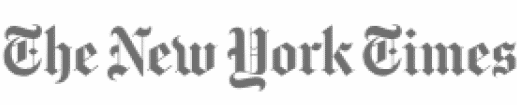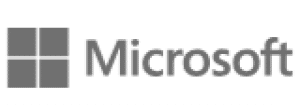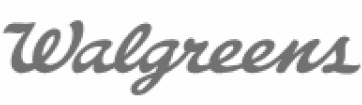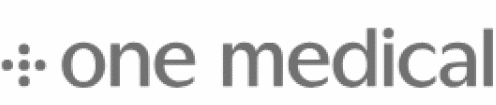Aligold DesignsVerified customer"I’ve had a fantastic experience with WPForms’ support team. They’re incredibly responsive, knowledgeable, and always go the extra mile to help resolve any issues quickly. Whether it was a form integration problem or a plugin conflict, the team provided clear guidance and solutions that worked every time. It’s refreshing to get such professional and friendly support—definitely one of the best experiences I’ve had with a WordPress plugin team. Highly recommend WPForms not just for the product itself, but for the top-notch support behind it!"
jboy007Verified customer"Very happy I found this form after using others that were compicated or difficult to set up. This one works well and can be set up in less than 5 minutes. Thank you to the developer."
Jeff SolomonVerified customer"The product, WP Forms, has always been fantastic. I also wish to point out the ease of support and the excellent communication, including fix status updates, provided by their team. I highly recommend WP Forms and the rest of their products/add-ons."
RobinVerified customer"I have been using WPforms pro for almost one year. I am very happy with the plugin and they are very helpful if you have a question or need support! I give them a 10/10!"
Michael BoothVerified customer"I had a problem with a WP contact form not sending emails, which as you can imagine is a big problem.I contacted WP Forms support who tried to fix it promptly and were very helpful.It turned out to be a corrupted Container in Elementor."
Mark RummelVerified customer"Quick and friendly service. They always tell you the issues and give you your next steps to fix them. I am not exaggerating when I say they have the best support in the industry and the best software product as well!"
KarlaVerified customer"I was out of ideas how to solve my problem with the Form using the WPForms so I contacted WPForms support team to ask for help. They replied in less than an hour! When I provided them with some more informations, they solved the problem the same day. Thank you very much WPForms support team!"
MitulartsVerified customer"WP Forms + Brevo = Best and Seamless Integration for my WP websites. From installation, creation of forms to integration, it tops 5 mins max for me. Best for even non coders."
DinaVerified customer"WP Forms is amazing - been using it for 8 years. When ever I have an issue - I reach out to the support team and they always are there to help and make suggestions on how to fix it - and to me that is what makes this plugin so amazing and a huge part of every website I am part of."
The Best WordPress Drag and Drop Form Builder Plugin
Easy, Fast, and Secure. Join over 6 million website owners who trust WPForms.
HonshinVerified customer"WPForms is easy to use and creates flexible forms with provisions for admin editing. I’ve used Ninja Forms for years and I still like their product but WPForms offers several enhancements. I use Forminator Forms strictly for their integration with WPdatatables. It’s lack of back end editing makes it inferior to both WPForms and Ninja Forms. It’s pricing is tiered to support a variety of needs."
Chai MeenorngwarVerified customer"After experiencing a long-standing issue with my WPForms, I want to express my gratitude for the support I received in resolving the problem. I learned that a small error can cause significant delays and take a lot of time to fix. Thank you very much for helping me solve this issue. It saved me a lot of time and made me very happy."
takaVerified customer"I was unable to install WPForms on my own, but I received prompt, kind, and thorough support. I greatly appreciate the detailed and attentive communication via email. This experience made me realize how important after-sales support is. If you are comparing options with other companies, I highly recommend WPForms. Thank you for your assistance this time. I look forward to working with you again if anything comes up in the future."
prontocampiVerified customer"Probably the easiest thing I had to do when building our new website, creating a form is really a next next next effort and you are done! 100% recommend!"
Steve CVerified customer"Speedy response from support, they fixed my issue, even though it was my mistake in the first place. Can't fault the support or the wp forms app. I used to dread setting up a new form until I found wpforms a gem of a plugin that made a big change. Thankyou"
BjoernOle K.Verified customer"All the data stays with you (especially important if you collect information you do not want to share with Google or other services). People can respond without the need to login or use a third party account (Google forms necessitate a Google account). Easy to use after a slight learning curve."
kjbohmgardenVerified customer"So far, I am just getting started with my website and am using the free version of WP Forms. Absolutely nothing has been straightforward about building this WordPress site except for this plugin! Everything in WP Forms is laid out and explained very clearly and the free version includes many choices. Everything seems to work the way it’s supposed to. I wholeheartedly recommend."
Scott DyeVerified customer"I have been using WPForms on a number of sites I manage for several years now. It is by far my favorite. Tons of features, easy setup for Stripe/Square payments, easily dump data to Google Sheets, and you can create some REALLY intricate/conditional forms. Plus support is always fast and very helpful. I rarely leave reviews, but this one is highly recommended."
Dwayne - inthetoolboxVerified customer"Thankyou WPForms team for your incredibly prompt and helpful response to the issue I encountered with the software programming on mobile devices. Your clear guidance helped resolve our business situation efficiently and I truly appreciate the level of support provided. It's great to see such commitment to customer satisfaction and I feel confident using WPForms moving forward. Keep up the excellent work! Thankyou again from inthetoolbox.com"
tonyukVerified customer"Just using the free version for now but it is all I need at the moment. Simple. Stable. Reliable. Using Cludflare Turnstile with it with no problems."
Drea-SBTVerified customer"Once again I had need to ask the guys for help and it seemed that a plugin was causing the problems. Then I had an issue with notifications! Everything was quickly and easily sorted and I can't fault the support I got"
Shannon LevyVerified customer"Support went above and beyond I asked a question and they looked at the problem from every angle on my site, not just the WPForms angle, and suggested several possible solutions. I would hire them in a heartbeat!"
RonaldmcguireVerified customer"I’ve used this plugin on two websites and it works flawlessly to create a simple, no frills contact form. When my needs change, I’ll definitely upgrade to the paid version. Fantastic plugin."
IskrickaVerified customer"While I haven’t had the opportunity to actively use this plugin yet, I’ve explored its features and functionality. It seems well-designed, with a user-friendly interface and clear documentation. Based on the positive feedback from other users, it’s clear the developers are committed to quality and updates. I look forward to testing it in the future and seeing how it can enhance my site."
Brian CroninVerified customer"WP Forms is a very flexible form builder that meets all of our requirements. The WP Forms staff responded promptly to all of our early setup questions. We would recommend WP Forms for your online form submissions."
Andrea N.Verified customer"WPForms excels in providing a seamless and user-friendly experience for creating forms. The intuitive drag-and-drop interface, coupled with a variety of pre-built templates and customization options, makes form building a breeze. Integration with email marketing services and payment gateways further streamlines data collection and payment processes. WPForms is a powerful and user-friendly solution for all your form creation needs."
KirilVerified customer"We went back and forth for several days but at the end of the day my issue was solved!Thank you for the great support!"
Telamon TravelVerified customer"The quickness with which the support team responded and immediately address my issue was phenomenal. They responded timely and resolved the issue within an hour. Fantastic support!"
BeVo BelgieVerified customer"For me, WPForms shows the perfect balance between simplicity and professionalism. Creating forms is incredibly easy, yet the platform offers endless possibilities to make your forms look and perform professionally. What truly sets WPForms apart, though, is their outstanding support team. They are always ready to assist and go the extra mile to help you achieve your goals. Even when the problem is external, they keep following up that you find the solution with your host,...! The variety of plugins available streamlines my workflow, making it even easier to manage tasks efficiently. I highly recommend WPForms for anyone looking for a reliable and versatile form builder!"
David GlasgowVerified customer"What could be better than wonderfully intuitive software with wonderfully friendly support? I can't think of anything right now, but that's probably because I've just had a very satisfying lunch and vacation starts tomorrow.... WPForms is a godsend for solo business-owners-slash-website-manangers like me!"
DonaldVerified customer"A truly easy to use form creator with many options to allow you to personalize and customize your form to exactly what you need. And AMAZING customer service, I asked a few questions and got the best easiest, clearest answers I have ever gotten from someone."
Wilco Van der WelVerified customer"The prompt reply was ideal as we were in the middle of a process. As we had an (almost) immediate reaction the issue we experienced was quickly found and allocated."
docdocdocdocVerified customer"Needed a quick contact form to make my site more legit. Plug and play and super fast to get it deployed. It’s FREE! And, I can keep using it until I need advanced features, but the basic–all I need a the moment–free for life. Can’t beat it! All around great plugin!"
Austyn87Verified customer"Great plugin that is easy to use for everyone from beginners to pros. Plenty of documentation, resources and tutorials available online for installation, setup and customization. The lite version is very robust and powerful. The plugin handles a lot of the heavy lifting while offering multiple styling options, themes and templates or you can completely customize and style your own form manually."
Chiara De PascalisVerified customer"I asked for some help with a snippet to pre-select information in certain fields based on previous answers in a form.The team was fast and efficient and found a solution ! They gave me updates while looking for a solution, and created a snippet that works perfectly :) It is nice to get help in such an efficient manner!"
Jeff McLaughlinVerified customer"WPForms is extremely intuitive and easy to use. An issue arose when I attempted to upgrade an unofficial version that was being used on our website. WPForms Support was able to quickly diagnose and resolve the issue while providing great guidance on how we can reduce SPAM from our e-mail forms."
Renan P.Verified customer"WPForms solutions and features, help´s me with my web site needs, like a payments forms and other forms to contact. Therefore, i´m greatfull for this support and other integrations that can be help, either!"
John CampbellVerified customer"We have been paid subscribers of WPForms since 2018 and the experience has been fantastic. Over the years, it seems they have grown along with all their clients, continually improving based on client needs. No sooner has someone asked if we could do something with a form, than I check and see there's a new feature that does exactly what we need. It's also very flexible, and can do things it wasn't necessarily designed to do. We love it."
Faisal s.Verified customer"Easy to use, Easy to configure, Generating form very quickly, straightforward and beautiful user interface, Sending an email is the best option, Survey Feature is also very good. I use it with our exhibition, generating impressive statistics."
Steve Y.Verified customer"I like the drag and drop fields that work the way you want. They provide a way to capture the things we need in a form. I also like submissions all in one place"
Ross N.Verified customer"WPForms makes the implementation of attractive and functional web contact forms easy. WPForms solved the problem of developing online contact forms as the first point of customer contact. This allows me to answer customer queries which would otherwise be missed."
Chris F.Verified customer"WPForms makes it super simple to add support for forms on WordPress. Having pre-made fields to collect first and last name, e-mail address and physical addresses all make this tool invaluable."
JohantuxVerified customer"It does its job, and does it well. I bought the license more to support the company than anything else. The free plugin usually does all I need, but the advanced features are fun to play with."
Eliane PeterVerified customer"The support is very good. They respond quickly and are very knowledgeable, friendly and immediately took care of my problem. I am excited. Thank you very much!"
Gigs2goVerified customer"I was tearing my hair out to find a basic site setup – and this is it (without the basic bit)!"
Dhaval PatelVerified customer"I had an issue with form entires import form old database to new database Shawn one of the wpforms tech person help me to solve that problem with video guide. Thank you so much."
Ryan a.Verified customer"Ease of use, swift to set up and get going, this is the way forms on WordPress should work. I am glad I finally found the answer to the issues I was having with emails not going through."
Michellemck253Verified customer"Does what it says on the tin in an easy to use format."
SanMusVerified customer"Hello, I’ve only been using it for 2-3 days, I can’t say much, I created a contact form and it’s very convenient. Thank you very much. May Allah Almighty bless your deed and protect you."
Anonymous UserVerified customer"WPForms is the perfect solution for creating custom forms in WordPress. It's easy to use, offers integrations with popular services, and has excellent customer support. Highly recommended!"
Yanis OuerghemiVerified customer"Joao helped me day after day solving my issues and was really helpful!"
alzakexVerified customer"Very close to the perfect forms plugin. Could be improved by adding a function that feeds me cotton candy whenever someone uses a contact form on my site."
gililoffVerified customer"This plugin is both convenient and intuitive. I highly recommend it to anyone looking for a great addition to their WP website."
jcettinaVerified customer"I installed the plugin I created a contact page and this plugin popped up and said that it could create a form within minutes so I gave it a try they were right quick and easy will use it again"
gianlucasaviniVerified customer"One of the best form plugins I have tried. It lets you design your forms with great precision."
Anonymous UserVerified customer"It is like writing a code. If you know what you want, sky is the limit. You can make forms to serve any purpose on your website. I almost had 5-6 issues for which i needed a solution. All of those were solved by WPforms."
Auriane J.Verified customer"I like WPForms because of its ease of use, excellent customer support and a huge choice of forms !"
DavidrayskinnerVerified customer"It’s really refreshing when a plug-in works like it says it will. Five stars!"
Hubert Tan HabocVerified customer"Got the Pro on sale, just in time for the project I was building. Sadly, my client (the website owner) cancelled the project and I had to refund the purchase of WPForms Pro. The refund was smooth and without any issue. Thank you for your understanding and taking your customers seriously. I hope to have the chance to purchase and explore WPForms Pro in the future."
sanageyama88Verified customer"I build a lot of Web site for my customers. All sites use WPForm lite. This plugin is very stable, convenient and simple for my customers. Thank you."
HarveyyatesVerified customer"The interface is straightforward, the creation process simple, and the range of options and templates is all one could wish for. Impossible to criticise."
Realpoint PropertyVerified customer"Very responsive, understand the questions being asked and willing to explore solutions when discussing problems. Suggestions for improvement are welcomed, which confirms they listen to their customers."
Jernej DroljcVerified customer"Customer support very friendly and understanding. Plugin does what it says, superb plugin - one of the best on the market."
mymarketingpartnerVerified customer"It’s not often I come across a support team that is human. These guys have been a tremendous support for my small business, and I would highly recommend you consider using this plugin."
PaulVerified customer"WPforms support is excellent. We are new WPforms users and encounter a number of questions during the implementation. All the support staff from WPforms are knowledgable and fast in response."
ash73Verified customer"It is an amazing addon which helped my business grow up! I strongly recommend this addon for startups who want to have fast and responsive contact forms!"
Noureddine YousVerified customer"This is a great support team. I am glad to say that the assistance of the WPForms support team to solve my recent issues was awesome. Thank you guys! Noureddine, Zurich"
LucerowebVerified customer"WPForms is hands-down the best form plugin I’ve used in years. It’s incredibly reliable, and when paired with its companion WP Mail SMTP plugin, it creates the perfect combination for seamless functionality. I’ve never encountered any issues while using it. Once set up, the forms work flawlessly, and emails reach their intended recipient without fail. The configuration process is straightforward and efficient, saving me time and headaches. I’m confidently recommending WPForms to my entire team. If you’re looking for a reliable, user-friendly solution for managing forms on your website, look no further!"
Tom VeseyVerified customer"WPForms support responses have been prompt. Always responding on the first weekday if the ticket was submitted at off hours. On occasion they gave a response during off hours. Their support people have understood my issues without having to explain it repeatedly after being upgraded to some higher support level like some other s/w vendors will do."
JastraVerified customer"I’ve used Contact Form 7, Ninja Forms and WPForms over the years on several websites. WPForms is intuitive (unlike Contact Form 7), easy to use and I’ve had far less delivery problems than the others."
Melodie WVerified customer"We have a really long employment application on our site and I needed help with the conditional logic that creates an accordion effect to shorten it up. WP Forms Technical Support was able to log in and take a look at our site and helped me understand why it was not working as expected. Great Customer Service!"
John MustacVerified customer"Great support, the team responded quickly and with expert guidance on a code snippet that i honestly thought was outside what they should support. It helped me get an important outcome."
Peduto DanieleVerified customer"The help was really fast and supportive. I asked for help on Sunday and on Monday morning CET time I just received the first email. I had a followup question and it was answered immediately.... with the final solution to my problem. Top service..."
AMTLVerified customer"As an organization, we use wpforms for many different purposes such as memberships, contact and registrations... with the variety of options and the range of functions that wpforms offers, you quickly reach the limits of the functional design of forms. We have come to appreciate the extensive help from the support team. In addition to the detailed, professional and understandable documentation of each individual function, personal support from experienced and professional employees is available to every customer. Our form problems were solved quickly, in detail and very individually in a very short time. We really appreciate that and can expressly recommend wpforms! Many thanks, amtl.org"
DamienVerified customer"The support is excellent! I always receive a swift and efficient response within minutes. I highly recommend their services."
LizVerified customer"I am thankful to the team for assisting in adjusting my plan. From the first contact to the conclusion it was a good experience and I appreciate their support."
stevecook6275Verified customer"I’ve created many forms with WP Forms. It would take me hundreds of hours to do what they have done. Time is money. Worth every penny. Their support is great. Not matter what I submitted, they helped me out."
robinforslov87Verified customer"I have been using Wpforms pro since july 2024. During this time I have had probably 30-50 questions to the team at Wpforms. They have amazing support and knowledge and VIP was well spent money. I can highly recommend this plugin."
janakulhankova82Verified customer"The app is second to none, I’ve been using it for years. Every new project has a form from WPForms. Free or paid. They are also professional in the purchasing process."
jacarrasquelVerified customer"I was able to create a simple contact form in less than three minutes, including captcha v3, which was exactly what I needed… and free!"
Robert O.Verified customer"It has tons of integrations, and I need help finding something that the forms can not do. Most important is the support and documentation they provide."
stevedotcomVerified customer"Very happy with the plugin thank you. Apologies for being a free loader, but I earn no money doing website work, and mainly help others in a similar financial situation. The WordPress ecosystem and the Developers who provide free Plugin options are a godsend to those of us near the bottom of the food chain."
Chiara De PascalisVerified customer"I asked for some help with a snippet to pre-select information in certain fields based on previous answers in a form.The team was fast and efficient and found a solution ! They gave me updates while looking for a solution, and created a snippet that works perfectly :) It is nice to get help in such an efficient manner !"
Skip T.Verified customer"What I like most is the support. I had a very complicated form to build and it went off without a hitch. Thank you WPForms!"
pstrachan007Verified customer"WPForms is by far the best forms plugin for WordPress. It’s flexible, robust, and very easy to use. I love how you can create literally any type of form, even an order form to accept payments. Also, the support is exceptional, very responsive and the team listens to feedback. I would highly recommend to anyone looking to add forms to their WP site. Great job on the plugin!"
DavidVerified customer"Hi, we're new to WordPress and are exploring its features. One standout feature we've found is WP Forms, which allows us to create forms to interact with our customers. We wanted to set up a form replicating a direct debit bank mandate to streamline paperwork. The support from Prashant, a tech guy at WP Forms, was excellent throughout the process. We highly recommend WP Forms for any business or individual looking to engage with their database through forms. Over 6 million users use WP Forms to build smarter forms, and we guarantee you won't regret it. Get started with WP Forms today!"
DorenecVerified customer"I am relatively new to WordPress and I have found the WPForms plugin to be easy to work with and a huge help with building my site."
SilverfootVerified customer"I've tried many form plugins, this is definitely the best. Very customizable and integrated well with site builders"
IlyaschwebdeveloperVerified customer"WPForms is an exceptional WordPress plugin, seamlessly integrating intuitive form creation with an extensive range of features. Its user-friendly interface and reliable performance make it a must-have for any website looking to enhance its form functionality effortlessly."
macheadwpVerified customer"Thankfully WPforms was not hard to figure out for a WP newbie. I am used to creating html forms manually. Configuring the send-to email address for the submit button took less time than I anticipated and the form worked normally the first time out of the gate."
TheblackedoutpandaVerified customer"I’ve been working on super large and complex forms recently (think 100-150+ fields!!) Got myself the PRO version and wow, I have to say I’m EXTREMELY pleased. It’s like they thought of everything that could go wrong before it does and fixed it. This plugin is so mature, and I LOVE IT. Worth every dollar, not using any other form plugin ever after."
AdnanVerified customer"Great team behind this plug-in . Fast customer support , easy to install . Fully recommended"
WebPro NamibiaVerified customer"I contacted support as one of my clients cancel their subscription. Support gave me the correct steps and that made it all super easy to downgrade to the Light Plugin."
Becky NorthVerified customer"Shawon provided EXCELLENT assistance in solving my issue. I'm SO thankful for Shawon's fast responses, understanding the issue without making me feel like the novice I am, AND hanging in there with me until it was resolved. I give Shawon 10 stars out of a possible 5, that's how impressed and thankful I am!"
inthebettypagesVerified customer"Simple enough to use, seems to be working well. Frequent updates. Love the option to create a complex custom form as well as have a simple contact form already handy and ready to use. I’d be willing to invest in the Pro version once my business gets going well enough so that I have a backup of form submissions but for now it works great for what I need and has been easy enough to learn and customize."
Kineta Knight BookerVerified customer"Beyond excellent customer service. Sincerely. Superb troubleshooting and I appreciate the time they put into my ticket. Thank you!!"
QueentyVerified customer"I’m very speechless but it’s a great tool service for your digital and web documentation needs"
ChigoloVerified customer"The plugin itself is state of the art and so simple to use. The support ist outstanding and one of the best I have got so far. Thx!"
Anonymous UserVerified customer"I like WPForms because its easy to use, the support is excellent. It has many ready templates. The form locker is what I exactly needed. And above all; it has very good pricing plans. Thank you so much"
Nicolas PerotVerified customer"WPForms is an outstanding WordPress plugin! Its interface is very intuitive and easy to use. What makes it even better is their remarkable customer service: fast, efficient, and incredibly helpful. Whenever I needed assistance, the team was there to resolve my issues with professionalism. I highly recommend WPForms!"
Diane CleaverVerified customer"Quick support response. I was very happy with the support I received from WPForms. I need to style something differently on our form, and their team provided me with CSS style I needed."
sasshempVerified customer"I am really new to this and really bad at it as well, so I appreciated how easy WPForms was to operate. I look forward to learning lots more."
Anonymous UserVerified customer"I love the intuitive drag-and-drop interface of WPForms. It makes creating complex forms feel like child's play. The ability to customize every aspect of a form without needing to write a single line of code is incredibly valuable for non-technical users like me. And love the Google Captcha easy integration to protect my website from the spammer. The contact form is my favorite one."
Tapankumar S.Verified customer"I have relied on WP Forms for the past year to manage various forms on my website. Its functionality has proven to be efficient and effective in meeting my needs."
SimonVerified customer"Excellent support! I had an issue with WP Forms, sent in a support request, I was guided through the process and they quickly found the problem and helped me solve it. I have to say that I was really impressed by how quickly they dealt with my questions and solved the problem."
Jad K.Verified customer"WPForms is our go to solution to create forms and generate leads on all our WordPress projects we build at REDEF/NEDWEB. From its integrations with various platforms to its add-ons WPForms is covering all our clients needs and more. Easy to use GUI, with a wide library of templates to choose from making things simple and fast to implement."
SamVerified customer"If you’ve got a Wordpress site this plugin is a must have. The free version is good, but you get so many features with the paid for version. The plugin is very user friendly, and also very customisable if you want to make your forms do niche things. The documentation is very good. The support team are excellent - they respond quickly, are in my experience have always been to happy to help with custom snippets to achieve specific functionality. Definitely worth the money."
NickfangVerified customer"I like this WP Forms plugin, its free version is enough for basic contact form and easy to set up, reCAPTCHA available, it also has pro version for various functions and templates."
Mark MarshallVerified customer"Hi, I'm a seasoned WordPress website developer with extensive experience. WP Forms is my go-to tool for every new site I build. The form builder is simple and straightforward, with add-ons that allow for versatile functionality, and the forms look beautiful with any theme. Their support is excellent, available through their website and social media. If you're not using WP Forms, you should be. Over 6 million business owners, designers, and developers use WP Forms to build smarter forms. Get started with WP Forms today!"
Douglas LeslieVerified customer"We've been using WPForms for the last four years on all of our client sites and I can't say enough good things... They're responsive, their forms work in every site we put them in, and the development team that goes into it is always expanding their capacities... I encourage you to try WPForms today."
AjkakamosVerified customer"It’s a great plugin that makes creating of any form literally a piece of cake 🙂"
Phil D.Verified customer"WPForms makes creating a form easy. I am fairly new to the software however, the experience is just getting better. Even when you think a certain feature does not exist, there is always a plugin that will achieve what you are attempting."
South Island DesignVerified customer"I’ve used WP Forms on several sites and purchased an upgraded subscription for the additional features. I recently had to contact support and was impressed with the response and updates while they searched for a solution. Which by the way was a conflict with another plugin, there was nothing wrong with WP Forms."
PgscmkVerified customer"I have been using the free version for several months now (we are a small not for profit, very grateful to have a free version that does everything we need). We have had great results, and are very pleased with the product."
Verified UserVerified customer"The complete suite of plugins available in this program. Polls and Surveys has been a great time saver; Form Locker has allowed me to schedule forms to shut down instead of me rushing to close them if I forget to do it manually; Smart Logic has been a great way to correct my coding mistakes, and the Dropbox feature and Payment feature saves me time in invoicing after receiving a clients form. Now they just pay online and upload their add to our Dropbox. I find the interface to me easy to use and quite intuitive. Placing objects is easy and if I need to change things around it is easy to move sections around. Customer support has always been helpful and I can count on a response the same day or early the next. I use this product on a daily basis to run our organizations website and keep information flowing for our annual event and finding new ways to collect data necessary for future events."
AdvedgeVerified customer"I’ve tried several form builders over the years, but WPForms stands out as the most user-friendly and powerful option out there. The drag-and-drop interface is incredibly intuitive, even for someone without coding experience. I was able to create beautiful, fully functional contact forms, surveys, and even payment forms in minutes. What I love most is how seamlessly it integrates with my email marketing and payment tools. The spam protection features are excellent, and the customer support is fast, knowledgeable, and always helpful. WPForms has definitely streamlined the way I collect and manage user data. Highly recommend it to anyone running a WordPress site!"
dterryVerified customer"Just wanted to say thanks for this amazing contact form! It took me less than 5 minutes to set up, and it integrates perfectly with my sticky panel layout. The built-in CSS optimization helped it load lightning fast on mobile. I’ve even seen slight SEO improvements since replacing my old form plugin."
MaartenVerified customer"I have used WPForms for many years, and this week I reached out to their support for the first time. Support responded immediately and investigated my issue. They even securely copied my website to their server to investigate the problem. They documented their findings, which allowed me to contact my hosting support and explain what they discovered. Based on the recommendations from WPForms support, my hosting support was able to fix the issue easily. I am very happy with their excellent support and the in-depth investigation they conducted to help resolve the problem."
Kelly CollarVerified customer"The WPForms support people responded to me very quickly with specific instructions for how to fix my problem. When I was still having trouble, they went in and made the correction themselves, again very quickly. I really appreciate that I can count on them to help when needed."
Kel JonesVerified customer"Great product and solution for WordPress based websites. Their online training and videos really helps and there is excellent online documentation to support your implementations. We purchased Elite and the Salesforce.com integration for our Forms"
Antz GiancolaVerified customer"We absolutely love WPForms! Building our first form was super easy and we love the smart logic feature. "Hidden Field" option is really helping us out as well!"
BarbaraVerified customer"One big reason to choose WPForms is 5-Star customer service. They respond rapidly, get you to the decision-maker and are considerate in their communications and decisions. Their apps are excellent for WordPress sites. In an AI-driven, cold corporate world, WPForms customer service is what we need and deserve!"
NCVerified customer"Have used WPForms for many years, and yesterday I had to try their support for the first time. My issue was caused by another APP that had quietly updated, causing a conflict with WPForms. I searched and came up blank. WPForms support quickly located the source of the problem, resolved it, and informed us of all the above and their actions. You can't fault well-trained Techs and a prompt response/resolution."
Reinhard NeumannVerified customer"We use WPForms for almost three years now to register tournament participants. Form creation and maintaining is a breeze. It provides our participants an easy and simple registration process and gives us reliably a solid set of records to work with during the tournament.What is equally important for us is the outstanding support we get from these guys. Requests and emails are answered swift and precise. So far we have never been left in the dark with our support questions.This is indeed a plug-in worth every penny."
Barry VogelVerified customer"I am by no means an IT person. I am a business owner who does 100% of business online through our website. When our embedded order and application forms stopped working, I was in trouble. No one was able to fix the problem. After some research, I decided to try WPForms. Advertised as simple to use and feature rich. It installed quickly and easily. After spending about 1/2 hour "playing" with it, I made my first order form. It was up and functioning in about 10 minutes. WOW! The next was a Membership application. Longer form and more types of entries. About 20 minutes and done! WPForms also followed up several times after installation to be sure we got it right. 100% pleased, so far."
Adam HarrisVerified customer"Great plugin and support. I've been using WP Forms for over 7 years now and wouldn't look elsewhere!"
Vladimír VondruškaVerified customer"Years ago I started to build a website, considering which form maker I choose. Among several plugins, i choosed WPForms and it is one of good decision a made. Even with free, now under basic plan, all works perfectly and support is excellent! For another website I am using only WPForms definitelly!"
Hope McAndrewVerified customer"Not being super tech savvy I was nervous to jump into making a form with WPForms but they made it very user friendly and intuitive."
webmasterdymark.com.auVerified customer"Was attentive, prompt, and though the result was not entirely what I was after, They went above and beyond to get it as close as able."
Jim BanksVerified customer"Hi, my name is Jim Banks, a digital marketer in Pennsylvania. I work with many hyperlocal contractors and use the pro version of WP Forms on every website I build. The integration is simple, offering every necessary field, and I also use it on my own site to gather detailed client information. The filters allow me to restrict form submissions to the U.S., which is ideal for my clients. Thank you, WP Forms. Over 6 million users rely on WP Forms to build smarter forms. Get started with WP Forms today!"
geeforceVerified customer"I have just begun using the plugin, so I have not investigated all its capabilities. However, it was really easy to set up and integrate into my WordPress site. I look forward to discovering how it works for me."
C. Thomas – VirginiaVerified customer"The best thing about this plugin is that it is very easy to use, especially for a novice like me! The huge assortment of professional templates look great and really speeds up the process!"
apinyourimageVerified customer"Such an easy going process, I thought I was going to have a hard time because it was overwhelming at first but I got the hang of it right away."
jhorisVerified customer"The plugin functions as expected and allows a decent amount of configuration for standard forms. It worked seamlessly with my WordPress/Elementor pages."
Pelf Nyok C.Verified customer"What I like best about WPForms is its ease of use — it’s so intuitive that even without any technical background, I was able to build and manage all our forms with confidence. I use it frequently, and every time, I’m reminded how seamless the implementation and integration are with the rest of our website. The platform offers an impressive number of intuitive features, from conditional logic to smart notifications, all designed to make form creation effortless. On top of that, their customer support is amazing — always responsive, helpful, and genuinely committed to solving problems. After 14 years of using WPForms for everything from volunteer sign-ups to donation forms, I can honestly say it’s one of the most dependable and user-friendly tools we’ve ever used."
Vladislava I.Verified customer"it is simple and easy to use, no bugs and really one can rely on them. They have a great variety of forms, which makes the product perfect."
Alexander UcetaVerified customer"The WPForms support team is the ideal partner for any serious project because they are always attentive and ready to resolve any concerns. And something truly special is their extensive documentation, which makes it much easier to take our projects to the next level. Simply outstanding. I highly recommend the services offered by the Wpforms team."
J. WijnenVerified customer"I needed support for renewing my license. Within 5 minutes after filling in the support form a prompt reply with the solution. Very happy!"
Caroline HawardVerified customer"Intuitive user interface and superb support. I tried other plugins before I tried WPForms, and WPForms is far superior to the others for ease of use and support given. In fact they went above and beyond to help me when I encountered a problem, they wrote a custom code snippet for me. They are super friendly and responsive."
fotografVerified customer"After some time I need some help again, and support was as ussualy very friendly and fast. And, of course, the solution was found quickly."
BradleyVerified customer"After a recent upgrade, a few individuals from the WPForms crew reached out the next day with a welcome message and some free points. You can tell they have a good product(s) and care about the success of their client base. These days forms are so critical and super user friendly to use. Their products make form building kind of fun again! :)Thanks team. You're appreciated. Keep up the good work. Excellent!"
Indi KrisztiánVerified customer"Theese guys are the best. Thes solved all my problems, helped me a lot, instantly when i needed that. Im so thankful for them to exist."
itechresourceVerified customer"Having used more WordPress form plugins than I can count, they all seem pretty much the same. The difference with this one is it’s low maintenance. I set it up, turned it on and it’s been working flawlessly since then with zero intervention. Great product!"
ouwensVerified customer"I’ve been using WPForms for a while now, and it’s been an absolute pleasure. The plugin is very intuitive, easy to set up, and works flawlessly for my needs. What really impressed me, though, was the amazing support. Even though I’m using the free version, the team went above and beyond to help me quickly and professionally. It’s rare to see such dedication to users who aren’t on a paid plan — that really says a lot about the company and their values. Highly recommended to anyone looking for a reliable and user-friendly form solution for WordPress!"
iyc612Verified customer"I am so grateful for this tool, it is so easy to use that when prompted I had to take a time out to let others now when that resource flakes out on you and you have to go it alone – this is a tool to help that is very easy to master and use."
moshadeVerified customer"I am using the basic free version and it does exactly what I need. Process is easy and straight forward WPForms does justice to my needs."
Alexander RamseyVerified customer"The team at WPForms provides amazing support alongside their excellent plug-in. In setting up complex, conditional forms, using logic and payments, the team was readily available and responsive to help me figure out how to get the form up and running and diagnose any technical questions I had along the way. I highly recommend their plug-in!"
fcsncVerified customer"With so many faulty, insecure WordPress plugins in the category of “forms design,” WPForms stands alone with active development, frequent patches, and security features that instill trust. Other plugins have had notable vulnerabilities that can compromise an entire website. The WPForms team has earned my trust."
juliannavegasVerified customer"They have plenty of forms to choose from and when in doubt slate it out, grab a clean doc and design your own. Tools provided, It can’t get better than that. Perfection made easy for once.. My hats off to you, Thank you"
Kawsar WebProVerified customer"WPForms Lite makes creating contact forms super simple with its drag-and-drop builder. I love how beginner-friendly it is, while still offering features like spam protection and responsive design. The premium version adds more advanced options, but the free version is perfect for most small websites."
vhecgnVerified customer"I started with a fairly complex form using conditional logic. Of course some reading in the comprehensive documentation and watching some videos was required, but in the end I was surprised how straigthforward everything fits together. A quick success."
intowernetVerified customer"I just recently started using WP Forms because I was having problems with the other contact form we use (on many site). Not only did it help fix the problem but the suggestions and documentation has really impressed me."
CarltonVerified customer"The support staff went out of their way to answer all my questions and even gave me additional links and advice that supported me in what I wanted to achieve with my forms. I can't fault them. I had two complicated forms that linked APIs and performed tasks I'd never done before, but the support team was always on hand to help."
Brittany GreerVerified customer"They helped me every step of the way on a small issue I couldn't figure out for myself on a forms styling for a client. They are beyond amazing and helpful! I love WPForms - truly!"
AletheiaVerified customer"They were very helpful in getting me everything I needed and it was in a timely manner. I got all my issues resolved."
BrittVerified customer"WPForms has made collecting information & payments super easy. I couldn't imagine running my business without this plugin. They also have stellar customer service. Highly recommend!"
Britt R.Verified customer"WPForms has made collecting information & payments super easy. I couldn't imagine running my business without this plugin. They also have stellar customer service. Highly recommend!"
Lorijo M.Verified customer"WP Forms works seamlessly with our Wordpress website. We're a small company and WP Forms allows us to build professional looking, custom forms that our clients use to signup and pay for classes or request information. Not only do they work perfectly, but they make us look good and are super easy to use."
Chelsea K.Verified customer"I've used WPForms on all my websites for years, and I love how they continuously add fantastic, reliable features. They've developed an excellent plugin, and their support team is outstanding! Thanks, WPForms!"
Faisal s.Verified customer"Easy to use, Easy to configure, Generating form very quickly, straightforward and beautiful user interface, Sending an email is the best option, Survey Feature is also very good. I use it with our exhibition, generating impressive statistics."
Miss VVerified customer"They are the best for the market and certainly the team of web developers who build this up are the best very helpful. They helped me when I just had the free version. They are awesome."
Gretchen MillerVerified customer"WPForms is the easiest form creator I've ever used. You have tons of options including AI Form creation, which turns out perfect every time. In addition, when I ran into an issue the support team, specifically Raiden, fixed the problem, which I would have never found. Really satisfied!"
CarstenVerified customer"Some users started contacting us because they couldn't attach files to forms on our website. We opened a support case and within a few hours we received a response that it was due to settings in the WP-rocket plugin that prevented file uploads. The supporter at WP Forms corrected the settings in WP-rocket and now file uploads are working again. Thank you for the quick and competent help"
DMboostifyVerified customer"WPForms is easy to use and works flawlessly. Setting up both contact and newsletter forms was quick. Big thanks to Ali for the fast and professional support – everything runs perfectly now. Highly recommended!"
orsocapoVerified customer"I have been looking for the best solutions to create efficient forms for a long time and finally with WPForms I found what I was looking for"
jasongarvinVerified customer"Easily the best experience I’ve had building contact forms–super customizable, easy to use, and with plenty of options to reduce spam and moderate replies."
Stein BerganVerified customer"The response from WPForms support is quick and to the point. And in my experience, WPForms itself is a good and very useful plugin for the website of our non-profit society. Mostly intuitive, and forms can be set up right away."
Mr WilliamsVerified customer"Absolutely love using WPForms! The platform is incredibly user-friendly, with intuitive drag-and-drop functionality that makes creating forms a breeze. Whether you need a simple contact form or more advanced features, WPForms delivers efficiently. The customer support team is exceptional, always prompt and helpful whenever I have questions. I also appreciate the wide range of templates that save me time and the seamless integration with other tools. Overall, WPForms has been a game-changer for my business, and I highly recommend it to anyone needing a reliable, efficient form-building solution. Keep up the great work!"
Ivan B.Verified customer"Ease of use and powerful features. The drag-and-drop builder makes form creation simple and intuitive, while the customizable templates and advanced functionalities like conditional logic offer flexibility and efficiency."
Kimberly VerbeeckVerified customer"Got a follow-up in the same day. The first one was quite high-level, but after I gave more information, I immediately got the solution I needed. Was very surprised to also get a video of the solution attached which made it even more clear. Overall very friendly support as well! Surely, will make me use this plugin in the future for more projects."
WhiPaiRVerified customer"Simply a smooth process, besides a kind approach by the person how assisted me during the whole procedure"
RobVerified customer"The support from WP-Forms is exceptional. Every time I’ve needed help, the team has gone above and beyond—responding with clear, concise, and genuinely helpful instructions. Their dedication and professionalism stand out, and it’s hands down the best customer support I’ve experienced with any digital service."
Ms SEOVerified customer"I have been with WPForms since 2018 and it just keeps getting better! I love that they have easy payment forms, easy calculation forms and a huge library of templates that are ready to go. I use the payment forms a lot, and just started to use the calculated addons and their documentation is always easy to follow. Customer support is also great!"
andrianmallayevVerified customer"The form plugin is quite versatile, and easy to set up."
tonyromeroVerified customer"Great, flexible and easy to use form plugin with add block support!"
CustomerVerified customer"Their support is amazing! So helpful and friendly. The plugin works great for us to with conditional logic allowing us many different options."
Luc DaigleVerified customer"Hi, my name is Luke Dagel. I recently started a web hosting and web design company called Wayside Media, and my first customer was a local Chamber of Commerce in urgent need of a website within a month. They required numerous registration forms with complex pricing schemes for various events. I used WP Forms with its advanced calculation features to meet all their specifications, surpassing the quality of their previous website. WP Forms effectively saved my first client project, and over 6 million users leverage its features for smarter form building."
Jon S.Verified customer"I use WP Forms on all of my WordPress sites. I love how I can super customize the look of it with Elementor without the use of CSS or any coding. More importantly, I love how easy it is to configure SMTP settings with a custom domain name or gmail."
PaulVerified customer"Very helpful. Was able to fix a challenging problem I had with WPForms after changing my URL."
Marcus Kauth | OMA AGVerified customer"Up to now I have only the best experience with this plugin. It is definitely one of the best contact form plugins for Wordpress with a really quick and helpful support. Could definitely recommend it!"
Rudi KubisVerified customer"It’s an easy to use and edit form maker. At office supplies we use the froms for different purposes and it works great."
GjarboniVerified customer"I just needed a simple contact form and spent no more than 10 minutes setting it up. This plugin is ridiculously easy to use!!!!!!"
Shane HillVerified customer"I just needed a simple contact form, I really didn’t expect people to use it vs. email, but it’s not a complete website without a contact form. WPforms gave me what I needed out of the box. Aside from spam countermeasures, I don’t believe I did any customization whatsoever."
cedrickqeVerified customer"The plugin works great and have very usefull functionalities. We can achieve almost everything we need with WPForms. And an important point to notice is that the technical support is great (fast reply and usefull) as the commercial support. I recommend thes plugins after testing others."
Bill F.Verified customer"It is easy to use, easy to setup and above all reliable. Previous Wordpress forms solution was supposed to be happy but was far from that. Forms were submitted but nothing was received. With WPForms we can be sure that submitted forms are received. Excellent customer support."
Daniel H.Verified customer"Easy handling, easy to customize over CSS, reliable and professional, fast support"
AnonVerified customer"The forms themselves are easy to set up with or without using the numerous templates. Any support that is required happens promptly and efficiently."
Jarrod MilesVerified customer"The quick and useful replies by customer service are a fresh of breath air. They are always polite and understanding. I’ve been using WPForms for a number of years, and although the price does come across as expensive, it’s invaluable to myself and my clients. Thank you!"
HaraldVerified customer"The quick feedback, the goal-oriented problem solving and clear instructions on how I can solve the problem."
Janet TolbertVerified customer"When I spend a good amount of money every year, I don't expect to get good customer service because that's how it goes most of the time. However, WPForms customer really came through when I gave feedback on an article. I didn't even expect a response and they solved a problem I was having that saved me time with a problem and saves me about an hour or two with every client project moving forward. This is a huge savings for my small business. Changes like that will allow me to grow my business. Thank you!"
manuel galloVerified customer"I had a problem with some errors apearing on random fields. Submitted a ticket and got a good and friendly answer. Problem solved."
huku12345Verified customer"It’s convenient to use and the design is very neat, so I’m using it very thankfully. Thank you."
newsouthwindowsVerified customer"Great platform, easy to navigate and learn, even for beginners like myself."
chocolate101Verified customer"I like this because it is so easy and simple! how can I do that all thing in only 1 minute without it. AND IT IS ALL FREE! Thanks very much for your effort for everyone."
AnonVerified customer"The forms themselves are easy to set up with or without using the numerous templates. Any support that is required happens promptly and efficiently."
NewsouthwindowsVerified customer"Great platform, easy to navigate and learn, even for beginners like myself."