Want to save your site’s form data in your WordPress database?
With the WPForms plugin, it’s super easy to store your form entries in the native WordPress database.
In this post, we’ll show you exactly how to save contact form data in your WordPress database and how to manage your entries from the dashboard.
Create Your WordPress Form Now
How to Save Form Data in WordPress Database
It’s fairly easy to store entries from your WordPress form to database. As you’ll learn below, you should be able to access and view your WordPress database even if you don’t have a technical background.
In This Article
Let’s jump right into it.
Where Is the Database in WordPress Stored?
Even though you might not see it on the frontend, WordPress automatically creates a database for you when it’s first installed. The name, host, username, and password data are stored in the configuration file called wp-config.php under MySQL database settings.
WPForms Pro is an online form builder with WordPress data collection features. The WPForms plugin automatically stores all submitted data in 4 tables in the native WordPress database. They are:
- wp_wpforms_entries: The info in the fields (values) of your entries is stored in this database table.
- wp_wpforms_entry_meta: This table has meta info about your entries like associated IDs and dates.
- wp_wpforms_entry_fields: This table contains encoded entry information from your forms.
- wp_wpforms_tasks_meta: This table stores information about tasks that are processed in the background.
- wp_wpforms_payments: Information about payments, such as the status, amount, any discounts applied, currency, payment gateway, and transaction ID are stored here.
- wp_wpforms_payment_meta: This table stores additional payment information such as the customer’s IP address and other internal information.
Note that the wp_ prefix in the table name is the default. The actual value is set in the wp-config.php file in WordPress. So in your WordPress installation, the prefix may look slightly different.
Most WordPress web hosting providers offer easy-to-use web applications like phpMyAdmin to manage databases after your WordPress installation. This is true regardless of whether you’re using unmanaged or managed WordPress hosting.
The name phpMyAdmin may sound strange, but it’s just a database management system. It allows users to manage the database entries on their WordPress site using a visual interface. Pretty cool, right?
If you’re using Bluehost for your WordPress hosting, you can find the link to the phpMyAdmin database server by scrolling to the bottom of the homepage once logged in under Helpful Links » Advanced » phpMyAdmin:
How Do I Access My WordPress Database?
Looking for the WordPress database location? Let’s take a look at how to view form entries in your WordPress database using phpMyAdmin.
Here’s how to access the database so you can find your WordPress data collection from the backend. In phpMyAdmin, select your WordPress database and then click on the table wp_wpforms_entries.
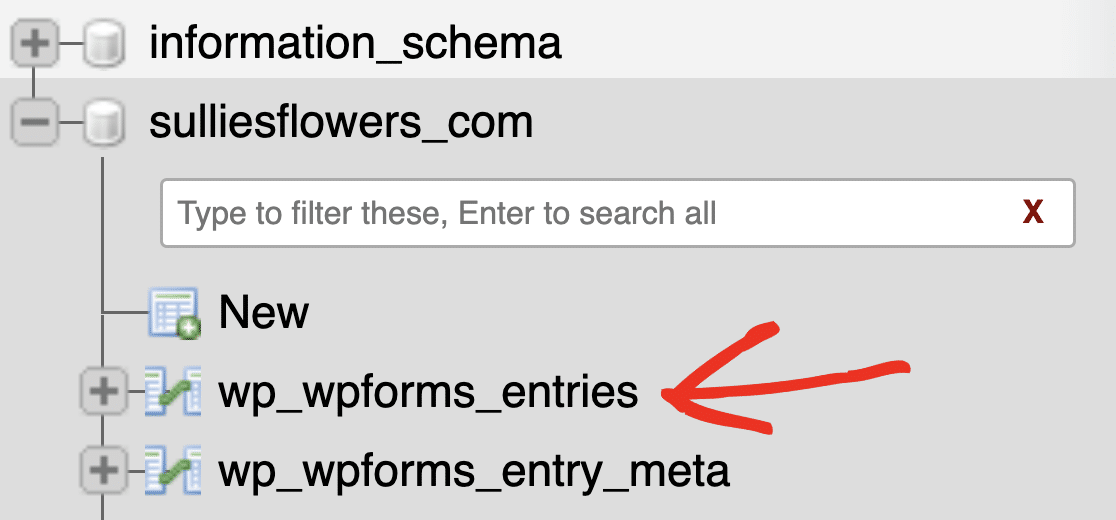
Here, you can find all your form entries in the fields column.
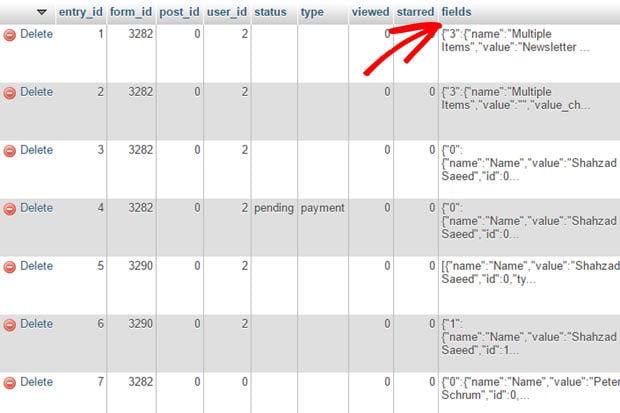
You can do lots of things here, like creating tables. For more details, you can read this beginner’s guide to WordPress database management with phpMyAdmin.
How to Manage Form Entries in WordPress
Are you wondering: where does WPForms data go?
WPForms is the best WordPress form builder. The Lite version sends entries to you via email. The Pro version lets you easily access your form entries and manage them all inside your WordPress dashboard, acting as a control panel.
Storing and retrieving data from the WordPress database is extremely user-friendly with WPForms Pro.

Let’s take a look at how to manage your form entries on your WordPress website.
Before we get started, let’s create a simple WordPress contact form with WPForms.
If you need help, you can refer to this article on how to create a simple contact form with WPForms. You can create a new form entirely from scratch or use a form template from WPForms’ gallery of 2,000+ WordPress form templates to get started.
Next, go to your form builder and click on Settings » General.
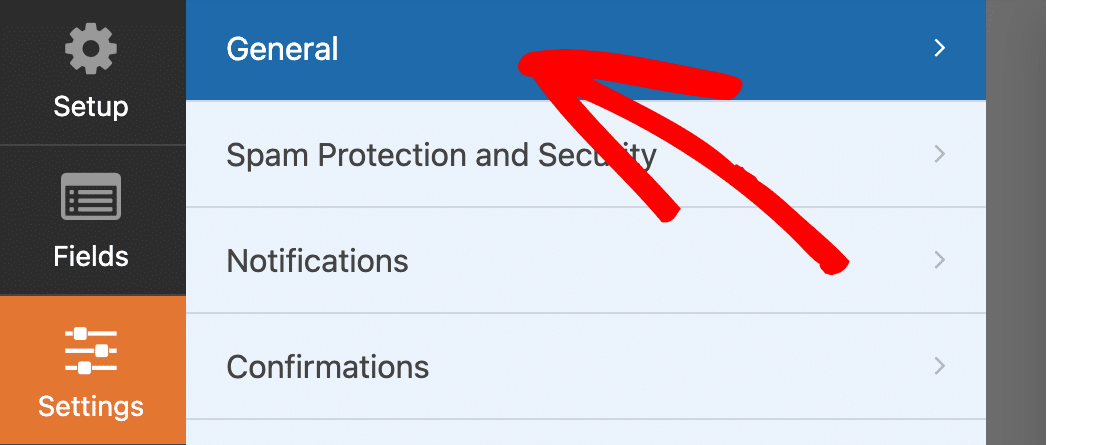
Under the Advanced option, ensure that the Disable entry storing information in WordPress option is turned off.
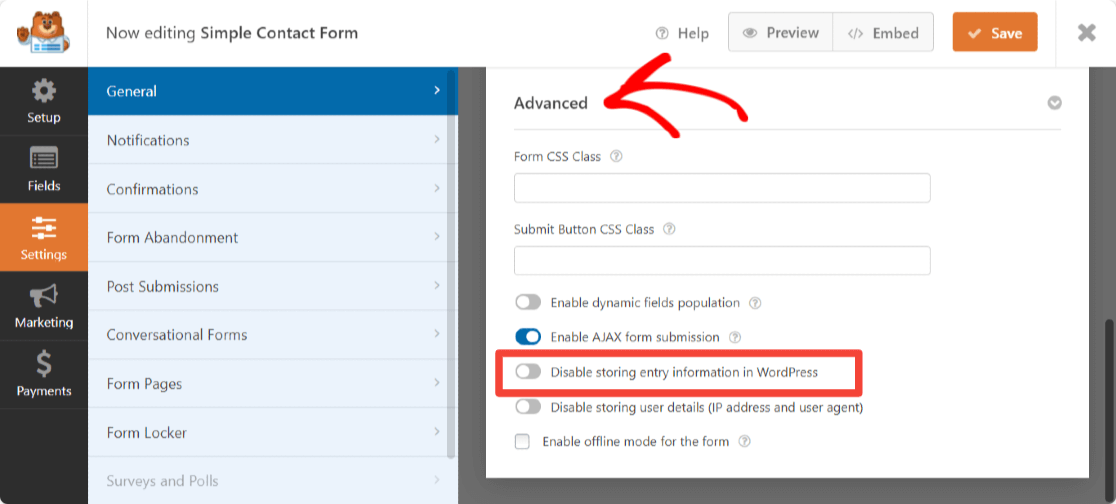
After publishing your form, be sure to test it by completing and submitting it yourself. This will create a form entry so that we have some data to access from your WordPress dashboard.
Now, navigate to WPForms » Entries in your WordPress dashboard to see your test entry.
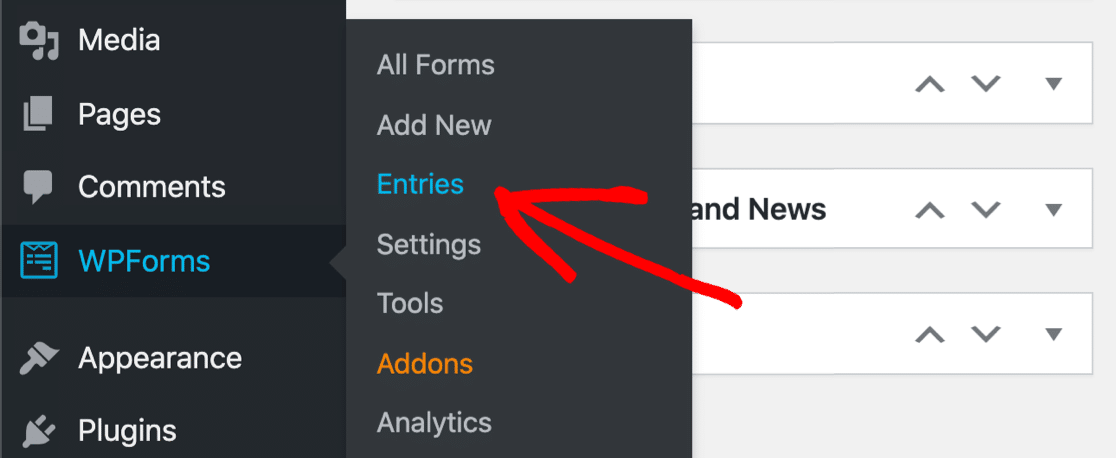
WPForms lets you favorite your entries, mark them as read, and even delete the ones you don’t want.
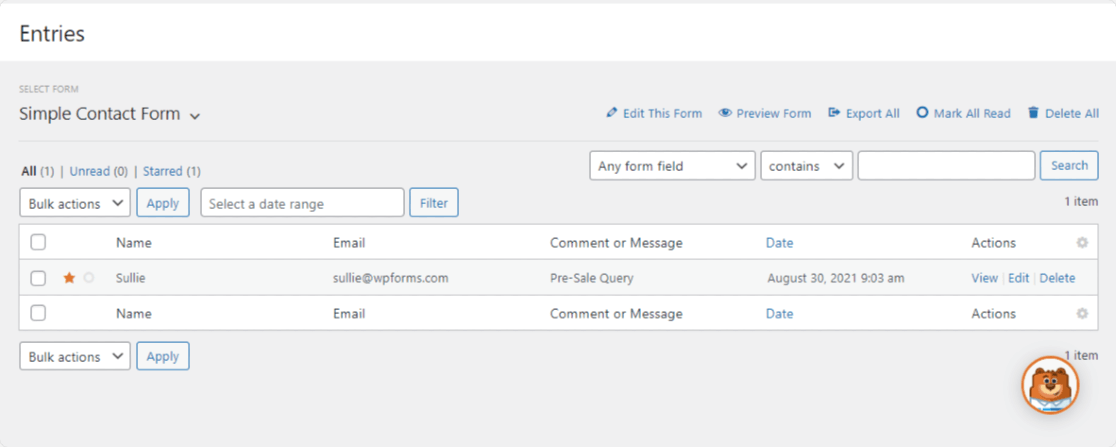
Also, you can easily search and add filters to your contact form entries in your dashboard. You can broad search by Any form field or set conditions across form fields to search for a specific entry.
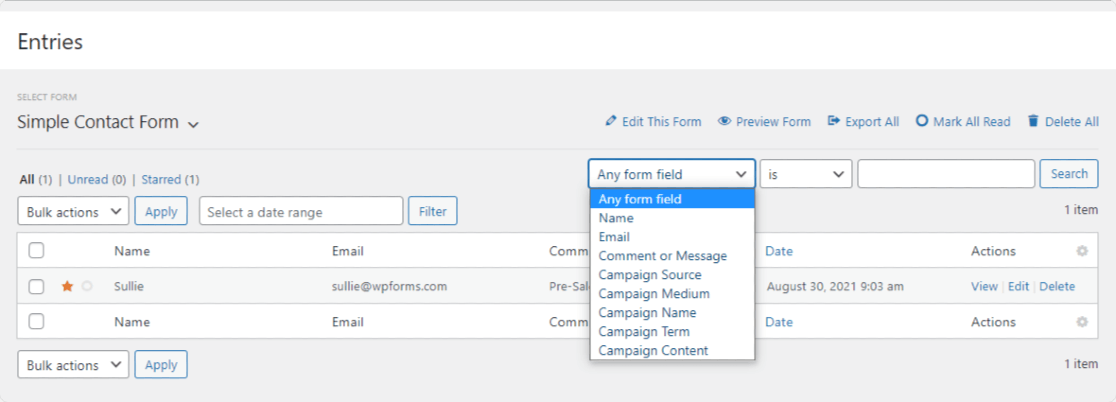
If you want, you can also filter form entries by date.
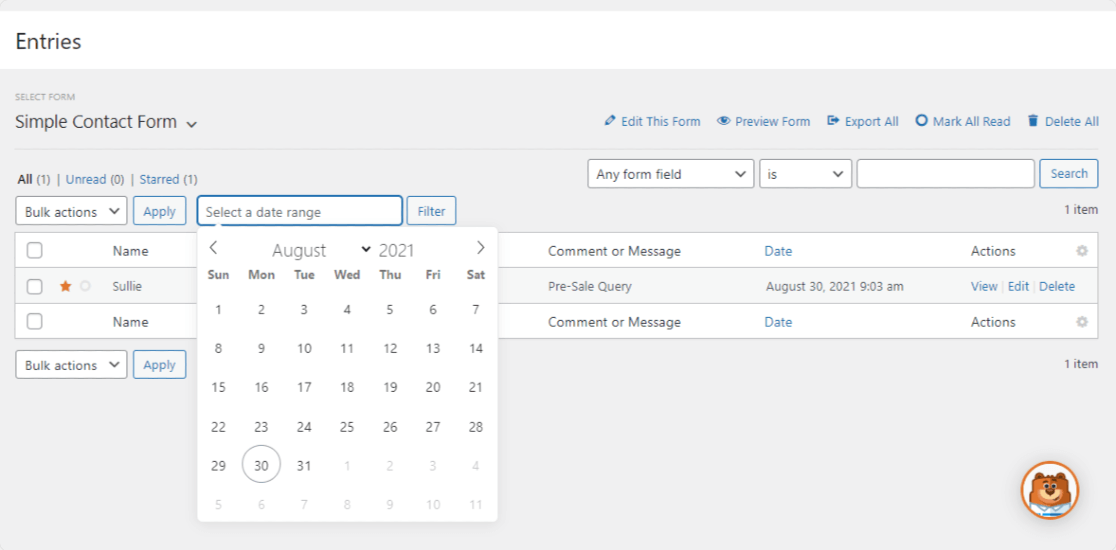
Now, under the Actions column, click View to see your form entry.
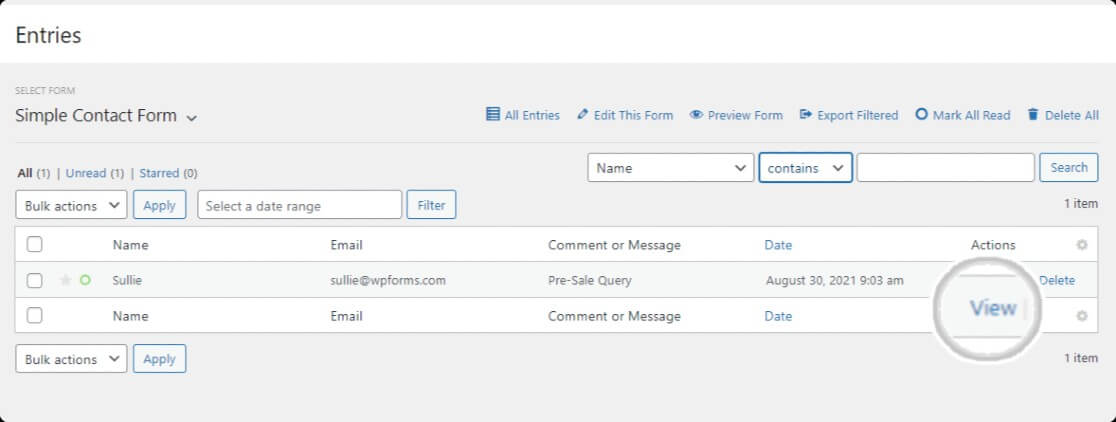
And here’s how an individual entry will look.
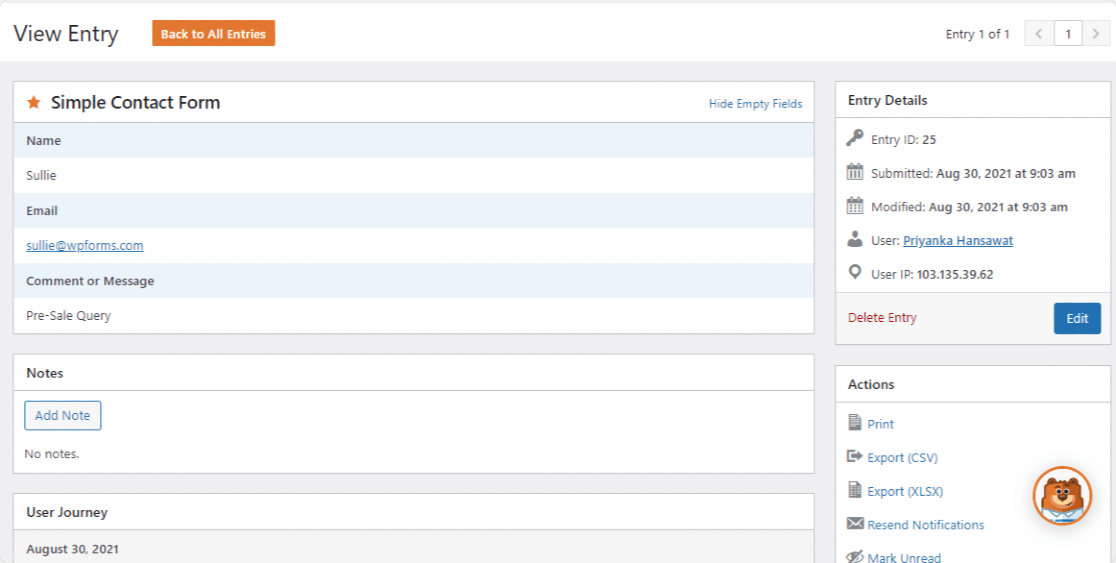
You can also export these entries as a CSV file or XLSX from this menu.
Viewing Payments in WPForms
In WPForms, you can accept credit card payments with the free version and the Pro version. Payment details are stored in the WordPress database, even in WPForms Lite.
If you’re collecting payments through your forms, you can access the details on the Payments screen in the WPForms Settings area.
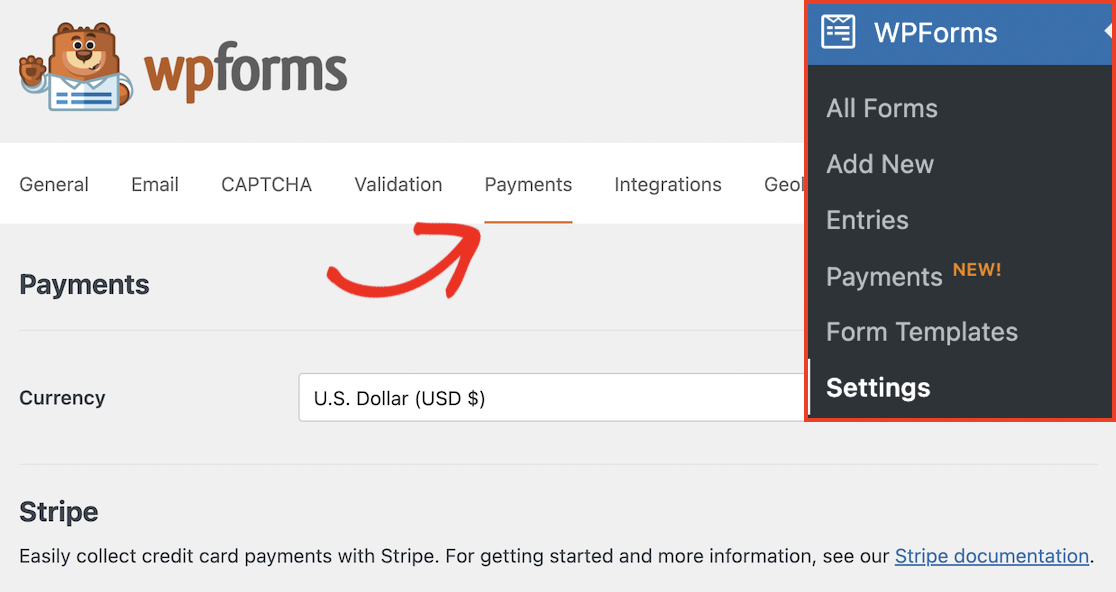
It’s easy to review your payment information in the WordPress dashboard. WPForms will show you the total payments you received and display the information on a chart.
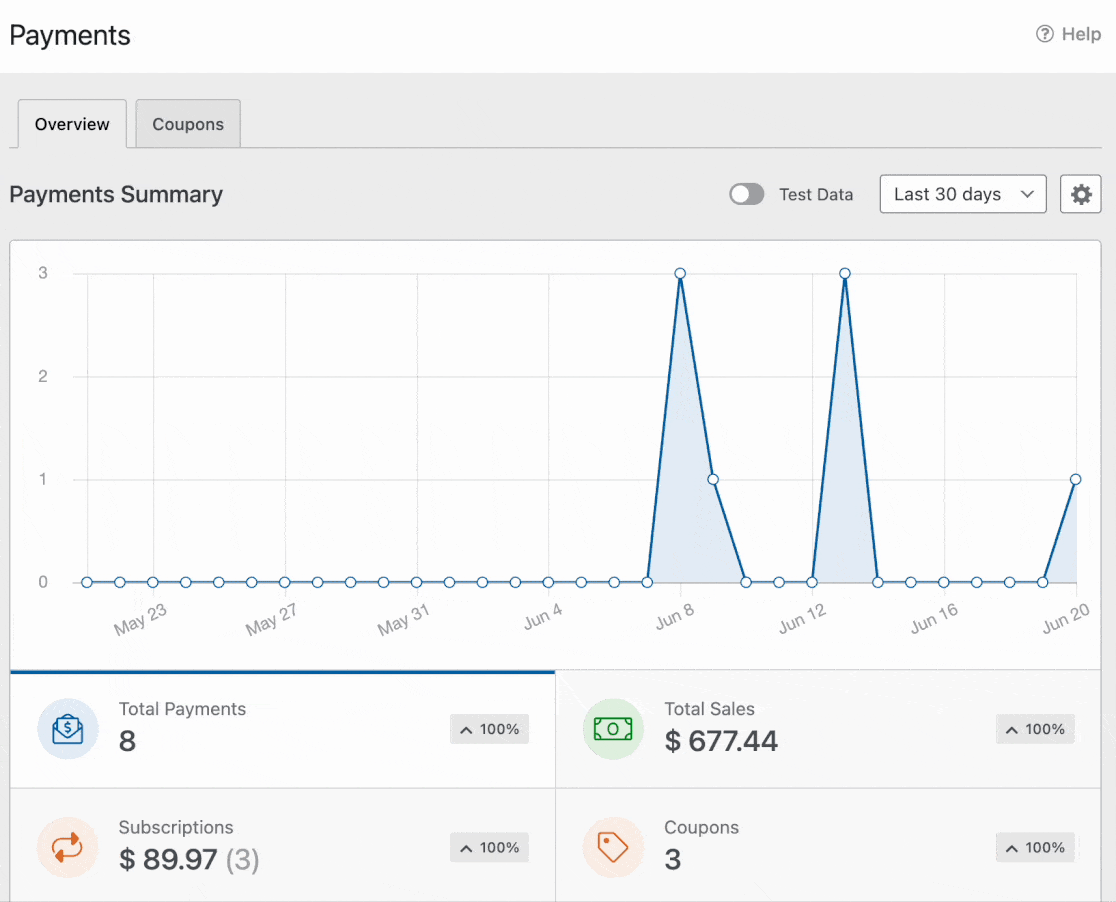
If you’re a WPForms Pro user, you can also add coupon codes to your forms. You’ll see the details of coupons in the Payments area along with your revenue and transactions.
Not Getting Notifications As New Entries Are Saved? Try This
If you’re seeing your entries in your database but you’re not getting email notifications about them, there are usually 2 main reasons:
1. Your Emails Are Seen As ‘Spoof’ Emails
Spoof emails are similar to spam. Except emails that are suspected of spoofing rarely even make it to an inbox. This usually happens when WordPress sends you a notification when a form is completed using the email of the person who completed it as the “from” sender. This is often flagged as spoofing because this email is coming from your WordPress site and masks the actual sender of the email (your WordPress account).
And then, email notifications can get lost and never end up in your inbox.
2. Your Hosting Company Doesn’t Use the PHP Mail Function
Another reason you’re likely missing email notifications is because of the PHP mail function and your hosting provider.
Your web host may not support the PHP mail function (which is very common these days). WordPress uses the PHP mail function to send emails from your site, including emails generated by contact form plugins. This is why we recommend using SMTP to send emails from WordPress instead of using the default PHP mail function.
Luckily, this is an easy fix.
Install WP Mail SMTP
The easiest and most effective way to fix the Contact Form 7 is not sending email issue for most people is to use WP Mail SMTP. It’s the most powerful SMTP and PHP mailer WordPress plugin on the planet. Plus, there’s also a free version available.
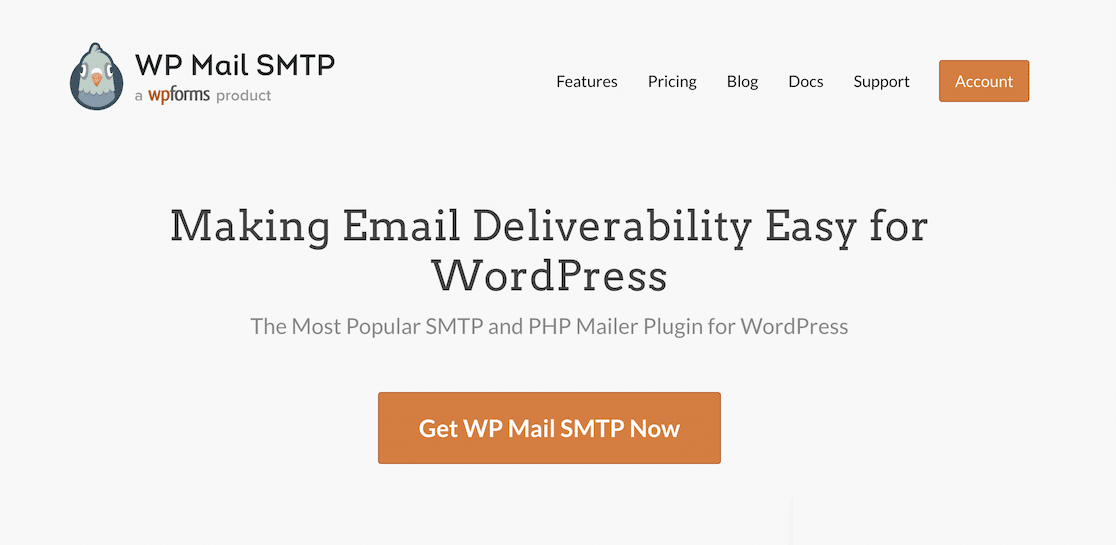
One of the greatest things about the WP Mail SMTP plugin is that the Elite plan offers a White Glove Setup service where they do all the installation and the technical stuff for you. Plus, WP Mail SMTP is integrated with many of the most popular transactional mailers like:
- SendLayer
- SMTP.com
- Brevo (formerly Sendinblue)
- Amazon SES
- Google Workspace / Gmail
- Mailgun
- Microsoft 365 / Outlook.com
- Postmark
- SendGrid
- SparkPost
- Zoho Mail
- Other SMTP
To install the WP Mail SMTP WordPress plugin, purchase a paid version (to start including your email logs in your WordPress data collection) or head to your WordPress dashboard to install the plugin for free to access basic features. It’s the best way to get your WordPress form to the database easily.
There are different steps for each mailer you’re using, so to complete setup with this plugin, check out the full guide on how to get WordPress form notifications using the WP Mail SMTP plugin. You’ll be receiving emails from your website in no time.
Next, Export and Save Your Form Entries
That’s it! You now know how to access and manage your WordPress database with a plugin.
If you enjoyed this article, you might also want to read our articles on how to export WordPress form entries to CSV and how to save form submissions as PDF files.
What are you waiting for? Get started with the most powerful WordPress forms plugin today.
If you like this article, then please follow us on Facebook and Twitter for more free WordPress tutorials.

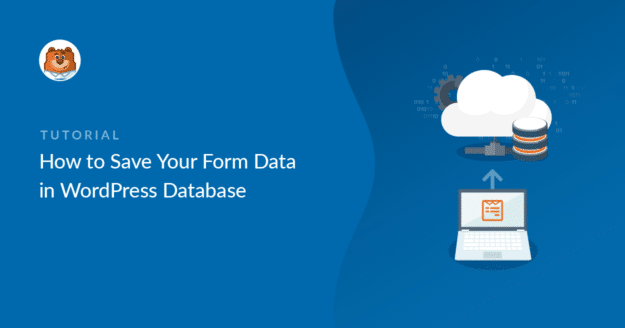
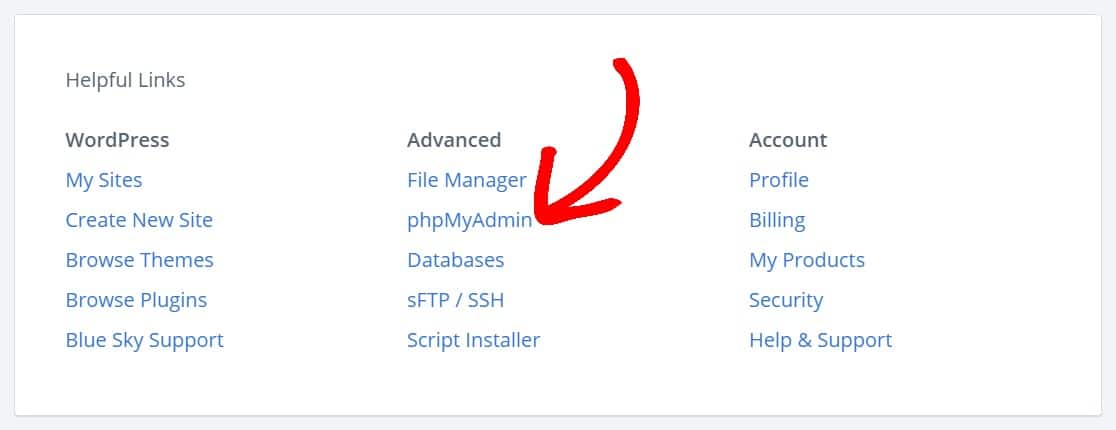


Why sunmittion in WP form is not creating record in Salesforce though connected
Hey Jem, we are sorry for any trouble. In order to make sure we answer your question as thoroughly as possible and avoid any confusion.
Would you mind reach out to us with additional details and form URL so that we can help you further on this case?
Thanks.
The article is confusing, i wasted few hours with wpforms and now i see that wpform is not storing data in database and the only table created by wpforms is wp_forms_tasks_meta
Hi there,
We are sorry for any trouble. In order to make sure we answer your question as thoroughly as possible and avoid any confusion.
Would you mind reaching out to us with additional details of the issue you are facing here!
Thanks 🙂
Same as the above user. Totally outdated doc. This is probably a money grab. It now says:
Your form entries are not being stored locally, but are backed up remotely. If you upgrade to WPForms PRO, you can restore your entries and they’ll be available in the WordPress dashboard.
It appears they stop storing it in the DB.
Hi Jason,
I am sorry to hear about the confusion you are facing here! Please know that this article is regarding the data table of how the data is stored in the database. The one that you are referring to, is the Lite Connect feature to enable storage of entries while you are the Lite version. Please see this guide for more details.
Hope this helps!
hey i want to store my wpform entries to mysql databse, kindly help me in this
Hi Manisha,
to connect WPForms to a MySQL database would be great, though we do not have one at the moment. I have made a note and placed it on our feature list to consider in the future as we continue to plan out our roadmap.
I see that Zapier, a connector service, does have the ability to connect to this. If you’d like to consider that approach, it would be a way you could possibly connect to the service now. We have a Zapier addon available with our Pro license level or higher .
Here’s our tutorial on setting up the Zapier addon.
You can see Zapier’s page on this specific integration here
Hope this helps! 🙂
Hello,
Is it possible to encrypt the personnal datas in database?
We’d like not to have personnal datas in clear in database
Hi Sylvain – I am sorry as we do not have an inbuilt feature to encrypt data at database level. However, we do follow the standard rules of WordPress in storing data in database.
Hope this helps! 🙂
I would just like to be able to edit the form entry data in more of a grid view instead of having to go into each form submission. Users enter data and then we update a few other fields. Is there a “sheet editor” view that allows updating more than one record at a time?
Hey Jason – I apologize, we currently don’t have a entry sheet editor feature that would allow you to edit multiple entires at once. I do agree this would be great, and I’ll add this into our feature request tracker so that it’s on the developer’s radar.
Can I create a unique login ID and Password with this plugin for my website users
Hey Oseni – You can consider using our User Registration addon that allows you to create login and registration forms that can be used to allow users to login and register. The User Registration addon comes with the Pro and above license level.
Hello there, can you help me with an issue, I do update a spesific value in all the saved entries in db and they are shown the correct value, but in the dashboard the system still shows the entry entered from the form which is different and doesn’t change.
Why is this happening?
Hey George – We’d be happy to help! When you get a chance, please drop us a line in support so we can assist.
If you have a WPForms license, you have access to our email support, so please submit a support ticket.
Otherwise, we provide limited complimentary support in the WPForms Lite WordPress.org support forum.
Thanks 🙂
I’m working with the WPFORM plugin in WordPress, and I want to configure it to allow users to upload only CSV files. Specifically, I want to read and process the CSV data once it’s uploaded. Does anyone have experience with this or can guide me on how to achieve it?”
Sure, you can absolutely allow CSV file upload by following our this doc.
Hope this helps, thanks 🙂
Could I use this method to publish to my website, the data that I’ve captured in the database?
Hi Keely – We don’t currently have any built-in ability to display form submissions, though I agree this would be super useful and have noted it on our feature request list.
In the meantime, if you’re willing to give some code a try we do have a code snippet that will allow you to display a table of all entries on the frontend of your site.
The code from that tutorial will create a shortcode that can display a table with all entry data for a form. The code is ready to go, you just need to copy and paste it. Then, much like the shortcode that displays our forms, you’ll need to add the following shortcode to your page content:
[wpforms_entries_table id=”FORMID”]
Within this shortcode, FORMID will need to be replaced with the ID of your form. Here’s a screenshot showing one way to find a form’s ID.
And in case it helps, here’s our tutorial with the most common ways to add custom code like this.
For the most beginner-friendly option in that tutorial, I’d recommend using the WPCode plugin. This will protect your code from updates and keep it easy to manage right within your WordPress admin area.
I hope this helps! Thanks 🙂