After gathering responses to a survey, the next challenge is to present the findings in a way that’s clear and easy to understand.
A good survey report can help you identify trends, uncover areas for improvement, and guide future decisions while being designed to be quickly digested by decision-makers.
In this guide, I’ll walk you through how to compile and format your survey data into a report that’s both informative and visually engaging, making it easy to share insights with your team or stakeholders.
Create Your Survey Report Now! 🙂
How to Write a Survey Results Report
When it comes to creating a survey on your WordPress site, there’s no better option than WPForms. If you get the Pro License, you can access the Survey and Polls Addon.

The Survey and Polls Addon makes it possible to create comprehensive surveys and even allows you to easily analyze data, generate reports, and even share results with your users.
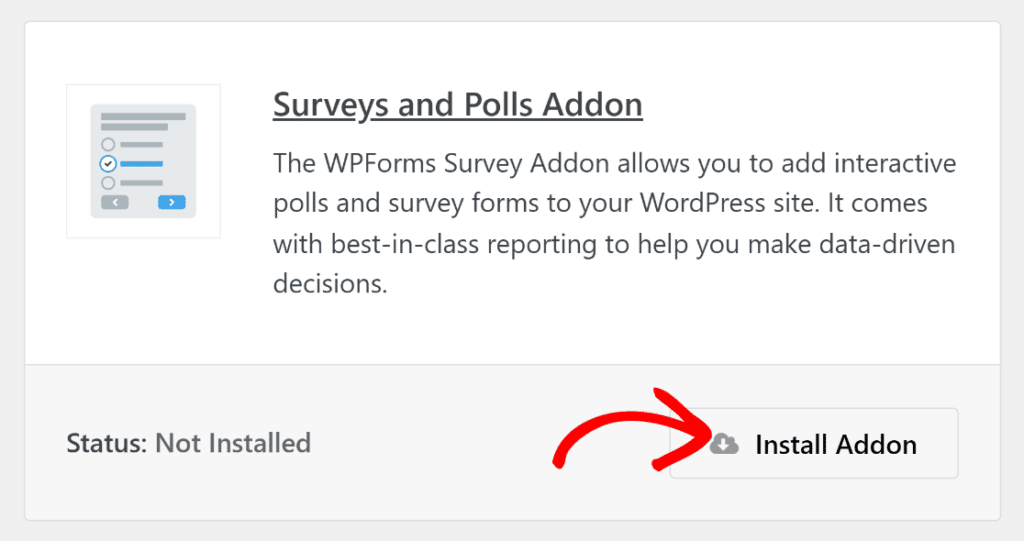
You can choose to use the native survey results report created by WPForms or walk through the tricks and techniques below that showcase some other examples.
1. Use Data Visualization
The most important thing about a survey report is that it allows readers to make sense of data. Visualizations are a key component of any survey summary.
Examples of Survey Visualizations
Pie charts are perfect when you want to bring statistics to life. Here’s a great example from a wedding survey:
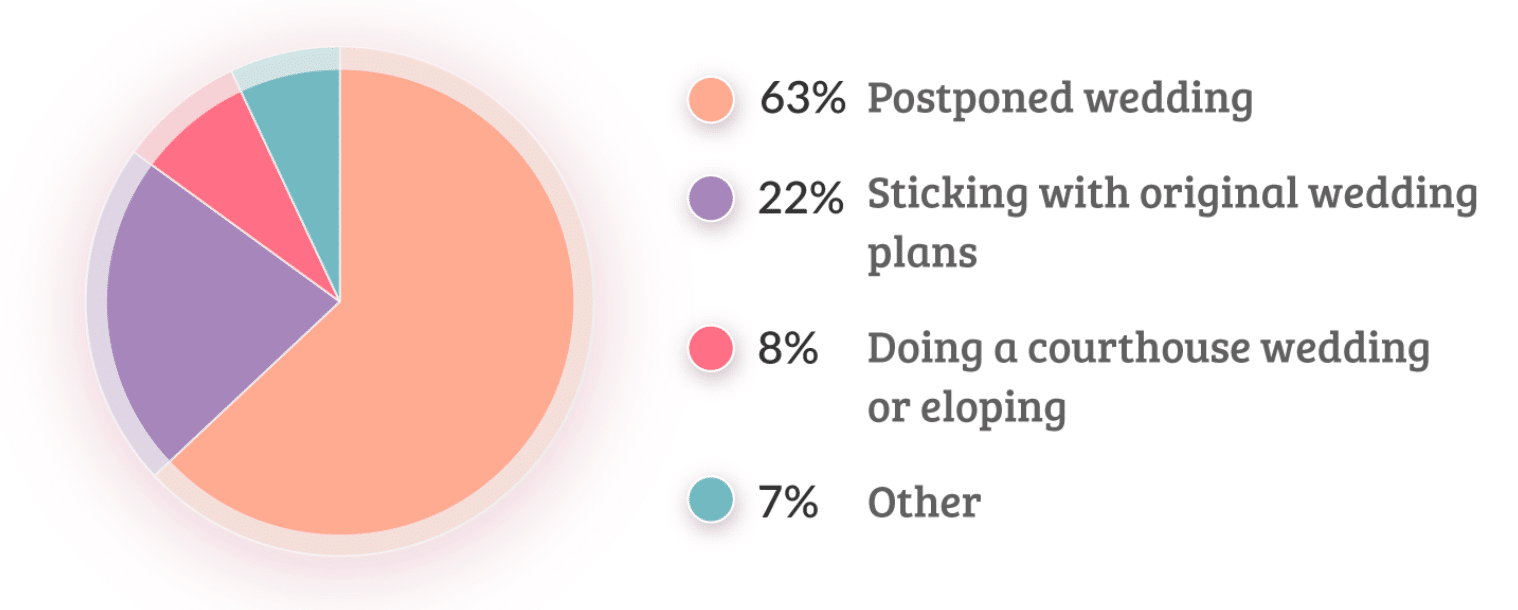
Pie charts can be simple and still get the message across. A well-designed chart will also add impact and reinforce the story you want to tell.
Here’s another great example from a homebuyer survey introduction:

If your survey is made up of open-ended questions, it might be more challenging to produce charts. If that’s the case, you can write up your findings instead. We’ll look at that next.
2. Write the Key Facts First
When you’re thinking about how to write a summary of survey results, remember that the introduction needs to get the reader’s attention.
Focusing on key facts helps you to do that right at the start.
This is why it’s usually best to write the survey introduction at the end once the rest of the survey report has been compiled. That way, you know what the big takeaways are.
This is an easy and powerful way to write a survey introduction that encourages the reader to investigate.
Examples of Survey Summaries With Key Facts
Here’s an awesome example of a survey summary that immediately draws the eye.
The key finding is presented first, and then we see a fact about half the group immediately after:
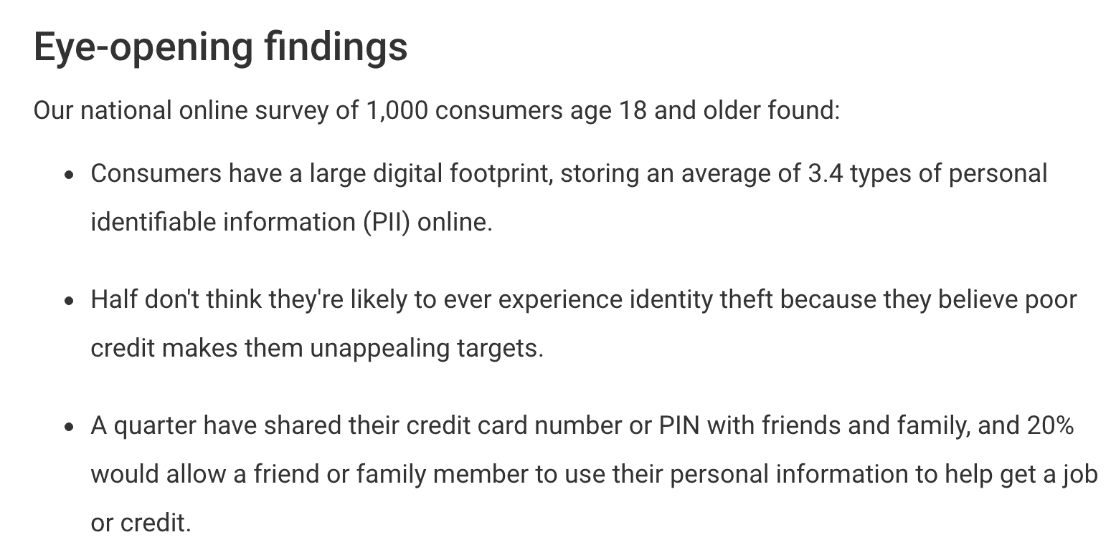
Using this order lets us see the impactful survey responses right up top.
If you need help deciding which questions to ask in your survey, check out this article on the best survey questions to include.
3. Write a Short Survey Summary
Your survey summary should give the reader a complete overview of the content. But you don’t want to take up too much space.
Survey summaries are sometimes called executive summaries because they’re designed to be quickly digested by decision-makers.
You’ll want to filter out the less important findings and focus on what matters. A 1-page summary is enough to get this information across. You might want to leave space for a table of contents on this page too.
Examples of Short Survey Introductions
One way to keep a survey summary short is to use a teaser at the start.
Here’s an example introduction that doesn’t state all of its findings but gives us the incentive to keep reading:
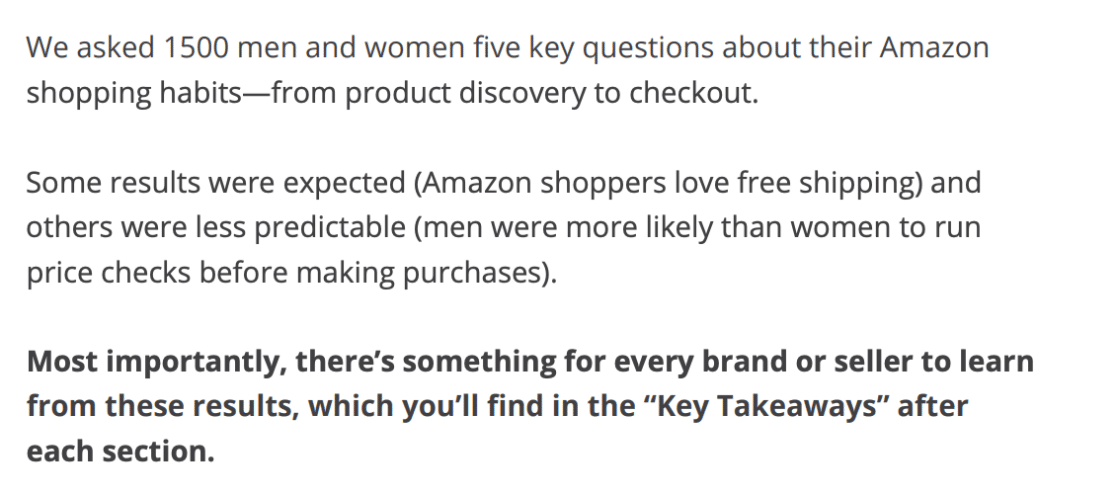
And here’s a great survey introduction that summarizes the findings in just one sentence:
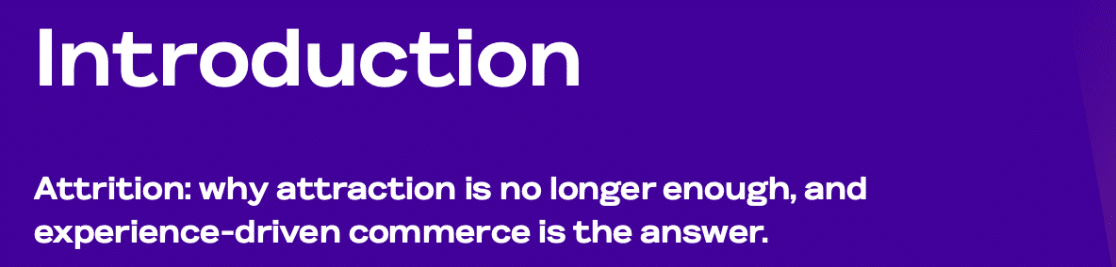
In WPForms, you can reduce the size of your survey report by excluding questions you don’t need. We decided to remove this question from the report PDF because it has no answers. Just click the arrow at the top, and it won’t appear in the final printout:
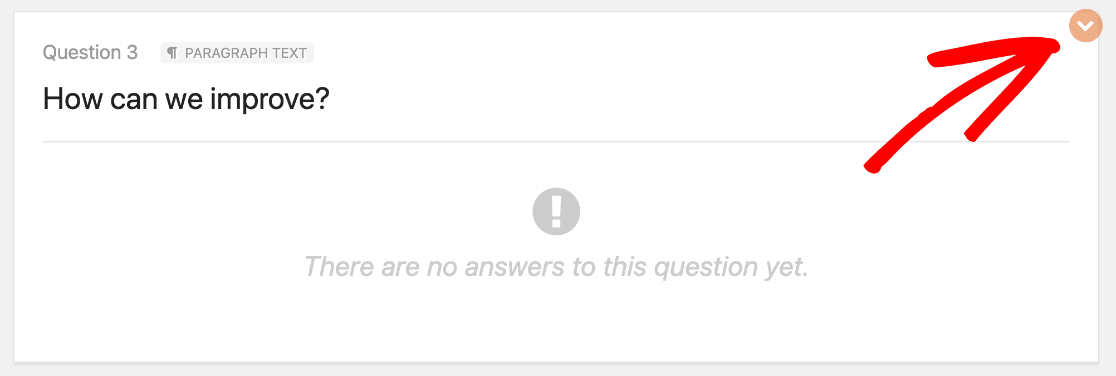
This is a great way to quickly build a PDF summary of your survey that only includes the most important questions. You can also briefly explain your methodology.
4. Explain the Motivation For Your Survey
When you create a survey in WordPress, you probably have a good idea of your reasons for doing so.
Make your purpose clear in the intro. For example, if you’re running a demographic survey, you might want to clarify that you’ll use this information to target your audience more effectively.
The reader must know exactly what you want to find out. Ideally, you should also explain why you wanted to create the survey in the first place. This can help you to reach the correct target audience for your survey.
Examples of Intros that Explain Motivation
This vehicle survey was carried out to help with future planning, so the introduction makes the purpose clear to the reader:
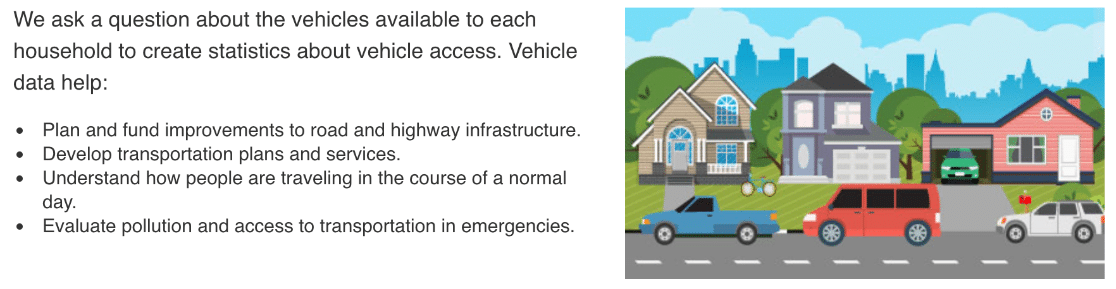
Having focused questions can help to give your survey a clear purpose. We have some questionnaire examples and templates that can help with that.
Explaining why you ran the survey helps to give context, which we’ll talk about more next.
5. Put Survey Statistics in Context
Including numbers in a survey summary is important. But your survey summary should tell a story too.
Adding numbers to your introduction will help draw the eye, but you’ll also want to explain what the numbers tell you.
Otherwise, you’ll have a list of statistics that don’t mean much to the reader.
Examples of Survey Statistics in Context
Here’s a great example of a survey introduction that uses the results from the survey to tell a story.
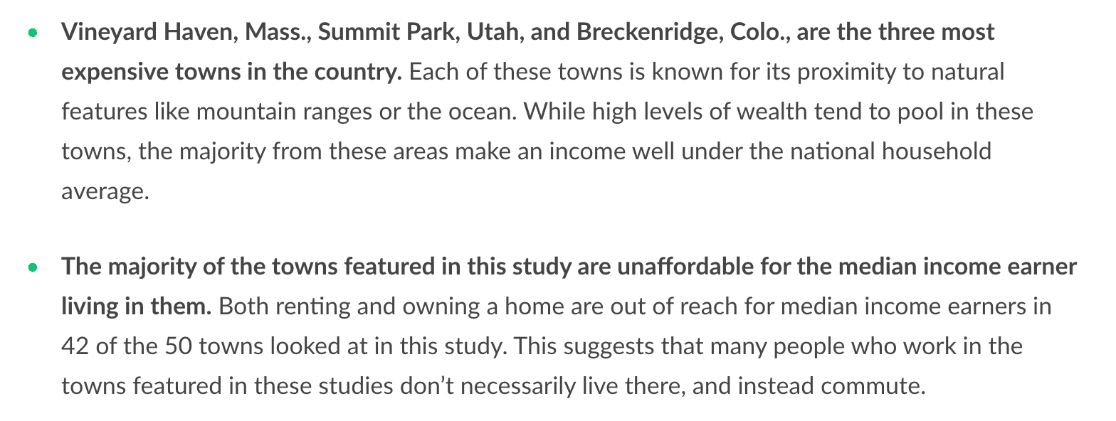
Another way to put numbers in context is to present the results visually.
Here, WPForms has automatically created a table from our Likert Scale question that makes it easy to see a positive trend in the survey data:
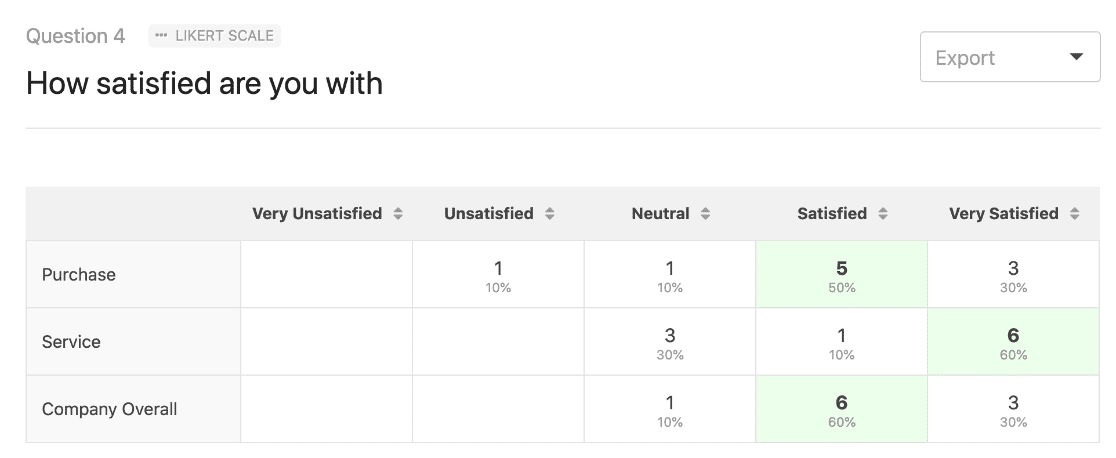
If you’d like to use a Likert scale to produce a chart like this, check out this article on the best Likert scale questions for survey forms.
6. Tell the Reader What the Outcome Should Be
Now that your survey report is done, you’ll likely want action to be taken based on your findings.
That’s why it’s a good idea to make a recommendation.
If you already explained your reasons for creating the survey, you can naturally add a few sentences on the outcomes you want to see.
Examples of Survey Introductions with Recommendations
Here’s a nice example of a survey introduction that clearly states the outcomes that the organization would like to happen now that the survey is published:
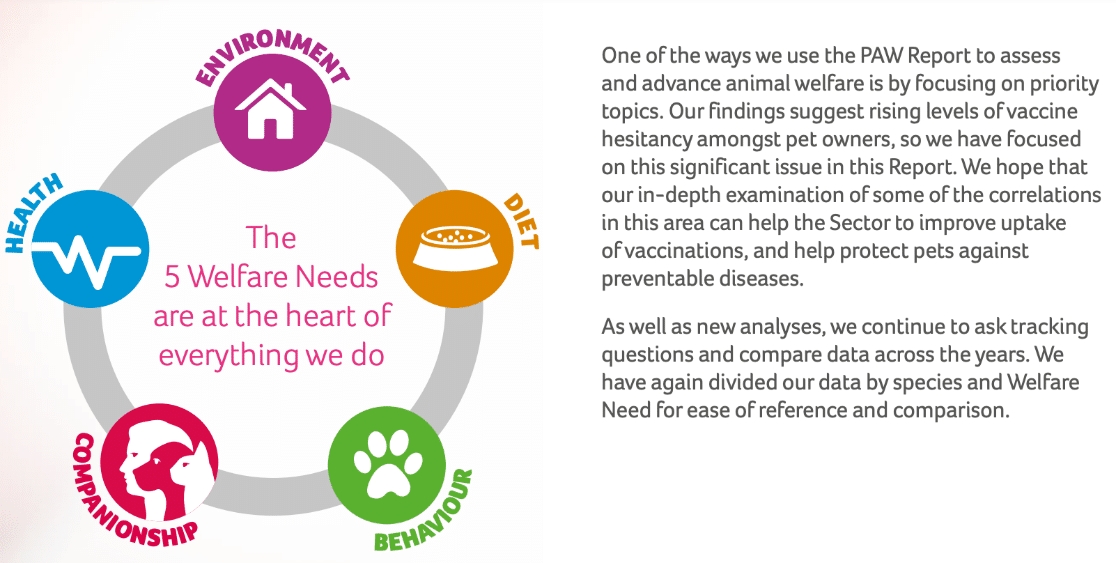
This helps to focus the reader on the content and helps them to understand why the survey is important. Respondents are more likely to give honest answers if they believe that a positive outcome will come from the survey.
You can also cite related research here to give your reasoning more weight.
7. Export Your Survey Results in Other Formats
You can easily create pie charts in the WPForms Surveys and Polls addon. It allows you to change the way your charts look without being overwhelmed by design options.
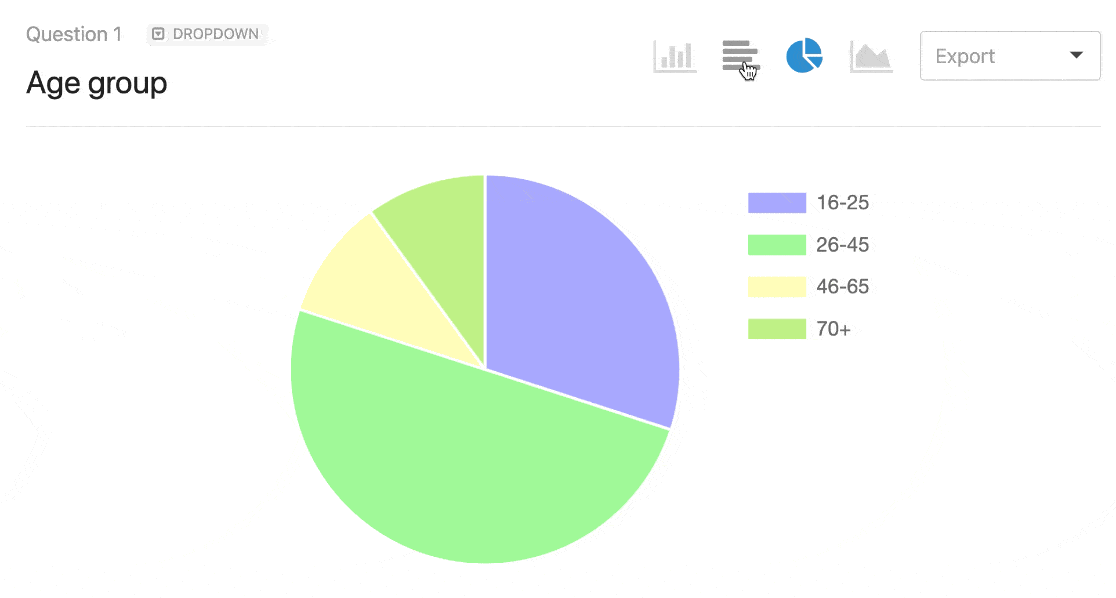
This handy feature will save tons of time when you’re composing your survey results.
Once you have your charts, exporting them allows you to use them in other ways. You may want to embed them in marketing materials like:
- Presentation slides
- Infographics
- Press releases
- Blog posts
WPForms makes it easy to export any graphic from your survey results so you can use it on your website or in slides.
Just use the dropdown to export your survey pie chart as a JPG or PDF:

And that’s it! You now know how to create an impactful summary of survey results and add these to your marketing material or reports.
Bonus Tip: Export Data for Survey Analysis
WPForms is the best form builder plugin for WordPress. As well as having the best survey tools, it also has the best data export options.
Often, you’ll want to export form entries to analyze them in other tools. You can do exactly the same thing with your survey data.
For example, you can:
- Export your form entries or survey data to Excel
- Automatically send survey responses to a Google Sheet
We really like the Google Sheets addon in WPForms because it sends your entries to a Google Sheet as soon as they’re submitted. And you can connect any form or survey to a Sheet without writing any code.
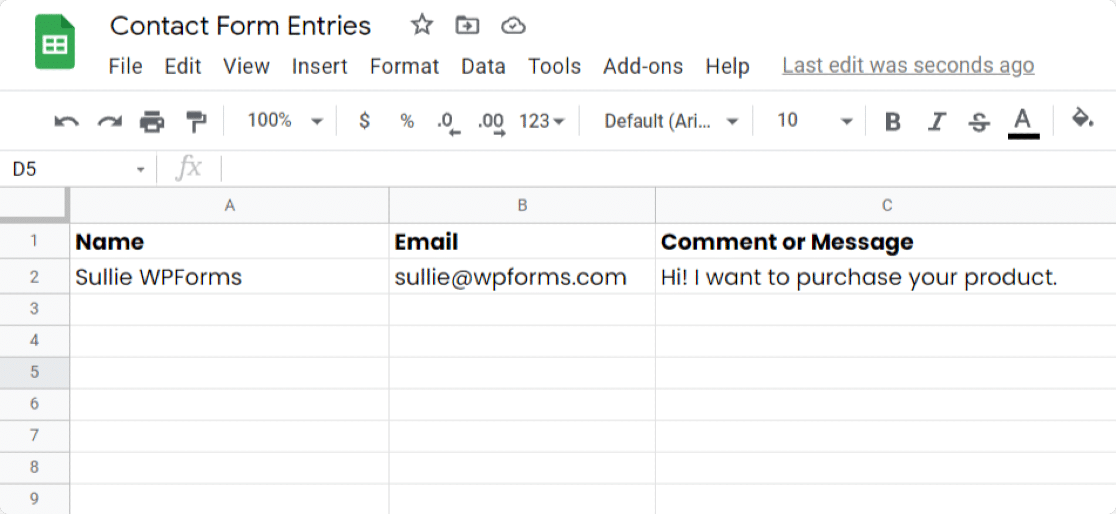
The Google Sheets integration is powerful enough to send all of your metrics. You can add columns to your Sheet and map the data points right from your WordPress form.
This is an ideal solution if you want to give someone else access to your survey data so they can crunch the numbers in spreadsheet format.
Create Your Survey Report Now! 🙂
FAQs on Writing Survey Summaries
Survey reporting is a popular topic of interest among our readers. Here are answers to some common queries we get asked about it:
What is a survey report and what should it include?
A survey report compiles all data collected during a survey and presents it objectively. The report often summarizes pages of data from all responses received and makes it easier for the audience to process and digest.
How do you present survey results in an impactful way?
The best way to present survey results is to use visualizations. Charts, graphs, and infographics will make your survey outcomes easier to interpret.
For online surveys, WPForms has an awesome Surveys and Polls addon that makes it easy to publish many types of surveys and collect data using special survey fields:
- Likert Scale (sometimes called a matrix question)
- Net Promoter Score (sometimes called an NPS Survey)
- Star Rating
- Single Line Text
- Checkboxes
- Multiple Choice (sometimes called radio buttons)
You can turn on survey reporting at any time, even if the form expiry date has passed. To present your results, create a beautiful PDF by clicking Print Survey Report right from the WordPress dashboard:
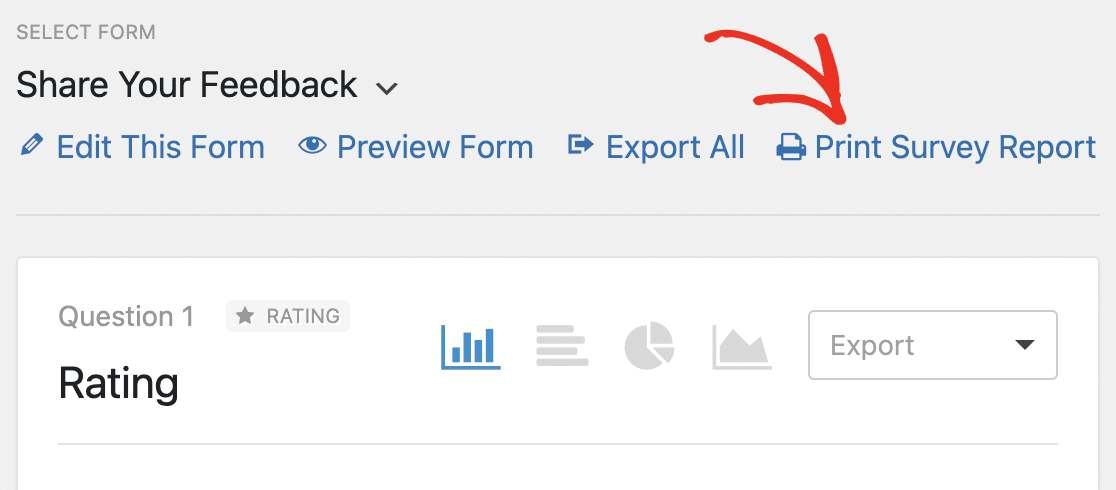
How do I embed a survey in WordPress?
To embed a survey in WordPress, you can use the WPForms plugin with the Surveys and Polls addon. After creating your survey form, simply copy the shortcode provided by WPForms.
Then, paste this shortcode into any page or post where you’d like the survey to appear. The survey will automatically display, making it easy for visitors to respond.
How do I add a poll in WordPress?
Adding a poll in WordPress is straightforward with WPForms. Once you’ve activated the Surveys and Polls addon, go to WPForms to create a new poll form.
Choose the poll template, add your questions, and customize as needed. Then, embed it on your site. Your poll will be ready for visitors to participate in.
Next, Learn How to Make Your Survey Form
You’ll want to start with a great survey form to create an excellent survey summary. Check out this article to learn how to create and customize your surveys in WordPress. You can also:
- Learn how to create a popup WordPress survey
- Read some rating scale question examples
- Get started easily with a customer survey template from the WPForms template library.
Create Your Wordpress Form Now
Ready to build your form? Get started today with the easiest WordPress form builder plugin. WPForms Pro includes lots of free templates and offers a 14-day money-back guarantee.
If this article helped you out, please follow us on Facebook and Twitter for more free WordPress tutorials and guides.

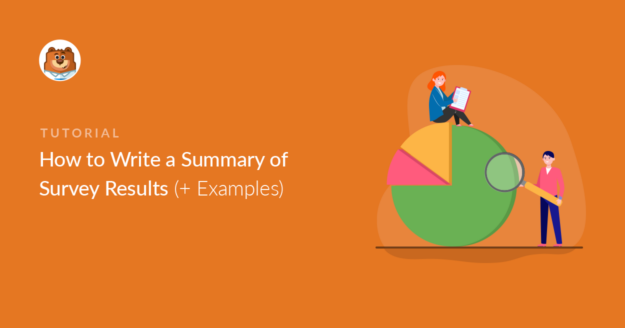


This is really good
Hi Jocasta! Glad to hear that you enjoyed our article! Please check back often as we’re always adding new content as well as updating old ones!
Hi, I need to write an opinion poll report would you help with a sample I could use
Hi Thuku, I’m sorry but we don’t have any such examples available as it’s a bit outside our purview. A quick Google search does show some sites with information and examples regarding this though. I hope that helps!
With the Likert Scale what visualisation options are available? For example if there were 30 questions… I would like to be able to total up for all questions how many said never, or often… etc… and for each ‘x’ option for example if it was chocolate bars down the side and never through to often across the top… for each question… I would like to total for all questions for each chocolate bar… the totals of never through to often…? can you help?
Hey Nigel- to achieve what you’ve mentioned, I’d recommend you to make use of the Survey and Poll addon that has the ability to display the number of polls count. Here is a complete guide on this addon
If you’ve any questions, please get in touch with the support team and we’d be happy to assist you further!
Thanks, and have a good one 🙂
Hello,
I am looking for someone to roll-up survey responses and prepare presentations/graphs. I have 58 responses.
Does this company offer this as an option? If so, what are the cost?
Hi Ivory! I apologize for any misunderstanding, but we do not provide such services.
Hi!
Can you make survey report.
Hi Umay! I apologize as I’m not entirely certain about your question, or what you’re looking to do. In case it helps though, our Survey and Polls addon does have some features to generate survey reports. You can find out more about that in this article.
I hope this helps to clarify 🙂 If you have any further questions about this, please contact us if you have an active subscription. If you do not, don’t hesitate to drop us some questions in our support forums.
Super helpful..
Hi Shaz! We’re glad to hear that you found this article helpful. Please check back often as we’re always adding new content and making updates to old ones 🙂
Thanks!
Hi , can you help meon how to present the questionnaire answer on my report writing
Hi Elida – Yes, we will be happy to help!
If you have a WPForms license, you have access to our email support, so please submit a support ticket. Otherwise, we provide limited complimentary support in the WPForms Lite WordPress.org support forum.
Thanks!