Where does WPForms data go? What happens when a user fills out a form?
These 2 questions are the most common queries that customers send to us.
If you’re in the same boat, rest assured that the answer is simpler than you might think!
WPForms Lite sends your form entries via email.
That might leave you asking: what happens if an email goes missing? What if you need to look back at previous entries?
This guide will shed light on how WPForms handles data, using tools like:
- WP Mail SMTP for email delivery
- Lite Connect for secure backups
- WPForms Pro for a powerful way of viewing and managing your entries inside WordPress.
First, let’s start with the basics.
Where is WordPress Form Data Stored?
Wondering where WPForms data goes? The place where it’s stored depends on the version you’re using.
- In WPForms Lite, your form data is sent via email as soon as your form is submitted.
- In any paid version of WPForms, form data is stored in your WordPress database.
If you’re worried that notification emails might not get through, it’s important to mention that:
- WPForms Lite customers can optionally back up entries in the cloud too. In a second, I’ll explain how this works and how to see entries when you back them up.
- WPForms Pro users get additional options for secure storage, efficient handling, and seamless management of their essential form data.
Form Notifications Not Arriving? Check Your Settings
Wondering how to see entries in WPForms Lite? First, an important point:
WPForms Lite entries are sent via email. This is completely free!
I know it’s frustrating when you don’t get those emails. It might look like they’ve disappeared. You might even think WPForms Lite collected your form entries and threw them away.
So where does WPForms data go in WPForms Lite? Your form submission data is not discarded. What’s probably happening is that your email notifications are landing in the spam mailbox.
To prevent this, we use a friendly postman, WP Mail SMTP. It ensures your form notification emails are delivered every time! Either the free or Pro version will solve this problem for you.
You can choose between a variety of email providers when you set up WP Mail SMTP. I recommend using WP Mail SMTP with a service like SendLayer to deliver your WPForm entries reliably.
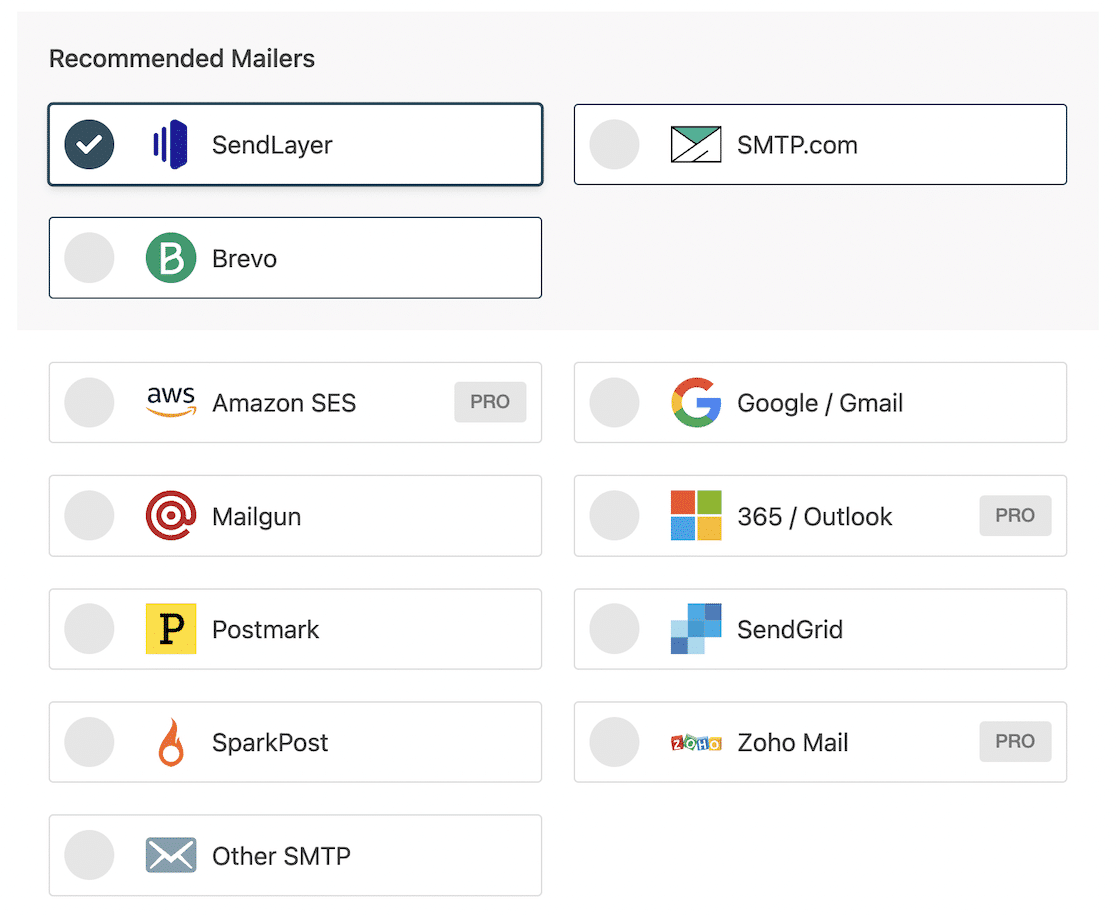
Remember: The free version of WP Mail SMTP works great with WPForms Lite. Most of my sites are running the free version. It solved my email deliverability issues just fine.
If SMTP is new to you, it might be confusing. I understand! That’s why you can purchase WP Mail SMTP Pro with an additional White Glove Setup service. White Glove Setup just means an expert from the WP Mail SMTP team will set everything up for you.
With any paid version of WP Mail SMTP, you’ll also unlock additional features like WordPress email logging. Logs act as an additional safety net against email deliverability problems, storing a copy of every email sent from your site.
So, remember, if your contact form email notifications aren’t showing up, the problem isn’t with your WPForms Lite or Pro plugin. It’s happening because email providers are very tough on spam – much more so than they used to be.
With WP Mail SMTP and the right settings, you’ll get around those spam filters. It will ensure your important notifications land in your inbox, not your spam folder.
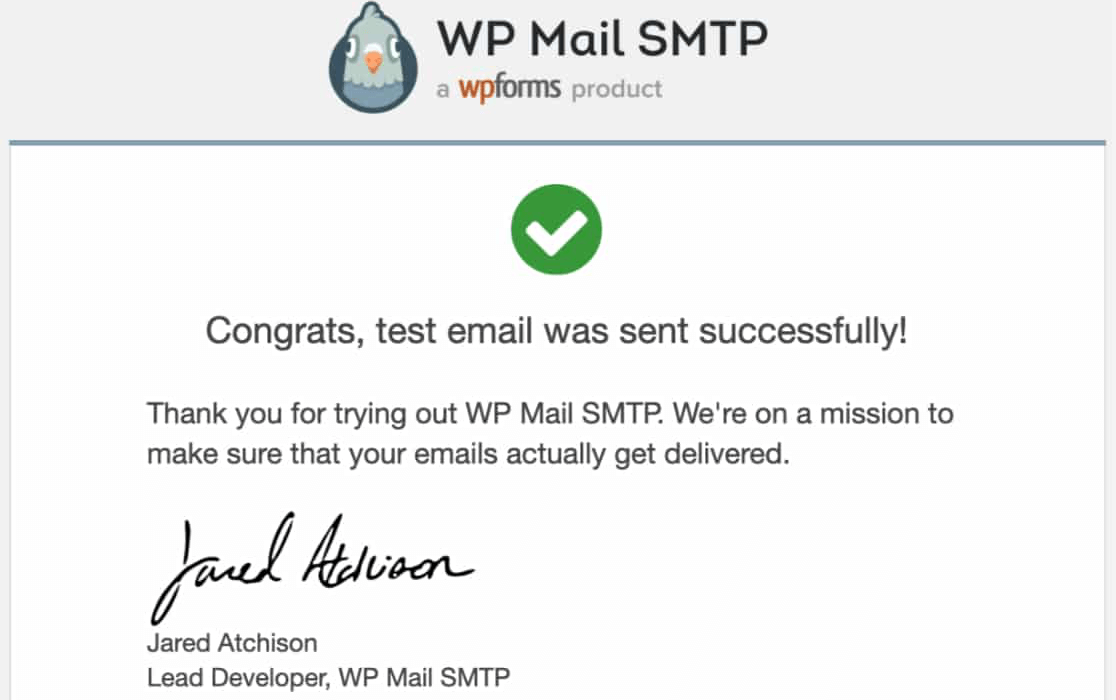
For more information, check out this article on how to configure WordPress SMTP settings..
Backing Up Form Entries and Data with Lite Connect
While WPForms Lite doesn’t store your entries locally, you can back up new form entries with Lite Connect for free, then retrieve them when you upgrade to Pro.
Lite Connect is an easy way to get reassurance that your entries won’t be lost, even if your emails stop working. Form entries and relevant data are safely stored and retrievable whenever needed.
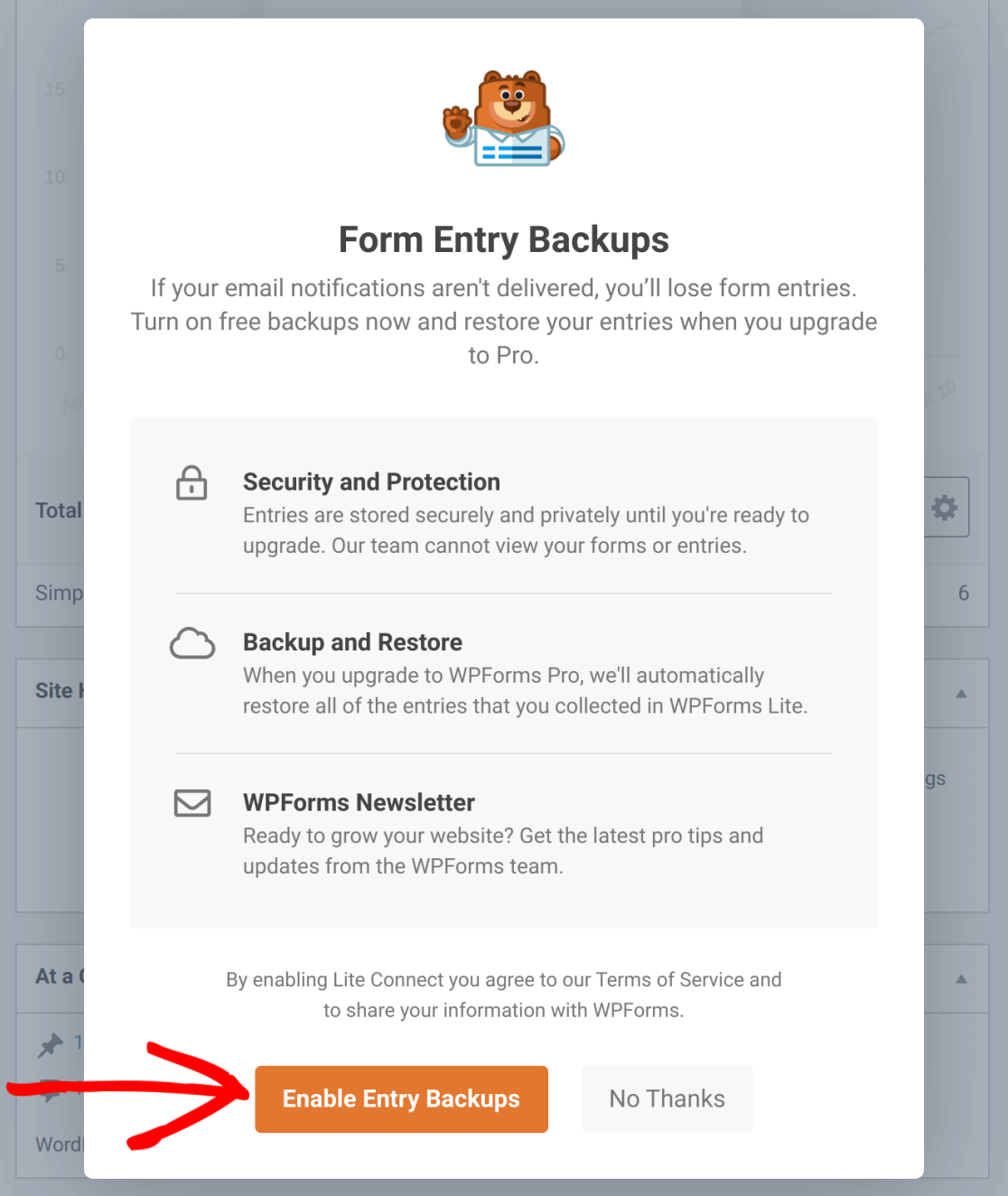
Wondering how it works? Lite Connect captures entries, encrypts them, and stores them securely in the cloud. (Even the WPForms team won’t be able to see them.)
This means that even if your form notification emails don’t work, a backup will always be accessible for retrieval.
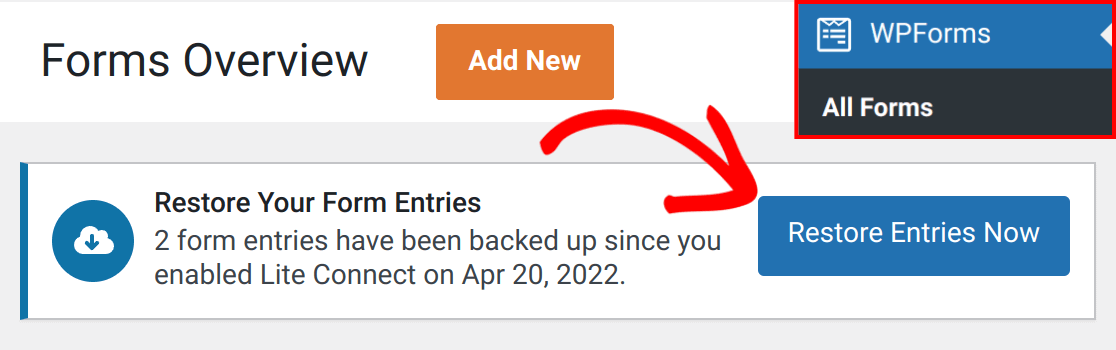
Wondering how to see entries? After you upgrade to Pro, they’ll be restored automatically for you!.
Upgrading to WPForms Pro
The WPForms Pro subscription provides you with the best form entry management features for WordPress.
You won’t need to ask: where is my WPForms data? WPForms Pro stores form entries in your WordPress database and then shows you a handy chart so you can keep an eye on response rates.
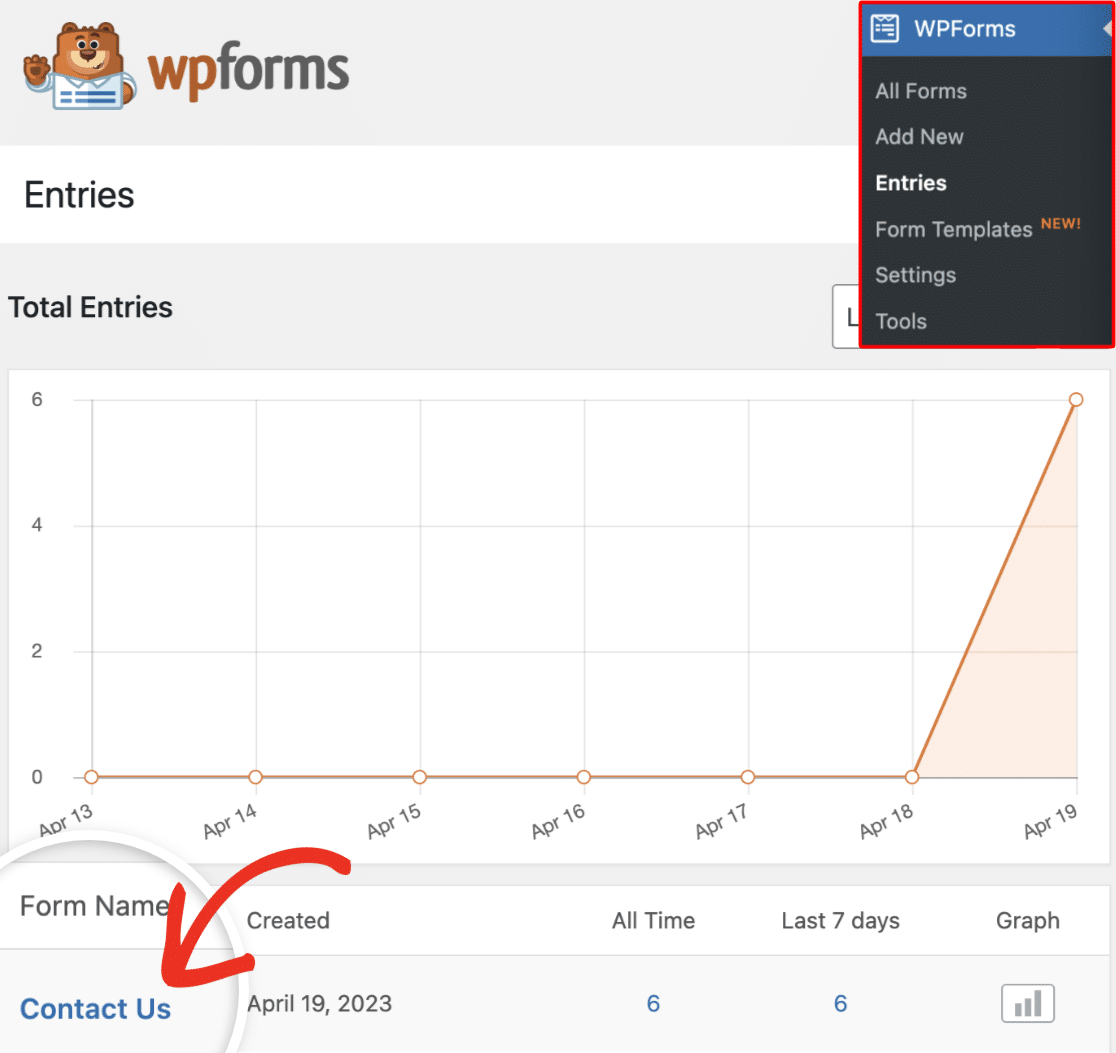
To make data retrieval hassle-free, WPForms Pro also offers advanced options such as allowing you to export form entries for further analysis.
For example, you can export your data as a CSV file, which is great if you want to store a backup, or analyze your entries in another tool.
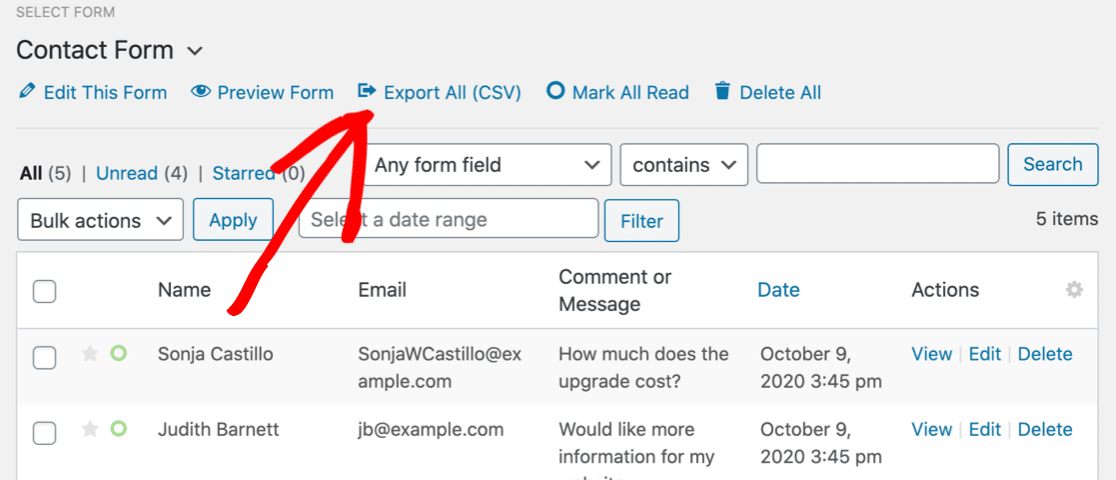
Even better, WPForms Pro lets you automatically save form entries to Google Sheets.
At WPForms, we use the Google Sheets integration for all kinds of forms. It allows us to avoid the repetitive task of manual data input while ensuring the latest entries are always stored in Drive.
We find this integration helpful if we want to share form entries with someone who doesn’t use WordPress, for example.

In a nutshell, upgrading to WPForms Pro is a worthy consideration for anyone seeking enhanced control and flexibility over their data management. The entry management features are the best you can get..
Choosing the Right WPForms Version
You can get an unlimited free trial of WPForms: WPForms Lite. You can get entries via email totally free with this version.
As a reminder, we recommend that you use WPForms Lite with either the free or Pro version of WP Mail SMTP. If your needs are simple and focused on simple backups of form entries, WPForms Lite, coupled with WP Mail SMTP and Lite Connect, is a great combination.
WPForms Pro offers enhanced form management capabilities that can make a significant difference in handling form entries so you can be successful in running your site. Having entries stored inside WordPress also provides some insurance against lost form notification emails.
So if you require a robust, full-fledged form solution with diverse data handling options, WPForms Pro might be your best bet.
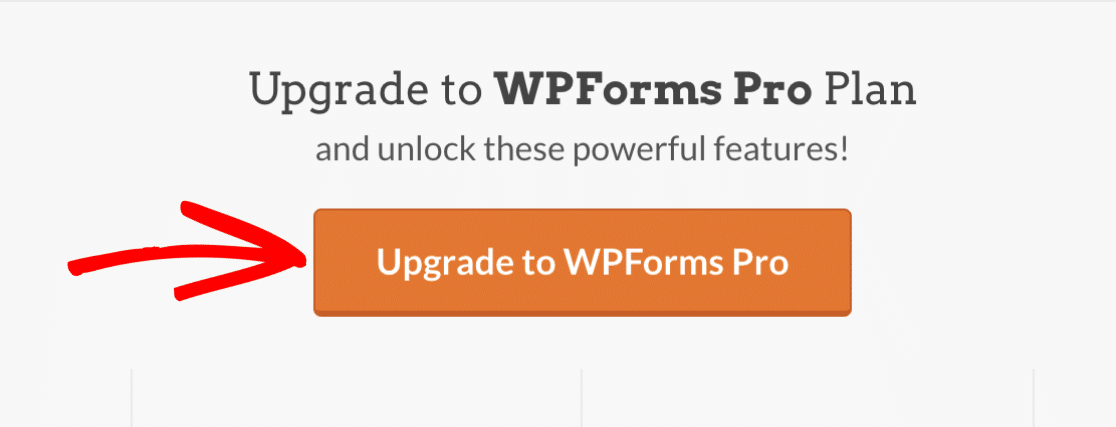
We hope this article helped to explain where WPForms data goes. Now you can choose the best notification or backup option for your entries.
- Still having trouble with WPForms emails? Check out this guide to fix WPForms not sending email.
- If you’d like to know more about the differences between difference WPForms licenses, check out this article on WPForms Lite vs Pro.
FAQs About WPForms Entries and Notifications
Want to know a bit more about where your WPForms data is stored? Here are the most commonly asked questions.
What email do WPForms entries go to?
By default, WPForms entries are sent to the site administrator email.
If you’d like to change that, edit the notifications for the form and type a different email address in the Send To Email Address field.
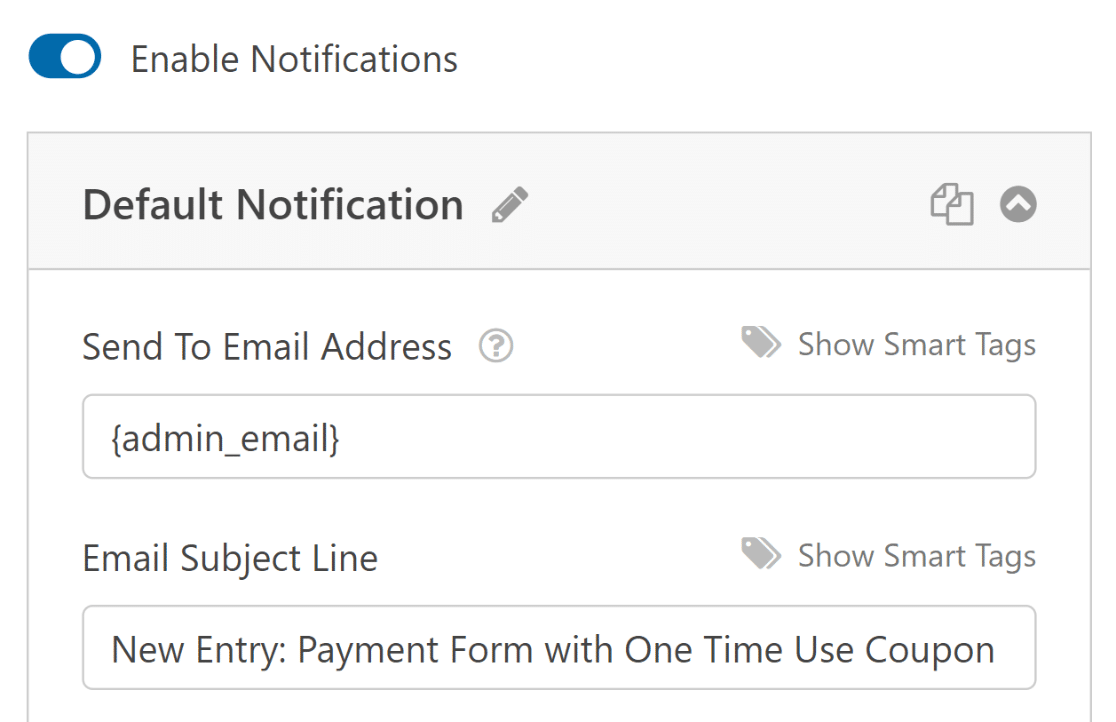
How do I add an email to WPForms?
You can add an email to your WPForms notification settings in the form builder. Just head to the Notifications panel inside the form builder.
The notification will be sent to the email address in the Send To Email Address field.
You can also use a Smart Tag to send the email notification to the WordPress admin email address, or the person who filled out the form.
Why am I not getting emails from WPForms?
If you’re not getting emails from WPForms, first make sure that your email notifications are enabled.
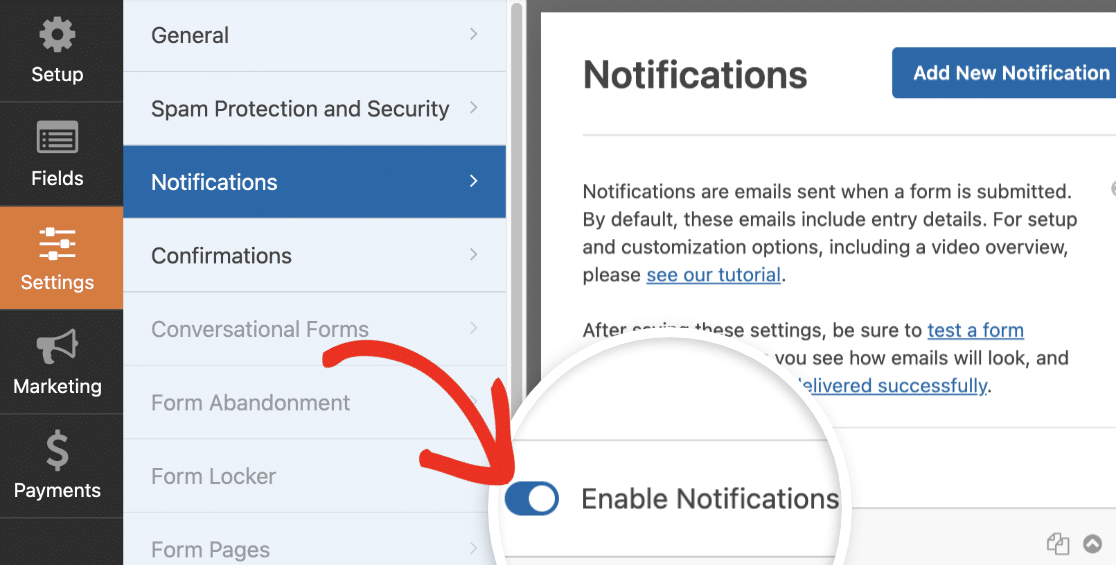
If they are enabled, but the emails aren’t getting through, it’s likely because your form notification emails are being marked as spam.
This is a common problem with all form builder plugins. It happens because emails sent from a website are not authenticated properly.
You should always get emails from WPForms if you set up email notifications. This applies to both WPForms Pro and WPForms Lite. If the emails are not getting through, check out our article on how to fix email delivery failures in WordPress.
Does WPForms have a database?
Even though you might not see it on the frontend, WordPress automatically creates a database for you when it’s first installed.
The name, host, username, and password data are stored in the configuration file called wp-config.php under MySQL database settings.
The WPForms plugin keeps all submitted data organized in specific tables within the WordPress database. Here’s a quick overview of these tables and what they hold:
- wp_wpforms_entries: This table captures the main details from each form submission, like the actual values entered in each form field.
- wp_wpforms_entry_meta: Here, additional information about each entry is stored, such as IDs and timestamps.
- wp_wpforms_entry_fields: Encoded form data from each submission is saved in this table, ensuring the information is secure.
- wp_wpforms_tasks_meta: This table handles details related to background tasks performed by WPForms, like scheduled processing.
- wp_wpforms_payments: Payment details, including amount, currency, discounts, and transaction details, are kept in this table for any forms that include payment fields.
- wp_wpforms_payment_meta: Stores extra payment data, such as the customer’s IP address and other internal information related to the payment.
It’s worth noting that the prefix “wp_” is standard for WordPress databases but might differ depending on your setup. This prefix can be customized in the wp-config.php file, so it might look a bit different in your own installation.
How do I print entries in WPForms?
You can print entries from your WordPress dashboard if you’re using WPForms Pro.
Check out our article on how to print entries to PDF. Once you’ve generated the PDF, you can print the entries on paper.
Does WPForms need an SMTP plugin?
Every WordPress site should have an SMTP plugin. It’s not essential, but it is very highly recommended.
All contact form plugins are vulnerable to email delivery issues because of the way WordPress sends emails.
How long does WPForms store entries for?
WPForms stores entries indefinitely, assuming you have enough space in your database. The only exception is partial entries.
If someone uses Save and Resume to save their form, they have 30 days to come back and submit it before the entry is discarded.
Where does WPForms send form emails?
WPForms sends form notifications to the address set under the notification settings. You can change it in your form builder under Settings » Notifications.
Why are WPForms entries not showing up?
You may be using WPForms Lite, or there might be a notification setting or a conflict issue. Try checking your email logs or updating your plugin.
Next, Security Tips and Tricks for Your Online Forms
When managing your WPForms, it’s not just about how you handle data but also how you protect it. Here are some essential tips and tricks to enhance the security of your online forms and optimize your overall WPForms experience.
Create Your Wordpress Form Now
Ready to build your form? Get started today with the easiest WordPress form builder plugin. WPForms Pro includes lots of free templates and offers a 14-day money-back guarantee.
If this article helped you out, please follow us on Facebook and Twitter for more free WordPress tutorials and guides.

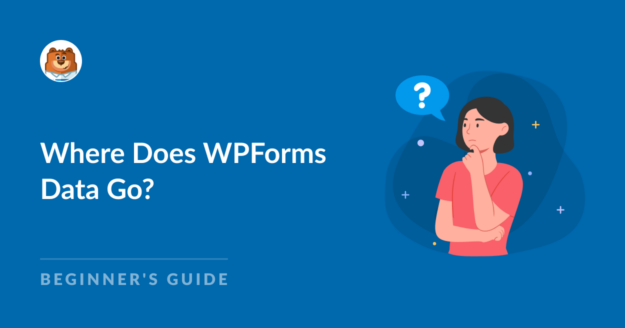


This doesn’t help me. I need to see a list of sent emails 12 months back. I only need to see it one time. And why should I have to purchase a license for using it one time? There must be another solution?!
Hey Bjorn – WPForms does not have the feature to store email notifications sent from the plugin. Additionally, any entries made with the paid version of WPForms will be stored to the WordPress database and are only accessible from the WordPress admin dashboard. However, if the lite connect feature is enabled before upgrading to the paid version, it will be able to backup lite entries and restore those later. You can find more details about our lite connect feature here.
While WPForms doesn’t have the ability to log emails some hosting providers will keep a log of any emails sent from your website. The next best step would be to reach out to the hosting provider for the WordPress site to check if they’ve kept a log of any emails sent from the website.
Hope this helps. Thanks 🙂
Hello,
I want to build dynamic charts from encoded datas + calculated datas.
So, here are 2 related questions :
1) Are the results of formulas stored in SQL database as cached values ? In other words, is it possible for example to retrieve afterwards the results of calcultations fields trough an SQL query ?
2) In ordre to build charts, is it possible to use another chart plugin like ‘wpDataTables’ to create charts with ‘data + calcuations’ build with wpForms ? If yes how ?
Thanks a lot for your help ?
Rik
Hi Rik,
Great questions! Regarding your first question about formula results and SQL storage – yes, WPForms does store calculation field results in our database. You can access this data using our wpforms()->get() helper function, which is safer and more reliable than direct SQL queries.
As for integrating WPForms calculations with chart plugins like wpDataTables – there is an open feature request for this functionality and I’ve added your vote to it. Our team actively reviews these requests for future releases.
I’d suggest getting in touch with our Trusted Advisors in the support team for personalized advice if you have a WPForms license. Please submit a support ticket and they will get back to you as soon as possible (usually within 1 working day).
Hope this helps!
I have a registration form created where people can sign up for 1 of 6 camps. I would like to limit each camp to 15 registrants. Is there a way to set this up? I have the pro version.
Hi Alison!
Great question! While you can set a total entries limit for the entire form using the Form Locker addon, having separate limits for individual camp choices isn’t possible yet.
There is an open feature request for this functionality and I’ve added your vote to it. Our team actively reviews these requests for future releases.
For now, you could create separate forms for each camp with a total entries limit of 15 and use the Form Locker addon to automatically close registration when full.
I’d suggest getting in touch with our Trusted Advisors in the support team for personalized advice if you have a WPForms license. Please submit a support ticket and they will get back to you as soon as possible.
Hope this helps!