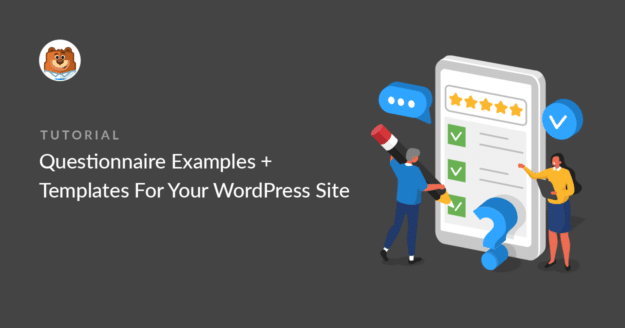Are you looking for questionnaire examples and templates? It’s important to get your questions and formatting right if you want to get useful responses.
In this post, we’ll step through 7 examples of good practice in questionnaire design.
Create Your WordPress Questionnaire Now
WordPress Questionnaire Examples & Best Practices
In This Article
1. Keep It Short
Before you design a questionnaire, consider these 3 points:
- What do I want to know?
- What do I need to know?
- What would be nice to know?
Here’s a great example of a survey that only has 2 essential questions in it:
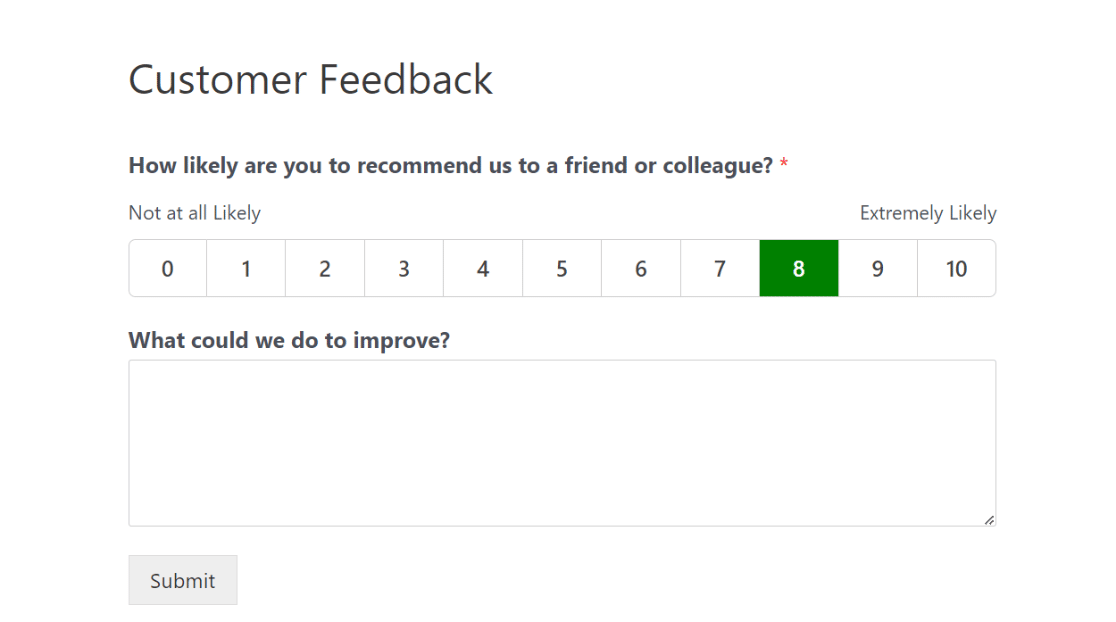
Not only is this valuable to you, it’s also very easy for people to respond.
2. Give Clear Instructions
Think about your answer choices as well as the questions you’re asking. If people don’t understand somrthing, they’ll likely click a random answer just to move past the question.
Avoid questions with overlapping answers. If you only allow someone to pick 1, you’re going to make it hard for them to pick:
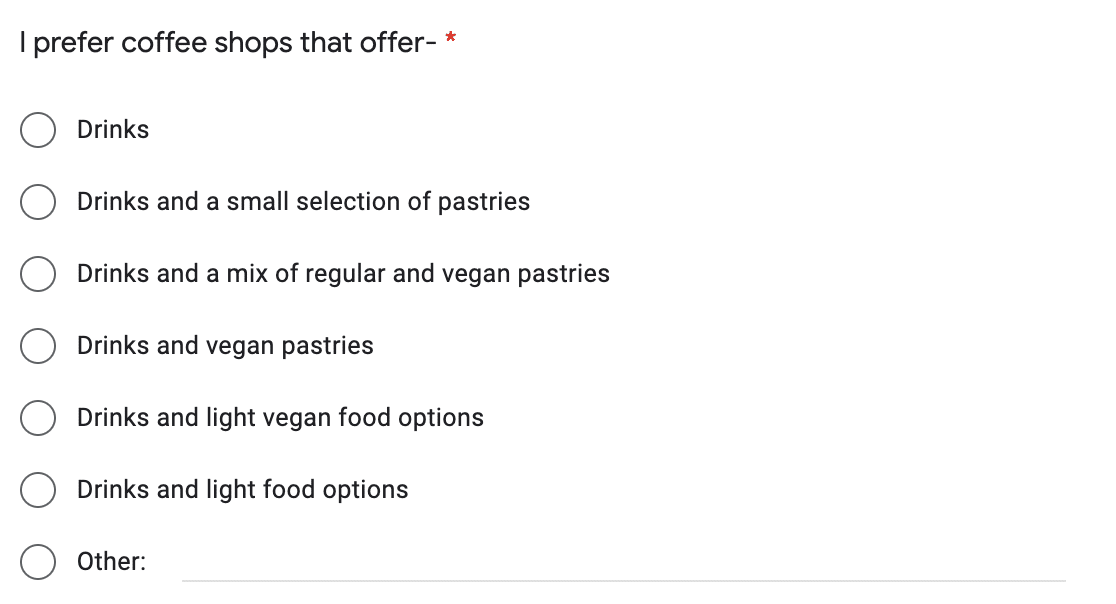
We could make the question easier to answer by providing 1 checkbox for each item and allowing people to check as many as they want.
Here’s a good example of a clear question with clear answers. This question uses a number slider. Even better, it clearly defines what zero and 100 actually mean.
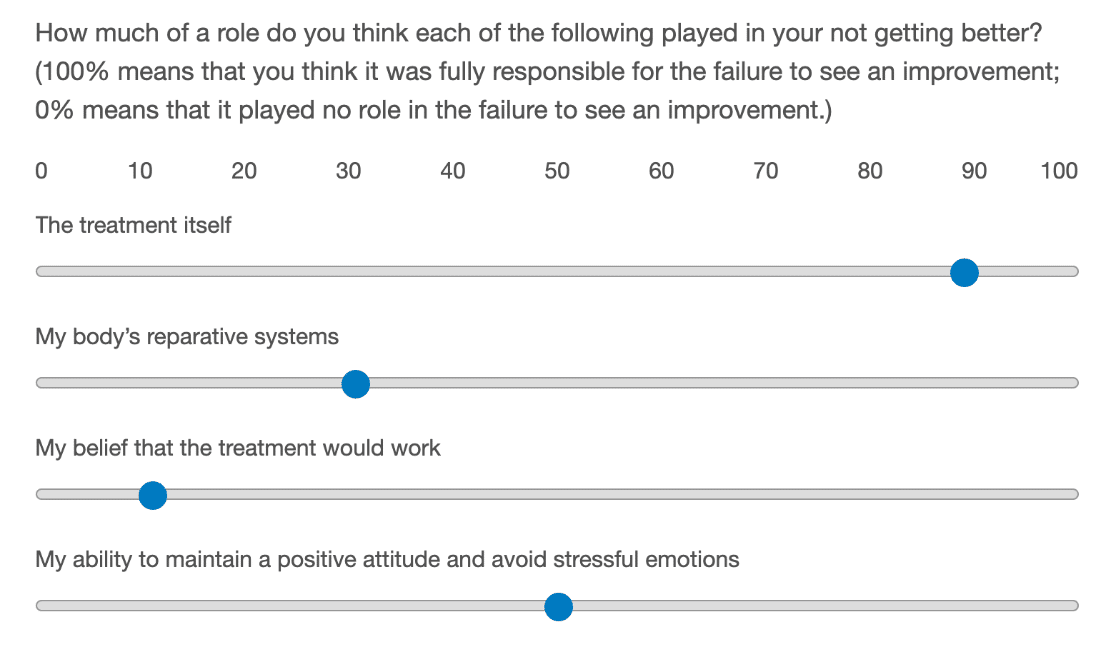
Sometimes, it can be hard to edit your own questions. That’s why it’s important to test your questionnaire with a small group of people before publishing it for real.
3. Use Precise Language
To get good quality data from a questionnaire, you’ll need to be very specific.
Avoid words that could be open to interpretation like:
- Local
- Often
- Likely
- Cheap
Vague words can have different meanings to different people. You can’t be sure that everyone’s going to interpret them the same way.
For example, here’s a good question about local shopping. The question gives really specific distances for us to choose from:
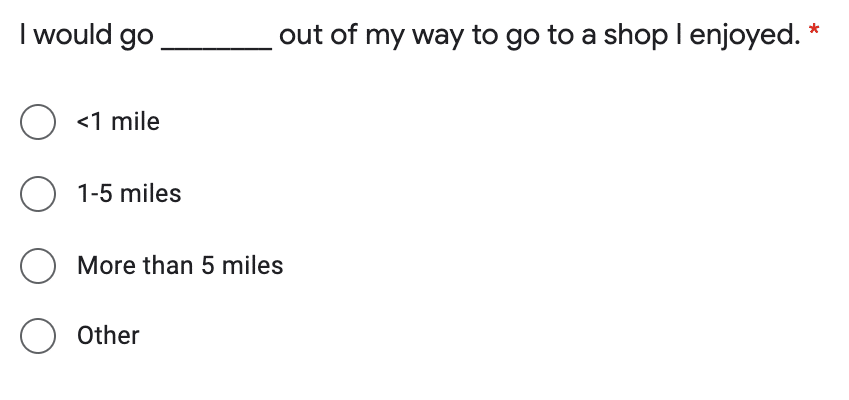
(We could improve it further by adding an equivalent distance in kilometers!)
Being specific also matters in the way you phrase things. Try to avoid:
- Asking two questions at the same time: “Would you buy this again and recommend it to a friend?”
- Using double negatives: “Is this product not easy to use without the instructions?”
- Describing things using abbreviations or language that customers may not understand: “Did your ROI increase after using our service?”
Again, you should pilot your survey and make a note of any questions that cause problems. That way, you can reword them before your questionnaire goes live.
4. Order Questions Logically
When you build a survey, assume that some people will abandon it before they get to the end. Use this to guide the order of your questions.
In general, here’s the order that’s best to use:
- Ask the most important questions first
- Place simple questions before difficult ones
- Start out with general topics before you get to specifics
- Put personal, sensitive, or embarrassing questions at the end of the questionnaire.
With the right ordering, you remove a barrier that might cause people to give up on your questionnaire before they’ve really started.
Here’s a travel survey that puts the easiest question ahead of a more difficult one on dates.
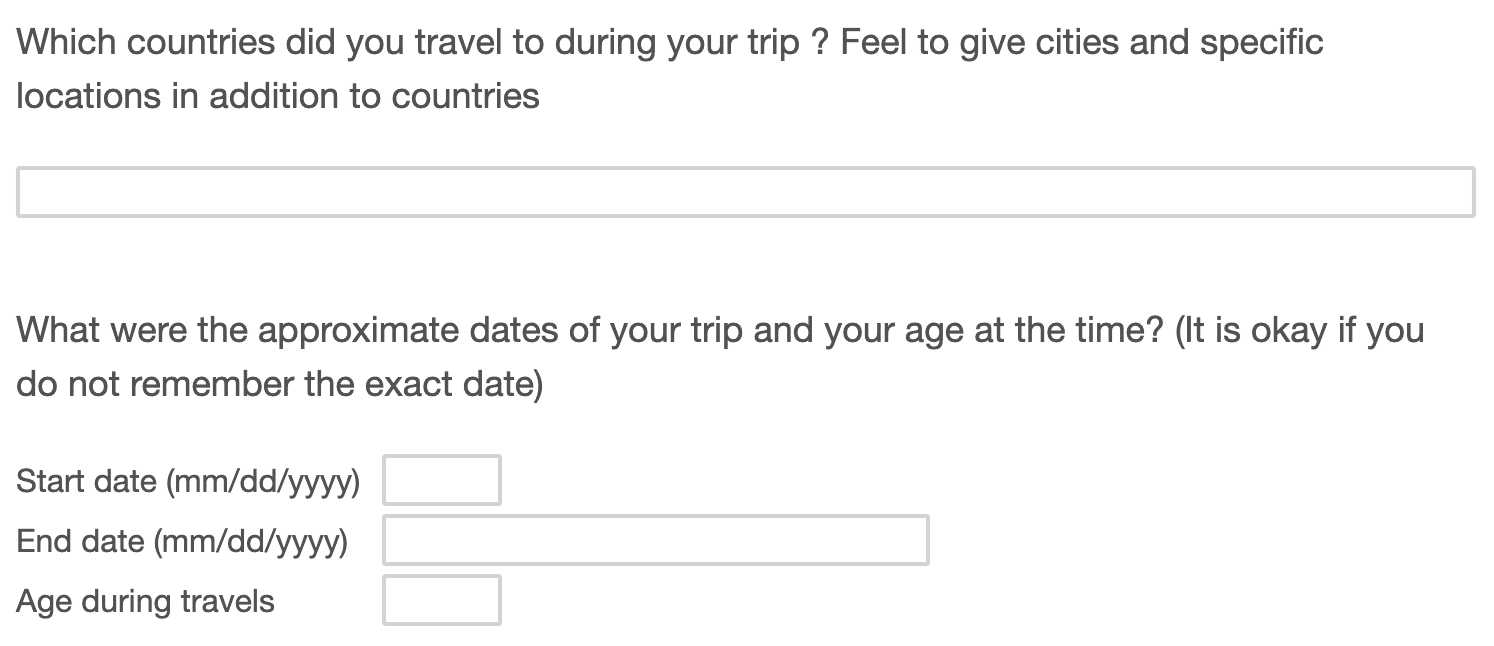
Letting people skip non-essential questions can help to reduce abandonment rates. But with smart question ordering, you might be able to get some of the data you want.
You can use the form abandonment addon in WPForms to save partial form entries. That will let you use the data from questionnaires that are partially filled out.
5. Use the Right Fields
With some questions, you’ll have a choice of fields you could use.
Choosing the right field is important for the user so that the questionnaire is easy to fill out. But it’s also important when it comes to analyzing the answers.
A really simple example is asking someone’s age. There are a ton of ways to do this, like:
- Typing an answer
- Selecting an answer in a multiple choice list
- Picking an answer from a dropdown.
Here’s a multiple choice list that’s well-designed. Notice how none of the answer choices overlap:
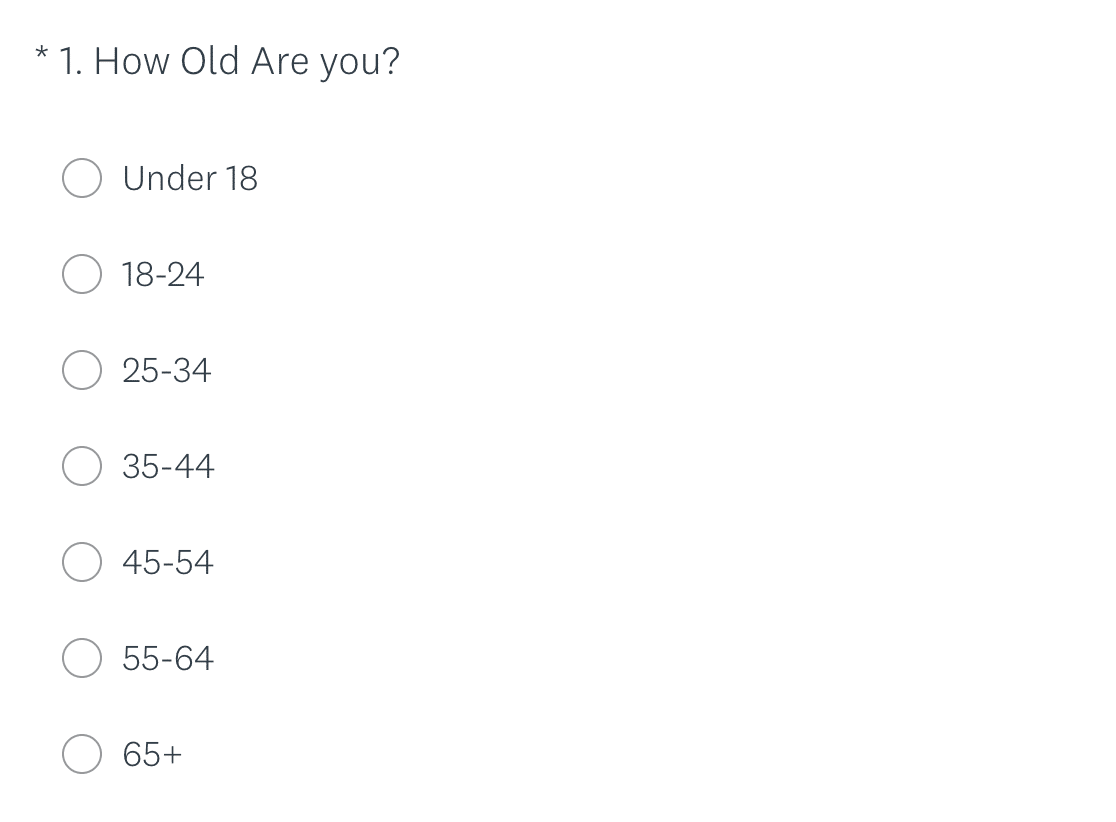
Using radio buttons helps to avoid typos and ensures you only get one selection. (For more information about this, read our guide to radio buttons vs checkboxes).
When asking for an opinion, a Likert scale (matrix question) will work best. It allows for a range of answers that are still easy to measure. Just take care not to add too many choice.
This Likert Scale question has 7 choices, which is usually the maximum you’ll want to use:
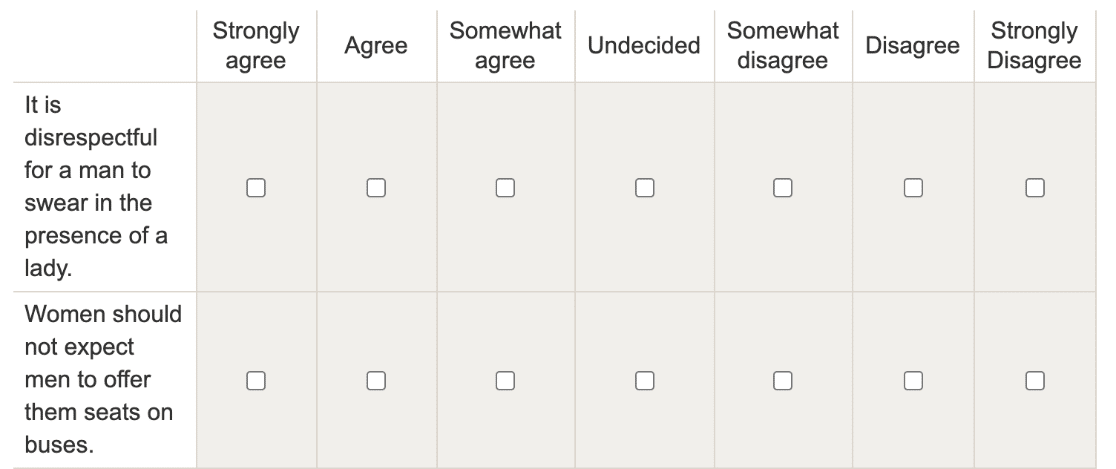
6. Take Care with Open vs Closed Questions
Open and closed questions have different purposes.
- An open question is one with a freeform answer with a text or paragraph field that the respondent can type in.
- A closed question has a number of options to choose from.
Both of these question types are useful in different circumstances.
Closed Questions
Closed questions are good for predictable answers. For example, asking someone their age is a closed question.
While closed questions have a ton of benefits when it comes to analysis, there are some situations where you’ll want to be cautious.
Here’s an example of a closed question that could be difficult to answer.
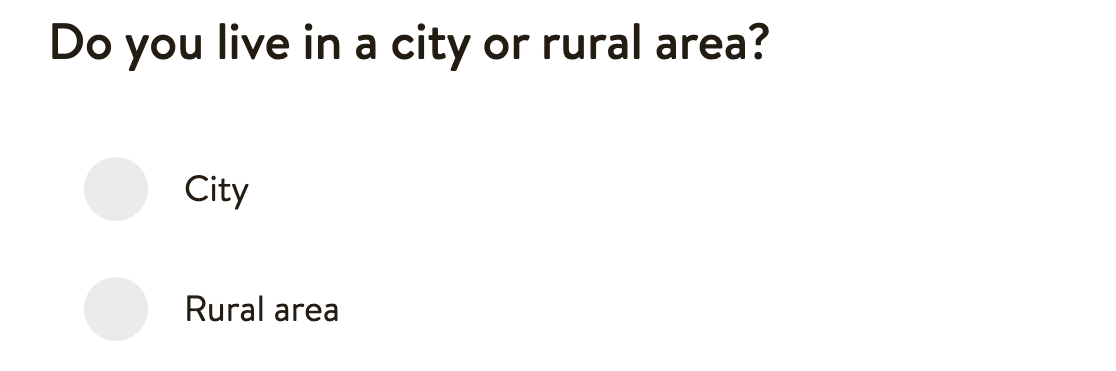
Someone living in the suburbs might feel that neither of these choices is a good fit. That’s why it’s a good idea to have an ‘Other’ option.
Here’s a good example of a question on gender. Instead of asking a closed question on whether you’re male or female, this uses a slightly different closed question format with:
- Inclusive answer choices
- Clear language
- An ‘Other’ field for anyone who would like to provide a different response.
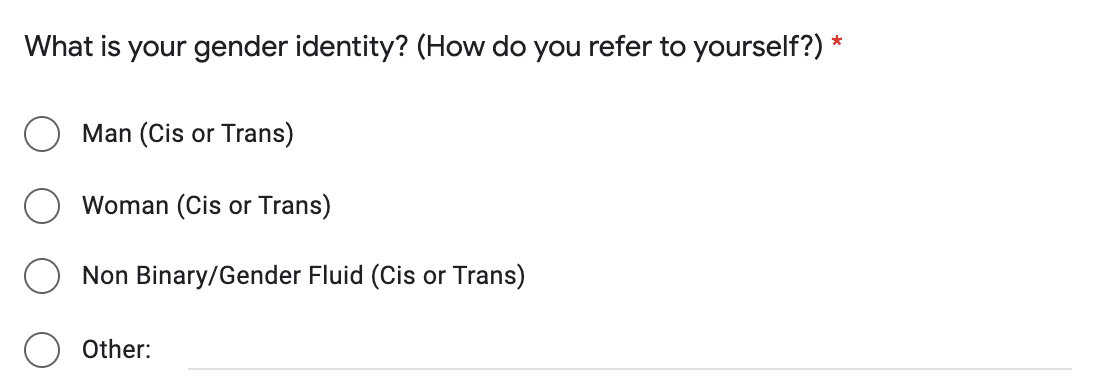
This is a great way to make analysis easy without restricting people to choices that don’t work for them.
With WPForms, you can use smart conditional logic to show an additional text entry field if your respondent selects ‘Other’. That way, your form will be compact and easy to read.
Open Questions
Open questions give your visitor the freedom to use their own words. This is a great way to allow someone the opportunity to give a detailed answer.
Here’s a great example of an open question in a questionnaire:
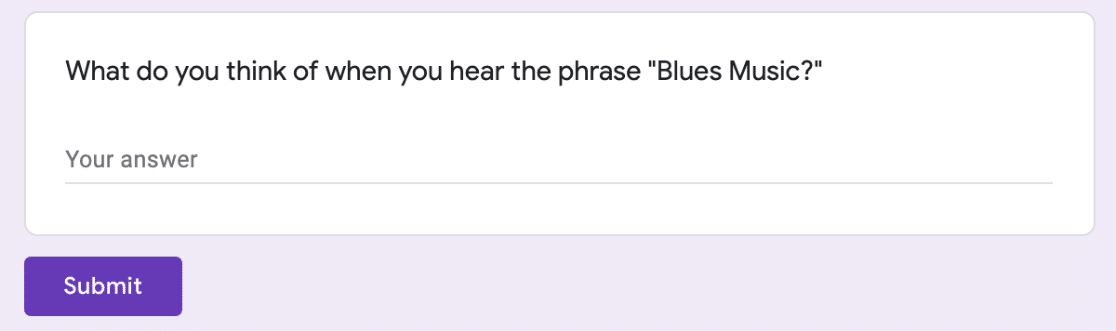
Predicting the answers to this question would be impossible, so leaving it open makes perfect sense.
One issue you might run into is that open questions don’t scale very easily. So, having too many can make analysis pretty tough.
As a workaround, consider using open questions in your pilot test. This can help you to get an idea of possible answers and file them in groups according to what you want to measure. After that, you can convert some of your open questions to closed questions in the final questionnaire.
7. Appealing Layout
Once you have your questions in place, it’s time to look at your questionnaire layout.
Using WPForms, you can make the questionnaire more appealing by using:
- Section dividers to clearly split questions into categories
- Multi-step forms with page breaks and a progress bar
- Forms with images (or image answer choices in place of text).
Here’s a nice example of image choices to make a questionnaire more fun to fill in:
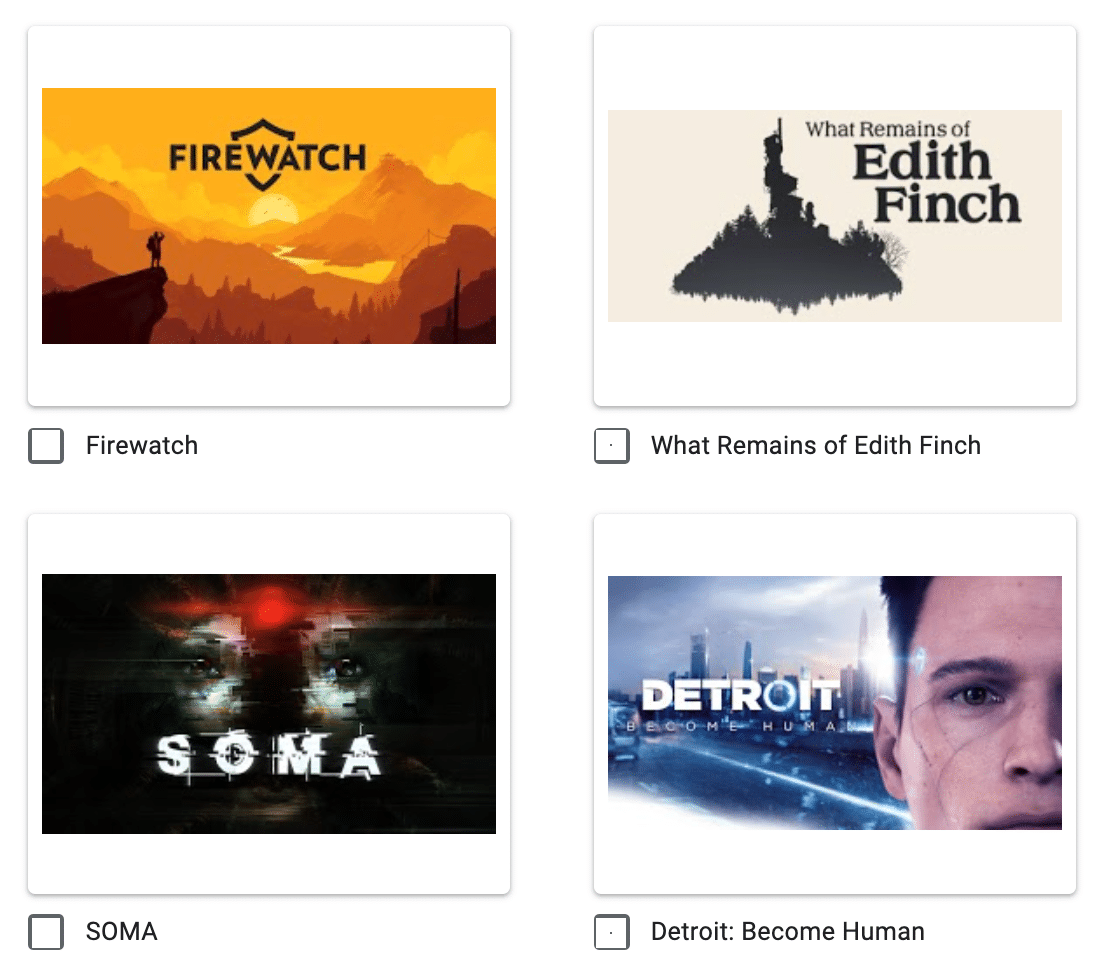
Don’t forget to add the legal stuff too. WPForms lets you add a Terms and Conditions field easily, and you can add a GDPR agreement on your questionnaire form to stay compliant.
WPForms comes with 2,000+ WordPress form templates, including hundreds of pre-made survey, poll, and questionnaire forms.
Bonus: Easiest Way to Build a Questionnaire
The best way to make a questionnaire is to use the WPForms plugin.
WPForms has a Surveys and Polls addon that lets you create beautiful charts from the results of your questionnaire — no need to export your data!
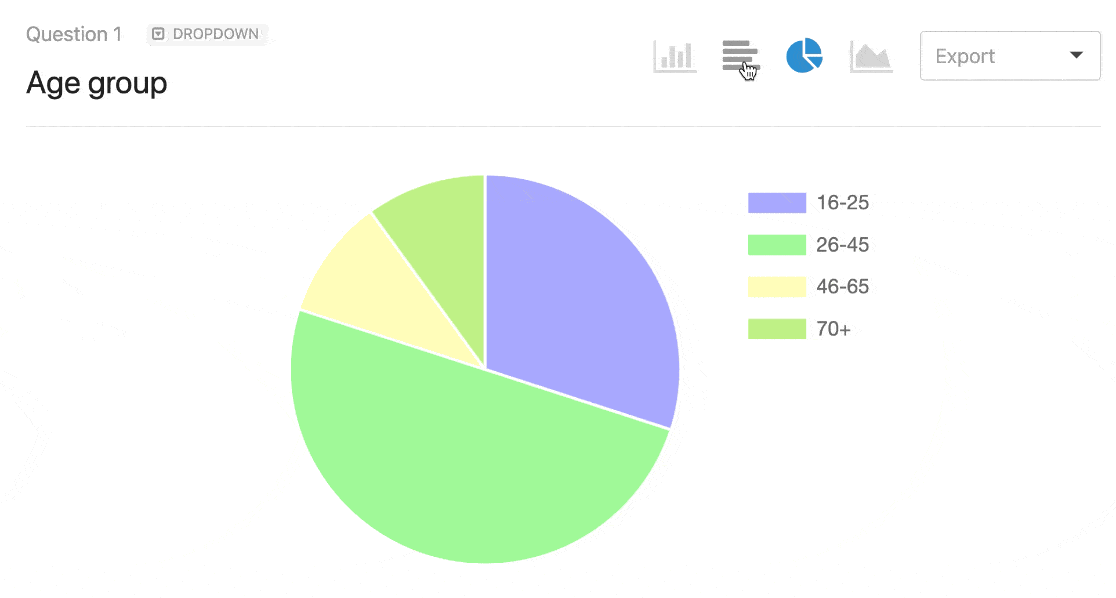
We reviewed SurveyMonkey vs Google Forms vs WPForms so you can see how powerful WPForms is compared to other survey tools.
Turning on reporting is easy. Just check the box:
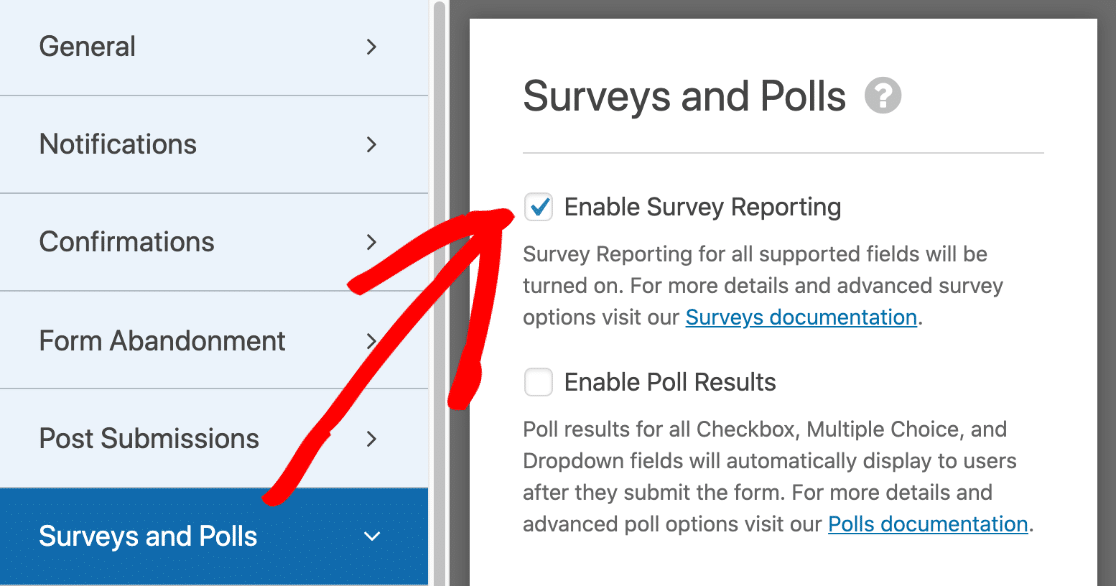
And that’s it! Now you know how to easily create an effective questionnaire.
Create Your WordPress Questionnaire Now
Next Step: Make a Questionnaire Report
Did you know that WPForms lets you create beautiful reports from your questionnaires?
- You can easily create charts, JPGs, and PDFs right from the WordPress dashboard. Take a look at this article on how to write a summary of survey results to get some ideas.
- You might also want to check our guide on demographic survey questions if you’re looking for more inspiration.
Ready to build your questionnaire? Get started today with the easiest WordPress form builder plugin. WPForms Pro includes a free questionnaire template and offers a 14-day money-back guarantee.
If this article helped you out, please follow us on Facebook and Twitter for more free WordPress tutorials and guides.