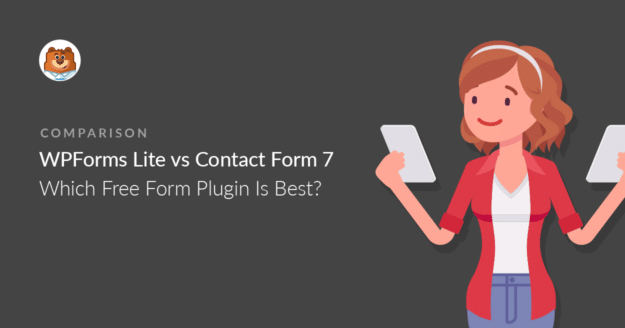Do you want to know the benefits of WPForms Lite vs Contact Form 7?
Both of these free contact form plugins let you make contact forms for WordPress. But there are huge differences in the way they work.
Create Your Wordpress Form Now
In this article, we’ll go through the important differences between WPForms Lite and Contact Form 7 so you can easily decide which one to use.
WPForms Lite vs Contact Form 7: A Quick Comparison
WPForms Lite and Contact Form 7 are both in the top 10 most popular WordPress plugins.
Here’s how they stack up on the basics.
| WPForms Lite | Contact Form 7 | |
|---|---|---|
| Active Installations | 6+ million | 5+ million |
| 5-star ratings (WordPress.org) | Full-screen drag-and-drop | 1,900+ |
| Form builder interface | Full-screen drag and drop | Code |
| Form embed |
|
|
| Spam protection features |
|
|
| Form revisions | Yes | No |
| Free support and resources |
|
|
| Resolved support threads (WordPress.org) | 78.8% (63/80) | 24.3% (93/382) |
With the basic comparisons out of the way, let’s go deeper and see what each form builder has to offer in more detail.
Is WPForms Lite Free?
Yes. WPForms Lite is 100% free forever. You can:
- Install it on unlimited sites
- Make unlimited forms
- Get unlimited responses
Over time, you can choose to upgrade to WPForms Pro if you want to add more features. Check out the differences in WPForms Lite vs Pro.
WPForms Lite vs Contact Form 7: Which Free Form Plugin Is Best?
We’re going to explore some more of the features in WPForms Lite and see how they compare to Contact Form 7.
To keep the review balanced, we’re only going to look at each form builder plugin as it comes out of the box without any other paid addons or 3rd party plugins added.
User Interface
Key difference: WPForms features a visual form builder, allowing beginner-friendly customization. Contact Form 7 uses text-based form builder, which is fairly challenging.
The user interface is a key consideration when comparing any two form builders. Let’s take a look at how the two form builders compare in terms of the user interface.
WPForms
WPForms is a visual form builder with a drag-and-drop interface. This means that it requires no coding whatsoever. You can build a complete WordPress form by adding different types of fields, choosing the form layout, changing settings, and configuring notifications without needing any code.
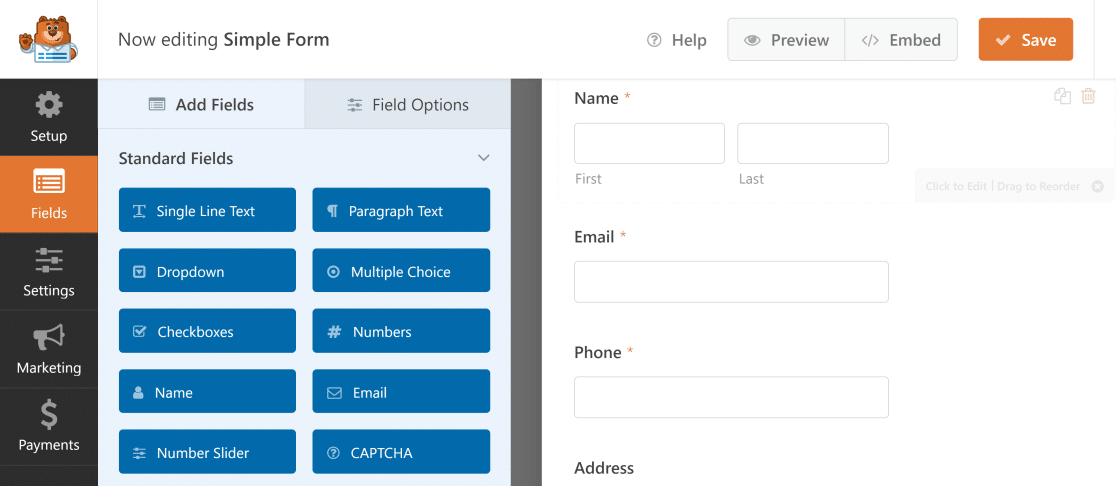
The form builder view divides your screen into two panes: form fields and settings on the left and a live preview of your form on the right. To add a field, you only need to drag it from the left and drop it onto your form on the right.
WPForms provides a completely distraction-free interface that allows you to see any changes on your form as they happen.
The form builder is exactly the same in all versions of WPForms, including the free version. However, you can take your forms to the next level and expand functionalities considerably using WPForms Pro.

If you upgrade to Pro, all of the forms you’ve made in WPForms Lite will still work.
Besides, WPForms Pro gives you tons of extra features like:
- 2,000+ form templates
- Surveys and polls
- Credit card fields for Stripe, Square, and PayPal payments
- User conversion tracking
- Conditional logic
- Custom WordPress user registration forms
- Multi-page forms
- Rich text field
- Entry management in WordPress
- And lots more
Overall, WPForms is the most user-friendly form builder plugin for WordPress out there.
Create Your WordPress Form Now
Contact Form 7
Contact Form 7 features a text-based form builder interface. This means that instead of visual boxes that you can drag and drop to build your form, Contact Form 7 uses form tags. These form tags work as placeholder code that turns into HTML on the frontend to display form fields.
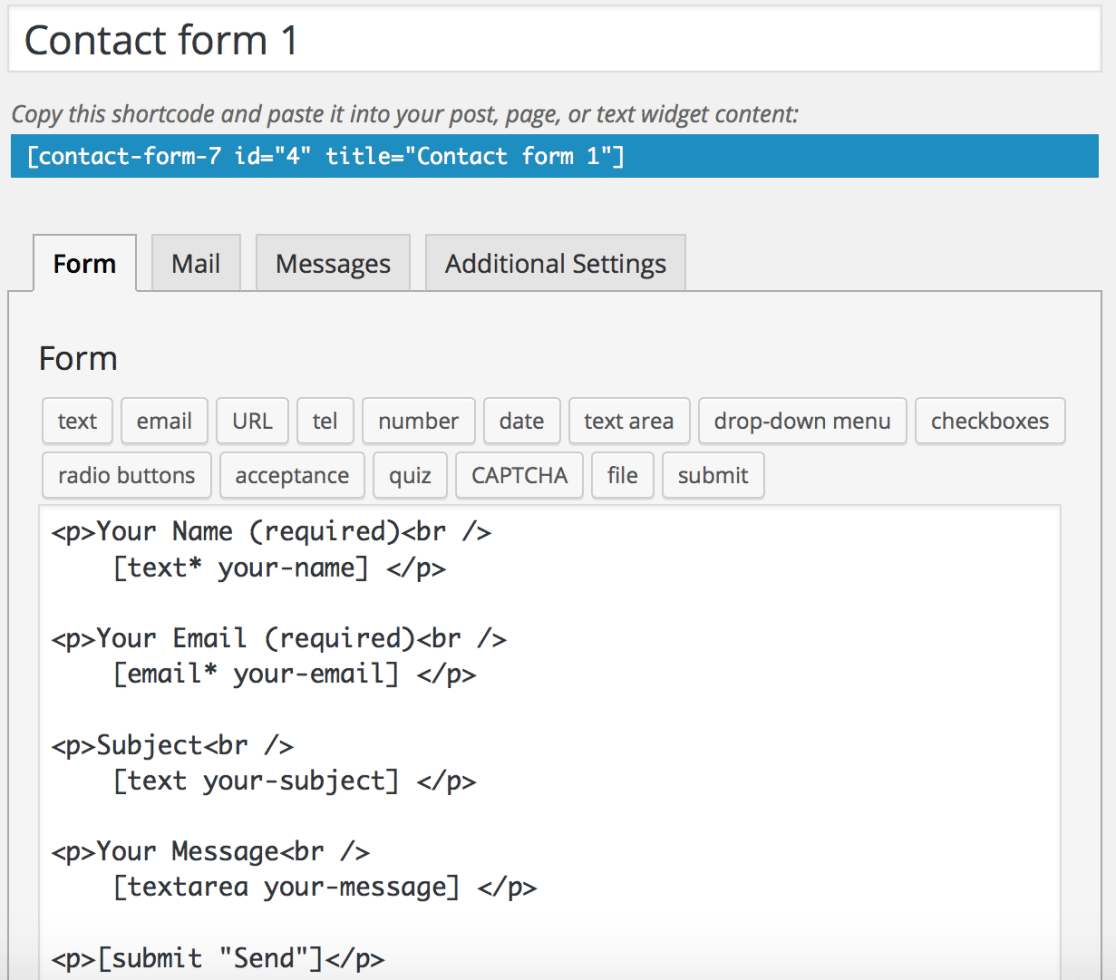
Unlike WPForms, you can’t easily change the order of your forms by dragging and dropping fields. Instead, you must cut and paste form tags to remove them from one location and place them in another.
Compared to WPForms, Contact Form 7 has a much steeper learning curve. If you haven’t worked with code before, it can be quite cumbersome to customize your form using the form tag system that Contact Form 7 uses.
Next, let’s see how building your first form actually feels like using these two form builders.
Getting Started: WPForms Lite vs Contact Form 7
Key difference: It’s faster and easier to get started with WPForms and learn to use it. Working with Contact Form 7 can be intimidating for users not familiar with code.
If you’re new to WordPress, it makes sense to choose a contact form plugin that’s super easy to use. First, how easy is it to get started with these 2 plugins?
Making Your First Form in WPForms Lite
WPForms is designed to be super easy for anyone to use.
The onboarding wizard will explain where everything is.
For example, when you first install WPForms Lite, you’ll immediately see:
- A video showing how the plugin works
- Links to documentation in case you prefer to read the help files
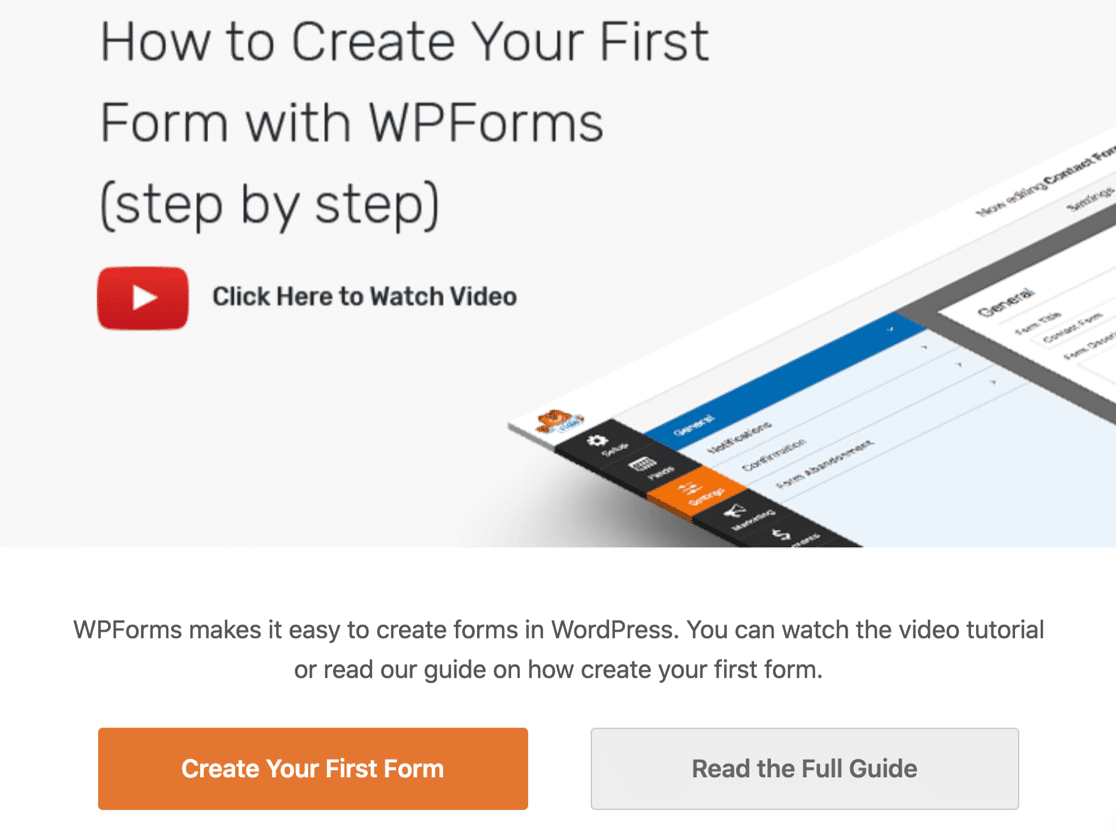
And when you start making your form, you’ll see a wizard that walks you through creating your first contact form.
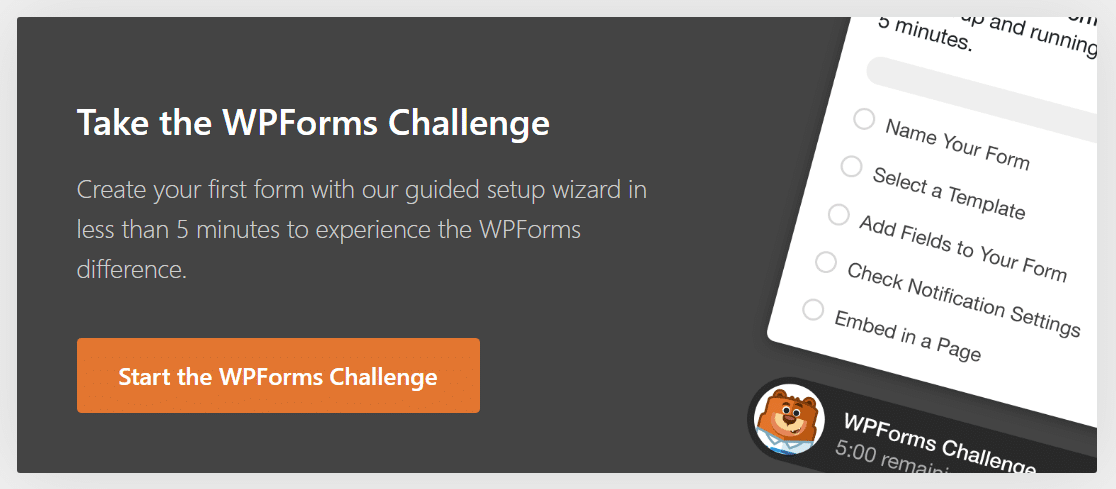
About the WPForms Challenge
This wizard is called the WPForms Challenge. It’s just for fun, but it’s really awesome if you want to learn where the most important settings are in a few minutes.
For example, you can drag form fields from the panel on the left to the form preview pane on the right and your change is instantly shown in the preview.

You can click on any field to change the name or settings. Practically everything you want to do in WPForms Lite can be achieved without writing any code.
And in the WPForms Challenge, the helpful tooltips quickly guide you through checking your form fields and notifications.
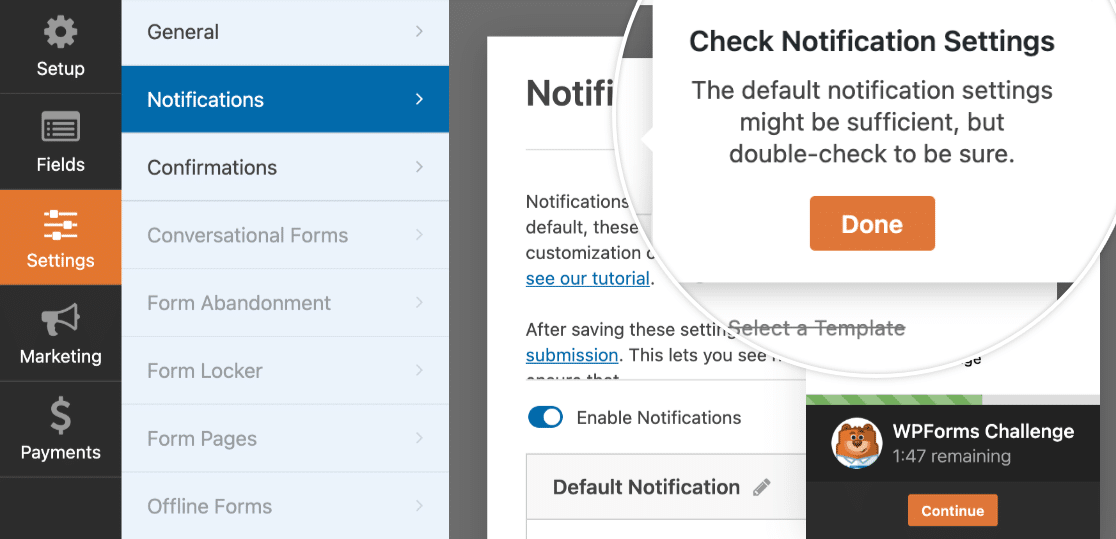
The WPForms Challenge takes less than 5 minutes to complete, and it’s completely optional. But it’s also a super helpful way to learn how everything works.
At the end of the WPForms Challenge, you’ll be able to tweak the email notifications for your form.
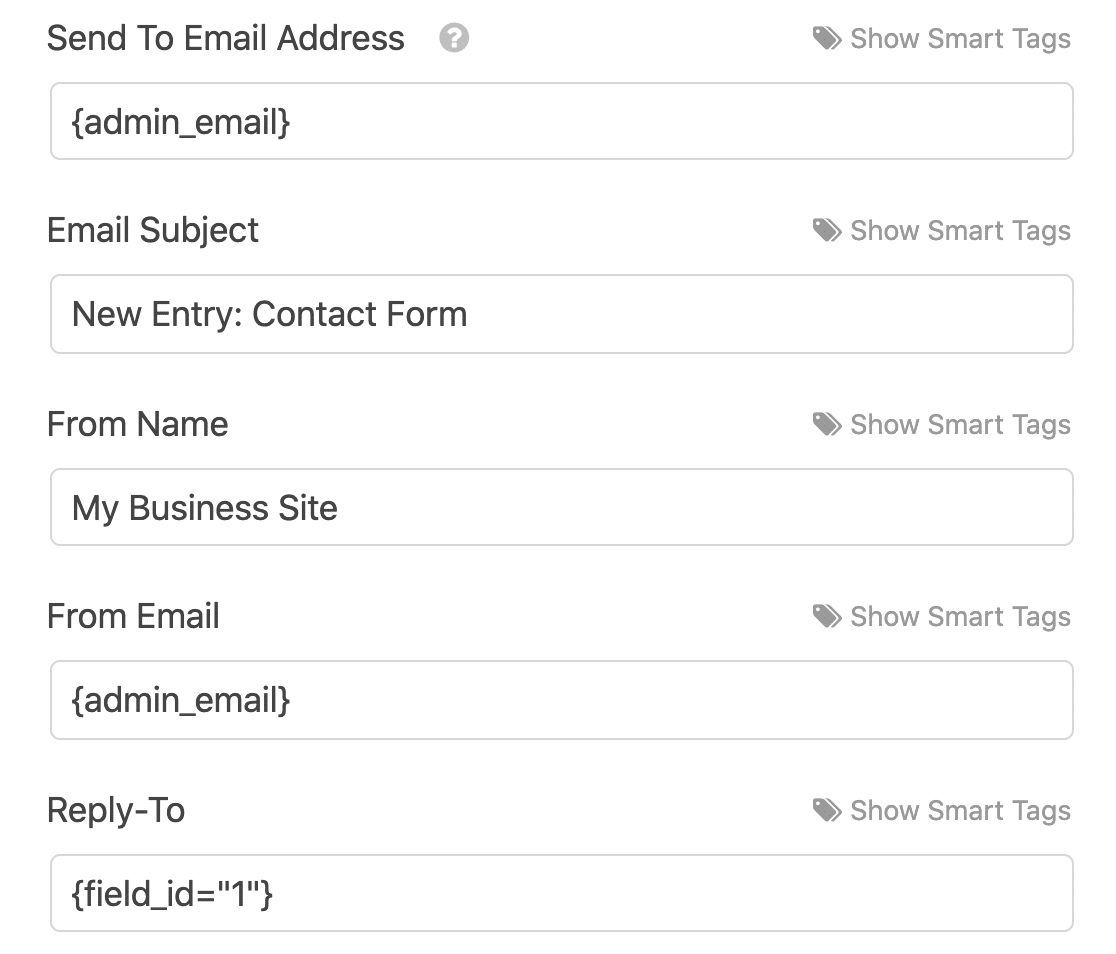
It’s easy to use Smart Tags here to dynamically change the fields. For example, the Reply-To email is set up to use the email address from the form entry.
If you have any issues with WPForms not sending email, you can install the WP Mail SMTP plugin to fix the issue. WP Mail SMTP is made by the WPForms team, so the 2 plugins work perfectly together.
While you’re taking the WPForms Challenge, you’ll also have the option to turn on entry backups.
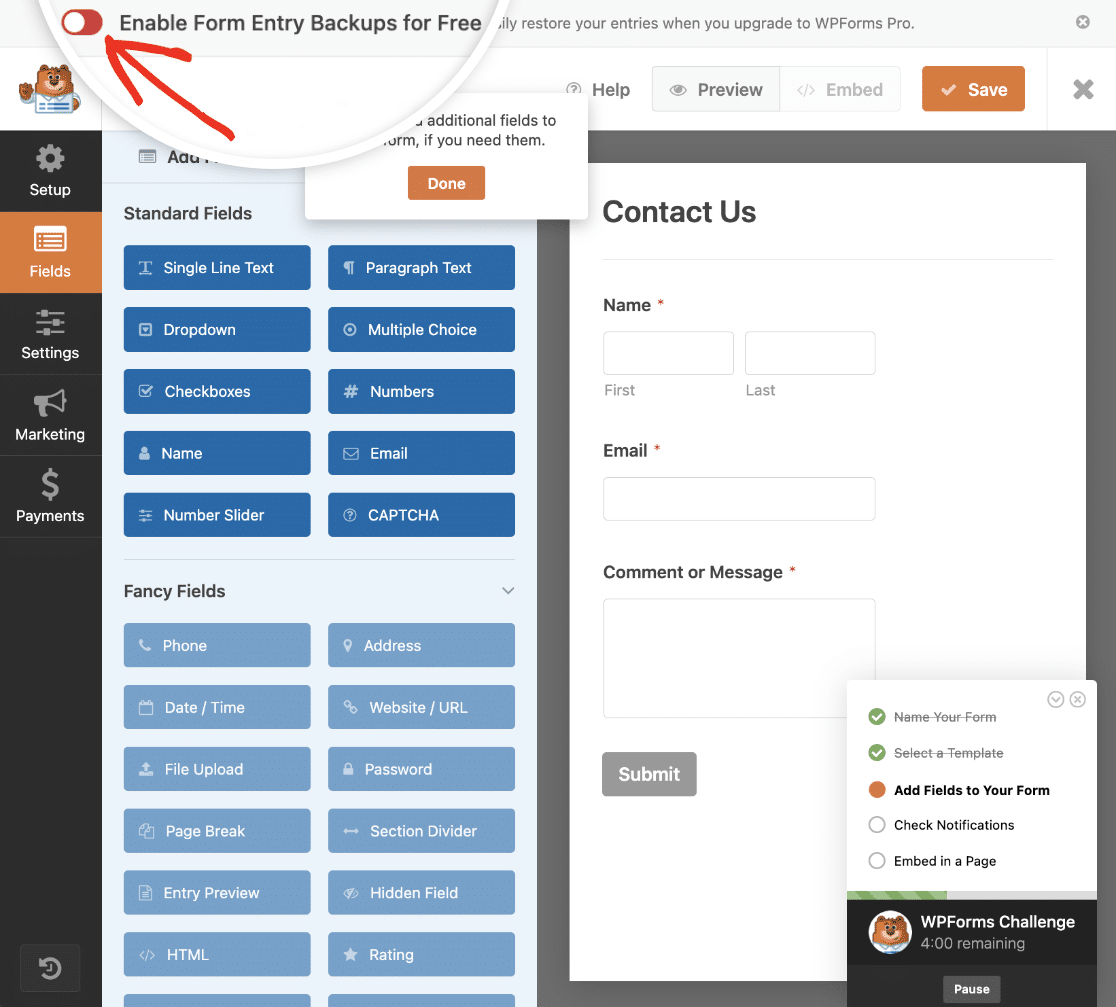
This will save your forms’ entries securely in the cloud so that you can unlock them when you upgrade to the paid version of WPForms.
After you’ve completed the WPForms Challenge, you’re ready to make forms on your own.
WPForms Lite Templates
WPForms Lite comes with some pre-built form templates that you can use as a basis for any form you want to make. If you want, you can also choose to start with a completely blank form.

All of these templates are fully drag and drop and require no coding or text editing at all.
And any time you need help, there’s a Help link right in the form builder that will take you to the matching documentation.

Although WPForms Lite comes with dozens of free form templates, you can access 2,000+ form templates with a WPForms Pro license.
Getting Started With Contact Form 7
Contact Form 7 has been around for more than 15 years, and WPForms Lite was launched much more recently in 2016. The interface in Contact Form 7 has largely stayed the same over the years.
Contact Form 7 lets you get a basic form online very quickly. However, it doesn’t give you any guidance about the notifications or settings, so it’s easy to get lost if you’re new to using it.
When you first install the plugin, you’ll see that a contact form has been made for you and the shortcode is ready to grab.

From this page, it isn’t clear how your notification emails are actually going to be sent.
To check that these settings are correct, you need to hop to the Mail tab.
This is the default notification template in Contact Form 7:
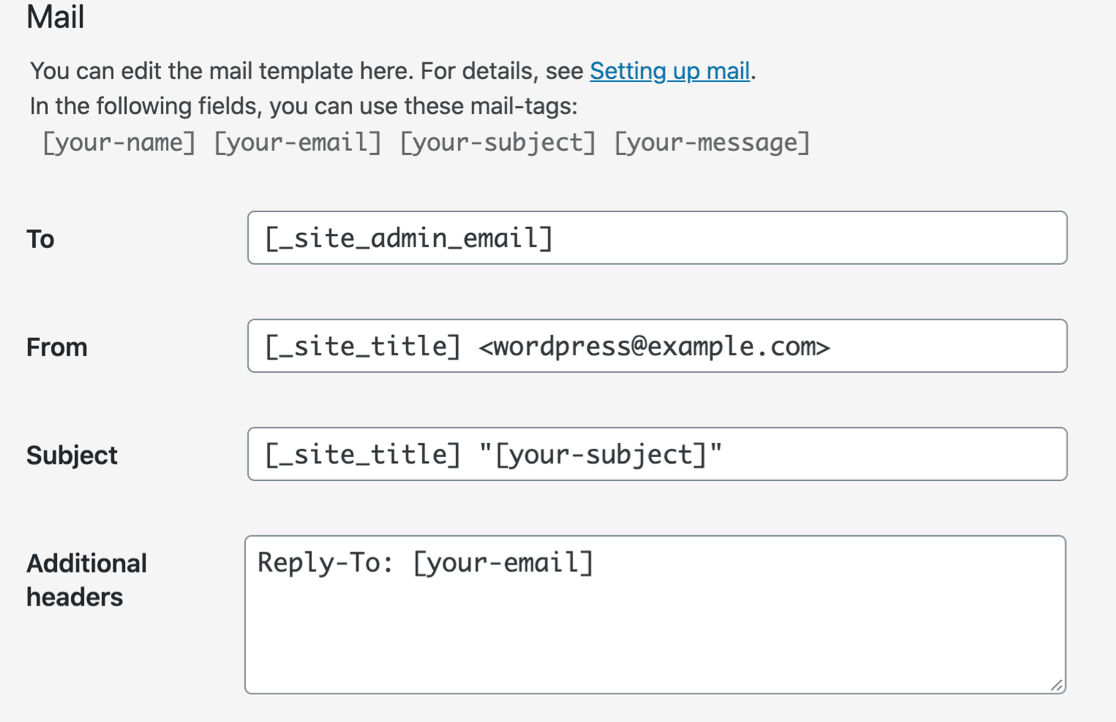
Clearly, this is a lot more difficult to work with compared to the notification area in WPForms Lite. It’s not as easy to customize the way email notifications are sent because there are no smart tags. It would also be easy to make a typo here and break your notification.
If your emails don’t work, and you’ve checked the settings, you can use WP Mail SMTP to fix Contact Form 7 not sending email.
Other than that, there isn’t much you can do to test or preview your form before you publish it. There are also no additional templates in Contact Form 7, so if you want to make anything more complicated than a basic form, you’ll need to write your own form tags.
Embedding Your Contact Form in WordPress
Key difference: WPForms can automatically embed your form to a page. It also allows you to use an embed shortcode or use a WPForms block to embed your form. Contact Form 7 only allows shortcode and block methods for form embed.
Once you’ve made your form, you’ll want to embed it in WordPress.
Both plugins give you blocks and shortcodes to work with. And WPForms Lite has extra features for embedding in pages and page builder plugins.
Embedding Forms in WPForms Lite
The free version of WPForms lets you embed contact forms using the Embed button right in the form builder.

This will add your form to a new WordPress page, or an existing one. The wizard embeds the form automatically.
All you have to do is hit Publish on the page to go live with your new form.
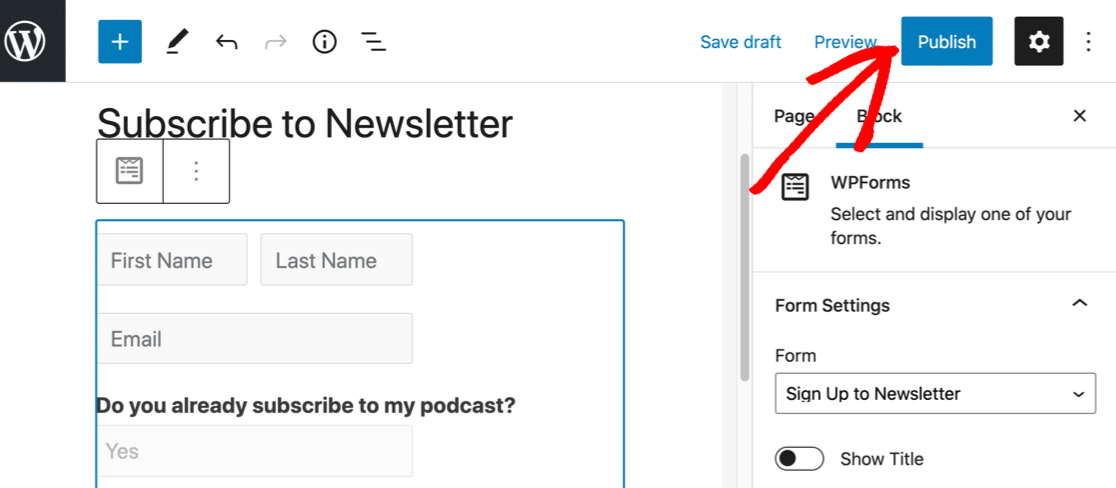
You can also use a shortcode or a block to embed forms with WPForms Lite. This is a great option if you want to put your forms in the sidebar or in the footer of your theme.
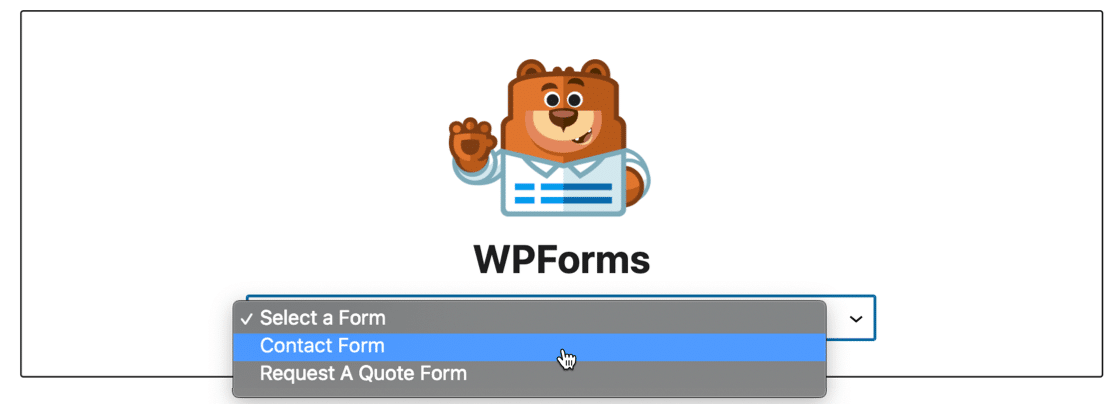
When you select the form here, WPForms shows a preview, so it’s easy to check you’ve picked the right one.
If you’re using a page builder, WPForms Lite has more options for you.
There are native embed options for Elementor and Divi, so you can easily add forms right in the page builder without copying and pasting any shortcodes.
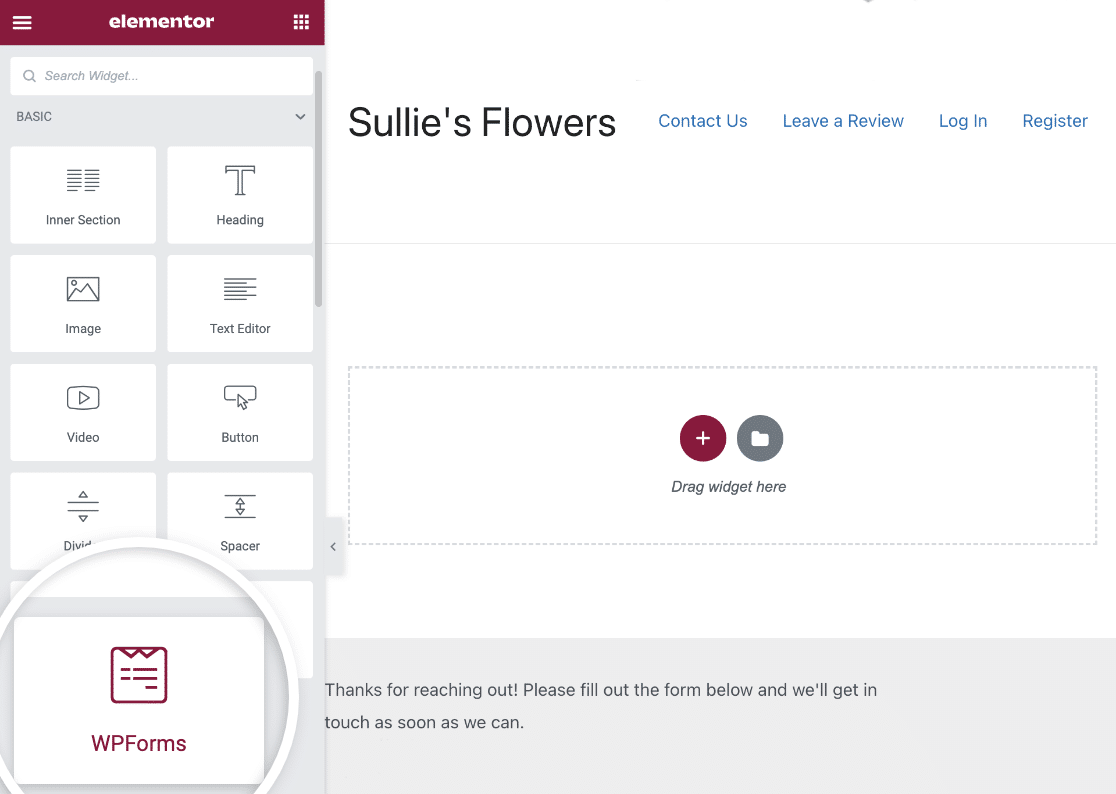
And you can also add forms you made in WPForms right inside the SeedProd landing page builder.
This is awesome if you want to easily build custom coming soon pages with contact forms. Again, if you select your form here, you’ll instantly see it on your SeedProd page.
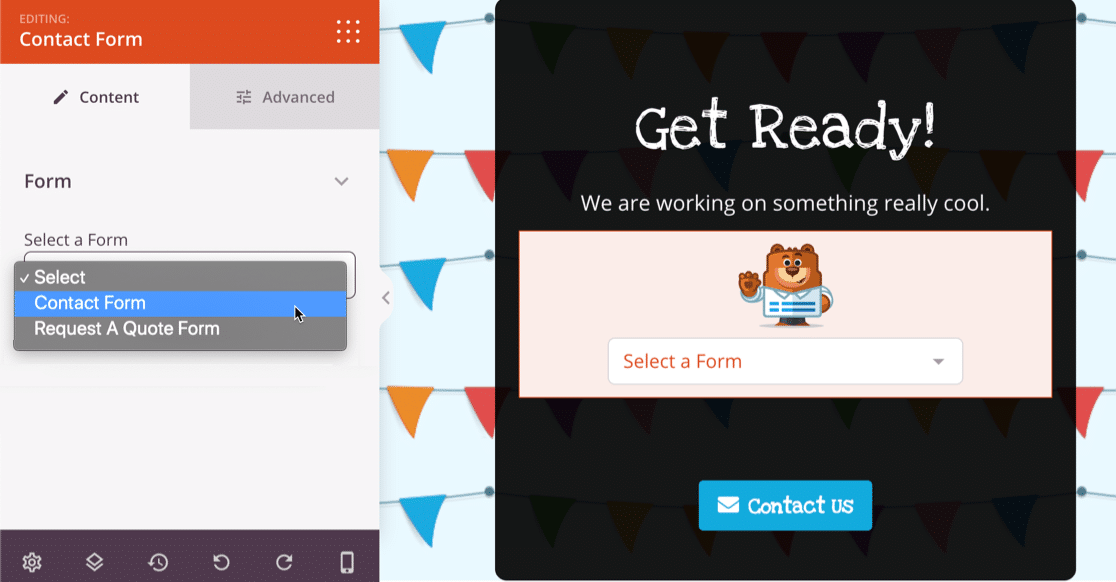
Interested in learning more about SeedProd? Check out our detailed SeedProd review.
The dropdowns for Elementor, Divi, and SeedProd make it easy to use (and reuse) your forms anywhere on your website. If you edit your form, your changes will automatically be updated on every post, page, footer, or sidebar where that form’s located.
Plus, if you want to see all the pages on your site that have forms, you can easily do so in WPForms Lite. The plugin lists all your forms’ locations right in the WordPress dashboard.

Embedding Forms in Contact Form 7
To embed a form you made in Contact Form 7, you have 2 options.
The first is to use a shortcode.

Just like in WPForms Lite, your shortcode can be pasted into a shortcode block in WordPress.
Keep in mind that the form title is embedded in the shortcode in Contact Form 7. So if you want to change the title, you’ll need to go back and edit every shortcode by hand.
In addition, Contact Form 7 also has a block for the WordPress block editor. You can pick your form here from the dropdown.
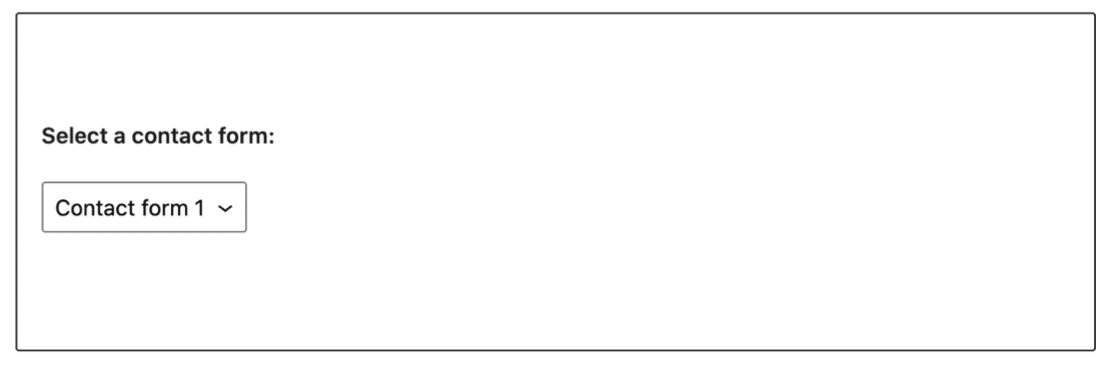
This method doesn’t show a preview of your form, unlike the WPForms Lite block which loads the form on the page as you work on it. This could make it difficult to get your layout right because you can’t be sure how much space the form takes up on the page.
If you’re used to working with shortcodes, you might not mind a basic approach to embedding forms.
But for users who are new to WordPress, the native modules for page builders like Elementor make WPForms Lite a lot easier and faster to use.
Making Custom Forms: WPForms Lite vs CF7
Key difference: Customizing forms with WPForms is faster and easier. With Contact Form 7, customizing forms requires familiarity with code and isn’t a beginner-friendly task.
Usability is important if you want to go beyond a simple contact form. Let’s see how easy it is to make custom forms in WPForms Lite vs Contact Form 7.
Making Custom Forms in WPForms Lite
WPForms Lite lets you build forms using any of these form fields:
- Name
- Single Line Text
- Paragraph Text
- Dropdown
- Multiple Choice (radio buttons)
- Checkboxes
- Numbers
- Number Slider
- Anti-spam options
- GDPR field
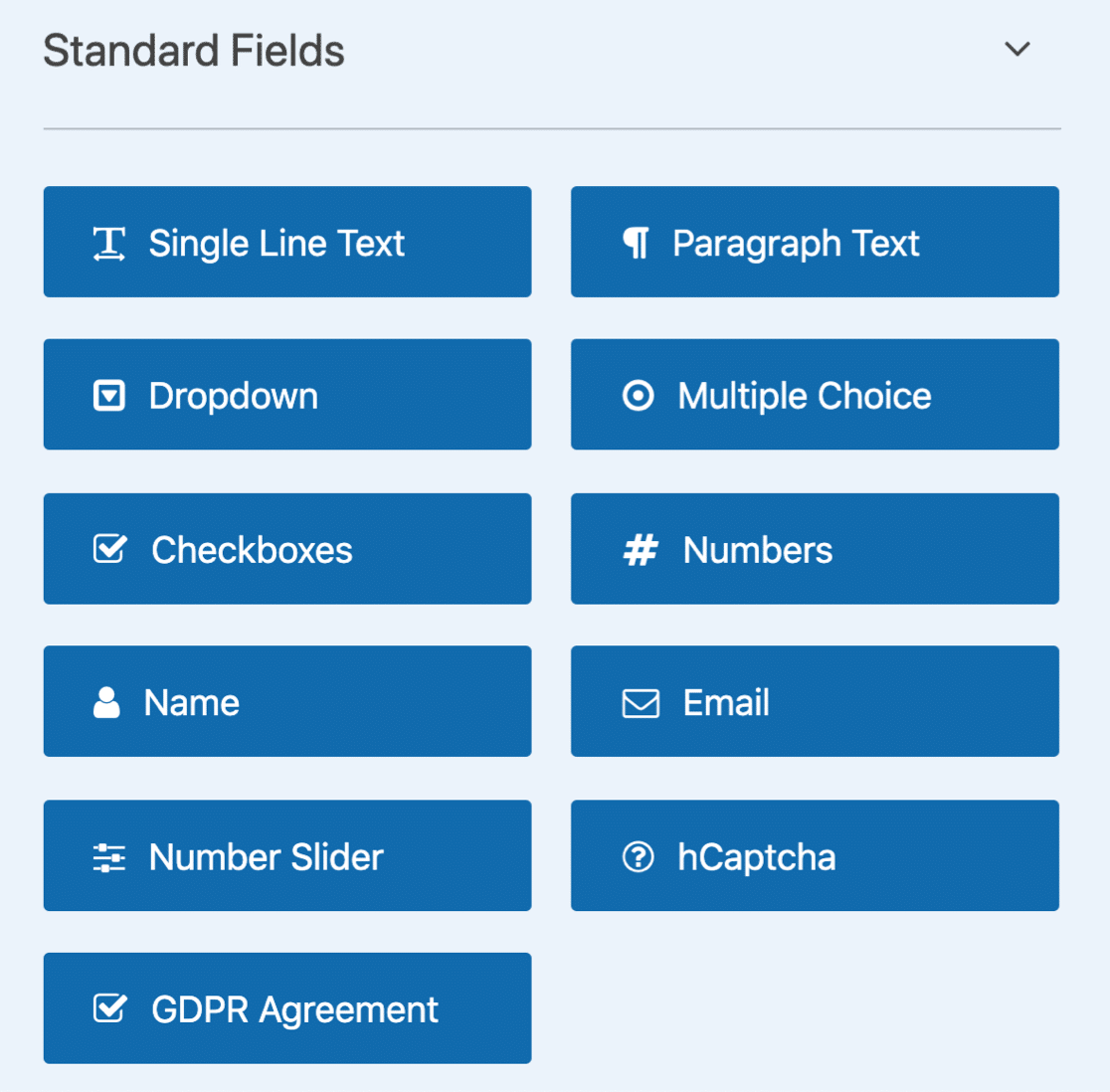
All of these fields can be easily added to your form using the drag and drop builder.
And being able to actually see the form really helps here. You can drag fields around, rename them, delete them, and change all of the settings without having to constantly switch to a separate form preview.
WPForms Lite pops up outside the WordPress dashboard, and that gives you a lot more space to work in.
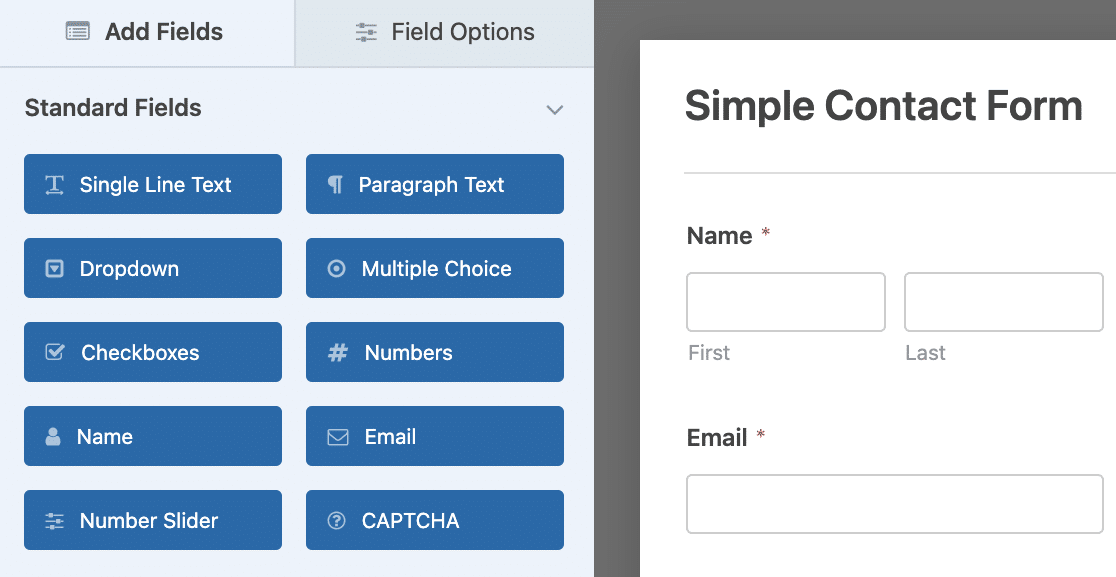
It’s also easy to customize the fields on your form, drag them up and down, and add new ones.
For example, we can easily add a Dropdown field by dragging it onto the contact form. And to make it easier to use, we can also add a placeholder, which is a smart way to encourage visitors to pick an answer before they can submit the form.
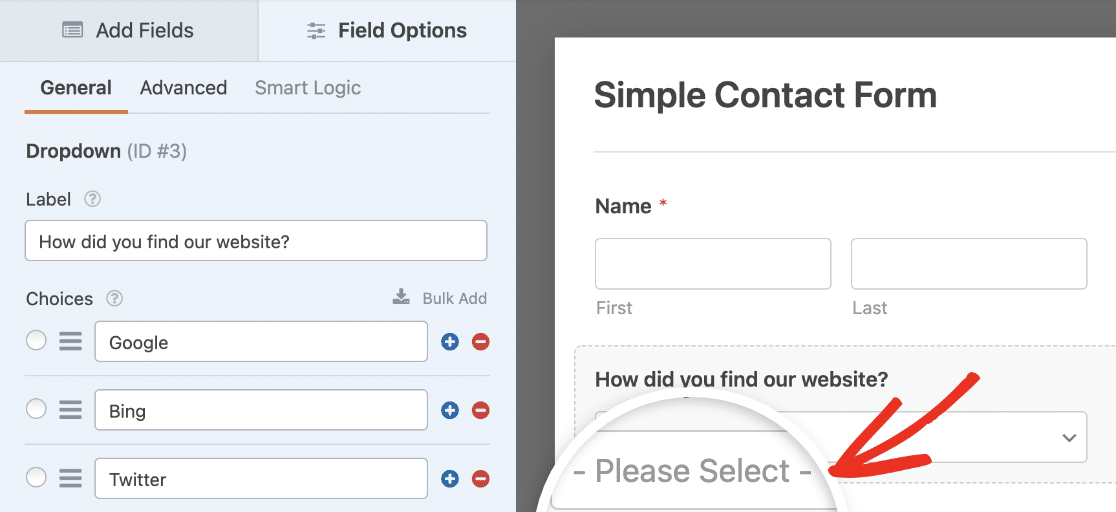
On a Dropdown field, you can also:
- Mark fields required
- Allow multiple selections
- Choose between Classic style or Modern style with a search box
- Choose between 3 field sizes
- Hide the label
- Add custom CSS
- Bulk add answer choices like countries, US states, days, or months
If you want to build a super-powerful dropdown, WPForms Lite even lets you auto-populate your dropdown form fields based on:
- Categories
- Tags
- Posts
- Pages
- Custom post types
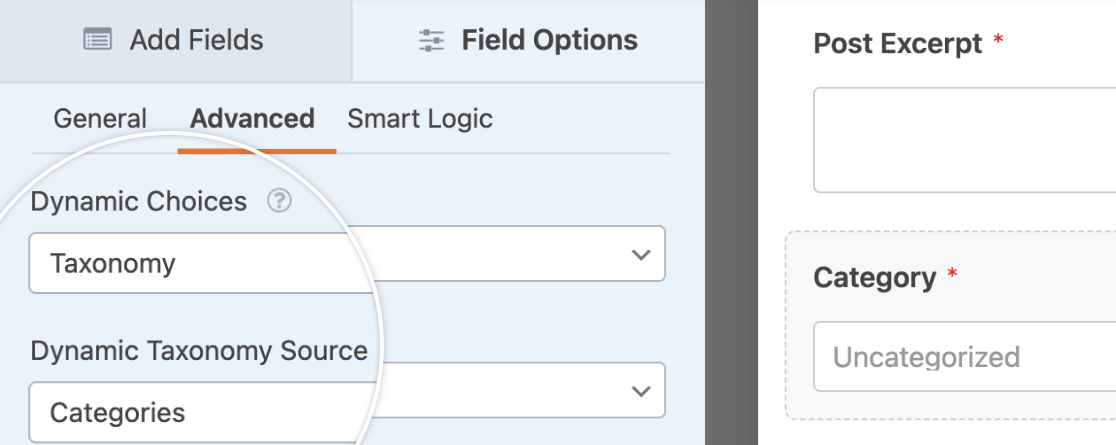
In fact, there are tons of advanced features for every field type in the plugin. And the form builder makes it easy to try them out and see how they look.
When we publish the form with the new dropdown we made, you can see how the search field really helps to make the form easy to use.
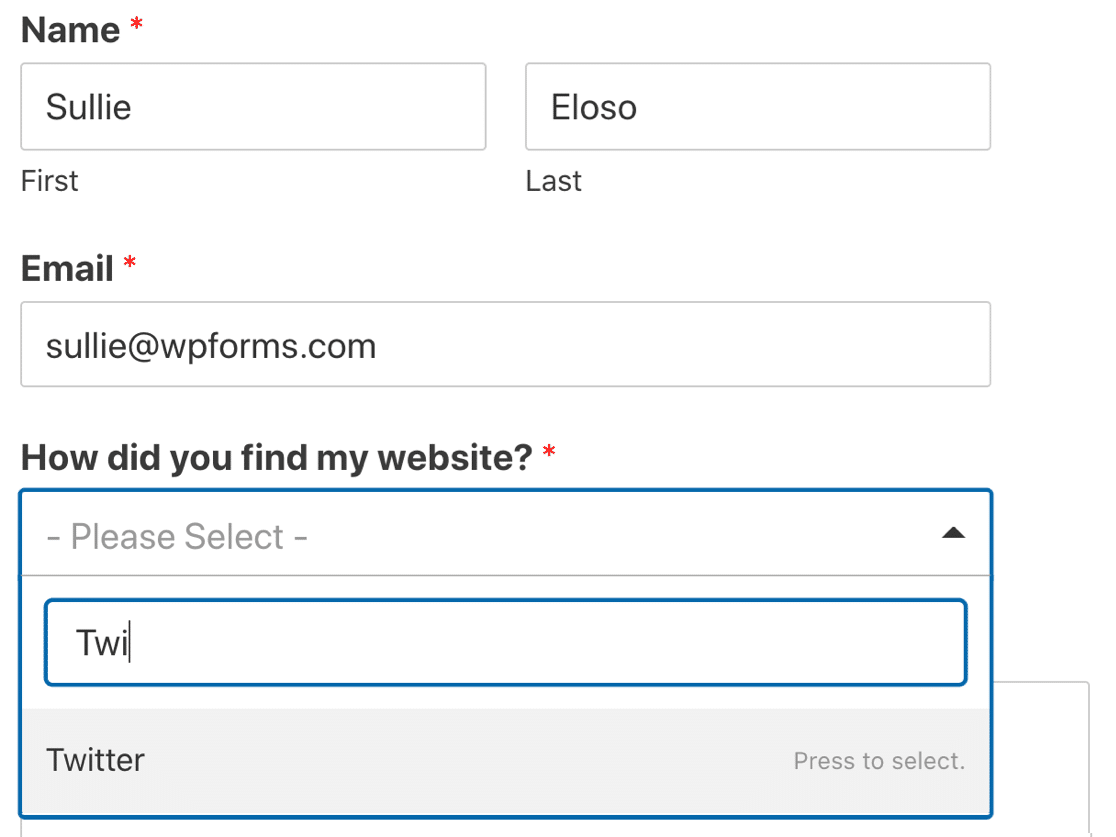
Form Revisions
Another cool thing about WPForms Lite is that it lets you see your form revisions. If you’re editing a form you already made and decide you want to undo your changes, you can easily go back to the previous version.
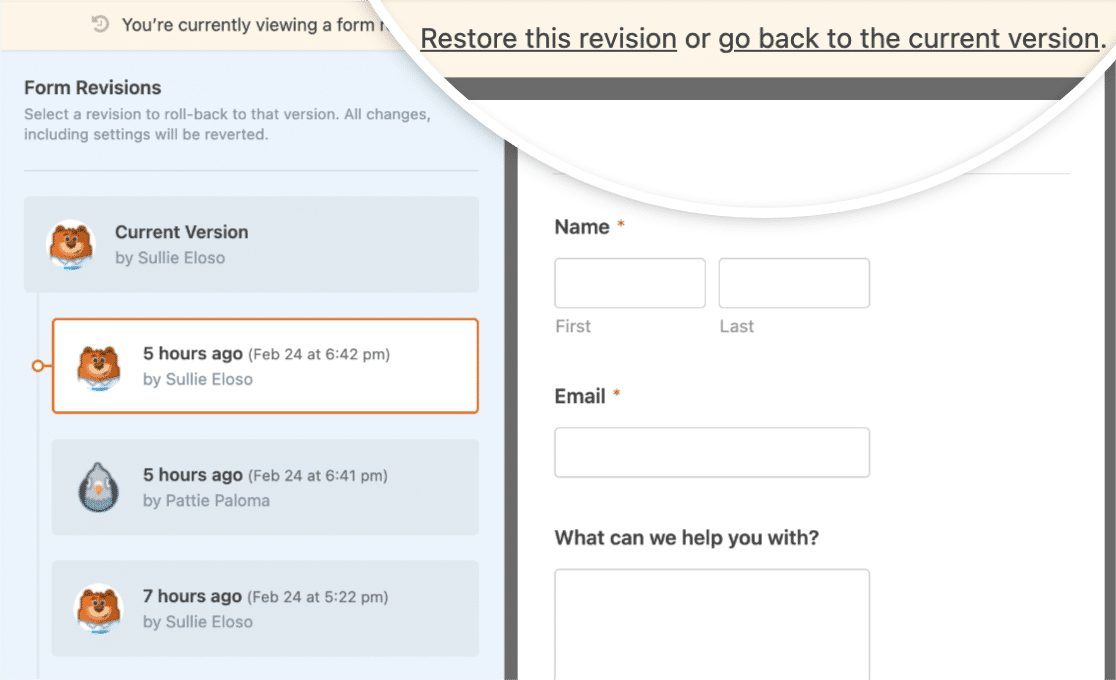
It takes just one click to restore the old version of your form. This is super helpful if you have multiple people working on your forms.
Contact Form 7 doesn’t have anything like form revisions. You’ll always have to make all your changes manually.
Easy Form Notifications
All of the fields you add to your form can be included in the default email notification. The {all_fields} Smart Tag automatically captures everything without any need to go back and keep updating the notification with all of your new field names.
So if you want to receive an email notification with every field in it, this is all you need:
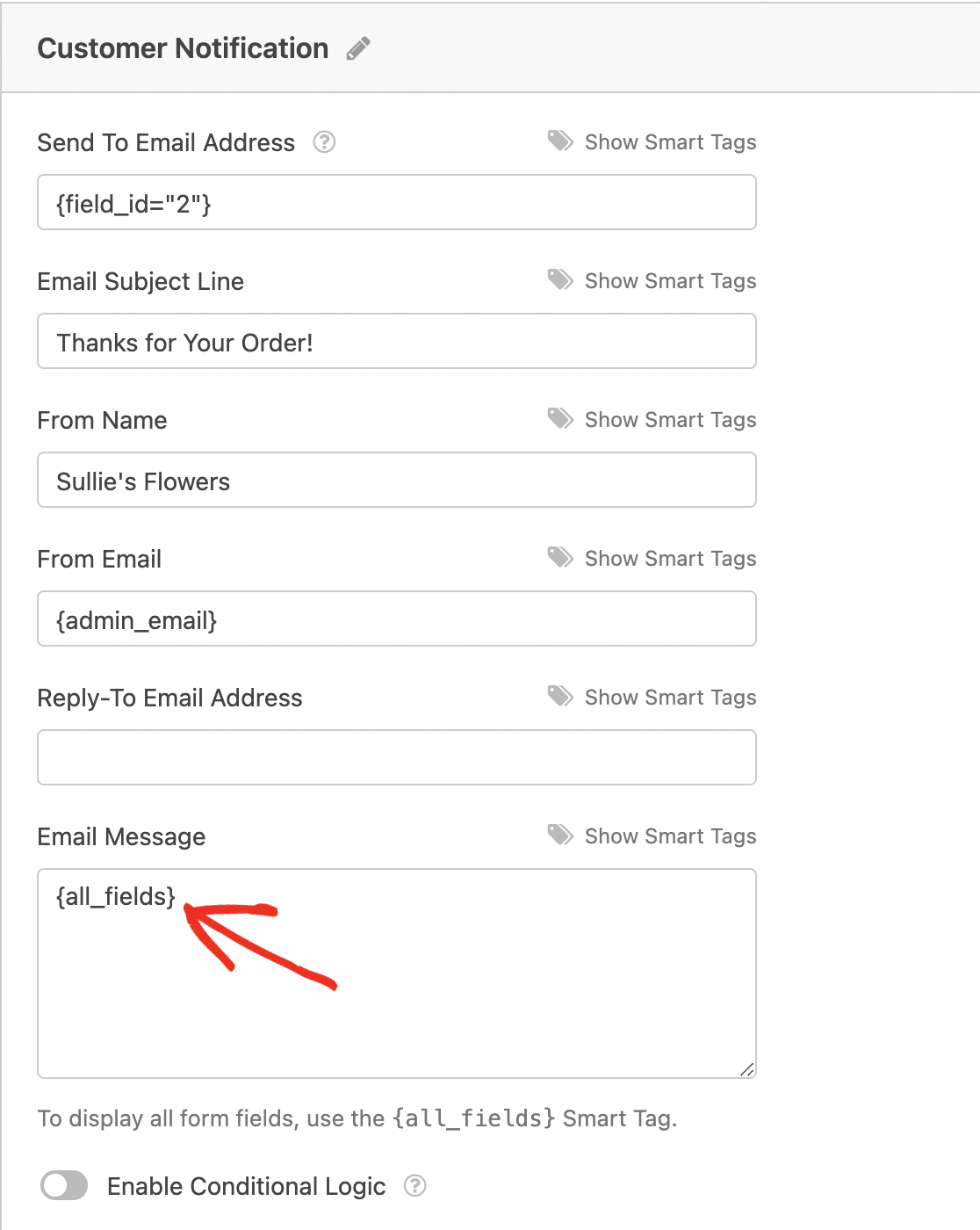
You don’t have to keep going back and adding fields to your notifications as you work. But if you want, you can use individual field tags so you get notifications exactly how you want them.
Making Complex Forms in Contact Form 7
If you want to customize forms in Contact Form 7, things get tricky very fast.
This form plugin is a lot more challenging to work with. And for beginners, the use of code throughout the form template might be too complicated to manage.
Contact Form 7 shows its age here compared to WPForms Lite. The default list of fields looks like this:
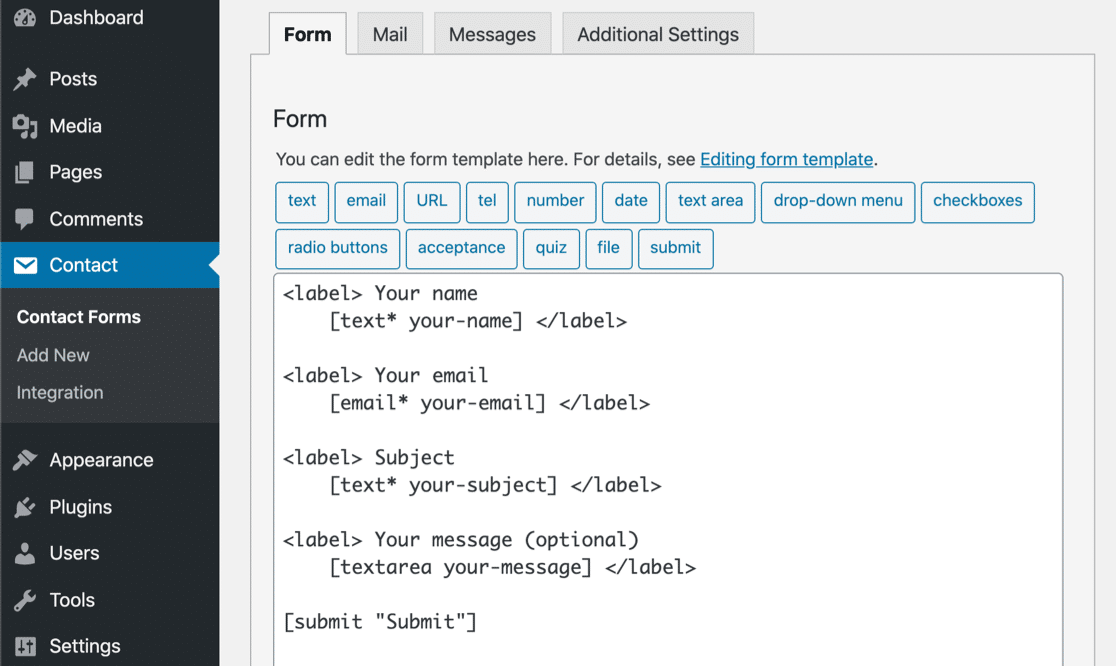
All of the fields have an HTML label followed by a tag in square brackets.
To add a dropdown, we need to generate a new tag. To do that, we can click the button at the top of the form builder to build the syntax.
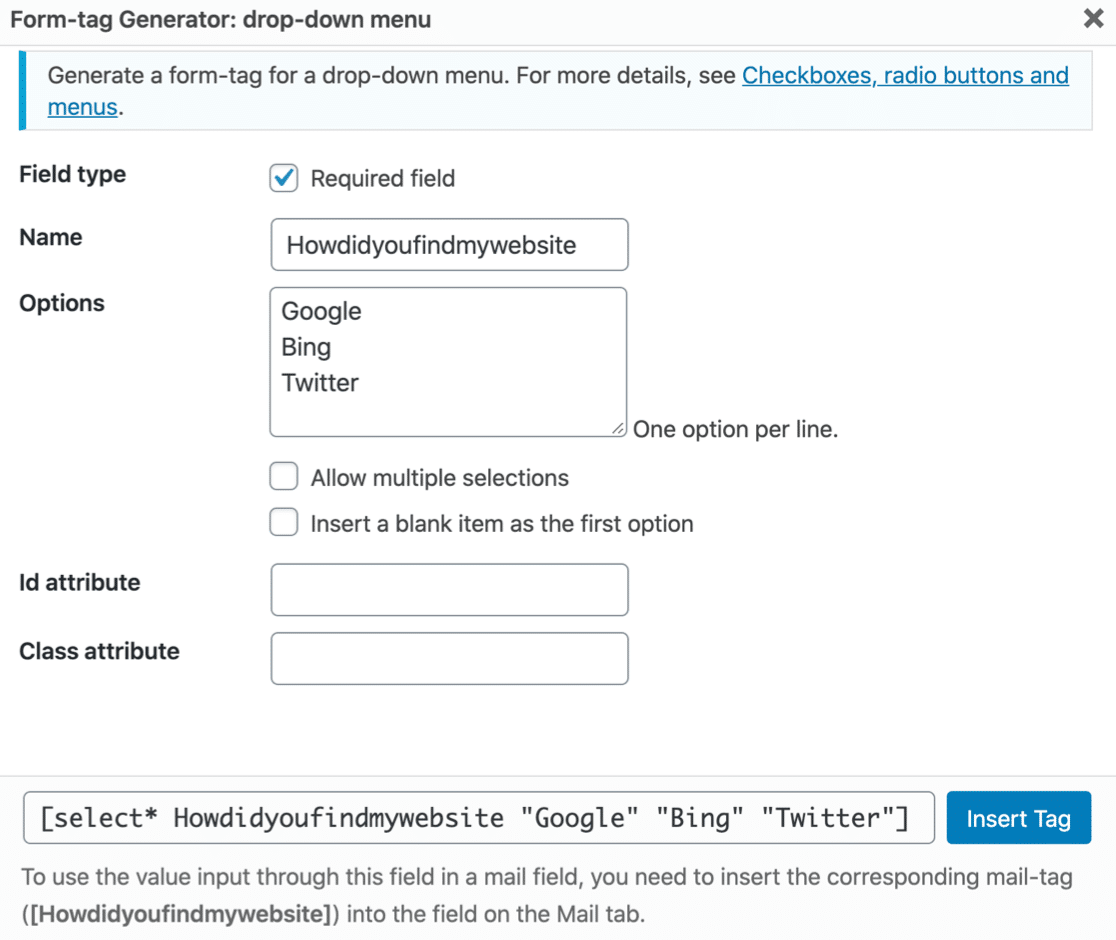
There’s no option to add a placeholder here like we did in WPForms Lite, so the closest we could get would be to add a blank line at the top.
The only other options are:
- Allow multiple selections
- Custom CSS
And that’s it. We don’t have any of the advanced options that WPForms Lite had for the exact same field type.
To add the field, you have to copy the syntax or press Insert Tag to insert it into your form template.
Separately, you also need to remember to update your email notification with the tag. Since Contact Form 7 doesn’t store entries, the data will be lost when the form’s submitted if you forget this step.
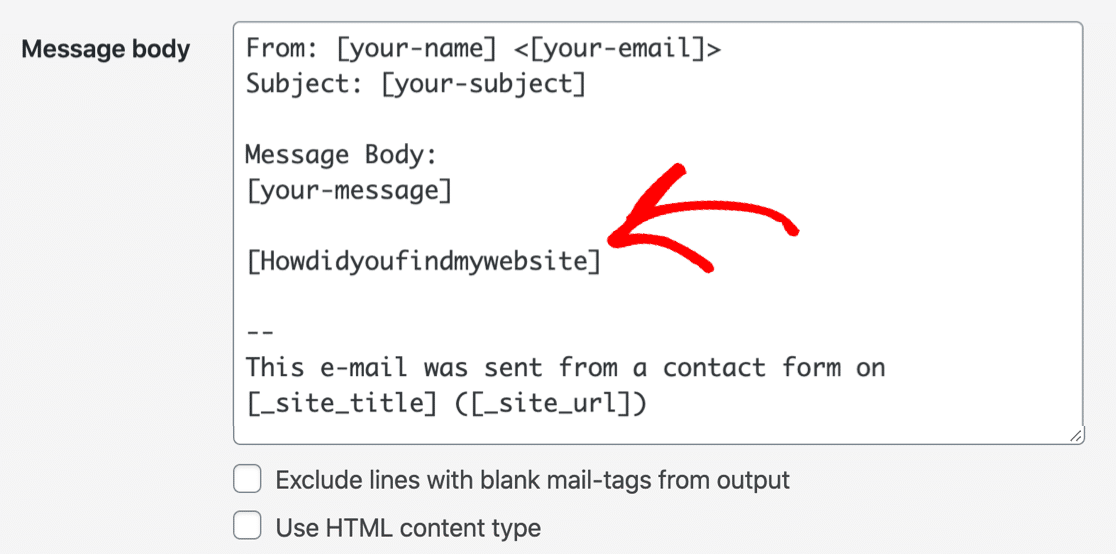
There is no way to visualize how your form will look. So adding tons of fields this way could be a hassle.
Once we’ve finished, here’s what the live form looks like.
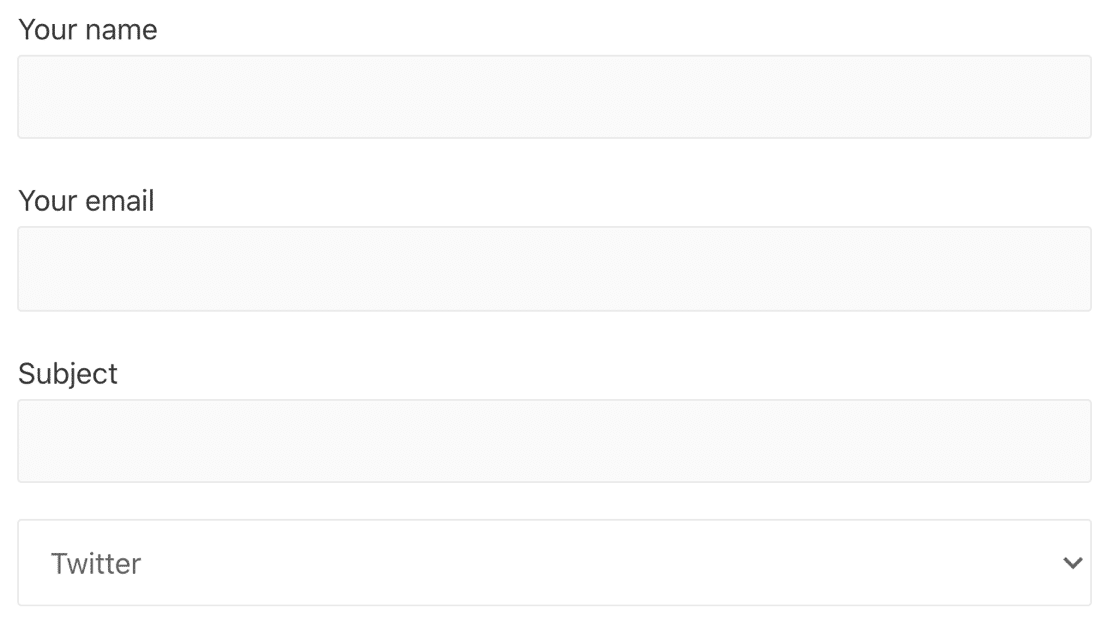
Contact Form 7 didn’t generate an HTML label for the dropdown field, so we’re going to have to go back and add that code into the template.
Stopping Contact Form Spam: WPForms Lite vs CF7
Key difference: WPForms supports several spam prevention techniques, including built-in spam protection. Contact Form 7 only supports reCAPTCHA v3, which isn’t ideal in many cases.
If you have any kind of form on your website, spam is likely to be an issue. So stopping contact form spam is an important consideration.
Let’s compare the options in WPForms Lite vs Contact Form 7.
WPForms Lite Spam Protection
WPForms Lite has modern anti-spam protection baked right into the plugin, so it runs automatically and there’s nothing for you to remember to do.
This setting is automatically enabled as soon as you make a form in WPForms Lite. You can also manually turn it on or off in the Spam Protection and Security Settings area of the form builder.

The built-in spam protection is effective, but if you want to double up your anti-spam protection, WPForms Lite also supports:
- Google reCAPTCHA v2
- Google reCAPTCHA v2 invisible
- Google reCAPTCHA v3
- hCaptcha
- Cloudflare Turnstile
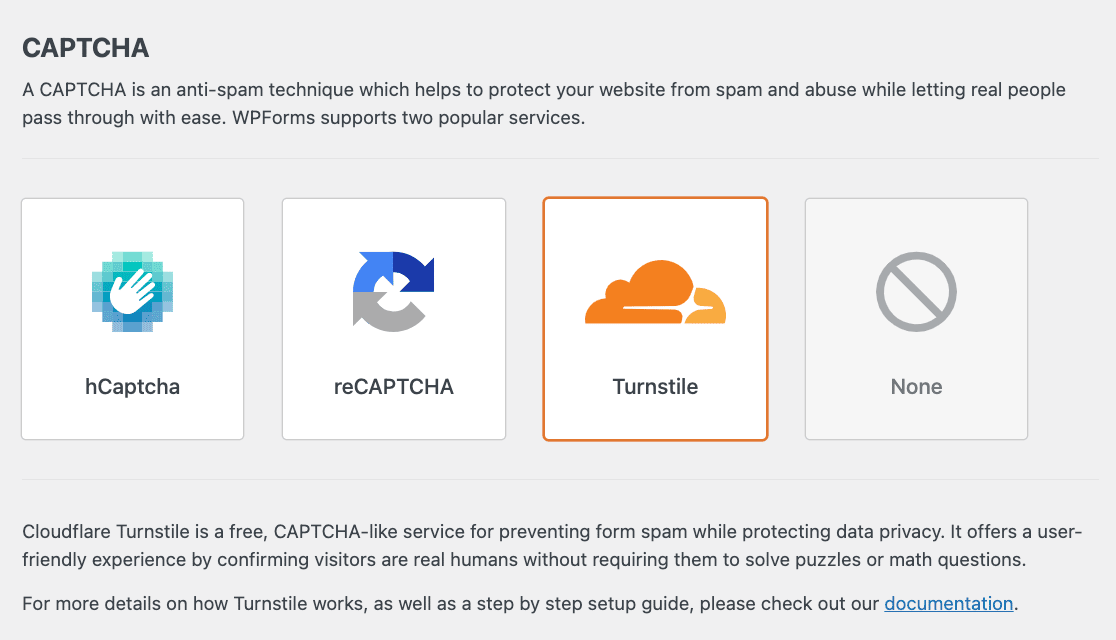
For a detailed guide on setting up any of these anti-spam options, check out our full guide to stopping contact form spam.
CF7 Spam Protection
Contact Form 7 supports 1 anti-spam tool: Google reCAPTCHA v3.
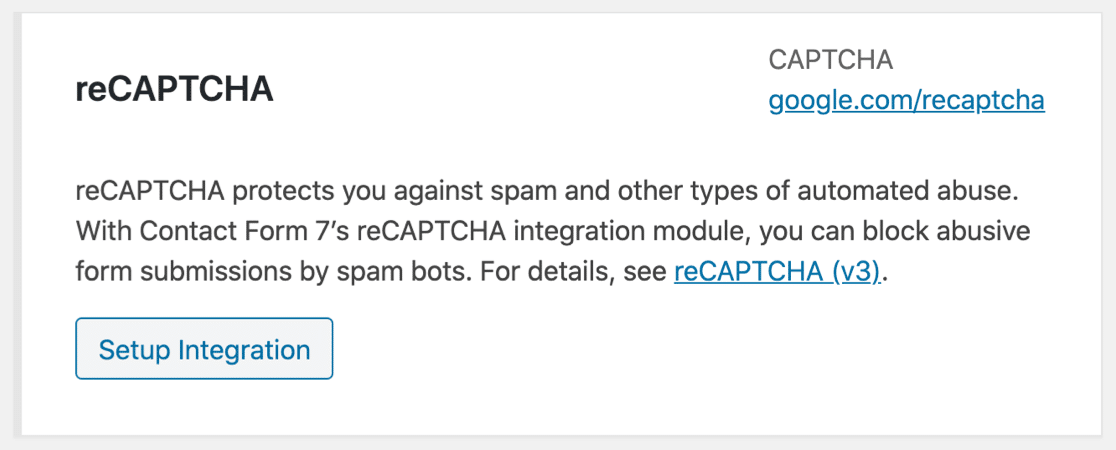
We recommend reCAPTCHA v3 only for advanced users because it can sometimes be too strict. This can cause your contact form submissions to fail, even if your visitor is a real person.
So while it’s great that Contact Form 7 has this option, it’s best used with care. If you have issues with users being blocked from your forms for no reason, you’ll want to dive into the reCAPTCHA settings to check if they’re too strict.
Instead of worrying about this, we highly recommend using reCAPTCHA v2 or hCaptcha in WPForms Lite instead, since these are both easy, free, and effective.
Integrations in WPForms Lite vs Contact Form 7
Both WPForms and Contact Form 7 integrate with Constant Contact, an email marketing service. You can easily connect it to the forms on your site to grow your email lists.
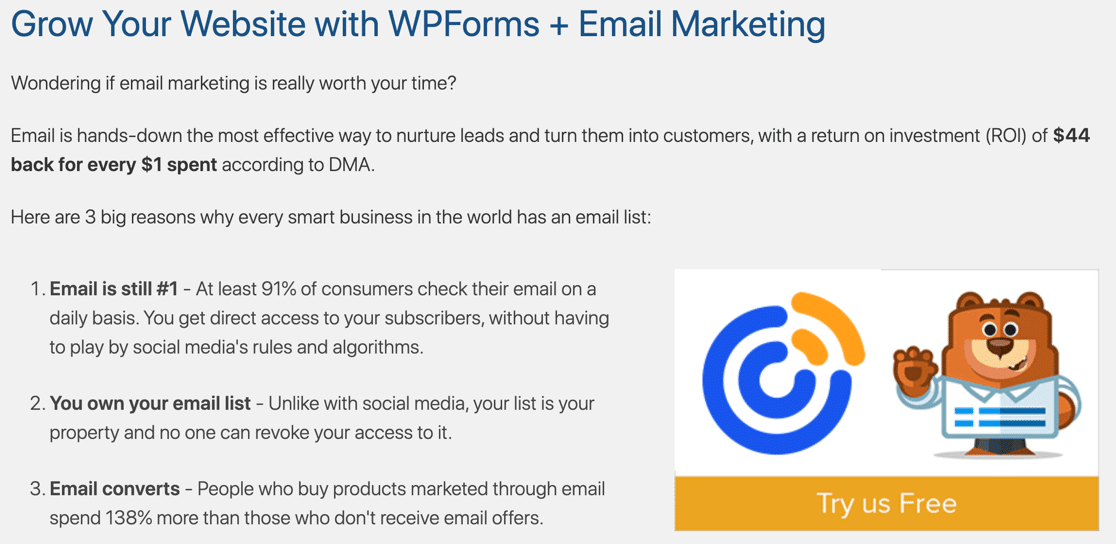
WPForms Lite also includes an email signup form template that you can use to quickly make Constant Contact forms.
If you want more options, you can also use WPForms Lite with Uncanny Automator to connect your WordPress forms to MailPoet and tons of other services.
The Pro version of WPForms supports even more popular email marketing services, including:
- Drip
- AWeber
- GetResponse
- Mailchimp
- Campaign Monitor
- Brevo (formerly Sendinblue)
- MailerLite
- Sendfox (via the Zapier addon)
Support: WPForms Lite vs Contact Form 7
Key difference: WPForms has significantly higher community engagement and support platforms than Contact Form 7.
Both WPForms Lite vs Contact Form 7 offer support via the WordPress.org forums.
At the time of writing, 78.8% of WPForms Lite support requests submitted in the past 2 months were resolved. On the Contact Form 7 support page, 24.3% of the requests from the past 2 months were resolved.
WPForms and Contact Form 7 also both have online plugin documentation. Beyond that, Contact Form 7 users will need to contact a developer for help. There’s a link to paid development services on the plugin website.
Extra WPForms Lite Resources
If you’re using WPForms Lite, you can access a lot of extra support for free, including:
- The private Facebook group, WPForms VIP Circle, which is open to all users
- WPForms blog posts and tutorials
- The WPForms YouTube channel
All of this extra help means that you can easily solve issues yourself and chat through your ideas with other WPForms users.
Which Is Better? WPForms Lite vs Contact Form 7
CF7 was first developed when form builders were rare in WordPress. But for a modern website, we 100% recommend WPForms Lite.
When you compare them on ease of use and functionality, it’s clearly the best free form builder plugin for WordPress.
WPForms Lite is designed to be easy for beginners, yet powerful enough to make any kind of WordPress form, even if you’re brand new to WordPress.
And WPForms Lite has a ton more options than Contact Form 7. When you want to build more advanced forms with different field types, there are lots of ways to adapt the form to work exactly how you want it. For example, you can easily make your forms GDPR compliant.
Finally, the awesome support for WPForms Lite is probably the best feature of all. New users will find it easy to get support, no matter if they prefer videos, documentation, tutorials, or help from a real person in the support forum.
Ready to upgrade to WPForms Lite?
Are you ready to move on from Contact Form 7?
WPForms Lite has an importer that you can use to bring your old Contact Form 7 forms right into WPForms automatically.
All you need to do is install WPForms Lite, then head to the Import tool in the plugin to import your forms from Contact Form 7.
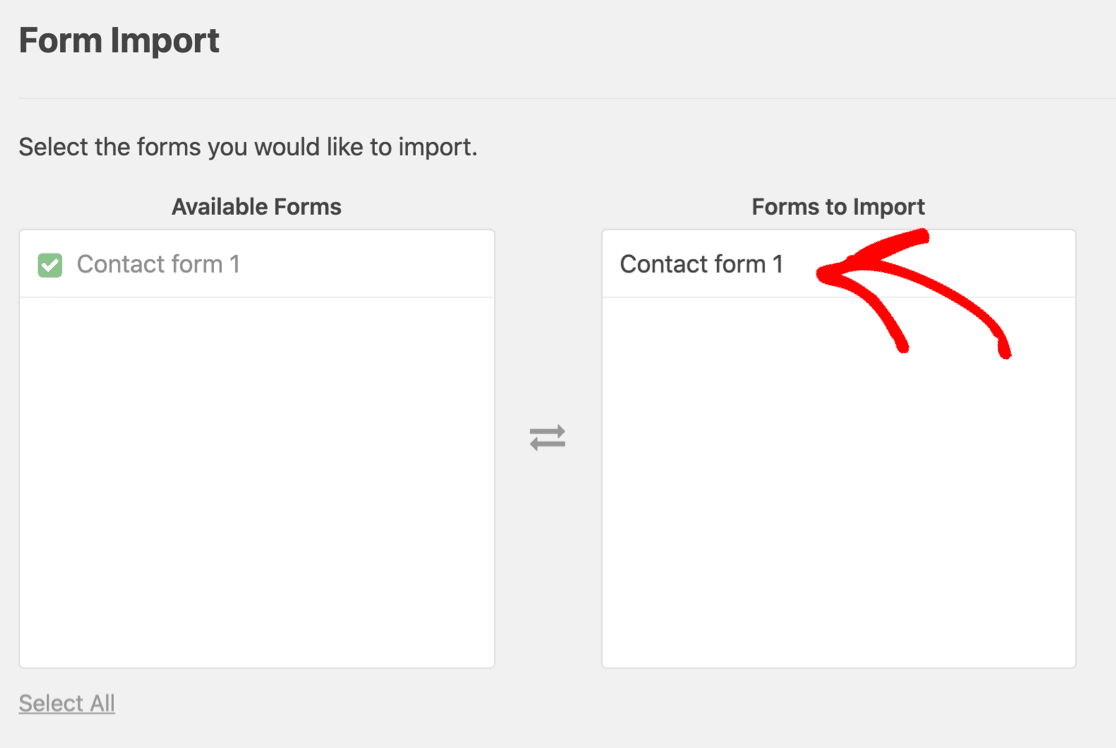
Now you can create an awesome form using these contact us page examples for inspiration.
Create Your Wordpress Form Now
Next, Compare More Form Builder Plugins
And that’s it! Now you know all the benefits of WPForms Lite vs Contact Form 7.
We hope that our walkthrough has helped to explain the major differences in WPForms Lite vs Contact Form 7. If you enjoyed this comparison, check out how WPForms stacks up against more free form builders:
Ready to build your form? Get started today with the easiest WordPress form builder plugin. WPForms Pro includes lots of free templates and offers a 14-day money-back guarantee.
If this article helped you out, please follow us on Facebook and Twitter for more free WordPress tutorials and guides.