AI Summary
If you rely on online forms for various tasks, you probably already know that choosing the right form builder can be overwhelming.
Can Google Forms, JotForm, or WPForms truly meet your needs efficiently? I tested these three popular tools to see which one stands out.
In this article, I’ll take a deep dive into Google Forms vs JotForm vs WPForms to see which one is the best fit for your project.
- Google Forms vs JotForm vs WPForms: Which Is Best?
- How Do Google Forms, JotForm, and WPForms Work?
- Hosted Forms vs WordPress Forms
- Overview of All Three Form Builders
- Features and Functionality
- How to Publish Your Forms
- Plans and Pricing Compared
- Customer Support and Documentation
- Which Is the Best Form Builder?
- FAQs about Google Forms vs. JotForms vs. WPForms
Google Forms vs JotForm vs WPForms: Which Is Best?
| Google Forms | JotForm | WPForms | |
|---|---|---|---|
| Pricing | Free | Starts at $34/month | Starts at $49.50/year |
| Free Version | Yes | Yes | Yes |
| Form Templates | Limited (17 templates) | Extensive (10,000+ templates) | Extensive (1,800+ templates) |
| Conditional Logic | Yes | Yes | Yes |
| Integrations | Limited to Google services | 150+ integrations | 30+ integrations, 1000+ via Zapier/Uncanny Automator |
| WordPress Embed Wizard | No | Basic, plugins unreliable | Yes, with multiple options |
| Form Limit | Unlimited | 25 forms on the Bronze Plan | Unlimited |
| Response Limit | Unlimited | 1,000/month | Unlimited |
| Storage Space | 15 GB (shared with Google apps) | 100 MB on free plan | Unlimited |
| Anti-Spam Features | Basic (reCAPTCHA) |
|
|
Create Your WordPress Form Now
How Do Google Forms, JotForm, and WPForms Work?
Google Forms, JotForm, and WPForms are online form builders. They let you build custom forms for any purpose and get responses via email.
All 3 of these form builders have a drag-and-drop interface. They’re all very easy to use, even if you don’t know how to write code.
The main difference is that Google Forms and JotForm are both hosted form builders. That means your forms and your submissions are stored on either Google or JotForm servers.
WPForms is a WordPress plugin, so you can choose your own hosting provider. But here’s the big question: which is better?
Hosted Forms vs WordPress Forms
Google Forms or JotForm are aimed at people who don’t have a website and want to throw up a form as quickly as possible. However, because these forms are hosted by the form provider, you aren’t in full control.
For example, customers had issues with JotForm after the switch to daylight savings. This caused some booking forms to take appointments at the wrong times, and JotForm couldn’t go back and fix it for them.
With WPForms, all of your form settings are enclosed within WordPress. That means everything is within your control. For example, you don’t have to worry about booking in the wrong timezone because you control the timezone yourself.
And to get started, you can use an affordable host like Bluehost. It even installs WordPress for you, so creating a site this way is super easy.

There are tons more advantages to using WordPress with WPForms instead of relying on a hosted platform:
- Choose your form hosting features: You can pick a hosting provider that suits your budget and any requirements you have for data storage. For example, if you need to keep your data within the European Union, you can choose a host with EU servers.
- Integrate your forms with your site: It’s a lot easier to publish forms on your website if you’re using the same platform for both. With Google Forms or JotForm, embedding forms in a website is quite basic. With WPForms, you can embed any form on a page using the Embed button, and that page will match the rest of your site.
- Control your forms: With WPForms and WordPress, you configure your own security plugins, easily share your form pages on social media, make sure your forms are GDPR compliant. You don’t have to worry that your provider will suddenly take your forms offline because you hit a limit you didn’t know about.
- Control access to forms easily: WPForms uses WordPress user accounts for permissions. This saves having separate logins and permissions for your website and forms.
In addition, WPForms is designed to make any kind of form easy to create and share. You can create a contact form in a couple of minutes and easily publish it on your Contact page.
Create Your WordPress Form Now
Google Forms and JotForm can function as a contact form, but they don’t integrate with WordPress. Before we look at that in more detail, let’s stick with the basics: how to make a form.
Overview of All Three Form Builders
Let’s look at each form builder in turn to see how easy it is to make simple forms.
Google Forms
Google Forms is a visual form builder with a simple interface. You can start creating your own form using a template or a blank page.
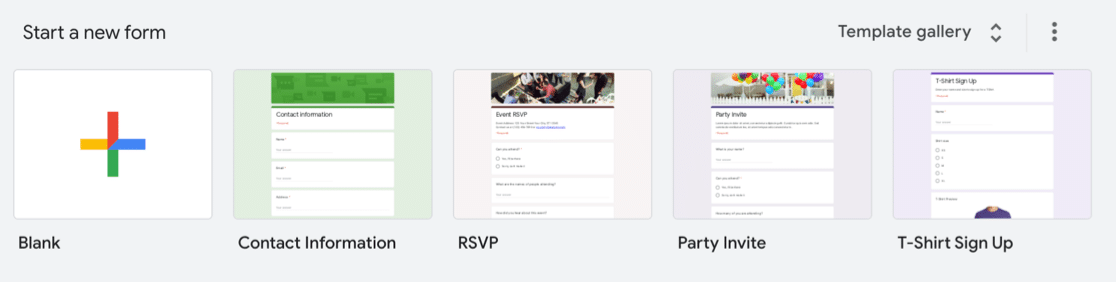
In the form builder, Google has tried to pack every feature into one screen, and there isn’t much guidance. There will be a slight learning curve while you figure out where everything is.
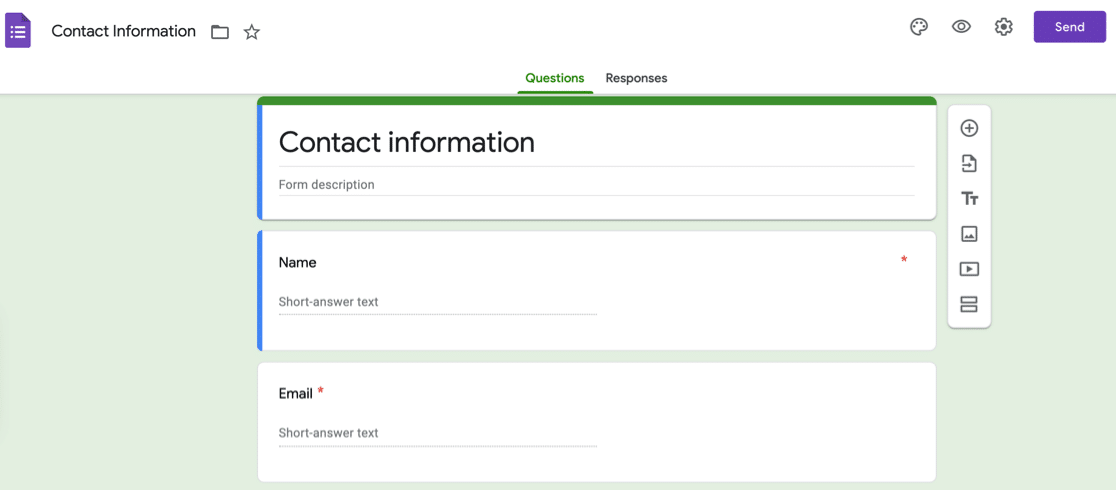
You can choose from various form fields, but some basic fields are missing. You can use text fields for everything, but it’s not a great workaround.
For example, Google Forms doesn’t have a number field, and it doesn’t have an easy way to get someone’s address in the correct format.
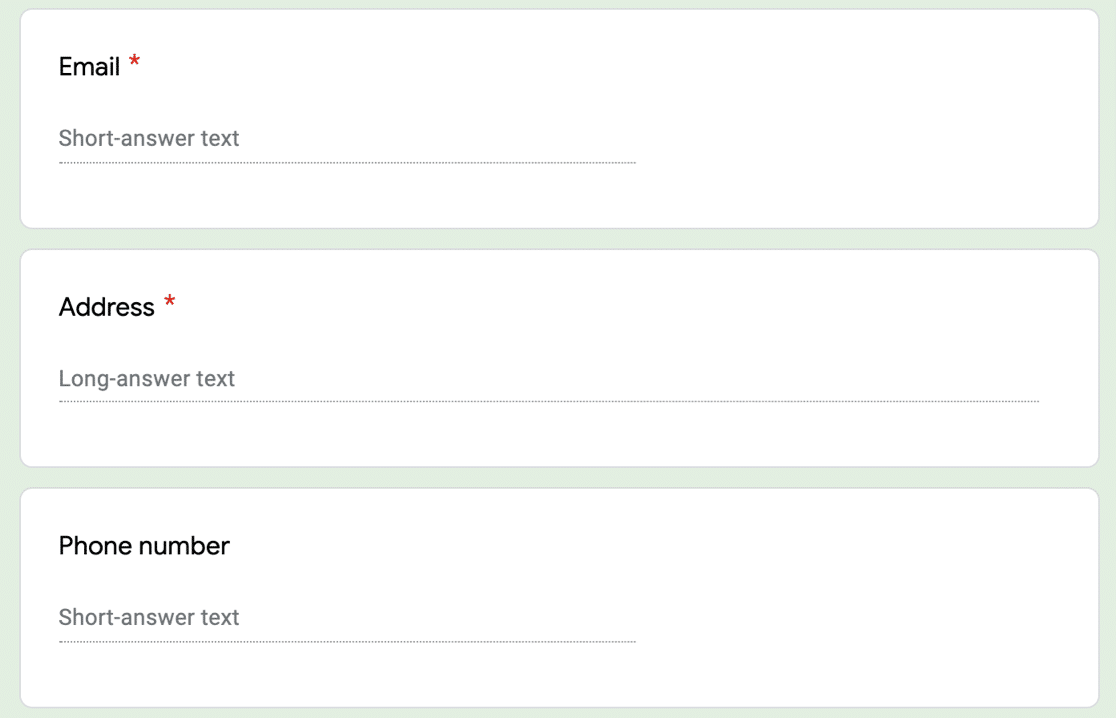
If you want to edit a question on your form, Google Forms makes it easy to switch field types on the fly using the icons on the right.
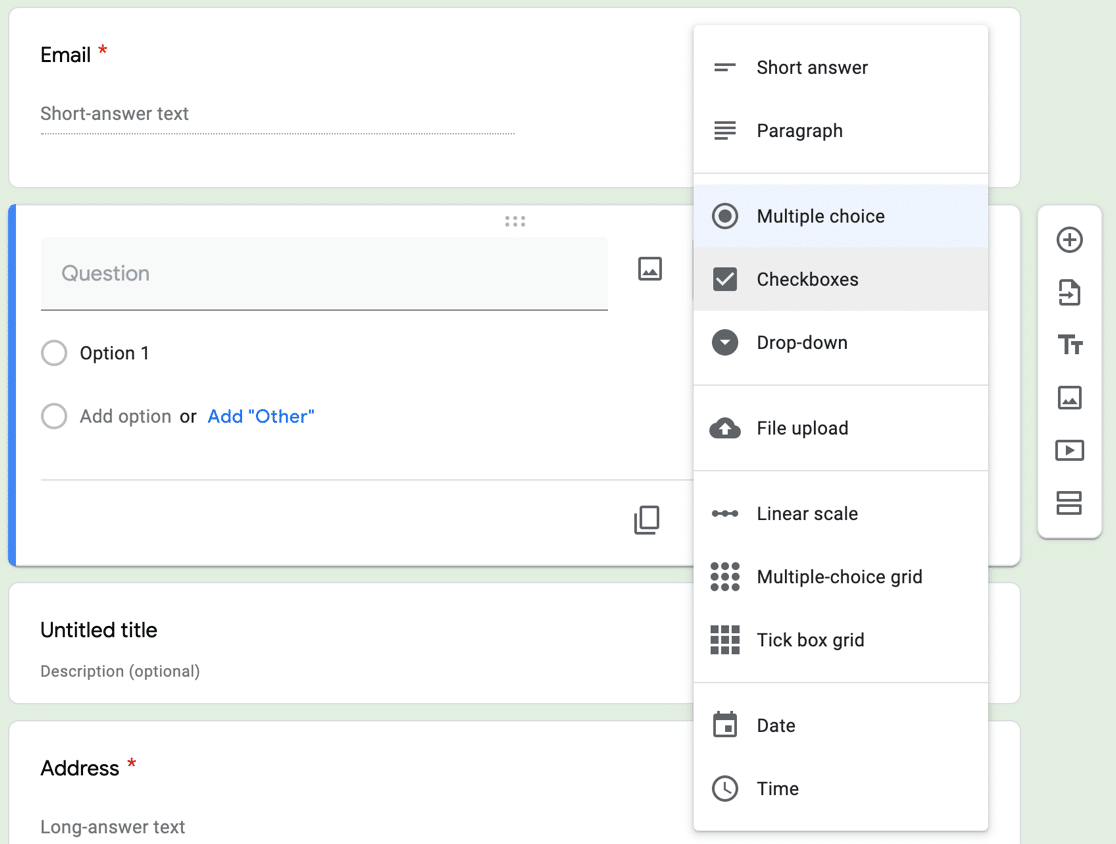
You can also email completed forms and collaborate with your team. The file upload field has a low limit: 10 MB per file.
When you get form submissions, you can review them in the form builder or in a Google Sheet.
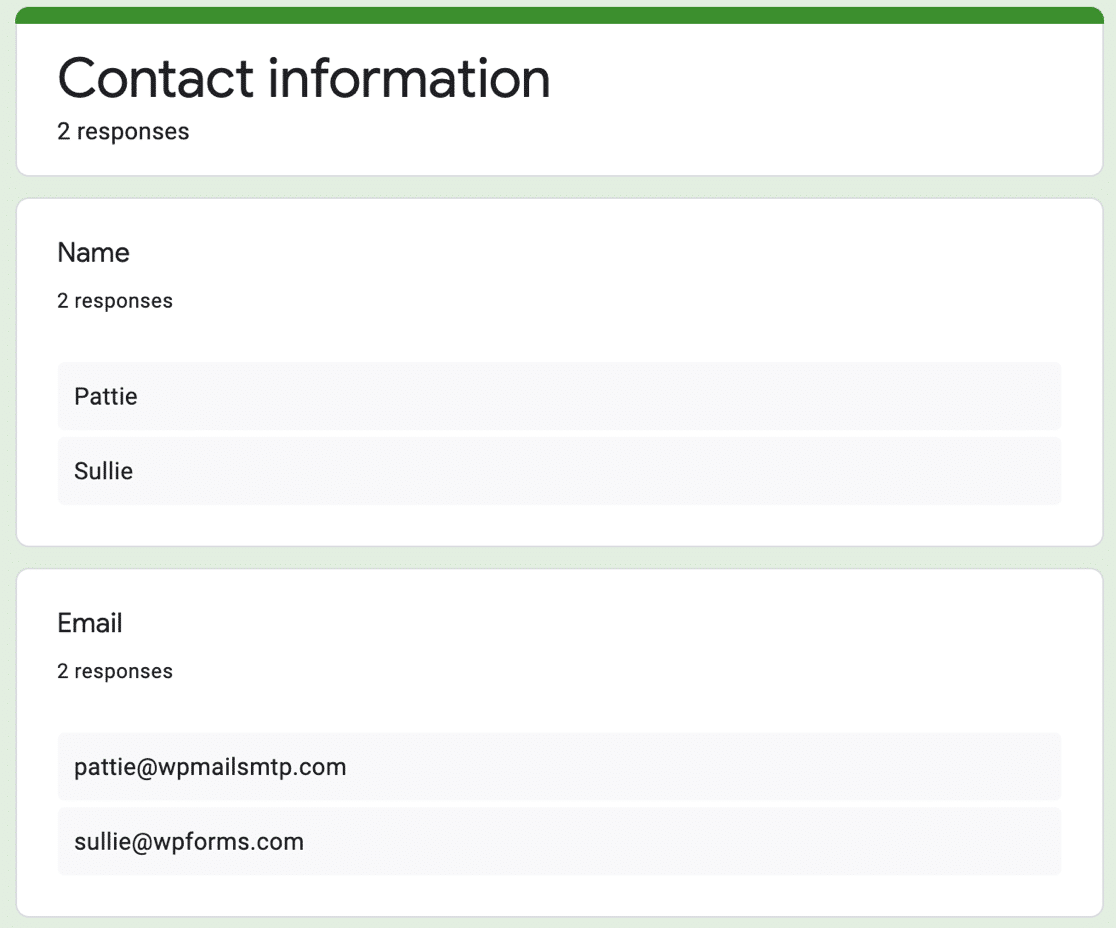
JotForm
JotForm lets you create a form from scratch or from a template. The template library consists of submissions from other JotForm users, so the quality is somewhat varied.
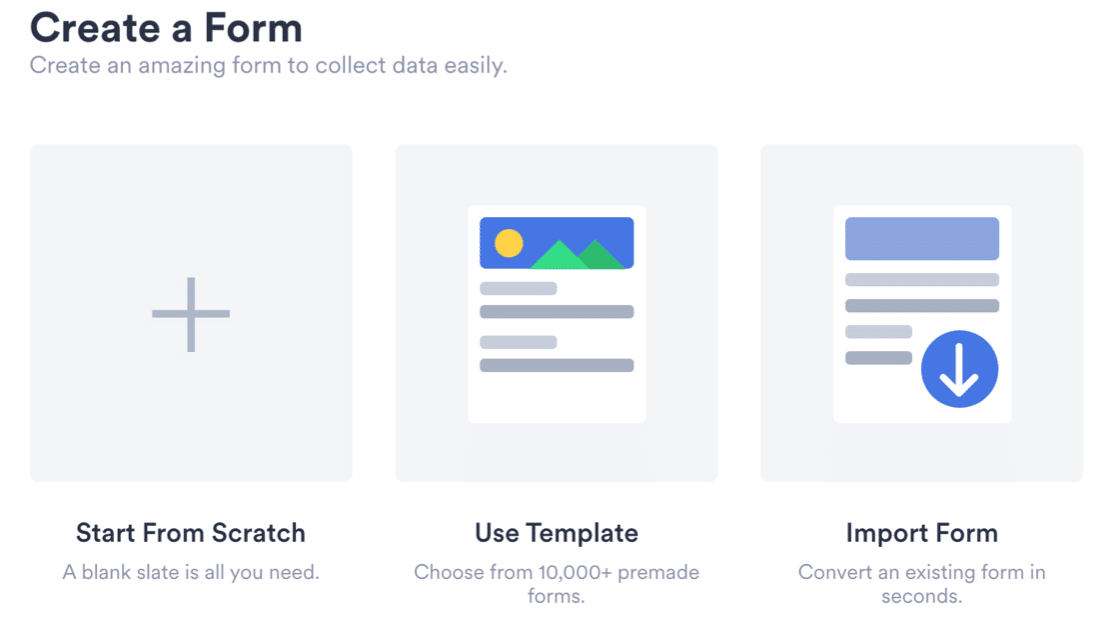
If you’ve seen our Ninja Forms vs WPForms comparison, you’ll know that Ninja Forms requires you to open up the field selection pane every time you want to add a field.
JotForm works in the same way. You add fields by clicking the plus icon at the top left. You can click the gear to open the settings for the field on the right.
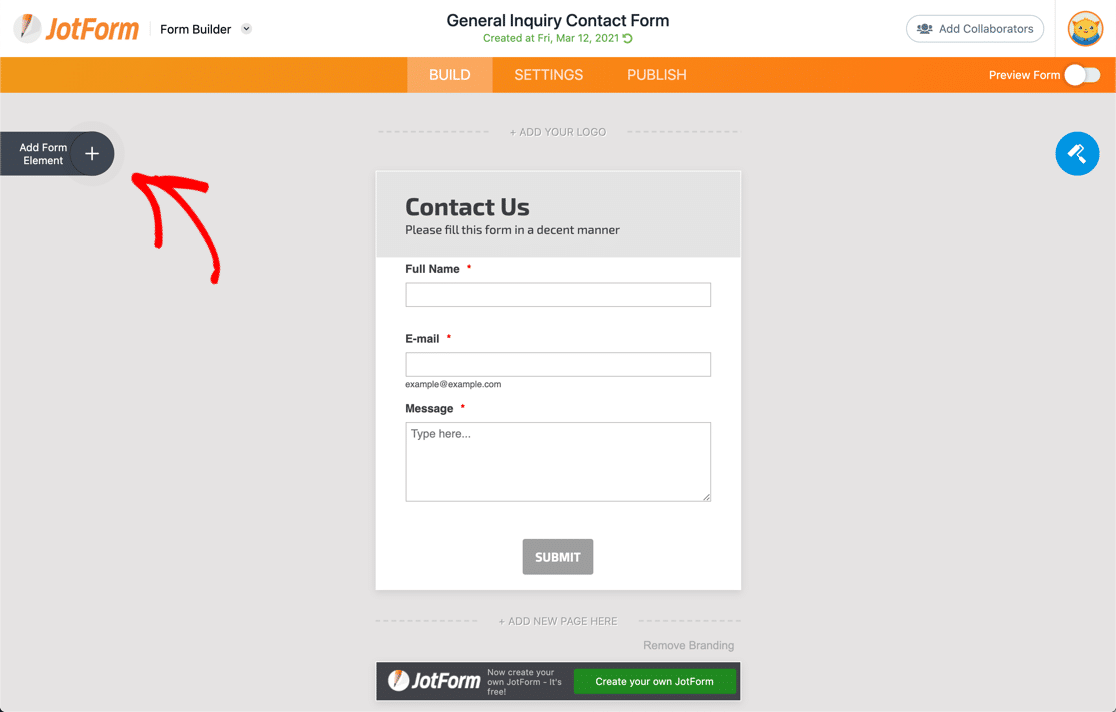
Each pane here also has 3 tabs you can click to access different integrations and options for creating your form.
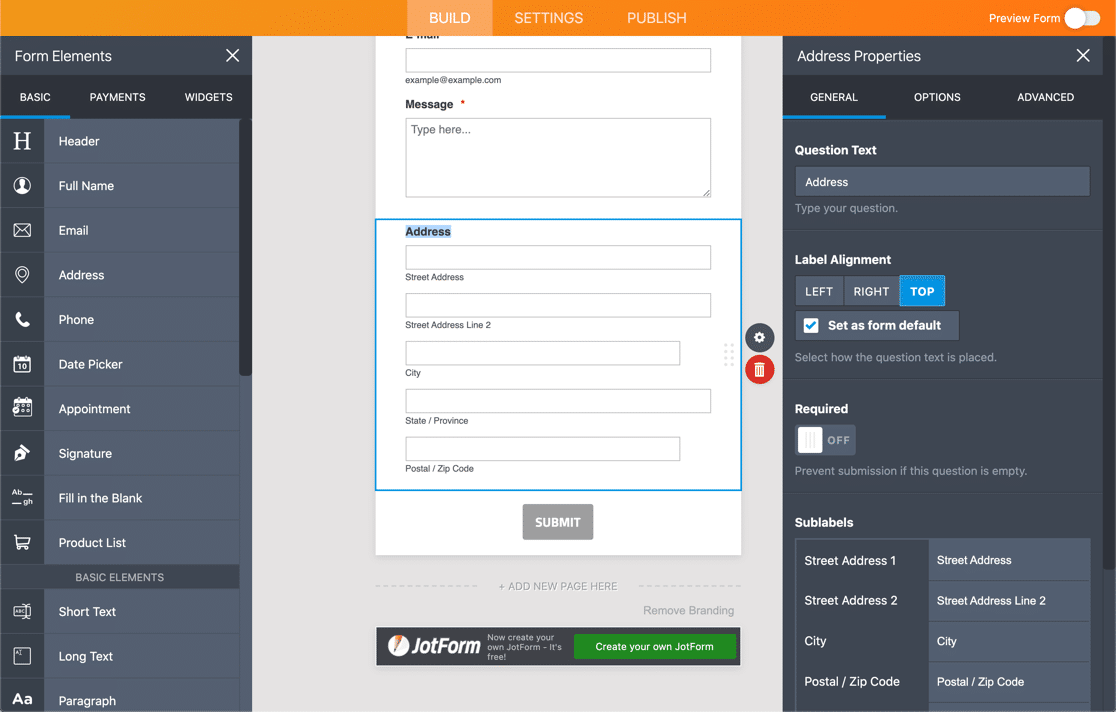
You can see that JotForm is a lot more versatile than Google Forms. There are more settings for each field, and the range of fields is more useful.
And JotForm has a library of 100+ integrations for payment processors, CRMs, and digital signatures.
For some users, all of these features and settings will be way more than they need. But business users will enjoy the extra flexibility.
The main problem is that JotForm has very low limits on its plans. So although you can make complicated forms, you’re very limited on views and responses for them.
On some plans, there’s even a limit on the number of times your form can be viewed, which could be an issue if you want to display it on a busy website.
WPForms
WPForms is the best form builder for WordPress.It lets you make and publish any kind of form without copying and pasting code.

WPForms comes with 2,000+ WordPress form templates that you can use to get started. Use them as-is or customize them any way you like.
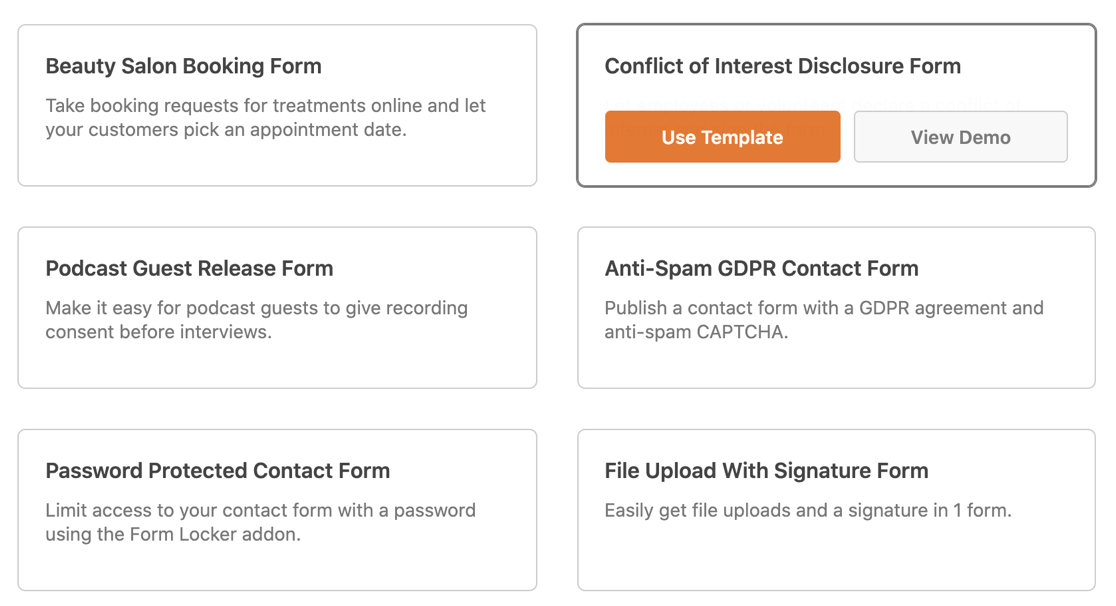
The form fields are always displayed on the left in the drag-and-drop form builder. The form is always visible on the right-hand side so you can see your changes in real-time.
On the left-hand side, you can easily access your settings and integrations, or add, remove, new fields as required.
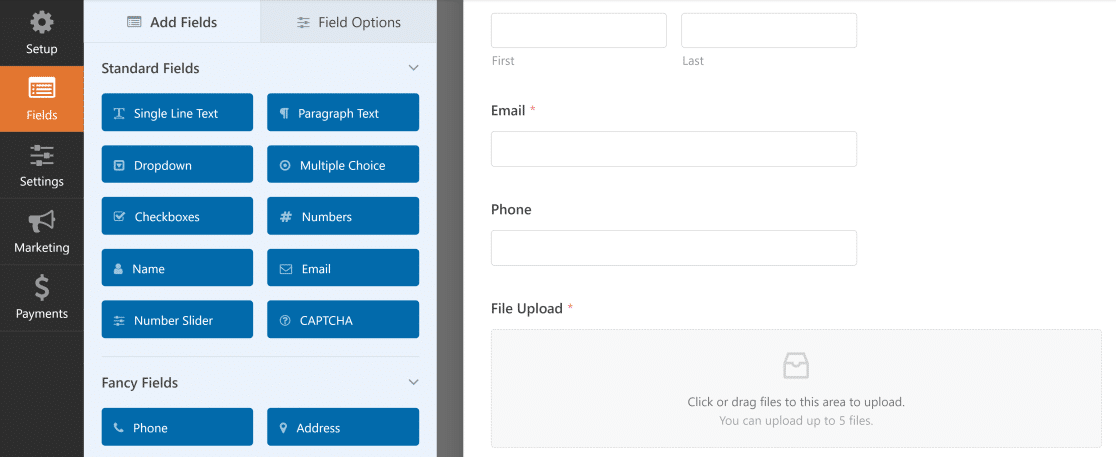
To add a field, you can drag it over from the left-hand side to the right-hand side. Clicking on the form opens up the settings for the field.
This lets you easily see the effect of your changes as you work on your form in real-time, which is quite amazing!
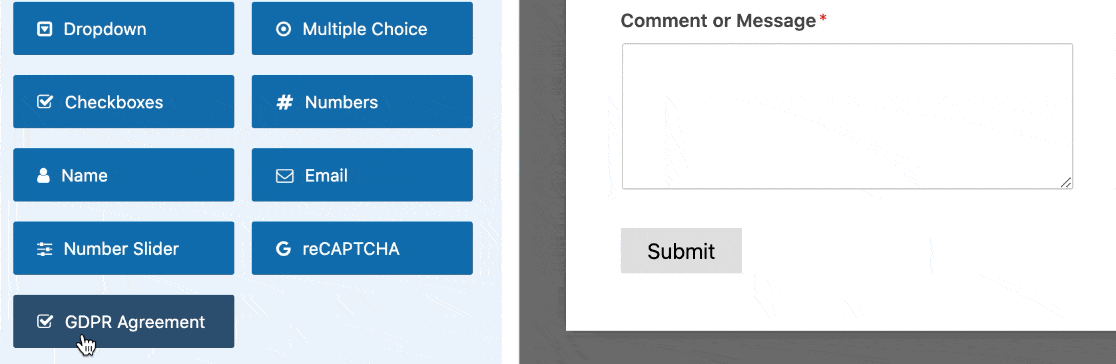
WPForms lets you add unlimited fields and create unlimited forms. Depending on your license, you can use fields like:
- Text
- Dropdown, Multiple Choice, and Checkboxes
- Numbers and Number Slider
- Name
- Phone
- Address
- Date / Time
- Website / URL
- File Upload
- Password
- Rich Text
- Page breaks and sections
- Content and HTML
- Star ratings
- Signature
- Likert Scale (matrix questions)
- Net Promoter Scores
- Credit card fields
- And more
Most fields can be controlled with conditional logic. That means you can show or hide fields based on previous answers.
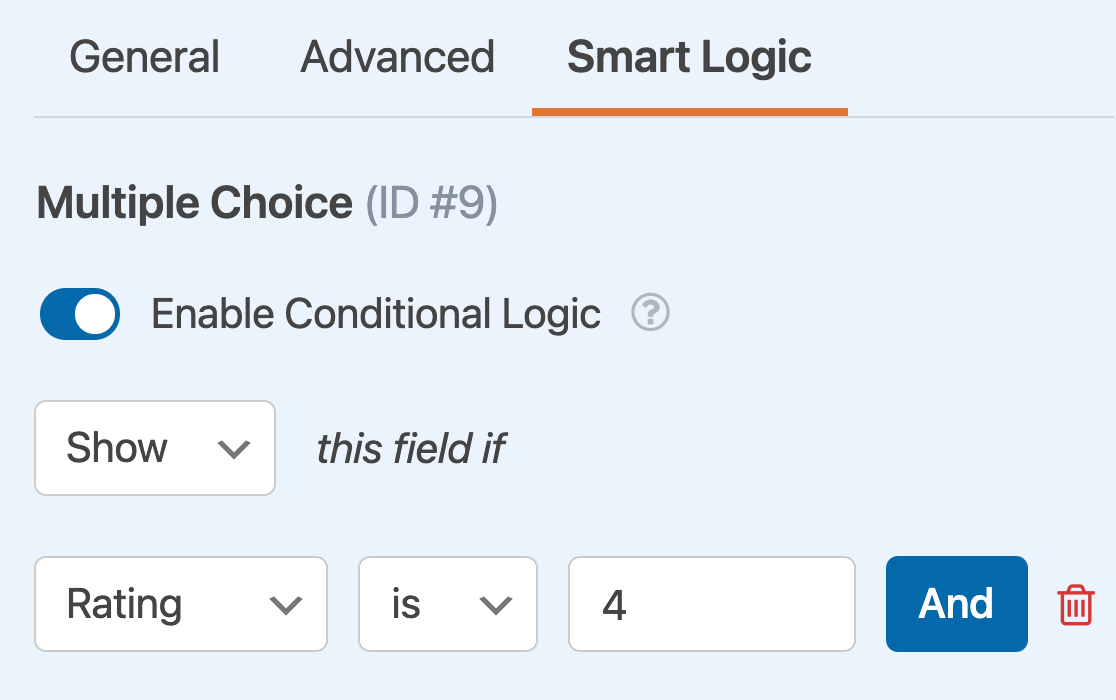
Features and Functionality
When comparing form builders, take a close look at the way the fields work.
Google Forms
Google Forms lets you create forms using a drag-and-drop builder in your browser. You can change the color scheme and font and add images to your form.
You can also split your form into pages. If you need to hide questions based on your visitor’s answers, you can use skip logic to skip past pages so that they don’t see them.
When your form is complete, you can share it with visitors using the link, or embed your Google Form on your WordPress website. You can view the responses in the Google Forms interface or in a Google Sheet.
Features
- Basic themes
- Page skip logic
- Email reminders
- Form confirmations
- Offline editing
- Google Sheets integration
JotForms
Jotforms boasts more than 10,000 templates that you can use or customize. The templates cover a wide range of industries and professions.
We found that there are some pros and cons to this. The pro is that you’re almost certain to find the kind of template you’re looking for.
The con is that the sheer volume of choices could overwhelm some users and make it difficult for them to find what they want.
Features:
- A decent number of form fields and a huge range of advanced widgets
- Customizable templates and themes
- Support for most major payment gateways
- Conditional logic
- Entry submission reports and statistics
- A huge number of marketing integrations
- … And more.
WPForms
WPForms has an awesome ‘smart’ phone field. It dynamically adapts the phone number format by detecting your visitor’s location.
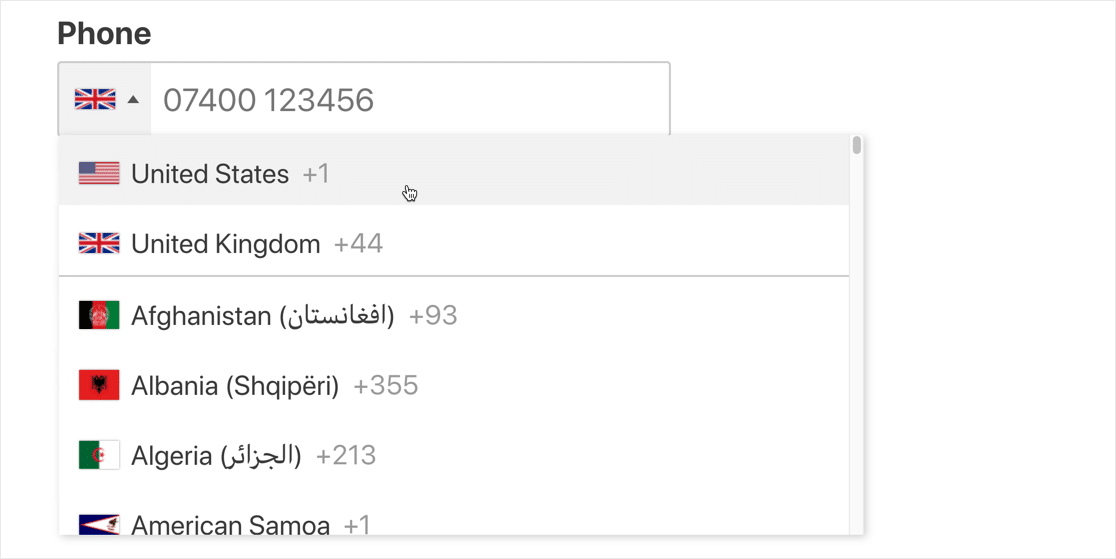
This sounds like a small benefit, but it can be huge for your visitors. You’ll always want to make your forms easy to use because it helps to reduce form abandonment.
With WPForms Lite, you can easily get email notifications for form entries. Turning on the Lite Connect feature will let you save entries, but you won’t be able to view them until you upgrade to the paid version.
With any paid version, the entries will also be stored in the WordPress dashboard. From here, you can export entries, print them to a PDF, or mark them to read later.
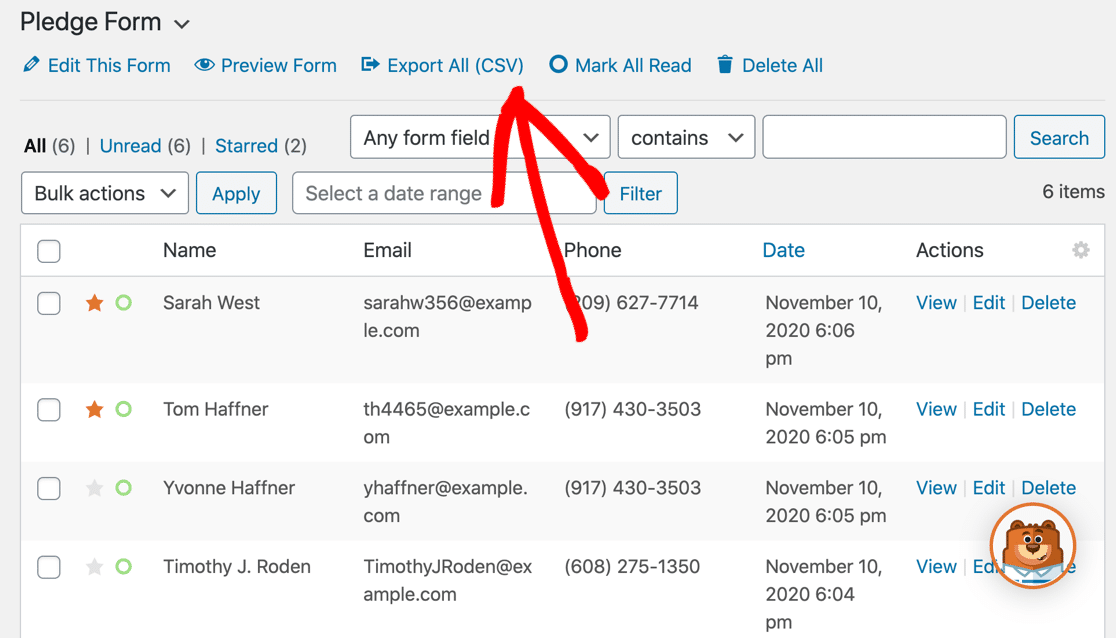
Want to see more differences in the paid version? Read more about WPForms Lite vs Pro.
WPForms has the best entry storage of any form builder plugin. For example, you can also use the Geolocation addon to see your visitor’s location on a map.
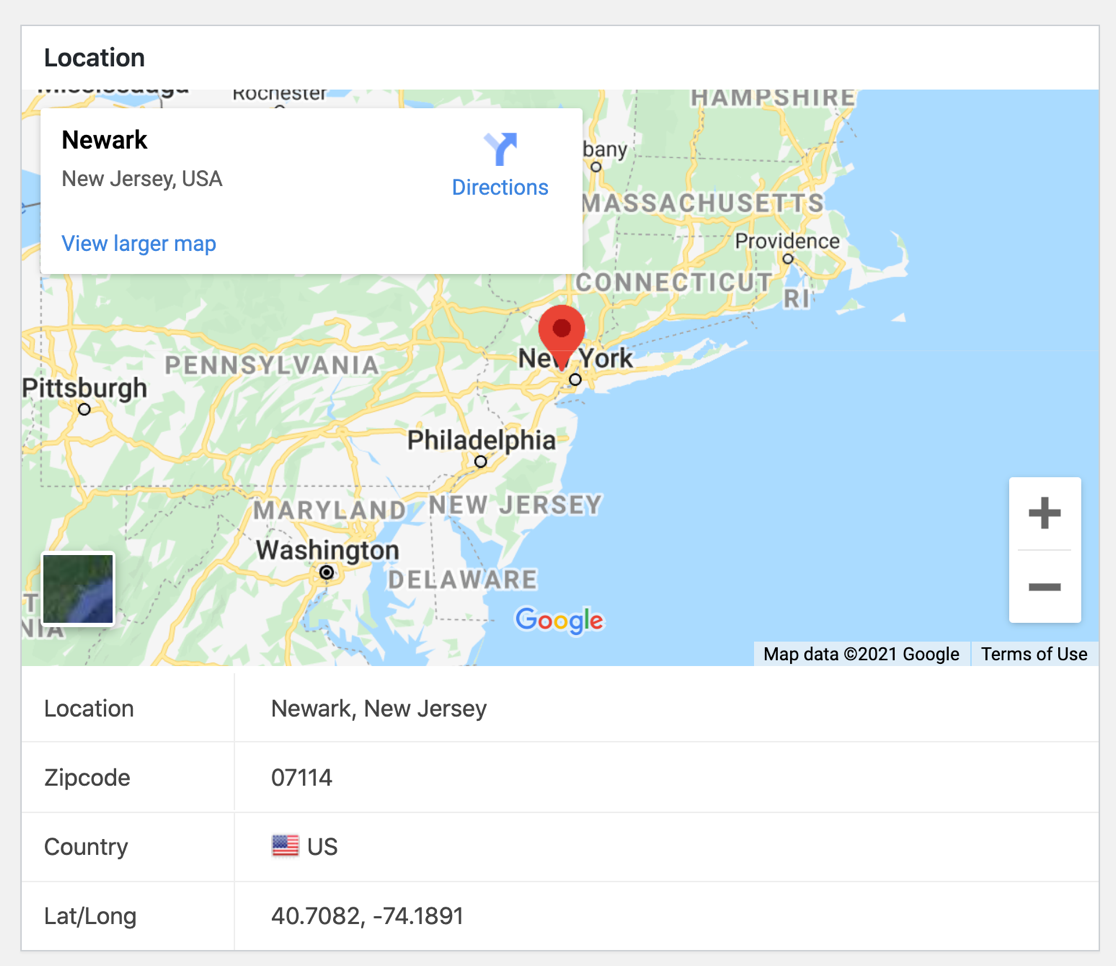
Connecting the Geolocation addon to Google Maps or Mapbox will let you enable address autocomplete for your forms as well.
And you can install the User Journey addon to see exactly which pages your visitor landed on before they submitted your form.

All of this information is available right on the entry page. In addition, you can also use addons and integrations for:
- Payment services: Stripe, Square, PayPal, and Authorize.Net.
- Email marketing services: AWeber, Mailchimp, Drip, MailerLite, and more.
- Google Sheets: Automatically send entries to a spreadsheet for more advanced data analysis.
- Custom integrations: Connect to Zapier, Uncanny Automator, or webhooks. This lets you connect your form to hundreds of other services like MailPoet and SendFox.
If you use WPForms to create surveys and polls, the entry storage area turns into a full survey reporting platform.
WPForms automatically generates beautiful charts that you can easily include in reports.

How to Publish Your Forms
All of these form builders let you share your form with a link. If you want to embed your form on a web page, WPForms is miles ahead of its competitors. Let’s take a closer look.
Google Forms
Google lets you email a link to your form directly from the form builder.
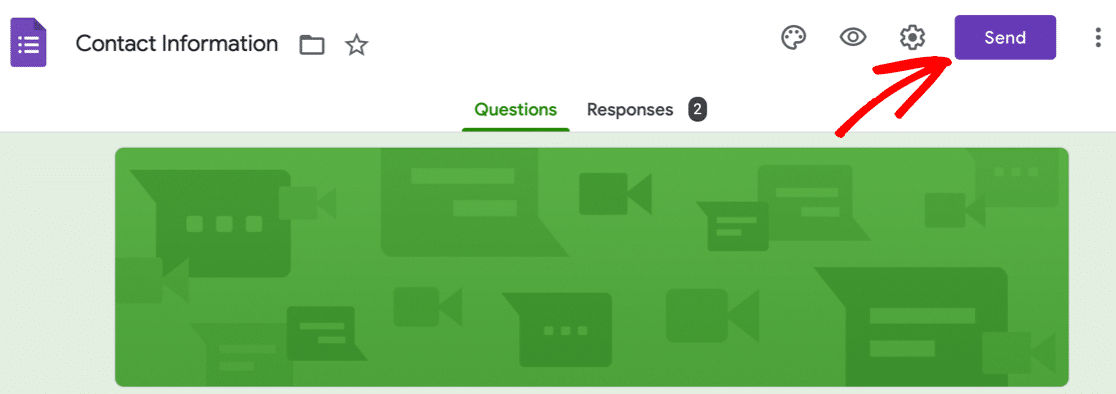
If you want to embed a Google Form in WordPress, you’ll need to use code. You can grab the iframe code snippet from the Send popup.
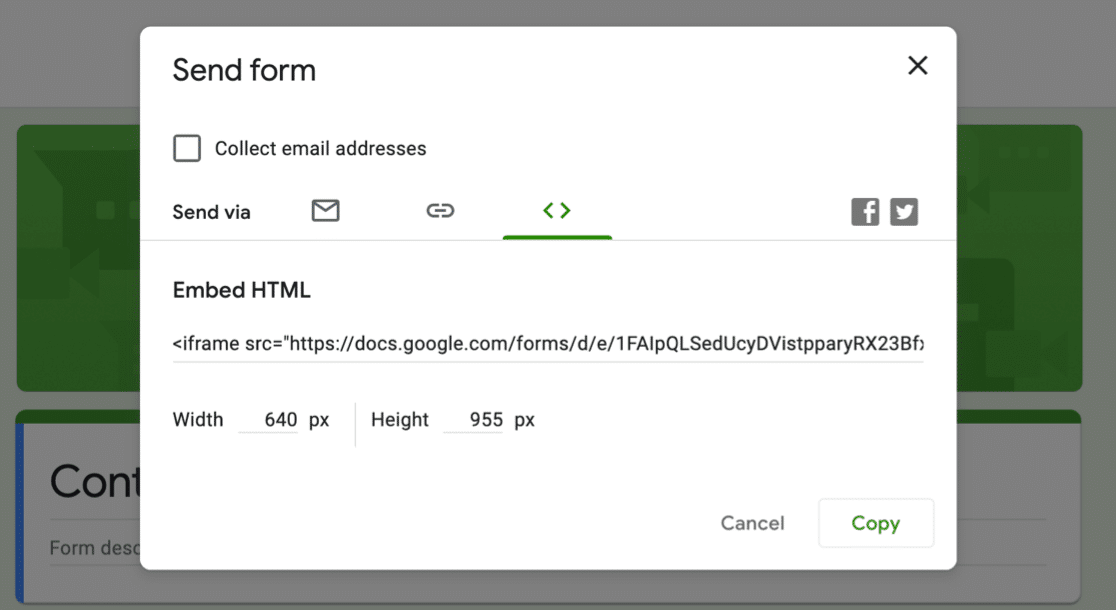
JotForm
Like Google Forms, JotForm is a hosted platform, so all of your forms reside on JotForm’s servers.
To share a form, you can grab the link from the Quick Share tab on the Publish screen.
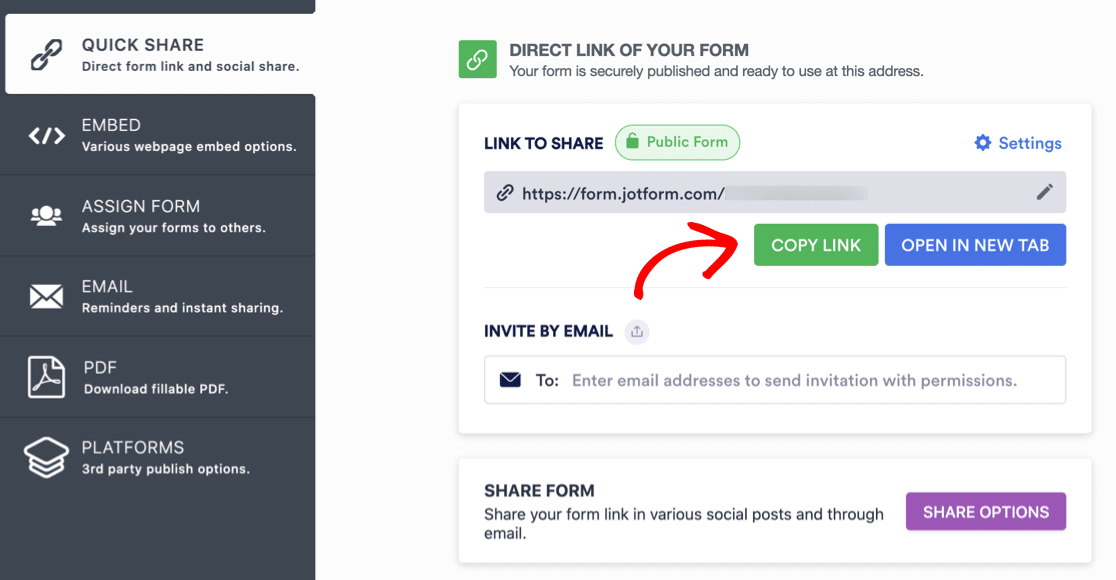
In the Embed tab, you can copy the code to embed your form using either JavaScript or an iframe.
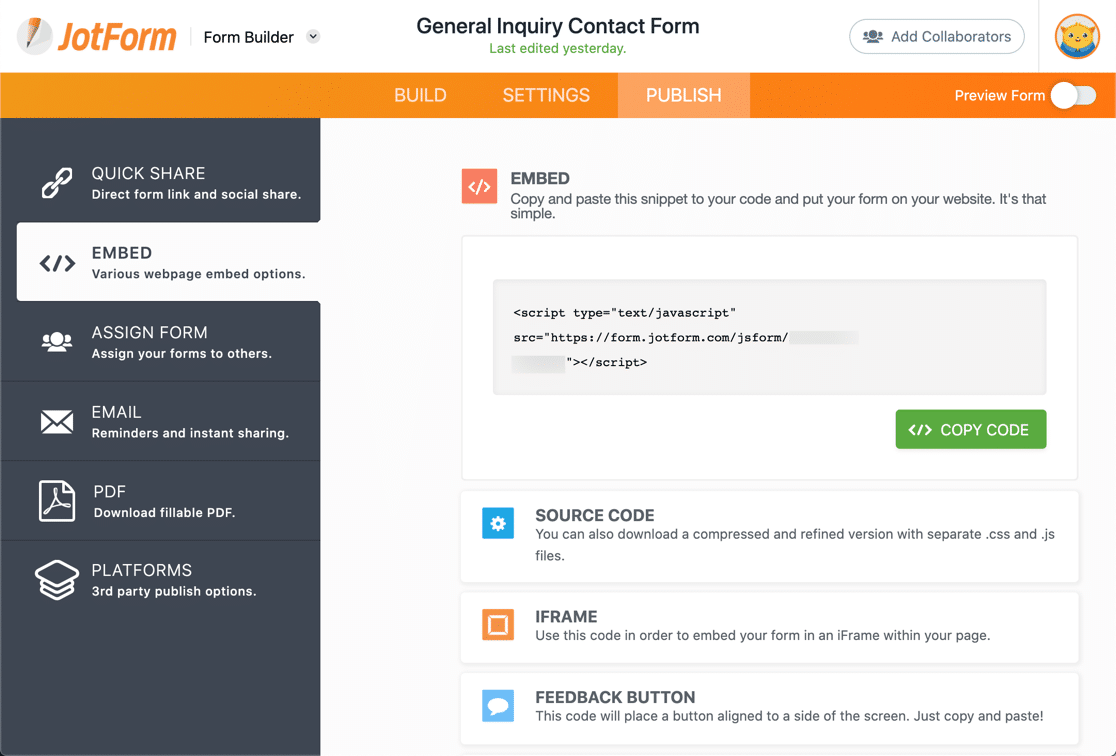
There are 2 WordPress plugins for JotForm. We had to install them on a few different sites before we could get them to work, which suggests they aren’t totally reliable.
With the first plugin, you can only embed your form using the classic editor. So if you’re using the block editor, you have to first embed a Classic block and pick the form from there.
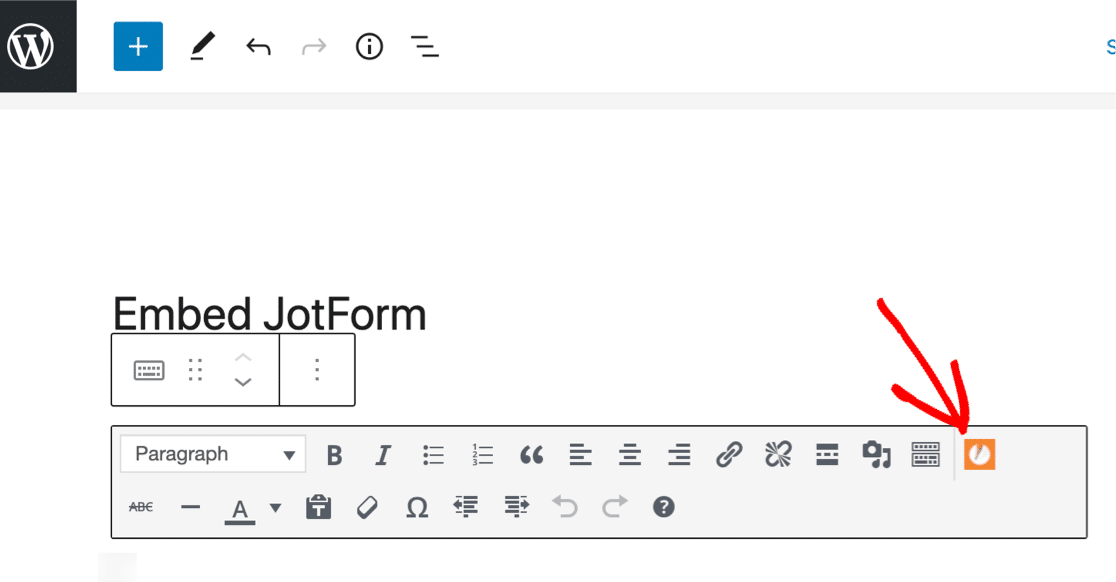
The second JotForm plugin just lets you embed the form by pasting the link into a paragraph block. You can’t access any other options or settings, so this is essentially the same as embedding your form in an iframe.
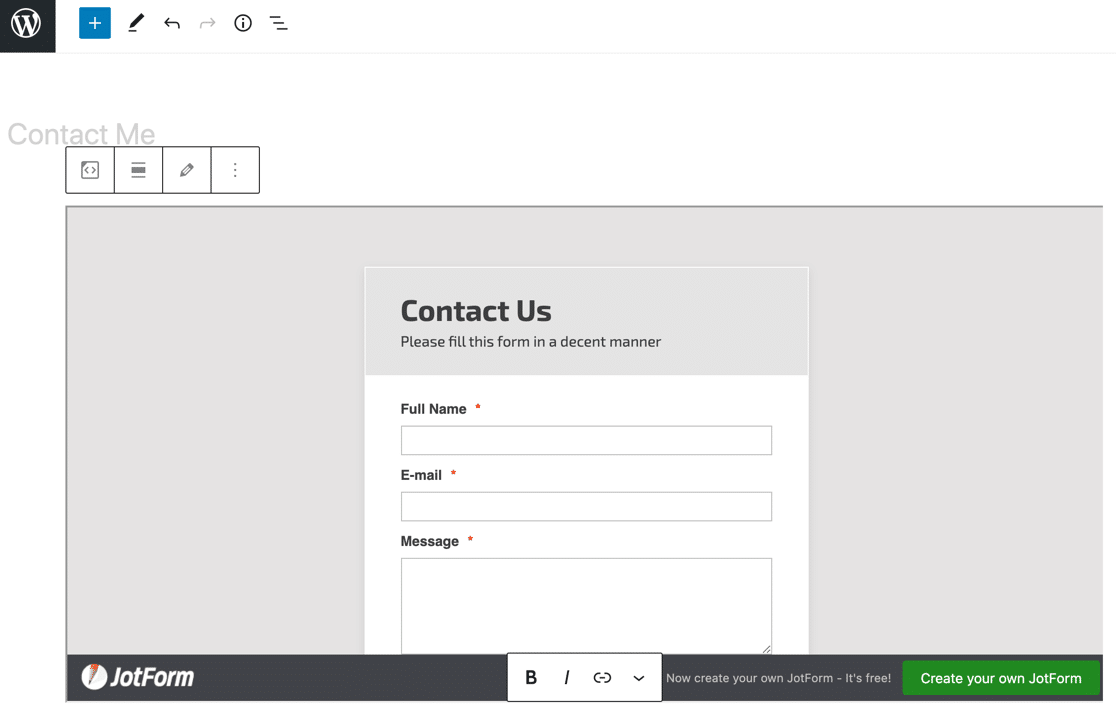
Both of these methods are very basic. Let’s look at a better way to do this.
WPForms
WPForms makes it easy to publish forms on your website. In fact, it has more ways to embed forms than any other competing form builder or plugin.
First, there’s the Embed button.
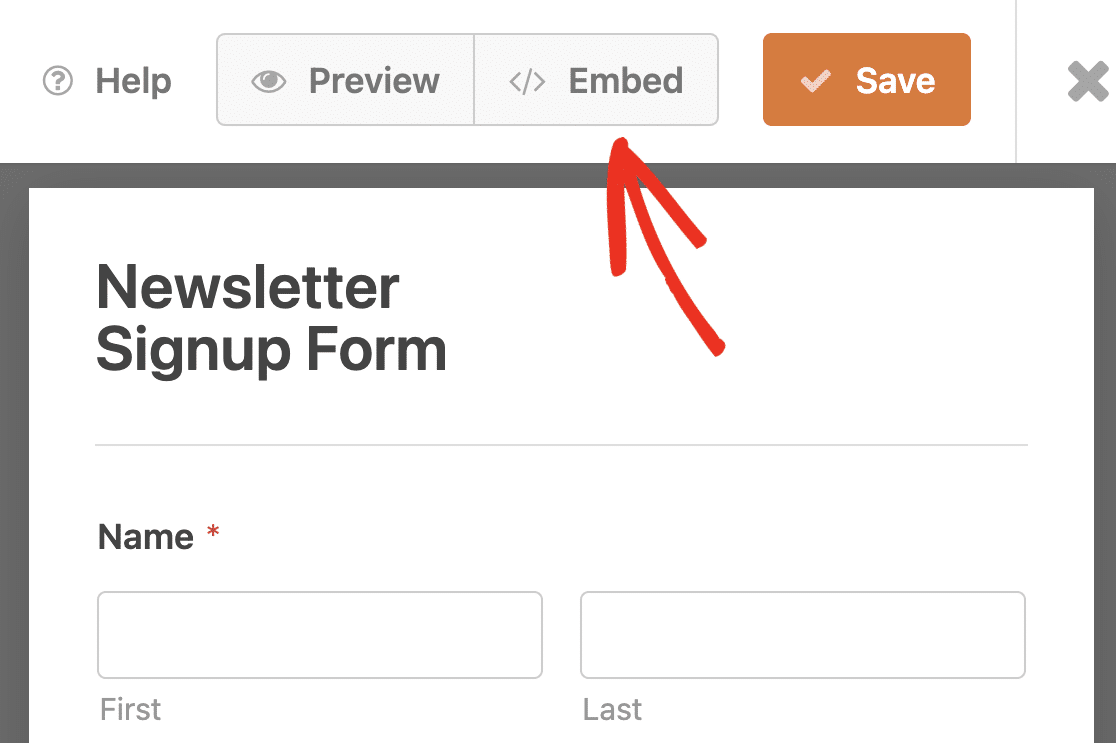
This button opens up a new WordPress page and automatically embeds the form. After naming your page, all you have to do is hit Publish.
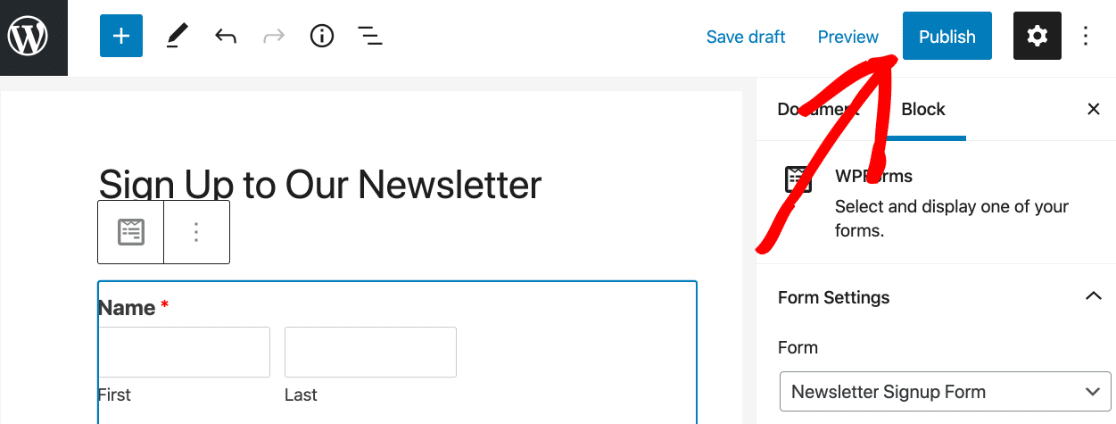
It really is that easy! If you prefer, you can also grab the shortcode for the form.
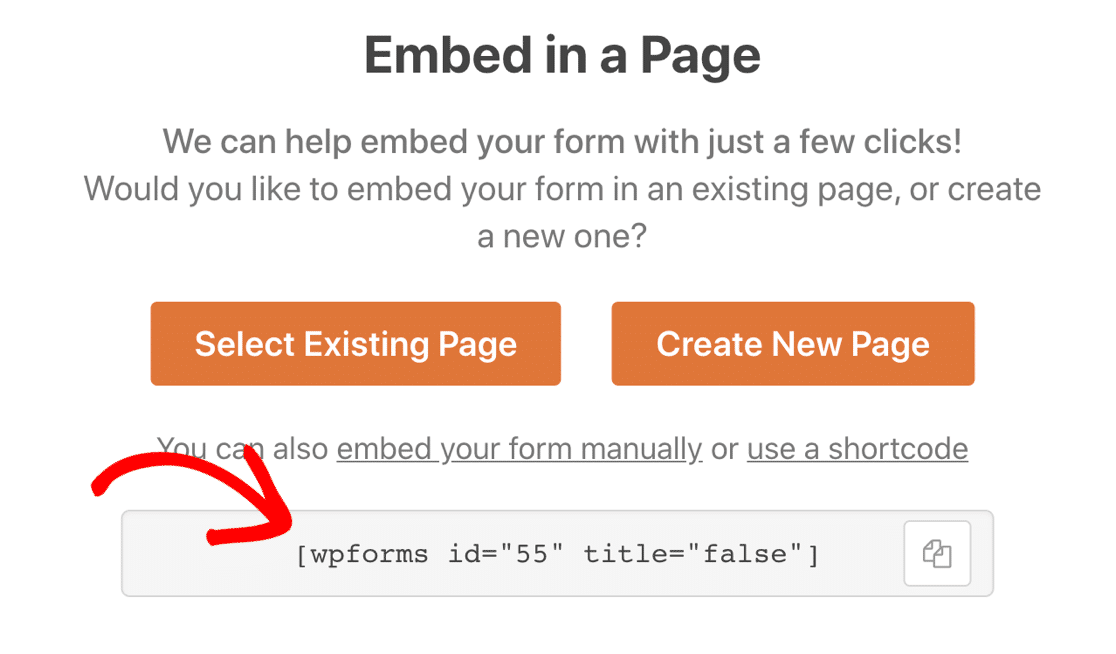
And WPForms also has its own block for the block editor.
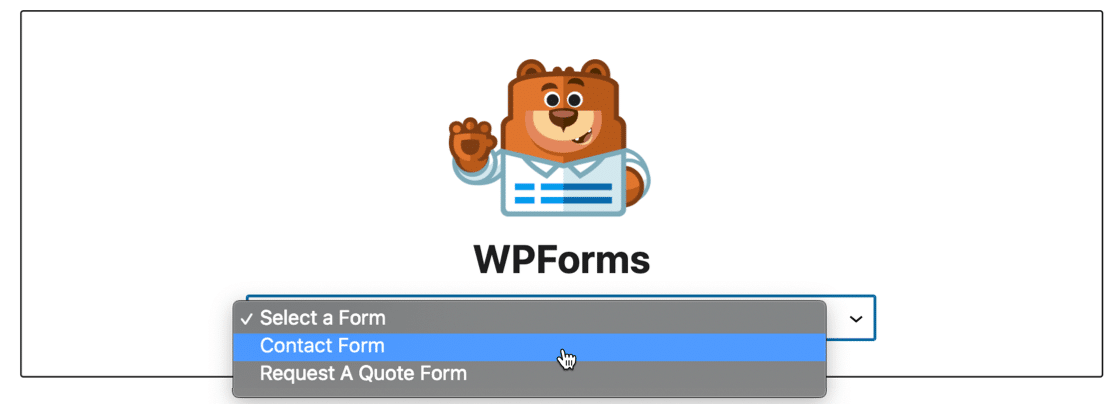
These 3 methods make it easy to publish forms anywhere on your site:
- On a page or post
- In the sidebar
- In the footer
To help you keep track of where you’ve embedded your forms, WPForms will show you all the locations of each form.

If you’re using a page builder, WPForms is the perfect match. It has its own Elementor module, so you can easily make a free Elementor contact form using WPForms Lite or WPForms Pro.
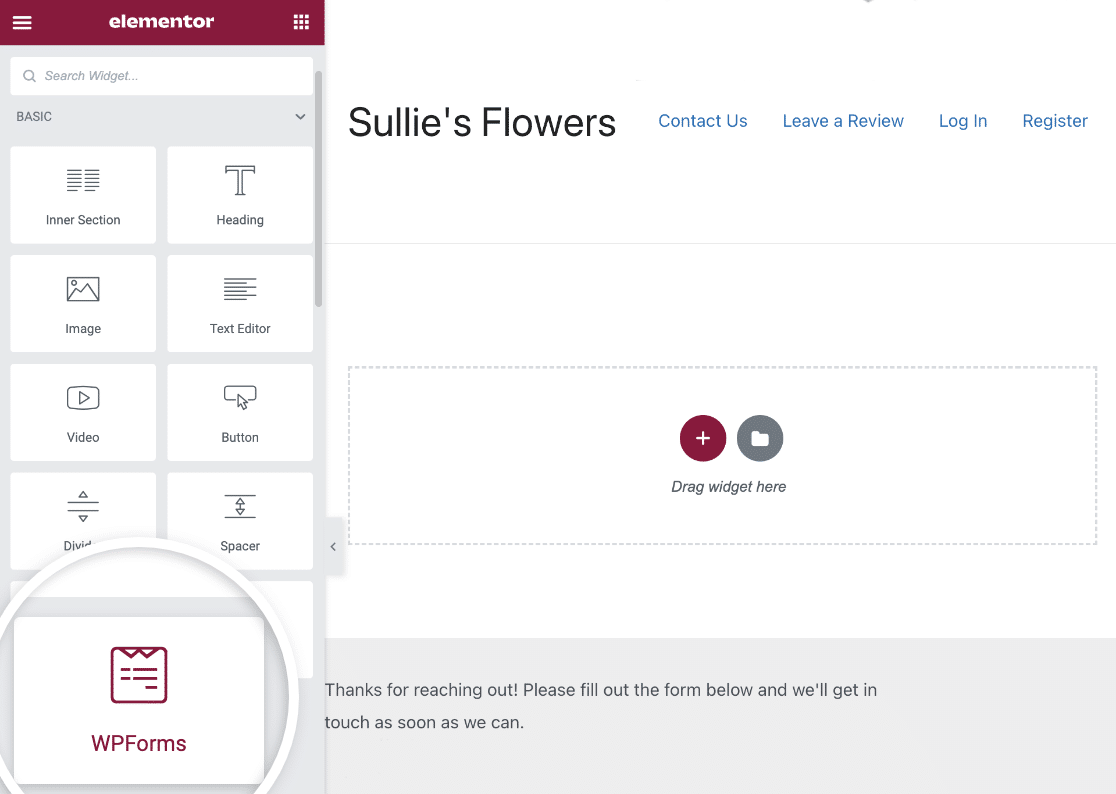
Using Divi? No problem. There’s also a module for the Divi builder.
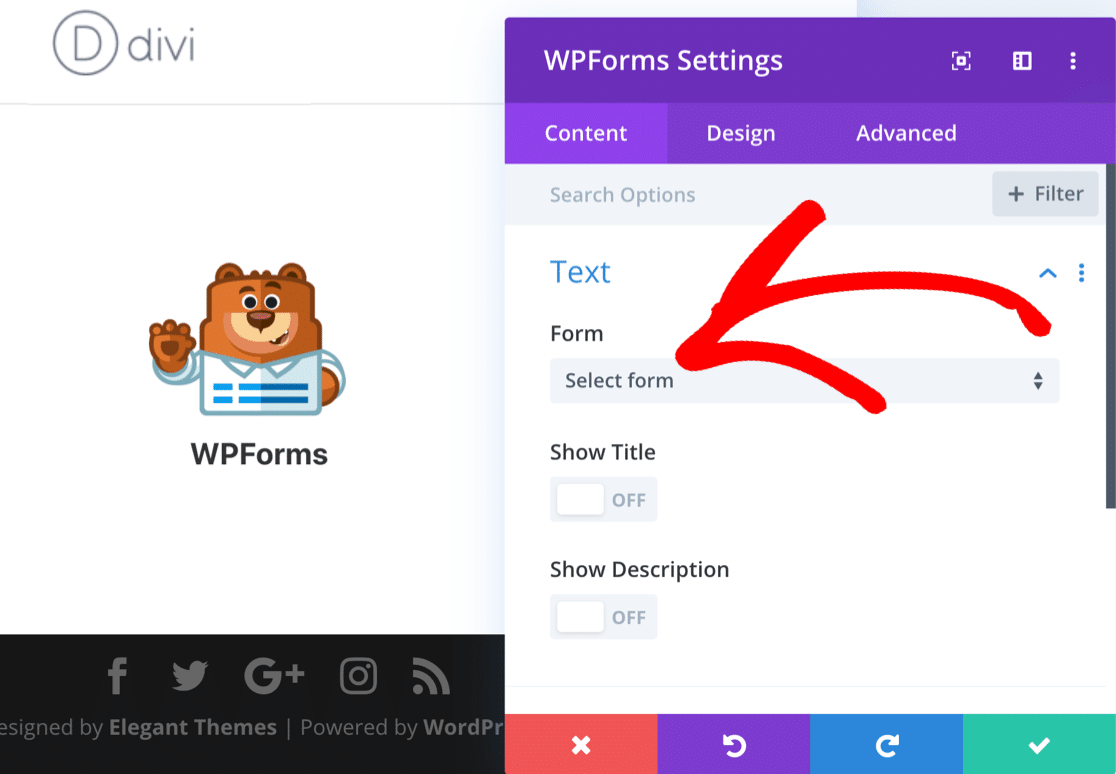
If you’re using SeedProd to make landing pages, you can also embed your forms in there too.
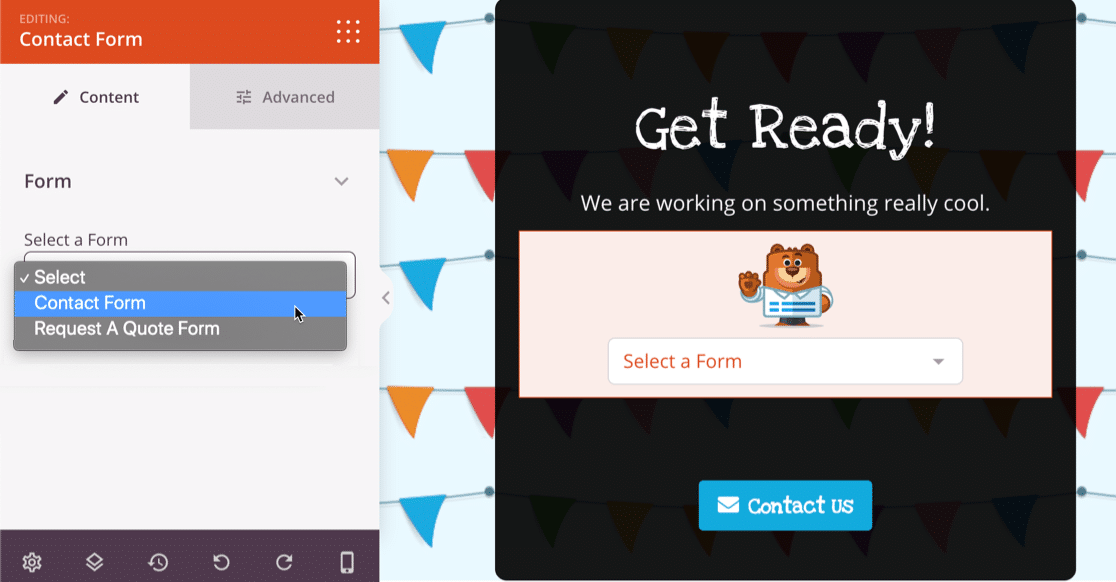
And that’s not all! Did you know that WPForms is also an awesome Typeform alternative?
You can easily turn any form you create into a conversational form with a beautiful, keyboard-friendly layout.
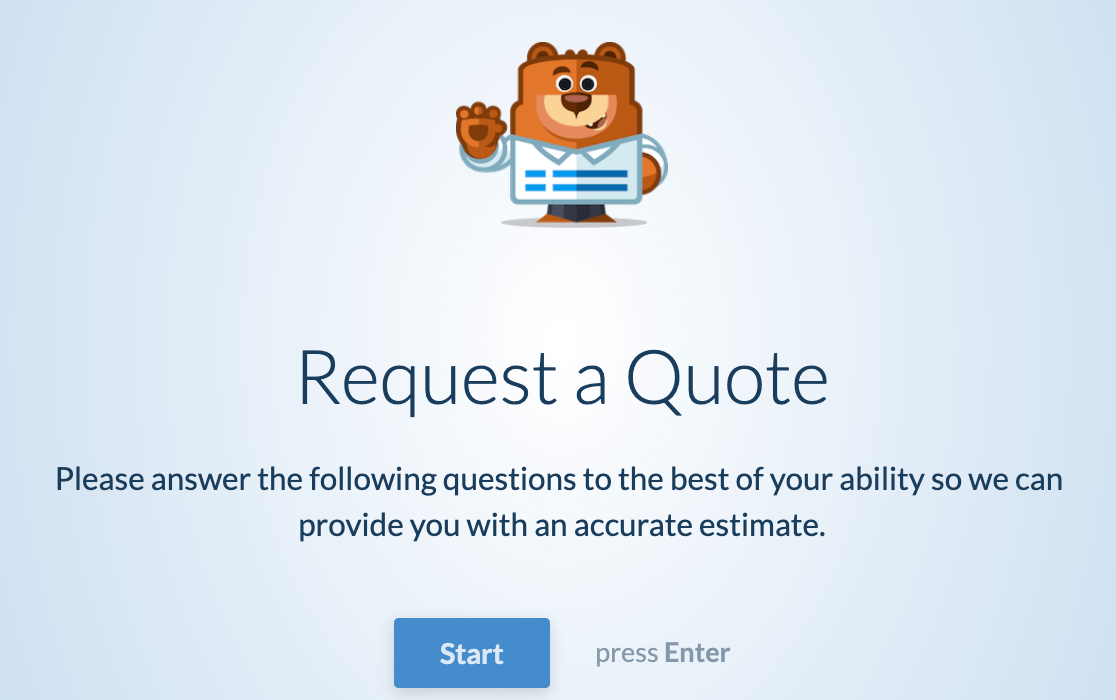
And if you want a similar distraction-free layout, but you don’t want the conversational style, you can create form landing pages with 1 click.
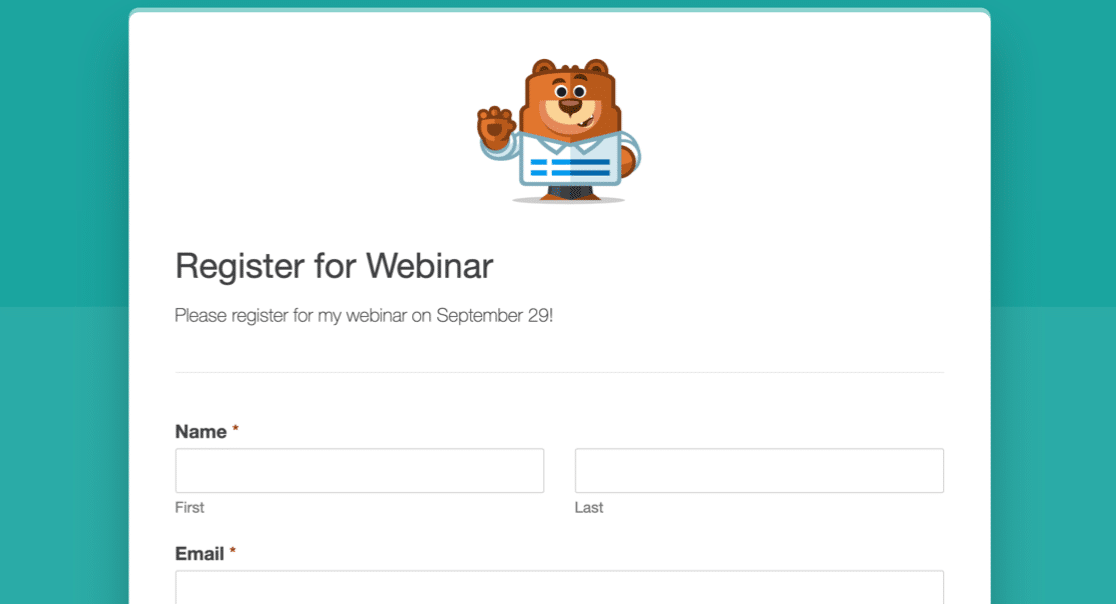
As you can see, WPForms is easily the winner when it comes to embedding and publishing forms.
Plans and Pricing Compared
These form providers have different price tiers with various limitations. To keep it simple, let’s look at free plans, and then the most popular paid plans.
Free Google Forms vs. JotForm vs. WPForms Comparison
| Google Forms (Free Account) | JotForm Starter | WPForms Lite | |
|---|---|---|---|
| Form Limit | Unlimited | 5 | Unlimited |
| Disk Space Limit | 15 GB (shared with all Google products) | 100 MB | Unlimited |
| Form View Limit | Unlimited | 1,000 | Unlimited |
| Email Limit | 500 per day | 20 per hour | Unlimited |
| Submission Limit | Unlimited | 100 per month 500 total | Not included |
| Payment Limit | Not included | 10 per month | Unlimited (Stripe only) |
| Provider branding | Yes | Yes | No |
WPForms Lite is the only form builder that gives you all of these things for free:
- Unlimited forms
- Unlimited responses
- Unlimited disk space
- Unlimited form views
- Unlimited Stripe payments
Google Forms has more generous limits than JotForm, although limits for email sending and disk space are shared across all Google products that you use. So if you’re using up a ton of storage for files and photos, there won’t be a lot left for your forms.
WPForms doesn’t impose limits. However, keep in mind that disk space, views, and emails might be limited by other factors that are outside WPForms’ control. For example, you might be constrained by the disk space that’s available on your hosting plan.
Paid Plans: Google Forms vs JotForm vs WPForms Comparison
| Google Forms (G-Suite) | JotForm Gold | WPForms Pro | |
|---|---|---|---|
| Annual Pricing | $72-$144 per user | $948 | $399 |
| Form Limit | Unlimited | Unlimited | Unlimited |
| Disk Space Limit | 30 GB – Unlimited | 1 TB | Unlimited |
| Form View Limit | Unlimited | Unlimited | Unlimited |
| Email Limit | 500-2000 per day | 100 per hour | Unlimited |
| Submission Limit | Unlimited | 100,000 per month | Unlimited |
| Payment Limit | Not included | Unlimited | Unlimited (Stripe, Square, and PayPal) |
| Provider branding | Yes | No | No |
For a small team, Google Forms is the most affordable option. Depending on your Google Workspace subscription, you might run into storage limits, and upgrading your disk space costs extra.
WPForms Pro is more affordable than the top JotForms Gold plan. And there are still limits with JotForm Gold that WPForms Pro doesn’t have. For example, if you’re using WPForms with an unlimited hosting plan, you essentially won’t have any disk space restrictions.
Finally, consider upgrading from Pro to WPForms Elite if you want the most features. It still costs $350 less than JotForm Gold, so you could get every single feature and addon in WPForms and still have change left over to buy an excellent hosting plan.
Customer Support and Documentation
It’s super important to be able to get help fast when you need it. How does support compare for these form builders?
Google Forms
Google doesn’t offer much support for free plans. You’ll find documentation on its website, and that’s helpful if you need to know about a particular feature.
For anything more complicated, you’ll need to post your question in the Google Doc Editors Community.
Customers who are paying for Google Workspace can access support on their plan. But that support is only available to the Workspace admin. That makes it inconvenient for regular users who are actually making forms.
JotForm
JotForm has a public forum for all support inquiries for free and paid customers.
If you have an account issue, you can only get help if you post it on the public forum. This isn’t a great way for paying customers to access support.

Everyone who visits the forum can see other customers’ payment inquiries, account deletion requests, and even complaints.
When we first signed up for JotForm, none of our form links worked. JotForm fixed the issue after 6 hours.
WPForms
WPForms has tons of free support resources in different formats. Free users can get help at the WordPress.org forums for WPForms Lite, and paying customers can file a support ticket in their online account.
This is a completely private forum, and most tickets are resolved within 1 working day. Priority is given to Pro and Elite customers.
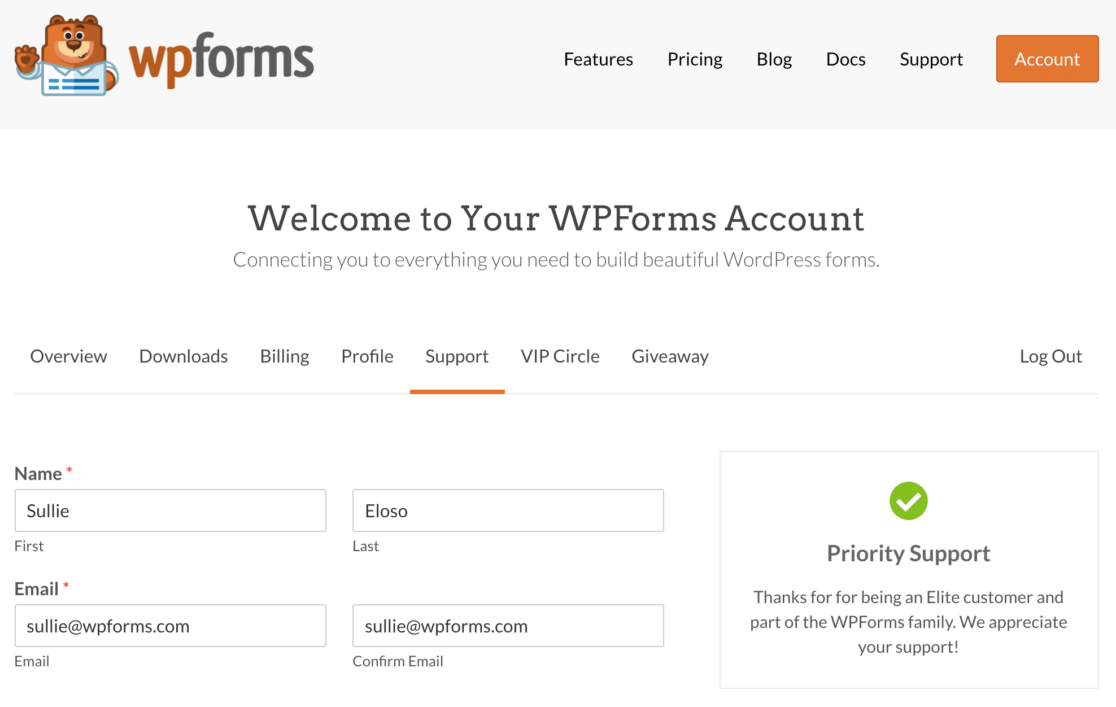
In addition, you can get free help from these resources:
- WPForms Blog
- WPForms YouTube channel
- Documentation and Developer Documentation, including advanced code snippets
- WPForms VIP Circle, a private Facebook group for WPForms users
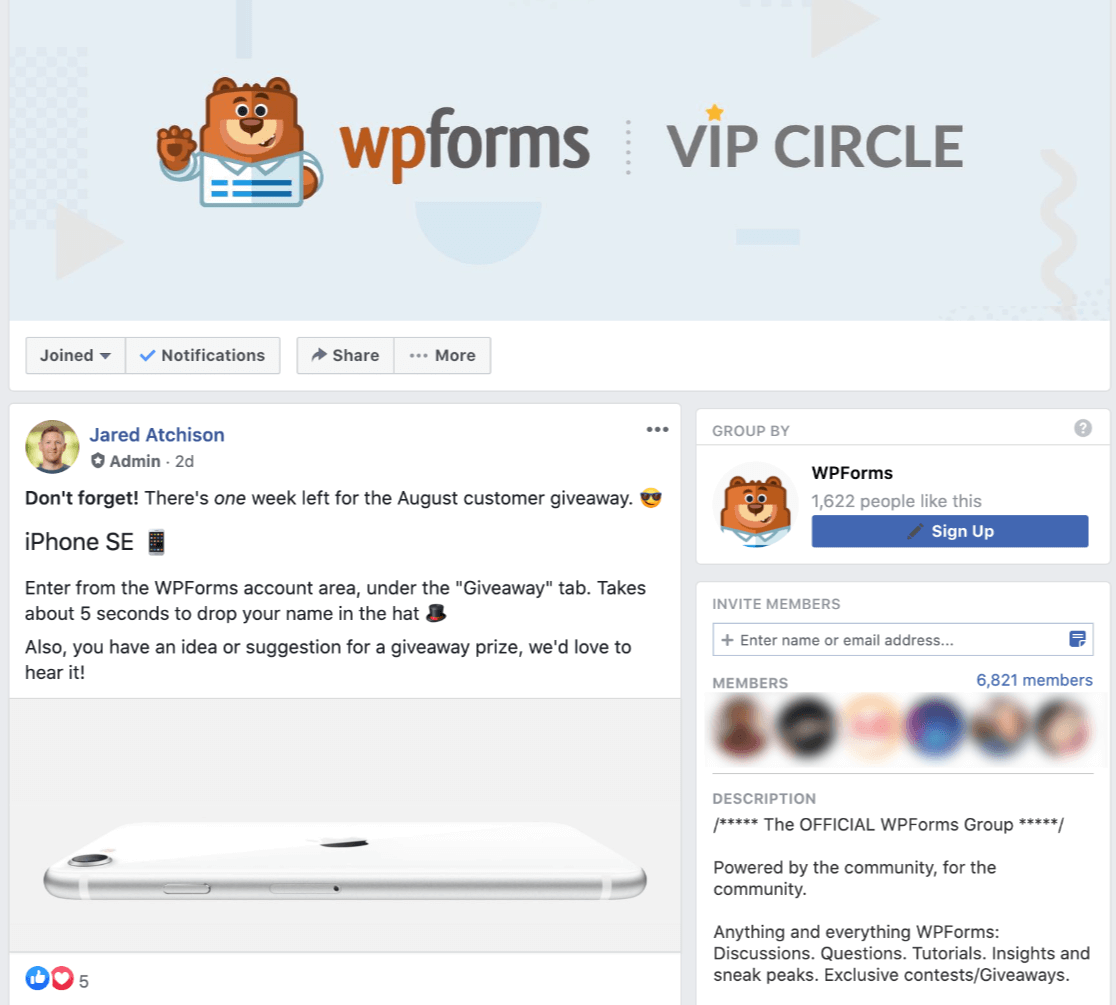
Having all of these different support options makes it easy to get help whenever you need it.
Which Is the Best Form Builder?
We looked at all of these form builders in detail so you can see exactly how much you’ll need to spend to get the features you need.
And the winner is… WPForms!
WPForms is definitely the best form builder on the market. The free plan lets you make unlimited forms, get unlimited responses, and display your form as many times as you need to.
And the paid plans offer tons of extra functionality.
| Plan | Sites | Key Features & Addons | Price/ yr |
|---|---|---|---|
| Basic | 1 | Advanced fields, form entry storage, multi-step forms, file upload fields, Constant Contact, conditional logic, basic templates, +more | Starts at $49.50 (normally $99) |
| Plus | 3 | Mailchimp, AWeber, GetResponse, Campaign Monitor, Brevo (formerly Sendinblue), Drip, +more | Starts at $99.50 (normally $199) |
| Pro | 5 | PayPal, Stripe, Square, Save and Resume, landing pages, conversational forms, surveys and polls, user journey, form abandonment, geolocation, Zapier, user submitted posts, 100+ extra templates, +more | Starts at $199.50 (normally $399) |
| Elite | Unlimited | All addons and features, including ActiveCampaign, Salesforce, Authorize.net, webhooks, and client management. | Starts at $299.50 (normally $599) |
WPForms has the most advanced entry storage, so reviewing your form entries is easy. It lets you display survey charts, take payments, accept files, and track user activity.
It has the best options for embedding and publishing your finished forms and survey!
No matter how you use your forms, WPForms makes it easy to create a form in minutes, from a simple contact form to a professional survey.
If you buy WPForms and later realize it’s not right for your project, don’t worry. There’s a no-questions-asked guarantee, so you can easily get a refund within 14 days of purchase.
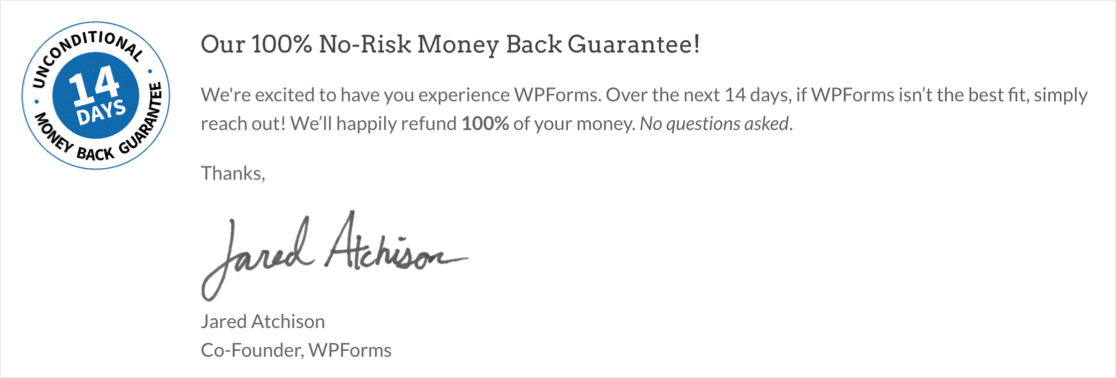
Create Your WordPress Form Now
FAQs about Google Forms vs. JotForms vs. WPForms
Form builders are a popular topic among our readers. Here are answers to some common queries about Google Forms vs JotForms vs WPForms.
Does Google Forms have a limit?
Google Forms does not limit how many responses you can collect in your forms. But, Google customers are limited by the disk space for their Google account.
There’s a 15 GB allowance for free users, but that’s shared with other products like Photos and Gmail.
What is the difference between WPForms and Google Forms?
WPForms is a WordPress plugin with advanced features like drag-and-drop form building, conditional logic, and multiple integrations with payment gateways and email services. Google Forms, while easy to use, is more limited, focusing mainly on survey forms and lacking many advanced features.
Does Jotform integrate with Google Forms?
JotForm and Google Forms do not have direct integration. However, you can use third-party tools like Zapier to connect the two, allowing data from JotForm submissions to be sent to Google Forms or other Google services.
Which form is better than Google form?
WPForms is a better option than Google Forms due to its advanced features, ease of use, and seamless WordPress integration.
WPForms Lite offers a free version with essential features, and WPForms Pro provides even more tools for creating sophisticated forms
Next, Build Your First Online Form With WPForms
If you want to see how WPForms compares to other plugins, we have tons more form builder reviews for you to check out. Start with these Caldera Forms alternatives.
Create Your WordPress Form Now
Ready to build your form? Get started today with the easiest WordPress form builder plugin. WPForms Pro includes lots of free templates and offers a 14-day money-back guarantee.
If this article helped you out, please follow us on Facebook and Twitter for more free WordPress tutorials and guides.

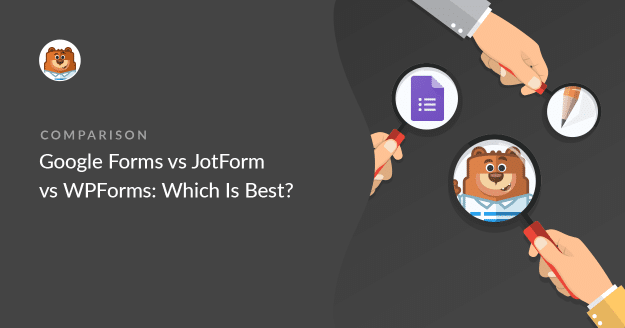


I’ve been using Jotform for a couple of years. My application has low usage so fits with their free plan.
Regarding support, they have some of the best that I’ve come across. The only problem is that if your account gets blocked, then you have no avenue to contact them via your account.
I’d have liked to see a comparison of the calculation abilities of the three. Working our extended prices or total prices from a number of choices or conditions is pretty important.
If WPForms supported this, it would be a clear winner.
Hi Peter, thanks for your feedback! I’ve noted your suggestion for comparison of calculation capabilities between the three, but it may help you to know that our plugin is only capable of simple sums at this time, and is unable to perform other calculations.
I hope this helps to clarify 🙂 If you have any further questions about this, please contact us if you have an active subscription. If you do not, don’t hesitate to drop us some questions in our support forums.
I don’t know much about wpforms, but the advantage of Jotform, its ability to integrate with so many other apps. For instance, Google Calendar integration is so easy or calling a RestApi to update MySql database using php.
Also, they keep the records so you can retrieve/download them later.
Hey Hagop, thanks for your feedback! I’ve noted your suggestion for comparison. The WPForms offers some flexibility and you can leverage our Webhooks addon so as to send the form data to a third-party app or plugin. Another alternative is to make use of wpforms_process_complete action hook which is one popular choice when building custom API integrations or needing to perform any kind of action after an entry is successfully submitted.
I hope this helps. If you have a WPForms license, If you have any further questions about this, please contact us if you have an active subscription. If you do not, don’t hesitate to drop us some questions in our support forums.