Want to make a WordPress event registration form?
An online form is a great way to sell tickets to your event and skyrocket sales and attendance without much effort.
In this tutorial, we’ll walk you through how to make an online event registration form in WordPress so you can harness the power of online event planning.
Create Your WordPress Event Registration Form Now
How to Make a WordPress Event Registration Form Using a Template
Here’s a quick video guide that explains how you can make an online registration form using the WPForms plugin for WordPress:
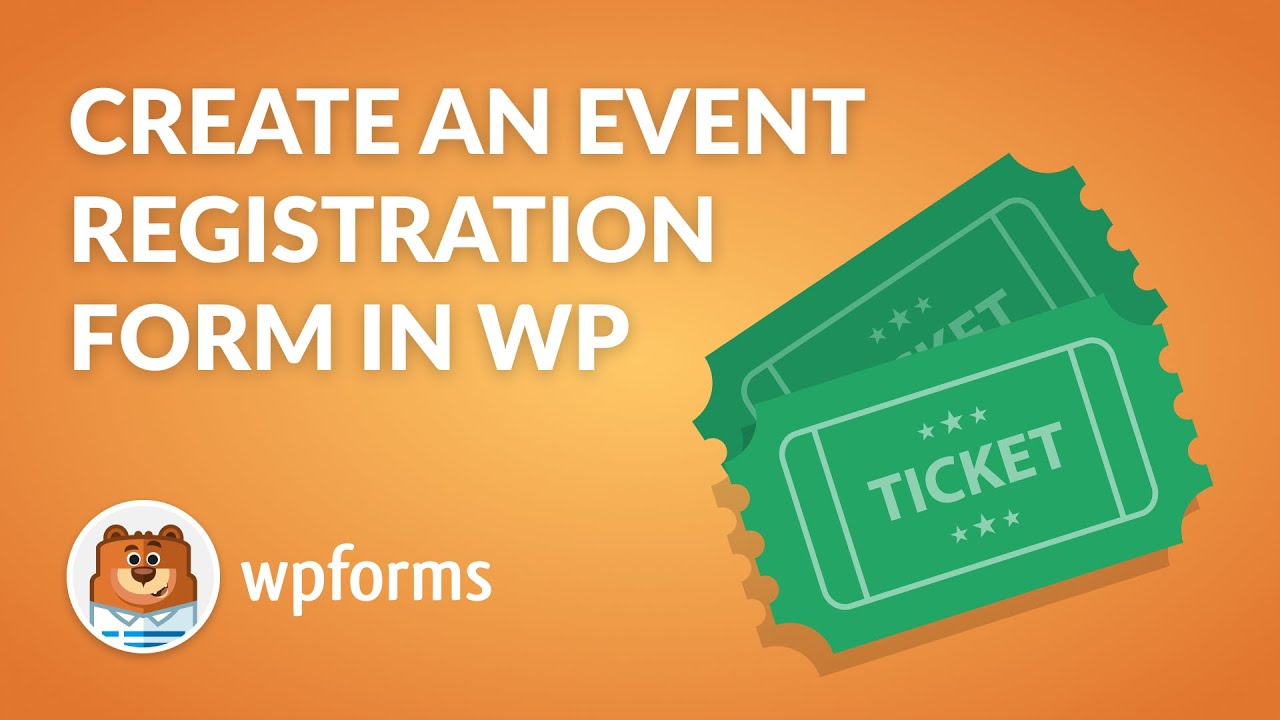
If you’d rather follow written steps, please go through the tutorial below for creating an event registration form in WordPress. Please Note: the written steps will be the most up-to-date.
- Step 1: Install the WPForms Plugin
- Step 2: Select the WordPress Event Registration Form Template
- Step 3: Customize Your Online Event Registration Form
- Step 4: Configure Event Registration Form Notifications
- Step 5: Set Up Your Event Registration Form Confirmations
- Step 6: Configure Event Registration Payment Settings (Optional)
- Step 7: Add Your Event Registration Form to Your Site
- FAQs on WordPress Event Registration
Step 1: Install the WPForms Plugin

The first thing you’ll need to do before you make an event and start selling tickets online is to install and activate the WPForms plugin.
WPForms is the best WordPress form builder. It makes WordPress event registration extremely easy because it includes a drag-and-drop visual interface that allows you to create full-fledged forms without code.
For more details on getting the plugin set up, see this step-by-step guide on how to install a WordPress plugin. You’ll need to pick the Pro or Elite license level if you want to take payments.
Step 2: Select the WordPress Event Registration Form Template
Next, go to WPForms » Add New to create a new form.

On the setup screen, name your form and scroll down to the templates section.
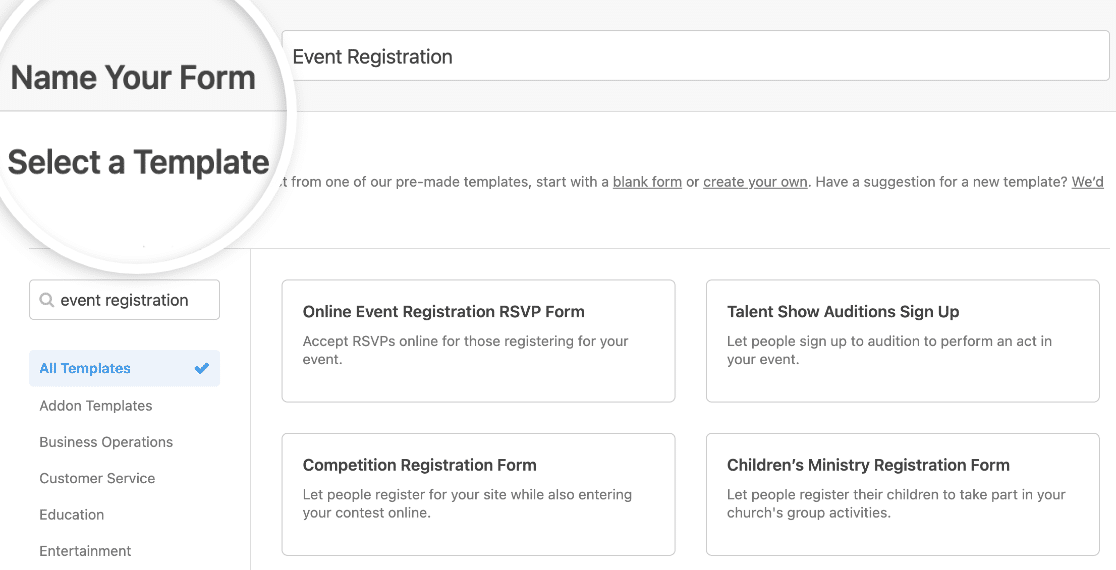
With WPForms, you can access pre-built online event planning form templates and 2,000+ industry-specific and niche form templates for creating customized forms for your site. This saves you the time needed to add event registration form fields manually.
Type “event registration” into the search bar and you’ll see several options for all kinds of events. Click on Use Template to load one in the form builder.
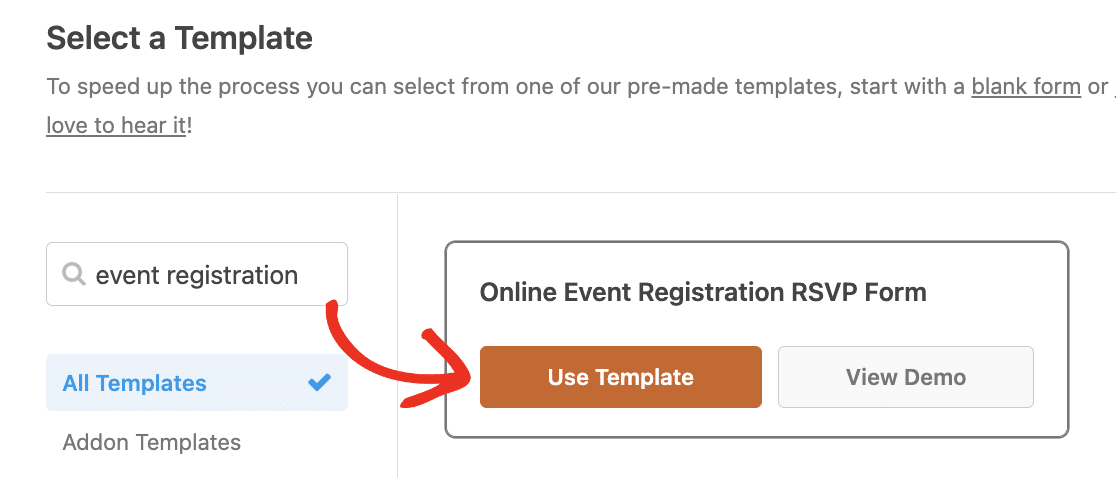
Now let’s customize the form our visitors will see on the front end.
Step 3: Customize Your Online Event Registration Form
You should now see the form builder screen. Many fields from the template will already be included in your form, but you can add, delete, or edit any as you like.
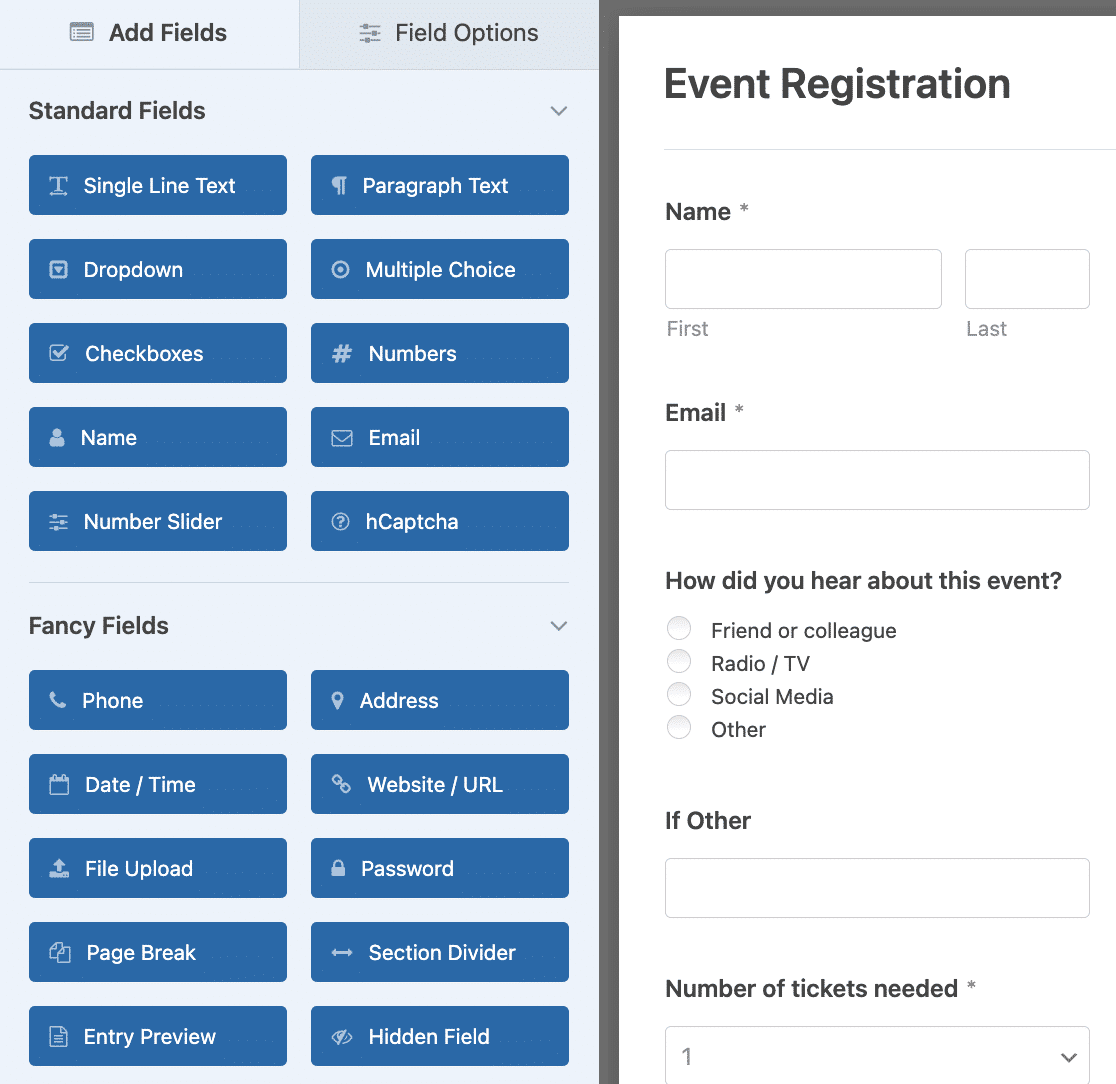
WPForms makes customizing forms easy to do. You’ll see the following form fields on your online event registration form:
- Name
- Multiple Choice (How did you hear about this event?)
- Single Line Text (If Other)
- Dropdown (Number of tickets needed)
- Date / Time
You can even customize the address form field to make event management forms suitable for different countries as media professional Mark Marshall does when he uses WPForms on client sites.
If you’re having trouble coming up with multiple choice options or you’re short on time and need to quickly add a list, give AI Choices a try. You can explain what kind of options you want to include for users to select in certain fields, and you’ll get an AI-generated list that you can customize as needed.
You can add more form fields to your event registration form by dragging them from the left-hand panel to the right-hand preview area. You can also customize the fields by clicking on them in the preview and changing the options that appear.
For instance, WPForms makes collecting payments from your site visitors on your forms easy to do. In fact, WPForms is so flexible, you can collect payments from users right from your forms or wait to collect payments at a later time.
You don’t need to use an eCommerce plugin or make people go through 3rd party checkout.
If you want to collect payments for your event, you’ll need to change your Dropdown form field.
To do this, delete the dropdown menu from your form by clicking on the trash icon in the preview area.
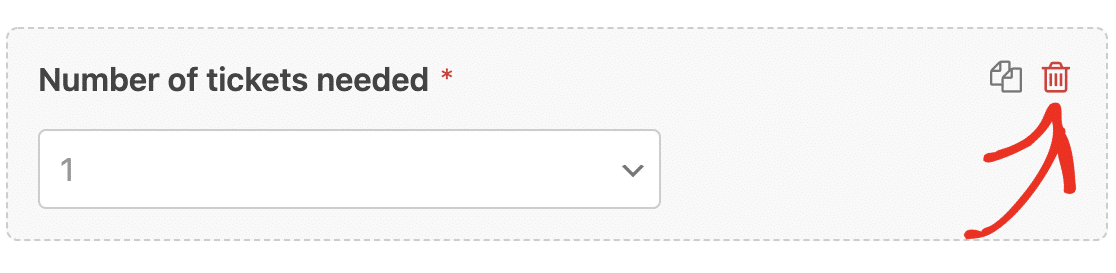
Then, scroll down to the Payment Fields and add a Dropdown Items form field to your form.
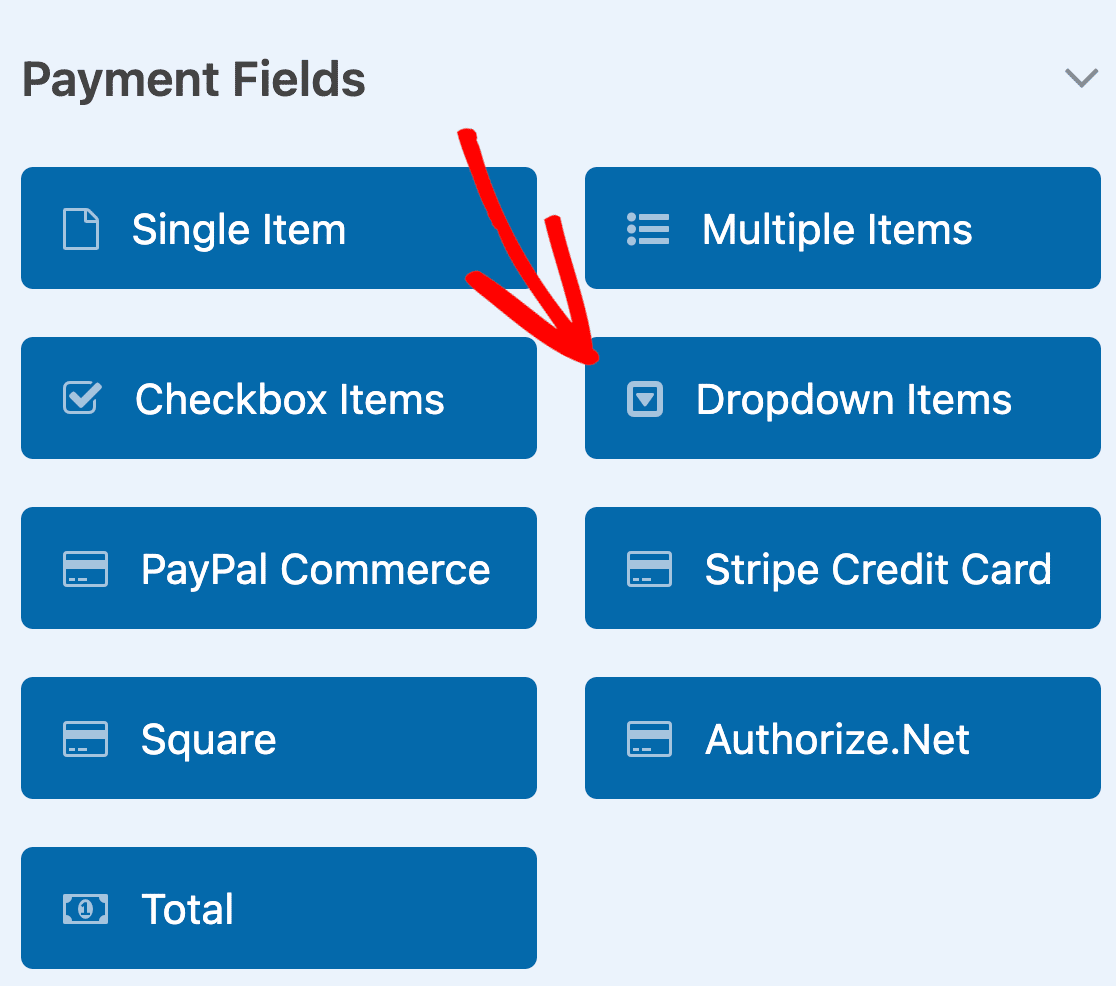
Customize the form field, making sure to add the event ticket amounts. If you want to let customers buy more than 3 tickets, simply click on the plus (+) button to add another option.
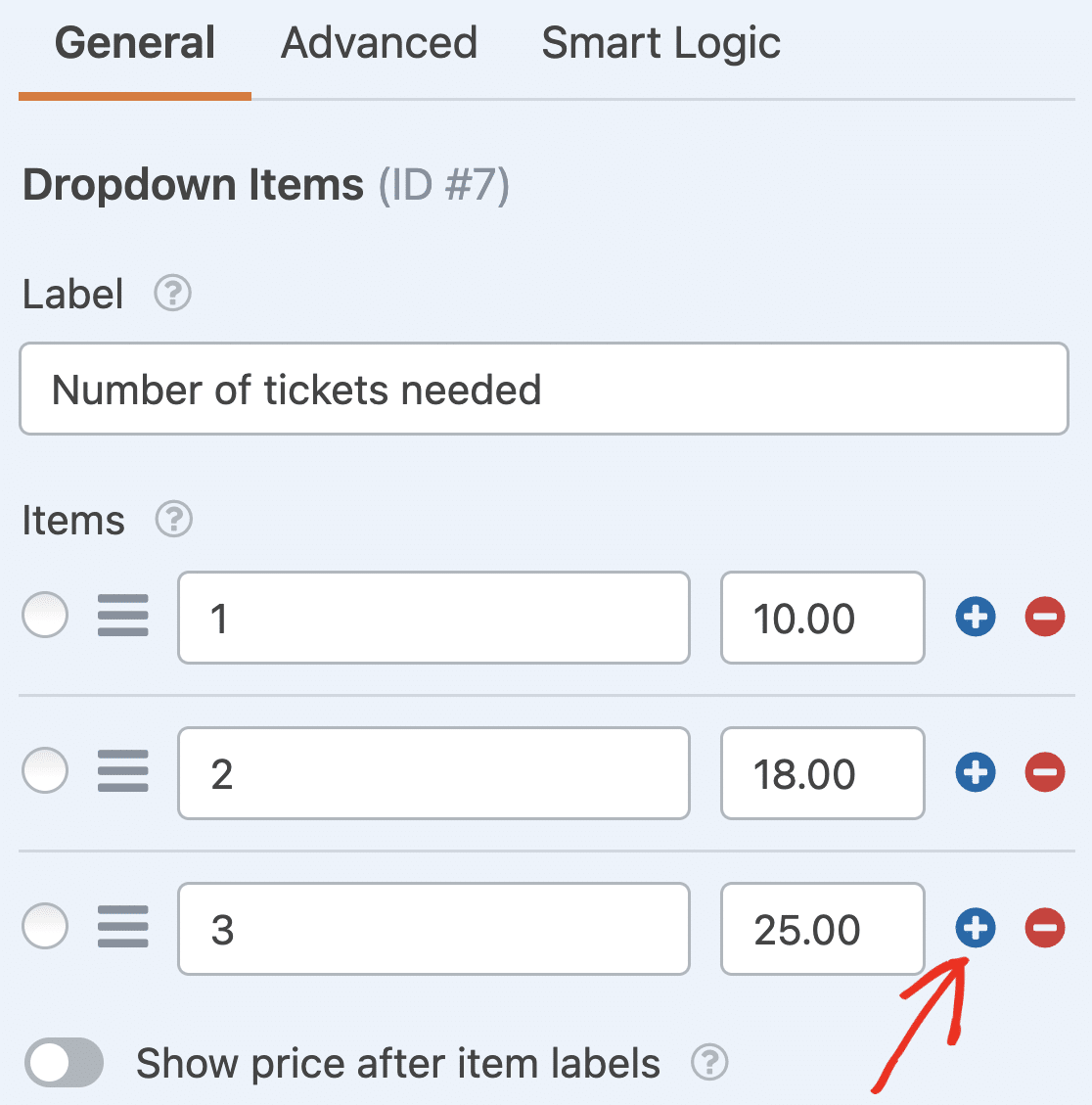
If you also add a Total field, whenever a site visitor registers for your event and chooses the number of tickets they want to purchase, they’ll see their total.
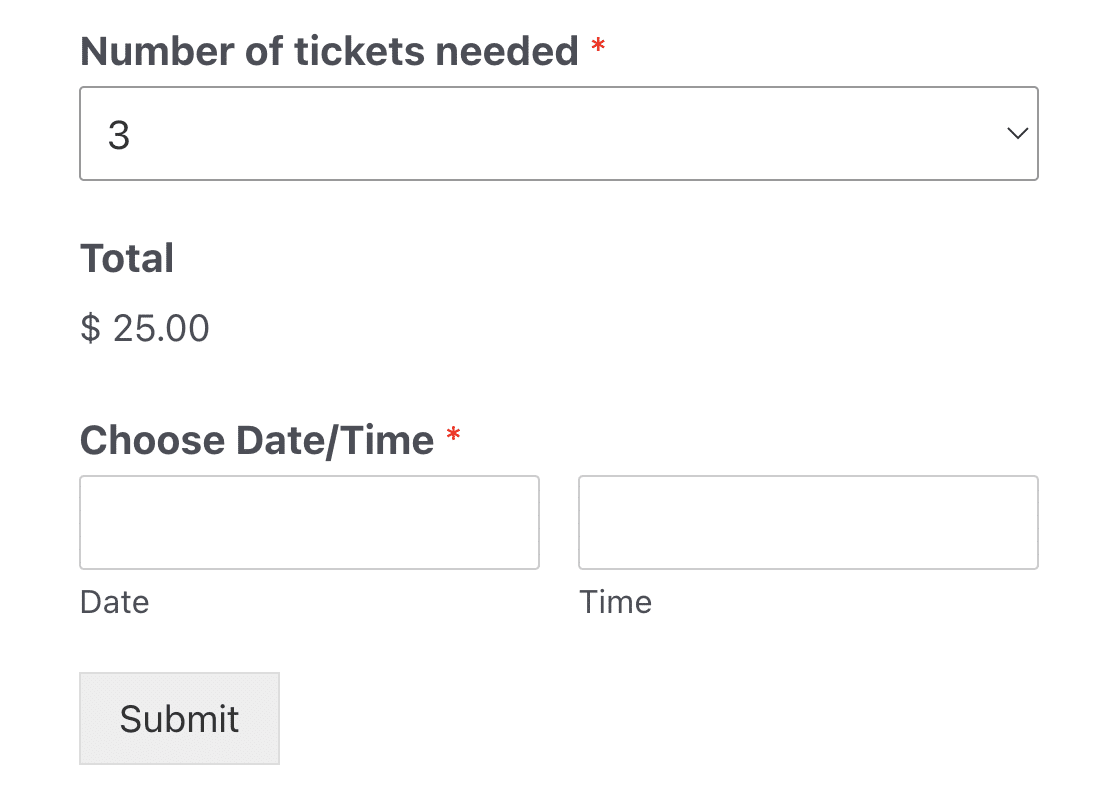
Then just connect WPForms to your preferred payment gateway. We’ll show you how to do this later in the tutorial.
If you want to bill your attendees at a later date, simply keep the original Dropdown field, let people choose the number of tickets they want to purchase, and send them an invoice after registering for your event.
For help with invoicing your customers, be sure to check out our roundup of the most affordable invoicing software options available.
When you’re done customizing your event registration form, click Save.
Step 4: Configure Event Registration Form Notifications
With form email notifications, you can instantly receive an email whenever a new person submits your event registration form.
If you want to change the address where these notifications are sent or edit any part of the email, you can do so from the Notifications section in the Settings tab.

If you use Smart Tags, you can also send registration confirmation emails using notifications. This lets attendees know you received their registration and ticket purchase and you’ll be in contact shortly.
This assures people their event registration has gone through properly. For help with this step, check out our documentation on how to set up form notifications in WordPress.
Step 5: Set Up Your Event Registration Form Confirmations
Form confirmations are messages that display to site visitors once they submit an event registration form on your website. These confirmations give you an opportunity to guide your visitors on what they should expect next.
To edit your confirmations, click on the Confirmations tab in the form builder under Settings.
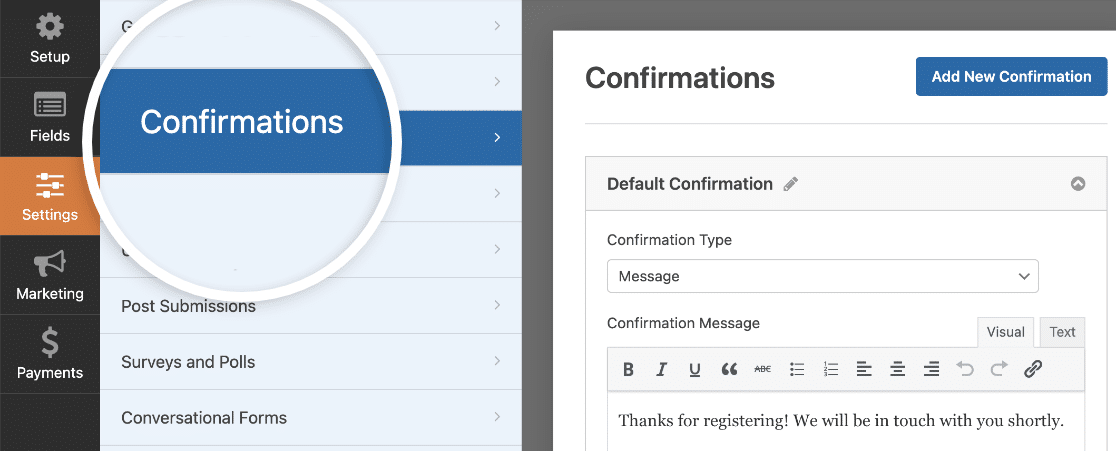
The default Confirmation Type is set to Message. You can edit the confirmation message and add more details about the event here. For instance, it might be a good idea to place a Google Maps link to the venue where your event is taking place.
When you’ve customized the confirmation message to your liking, click Save at the top of the form builder.
If you want to display different confirmations to registrants based on their behavior, be sure to read up on how to create conditional form confirmations.
This is useful if you wanted to send site visitors who pre-paid for their tickets to a thank you page and display a confirmation message to those that hadn’t paid yet, informing them that you will be in touch with the next steps.
Step 6: Configure Event Registration Payment Settings (Optional)
If you’re collecting ticket sales from site visitors on your event registration form, you’ll need to configure your form’s payment settings so online payments process the right way.
You can skip this part if you’re collecting an RSVP without payment.
WPForms integrates with PayPal, Authorize.Net, Square, and Stripe for accepting credit card payments. With Stripe, you can also take payments with Apple Pay and Google Pay.
To configure the payment settings on your event registration form, you’ll first have to integrate a payment service with WPForms.
For easy step-by-step instructions, check out our tutorials for payment integrations:
Once you’ve done that, click the Payments tab in the form builder and select the integration you set up. In our example, we’ll set up Stripe to process orders.
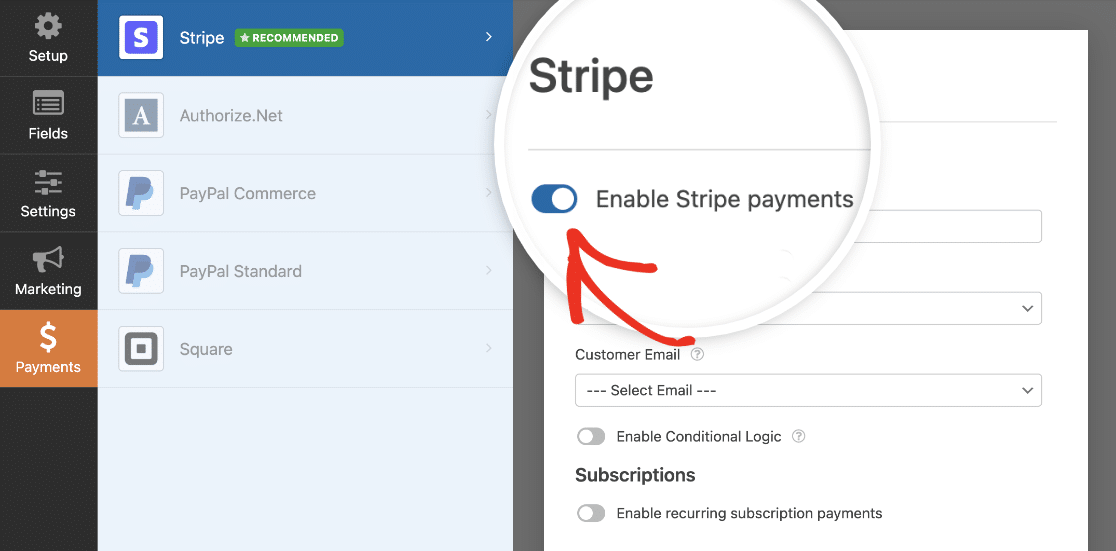
Here, you’ll need to enable Stripe payments and fill out some optional but recommended settings such as the Payment Description, Stripe Payment Receipt, and Customer Email. Then, adjust as needed.
After you’re done configuring the payment settings, click Save to store your changes.
Be sure to check out our tutorial on allowing customers to choose their payment method if you want to offer different payment options.
Now, you’re ready to add the WordPress event registration form with payment (or without it if you choose) to your site.
While setting up payments is crucial, managing registration ticket sales effectively is equally important. For a comprehensive guide on this topic, be sure to read our article on managing event ticketing in WordPress.
Step 7: Add Your Event Registration Form to Your Site
After you’ve set up an event registration form, you need to embed it on your WordPress site.
Unlike many event management plugins, WPForms lets you add your forms to multiple locations on your website, including your blog posts, pages, and even sidebar widgets. No shortcode is required in the block editor!
Let’s take a look at the most common placement option: WordPress page or post embedding.
To begin, create a new page or post in WordPress, or open an existing one for editing.
After that, click on the plus (+) icon to add a new block. Then select the WPForms block.
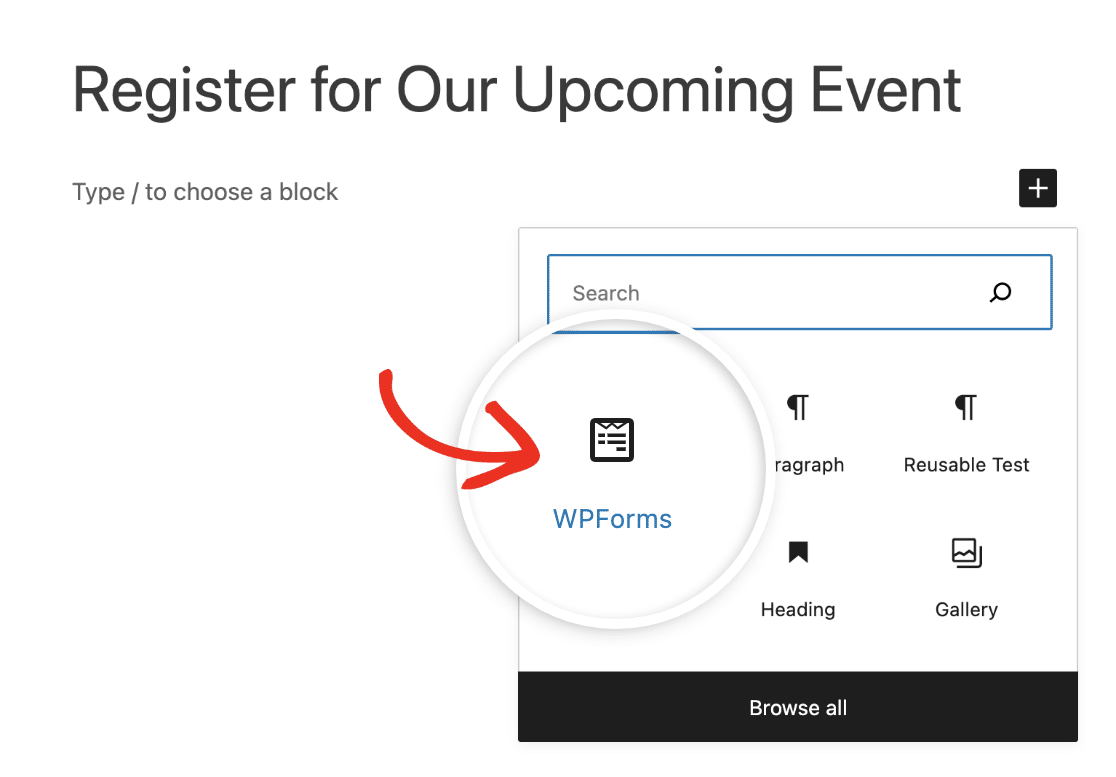
The handy WPForms widget will appear inside your block. Click on the dropdown and select your Event Registration Form.
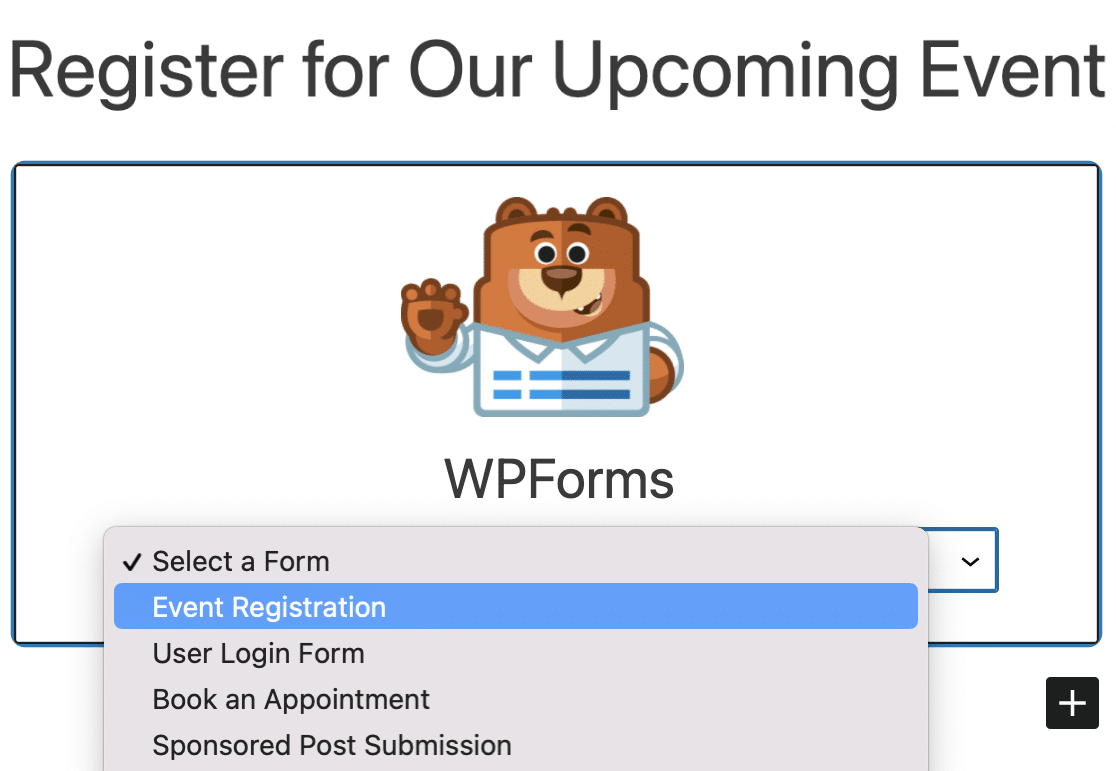
You’ll want to add your event information to the page here. You might also want to optimize your event page for SEO to get more traffic.
Then, publish or update your post or page so your online event registration and ticketing form will appear on your website and start accepting submissions.
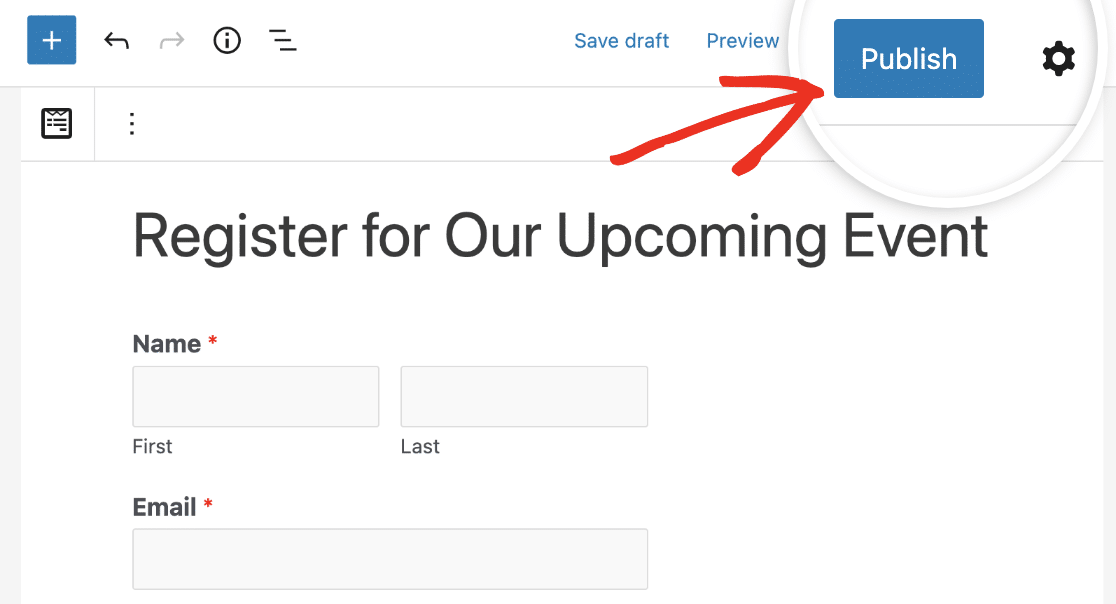
And there you have it! You now know how to create an online event registration form and can start selling tickets and promoting your events online.
Create Your WordPress Event Registration Form Now
FAQs on WordPress Event Registration
Here are some questions we frequently receive from visitors about event registration in WordPress:
Why Do I Need an Event Registration Form in WordPress?
An event registration form on your WordPress website allows you to manage attendees and save their information right in your WordPress dashboard.
This involves accepting payments for your event tickets with the same form to expedite the registration process.
In contrast, using social media and other platforms for event management can be restrictive. You can’t freely promote your event or create a signup process that’s completely to your liking.
Ideally, you should add an event management form to your WordPress site so that you can oversee everything related to your event in a single place.
What Should Be Included in an Event Registration Form?
An event registration form should include fields for collecting contact information and allow visitors to request tickets or passes for the event.
These fields are enabled by default if you use the WPForms event registration form template. Plus, you can customize any of these fields to match the specifications of your particular event.
Ultimately, the goal is to allow visitors to register for your event as effortlessly as possible.
How Do You Ask Someone to Register for an Event?
An event registration form is the best way to ask people to register for your event. However, it’s important to promote your event registration form so the maximum number of people can learn about your event and register for it.
You can promote your event on your social media and also by sending email newsletters. Make sure to include a link to your event registration form in your emails and social media posts so that people can easily find your form and register through it.
How Do I Show Events in WordPress?
You can show upcoming events on your WordPress site using The Events Calendar plugin. Apart from displaying events, this plugin can also integrate with WPForms and accept user-submitted events from the frontend of your website.
This is really useful if you’re a community-centered site and want to invite people to add events to your site directly by using a form.
Next, Automatically Send Receipts to Your Attendees
Want to learn more about what you can do with the best form builder plugin for WordPress? If you’d like to automatically open and close event registrations on a certain date, check out this guide to setting a form expiration date.
You can also create a group registration form for your attendees using repeatable fields. With the repeater field, your website visitors can add and remove fields as needed allowing you to seamlessly collect data of multiple attendees at once..
And be sure to check out our tutorial on how to automatically send a WordPress order form email receipt so you can give attendees who have pre-paid for your event proof that they paid.
Create Your Wordpress Form Now
Ready to build your form? Get started today with the easiest WordPress form builder plugin. WPForms Pro includes lots of free templates and offers a 14-day money-back guarantee.
If this article helped you out, please follow us on Facebook and Twitter for more free WordPress tutorials and guides.

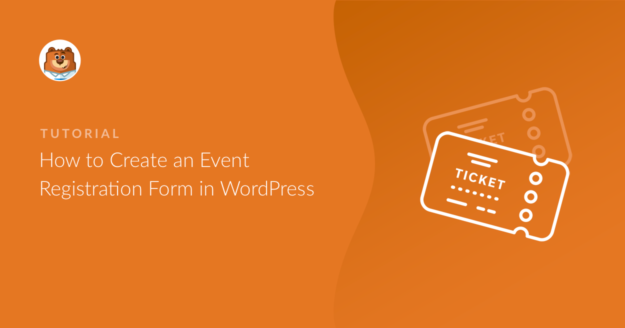


Hi,
Really happy to see this post because I recently to design my event form using WPform but not able to do this. After reading this post, I made it my own form.
Thanks for good informative post.
Glad it helped you out, Mark! Feel free to get in touch if you ever need help setting up a form.
Wondering if there is or could be a CANCEL option that would notify the event planners of a cancellation. Thanks.
Hi Mark,
We don’t currently have a way to do this within our forms. However, you might consider adding integration with a marketing service to your event registration form. We have several marketing integrations, but the core purpose of all of them is to collect emails from forms, add those emails to a list, and let you email that entire list at the same time.
Then if you were to cancel an event, or wanted to contact the whole group for any other reason, you could quickly send out the same email to the entire list of registrants via your email marketing service. Here’s our tutorial on setting up MailChimp’s marketing integration, so you can get a feel for how a marketing integration would work within your form.
Our Constant Contact addon is available to everyone (Lite or Pro versions), and MailChimp, AWeber, GetResponse, and Campaign Monitor are available with our Plus license level or higher.
If you have any questions, please feel welcome to get in touch! 🙂
Hi there
Does the form allow for more than one currency for events held internationally? I host events in London (British pounds) and Australia (AUS$) and need a form that can be customized. Thanks
Hi Trent,
We don’t currently have a way to allow more than one currency option in your forms. I’ll add this to our feature request list, though, so our team can consider it down the road.
Thanks! 🙂
In you sample form above, you have a section for collecting credit card information. Is this information being collected and stored in the WordPress database or is it attached directly to a payment merchant or PayPal so they are the ones collecting the credit card information?
Hi Mike,
I apologize for any confusion! With PayPal integration, you actually wouldn’t include a Credit Card field in your form. This is because after the form is submitted, the user will be redirected to PayPal where they’d add all sensitive payment details.
However, Stripe payment integration does require credit card details to be entered directly into the form. Even when Stripe is used, though, we do not store these sensitive details to your site’s database. For security, this data is encrypted and sent directly to Stripe.
I hope this helps! If you have any other questions, please get in touch and we’d be happy to assist further 🙂
Does it includes ccavenue payment gateway as well ??
Hi Aditya – We’re currently focusing on our Stripe and PayPal payment integrations, but I’ve noted this additional option on our feature request list for consideration down the road. Thanks! 🙂
I have an extensive library of PHP code currently running on a non-WP web site. These programs are for doing event registration (music competitions) for my organization. All of the events are slightly different, and all registration data is saved to a MySQL database for later use in generating printed programs for these events. Can WPForms provide similar capability?
Hi John,
I apologize as I’m not sure if I understand exactly what you’re looking for. In case it helps to know, though, our forms only able to work within a WordPress environment. Also, we don’t currently have a built-in option to send data to a custom database, however there are a couple of ways you could accomplish this.
When you get a chance, could you please get in touch? From there, we’ll be able to discuss what you’re looking for in more detail and see what might work best. Thanks! 🙂
Is there a way to limit registration to a certain number?
Hi Beth,
The answer to this depends on exactly how you’d like this limit to work. With our Form Locker addon, you can limit the number of entries that can be submitted to a form. So this is a great fit if each person has to submit their own registration form.
However, we don’t currently have a way to keep a count — so this wouldn’t work well if you needed to allow multiple people to register within a single form.
I hope this helps! If you have any additional questions about this or anything else, please get in touch and we’d be happy to assist 🙂
Hey! I love the addon and all its different features!
One question tho: is it possible to somehow get an “attendees-list” or similar so that I can have a script that automatically adds each participant to a page or widget of my choosing? I host LAN events, and having people see the amount and names of who’s coming greatly helps get more participants.
Thanks in advance!
Hi Pontus Alared,
We don’t have a way to automatically create such a list but you can always export the entry data for a particular form as a CSV file and create a list for yourself that way. If that works for you, please check out our guide on exporting your form data as a CSV file.
I hope this helps! 🙂
Hi, how do I link the entries from my form to a search form where users can search the number and people who registered for an event
Hi George! By default, form entries are not accessible on the frontend. But you could try to display them in a table on a page by using the code snippet from this tutorial, and then check if the entries appear on the Search Results page. I hope this helps! 🙂
Will the form be event-specific if I add it across all events on my website?
For eg, will I get the info about events for which registration has been done
Hi Bhikhi! Thanks for the question.
Yes, you can achieve this by using what we call Smart Tags. Simply add the “{page_title}” or any other convenient Smart Tag to a hidden field in your form as a default value and you will see the Page title in your Notification emails and in entries.
Hope this helps! 🙂
Our festival runs multiple days (10 performances). Is there a way for customers to use one form to register and then pay for more than one production?
Hi Lori, thanks for your question!
You can absolutely allow users to choose multiple payment options in your form. With our payment fields, the users will be able to choose products and pay for them by using our Stripe or PayPal addons.
No matter how many products are chosen, they will be calculated in the Total field.
If you have a WPForms license, you have access to our email support, so please submit a support ticket.
Otherwise, we provide limited complimentary support in the WPForms Lite WordPress.org support forum.
I hope this helps.
Have a good one 🙂
I see the allows for 1 person to register multiple people?
Does the form create a separate registration record for each person registered via a single registration submission?
Hi Chantelle!
Once a user using the same email address there will be a notification message that the user with that email already exists in the system. This way users can’t be registered multiple times, only by using different email addresses.
I hope this helps.
Have a good one 🙂
Is there a way to have the registration run from x date:time to y date:time?
Regards,
Hey Silas – Great question! For this, you can try using our Form Locker addon(available with Pro license level or higher). This gives you the option to enable a form for a specific duration, using this you can enable your registration form for a specific duration. Here is a great tutorial on how to schedule your form like this.
Hope this helps 🙂
Hi WP Form,
I am doing events booking with WP form basic. It’s good for me. Now I got a problem. Is there any plan contain function that can automatic generate via events’ time/course option in a series events, and no needs to add time options by manual? Now my site use Events Calendar Pro, and the theme is Ecole.
Regards,
Hey James – We need some more details to better understand the requirement and provide the best possible solution for this. I’s suggest contacting our support team by creating a support ticket. Please send as many details as possible and we would be happy to assist.
Have a good one 🙂
Is it possible to make a public list on your website where (possible) attendees of your event can see who else has signed up?
Hey Bart – I apologize! We currently don’t have a built-in way to display entries on the front-end. I do agree it would be super helpful, and I’ve made a note of the feature request. In the meantime, if you’re willing you can achieve this with custom code.
If you need any further help on this please feel welcome to reach out to our support team.
is there any way to add QR code after the custmer fill the form ?
Hey Budoor – I apologize, but I’m not sure I understand your question. Could you please reach out to our support team with some more details so they can assist you further with this? In general, here is a great tutorial on how to add QR code to a WordPress page.
If you are a paid license holder, you can reach out to our support team here. Otherwise, we provide limited complimentary support in the WPForms Lite WordPress.org support forum.
Have a good one! 🙂
Please can one view the list of registered attendees of an event with all their information from the wordpress backend?
Ca this list be exported into an excel sheet?
Hi Aghogho! Any of our paid versions will allow your forms to record all submitted data to your site’s database (and this data can then be exported to CSV/Excel), where you can then review at your convenience. More details about this can be found here.
If you have any further questions, please submit a support ticket if you have an active WPForms license.
If you don’t have an active license, we provide limited complimentary support in the WPForms Lite WordPress.org support forum.
Thanks!
Hello. I would like to allow people to register and pay for multiple attendees at the same time. Is this possible?
Hey Kay – To pay for multiple attendees, you’ll need to enter the details of the users. You can consider follow the below steps:
1) Add a Dropdown field where each option is a number — include the full range of possible numbers of fields.
2) Add the field(s) you want. Then click on each to open its Field Options screen and click on Smart Logic. Enable this, then add logic to make this field appear for every number available in the dropdown.
Here’s a screenshot to demonstrate what the conditional logic would look like if your dropdown options are 1, 2, and 3: https://a.supportally.com/MLYdRh using the Single Line Text field as an example. The key is to make sure you use the Add new group button — which applies ‘OR’ logic.
What you’ve just created is a field that will display with every single number that gets selected.
3) Now duplicate this field (with the double paper icon shown here: https://a.supportally.com/tbGtl1). On this copied field, go into the Conditional Logic section and remove the ‘If Dropdown is 1’ logic, like in this screenshot: https://a.supportally.com/Cvw247
This will mean that this field only appears if 2 or higher is selected from the dropdown.
4) Continue this process for every other possible number (duplicate previous field, then remove the lowest number’s conditional logic).
Further, you can also take a look at our documentation to create a payment forms.
Is there any feature that would allow us to “check-in” users on the day of the event? Ideally we would like to sent the registrant a QR code that we can scan and check them in. If that’s not possible, can we quickly search the list of registrants and mark them off as they arrive?
Hey Shomari – I apologize! We currently don’t have a built-in way to include a QR code like you mentioned. I do agree it would be super helpful, and I’ve upvoted on the request on your behalf.
In case it helps to share, it is possible to print QR codes using connector services such as Zapier.
Also know that any of our paid versions will allow your forms to record all submitted data to your site’s database (and this data can then be exported to CSV/Excel), where you can then quickly search the registrants easily. More details about this can be found here.
If you need any further help on this please feel welcome to reach out to our support team. Thanks!