AI Summary
Let’s say someone signs up through your contact form, makes a booking, or requests a quote, but then nothing happens. No email. No confirmation. No idea if their submission even went through.
That silence? It’s what makes people nervous. I’ve seen users resubmit forms, send follow-up messages, or leave altogether because they weren’t sure if the form worked.
That’s where a confirmation email changes everything. It’s not just a “thank you” but serves as proof that their submission was received, and it gives them peace of mind right away.
In this guide, I’ll show you how to send a confirmation email automatically after someone submits your form. You’ll be able to say thanks, give next steps, or just reassure users that their submission went through!
🛠️ Add a Confirmation Email Now!
- Step 1: Install WPForms and Create Your First Form
- Step 2: Set Up a New Confirmation Email
- Step 3: Set the Send to Email Address and Subject Line
- Step 4: Check Sender Details and Reply-to Email
- Step 5: Write the Form Confirmation Email Message
- Step 6: Select an Email Template (Optional)
How to Send Confirmation Emails After Form Submission
I’ve also shared a video below describing all the instructions you need to follow to send emails after form submission using WPForms.
However, if you prefer written instructions, continue reading below and use the handy table of contents to navigate the guide.
Step 1: Install WPForms and Create Your First Form
WPForms lets you set up confirmation emails that promote trust and professionalism right from the start. By reducing customer support inquiries related to form submissions, you save valuable time and resources.
You can use the emails to cross-sell products, encourage social media follows, or provide valuable content, potentially increasing customer lifetime value. You can check out all of the features in our confirmation emails deep dive.
The first thing you’ll need to do is install and activate the WPForms plugin. WPForms is the best-rated form plugin for WordPress, having 13+ thousand 5-star reviews on WordPress.org.

If you don’t know how to install the plugin, follow this step-by-step guide on how to install a plugin in WordPress.
Next, you’ll need to create a new WordPress form. For help with this, check out our tutorial on how to create a simple contact form in WordPress.
If you’re using WPForms Lite, you can set up 1 confirmation email per form. You need an active WPForms license in order to set up multiple email notifications.
Step 2: Set Up a New Confirmation Email
If you’re using WPForms, setting up a form confirmation is easy and requires no code at all. From the form builder screen, go to Settings » Notifications.
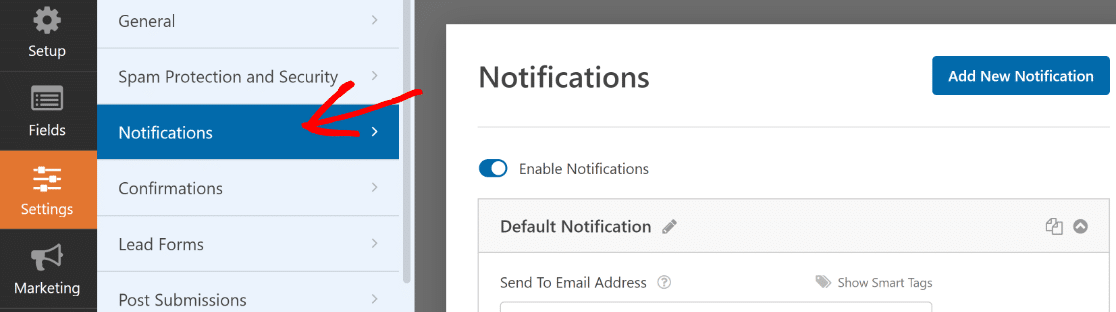
Here, you’ll notice that a notification intended for the site admin is already enabled by default. This email serves to notify you immediately of new form submissions as they happen.
You’re free to change the subject line and even the email body of this notification by editing the default notification settings.
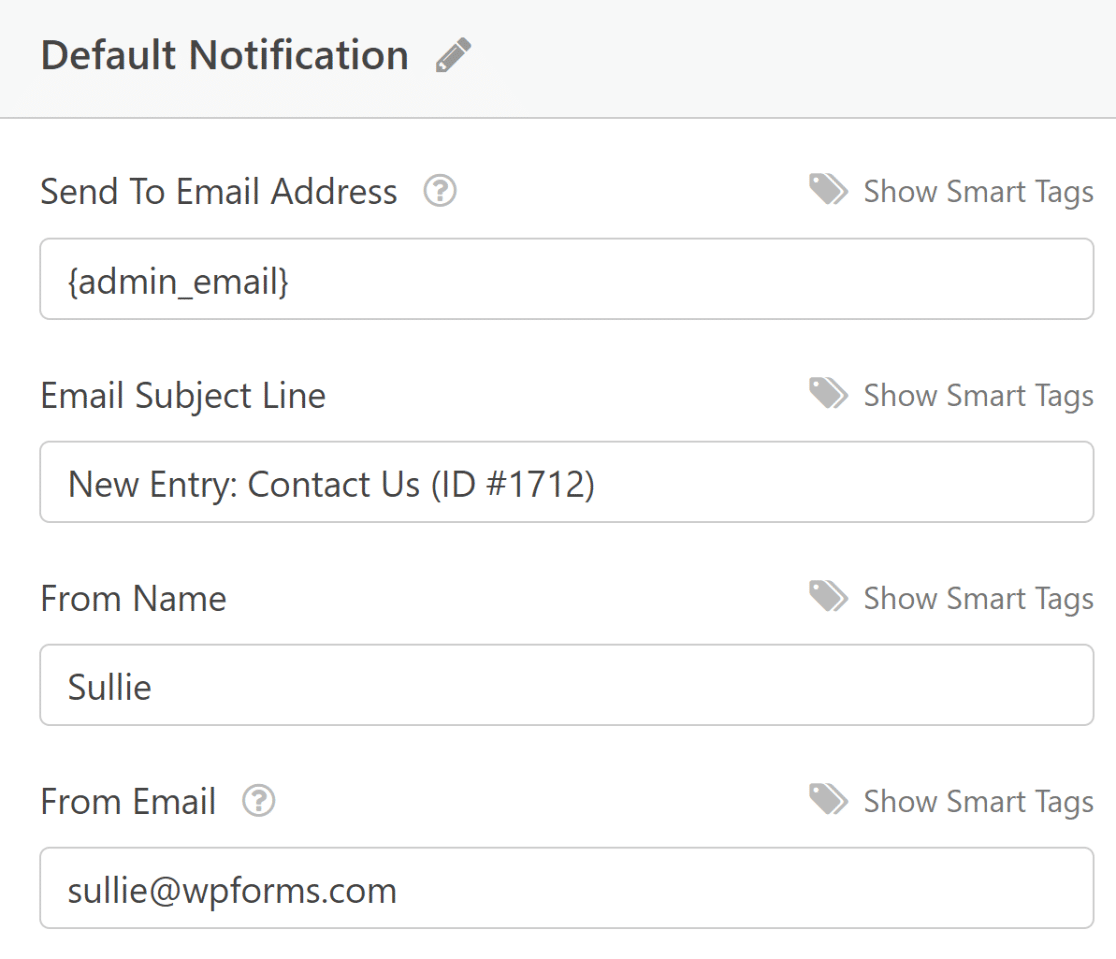
However, our goal here is to create a new confirmation email that’s meant for the end user submitting the form. Naturally, the confirmation email for the customer needs to be different from the admin-focused email in many aspects.
For instance, you’ll need a more suitable customer-facing email subject line, body text, and so on. To create this new confirmation email, click on the Add New Notification button on the top right of the Notifications area.
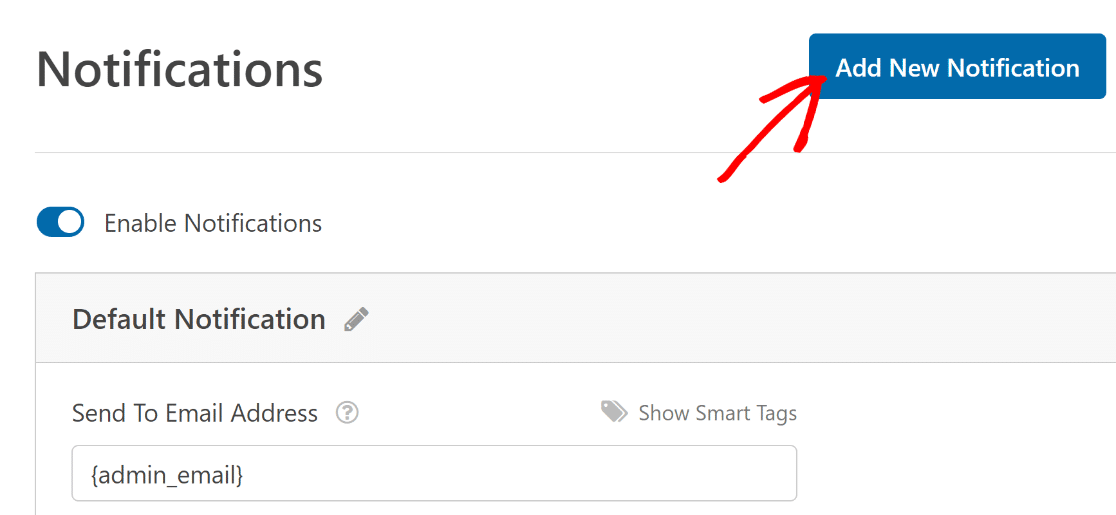
Next, give it a name to differentiate it from the default admin notification and then press OK. With that done, it’s time to configure the new notification.
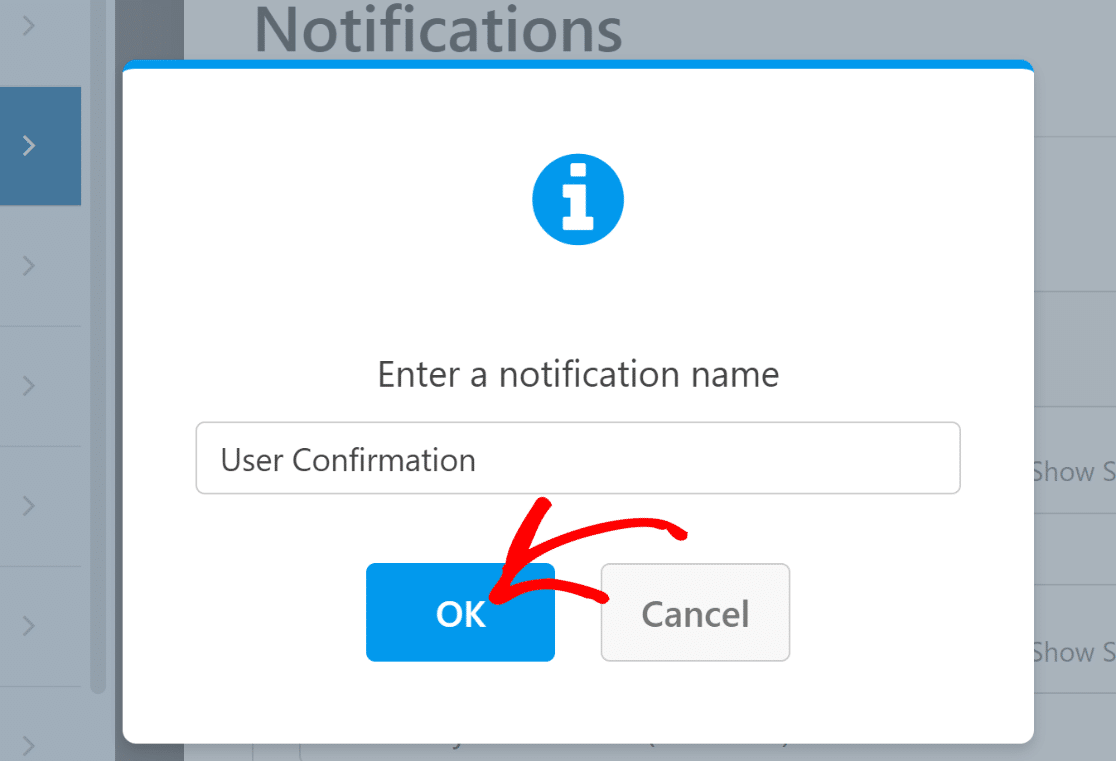
Step 3: Set the Send to Email Address and Subject Line
The new notification that you’ve just created should now appear with its own settings to configure. The first setting here, the Send to Email Address, will have the admin email smart tag in it already.
But we need to change this because we’re trying to send an email confirmation to site visitors after they’ve submitted your form.
To do this, first remove the {admin_email} tag from the Send To Email Address. Then, click on Show Smart Tags next to the Send To Email Address field.
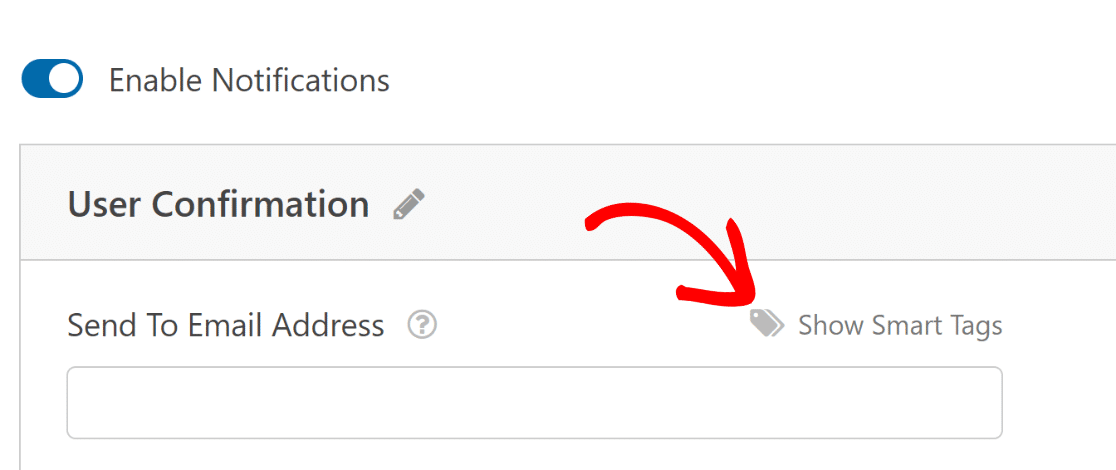
Now, select the Email smart tag from the dropdown. By using the Email smart tag, you’re simply instructing WPForms to send this confirmation email to the email address provided by the user when they filled out your form.
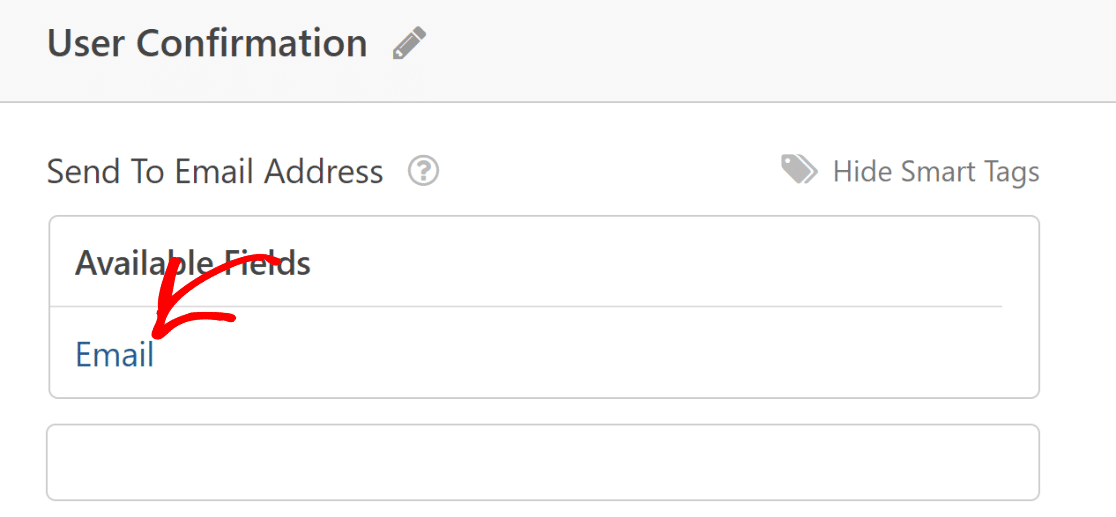
The next setting right underneath Send To Email Address is the Email Subject Line. It’s a good idea to edit the subject line to read more like a confirmation of the form submission.
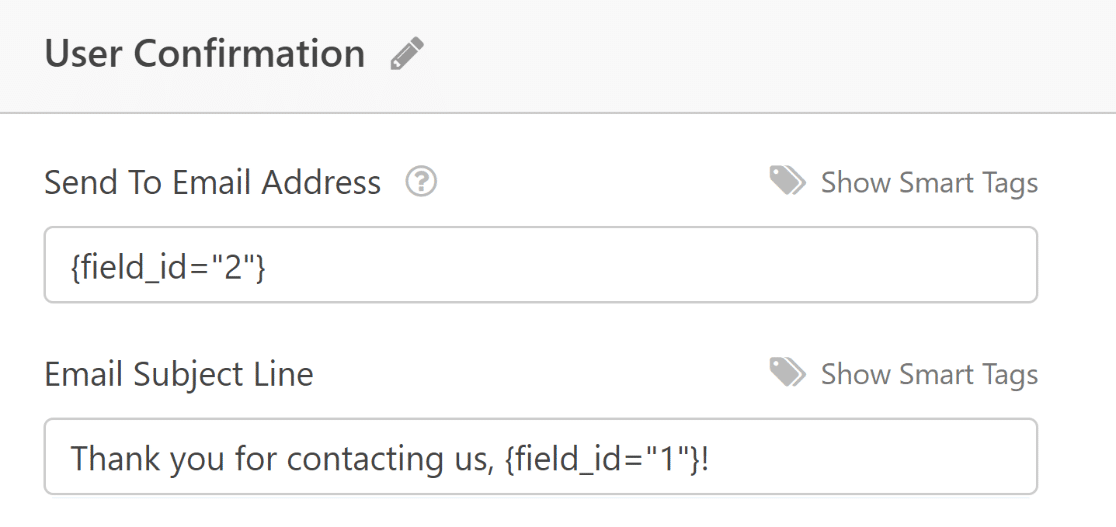
I also recommend checking out our doc guide on smart tags to learn more about using these effectively in your forms.
Step 4: Check Sender Details and Reply-to Email
There are two important settings that together comprise the sender details of your email message: From Name and From Email.
You can check out this guide on best practices for setting your From Name and From Email. As a general guide:
- You can use your brand name as the From Name or even the name of any individual that customers recognize in your company.
- Ensure that your From Email matches your website domain name to avoid getting flagged as spam by email servers.
If your admin email has your website’s domain in it rather than a generic domain like @gmail.com, you can also use the {admin_email} tag in the From Email too.
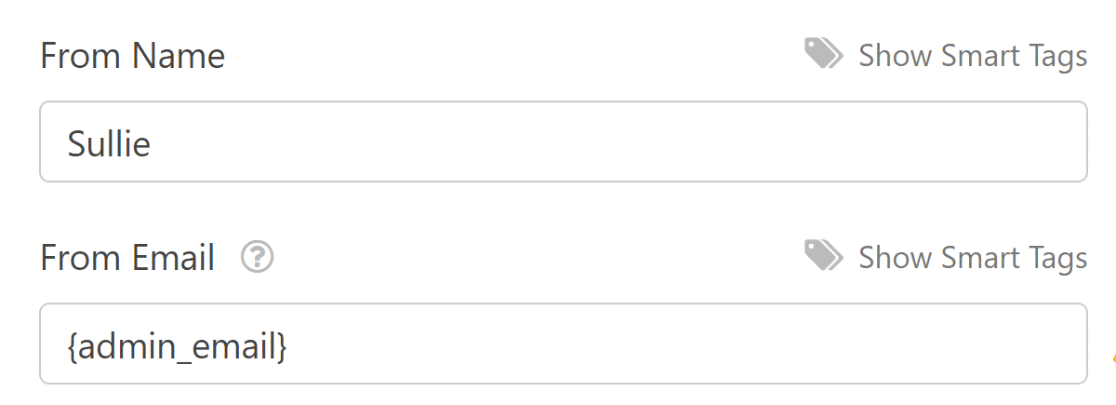
If you want your site visitors to be able to reply to the email confirmation you send them, make sure to include your site’s admin email, or any other email you want replies to go to, in the Reply-To field.
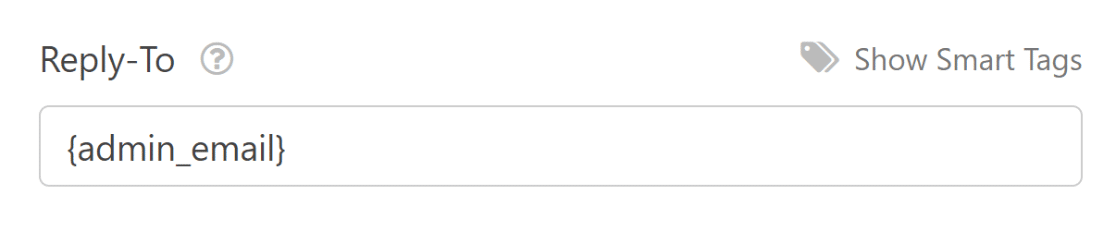
(I don’t recommend using ‘noreply@…’ as a From Email or Reply-To email. You can read about noreply pros and cons to learn more.)
Great! That’s all the basic notification settings taken care of. In the next step, we can move on to editing the confirmation email message.
Step 5: Write the Form Confirmation Email Message
The last step in customizing your email confirmation is the Email Message section. It’s good practice to use a conversational tone and clearly imply that the form was successfully submitted.

If you want to include all of the form fields filled out by your site visitor in the confirmation message, use the all_fields Smart Tag. This is a helpful way of letting your visitors have a copy of their submitted message in their inbox.
You can also use any other Smart Tags available from the dropdown menu when you click on Show Smart Tags. So if you want to do some more personalization in the message by adding a smart tag for the visitor’s name or inserting any other piece of info from the form, you can easily do that.
Once you’ve created your form, customized it, and configured the email notification settings, all that’s left to do is publish your form.
Create a new page or post, or update an existing one. Then, click on the Add Block button and then choose the WPForms icon.

Next, use the dropdown menu in the WPForms widget to choose your custom form and add it to your page or post.
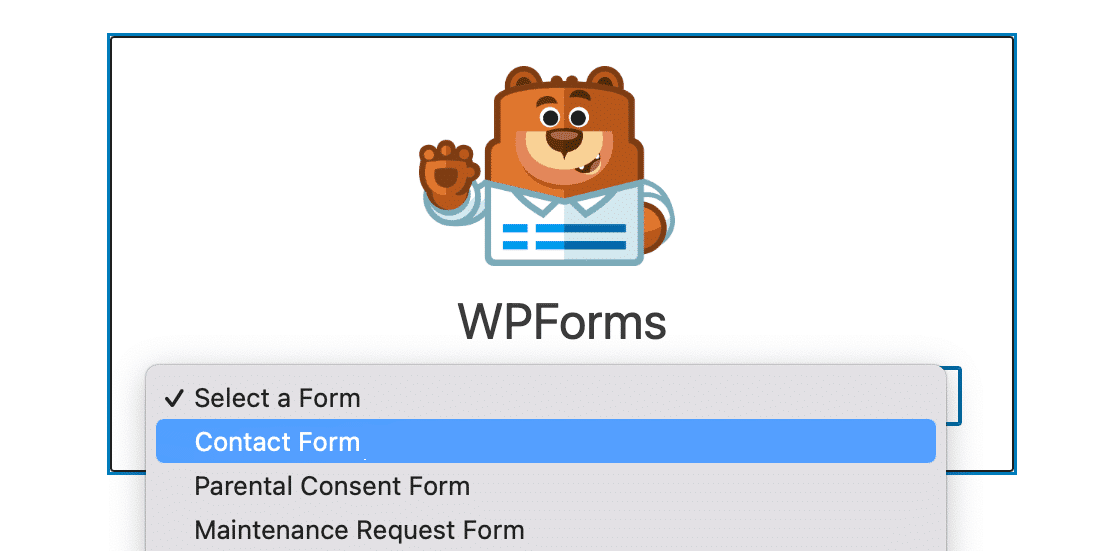
If you’re happy with how your form looks, all you have to do is hit the Update or Publish button to make it live.
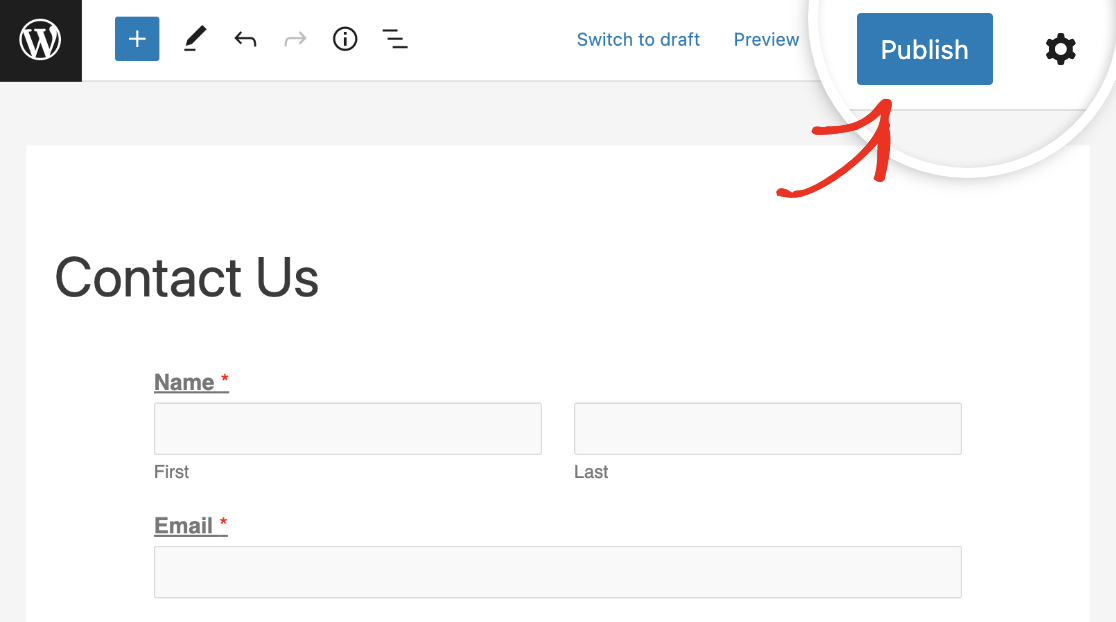
Step 6: Select an Email Template (Optional)
WPForms Pro includes multiple templates for email confirmations. The best part is that you can select a unique template for each individual email notification in any form.
To select the template for a particular notification, click on the Advanced section at the bottom of the notification area, then use the Email Template dropdown to select your notification template.
To override the default template, simply click on the Email Template dropdown and choose the desired template.
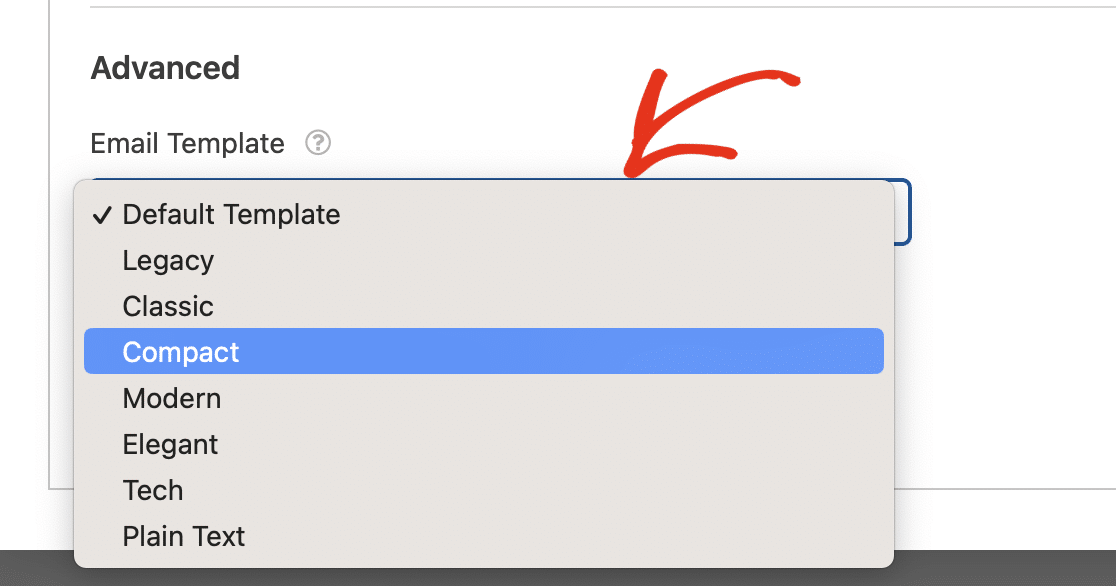
(The compact template is a personal favorite, but they all look super nice. Feel free to experiment!) If you’re serious about branding, you shouldn’t ignore your form confirmation emails.
You can customize confirmation email styles with more precision in the global email settings of WPForms. This lets you choose a default email template, add a header image, set the color scheme and typography, and more.
Finally, in order for confirmation emails to send successfully, make sure WordPress email settings are properly configured on your site.
So there you have it! You now know how to send contact form confirmation emails to users after they’ve submitted your WordPress forms.
FAQs on How to Send Confirmation Emails to Users after Contact Form Submission
Do you have more questions about form confirmation emails? Many of our customers have reached out to us in the past with these frequently asked questions that might also provide some answers for you:
Can I send different confirmation emails based on user responses?
Yes, you can set multiple confirmation emails in WPForms and send them conditionally to the user based on the response. This feature can help you tailor your confirmations to the exact nature of the user’s query so your users can resonate with your emails on a more personal level.
Can I include a copy of the user’s form submission in the confirmation email?
Yes, by using the {all_fields} Smart Tag, you can include all the details the user submitted in the confirmation email in a sweet and compact manner.
How can I add a logo or customize the design of the confirmation email?
You can add a logo to your form confirmation emails by going to the WPForms Settings area and selecting the Email tab.
Here, you can add a logo, select an email template, and choose the color scheme and typography for your emails without any code. For details, check out our guide on custom email templates for WordPress.
Is there a way to send a confirmation email only after payment is successfully processed?
When you’re editing confirmation emails for a payment form, WPForms allows you to send the confirmation email conditionally upon successful payment.
This can be easily set up by enabling the option for your selected payment processor under the Email Message textbox.
Can I track if the confirmation emails are successfully delivered and opened?
You’ll need a third-party plugin like WP Mail SMTP to track delivery, open, and click statistics for confirmation emails. You can learn about adding this functionality to your WordPress site in our guide on enabling WordPress email tracking.
Can you send a confirmation email in WPForms Lite?
Yes, you can. WPForms Lite lets you send one confirmation email per form. That’s usually enough for simple use cases like contact or booking forms.
But if you want to send different messages based on how someone fills out your form, or trigger emails after successful payments, you’ll need a WPForms Pro license.
What’s the difference between a confirmation and notification email?
It’s easy to mix up the two — I’ve been there.
- A notification email goes to you (the site owner) and lets you know someone filled out your form.
- A confirmation email goes to the person who submitted the form to let them know their message was received.
Both are important, but this guide focuses on setting up confirmation emails for users.
How do I send a confirmation email using WPForms?
Go to your form’s Settings » Notifications, then click Add New Notification. Change the recipient to the user’s email using the smart tag.
Can WPForms send an auto-reply to users?
Yes. The confirmation email works like an auto-reply. You can personalize it, include form fields, and even delay sending until after a payment is confirmed.
How to write a confirmation email?
Not sure what to write? Here’s a sample confirmation email you can customize:
“Subject: Thanks for reaching out, {Name}!
Message:
Hi {Name},
Thanks for getting in touch with us. We’ve received your message and will get back to you shortly.
If you have any urgent questions, feel free to reply to this email.
– The [Your Site] Team“
Next, Learn How to Create Multiple Form Notifications
If you’re looking to send different types of email confirmations to one user, check out this helpful guide on creating multiple notifications in WordPress forms. You can even use your forms to add your visitor to a Slack channel.
In addition, check out this article to learn how to market your email campaigns to those who have been in touch with you in the past.
🛠️ Add a Confirmation Email Now!
Ready to build your form? Get started today with the easiest WordPress form builder plugin. WPForms Pro includes lots of free templates and offers a 14-day money-back guarantee.
If this article helped you out, please follow us on Facebook and Twitter for more free WordPress tutorials and guides.

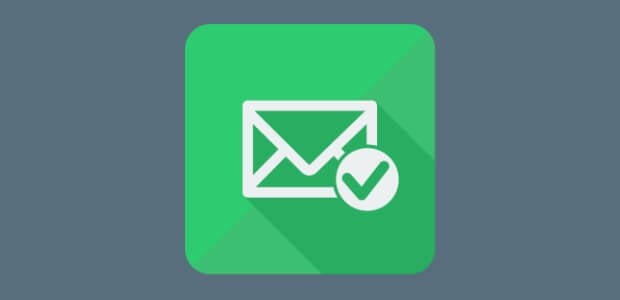
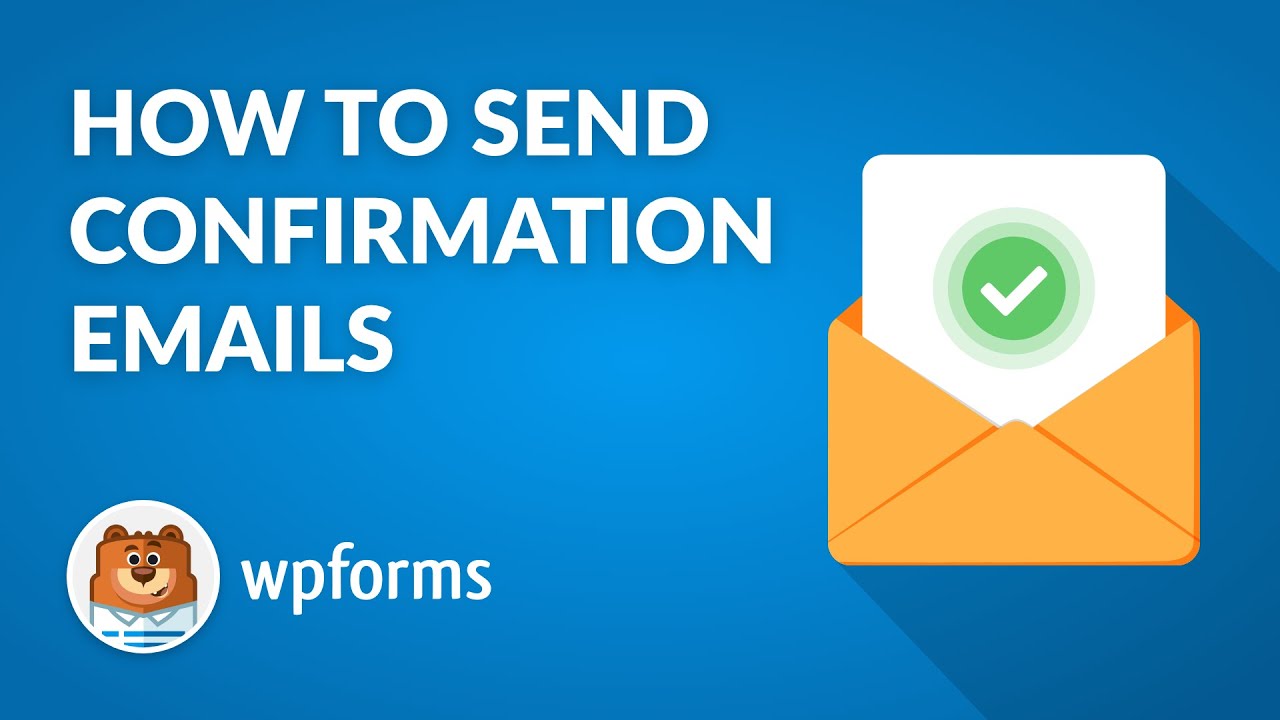


Can you attach a PDF to the confirmation form that will be automatically sent to the user?
Hi Keaton,
Sure, you can definitely add a PDF to an automatic notification email for a form. To do that, you’ll need to first upload the PDF to your site’s media library. This will provide you with a URL for the PDF (marked in this screenshot) — go ahead and copy this URL.
Then you’d need to open the form builder and go to Settings > Notifications. In the Message field, here’s how you’d add the HTML for a link (sorry about the screenshot – blog comments don’t share HTML code well).
Just be sure to submit a form yourself to make sure this link works properly. For more details on testing our your forms, I’d recommend our testing guide.
I hope this helps! 🙂
Hi there I am having the same issue as Torben. Can someone help please. Jess Quiq – I have done everything you have advised!
Hey Duncan – If you have followed all the steps and still facing issues, I would suggest contacting the support team. If you have a WPForms license, you have access to our email support, so please submit a support ticket. Otherwise, we provide limited complimentary support in the WPForms Lite WordPress.org support forum.
Thanks 🙂
hi, thanks for your tutorial, really helpful. I want to add a pdf url to the message field as above, but your link to the instructions no longer works. can you please tell me? I thought I would select ‘page url’ as the Smart Tag field choice, but it doesnt work. It displays the full url for the pdf and then doesnt actually work!
Hey There- Great question!
You can absolutely embed the PDF link to the message section of the Notification Settings. Here is a great tutorial that will help you to achieve what you have mentioned.
I hope this helps! 🙂
What I did not understand from the video is do BOTH me and my customer can see the details sent in the confirmation Email. I mean that if my system sends him a confirmation email AFTER he pays, can we see the same?
Also, how can this system connect to a existing payment system I already have in my site? The company’s name is Tranzila.com, from Israel.
Hey Yair- In order to make sure we answer your question as thoroughly as possible, could you please contact our team with some additional details about what you’re looking to do?
Thanks! 🙂
i m facing issue that when user send the msg a same notiction recived on mail user side and admin side i want that when user submit form they recived a msf oe like thanku for contacting and admin recived a mail which user fill the form but now i noticed that same email recived both user and admin how can i solve this issue
Hi Jess,
Is there a way to send the email as a CSV or Excel spreadsheet?
I am wanting to have each form submissions email me a csv that contains the data from that particular submission. This will allow me to check my email and open up the spreadsheet of the responses, so that I may then have different scripts I use read the CSV’s.
This would be an amazing feature and It seems like its just about formatting it a certain way and emailing it as a file with the csv. extension. Hoping this is a feature or something down the pipeline!
Looking forward to your response – Thank you!
Hi Mark,
We don’t currently have a way to do what you’re describing, though I’ve noted it on our feature request list for consideration down the road. For now, it’s only possible to manually export CSVs of entries (either for individual entries or all entries for a form).
Thanks for the suggestion! 🙂
Thanks so much!
Something’s working and some’s not.
First of all: {admin_email} = the mail set up I have in the WP mail SMTP, right?
Send To Email Address : {field_id=”1″}, [email protected]
Email Subject: Besked
From Name: {field_id=”0″}
From Email: {admin_email}
Reply-To: [email protected]
Message:Kære {field_id=”0″}
Tak for din besked: {field_id=”2″}
Vi vender tilbage snarest muligt.
So, the [email protected] gets the mail, all included: name, mail, message.
But, the sender does not get a notification. Nothing, what so ever – not even in the spam.
What am I doing wrong.
Basically, I just need the message to bes sent, and a copy to be sent to the person sending it.
Do you see something wrong in the settings? Help, please.
Hi Torben,
I’m sorry for the trouble! To get this sorted, I’d recommend the following steps:
1) Go to Settings > WP Mail SMTP and make sure the test email is working. If it isn’t (or if you don’t know what I’m referring to), be sure to check through all of the setup steps. Here’s our article that links out to our tutorials for each SMTP option.
2) If the test email is working, next you’ll need to make sure the the email used to set up SMTP matches the From Email in your forms. To do this, delete the `{admin_email}` Smart Tag and instead add the email used to set up SMTP.
And if you still see issues, after this please get in touch. If you have a WPForms license, you have access to our email support, so please submit a support ticket.
Otherwise, we provide limited complimentary support in the WPForms Lite WordPress.org support forum.
Thanks 🙂
Something’s working and some’s not.
First of all: {admin_email} = the mail set up I have in the WP mail SMTP, right?
Send To Email Address : {field_id=”1″}, [email protected]
Email Subject: Besked
From Name: {field_id=”0″}
From Email: {admin_email}
Reply-To: [email protected]
Message:Kære {field_id=”0″}
Tak for din besked: {field_id=”2″}
Vi vender tilbage snarest muligt.
So, the [email protected] gets the mail, all included: name, mail, message.
But, the sender does not get a notification. Nothing, what so ever – not even in the spam.
What am I doing wrong?
Basically, I just need the message to bes sent, and a copy to be sent to the person sending it.
Do you see something wrong in the settings? Help, please.
Hi Torben,
I’m sorry to hear you’re seeing email delivery issues. For details on why this happens and how to fix it, please see our tutorial.
That article will also link out to step-by-step tutorials to get this up and running, specific to the solution you choose 🙂
Hello, can we send automatically by mail the form the user filled ?
Hi Hadrien,
I apologize, but I’m not sure if I’m understanding your question correctly. When you get a chance, could you please get in touch with some extra details about what you’re looking for?
Thanks! 🙂
Hi,
Is there a way to edit the email body of the automated email that is sent to a user after they register using the User Registration add-on?
The email that is sent to the user contains their activation link but I can’t find a way of editing the text on this email or add a logo.
Any help is appreciated.
Thank you
Hi Brian,
We don’t currently have a built-in option for this, however you can adjust this email with a bit of custom code. Here’s our developer doc with more details and the code you’d need to get started.
I hope this helps! If you have additional questions, please get in touch 🙂
We are not receiving any emails through our website forms. Contact us & Vehicle Report emails should come to [email protected]
Hi Harsh,
If you’ve already checked your notification settings and made sure they’re correct, this may be caused by a bigger problem. One way of resolving the issue is to use the WP Mail SMTP plugin. You can check out more information on how this can help (and why these issues tend to happen) by checking out our WP Mail SMTP guide; it will also guide you through the setup process too.
Thanks! 🙂
Thanks for all the valuable info. Question: Is it possible to attach an Excel file to the confirmation form that will be automatically sent to the user?
Hi Diego,
We don’t have a way to do this right now, but I’ve made a note on our feature request list so we can keep it on our radar! Thanks for the suggestion 🙂
Hi!
Is there any way to see in entries of wpforms if their email are already confirm or not.
Any help is appreciated.
Thank you
Hi Ces,
We don’t have a way to do this right now, but I’ve made a note on our feature request list so we can keep it on our radar! Thanks for the suggestion 🙂
I just upgraded to the basic plan and it’s not showing email as a smart tag. Is there something I’m missing?
Hi Morgan,
I’m sorry to hear you’re having trouble with this!
Can you make sure that the paid version of WPForms installed and activated on your site, along with the license key? If you were previously using our free version, WPForms Lite, you’ll need to deactivate that first to have access to all of the feature in the paid version. You can download your copy of the paid plugin by logging into your WPForms.com account and going to the Downloads page.
I hope this helps!
Hi
Beside looking in my inbox – can i see users and submissions to specific forms?
I need to see all attendencies to a specific event – and what that have submitted
Best wishes
Hi Andreas,
If you have a paid WPForms license, you can view the entries for your forms by logging into your site and going to WPForms > Entries.
I hope this helps! 🙂
hi there,
how do i send a copy of user information to admin? i understand user will received an email notification on their login details. what if an admin would like to received the same email as well?
Hi Jenna,
Site administrators will receive an email notification when a user submits a form by default but just in case I’d recommend checking out our email notification guide to better understand how this function works and how to set it up.
I hope this helps! 🙂
Thank you very much for this. I got exactly what i was looking for, please is it possible to add a logo to the confirmation mail like the header. I will appreciate if this is possible and how it can be done. Thank you
Hi Segun, thanks for your feedback!
Yes, you can absolutely add a header image to the Notification email header under WPForms > Settings > Email. You can check out this screenshot for more details.
Hope this helps!
Have a good one! 🙂
Hello Anatolii, I am having a good day already with your response. Thank you so much.
Hi Segun,
You are the most welcome!
Thanks 🙂
Hello
Is there a way to send users their own unique pin upon registering?
Hi Maya!
Currently, we don’t have a built-in feature to send a unique code to the users who submit the form. I do agree it would be super helpful, though.
We have a great tutorial on how to achive this by using a piece of custom code.
I hope this helps.
Have a good one 🙂
Hi,
Is it possible to have a hyperlinked graphic or button to “TAKE ME BACK TO THE SITE” in an auto response email.
So when the auto response goes out – the recipient can click on the link to take them back to the site where the auto response originated from?
Hi Gavin!
You can add an HTML link to your Notification email.
The easiest way is to put it like this:
Take me Back to SiteI hope this helps.
Have a good one 🙂
Is there a way to delay the timing of the email notification? We don’t want it to go when the form is submitted. We want it to go about 2 weeks from now.
Hi Sandy – We don’t have a way to do this right now. Instead, all notification emails get sent out right when the form is submitted. I’ll add this to our feature request list for consideration down the road, though 🙂
Hello, Love this plugin. Currently I cannot get a dropdown of the smart tags to send a confirmation email to the person who sent the form. Can you help? Thanks
Hi Deb!
Normally, when we’ve seen issues like this, the reason is that there is no Email field in the form. Maybe you are using a Single Line Text field instead to collect email in your form? In this case the list of the Smart Tags will be empty.
I hope this helps.
Have a good one 🙂
PERFECT! I inputted it as “single line”. Thank you for such a quick response. Working beautifully now.
can I send the multilanguage reply
Hey Yeasin – If you are using a multilingual site, your multilingual plugin should allow you to set up the form in multiple languages. Please take a look at our guide on how to make multilingual form using WPML. This guide includes the WPML tutorial which helps yous translate all elements of your form including confirmation message and notification email.
I hope this helps!
How can I display the entered data in form on a next page? I don’t want to send it via email but I want to display it immediately on the next page
Hi Florent.
Currently, we do not have a built-in feature to display data from the form fields on the next pages in the same form. I do agree it would be super helpful, though. I’ve made a note of the feature request and we’ll keep it on our radar as we plan out our roadmap for the future.
Have a good one 🙂
Hi,
I wish to send an email to my client once he/she has complete the form.
The name field is id 19.
If I put
Hi {field_id=”19″}
The email contains “Hi Fred Flintstone” (for example!)
Is there a way of modifying the code so that the email just says “Hi Fred” please (no second name) to make it more personal?
Thank you in anticipation.
Hi Dean.
Currently, we don’t have a built-in option to have separate Smart Tags for the first and last name of the Name field.
In the meantime, I have a suggestion that could provide a quick workaround. If you replace the combined First Last format Name field with two separate Single Line Text fields, you’ll be able to easily pull just the entry data from the field you use for First Name.
You can also make those fields to be displayed in two columns by using this tutorial.
I hope this helps.
Have a good one 🙂
Hi Anatoli,
I have the same question. as Dean. I want to separate the smart tag ‘name’. Is this possible in 2024?
Hi Anthony. Please check out this guide on separating subfield input with Smart Tags.
Hello,
Is there any way that the users that filled and signed the form could get a pdf copy of the form/document that they signed?
Thank you!
Hey Mihai – Currently, we do not have the ability to generate a PDF automatically for submitted entries. I’ve added your vote to the feature request and we’ll keep it on our radar as we plan out our roadmap for the future.
I am sorry for the inconvenience.
I would also like to have this feature. Thank You – Brad.W
Hey Brad – I’ve added your vote to our feature request tracker for the option to generate a PDF for submitted entries. Thanks for sharing your interest here! 🙂
How can I create an email that goes out from a WP Form when I post new blog posts in WordPress?
Hi Carol – Great question! I’ve got a couple of ideas you could consider.
1) If you have a Plus license or higher for WPForms (or would like to consider getting one), then you’d have access to our Mailchimp addon. Mailchimp has a cool feature where you can email people on your mailing list based on your site’s RSS feed. We’ve got a whole post about this with details 🙂
2) If you’d prefer a different option, then WPBeginner’s tutorial walks through how you can use a tool called Feedly for the same type of thing.
I hope one of these options helps you out!
Hi There-
We actively use wpforms. We are running into a problem with Out-of-Office auto replies for the notification “to” group being sent to the form submitter. Here’s how it works:
– Customer fills out the form.
– A notification is set up to go to a group of email addresses when the form is submitted.
-Upon submission, if any of the “to” group is OOO the customer will receive the out of office automatic reply.
How do I prevent that from happening? At this point, the customer should submit the form and get no notification at all.
Hey Bethani – Could you please take a look at the reply to email setting in the form notification settings tab. In general, when you set an auto-reply, it will send the email to the Reply-To header in that email. Removing the Reply-to email from your form setting or adding one of your emails there should avoid it sending the email notifications to users.
For more help on this, I would suggest contacting our support team. If you have a WPForms license, you have access to our email support, so please submit a support ticket. Otherwise, we provide limited complimentary support in the WPForms Lite WordPress.org support forum.
After a user registers in my site using WPForms User Registration Form, they receive a default email with,
Subject Line: [Website Name] Your username and password info
Body:
Username: abcxyz9
Password: #MH2d%y@@Bq)COH90D
https://example.com/wp-login.php
Can I change this default email?
As I have a custom login page and would like to avoid sending my users to wp-login.php
Hey Akash- Great question!
Currently, we don’t have inbuilt option to customize the default email. However, this can be achieved by using a little bit of custom code
I hope this helps! If you have more questions about this, or if I’ve misunderstood your question in any way, please contact our support team. We’d be happy to help more from there! 🙂
Hi,
Can we *resend* the Account Activation mail to the user until the user’s account is activated?
Hi Sejal – We don’t have a way to do this right now. This has been already added to our feature request list for consideration down the road, though 🙂
when i submit WP Form, it works and display confirmation message “Thanks for contacting us! We will be in touch with you shortly.”
When i refresh page then error or pop up occur “Confirm Form Resubmission
The page that you’re looking for used information that you entered. Returning to that page might cause any action you took to be repeated. Do you want to continue?
if i press continue it’s resubmit the form and if i press cancel only close popup. 🙁
How Can i resolve this?
Hey Hamza – This is how it works in general with any type of form. When you submit the form, all the form details are in a browser query(though those are not visible to you in the browser URL bar) and if you reload the page, that hidden query will try to execute and show this message. That will lead to duplicate form submissions.
In this case, a possible solution might be to redirect users to a Thank You page rather than a confirmation message on form submission. This can often be an even better option, as Thank You pages can be designed to help your users in more ways. Please refer to this article on more details on how to set up a thank you page.
I hope this helps!
Hi,
I have used this method to send an automatic confirmation email but now the same confirmation e-mails are being send everyday. Even when the attendant only submitted a form once. I’m using the lite version for now because I wanted to try it out. Do you have any idea how it’s possible that the attendant get’s a confirmation everyday an how can I turn it off?
Thank you in advanced!
Hey Julia – I’m sorry for the trouble with that! This issue can happen if the form gets refreshed after it’s submitted. In order to resolve this please Enable AJAX Form Submission.
If you require further help, please reach out in the WPForms Lite WordPress.org support forum. Where we provide limited support to our Lite users.
I hope this helps! 🙂
How can I set up a registration page that does not require an immediate password instantiation but instead sends the user an email that asks them to set a password?
This way I can confirm the email in one shot as well.
Hey Garrison – Good question!
Currently, we do not have an inbuilt feature to achieve what you have mentioned. I agree that this feature would be super helpful and would be an optimized method.
However, if you are willing to achieve this through a bit of custom code to remove the password from the activation email, you can refer to this developer doc here. (Please refer to the FAQ section “What if I want to remove the username and password from the email?”)
I hope this helps! If you have any questions, please feel free to get in touch with our team.
Hi, I want to send confirmation email to user once they submit the form, and once they confirm their email address then user will get another (automated ) email with custom message to same email address.
So can you please let me know how can I achieve this?
Hey Shobit- Currently, we do not have an automated way of validating their email address based on the response after form submission. I do agree it would be super helpful, though. I’ve made a note of the feature request and we’ll keep it on our radar as we plan out our roadmap for the future.
For any further help on this, please drop us a line in support so we can assist.
If you have a WPForms license, you have access to our email support, so please submit a support ticket. Otherwise, we provide limited complimentary support in the WPForms Lite WordPress.org support forum.
Thanks! 🙂
Hi, this works perfectly in terms of sending the message but all my recipients have said that the auto reply went only to their spam folder. Is there a way to avoid this and send the email to their normal inbox?
Hey Ajay- I am sorry for the email delivery issue you are facing here! Could you please troubleshoot the Email Notification settings as shown in this guide?
For any further help on this, please drop us a line in support so we can assist.
If you have a WPForms license, you have access to our email support, so please submit a support ticket. Otherwise, we provide limited complimentary support in the WPForms Lite WordPress.org support forum.
Thanks! 🙂
I used Zume form to build a registration form and pasted the html code on one of my pages but when the form is submitted, it just stays there and well the information disappears….is there anyway to redirect with a Thank you page since I didn’t use WordPress forms?
Hey Raisa- WIth WPForms, you can absolutely redirect the users to a thank you page after form submission. Here is a great article on this.
Hope this helps! 🙂
Is there any way that the users that filled and signed the form could get a pdf copy of the form/document that they signed?
Hi Aamir! Currently, we do not have the ability to generate a PDF automatically for submitted entries. I do agree it would be super helpful, though. I’ve made a note of the feature request and we’ll keep it on our radar as we plan out our roadmap for the future.
In the meantime, you could set up form notification emails to send an email with the content of the submitted entry. Most browsers will then let you save an email as a PDF (here’s an example for Chrome). In case it helps, here’s our tutorial on setting up notification emails.
I hope this helps to clarify 🙂 If you have any further questions about this, please contact us if you have an active subscription. If you do not, don’t hesitate to drop us some questions in our support forums.
Are you able to send more than one auto responder emails to someone that filled out a form? Meaning, one that is immediate as you describe in this article, but also one, say, 3 to 4 days later, as a follow up to the person that filled out your form?
Hey Jordan- I am sorry, we currently, do not have the inbuilt feature to schedule notifications as reminders. I do agree it would be super helpful, though. I’ve made a note of the feature request and we’ll keep it on our radar as we plan out our roadmap for the future.
Thanks 🙂
Where set emails for all forms? I have about 50 forms and need change sent-to + sent from emails from admin to another, because admin is IT technic and forms are not his work. I did not find anything in settings.
Hi Barbora! I apologize but we don’t have any built in options for changing Notification settings globally, as each form acts independently from the others. You’ll need to change the settings in each, individually. I can see how the ability to have global settings can be useful though so I’ve noted the details down as a Feature Request for our team to look into adding in the future.
I apologize for not being able to provide you with what you’re looking to do here. If you have any further questions about this, please contact us if you have an active subscription. If you do not, don’t hesitate to drop us some questions in our support forums.
Hi, I have tried to configure this plugin on my wordpress but I can’t receive email confirmation “Send To Email Address” email provided
Hi Owa! I’m sorry to hear that you’re not able to receive Notification Emails from your forms after a submission is made. This usually indicates that your site is having issues with email deliverability.
To troubleshoot the issue, you can check that your form notification settings are correct using our tutorial.
If your notification settings are correct, the issue is likely because the emails sent from WordPress are not authenticated (unlike emails sent from dedicated email service providers). As a result, they are likely to be filtered by the receiving mail server.
To resolve email delivery issues like this, you can configure an SMTP plugin on your site so that emails are sent as authenticated.
We have an article with a list of recommended SMTP options and links to their setup tutorials here.
Please try the above suggestions, and if you have any further questions about this, please contact us if you have an active subscription. If you do not, don’t hesitate to drop us some questions in our support forums.
Hi ,
Can I add JS in my confirmation message.? Any one please help me!
Hey Ancy. In order to make sure we answer your question as thoroughly as possible, could you please contact our team with some additional details about what you’re looking to do?
If you have a WPForms license, you have access to our email support, so please submit a support ticket. Otherwise, we provide limited complimentary support in the WPForms Lite WordPress.org support forum.
Thanks.
Hi,
thanks for your awesome plugin.
I have bought the PRO license, but I have a question.
I need to resend the email notification for my entries, because I had got a problem with my SMTP service that has not sent some emails. I saw that I can do it one by one, but I have more that 500 entries to manage. Is there a way to do that automatically?
I look forward to hearing you as soon as possible.
Many thanks in advace.
Hey Luca, I am sorry but we don’t have a built-in feature to build resend notifications. I’ve submitted a feature request for this but I don’t have any ETA on when this will be added but it’s a great suggestion! If we receive any updates, we will be sure to let you know.
Thanks
Hi Luca,
I am sorry to hear about the trouble you are facing here! However, we do not have a feature to resend multiple email notifications. I have added your vote to consider this feature as and enhancement for the future.
Thank you!
I’m worried that you don’t have a way of verifying the email address submitted – no talk of a double opt in all these years.
What is the plan? This is the same issue I experience with your competition.
Your response is needed. 🙁
Hey John, I’d recommend using the Verifying Form Access by Email option which is available with our Form Locker addon as outlined here.
I hope this helps.
I want to add the senders email address and/or mobile number which they entered on the form. How can I do that?
Hey Theresa, for this we recommend setting the Email Message using the {all_fields} Smart Tag as outlined here. This will displays all user-entered fields (plus Hidden Fields) and their labels.
I hope this helps.
Are there any plugins for WP forms to do the below.?
Website visitors fills in contact form
Once they’ve pressed submit they will then receive an automatic email where they have to confirm there email address before I am notified of a form entry.
Hi there,
We do not have an inbuilt feature to have a middle confirmation to confirm the Email. I have gone ahead and added your vote to consider this as a feature request.
Thanks,
How can we add user name(e.g, {field-id=”id for user name”}) with user email(e.g, {field-id=”1″}) tag in Reply_to section ?
Hey Shivaleela – The reply to email address field is the email address that will receive any replies to the notification email that’s sent. You can use the smart tag of the email field, i.e- {field_id=”3″} for sure there, but this field is not for username. In case you prefer to include username somewhere, you can add that in the Email subject line.
Hope this helps. Thanks 🙂
Bonjour je ne vois pas ces options dans la version gratuite, il faut payer pour envoyer une simple confirmation par mail à la personne qui a envoyé le message. C’est une fonctionalité basique pourtant il me semble
Is it possible to have two different confirmation emails sent? I need one confirmation email sent to the “Site Admin” with the submitted form data and a second email sent to the “User” who submitted the form with a message saying that their submission was successful. I tried adding a second notification after setting up the admin notification and it shows that I need to upgrade to PRO? Please advise, Thanks!
Hello Brian – Yes, it’s possible to create two or more different confirmation emails sent with any of our paid plans including the Basic one- For example, to create a thank you email for the sender you can follow this doc.
Hope this helps. Thanks 🙂
Can we download the wp form directly as pdf without sending an e-mail?
Hi Burak. Yes, you can print WPForms entries to a PDF file without sending an email.
You were talking about downloading a written form from the administration panel. What I am saying is that a form created online can be downloaded without e-mail… In other words, I want a user preparing a CV to download his CV as a pdf.
Hi Burak. I understand. WPForms is designed for online form submissions rather than printing out the information. The only workaround I can suggest is to add a printer-friendly option to the page, which would allow the visitor to print to a PDF.
If this is not the solution you had in mind, please reach out directly and we can take a look at your site. If you have a WPForms license, you have access to our trusted advisors in the support team, and you should get a response within 1 working day. Please submit a support ticket and share the same details that you posted here.
If you’re using our free version, please head to the WPForms Lite WordPress.org support forum and open a new thread.
Thanks!