As someone who’s spent a fair bit of time navigating WordPress, I know how crucial it is to get your forms working exactly how you need them to.
And if you’re looking to send a PDF attachment in a form notification email, you’re in the right place. I’ve found that WPForms makes this process incredibly straightforward.
It allows you to easily set up your forms to include those important PDF files like contracts, event tickets, or receipts, directly to users right after they fill out a form.
In this guide, I’ll show you how to set it up step by step, so you can manage attachments smoothly and keep everything organized.
Send a PDF in a Form Notification! 🙂
How to Send a PDF Attachment in a Form Notification Email
Whether you need to deliver downloadable guides or invoices, this method will save you time and ensure that your users instantly get the information they need. Let me show you how to set this up for your forms.
Step 1: Upload Your PDF to WordPress
The first thing you’ll need to do is prepare your PDF attachment. If you need some inspiration, you can always check out this roundup of highly effective lead magnet ideas to help you grow your email list.
Although not all of them will be PDFs you can offer, there are plenty of options to choose from. Once you’ve created your PDF lead magnet, upload it to your WordPress website.
From your WordPress dashboard, simply go to Media » Add New Media File. Then, click on the Select Files button and choose your PDF.
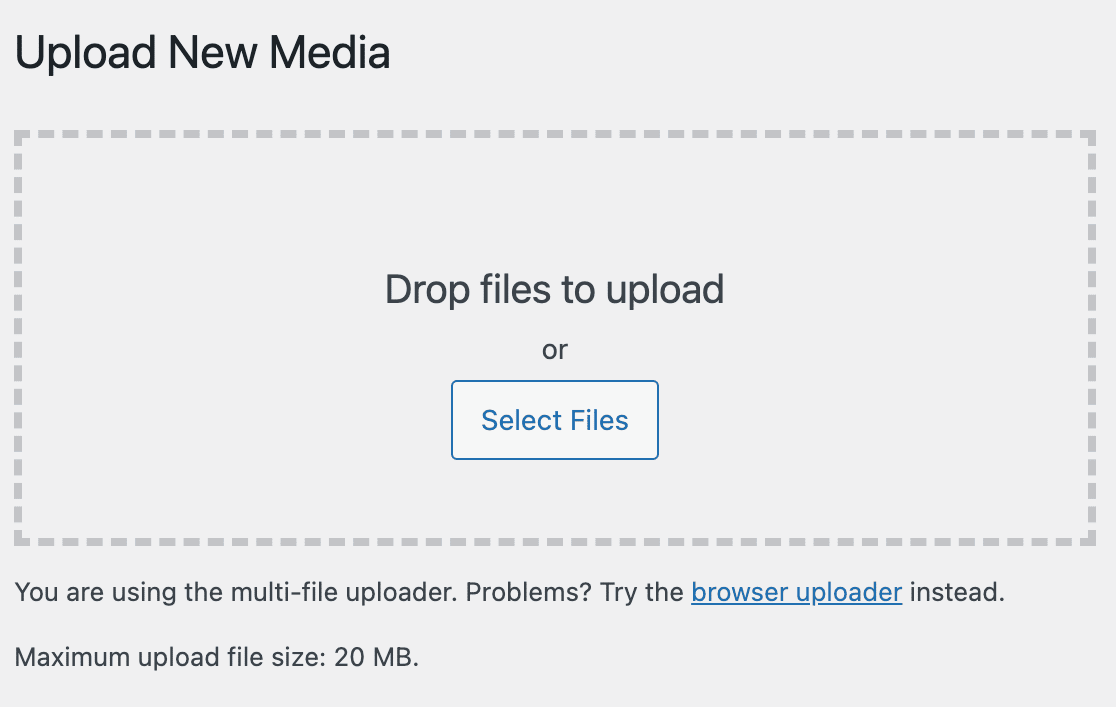
Wait a few seconds for the file to upload. When it’s done, click on Copy URL to clipboard at the bottom right of the page.
This copies the direct link to your file. I always paste this link somewhere safe, like a temporary note, because you’ll need it later when you set up the email notification.
Step 2: Create a New Post in WordPress
From your WordPress dashboard, simply go to All Posts. Then, click on the Add New Post button on the top-left corner of the page.
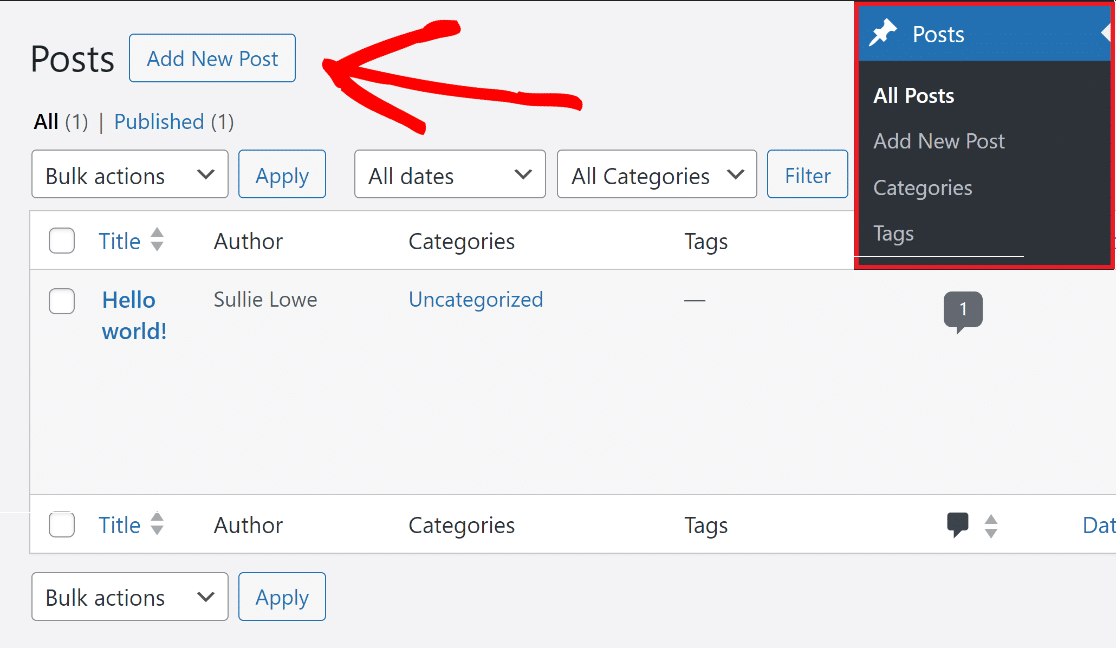
This will open up a new post in the block editor of WordPress. Give it a name and then use the File block to attach the PDF you uploaded earlier.
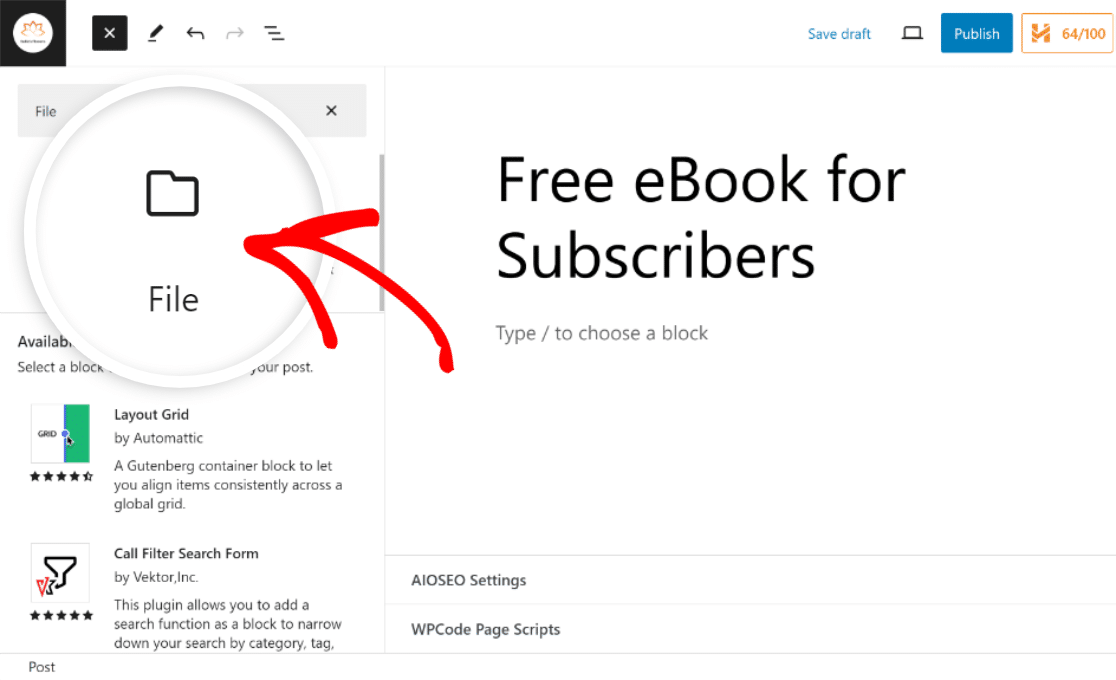
With the File block inserted, click the Media Library button, choose the PDF file you uploaded, and hit Select to attach it to your post.
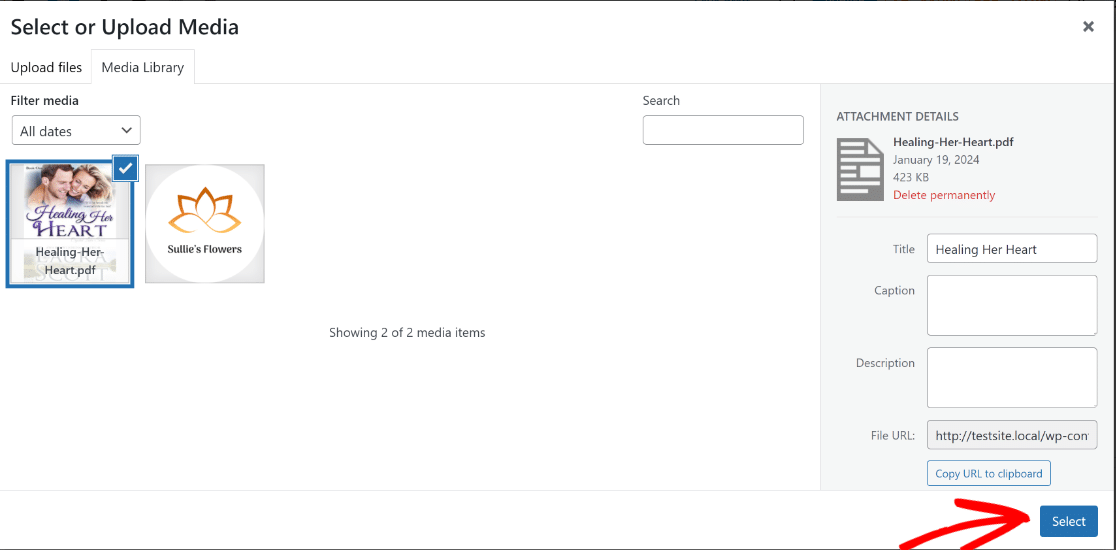
If you’re using a free eBook like in our example, you should see a preview of the PDF, along with a Download call to action (CTA) right beneath it.
Step 3: Create Your Form with WPForms
Now, let’s talk about the form itself. If you don’t have WPForms installed yet, I really suggest it. It’s what I use, and it makes creating forms super simple.
For more details, see this step by step guide on how to install a plugin in WordPress. After WPForms is set up, go to WPForms » Add New from your WordPress dashboard.

Give your form a clear name, then choose a template. For this kind of task, a basic contact form or a simple signup form usually works well.
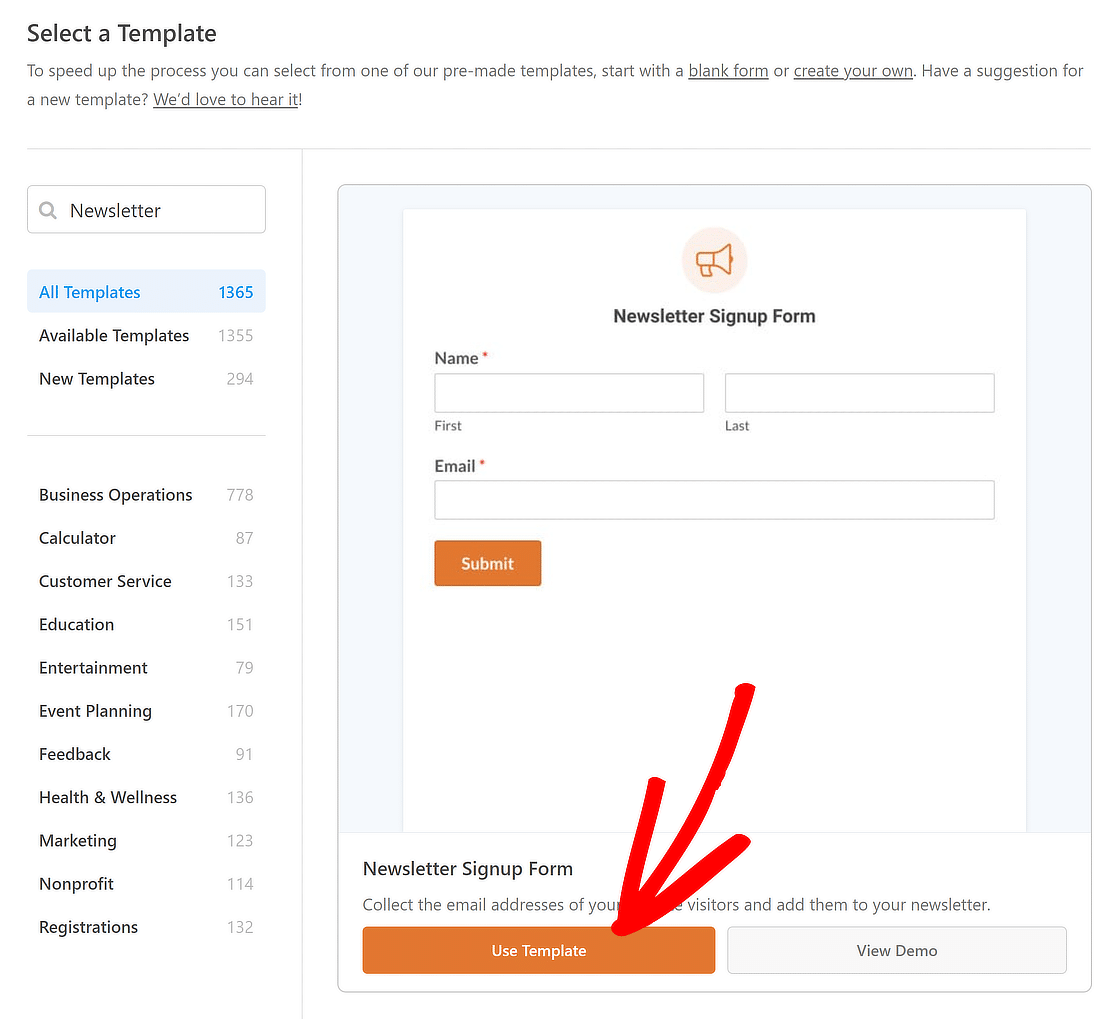
The drag-and-drop builder is very easy to use, so you can add or remove fields as you need. I usually keep the form short to make it easier for people to fill out.
Step 4: Set Up Access to Your PDF File
When people fill out your form, they expect to get their PDF right away. There are a few ways you can give them access using WPForms. I’ve used all of these methods, and they each have their benefits:
Show the PDF Link in a Confirmation Message
One way I like to give people access is by putting a link to the PDF in the message they see right after they submit the form. This is called a confirmation message.
To set this up, go to the Settings section and pick Confirmations from the menu on the left side of the WPForms screen.
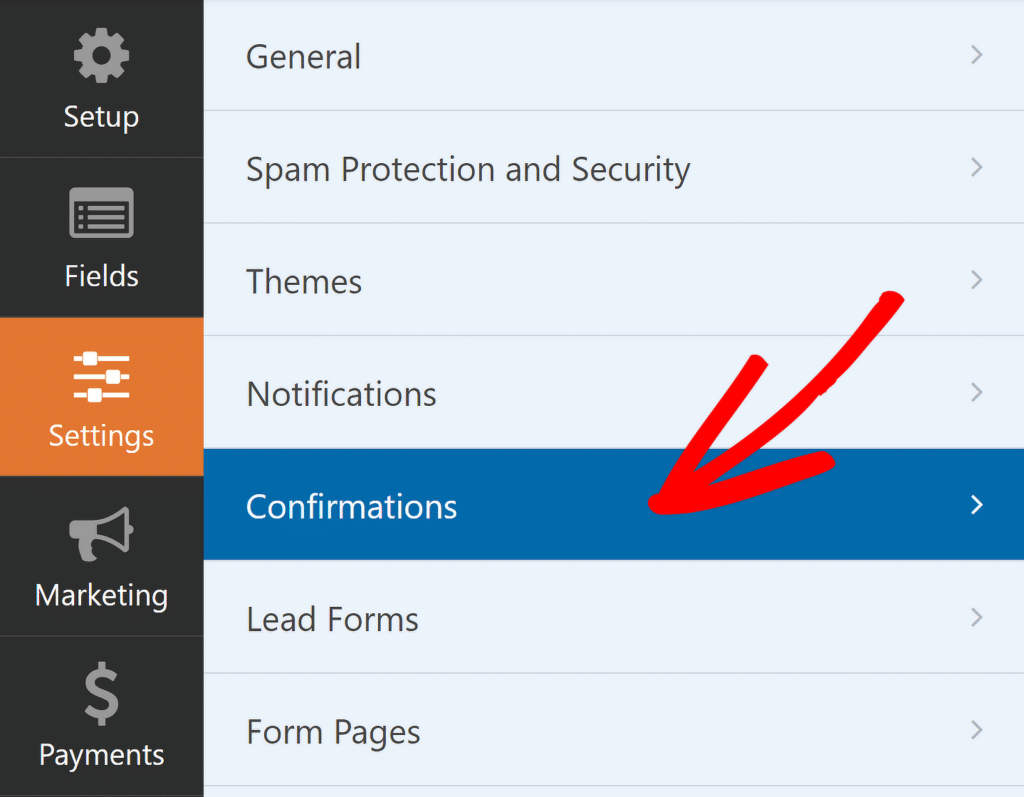
From here, it’s really easy to change the confirmation message and add a link to your PDF.
Remember that URL you copied earlier when you uploaded your PDF? This is where you’ll use it. Just paste it into the message.
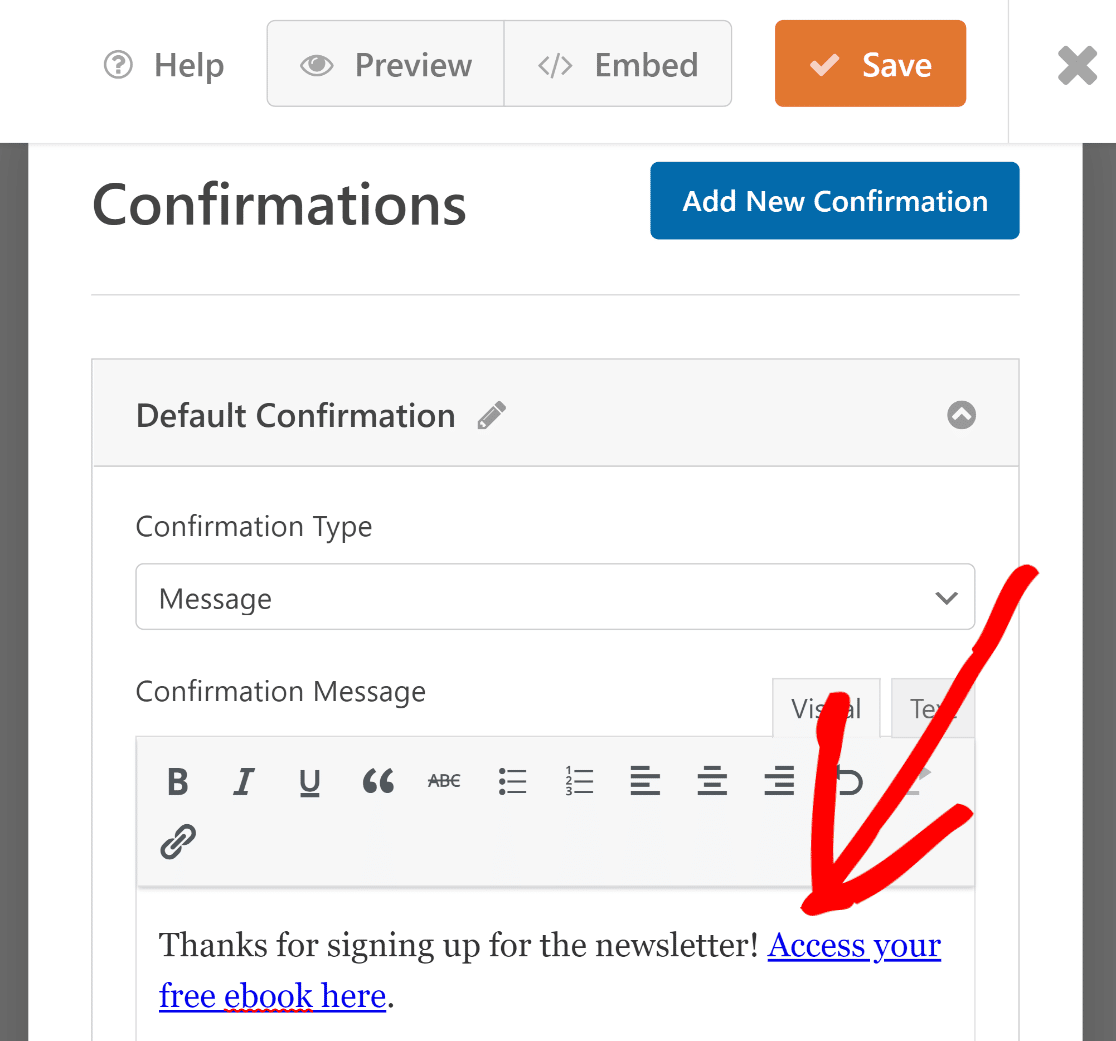
This message will pop up right after someone sends their form, and the link will make it simple for them to get your PDF.
Send Users Directly to the PDF URL
WPForms also lets you send users straight to a new page or file right after they click the Submit button. I find this useful if the PDF is on its own page.
To do this, go to Confirmation Type and choose Go to URL (Redirect). Then, paste the link to your PDF file in the Confirmation Redirect URL field.
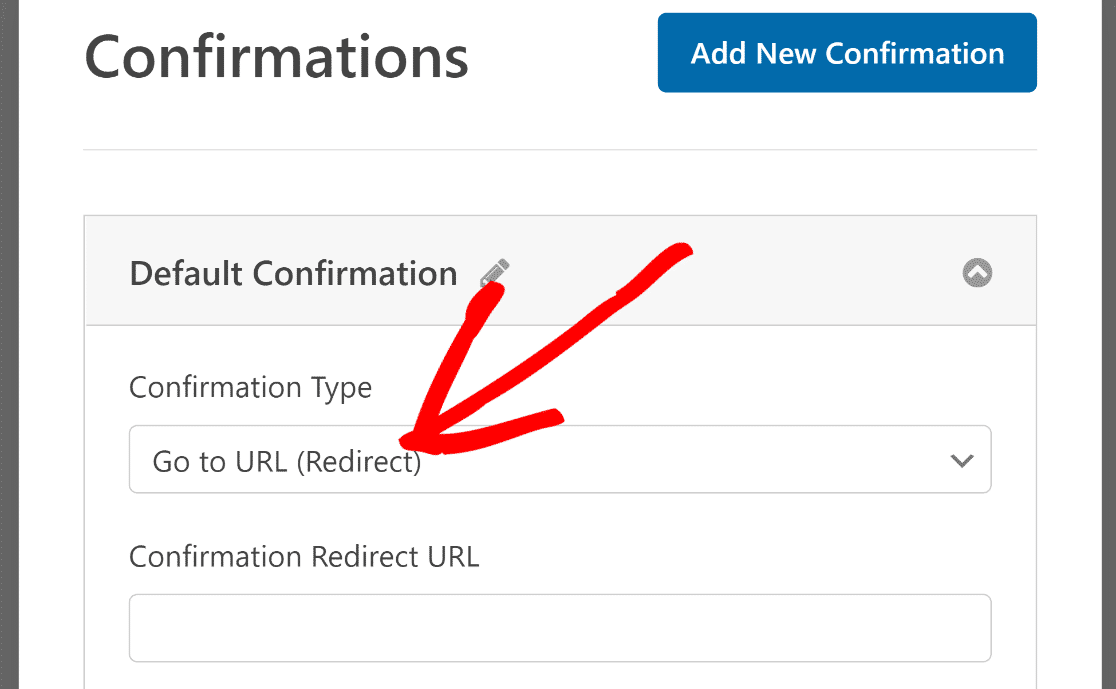
With this method, your visitors will go directly to the PDF page as soon as they send their form.
Send the PDF Link by Email
I often find it best to send the PDF link to users through email. This is a good practice because it ensures they have a record of it. To do this, click on Settings » Notifications.
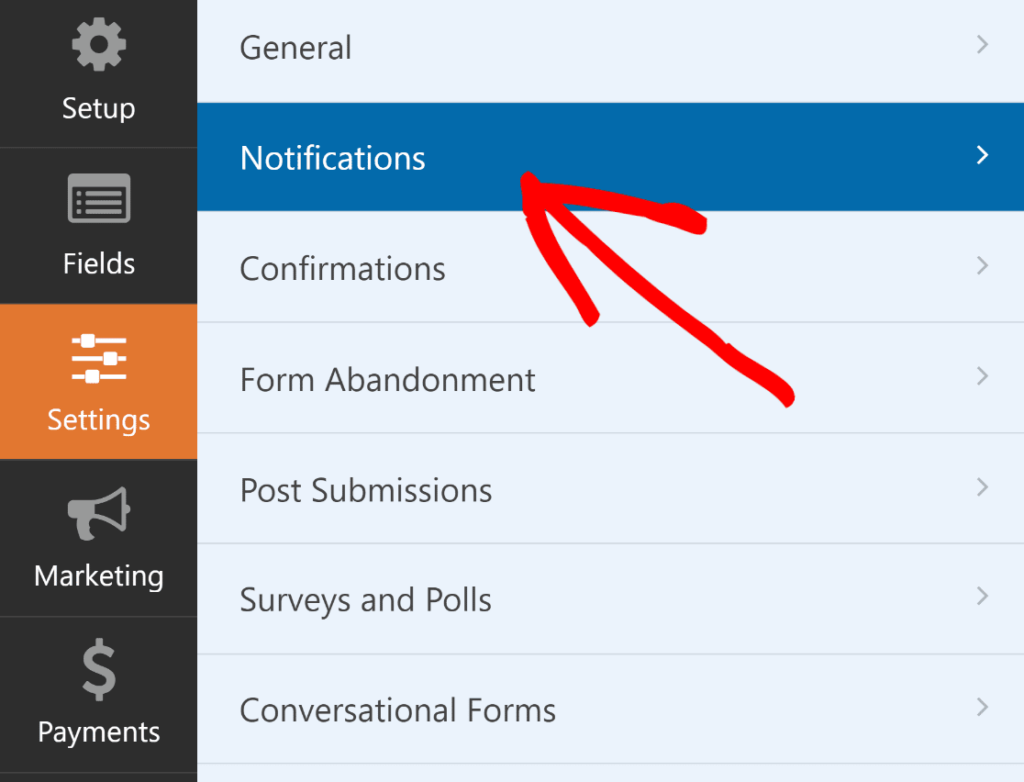
Next, click on the button called Add New Notification in the top right corner of the screen.
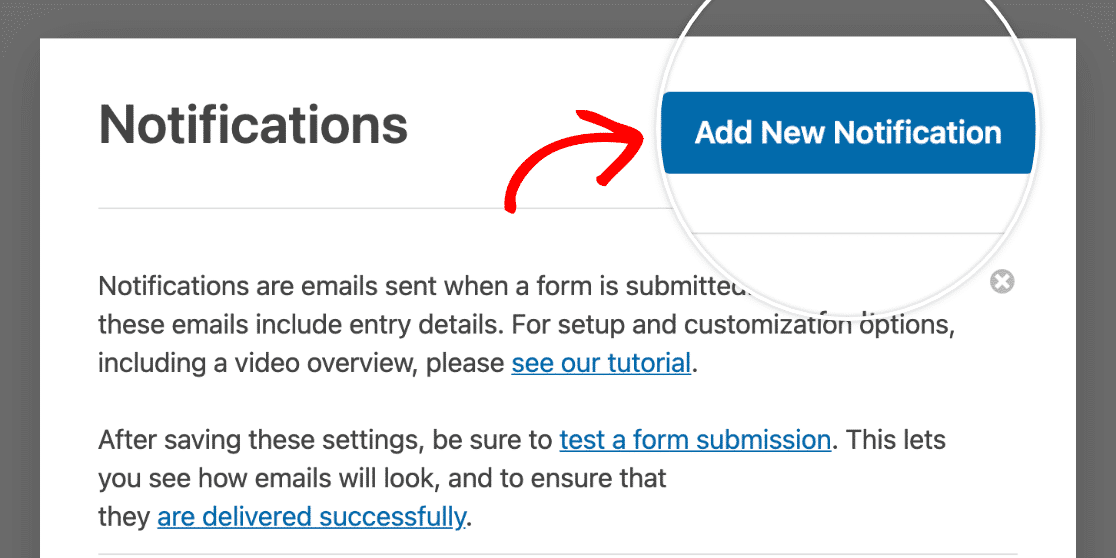
From the list of Smart Tags in the Send to Email Address field, pick Email. This will automatically get the email address of the person who filled out the form.
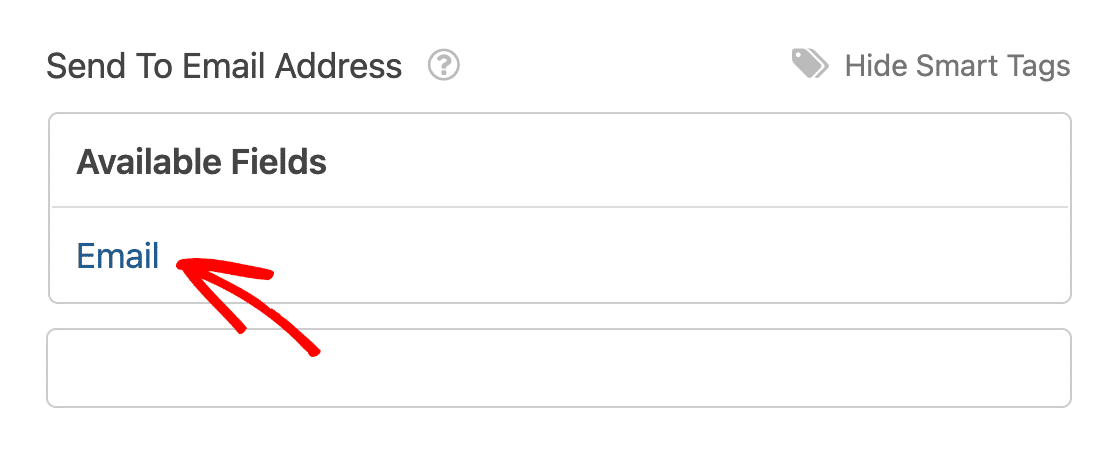
Scroll down until you find the Email Message field, and then put the link to your PDF here.
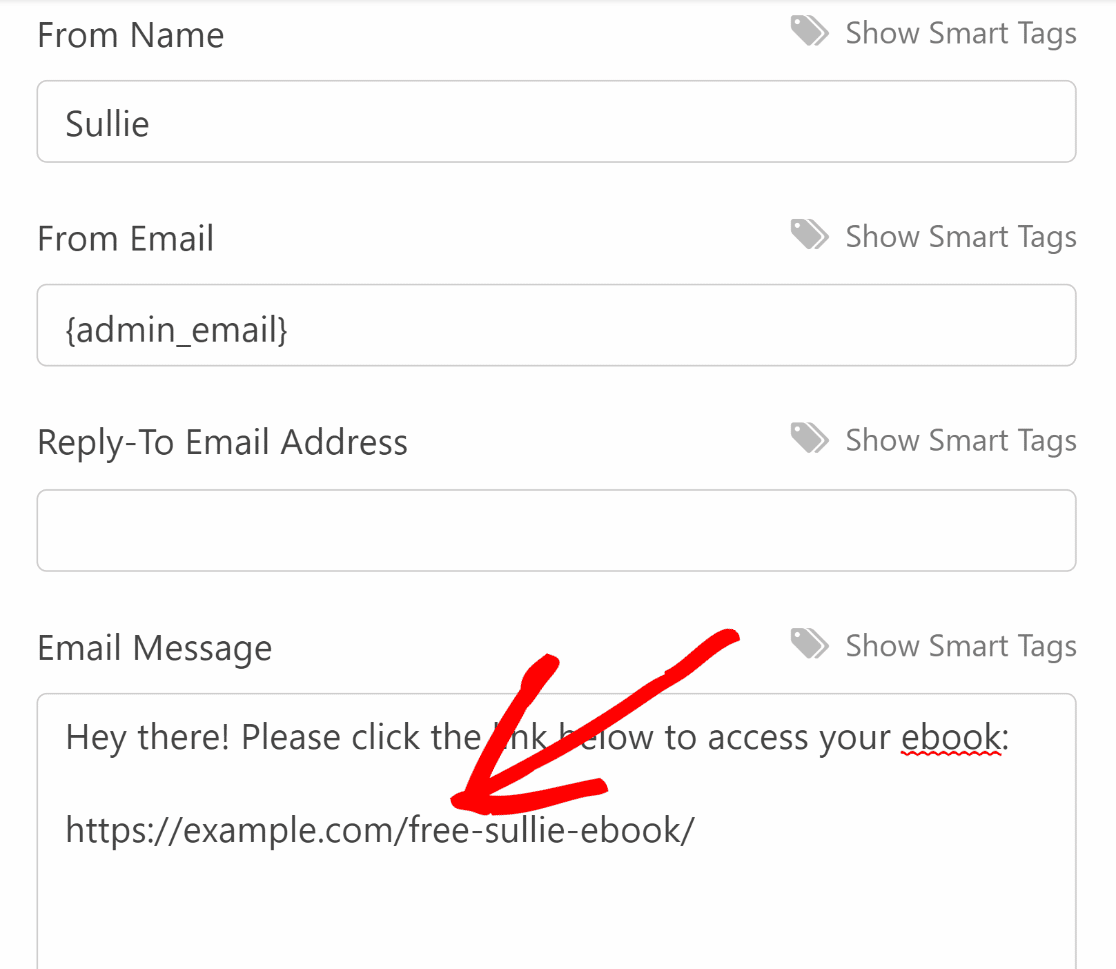
To save all your changes up to this point, press the orange Save button in the top-right corner of the screen.

Now, any time someone fills out your newsletter signup form and subscribes, they will receive a notification email from you that includes the lead magnet you promised them for subscribing.
If you find that your WordPress email notifications aren’t delivering the way they’re supposed to, be sure to read up on how to get WordPress from notifications using the WP Mail SMTP plugin.
FAQs — How to Send a PDF Attachment in a Form Notification Email
Sending a PDF attachment in a form confirmation or notification email is a popular topic of interest among our readers. Here are answers to some common queries about it:
Why offer lead magnets?
Lead magnets are one of the best ways to build your email list. Lead magnets are used as an incentive to get people to subscribe, and they are pieces of high-quality content you can deliver once someone successfully signs up.
Good lead magnets are valuable enough for people to want to sign up for your email list and continue to receive marketing materials from you in the future. Some of the most common lead magnets include PDFs in the form of:
- eBooks
- Checklists
- Reports
- Case Studies
- Templates
- Resource Lists
- Guides
- Infographics
- And so much more
Email marketing is critical if you want to grow your readership or customer base. It’s the best way to communicate with people who are interested in what you have to offer.
Plus, you own your email list and have complete control over it at all times. Not to mention, email marketing is known for having the highest ROI when compared to other digital marketing strategies like SEO and advertisements.
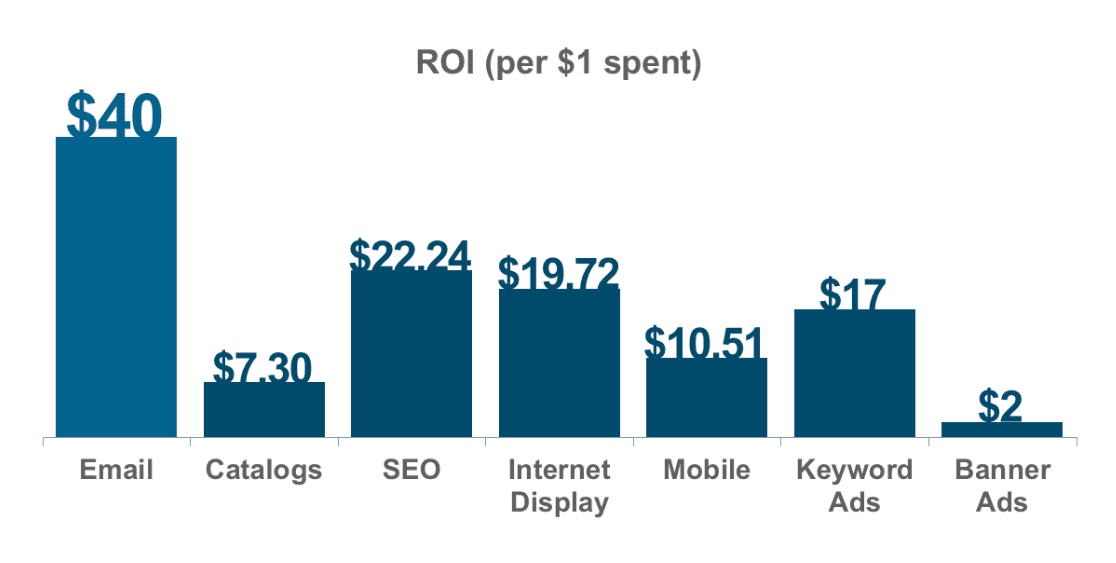
If you want to learn how to create a lead magnet and send it in a marketing email or add it to your form’s confirmation messages, check out this helpful tutorial on how to create a simple lead magnet optin form in WordPress.
How do I send an attachment in notification?
To send an attachment in a notification with WPForms, navigate to the form builder, go to Settings and select Notifications. There, you can add a file attachment by adding the link to it.
How do I send a PDF attachment in an email?
With WPForms, you can easily send a PDF attachment in an email by adding the link to the PDF to your form. Once a user submits the form, WPForms will automatically attach the PDF to the email notification sent to you or the user. This is ideal for sending documents like tickets, invoices, or guides right after a form submission.
Next, Print Form Submissions With WPForms
And there you have it! You now know how to send a PDF attachment in a form notification email to people when they sign up for your email list. Want to save all your form entries via PDF? Check out this article on how to print your WordPress form submissions to PDF.
Create Your WordPress Form Now
Ready to build your form? Get started today with the easiest WordPress form builder plugin. WPForms Pro includes lots of free templates and offers a 14-day money-back guarantee.
If this article helped you out, please follow us on Facebook and Twitter for more free WordPress tutorials and guides.
Ready to build your form? Get started today with the easiest WordPress form builder plugin. WPForms Pro includes lots of free templates and offers a 14-day money-back guarantee.
If this article helped you out, please follow us on Facebook and Twitter for more free WordPress tutorials and guides.




Hi !
Is there a possible way to receive and send notifications (all_fields) in a .pdf format or a Carbon Copy in .pdf ?
Thank you !
Hi Greg,
We don’t have a way to do this right now, but I’ve made a note on our feature request list so we can keep it on our radar! Thanks for the suggestion 🙂
Hi Daisy, we are also looking for this functionality – have you implemented it yet?
Hi Katie! I apologize but PDF functionalities have not yet been implemented, however it is in the works! We don’t have an ETA yet, but please do check back in again in the future!
I’ve also added your details to this particular feature request, so you should receive emails about any updates on this!
If you have any further questions about this, please contact us if you have an active subscription. If you do not, don’t hesitate to drop us some questions in our support forums.
Hello, has this functionality been implemented yet? we have been waiting.
Hi Eyad,
We apologize but PDF functionalities have not yet been implemented. We don’t have an ETA yet, but please do check back in again in the future!
We’ve also added your details to this particular feature request, so you should receive emails about any updates on this!
If you have any further questions about this, please contact us if you have an active subscription. If you do not, don’t hesitate to drop us some questions in our support forums.
Is There Any Way That I Want To Send Different Pdf On Different Select Condition?
Hi Maulik,
I’d recommend checking out our guide on sending out conditional notification emails in WPForms. 🙂
Is there a way to have the PDF download upon pressing the SUBMIT button, instead of through a link?
Hi Bob,
We don’t have a way to do this right now, but I’ve made a note on our feature request list so we can keep it on our radar! Thanks for the suggestion 🙂
Have you added this yet… it really is important vs. a link
Hey John – Yes, we already have it in our feature request list so that the dev team can consider it when they decide on new features for the future.
Thanks for your patience!
Just checking to see if this option became available yet?
Hi Anzela! We haven’t released a PDF addon for the WPForms plugin yet, however it is something we’re working on to provide in an upcoming release.
We’ll be sure to announce it when it does become available, so please check in often, or sign up to our newsletters 🙂
Thanks!
Is it now available? Still need this feature very much
Hey Monique – I am afraid, it is still not available, we definitely want to have a pdf addon but we don’t have an estimated date as of now. I will upvote the request on your behalf. Thanks for your patience.
Hi we have a problem just on gmail, I mean that all the people with an email on gmail, are not getting the email. Which is the problem?
Hi Nicolas,
I’m sorry to hear you’re having trouble with email deliverability! I’d highly recommend checking out our article on how to fix email delivery issues with the WP Mail SMTP Plugin.
I hope this helps!
This appears to just add a link for download – is there a way to actually attach the PDF document in the email. So the lead doesn’t click a link, but rather sees a PDF file attached with the email?
Hi Jason,
WPForms doesn’t support including attaching files to emails currently. The reason is that it can often hurt email deliverability. Different email providers have different limits on the type and size of files they can accept. Sending files that don’t pass these rules most often means the email won’t get delivered or will bounce.
I’m sorry we don’t have quite what you’re looking for but I hope this helps!
Hi Daisy… The form that we are creating will allow users to upload files to send to us. We don’t want the files stored on the server and would prefer that they be attached rather than linked back to the site. How can we do this?
Hi Shomari! It seems you’ve already reached out to the Support Team, but in case you missed their response, our plugin doesn’t support including/attaching files to emails currently. The reason is that it can often hurt email deliverability. Different email providers have different limits on the type and size of files they can accept. Sending files that don’t pass these rules most often means the email won’t get delivered or will bounce.
All file uploads would also need to go to your server initially. However in the case that you’re concerned about third parties accessing the uploaded files, the plugin does add a unique hash to the end of the file name (eg: my-logo-570543445db74.png), so that the uploaded file is not easily found when searching for the file.
If you have any further questions, the Support Team would be happy to continue assisting you 🙂
Hi,
I am trying to use a link to a pdf in a notification email. But the link in the email is unclickable (so you cannot access the pdf). Other than being unclickable, it looks like a link (it is the link color and only the text meant to be shown–not the url or any code–is visible).
Hi Scott – It sounds to me like something in the HTML probably needs to be changed, but it’s hard to say for sure without a closer look. When you get a chance, could you please contact our support team with more details?
If you have a WPForms license, please submit a support ticket, otherwise we provide limited complimentary support for Lite users. Thanks! 🙂
Hello was this ever resolved? I am having the same issue.
Hey Illary – This is not a general bug, we need to check the specific site to troubleshoot it further. I would suggest contacting the support team for this.
If you have a WPForms license, you have access to our email support, so please submit a support ticket.
Otherwise, we provide limited complimentary support in the WPForms Lite WordPress.org support forum.
Thanks 🙂
I must have done something wrong or I am confused. I went through these steps, but the pdf download link was included in the email notification that I received as the administrator and not sent to the person who filled out the contact form. Any help would be appreciated.
Hi Dave!
Most probably you have included it into the wrong notification, the one that goes to the site admin.
You will have to doublecheck it.
If you have a WPForms license, you have access to our email support, so please submit a support ticket.
Otherwise, we provide limited complimentary support in the WPForms Lite WordPress.org support forum.
Have a good one 🙂
I tried to include a link to a PDF in the notification email, but the link is not clickable. If I copy the link, it looks like this: x-webdoc://630916B8-D6DE-4633-B34E-8D8570739C2A/”http://swissphotonscience.ch/wp-content/uploads/2020/09/Invoice-SSPh-membership-fees-2020.pdf”.
Before the actual link, the email link contain the x-webdoc part, which is the reason that the link doesn’t work. How do I solve this?
Hi Jan — We’d be happy to help! When you get a chance, please drop us a line in support so we can assist, please submit a support ticket here.
Thanks 🙂
Hi. Did you get that issue solved?
Hey Enrique – Sorry for the trouble you are facing. Most of the time, this issue will be due to some wrong WordPress configuration or file permissions issues. Our support team will be able to help you better with this.
If you have a WPForms license, you have access to our email support, so please submit a support ticket. Otherwise, we provide limited complimentary support in the WPForms Lite WordPress.org support forum.
Thanks 🙂
It seems there is a bug in sending the link via the message section. When I open the email the desired text is not clickable and I saw this same issue in some previous tickets.
I even checked the inspect code of the page and there wasn’t any HTML tag I mean.
Could you please check and solve this problem? I really need this. Thanks in advance
I tried both versions of the HTML template and plain email. Both had the same issue.
Hey Mehran – Sorry to hear you are having trouble with file attachments. Could you please create a support ticket here so that our support team can assist further.
Thanks!
can i know does the pdf document go as a attachment to the receivers email or a link that ends up downloading the attachment on click?? also if it possible to setup the form to send the document from yourself to your friends ??
Hey Dinesh, I am sorry but it does not go as an attachment but as a link.
In regards to ” it possible to setup the form to send the document from yourself to your friends ??” question,in order to make sure we answer your question as thoroughly as possible and avoid any confusion, could you please contact our team?
If you have a WPForms license, you have access to our email support, so please submit a support ticket. Otherwise, we provide limited complimentary support in the WPForms Lite WordPress.org support forum.
Thanks.
WP-Forms is a great provider when it comes to WordPress forms. How can it be that you can’t add such a simple function like sending files with a confirmation email. The link is useless, most of my clients miss it because they assume they will receive an attachment.
Hey Siegmo, We haven’t released a PDF addon for the WPForms plugin yet, however it is something we’re working on to provide in an upcoming release.
We’ll be sure to announce it when it does become available, so please check in often, or sign up to our newsletters.
Thanks!
I’ll second the request to be able to send notifications and confirmations in PDF form. That feature would be extremely helpful.
Voted added! Thanks for sharing your interest here! 🙂
I am planning to purchase the plugin if the following points are there:
1. do you have a signature file?
2. can we send filled-up data as a pdf in the email with a signature?
Hey Pravin – Yes, we have Signature Addon available in the Pro license or higher plans!
Regarding the PDF version of the filled up form, I apologize, currently we don’t have this feature. I do agree it would be super helpful, though. I’ve made a note of the feature request and we’ll keep it on our radar as we plan out our roadmap for the future.
In the meantime, there are a couple of options you could consider, depending on your particular goals:
1) You could set up form notification emails to send an email with the content of the submitted entry. Most browsers will then let you save an email as a PDF (here’s an example for Chrome). In case it helps, here’s our tutorial on setting up notification emails.
2) You could manually create PDFs of each entry by printing. Here’s our tutorial with all the details.
3) You could attach a downloadable CSV file to the email notification that contains the information users submit through your form. This file can also include extra data points such as the entry ID, user’s IP address, and more. Here’s our tutorial with all the details.
Thanks 🙂
i have created form in wpforms i want to send all entries in table format like table tow and table head there is no option showing for that I have selected HTML template and add table tag of HTML and tried to send email notification but when I receive notification table body does not fit to start I have to scroll down to view table when I inspect element it added lots of br tag is there any solution
Hi there — We’d be happy to help! When you get a chance, please drop us a line in support so we can assist.
If you have a WPForms license, you have access to our email support, so please submit a support ticket.
Otherwise, we provide limited complimentary support in the WPForms Lite WordPress.org support forum.
Thanks 🙂
Hi,
I have a form created using WpForm and we want to send all the fields in Pdf format along with the fields in email. Is it possible using WpForms?
Hi Salman – I apologize, currently we don’t have this feature. I do agree it would be super helpful, though. I’ve made a note of the feature request and we’ll keep it on our radar as we plan out our roadmap for the future.
In the meantime, there are a couple of options you could consider, depending on your particular goals:
1) You could set up form notification emails to send an email with the content of the submitted entry. Most browsers will then let you save an email as a PDF (here’s an example for Chrome). In case it helps, here’s our tutorial on setting up notification emails.
2) You could manually create PDFs of each entry by printing. Here’s our tutorial with all the details.
3) You could attach a downloadable CSV file to the email notification that contains the information users submit through your form. This file can also include extra data points such as the entry ID, user’s IP address, and more. Here’s our tutorial with all the details.
Thanks 🙂
Hi! Do you have PDF addon already? I see users have been asking for this for more than 3 years. I’m choosing between WPForms and ContactForm7 + Ultimate addon (PDF file is included in free version). And it’s essential to have the option to send a PDF file of what was filled in in the form. Please, let me know if you have it. Thanks
Hi Michel. Thanks for your feedback! I can tell you that this feature is under active discussion. I am not able to share any more details right now, but it’s great that you commented so we can get a measure of how popular this request is. Thanks for stopping by to comment.