AI Summary
While you’re reading this comparison on the WPForms blog, I want to assure you that my goal here is to provide an unbiased, experience-driven look at both WPForms and Ninja Forms.
I’ve spent considerable time with both, putting them through their paces to understand their strengths, weaknesses, and ultimately, which one truly delivers the best experience for users.
My aim is to cut through the marketing noise and share my personal journey and findings, helping you make an informed decision for your own website. So, let’s get started!
- First Impressions: Ninja Forms and WPForms
- Getting Started: Installation and Setup
- Day-to-Day Use: Interface and Experience
- The Core Stuff: Features and Functionality
- Publishing a Form: Options and Experience
- Integrations: Marketing and More
- Paid Plans and Pricing Compared
- Support and Documentation
- My Final Take: WPForms vs Ninja Forms
First Impressions: Ninja Forms and WPForms
When I first started exploring both Ninja Forms and WPForms, I was curious to see how they stacked up in terms of user-friendliness and initial setup. Here’s what I discovered:
Ninja Forms
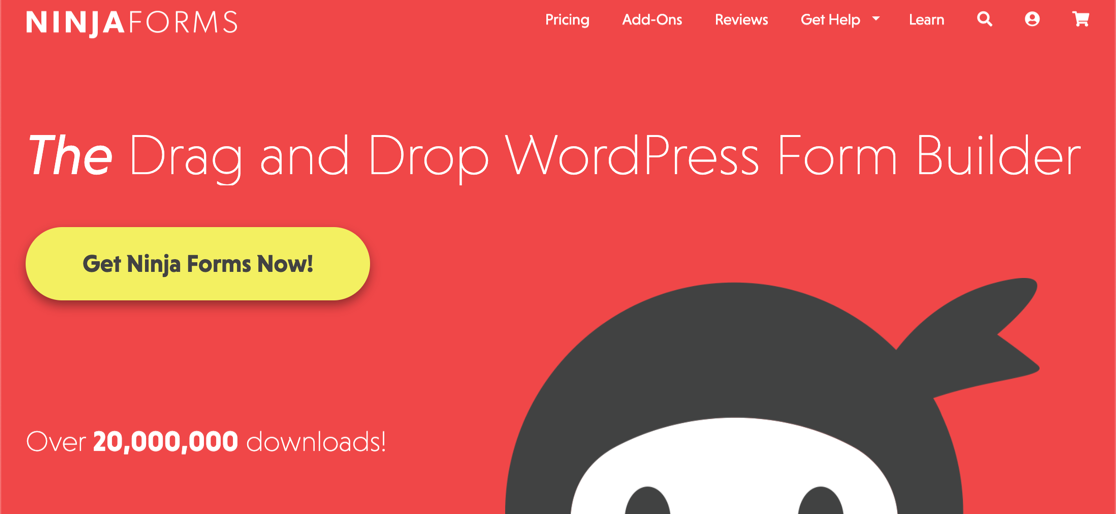
With Ninja Forms, I found that a basic contact form was automatically generated upon installation. This seemed promising at first glance.
However, when it came to publishing it, I quickly realized that the ‘Publish’ button within the form builder didn’t actually embed the form on my WordPress site.
Instead, I had to navigate through various menus to locate a shortcode, and then manually paste it into a page or post to take the form live.
This felt like an unnecessary extra step, especially for someone just trying to get started. It wasn’t a deal-breaker, but it certainly added a layer of friction to what I expected to be a straightforward process.
WPForms

In contrast, my experience with WPForms was remarkably smoother. From the moment I activated the plugin, I was greeted by what they call the ‘WPForms Challenge’. A guided wizard designed to help me create my first form.
This interactive walkthrough, complete with helpful tooltips, made the process incredibly intuitive. I was able to create and publish my first contact form in well under a minute, which was a pleasant surprise.
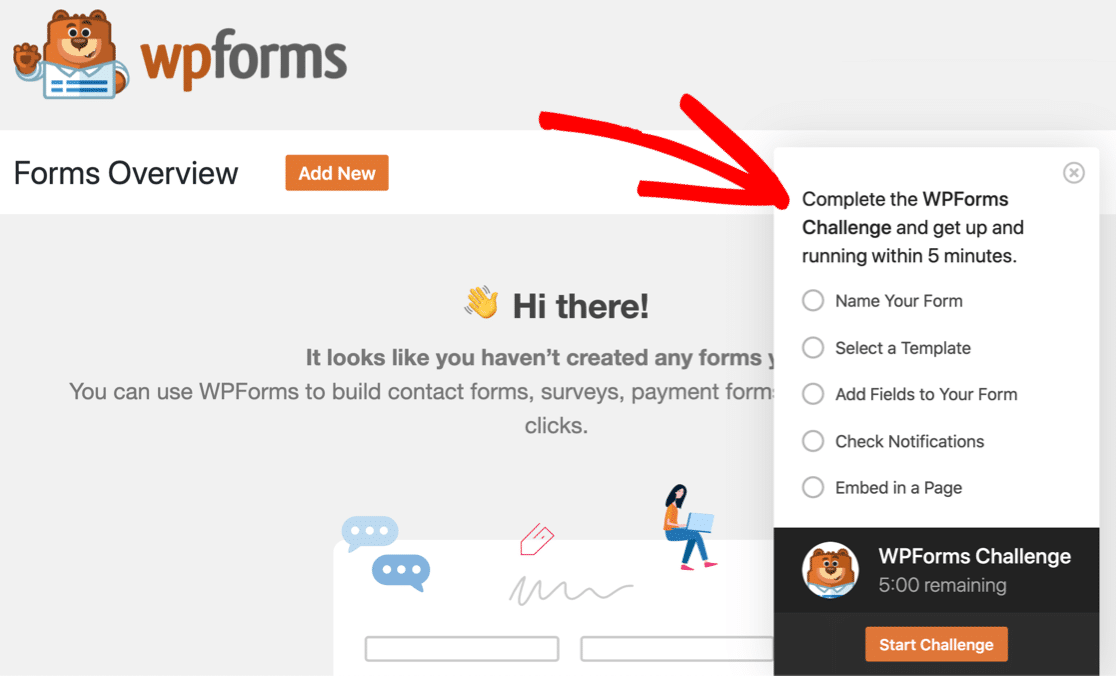
This guided approach truly made WPForms feel beginner-friendly, gently easing me into the process of building online forms without any confusion or frustration.
It was clear that WPForms had put a lot of thought into simplifying the initial user journey, a stark contrast to the slightly more convoluted path I encountered with Ninja Forms.
Getting Started: Installation and Setup
Beyond the very first impression, the actual installation and setup process for any WordPress plugin can significantly impact a user’s initial experience.
Both Ninja Forms and WPForms are available as free versions on the WordPress.org plugin repository, making their initial installation straightforward through the standard WordPress plugin installer.
Ninja Forms
For Ninja Forms, once installed and activated, as I mentioned, a default contact form is ready. While this seems convenient, the lack of immediate guidance on how to actually deploy this form onto a live page can be a point of confusion for new users.
To publish it, it looks like you can hit Publish at the top. However, this doesn’t publish your form in WordPress. To do that, you need to click around to find the shortcode, then find a place to put it on your site. So the Publish button is just there to save the form.
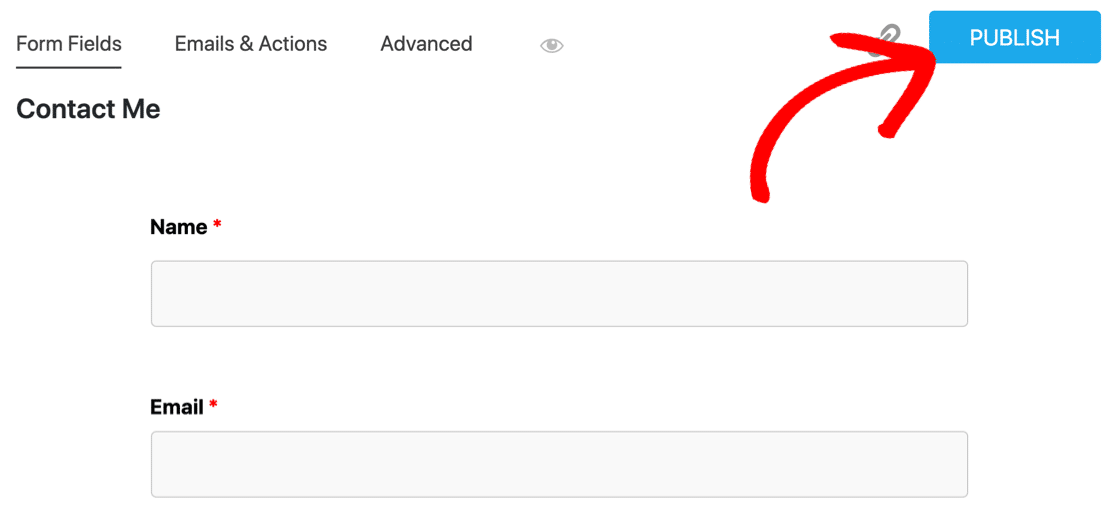
It felt like a small puzzle I had to solve before I could move forward. For developers or those familiar with WordPress shortcodes, this might be a minor inconvenience, but for a beginner, it could be a stumbling block.
WPForms
WPForms, on the other hand, truly shines in its setup process. After activation, the ‘WPForms Challenge” wizard immediately takes center stage.
This interactive setup guide walks you through creating your first form, step-by-step, and crucially, guides you on how to embed it directly onto a page.
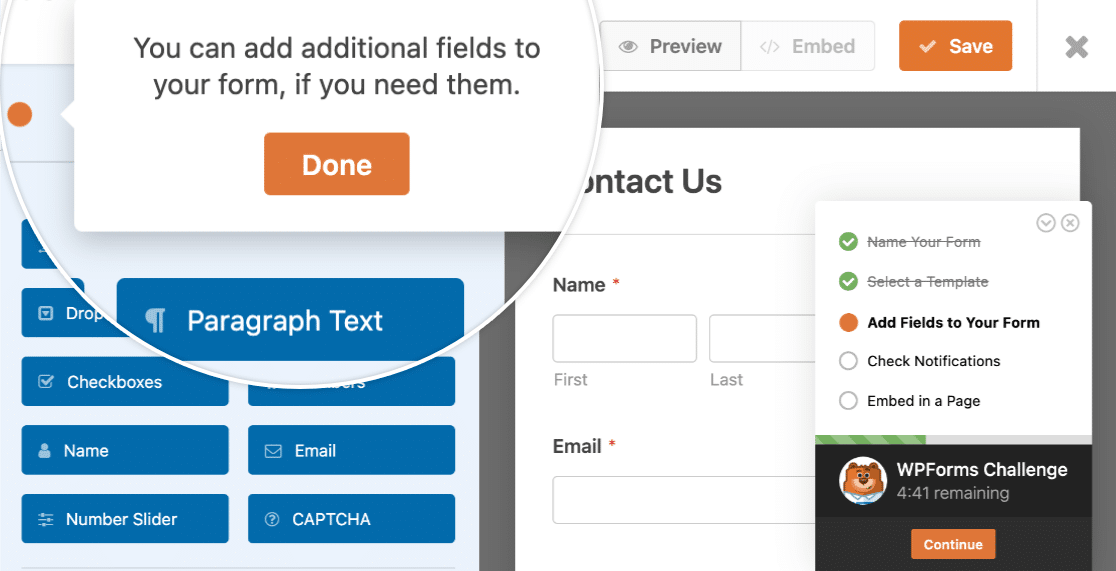
This seamless integration of form creation and publishing within the setup wizard eliminates any guesswork. It felt like the plugin was holding my hand, ensuring I wouldn’t get lost.
This approach significantly reduces the time and effort required to get a form live, making it incredibly appealing for users who want to hit the ground running without delving into documentation right away.
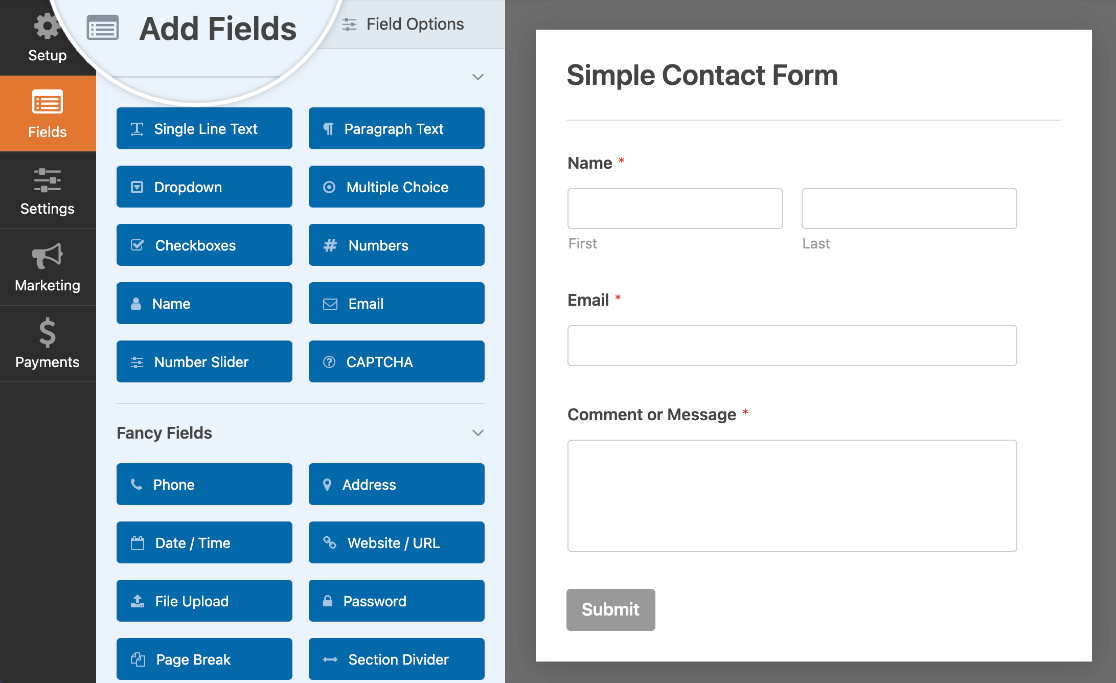
Day-to-Day Use: Interface and Experience
Once the initial setup is out of the way, the daily interaction with a form builder becomes paramount. This is where the design of the user interface truly impacts efficiency and overall satisfaction.
I spent a good amount of time building various forms with both Ninja Forms and WPForms, and the differences in their day-to-day usability became quite apparent.
Ninja Forms
To add a new field, I had to click a plus icon, which would then open a separate popup window with the available fields. After selecting and dragging a field onto the form, I then had to close that popup.
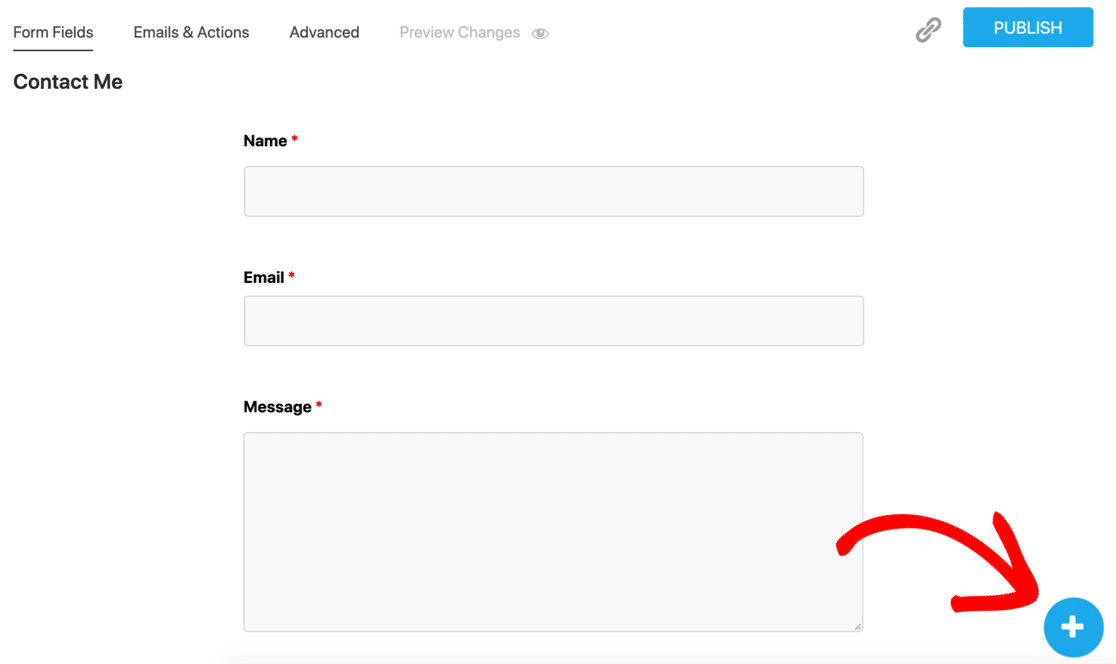
This repetitive cycle of opening and closing windows, while not overly complex, added a noticeable amount of friction to the process.
It meant more clicks and more interruptions to my visual flow, making the form-building experience feel less direct and somewhat more cumbersome compared to WPForms.
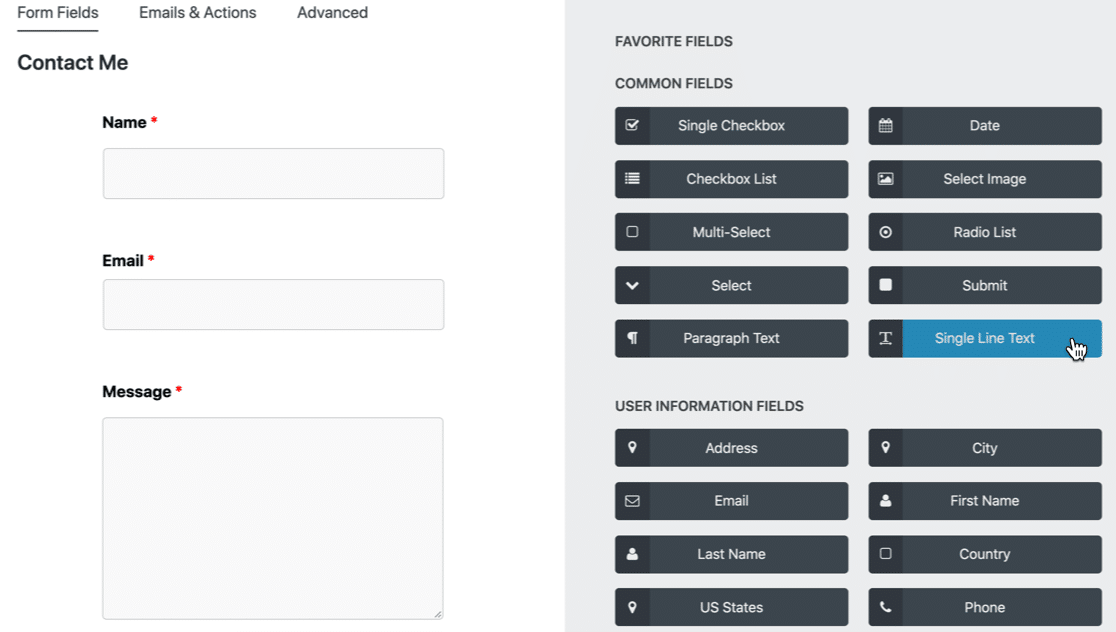
With Ninja Forms, I also often found myself needing to navigate to different sections or enable a “Developer Mode” just to access all the settings for a particular field.
For instance, customizing an address field in Ninja Forms to accept non-US addresses proved to be surprisingly difficult, and their phone field lacked the smart international formatting that WPForms offers automatically.
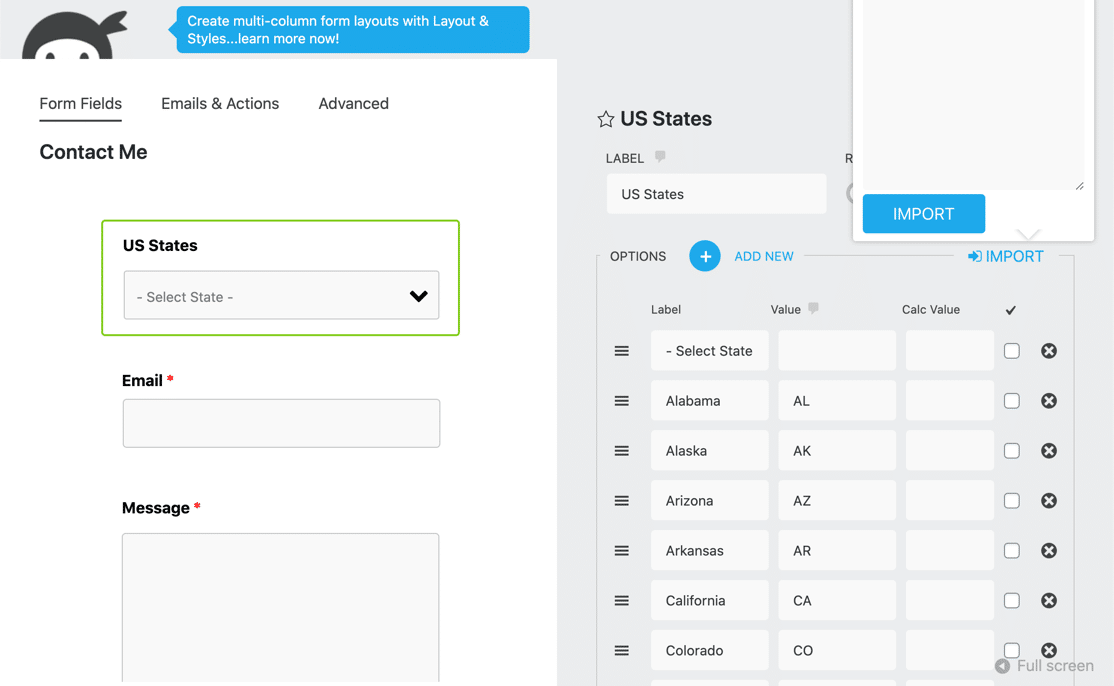
In Ninja Forms, the phone field is a lot more basic. By default, it doesn’t have many settings. And even if you turn on Dev Mode, you can only choose a US format for the phone field.
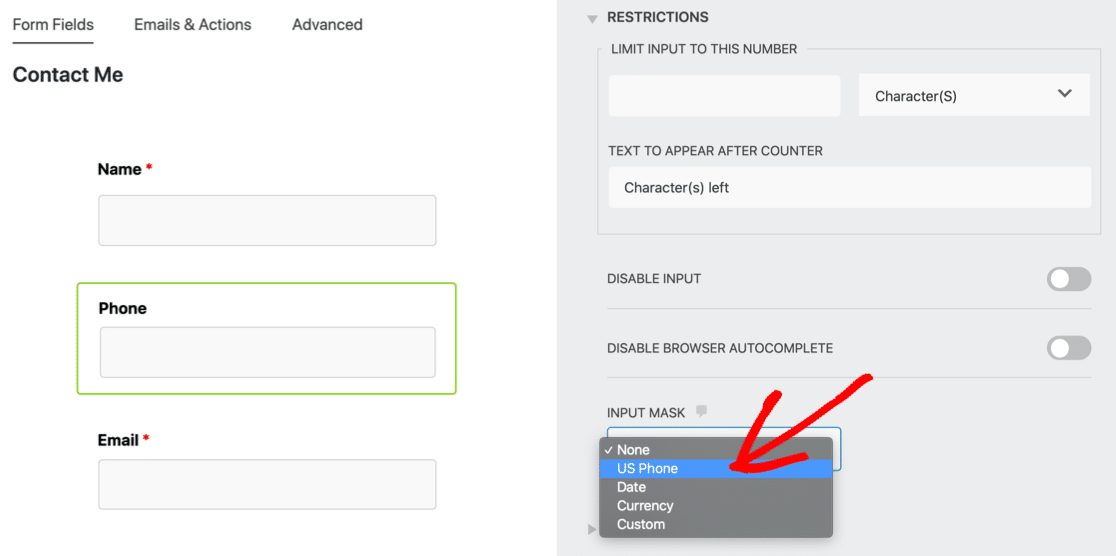
Since the Date and Currency options would be useless for the phone field, the only other option is to create an input mask. These features sound like tiny differences. But in reality, the impact can be huge.
Tons of people have valid complaints about contact forms, so your goal should be to make all of your forms as smart and easy to use as possible.
User-friendly forms help you to get more leads from your WordPress site and result in less form abandonment.
WPForms
When I was building forms with WPForms, I found the interface to be incredibly intuitive and streamlined. The available fields are always visible on the left-hand side of the screen, while a live preview of my form occupies the right.
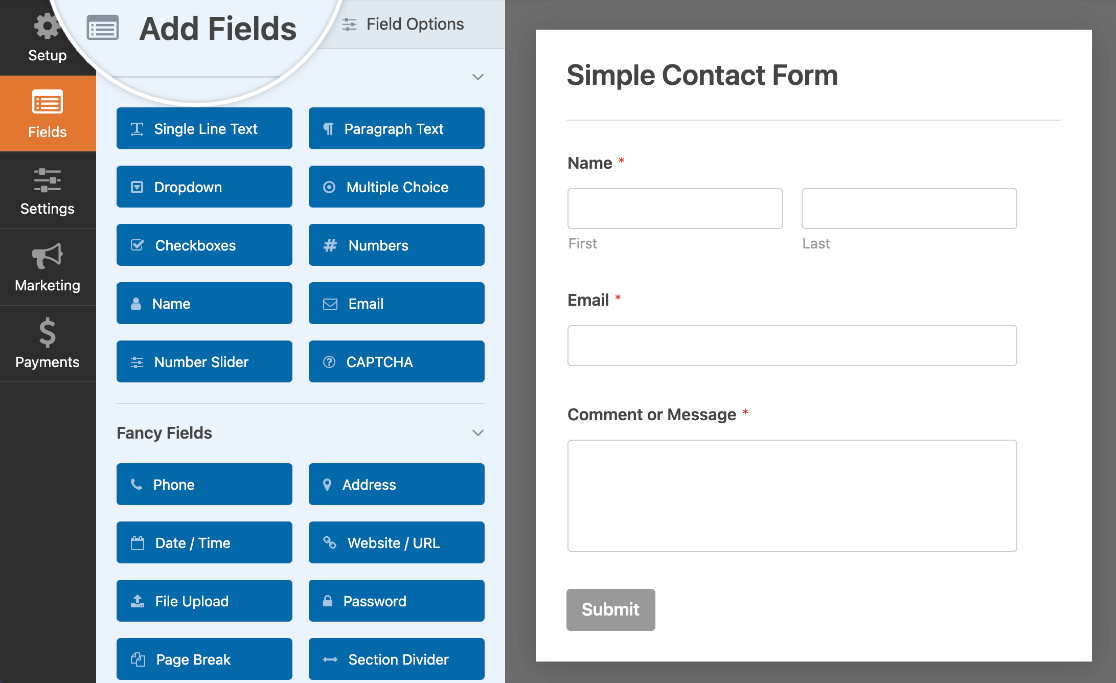
This side-by-side layout meant I could drag and drop fields directly onto my form and immediately see the changes. There was no need to open or close additional panels.
This constant visual feedback and easy access to all elements made the form-building process feel fluid and efficient. It felt like I was directly manipulating the form, rather than navigating through a series of menus.
WPForms also has a simple way to customize the address field on your forms, and you can use the smart Phone field. It’s awesome because it automatically detects the user’s location.
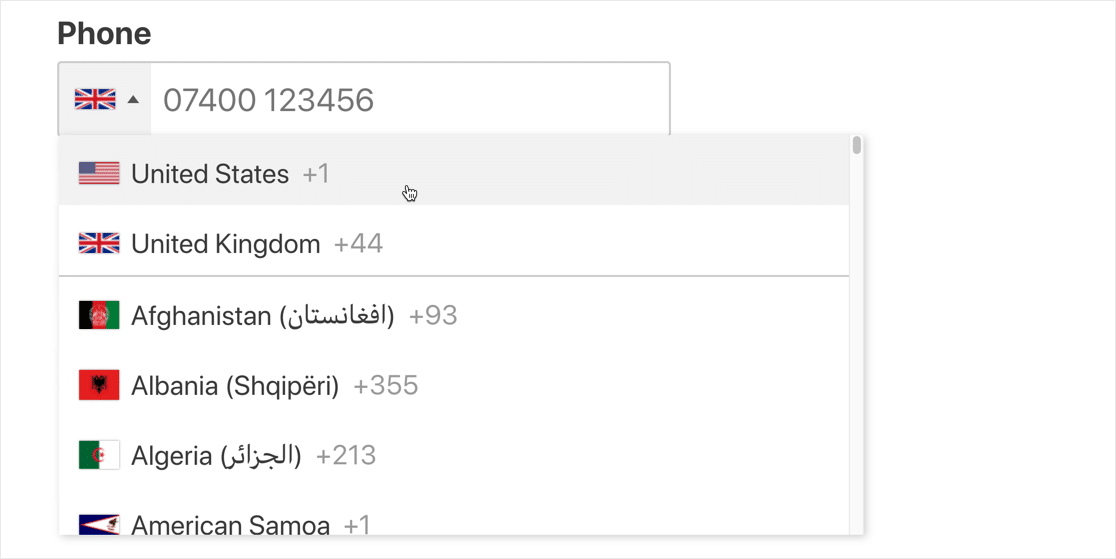
The Core Stuff: Features and Functionality
Both WPForms and Ninja Forms offer a robust set of tools, but my experience revealed significant differences in how these features are implemented and their overall utility, especially when considering the free versus paid versions.
- Drag-and-drop editing
- Email notifications
- Multi-page forms
- Conditional logic
- Spam protection
Ninja Forms
Ninja Forms provides the essential form fields needed for basic forms. However, the depth and usability of these fields can be limited in the free version.
It also offers entry storage on all its plans, presenting submissions as a simple list within WordPress. While it allows for editing, exporting to CSV, filtering, and deleting entries, I found it limiting that I couldn’t click on individual entries to view them in detail. It’s essentially a flat list.
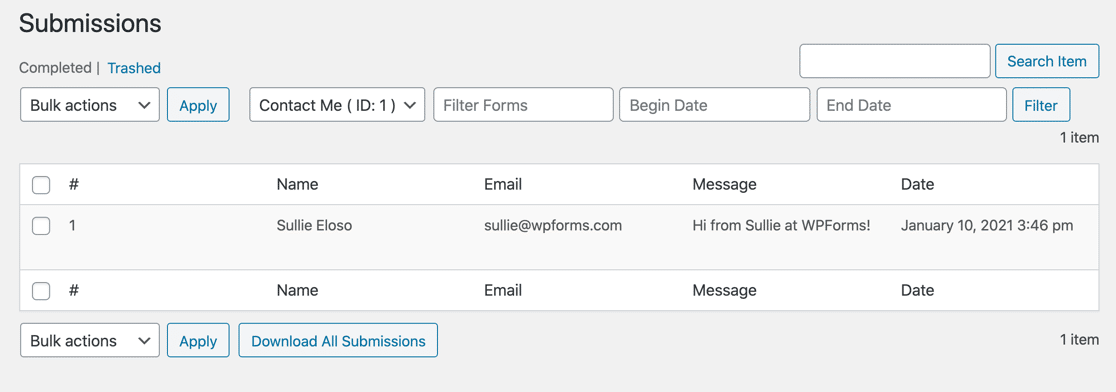
They provide 16 templates (excluding the blank form), which is a decent starting point. However, Ninja Forms only allows importing forms created within Ninja Forms, which can be a hurdle if you’re migrating from another plugin.
A significant limitation I found is that Ninja Forms offers no dedicated survey tools, meaning you’d need a separate solution for surveys and polls.
Publishing forms with Ninja Forms involves manually grabbing a shortcode and pasting it into a WordPress page or post, which felt like an extra step.
WPForms
WPForms provides a far more comprehensive entry management system. There are a lot more options in WPForms. From this screen, you can:
- View entries
- Edit entries
- Delete entries
- Export entries to CSV
- Star entries
- Mark entries read / unread
- Filter entries according to specific fields
- Remove filter criteria using the breadcrumbs
- Edit or preview the form associated with the entry
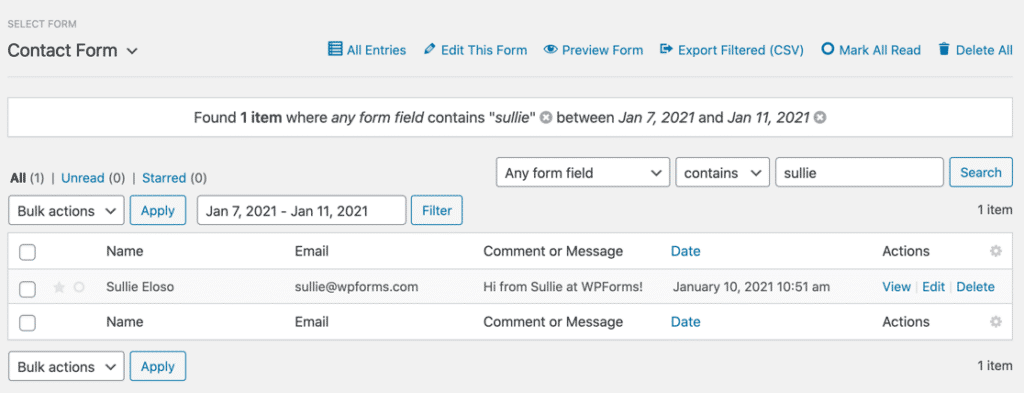
In addition, WPForms also lets you view each entry on its own page. When you click on an entry to view it, a new screen opens up even more ways to work with your entries. This is a great way to easily review entries from complex forms.
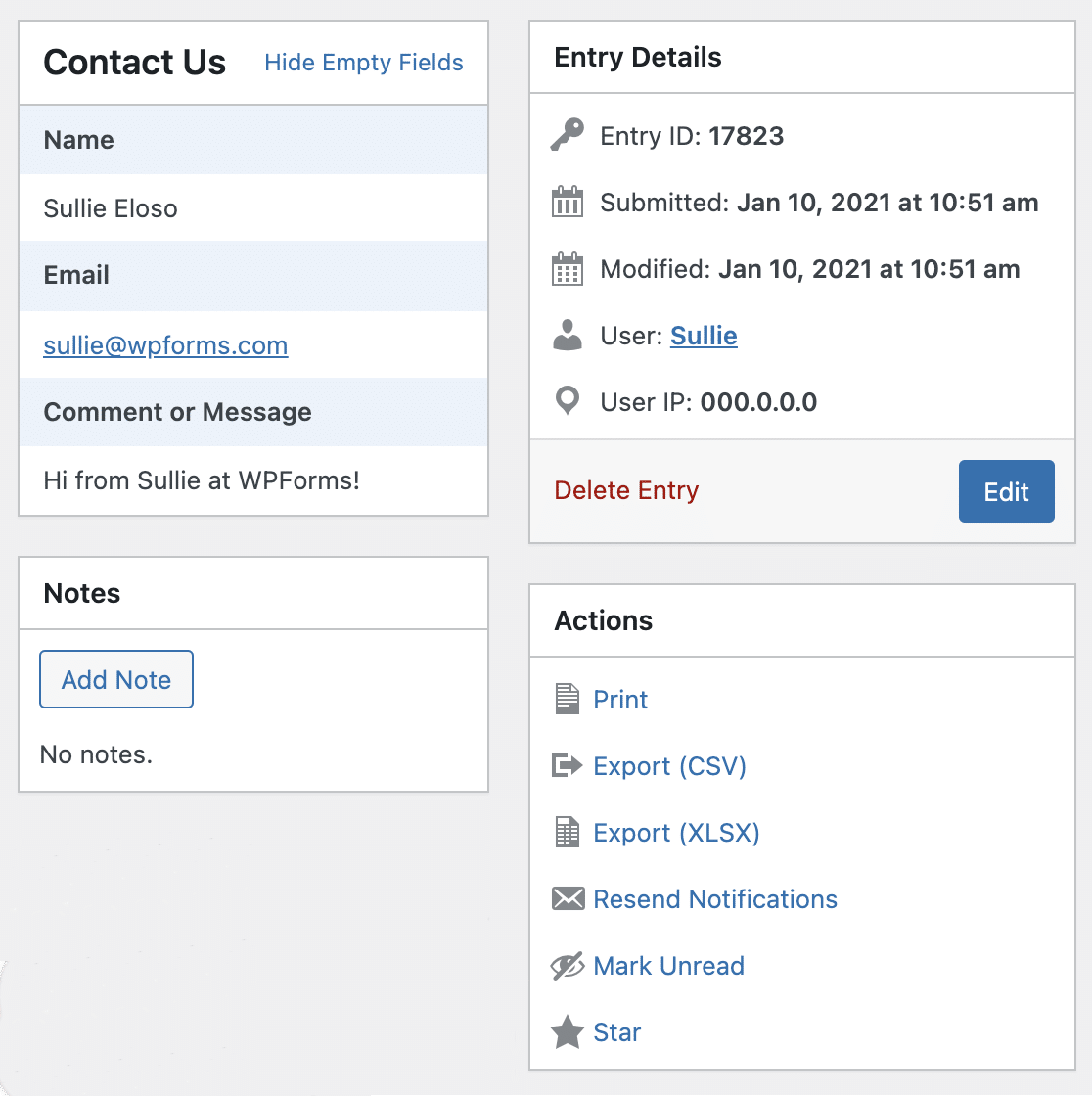
From here, you can easily read the entry as it was submitted instead of just seeing it in a list. It also lets you:
- Print the entry to a PDF
- Resend the notification emails for the entry
- Show or hide fields for an expanded or compact view
WPForms also excels in its template library, offering over 2,000+ WordPress form templates. This vast library meant I rarely had to start from scratch.

A distinct advantage of WPForms is its ability to import forms not only from itself but also from Contact Form 7 and Ninja Forms. This feature made switching to WPForms incredibly easy.
Surveys and Polls
Surveys are the main area where these 2 plugins are completely different. Ninja Forms has no survey tools at all. But WPForms has a sophisticated Surveys and Polls addon.
If you’ve seen our comparison of SurveyMonkey vs Alchemer vs WPForms, you’ll know that the WPForms survey tools are right up there with professional market research platforms.
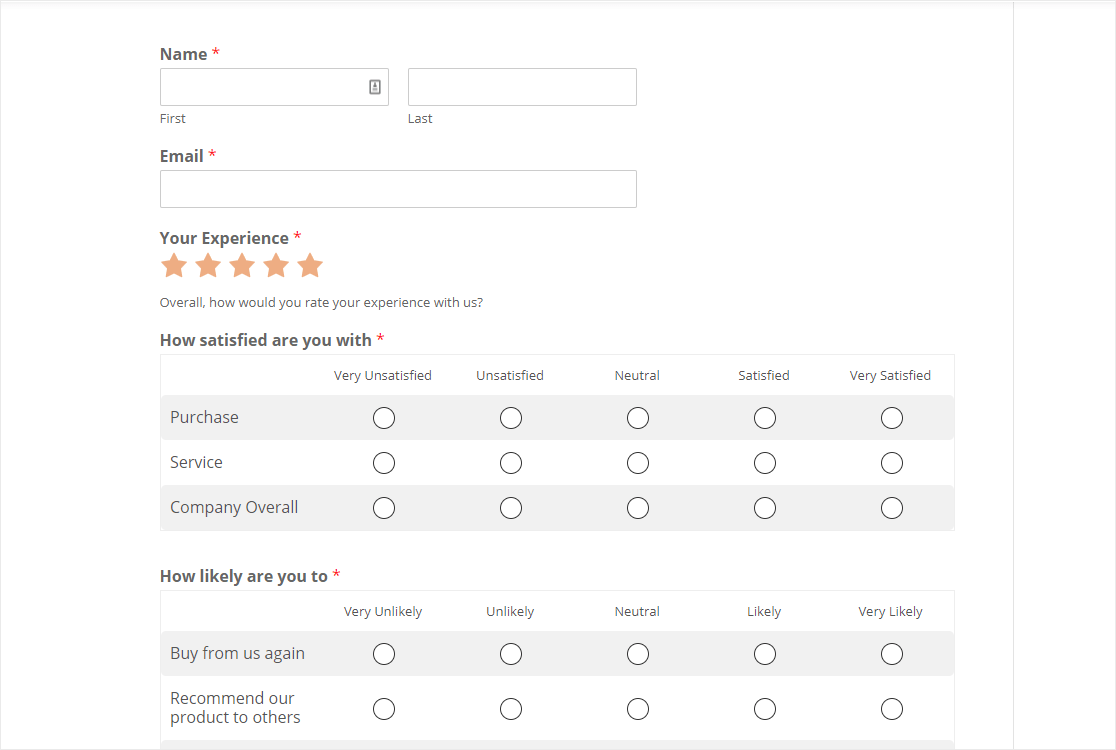
In WPForms you can use advanced survey fields like Likert scale questions and Net Promoter Scores. And when your survey is done, you can create survey graphics and reports right in the WordPress dashboard.
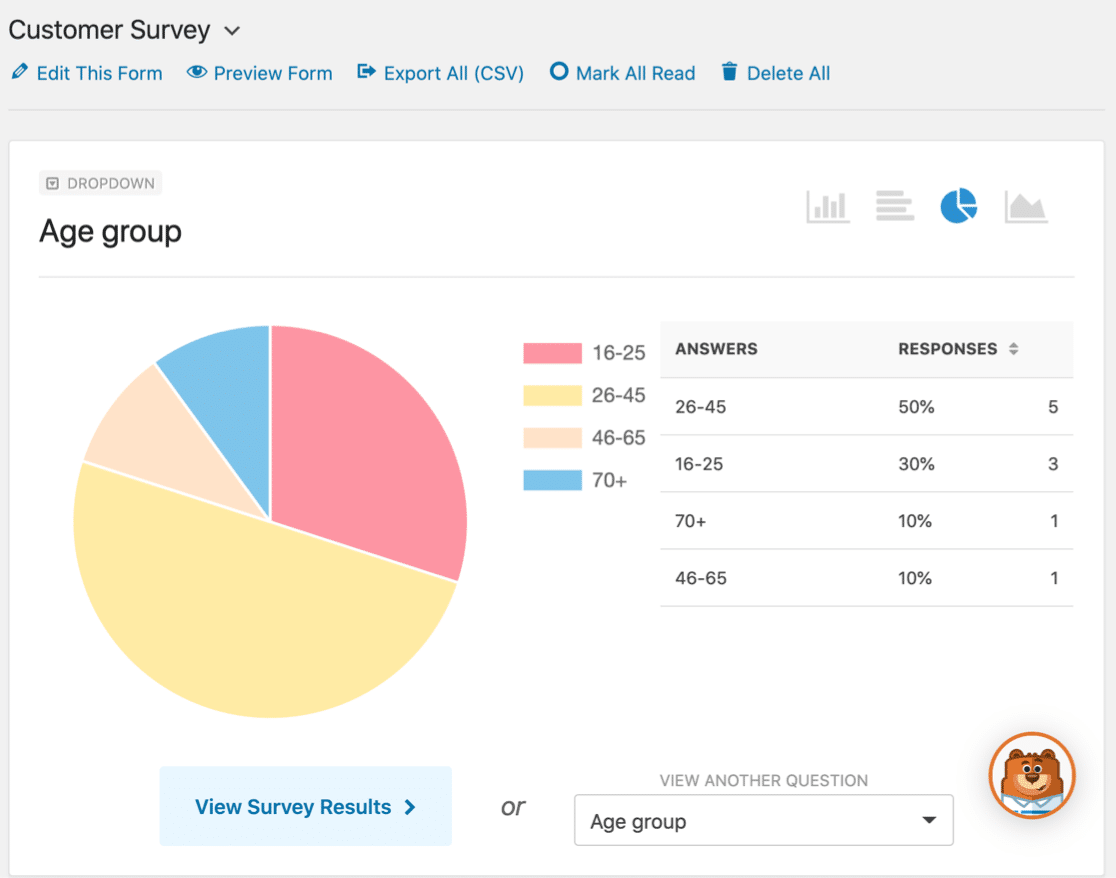
You can turn on these beautiful survey reports for any form you create, even if you didn’t originally set it up as a survey. And you can also enable survey reporting after you get submissions.
This powerful survey addon makes WPForms unique among WordPress form builders. If you want 1 tool to make forms, surveys, polls, and more, then WPForms is worth it.
Publishing a Form: Options and Experience
When you’ve finished your form, you’ll want to publish it on your website. This is another area where Ninja Forms and WPForms are different.
To embed a form with Ninja Forms, you first need to Publish the form in the form builder. When the publish button turns gray, you can click the link icon.
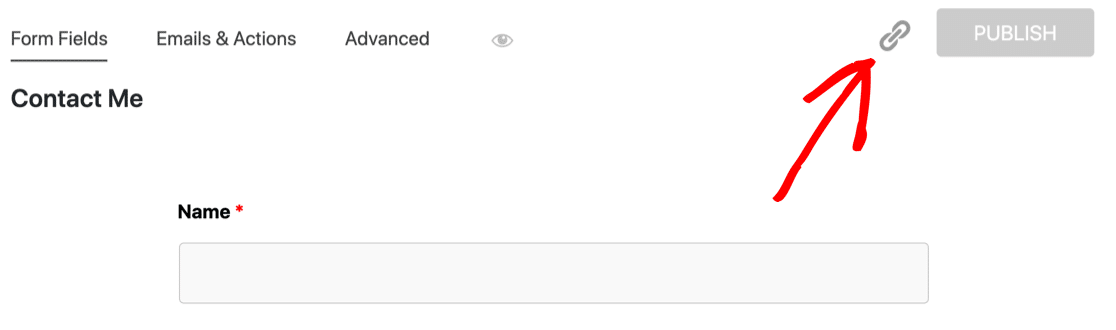
Then you can grab the shortcode. From there, you can exit to the WordPress dashboard. When you make a new page, you’ll want to paste the shortcode into a shortcode block in the block editor.
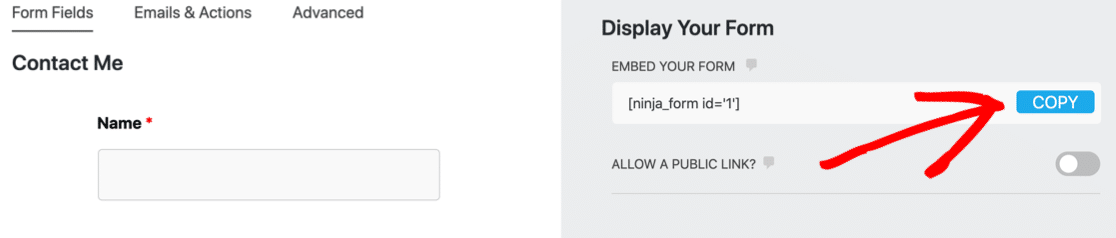
In contrast, WPForms makes it a lot easier to embed forms on your website. The Embed button walks you through a wizard that automatically creates the page and adds the form to it.

You can still use a shortcode if you want that level of control. But using the wizard is super fast and makes it easy to get any form published in seconds.
There’s also a dedicated WPForms block if you want to add a form to a post or page while you’re editing it.
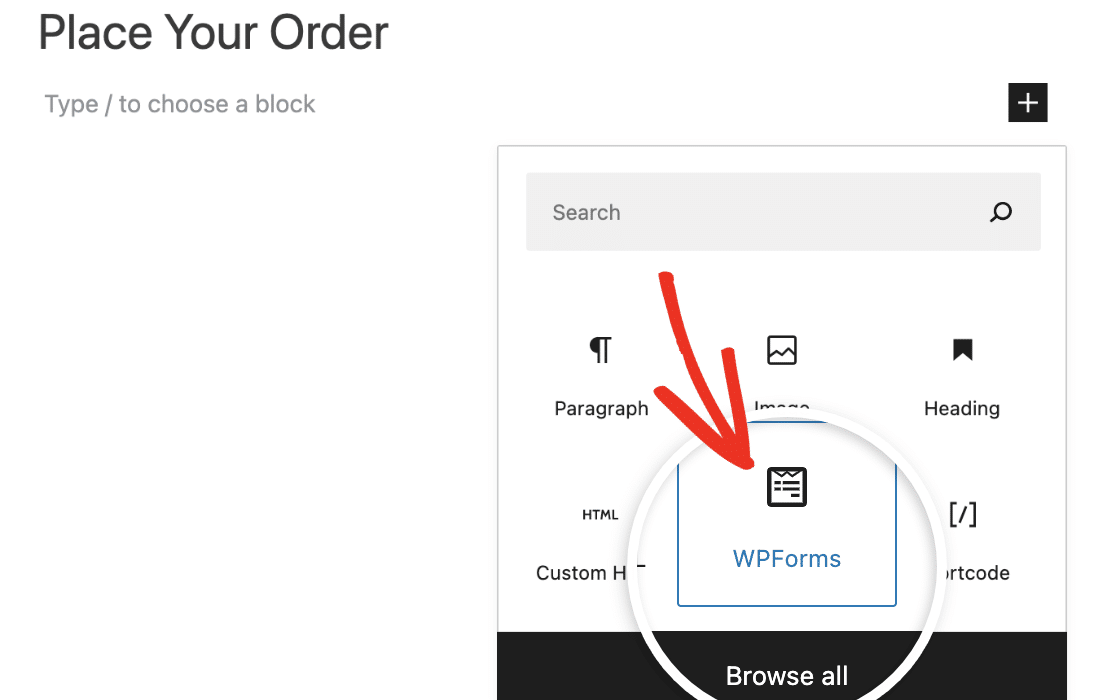
With so many different ways to publish your forms, WPForms makes it easy no matter what your workflow is. Plus, you can keep track of where you’ve embedded each form by viewing their locations in your WordPress dashboard.

Embedding Your Form in a Page Builder
Are you using a page builder to make your WordPress site? This is an area where WPForms really stands out.
If you use Elementor or Divi, you can embed your form right in the builder. You don’t need to go back to the WordPress dashboard and pick up a shortcode.
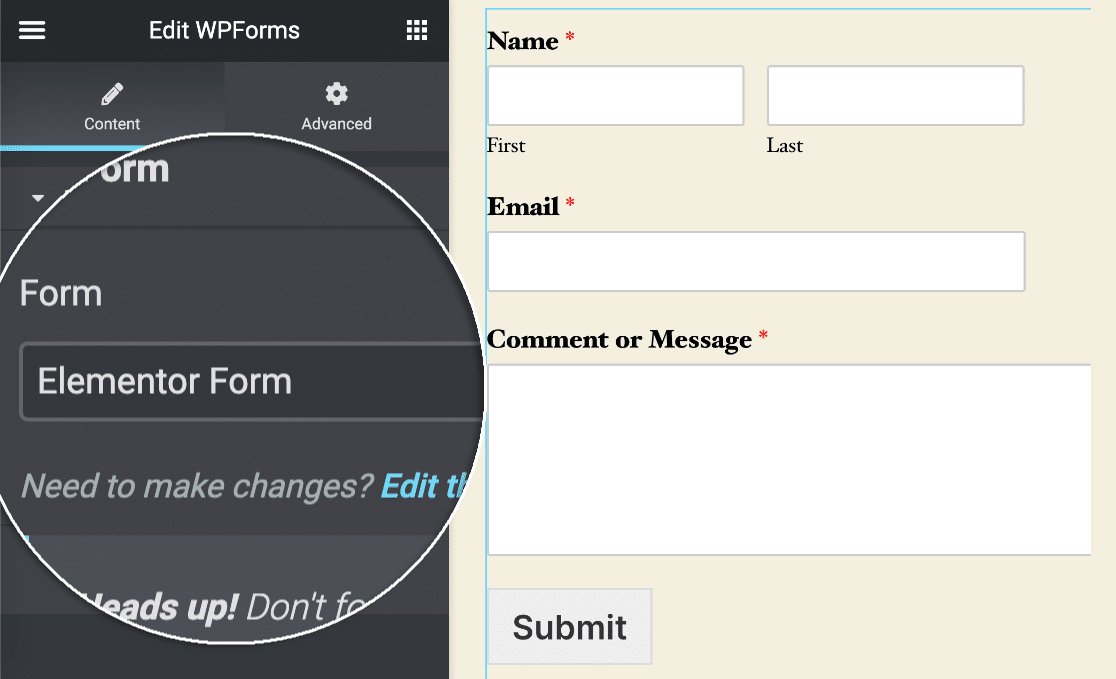
To see how easy this is, check out our guides to making an Elementor contact form and embedding a form using the WPForms Divi module.
With Ninja Forms, you’d need to use a shortcode to embed your form in these page builders. It works, but it’s just a little bit slower.
Advanced Form Publishing
Did you know that WPForms also lets you publish conversational forms? Conversational forms are forms that show the visitor 1 question at a time.
WPForms gives you the option of publishing any form as a conversational form without writing any code. This makes WPForms an awesome Typeform alternative.
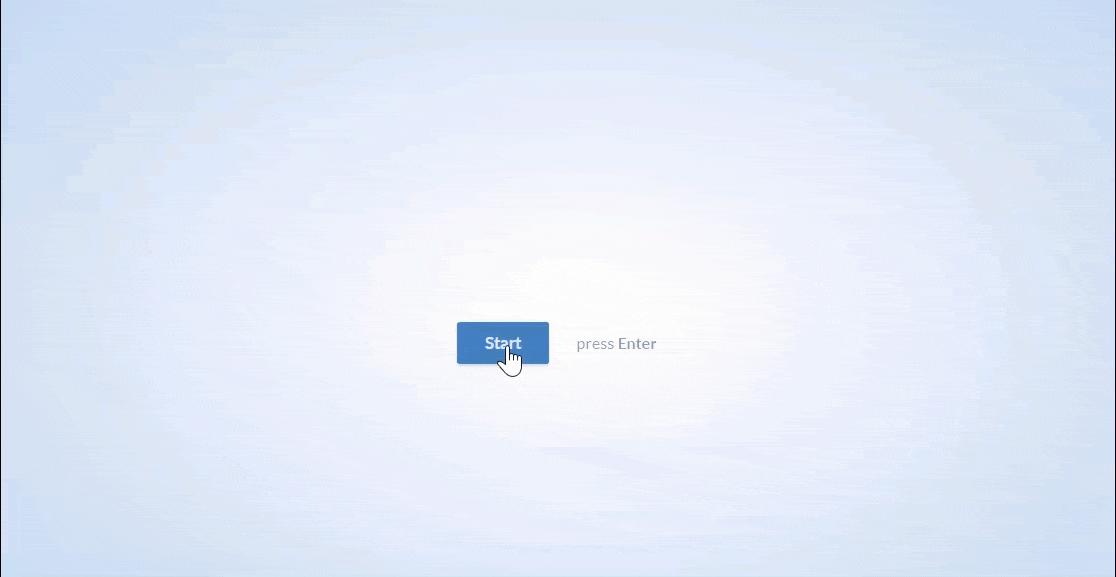
And in WPForms, you can also publish any form on its own distraction-free landing page. This is a great feature if you want to maximize conversions for your important landing pages or webinar signup forms.
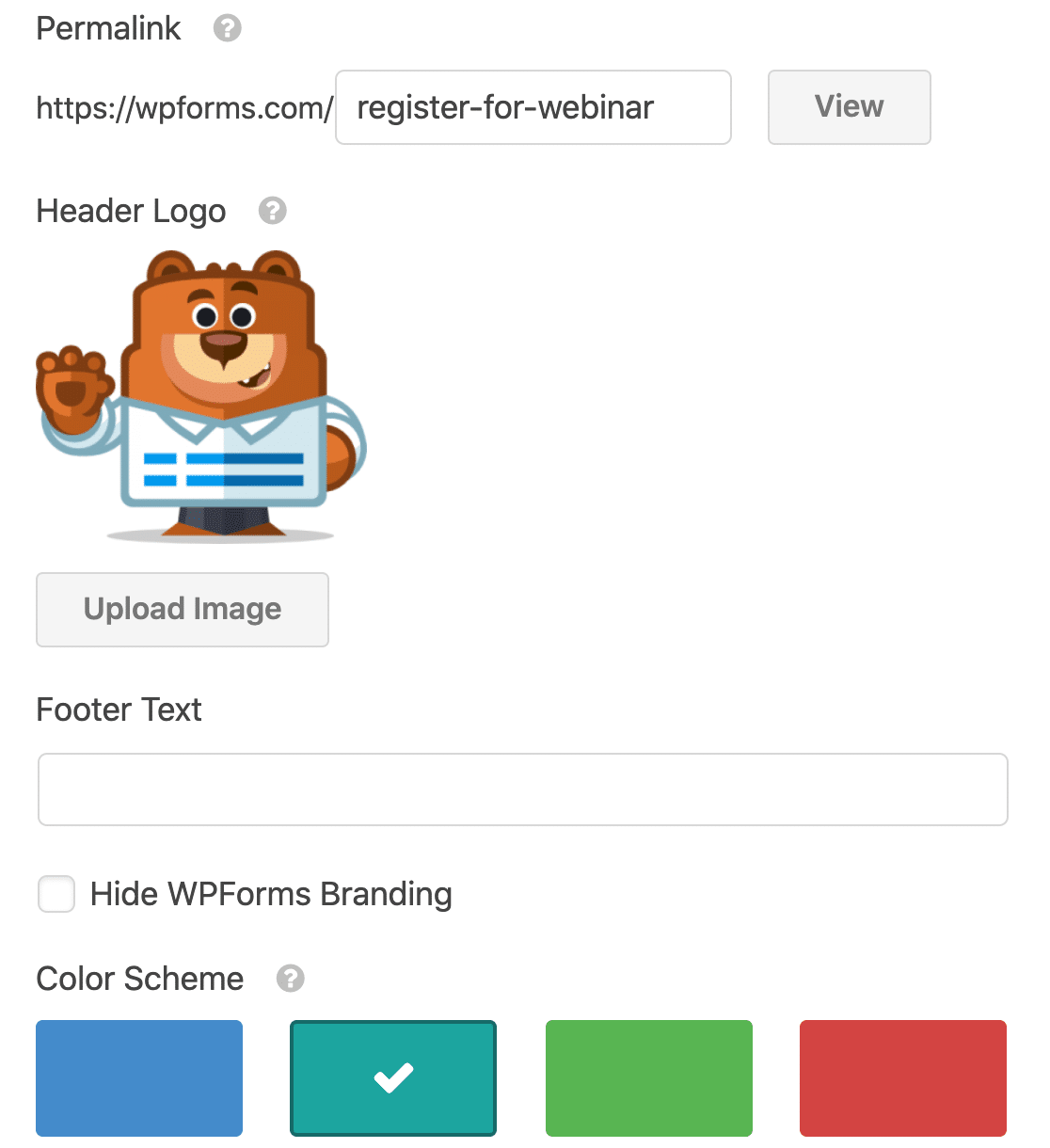
Ninja Forms doesn’t support conversational forms, and it doesn’t let you make form landing pages. So we can confidently say that WPForms is the best Typeform alternative on the market.
Integrations: Marketing and More
To truly unlock the power of a form builder, it needs to seamlessly integrate with other tools and services. This is where integrations with payment gateways, email marketing platforms, and CRMs become crucial. ith 3rd party tools.
Ninja Forms
Ninja Forms claims to offer more direct integrations than WPForms, and they heavily promote their à-la-carte add-on model as a key advantage.
The idea is that you can buy individual integrations without committing to a full premium plan. While this sounds appealing in theory, my experience revealed a different reality.
The cost of individual add-ons can quickly add up, often making it more expensive than a comprehensive WPForms plan.
For example, if you need conditional logic, file uploads, and a payment gateway, you might find yourself paying more for these individual Ninja Forms addons than you would for a WPForms plan that includes all of these features and more.
WPForms
WPForms, on the other hand, bundles its integrations into its various plans. This approach, in my opinion, offers better value and predictability.
I found that the WPForms Pro plan, for instance, includes a vast array of integrations with popular services like PayPal, Stripe, Square, Mailchimp, AWeber, GetResponse, Campaign Monitor, Brevo (formerly Sendinblue), Drip, MailerLite, Zapier, and Salesforce.
This all-in-one approach meant I didn’t have to worry about purchasing individual add-ons or calculating costs. Everything I needed was included in one package, making it a more cost-effective and straightforward solution for growing businesses.
Paid Plans and Pricing Compared
As your site grows, you’ll probably think of ways to use different types of WordPress forms. That’s when it makes sense to upgrade to a paid form builder plugin.
Deciding on a plan can be confusing. We’ll try to break down the important facts about these 2 plugins and all of the plans they have.
Free Ninja Forms vs WPForms Lite
When you’re just starting out, you’ll want to start with the free version of your form builder to try it out.
The free version of WPForms is called WPForms Lite. It’s in the top 10 most popular WordPress plugins with WPForms has 6+ million active installations. To compare, there are currently 1+ million active users of the free Ninja Forms plugin.
The Ninja Forms free plugin has received 1,100+ 5-star ratings at the time of writing. WPForms has 13+ thousand 5-star reviews on WordPress.org.
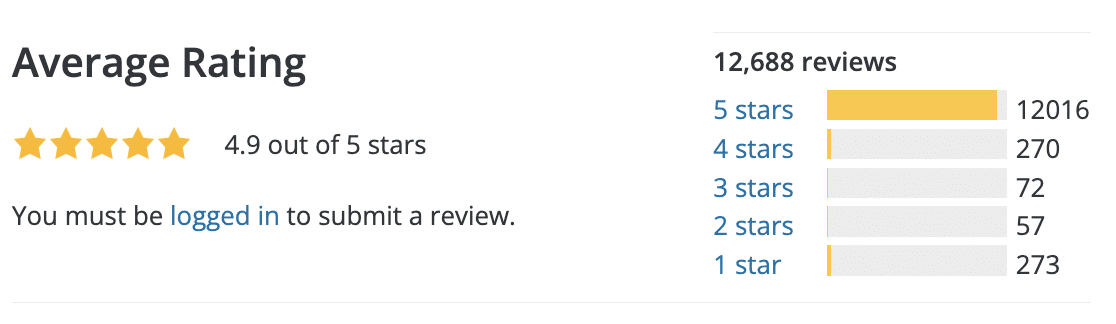
For more details about the free version of WPForms, read this article on WPForms Lite vs Contact Form 7.
Ninja Forms Pricing
Ninja Forms offers 2 different ways to buy the plugin. The first is to buy an annual license. Here’s the pricing per year.
| Ninja Forms Plan | Sites | Key Addons | Price/ yr |
|---|---|---|---|
| Personal | 1 | Conditional logic, file uploads, multi step forms, Mailchimp, PayPal, +more | $99 |
| Professional | 20 | Registration forms, user submitted posts, Zapier, Stripe, +more | $199 |
| Agency | Unlimited | All addons | $499 |
If you want addons that are outside your plan, you can buy them individually. But you can also buy addons without a plan.
It gets a little tricky when you need a specific combination of addons since you’ll need to sit down and work out the cheapest way to buy them all.
Here are some example prices for Ninja Forms addons to give you a flavor of how this might increase the annual cost.
| Ninja Forms Addon | 1 site | 5 sites | 20 sites | Included in plan? |
|---|---|---|---|---|
| Conditional logic | $49 | $72 | $99 | Personal, Professional, Agency |
| Multi-step forms | $49 | $72 | $99 | Personal, Professional, Agency |
| File upload fields | $49 | $72 | $99 | Personal, Professional, Agency |
| Export to Excel | $18 | $28 | $46 | Agency |
| PayPal | $49 | $79 | $129 | Personal, Professional, Agency |
| Stripe | $49 | $79 | $129 | Professional, Agency |
| Constant Contact | $18 | $28 | $46 | Personal, Professional, Agency |
| User submitted posts | $39 | $62 | $99 | Professional, Agency |
If you just need a simple form builder and you want 1 specific addon, it makes sense just to add it to the free version of Ninja Forms.
But buying individual addons can be super expensive as your site grows. This is the main reason that Ninja Forms tends to more pricey than WPForms.
As we mentioned up top, the pricing is tricky and depends exactly how you plan your addons, memberships, sites, and discounts.
WPForms Pricing
Now let’s take a look at WPForms pricing. With WPForms, you’ll just need to figure out which features you want and buy the plan each year.

You’ll only pay 1 price, and there are no hidden costs for addons. Here’s a cut-down version of the feature list.
| Plan | Sites | Key Features & Addons | Price/ yr |
|---|---|---|---|
| Basic | 1 | Advanced fields, form entry storage, multi-step forms, file upload fields, Constant Contact, conditional logic, basic templates, +more | $99 |
| Plus | 3 | Mailchimp, AWeber, GetResponse, Campaign Monitor, Brevo (formerly Sendinblue), Drip, MailerLite +more | $299 |
| Pro | 5 | PayPal, Stripe, Square, landing pages, conversational forms, surveys and polls, user journey, form abandonment, geolocation, Zapier, user-submitted posts, 100+ extra templates, +more | $399 |
| Elite | Unlimited | All addons and features, including ActiveCampaign, Salesforce, Authorize.net, webhooks, and client management. | $599 |
Not sure which plan to go for? You can start out with a low-cost plan because WPForms makes it easy to upgrade right in your online account.
Finally, WPForms also offers a 14-day money-back guarantee. So if your plan isn’t a good fit, you can get your money back. You don’t even need to give a reason for the refund.
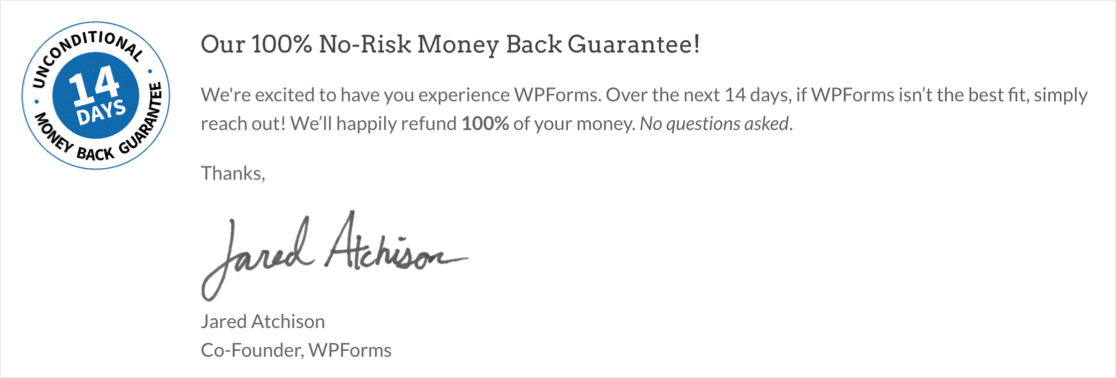
Also, WPForms has an easy importer for forms made in Ninja Forms. So if you start out with Ninja Forms and decide it’s not right for you, moving to WPForms is easy.
Support and Documentation
Even the most intuitive software can present challenges, and when they arise, reliable support and comprehensive documentation are invaluable.
I’ve had occasions where I needed assistance with both Ninja Forms and WPForms, and my experiences, along with what I’ve gathered from community feedback, paint a clear picture.
Ninja Forms
Ninja Forms offers support for their free versions through the WordPress.org forums. My observation, and data from the time of my research, showed that Ninja Forms had a lower resolution rate for support threads (75.7% resolved out of 37).
This suggests that they are less proactive and effective in addressing issues for its free users. While Ninja Forms explicitly states a 24-hour turnaround for premium users, some community reviews I encountered suggest that their support can be slow and unhelpful.
WPForms
WPForms also offers support for its free versions through the WordPress.org forums, but with a significantly higher resolution rate (92% resolved out of 100).
This suggests that WPForms is more proactive and effective in addressing issues for its free users. WPForms also commits to responding to Lite users within 1-3 working days, a reasonable timeframe for free support.
My personal experience with WPForms’ premium support has been consistently positive, with prompt and effective resolutions. Beyond direct support, WPForms goes a step further by offering dedicated Developer Documentation with advanced code snippets, which is a huge plus for those who want to extend functionality.
Additionally, WPForms fosters a strong community through its private Facebook group, the WPForms VIP Circle. This group is a fantastic resource for getting advice, sharing tips, and troubleshooting issues with fellow users. This community aspect is something I found particularly valuable and is largely absent in the Ninja Forms ecosystem.
In summary, while both offer support channels, WPForms appears to have a more responsive and effective free support system, and its comprehensive documentation, coupled with a vibrant user community, provides a more robust support ecosystem overall.
My Final Take: WPForms vs Ninja Forms
After spending considerable time with both WPForms and Ninja Forms, building various types of forms, and delving into community feedback, my conclusion is clear.
While both are capable WordPress form builders, WPForms consistently emerges as the superior choice for most users, from beginners to seasoned professionals.
Why WPForms Stands Out
My personal journey with these plugins highlighted WPForms’ commitment to user-friendliness from the very first interaction.
The guided setup, intuitive drag-and-drop interface, and streamlined workflow significantly reduce the learning curve and make form creation a genuinely pleasant experience.
This contrasts with Ninja Forms, where I often encountered minor friction points, such as the multi-step process for adding fields or the less direct publishing method.
When it comes to features, WPForms not only matches but often surpasses Ninja Forms, especially when comparing the free (Lite) versions and then escalating to the Pro offerings.
Where Ninja Forms Falls Short
Ninja Forms’ claim of offering more direct integrations and a flexible à-la-carte addon system might sound appealing, but in practice, I found it often led to higher costs and a more fragmented experience.
This is a crucial consideration for businesses looking for a scalable and cost-effective solution. While Ninja Forms offers support, the community feedback suggests inconsistencies and frustrations.
In essence, if you’re looking for a form builder that prioritizes ease of use, offers a comprehensive and intelligently designed feature set, provides predictable and valuable pricing, and backs it all up with excellent support, then WPForms is, in my unbiased opinion, the clear winner.
FAQs – Ninja Forms vs WPForms
We get a lot of questions about how our product compares to Ninja Forms. Here are some of our most frequently asked questions.
Between WPForms and Ninja Forms, which is more developer-friendly?
WPForms is more developer-friendly with its developer API and webhooks customization.
Does WPForms or Ninja Forms offer better spam protection?
Both platforms offer good spam protection. Ninja Forms’ spam protection is built in, while WPForms offers Google reCAPTCHA, hCaptcha, Custom Captcha, and Cloudflare, in addition to its built-in support.
Is Ninja Forms free to use?
Ninja Forms has a limited free plan that you can use to get started. You will need to upgrade to a paid plan to access the premium features.
How often is Ninja Forms updated compared to WPForms?
On average, Ninja Forms is updated monthly while WPForms is updated every 2-3 weeks.
Does WPForms offer a free version?
Yes, WPForms has a free version that’s perfect for getting used to the platform. Like Ninja Forms, you will need to upgrade to a paid version to access premium features and addons.
Next, See What Else You Can Do With WPForms
There are a tons of features in the WPForms plugin. Want to see what else you can do? Check out our guides on:
- How to make a payment form with a file upload field
- Create Toggl projects from your forms
- Send form data to Insightly or Zoho CRM
- Set an automatic form expiry date (great for job application forms)
- Add a geolocation plugin to control who can visit your site
And if you’re looking for a comparison that also includes Gravity Forms, check out Gravity Forms vs Ninja Forms vs WPForms.
Add NPS to Your Wordpress Form Now
Ready to build your form? Get started today with the easiest WordPress form builder plugin. WPForms Pro includes lots of free templates and offers a 14-day money-back guarantee.
If this article helped you out, please follow us on Facebook and Twitter for more free WordPress tutorials and guides.

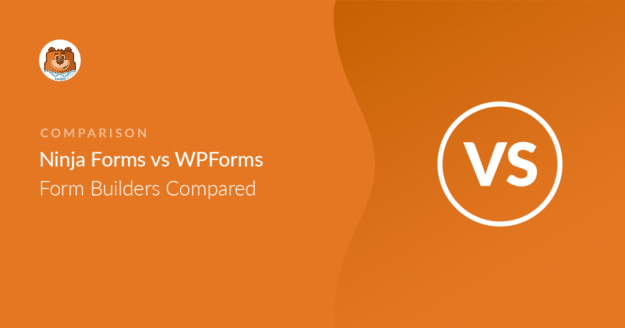


Ninja Forms allows you to add a simple text block with formatting in between form fields. WP Forms requires upgrade to Pro to do this.
This is useful if you want to add descriptions and terms & conditions for booking but WP Forms requires annual payment and Ninja Forms is free.
Hi Su! With our Lite (free) version, the Basic field types that are available have a Description area which additional text can be added for further instruction or terms & conditions.
Any of our PRO (paid) versions will include other options for adding text, such as Section Dividers or HTML fields.
Just like WPForms, Ninja Forms also has paid tiers and features.
I hope this helps to clarify 🙂 If you have any further questions about this, please contact us if you have an active subscription. If you do not, don’t hesitate to drop us some questions in our support forums.