AI Summary
Do you want your site visitors to upload videos to your YouTube channel?
With the help of WPForms, you can easily create a video upload form and embed it to a page on your WordPress site. And whenever someone submits a video using that form, it’ll be uploaded to your YouTube channel automatically.
In this article, we’ll show you how to set up your WPForms YouTube integration. I ran through the steps and documented the step-by-step process on how to allow users to upload videos to YouTube from WordPress.
Create Your YouTube Upload Form Now
- Step 1: Install WPForms
- Step 2: Create a Video Upload Form
- Step 3: Add Test Entry to Your Form
- Step 4: Create a Zap
- Step 5: Configure WPForms as Your Trigger App
- Step 6: Configure YouTube as Your Action App
- Step 7: Add Video Upload Form to Your Website
Why Use WordPress to Upload Videos to YouTube?
There are times when you want users to share videos with you.
For example:
- You can ask your customers to make testimonial videos so that you can share them on your YouTube channel. This will help you to build trust among your prospective customers.
- You can start a contest and ask your users to share videos on how they’re using your product. And the video with the most likes on YouTube will win the contest.
Rather than manually uploading all the videos to YouTube, the best solution is to allow your users to upload videos directly to your channel.
And you can do this with the help of WordPress and the WPForms plugin.
First, you need to start a WordPress site and then, you can add a video upload form to a page on your site.
Next, you can share the page URL with your users and followers so that they can upload videos to your YouTube channel automatically. Simple, isn’t it?
So without further ado, let’s get started with the step by step process.
Step 1: Install WPForms
The first thing you’ll need to do is install the WPForms plugin. We’ll use it to create the video upload form users will fill out to upload videos to YouTube.

To install and activate the plugin, you can follow the beginner’s guide on how to install a WordPress plugin.
After WPForms is up and running on your WordPress site, you’ll also want to go to WPForms » Addons install and activate the Zapier addon.
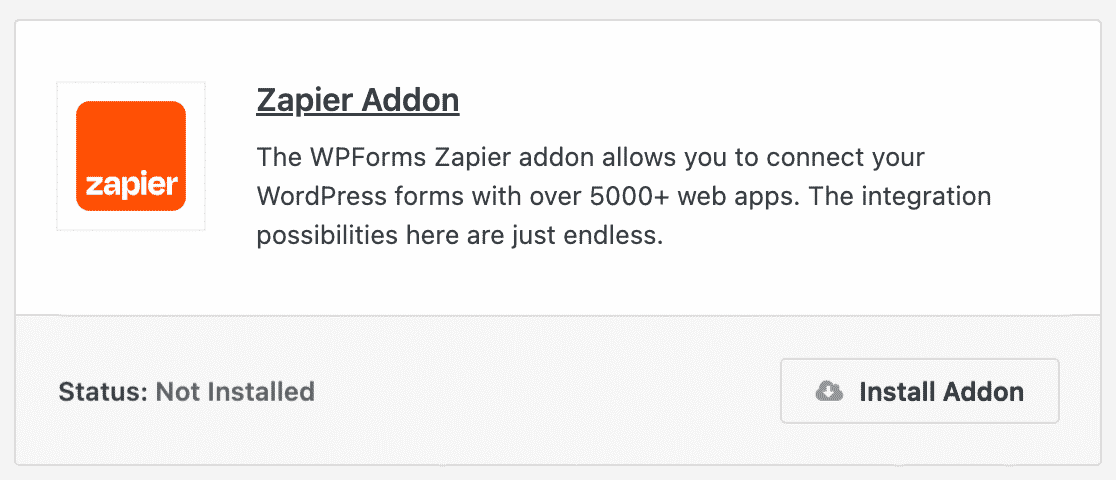
Zapier is an automation tool that allows you to connect 2 or more apps and do a continuous task.
It allows you to integrate WPForms with over 7,000 apps and perform different tasks like:
- Creating a Trello task
- Adding events to Google Calendar
- Creating a Jira issue
- Making a custom Pipedrive form
- Sending leads to ConvertKit
- Much more
We’ll use this to connect our video upload form to YouTube.
Once your plugin and addon are activated, you’re ready to build your YouTube form.
Step 2: Create a Video Upload Form
The next thing you need to do is head over to WPForms » Add New to create a new form.
On the Setup page, you can add a title in the Form Name Your Form field. Then you can choose one of the 2,000+ form templates WPForms provides. We’ll use the File Upload Form template.
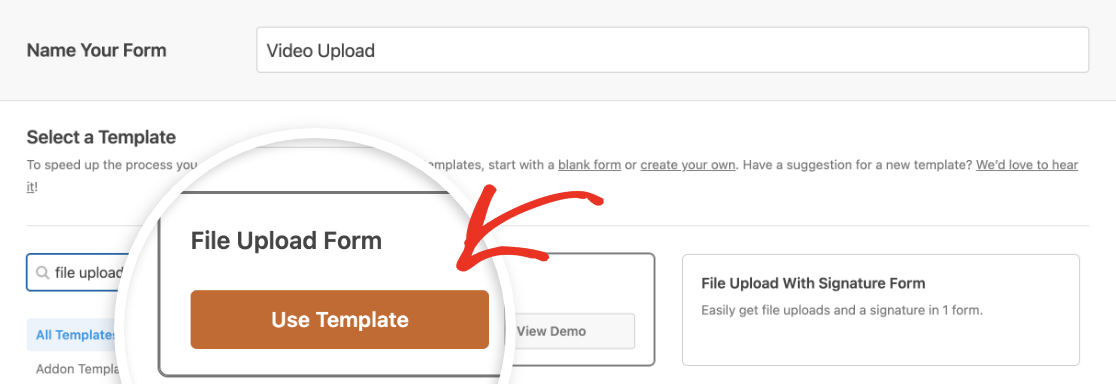
We’ll need to customize this template a little bit so that it has all the fields we need to send videos to YouTube. By default, it includes:
- Name
- Phone
- File Upload
- Additional Comments (Paragraph Text)
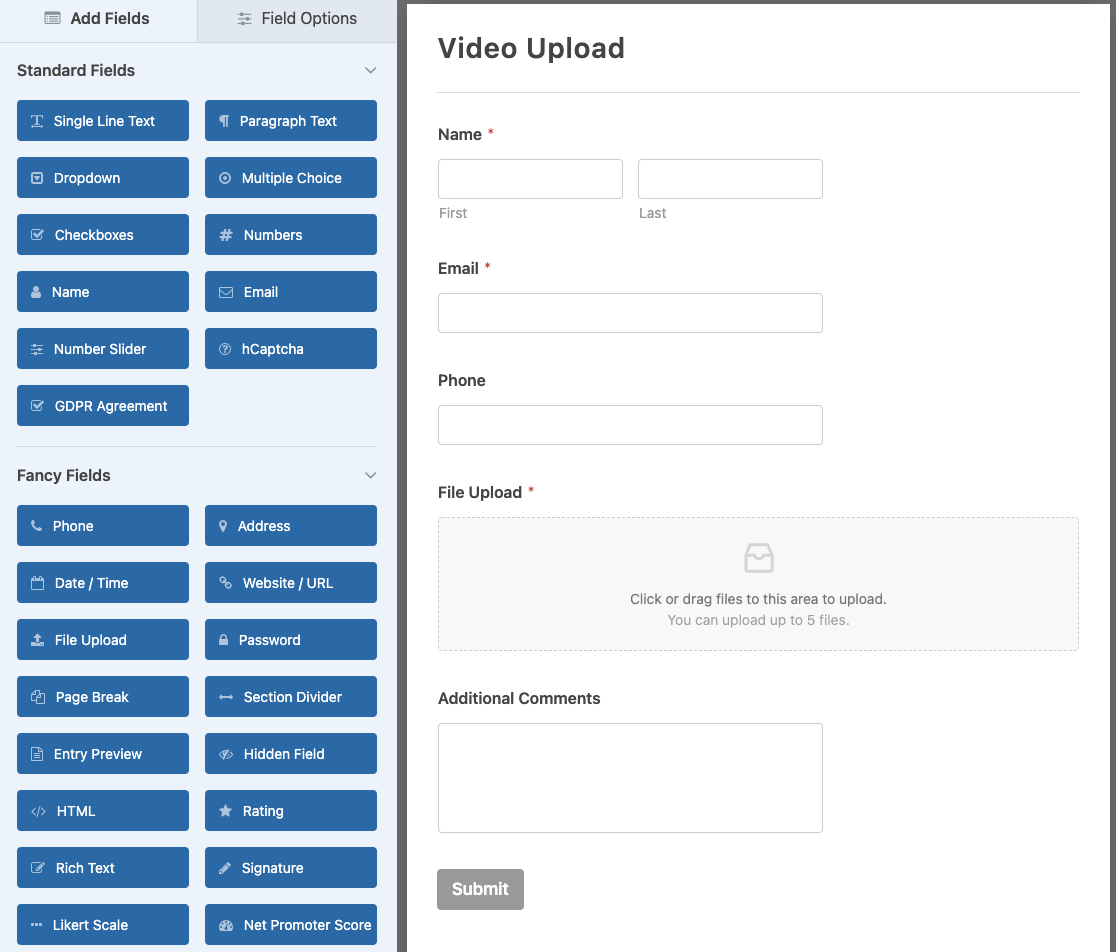
First, we’ll delete the Phone field, since we don’t need to know the user’s phone number. Just click on the trash icon in the form preview area to delete a field.
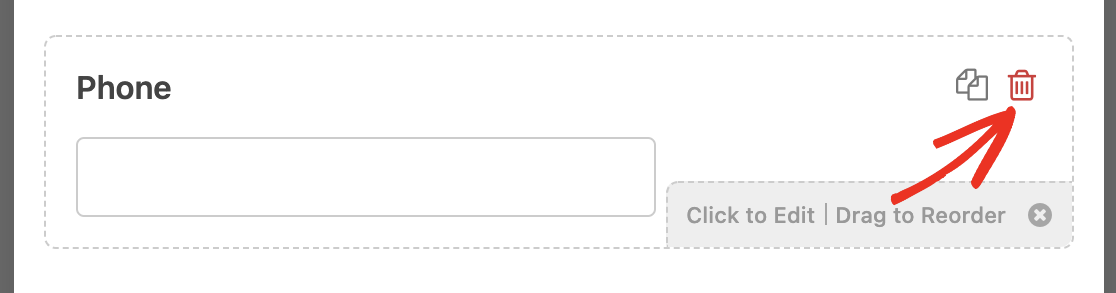
Then we’ll customize the File Upload field. Click on a field in the preview area to open its field options. Here we’ll change the label to Video Upload.
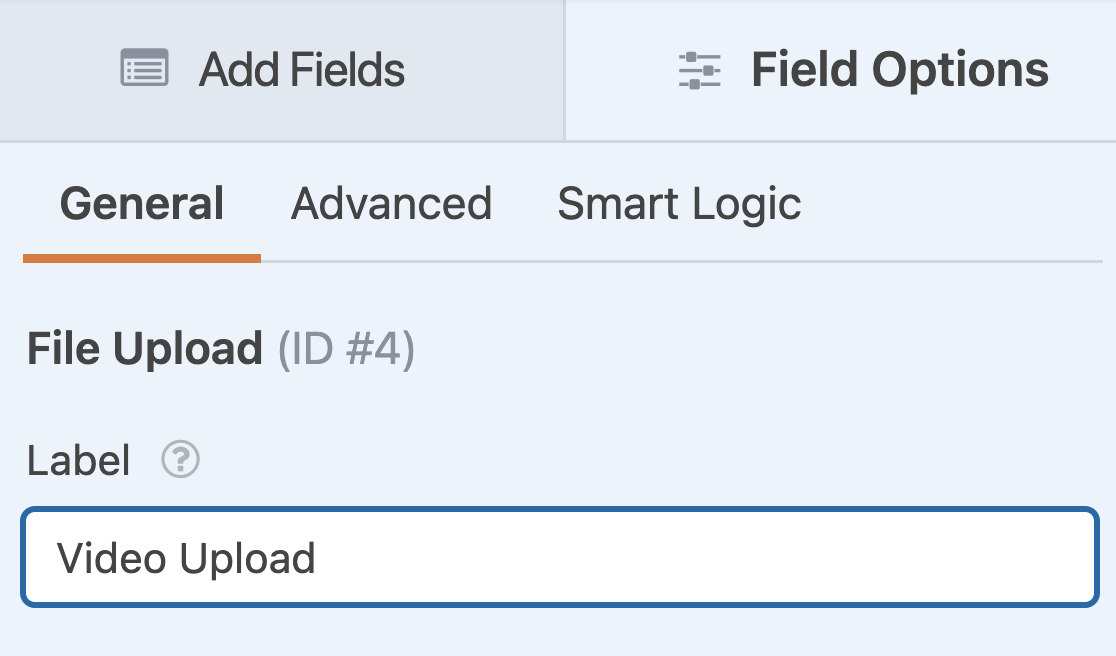
We also need to specify the allowed file extensions. Since we want users to upload videos, we’ll include file extensions like .mp4 and .mov in the Allowed File Extensions field.
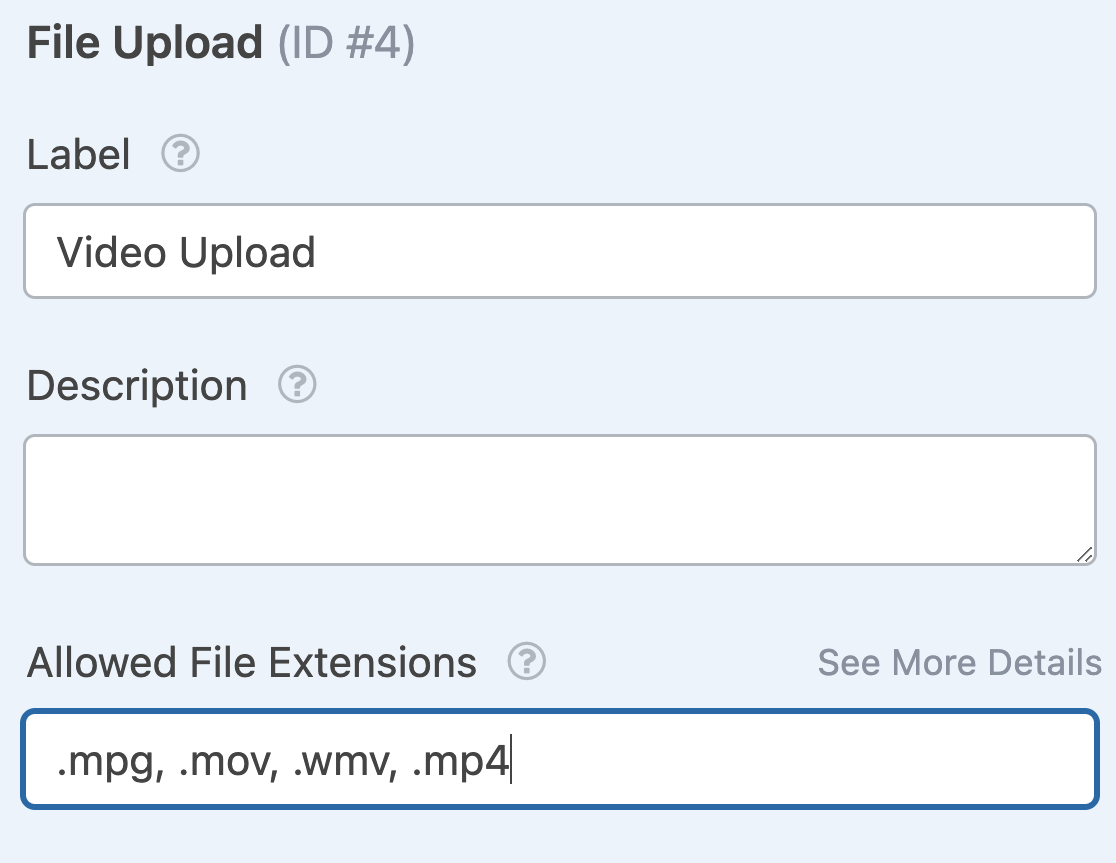
We also only want to let users upload 1 video at a time, so we’ll change the Max File Uploads setting to 1.
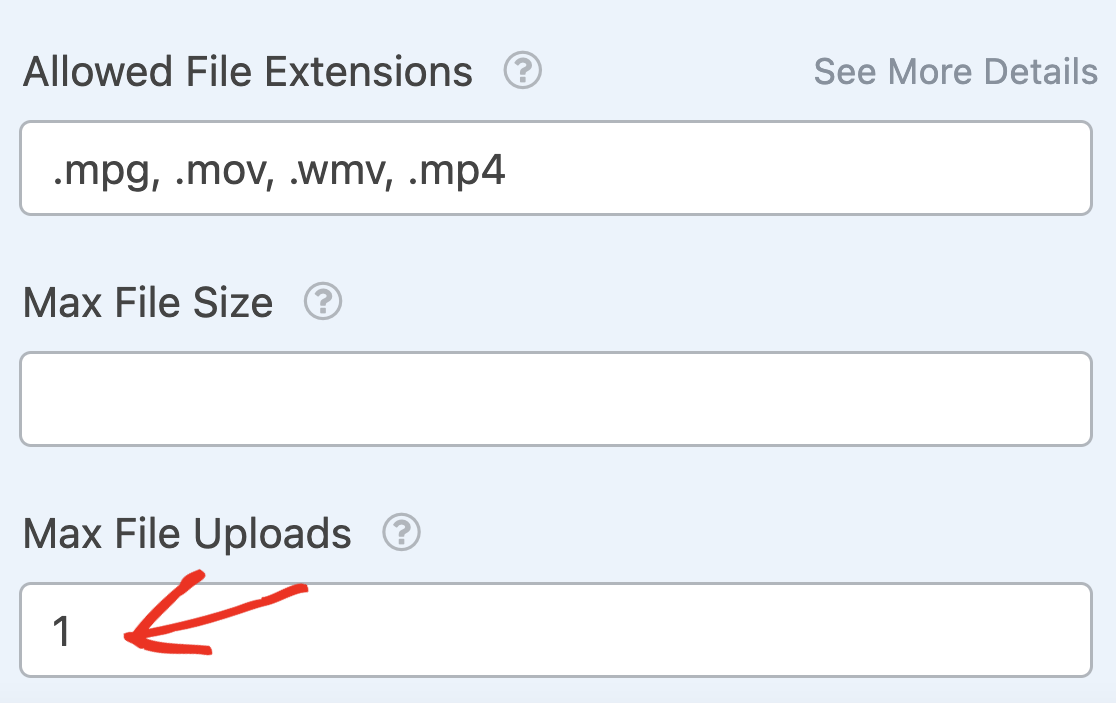
Finally, we’ll toggle on the Required setting so that users have to upload a video to submit the form.
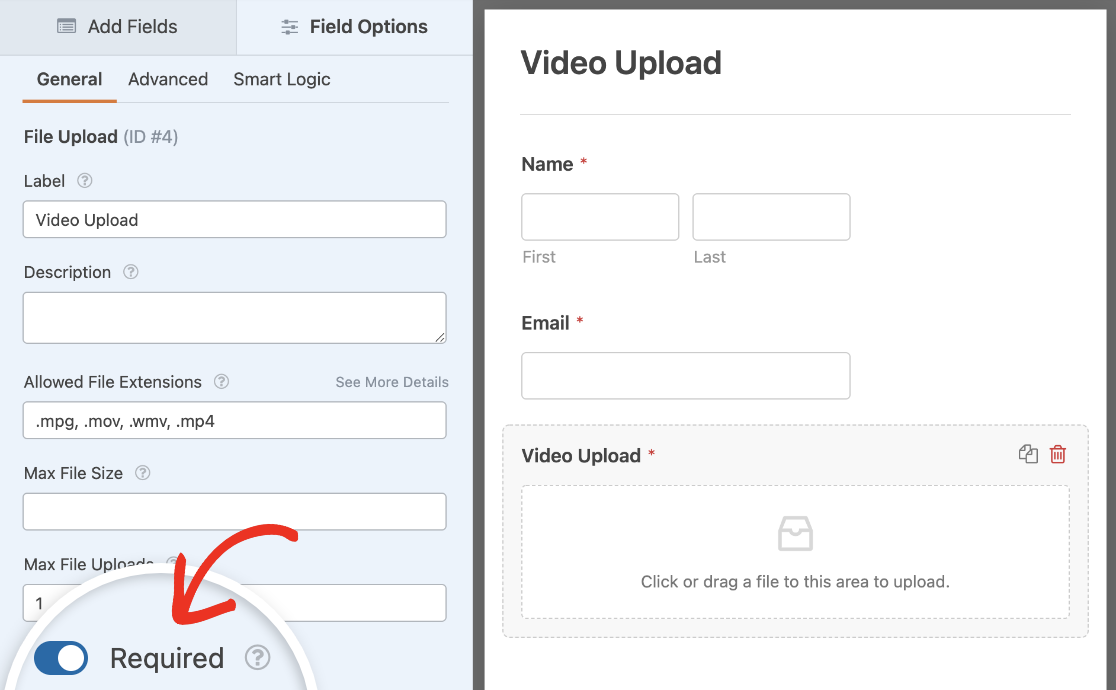
Next, we’ll add a Single Line Text field to our form and change its label to Video Title. Again, you should make it a required field just like the file upload field.
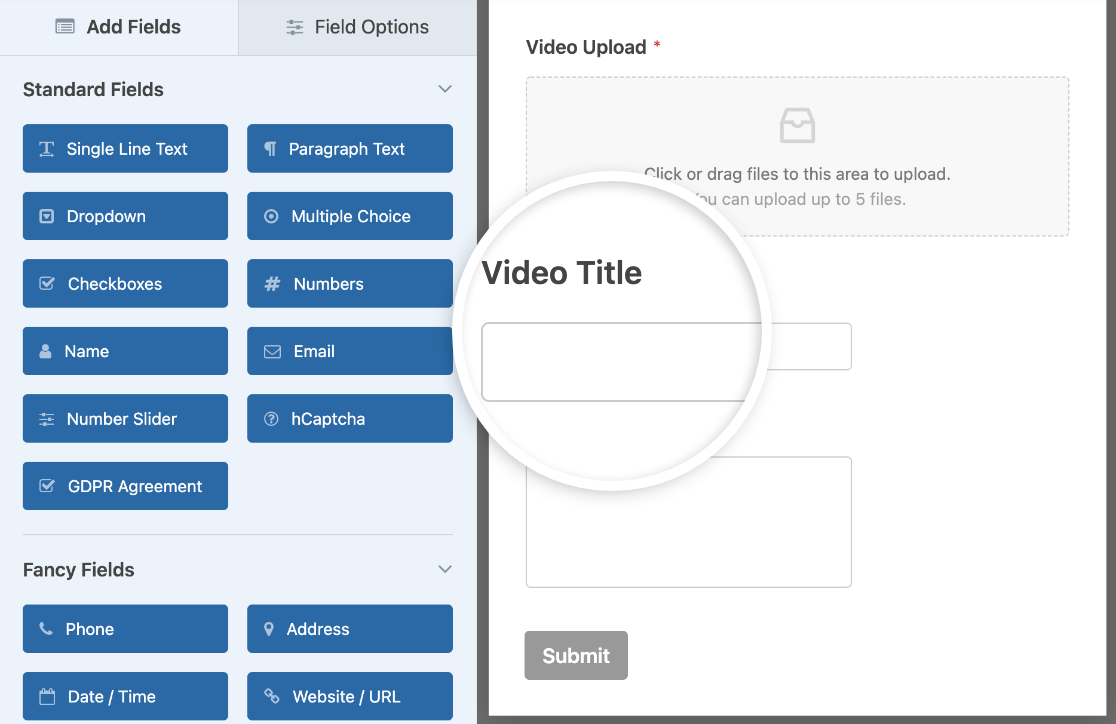
Finally, you can click on the Additional Comments field and change the label to Video Description and make it required as well.
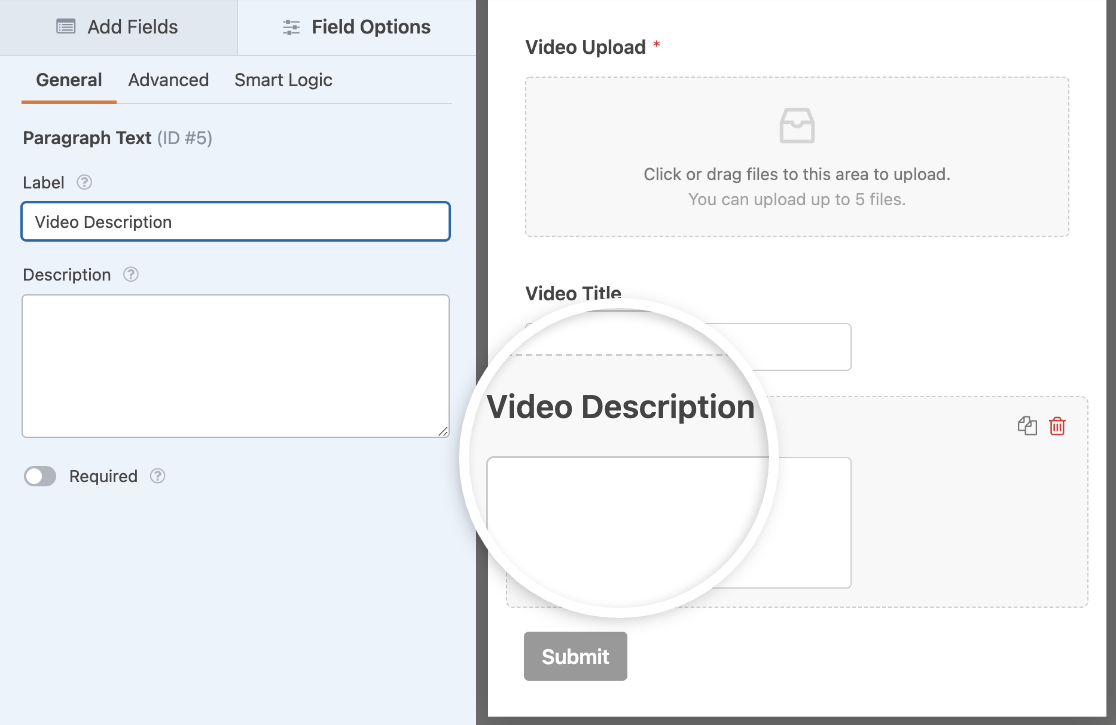
Here’s the final version of our video upload form:
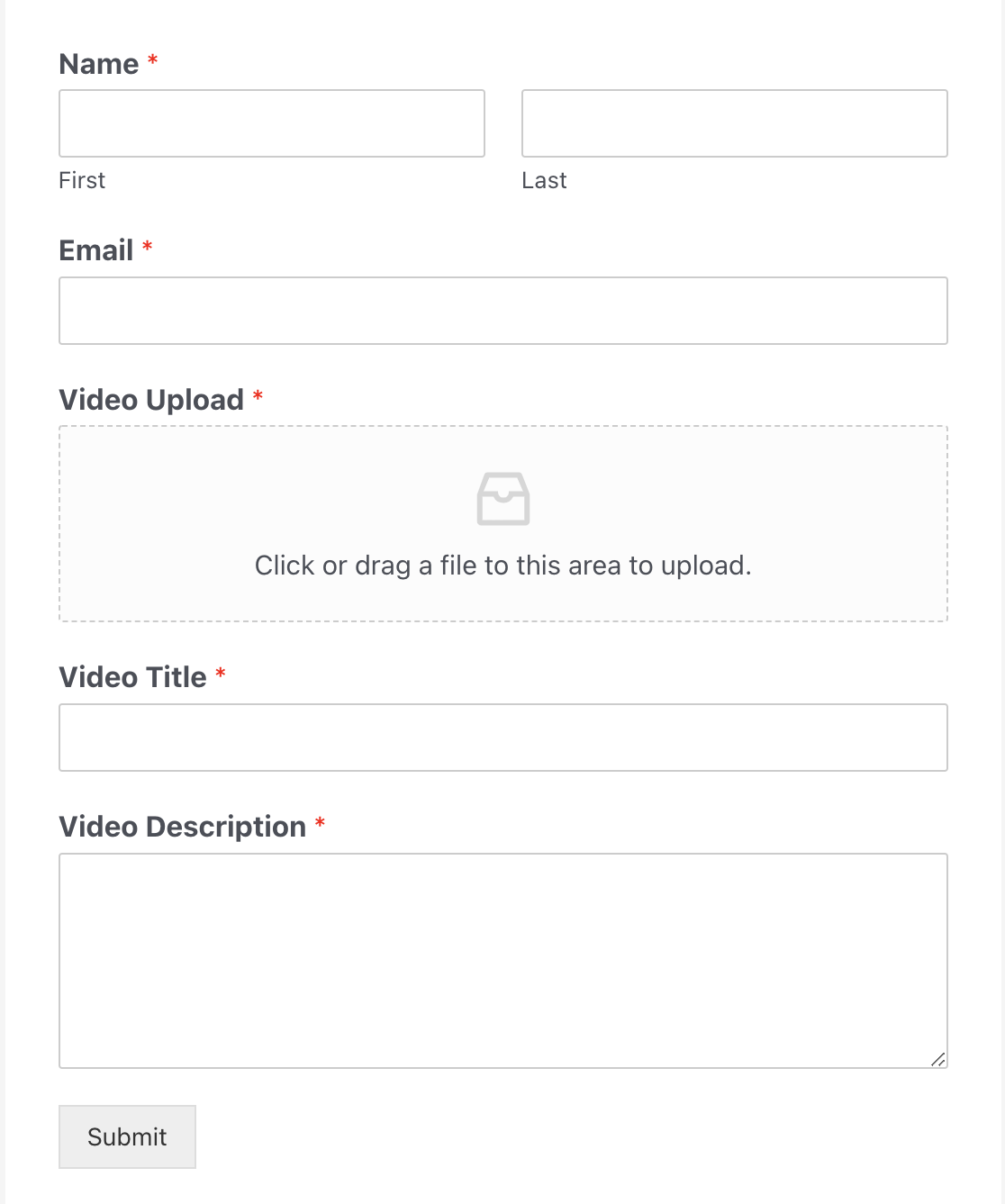
You can now change the notification and confirmation settings of this form. If you want a copy of the video file sent to you, make sure to turn on the Enable File Upload Attachments option in the notifications settings.
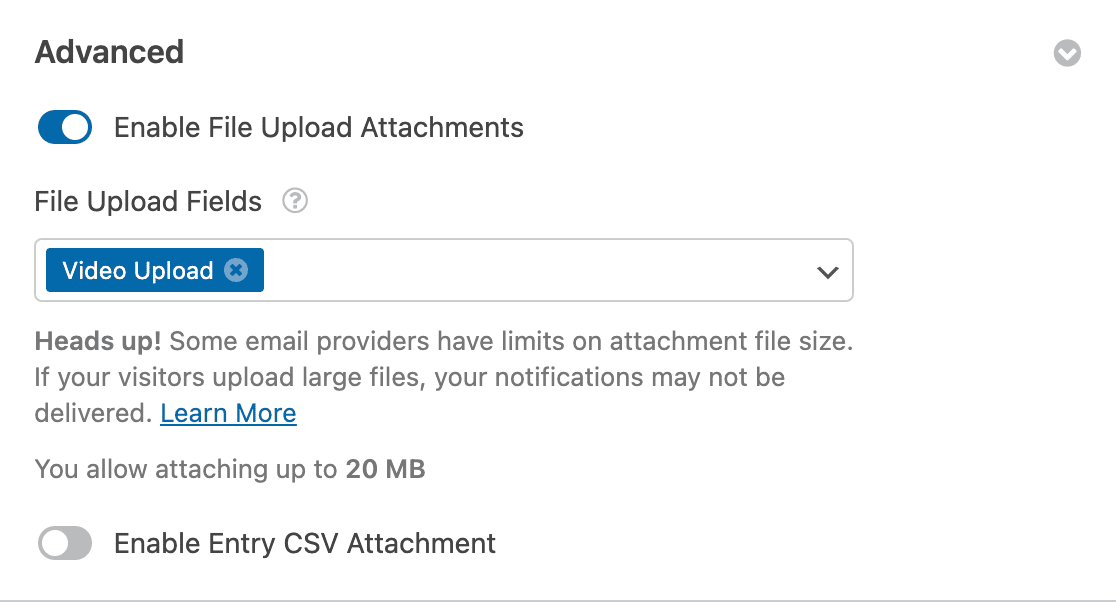
Just keep in mind that a lot of video files are quite large, so check your attachment size limits before enabling this setting. Email providers may prevent emails with large file attachments from being delivered.
Once you’re done, click on the Save button in the top right corner of your screen to save the changes.

Step 3: Add Test Entry to Your Form
Once you’ve created the form, the next thing you need to do is add an entry to it for testing purposes. We’ll need it at a later stage of this tutorial, so don’t skip this step!
The quickest way to do this is to click on the Preview button at the top of the form builder.

This will open your form in a new tab. Fill it out and click Submit.
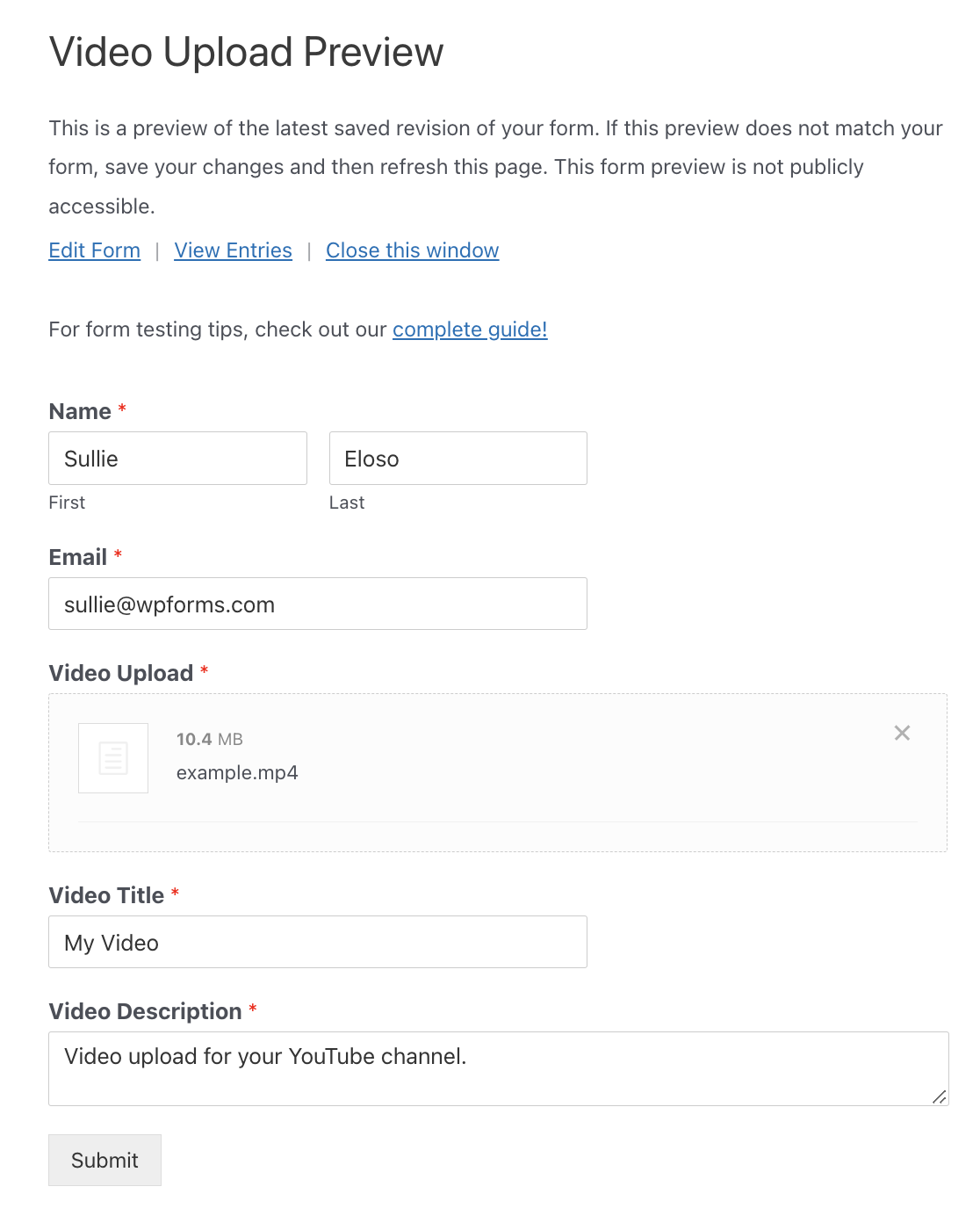
Step 4: Create a Zap
A zap allows you to connect 2 or more apps to do an automated task. You need to create a new zap so that Zapier can connect your video upload form to YouTube.
In a new browser tab, head over to the Zapier website and log in to your account. You can create an account for free if you don’t have one.
Once you’ve signed in, click on the Create Zap button, in the top left corner of your screen. This will open a new page to start the configuration wizard.
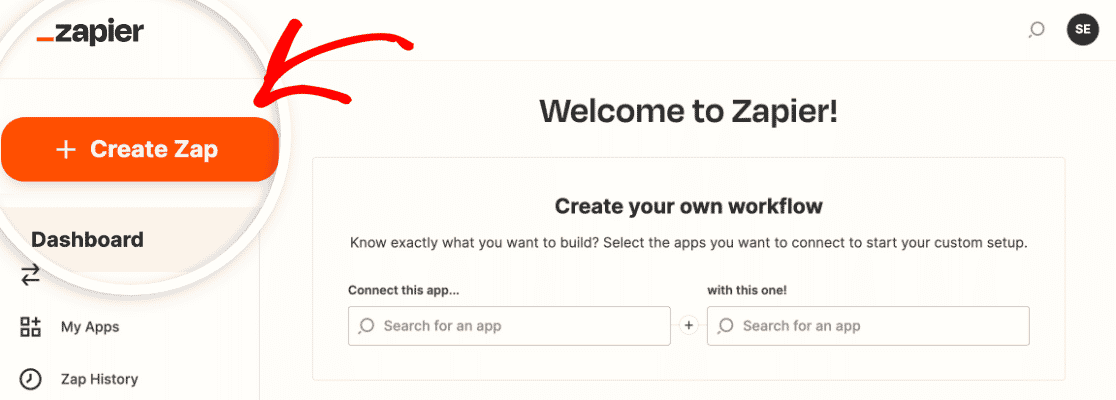
The process is divided into two parts. First, you need to set up WPForms as the trigger app and then you need to configure YouTube as the action app.
Let’s proceed to the next step to start the process.
Step 5: Configure WPForms as Your Trigger App
In this step, we’ll set up WPForms as the trigger app. First, select WPForms as your trigger app. You may have to search for it if it doesn’t appear on the first page of available apps.
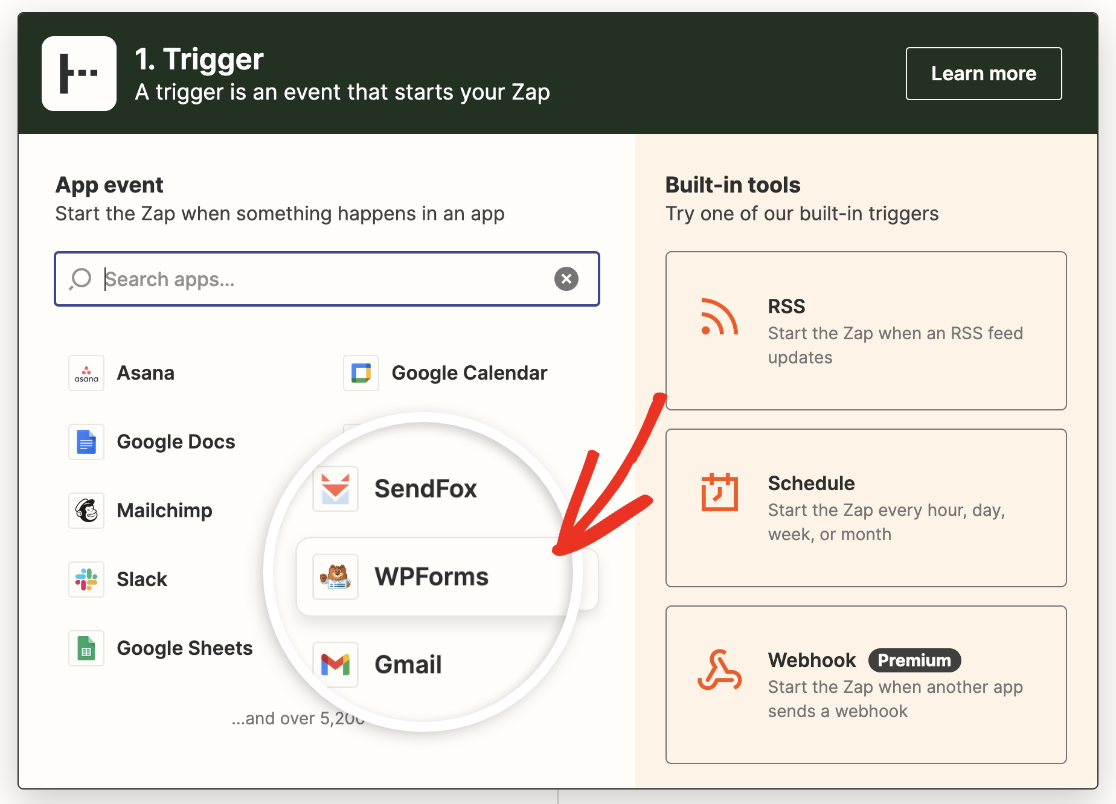
Now you have to select a trigger app event. Since WPForms offers only one option, select New Form Entry and click on the Continue button.

Next, you’ll have to connect Zapier to your WPForms account. Click Sign in to get started.
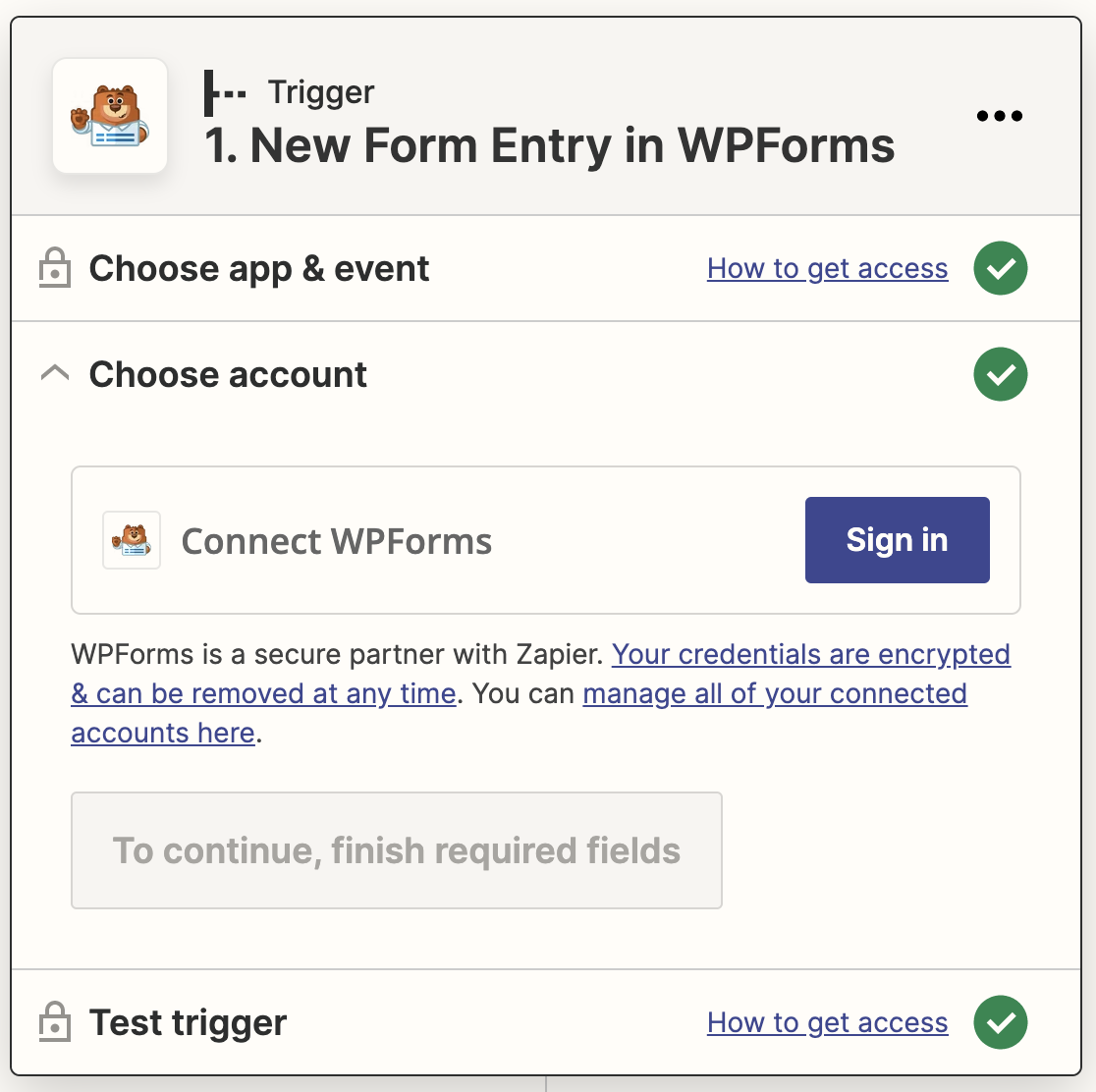
This will open a modal window asking you to enter your website URL and the Zapier API key. Switch back to the browser tab with your WordPress site in it and go to WPForms » Settings » Integrations.
Then look for the Zapier section and expand it. Copy the API key listed here.
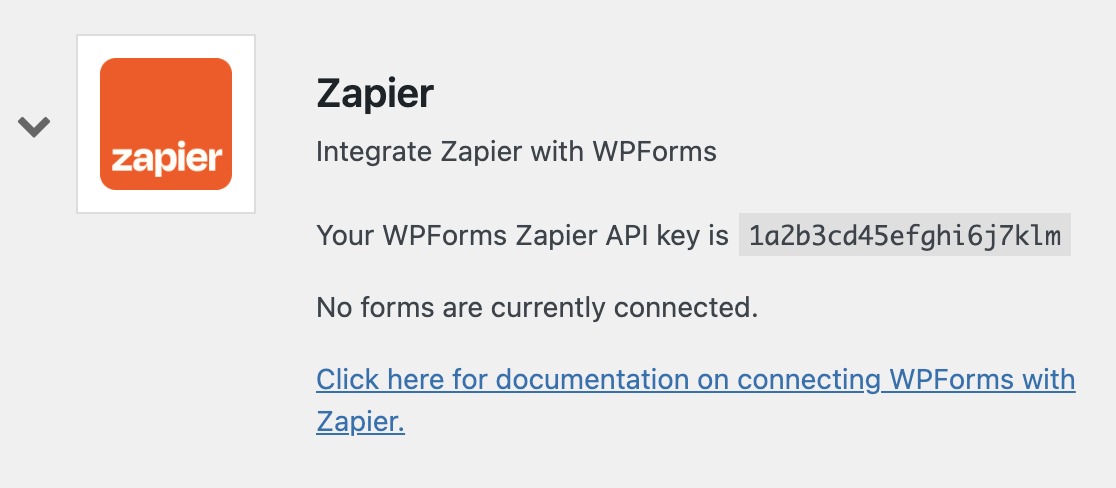
Then paste it into the Zapier popup window, enter your website’s URL, and click the Yes, Continue button.
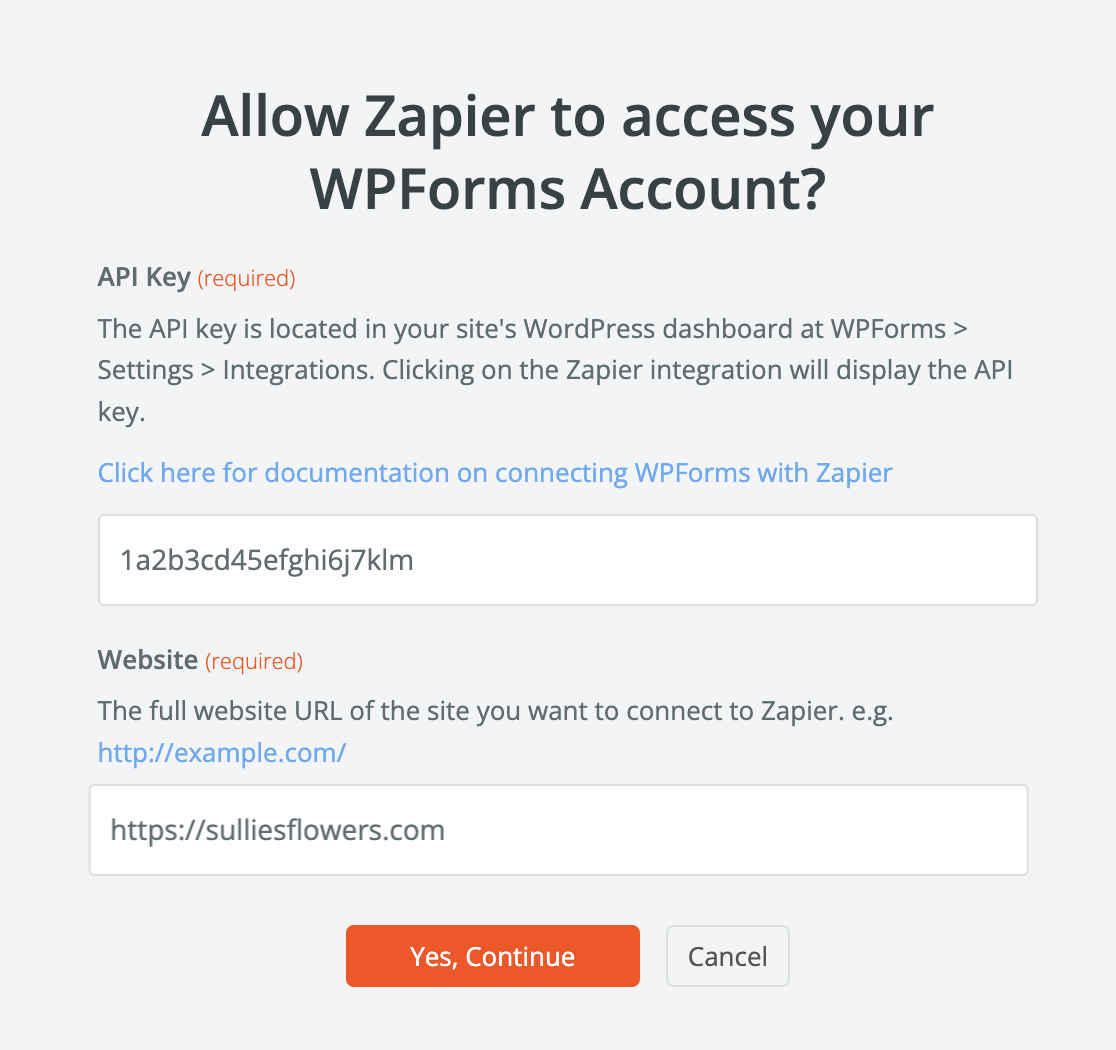
This will close the modal box and now you’ll see your WPForms account added to the “Select WPForms Account” page. Click Continue to go to the next step.
Now you’ll need to select your video upload form as the form you’d like to connect to Zapier.
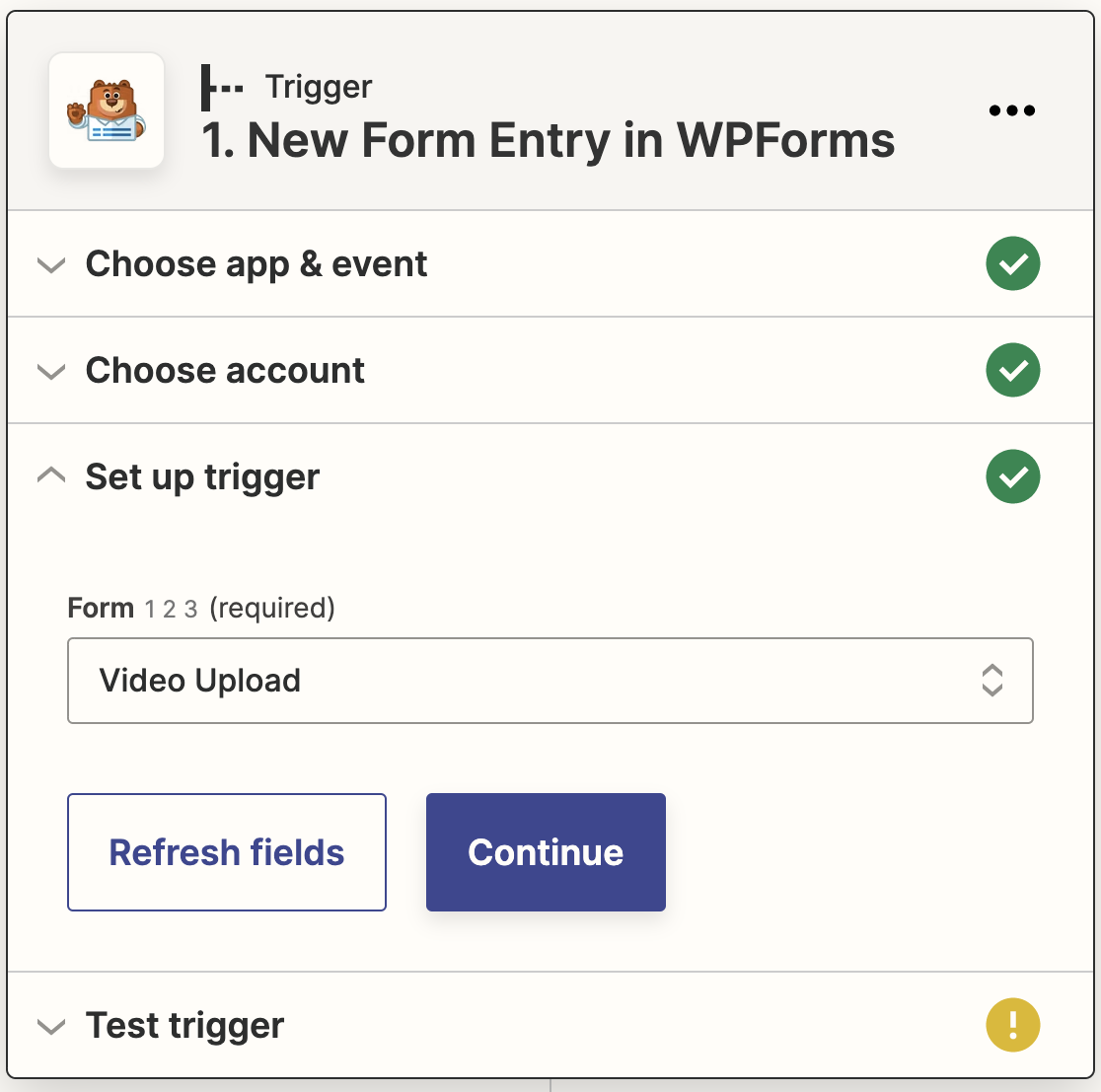
Once you select your video upload form, Zapier will ask you to test your connection. Click Test trigger to pull your test entry from WPForms.
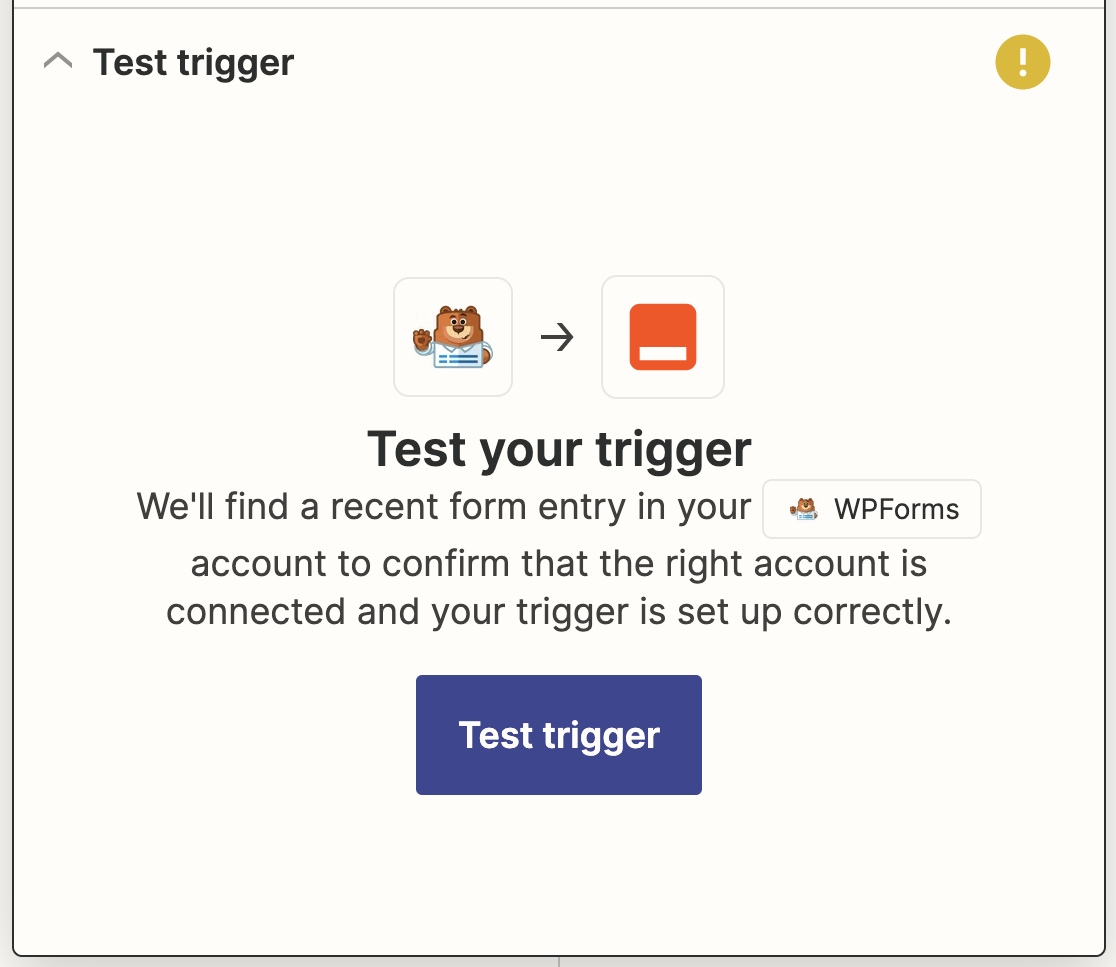
If your connection is working properly, you’ll see a success message and your test entry data.
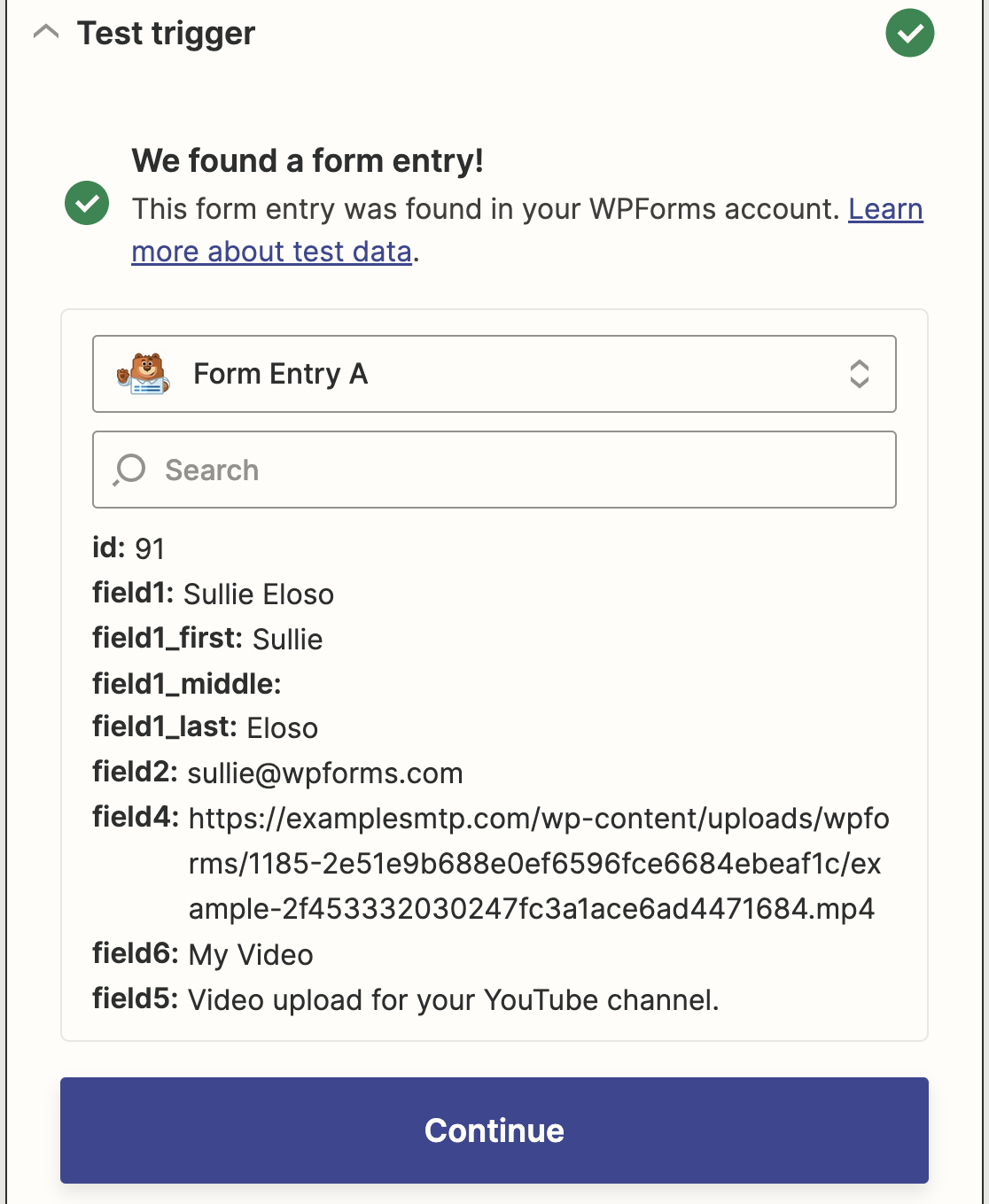
Click Continue to set up your Zapier action and connect your WordPress form to YouTube.
Step 6: Configure YouTube as Your Action App
Let’s configure YouTube as the Action app now.
Select YouTube as your action app. You can use the search bar to find it if you don’t see it listed.
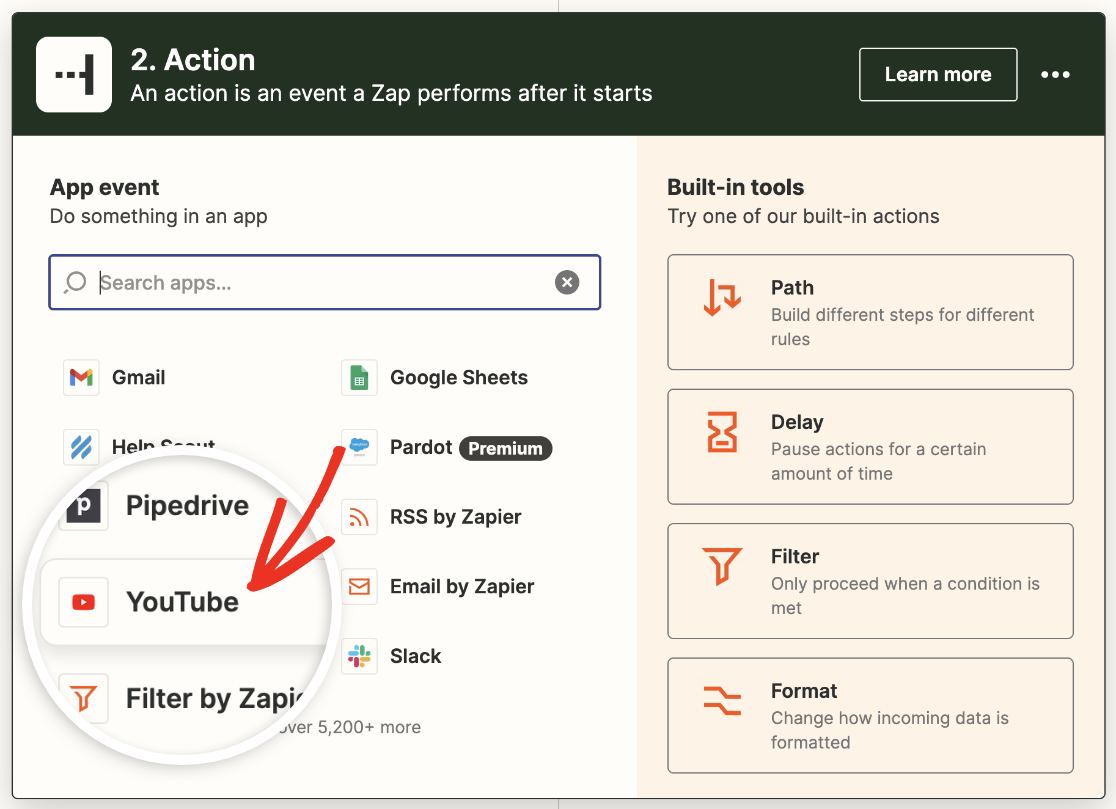
Next, you have to select the YouTube action event that’ll happen when someone submits the file upload form.
Since YouTube offers only one option, go ahead to select Upload Video and then click on Continue.
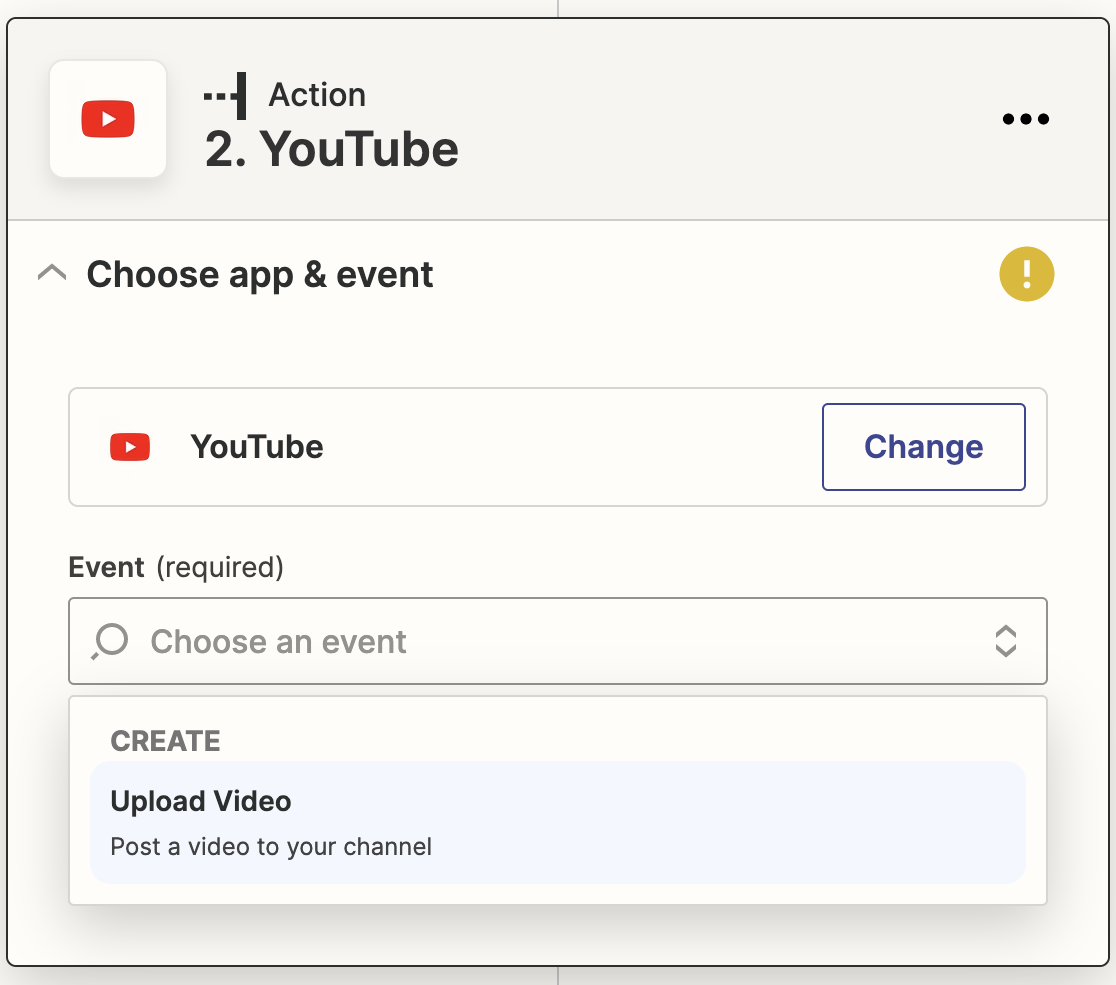
You’ll now have to connect your YouTube account to Zapier. To do that, click on the Sign in button to open a popup window.
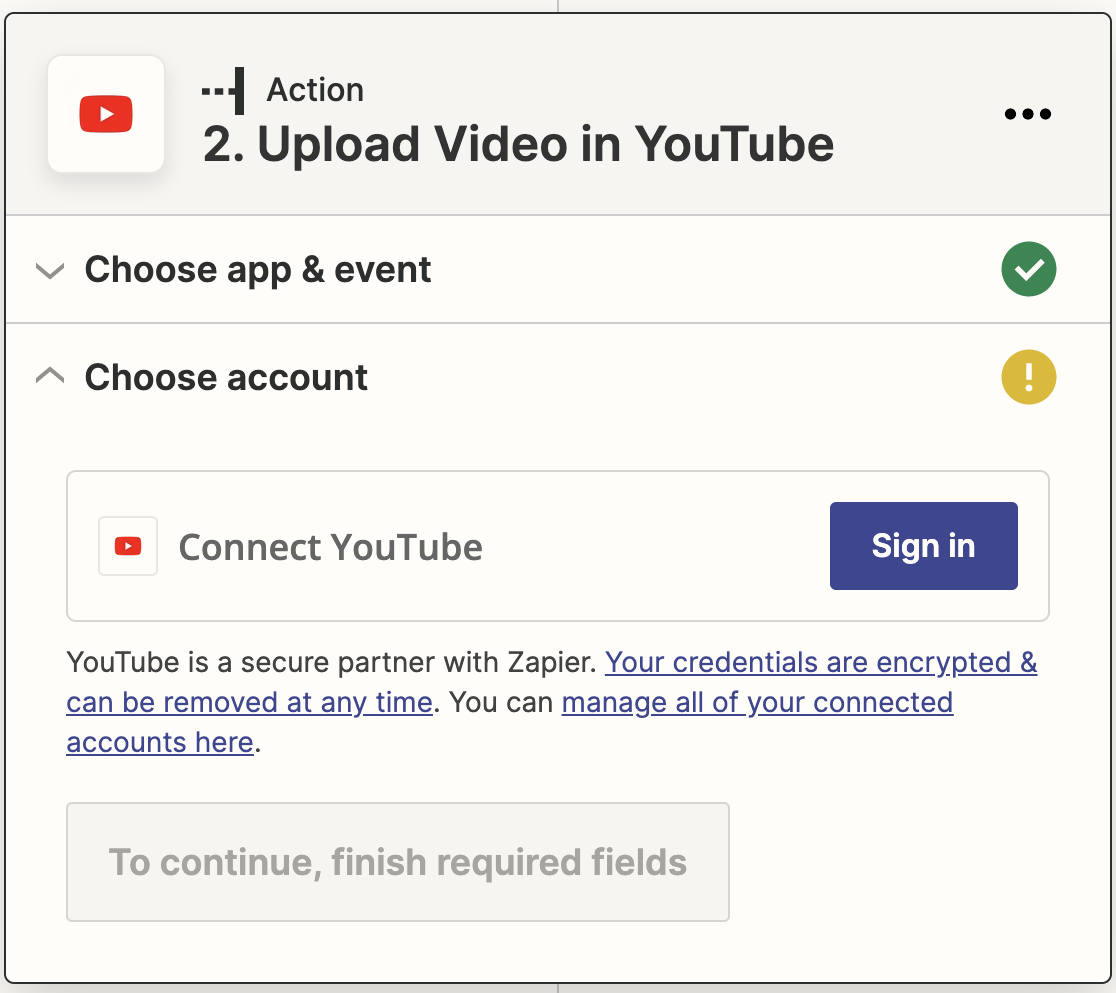
Now you’ll need to enter your Google account credentials to log in to YouTube, starting with your email address.
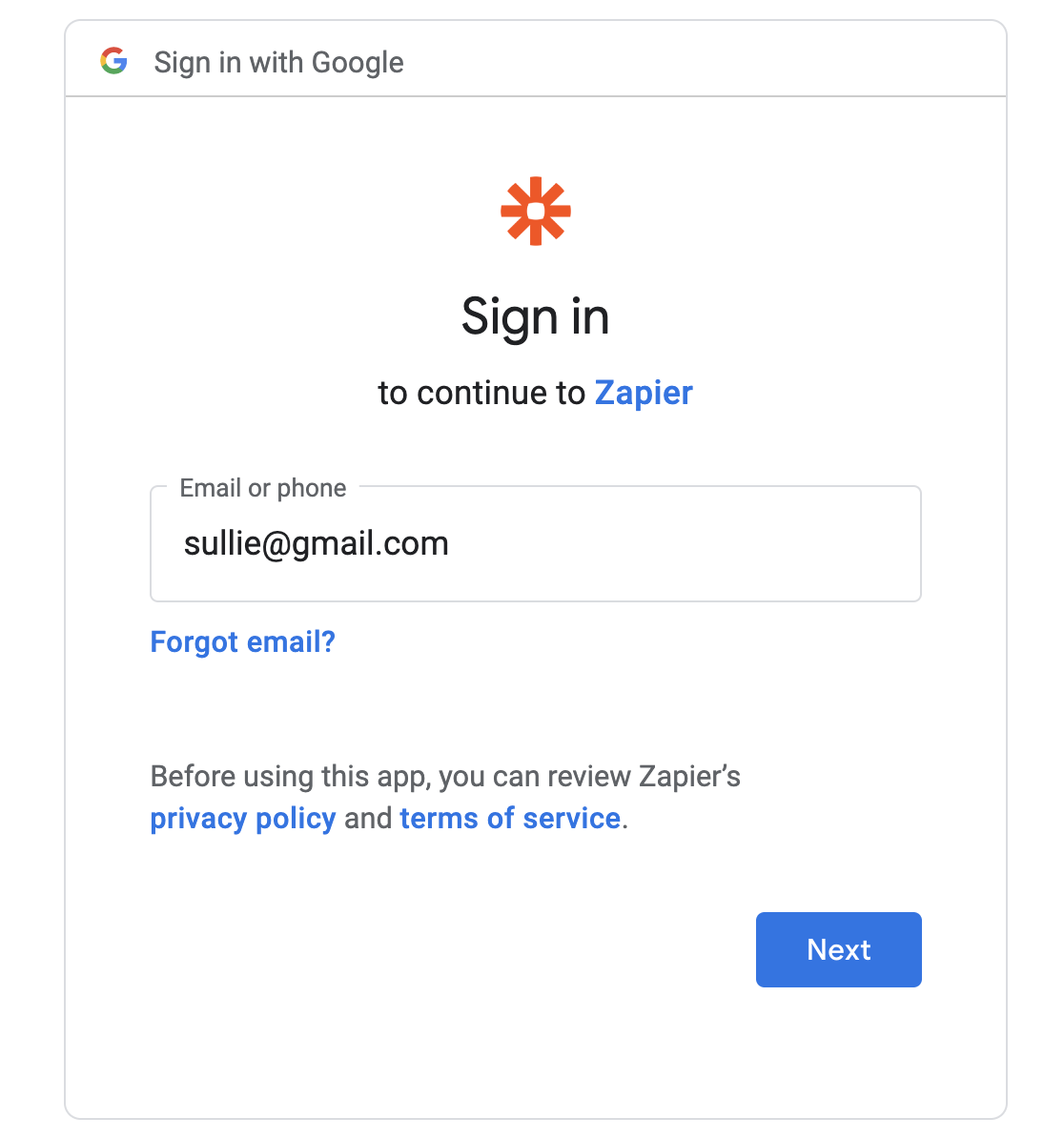
Then Zapier will ask for your Google password.
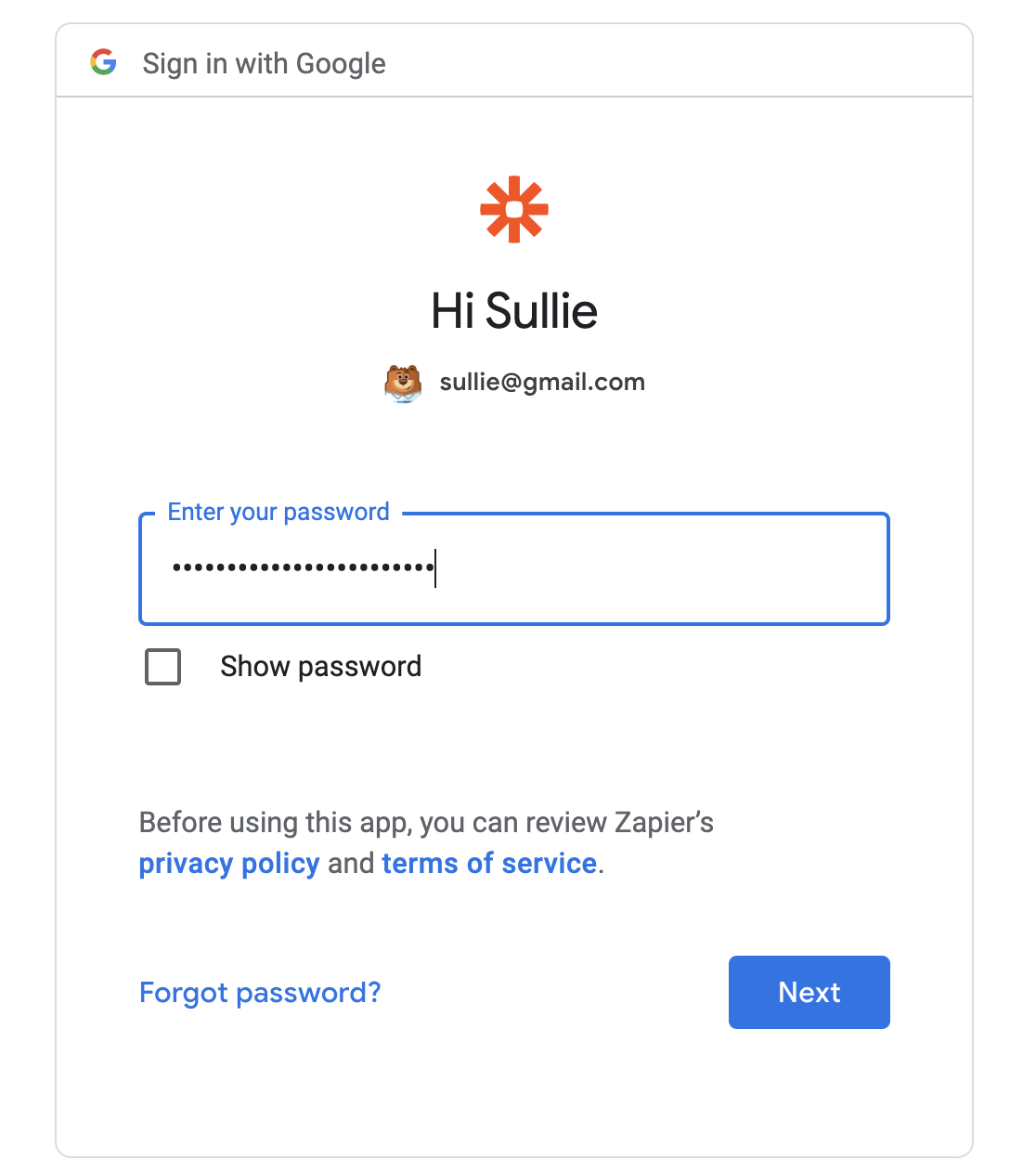
Finally, you’ll need to give Zapier permission to access your YouTube account.
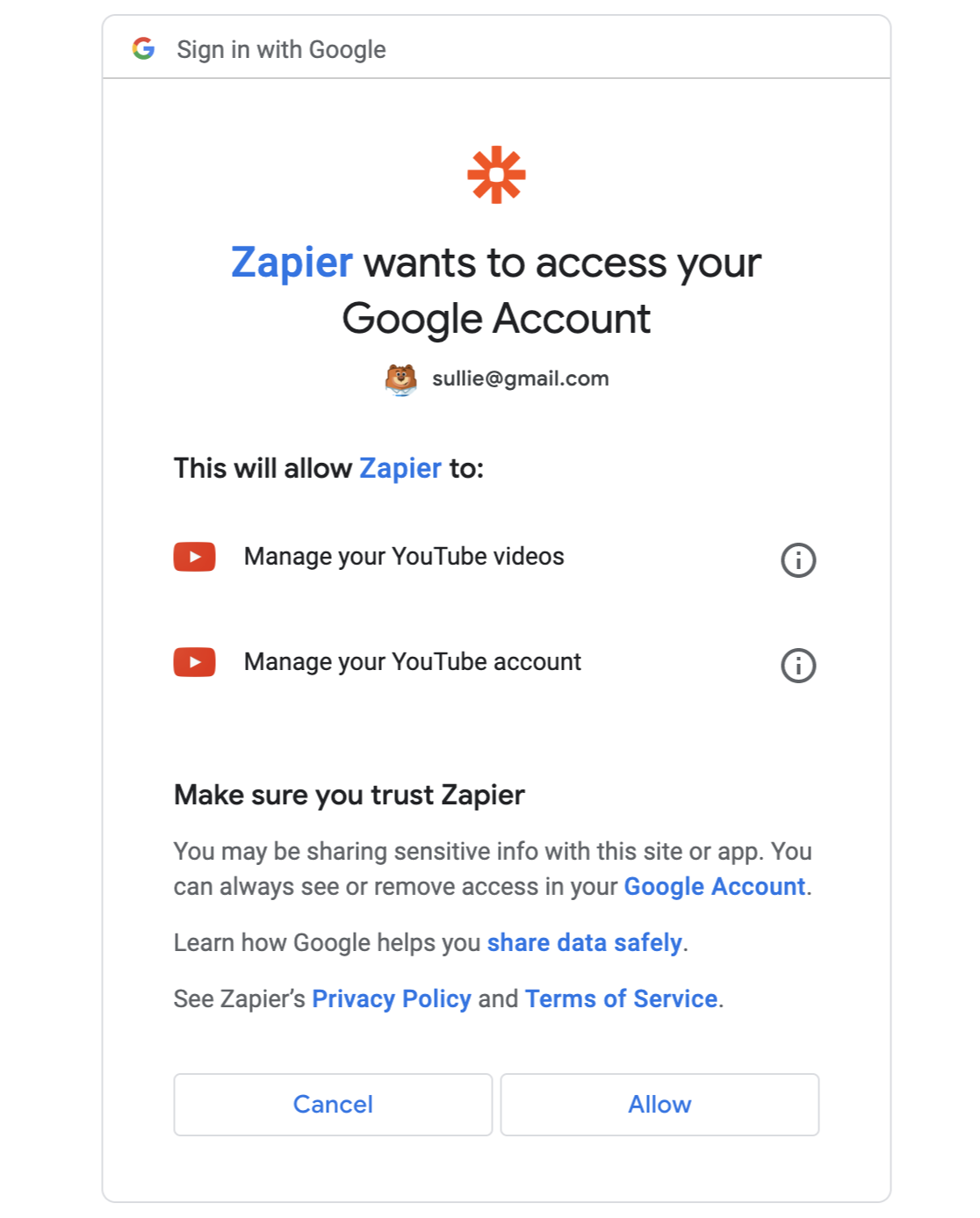
Once you’ve logged in to YouTube, click Continue to keep making your zap.
Next, you’ll map the field from your video upload form to YouTube’s video fields. The title, description, and video file fields are required. All you have to do is select the corresponding fields from your form using the dropdowns.
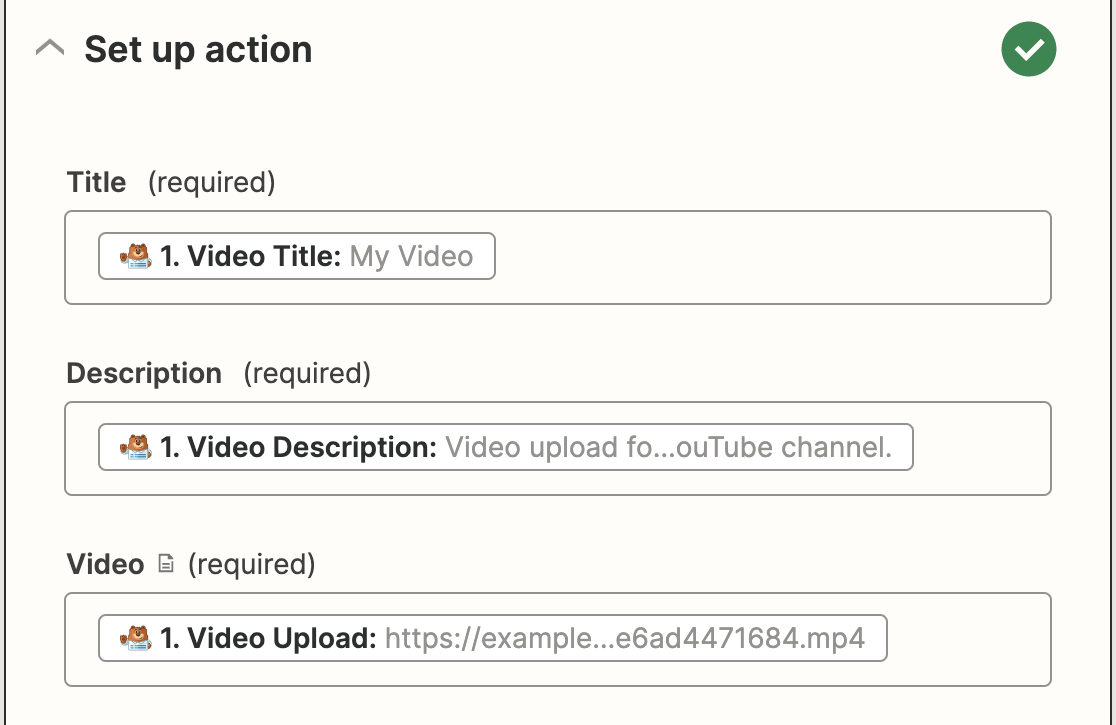
If you’d like, you can also customize the privacy status, if you’d like to publish videos submitted through this form to a YouTube partner account, tags you’d like to add, and whether to notify subscribers of the new upload.
Once you’re done, click Continue. You’ll now have the chance to test your YouTube connection just like you did for WPForms. Click Test & continue to start the test.
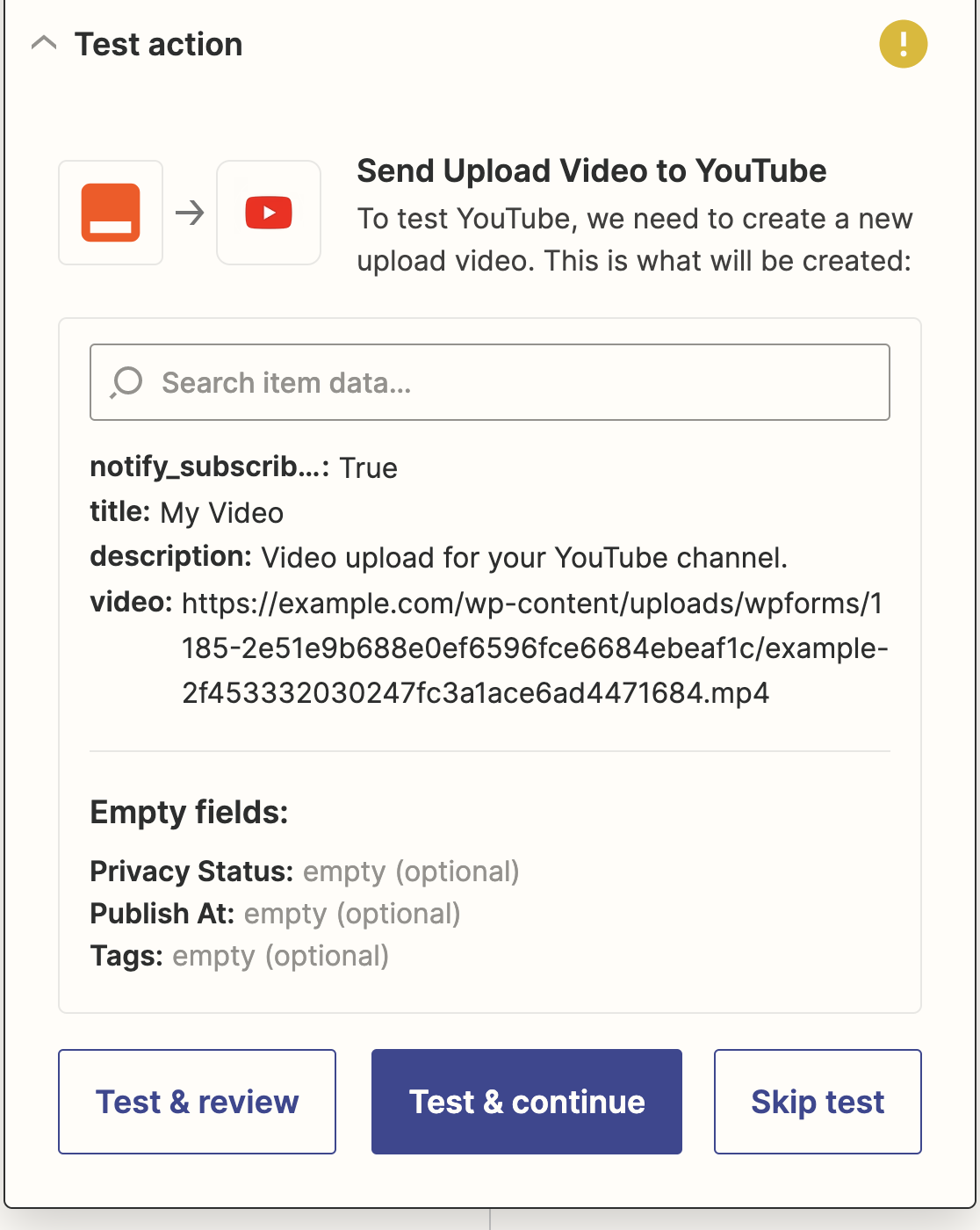
If everything is set up properly, you’ll see a success message.
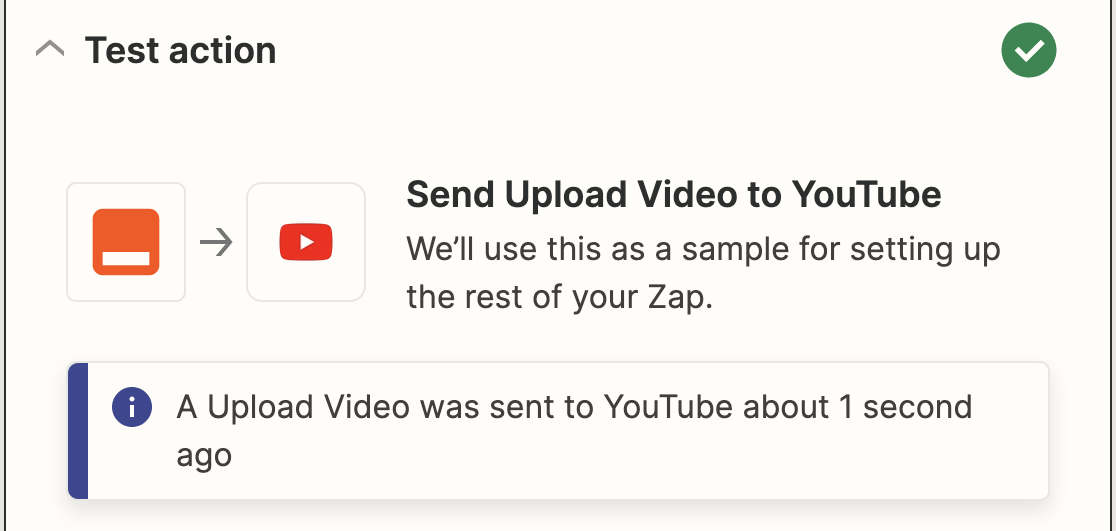
You should also be able to see the video on your YouTube channel. All that’s left is to click Publish Zap to make the connection live.
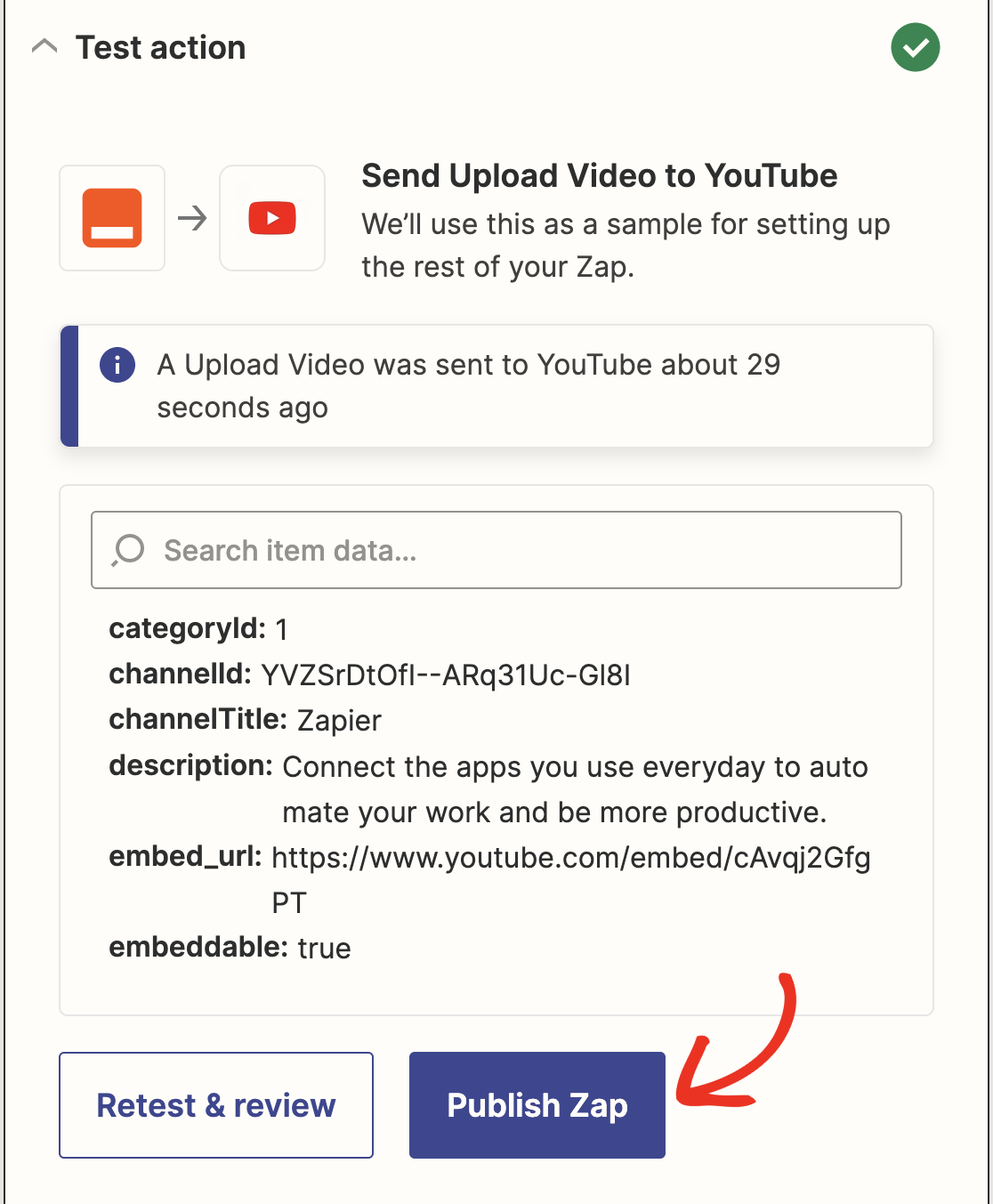
Step 7: Add Video Upload Form to Your Website
The final step is to embed your video upload form on a page so that you can allow your users to upload videos to your YouTube channel.
Head over to Pages » Add New from the left sidebar of your WordPress admin area.
Next, click on the plus (+) icon to insert a new block. Using the search box, find the WPForms block and click on it to add it to the content editor.

You’ll now have to select the video upload form from the dropdown box to add the form to the editor.
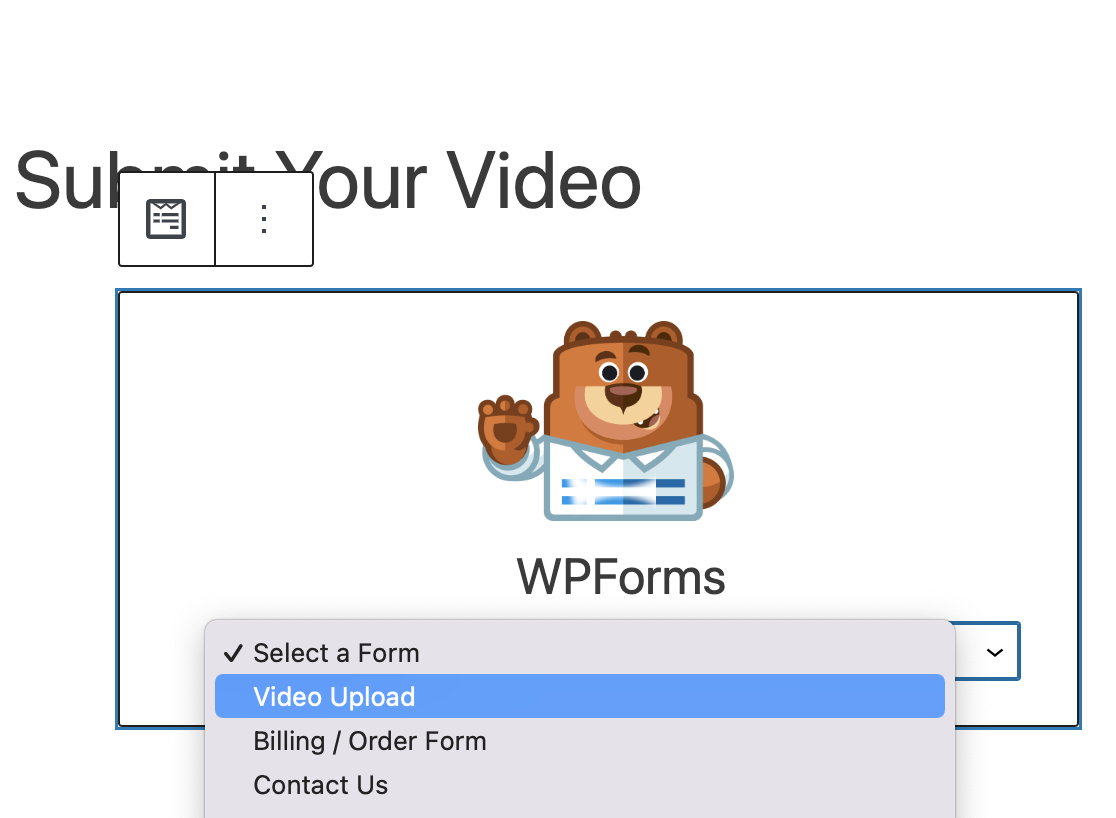
Then just publish this page to make it live.
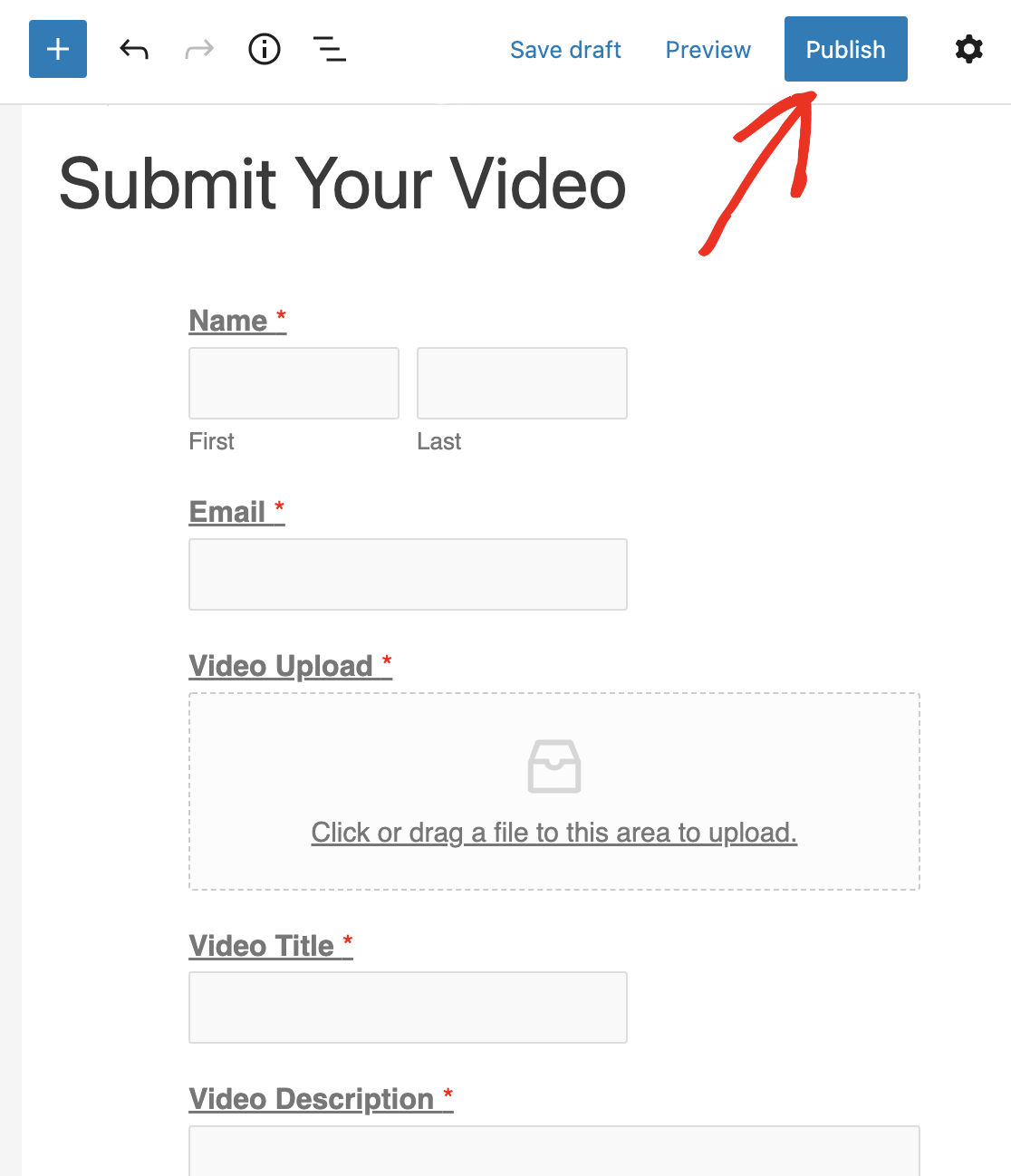
To prevent unwanted form submissions, you should make this page password protected. Also, you can allow only your registered users to use the form to upload a video.
Create Your WordPress Form Now
We hope this tutorial helped you to learn how to allow your users to upload videos to YouTube from your WordPress website.
FAQs on YouTube Uploads from WordPress
Uploading videos is one of the most popular use cases for the Zapier addon. Here are some questions I’ve seen from customers who already use the integration.
Can users upload videos directly to YouTube from a WordPress site?
Yes! You can use WPForms to upload the video to YouTube from WordPress.
Can I restrict video uploads to certain users on my WordPress site?
Yes, you can. The easiest way to restrict video uploads is to password-protect your form. You can also hide the form unless the user is already logged in to WordPress.
How do I troubleshoot common issues with YouTube video uploads from WordPress?
If you need to troubleshoot the integration, reach out to our Trusted Advisors in the WPForms support team. They’ll help you get everything set up the way you want it.
Next, Get SMS Notifications for Form Submissions
For more ideas on how to use videos on your WordPress site, check out our list of the best video plugins for WordPress.
You may also want to check out how to create a WordPress form to upload files to Google Drive.
For more awesome ways to use WPForms and Zapier together, check out these guides on how to:
- Get an SMS text message from your WordPress forms
- Make a WordPress form upload files to Google Drive
- Connect your WordPress contact form to Discord
- Create a custom Airtable form for WordPress
And please follow us on Facebook and Twitter to get updates from our blog.

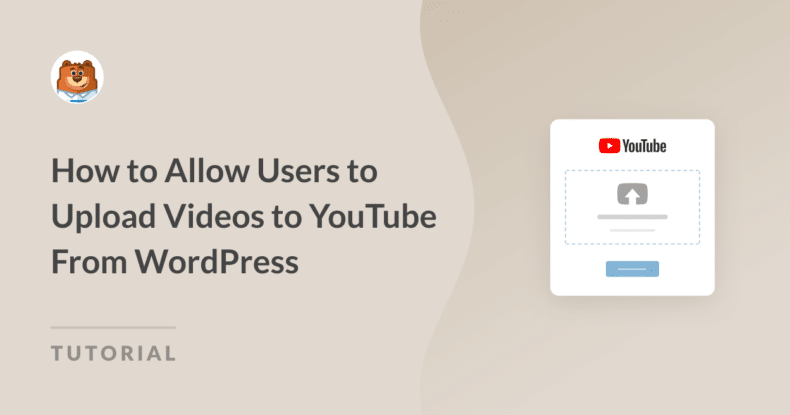



Thank you for this article. Really useful. will give it a shot to implement it.
Quick questions –
1. The video which is being uploaded from client browser for registered members – it will be stored on website server or it will be directly uploaded on the configured Youtube channel?
2. Is it possible to directly upload it on Youtube channel without uploading it on website server?
3. Is it possible to upload it on Youtube channel but keep it in draft state, don’t publish it until it is reviewed it by admin?
Hi Viren, great questions!
1. The video will be uploaded to your site and then via Zapier will be uploaded to the chosen Youtube channel.
2. It will still be hosted on your site until you remove it.
3. If this option is available in Zapier, you can check the options available there when you create connection.
Hope this helps.
Have a good one 🙂
Hi, regarding VIREN #1 question, is it possible to delete the video from the host website after it has been successfully uploaded to YouTube? Perhaps via configurable checkbox.
Extra questions:
4. Is it possible after the video has been uploaded to YouTube, can we get back the YouTube share link?
5. For Woocommerce, is it possible to integrate with product videos ? For example, uploading video in the product page directly to YouTube, and then get back the shared link into the product page.
Hey Vlad – I am afraid we don’t have built-in options for these. I’d suggest reaching out to Zapier support if they have such an automation options.
Thanks!
Hi, I’m considering if buy your plugin, could you please answer third question Viren asked? Is it possible to upload it on Youtube channel but keep it in draft state, don’t publish it until it is reviewed it by admin? It is the only thing I need to know before I purchase the plugin.
Thank you in advance.
Have a good day.
Hi Martin!
I’ve checked it, and there is the Privacy Status option available, which gives you an opportunity to choose between the Public and Private status of the uploaded video. So making it Private the video won’t be visible to a public audience and additionally, you can choose to not notify your subscribers that this video was uploaded to your channel.
However, there is no option to upload it as a draft.
I hope this helps.
Have a good one 🙂
Hi Anatolii,
Thank you very much for answering my question. You helped me to make decision. I have been using your free plugin long time and I’m happy to support your hard work by purchasing Pro version.
Have a good day.
Hi Martin, I’m really glad that the information was helpful to you!
Happy to hear that you have decided to go Pro!
Have a good one 🙂
Great post. Question… If I understand, the video would load as a private video and it would give me a chance to have a look at it before we allowed it to go live (public). Is that right? Is it possible later to notify subscribers?
TY
Hi John!
Yes, that’s correct. If you will use the Private video status in Zapier settings then it will be available for you only. It will depend on the Youtube publishing rules if the subscribers will be notified once you have made the video publically accessible, but I believe they should be notified.
Have a good one 🙂
Hi Antolii,
How about video tags? It can be uploaded to YouTube, just like the video Title and description?
Thanks in advance.
Hi Josh, if you have any further questions, please send us an email. Thanks 🙂
Can these videos be placed on a page on my site? So, I get that uploaded video gets stored on my site, but can I have the option to actually have a page on my site with these videos – in conjunction with it being placed on youtube?
Hi Sarah!
Great question. If you use our Post Submission addon, then the video file can be used as a custom field value in your posts. So once the user submits the form, the data from it will be used to publish a post with the video added to it.
We have more details regarding our Post Submission addon here.
If you have a WPForms license, you have access to our email support, so please submit a support ticket.
Otherwise, we provide limited complimentary support in the WPForms Lite WordPress.org support forum.
I hope this helps.
Have a good one 🙂
Hi,
I use post submissions addon with a wpforms form with file upload and zapier addon and it’s uploading files to youtube smoothly.
Also post are shown on my website
BUT videos are NOT shown inside the post
That’s pretty strange. And if I go inside the post from admin side there is no trace of the video, but the video is available in the media library (and on youtube)
Hi Niko.
I apologize for any confusion over this issue!
If you have a WPForms license, you have access to our email support, so please submit a support ticket.
Otherwise, we provide limited complimentary support in the WPForms Lite WordPress.org support forum.
I hope this helps.
Have a good one 🙂
How much does the plugin that support zappier cost?
Secondly is it possible for user to upload the video to my site without getting stored to my server(I use shared hosting with limited disk space and videos would make it fill up)
Hi there!
To use our Zapier addon, you would need the Pro license level or higher, you can check our Pricing page here.
When you upload a file though a form, the uploaded file will be stored on your server, and you will be able to remove it manually through the site admin dashboard. I do agree it would be super helpful, though. I’ve made a note of the feature request and we’ll keep it on our radar as we plan out our roadmap for the future.
Have a good one 🙂
Hello, just a question on this topic.
We’ve purchased your PRO licence of WpForms for this task.
People should fill in a form and upload a video that goes straight to our YouTube Channel. I’ve made the whole procedure and it works well. It even puts the video in private mode which is what we wanted. Only thing is that it seems to work only if the video is very small in size. When it’s bigger than 15-20MB file upload halts. I’ve tried to maximize the upload size on Wordpress but my hosting providers, under php configuration, allows me to set the value up to 250MB. Still it won’t work, I’d need like 1GB. How can I do to solve this problem? Thank you so much for help!
Claudio
Hey Claudio – We’d be happy to help! When you get a chance, please drop us a line in support so we can assist. Being a Pro license user, you have access to our email support, so please submit a support ticket.
Thanks 🙂
Say we have a user on my site (user A), and more users (B – Z), and they all upload a video, can ot be setup to where on my site it lists the videos under the rightful user’s profile?
Hi Dinard!
WPForms currently edit the users’ profile pages. It can add to it only when a user register through the User Registration form.
I apologize for any inconvenience.
Have a good one 🙂
i wish everyone have good days. there is a thing that i wonder. how to allow my users to upload their youtube videos to my website with wordpress? when they upload their youtube videos, i must manage wherever i publısh their videos on my website or not. is there a plugin related to this.
Hi Mustafa.
I think the best is to use our Post Submission addon, it will create a post on your site with any data added there (includes the video uploaded). Then once the user will submit a post it should be approved by a site admin before it will get published on your site.
For more details, please check this article on our site.
I hope this helps.
Have a good one 🙂
thanx for everything 🙂
Hi there,
The previous posts are really great. I have a query-
For education website instructors will upload the video files…as per the above posts I can understand that video can directly be uploaded to youtube (but a copy will still be there in web hosting server and manually needs to be deleted) in private mode…great.
I have following queries-
1. Is it possible to delete the hosting site’s video files automatically after a time interval (as if the volume is high then very soon webspace will be full)?
2. As mine is an education site when students will click the video file in website, will it be directly played from youtube (after deleting the hosting site stored copy)? Any restriction?
3. Do I need to purchase simple WP hosting , Or VPS for wordpress hosting? which will be the cheap & best option?
4. Finally, in the WP video upload form, can I delete any field if I want? I mean to say that I want to delete Name and email id, the Description field will the form still work seamlessly?
Please response.
Hey Sumit – There is no built-in option in WPForms to delete those files automatically from your server after a time interval. You might need to write some cron jobs for that. Here is a general guide on how WordPress corn jobs work. Once you have files uploaded to YouTube, you can use that link to show the video on your site, it will be totally independent of the files on your server.
For the hosting, it totally depends on the complexity of the site and more importantly on how much traffic it is supposed to handle. Please refer to this hosting comparison guide to compare some good hostings.
Yes, you can absolutely add/remove the fields from your form.
I hope this info helps!
I have a question?
when we upload the video on youtube can we allow to show them on our website by using an embed link instead of an uploaded file mean this type of functionality:
I am simply saying, using my site as gateway to upload to youtube and show the embed version of that video on my site.
Hey Ubaid – I am afraid I don’t see an automated way to do this using WPForms or WordPress. You can try using some solution using the IFTTT service though. Here is a great article on this.
I hope this helps!
Hello, Is there a limit of uploading videos from WpForm or Zapier? Or it depends on my server configuration? Let’s say: Uploaded users videos: 60 videos / minute. Kind regards.
Hi Josh! Upload limits are set by your server, and are limited by file size(s) rather than the number of videos 🙂
If you have any further questions, please submit a support ticket if you have an active WPForms license.
If you don’t have an active license, we provide limited complimentary support in the WPForms Lite WordPress.org support forum.
Thanks!
Hi HENRY CEE :),
Thank you for your reply. It means that WpForms Upload Videos to YouTube form, will work fluently with an adequate Server Configurations and with any amount of videos uploaded / minute?
If Yes, I’ll be ready to adquire WpForms.
Thank you!
Hi Josh! That’s correct, upload size and bandwith is limited by your site’s server 🙂 If you’re looking to subscribe to WPForms, you can start the process at our pricing page.
If you have any further questions, please submit a support ticket. Thanks!
Hi Dear, I have 15 YouTube channel. I want to make 15 WPForm link for each YouTube channel with password protected. Is it possible with this process?
Hey Yasir- Good question! With WPForms Zapier addon you can send Form Data to Youtube as shown in this guide. Also, you can integrate the Form Locker Addon with password protection on your forms and have them secured to your private use only.
For more information on this, please drop us a line in support so we can assist.
If you have a WPForms license, you have access to our email support, so please submit a support ticket. Otherwise, we provide limited complimentary support in the WPForms Lite WordPress.org support forum.
Thanks! 🙂
Hi I understand Youtube has a policy to make all videos uploaded via an API private:
https://www.youtube.com/watch?v=HwqWWW3U2Sc
Does that mean any videos uploaded via WPForms and Zappier will be private (and can’t be made public)?
Hi Raj! We’re not completely certain as that is referencing YouTube (and by extension, Google) policy. It would be best to inquire with them the specifics of their policies.
However, what should actually be the case is that the YouTube API restriction being referred to in your link is not actually about them being public or private, but rather the amount of access users can have before needing to pay for the service. Previously nearly all Google API services were free, but they’ve started to transition to a free quota then paid service. Meaning if your usage of their API’s is under a certain limit, it will be free of charge. Anything above that threshold would then be billable.
This article might give you a better idea. I hope this helps. If you have any further questions regarding this, I suggest that you reach out to Google’s Support team. Thanks!
Question, I have a client who wants users to be able to come to the website and upload their testimonial videos and those videos show within the website as like a gallery.
I’m thinking of using this plugin for this, where users come to the website, submit their videos, it then loads to my client’s YouTube channel and then from there I was thinking of using something like the YouTube EmbedPlus plugin to then feed those uploads BACK to the client’s site on a separate page as like a gallery of user uploaded videos.
Does this make sense? Do you think there’s anything that would potentially prevent it from working this way? And do you think this is a feasible solution. Thanks!
Hi Monica! From what you’ve described, it should be feasible, however we can’t say conclusively as we do not have any practical experience with that plugin. You may want to reach out to their team to inquire further about how it pulls and embeds videos onto your site. As far as the WPForms side of things, I can confirm that uploading videos to your YouTube channel (via our Zapier addon) won’t be an issue.
I apologize for not being able to provide you with a concrete answer, but I do hope this helps to clarify!
Hi,
I would like to know that plugin friendly with mobile to upload video or not ?
Thanks
Hi There,
Yes, accessing the Form via mobile device in a web browser has the ability to upload videos via the File Upload Field.
🥺🥺
Every things i need IS hère with wpform
exept Just one thing i want to know how to do it
which IS how Can i show the user the posts or the video that he submit
or Can i do it in my dashboard manualy
Hey Rizouga, Currently we don’t have a native feature to display videos that users submit. I’ve noted your interest in this feature and added your email to our list to receive updates about this feature.
As a workaround, you can display the entries on the front end using this custom code and for further customization of displaying the video after submission, we suggest you codeable or WPBuff.
Thanks and have a good one!
Hi all works fine, but my problem: if upload from a iPhone into the form the iPhone shrinks the videos
Is it possible to upload the original files from an iPhone ?
Thanks
Hey Arko, we are sorry for any trouble. In order to make sure we answer your question as thoroughly as possible and avoid any confusion.
Would you mind reaching out to us with additional details so that we can help you further on this case?
Thanks.