Managing events can be overwhelming when you’re dealing with multiple tasks at once. I used to spend hours manually adding appointments, bookings, and event details into Google Calendar after every form submission on my website.
It was a hassle, and honestly, I started to worry if there was an easier way to keep everything organized. That’s when I found out you can automatically add events to Google Calendar directly from WPForms.
Whether you’re managing client appointments, booking events, or scheduling classes, this feature can save you tons of time. Let me show you how to set it up so you’ll never have to enter events again manually.
Add Events to Google Calendar from WPForms! 🙂
How to Add Events to Google Calendar From WPForms
Here’s a video tutorial on how to add events to Google Calendar from WPForms by integrating your forms with Zapier. It should make the entire process easy for you.
However, if you prefer written instructions, here’s a step-by-step guide on how to add events from WPForms to Google Calendar. Feel free to drop a comment below if there is any confusion.
Step 1: Install the WPForms Pro Plugin
The first thing you’ll need to do is install and activate the WPForms plugin. We’ll use this plugin to create your Google Calendar form.

For more details, see this step-by-step guide on how to install a plugin in WordPress.
Once you’ve installed and activated WPForms, you’ll also need to install the Zapier addon. Go to WPForms » Addons and click Install Addon.
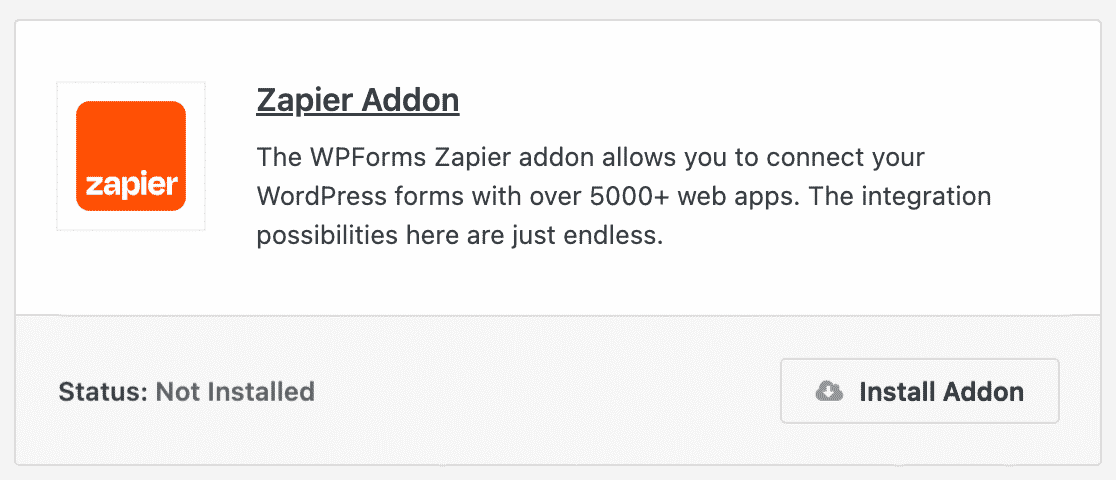
The Zapier addon lets you connect your WordPress forms to over 7,000+ web apps, including the Google Calendar one. For more help with this step, check out our tutorial on how to install and use the Zapier addon.
Step 2: Create a WordPress Form
Next, go to WPForms » Add New to create a new form.
On the setup screen, name your form and scroll down to the templates section. Here you can choose from hundreds of pre-built templates to create your Google Calendar form.
You can create many types of forms with the WPForms plugin templates:
- Nonprofit donation form
- Volunteer application form
- Order form
- Survey form
- Poll form
- User registration form
- And any number of subscribe forms using our email service provider integrations: Mailchimp, Aweber, Constant Contact, Campaign Monitor, Drip, and GetResponse
You can add a Date / Time field to any of these forms and then send the information users submit to your Google Calendar.
For this tutorial, we’ll use the Event Planner Form template.
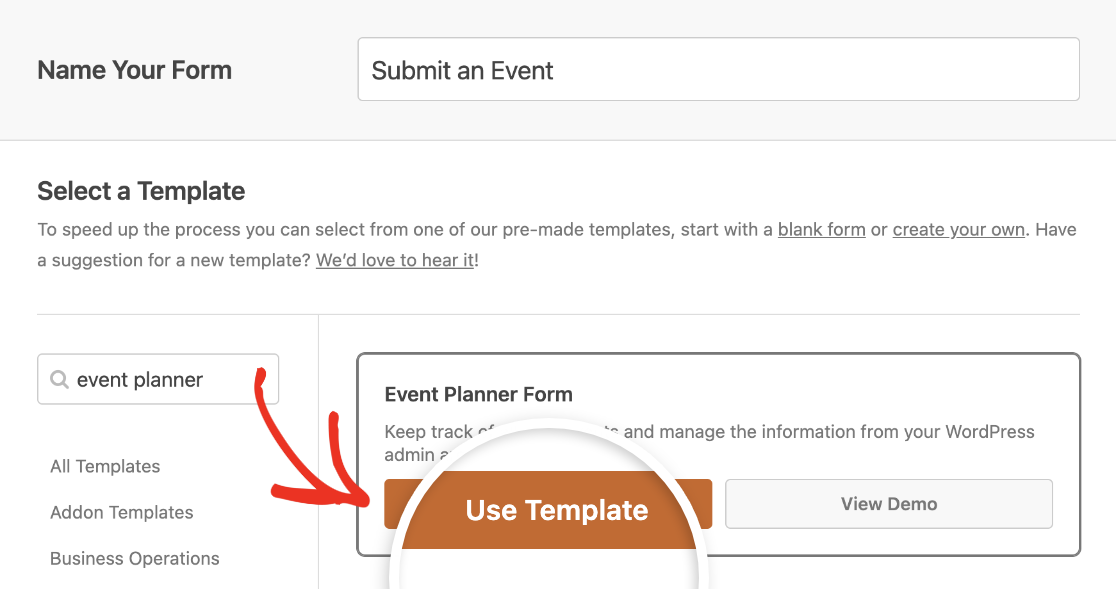
By default, this template includes fields to collect clients’ names and contact information, as well as details about their events like start and end times.
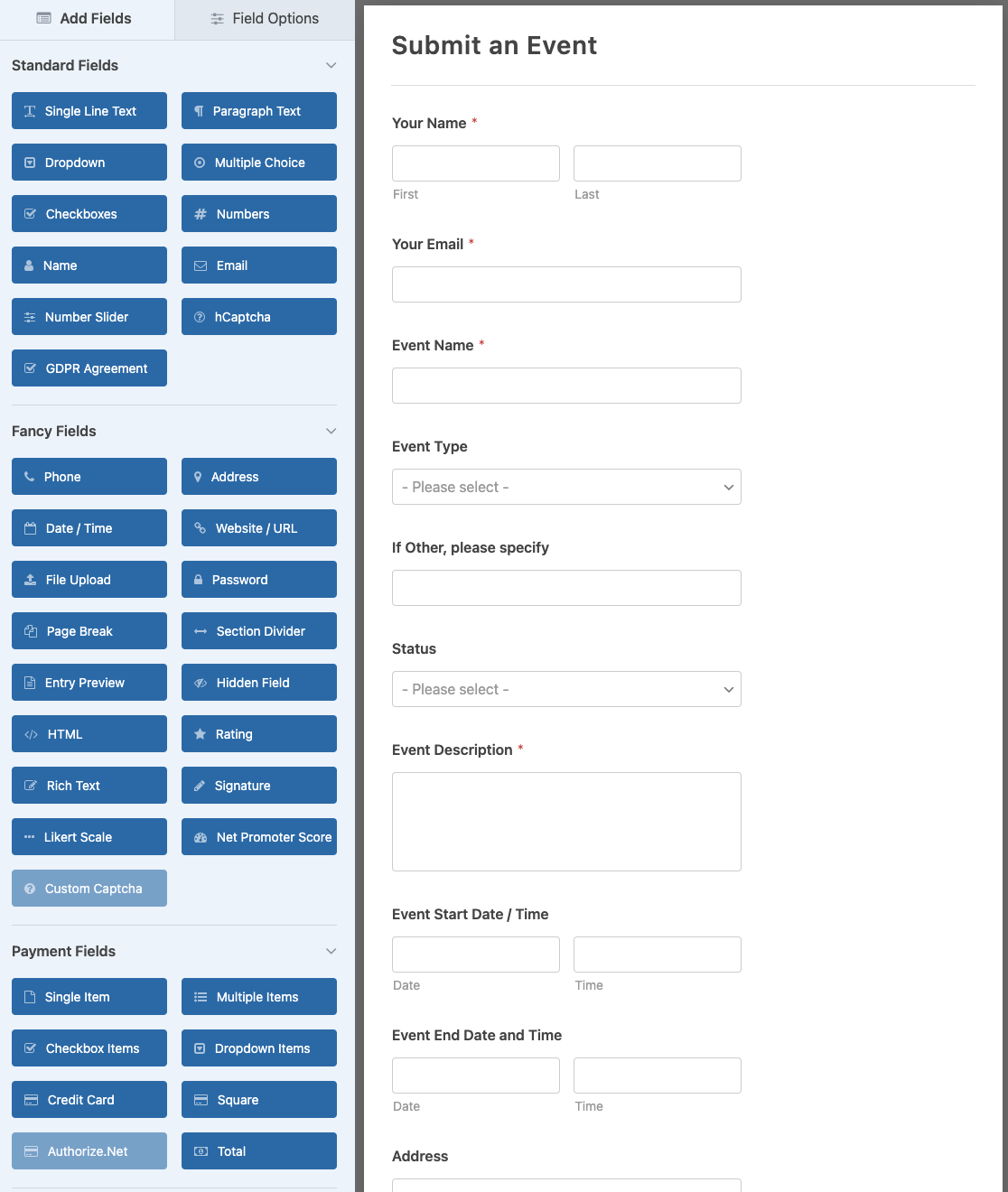
If you want to make changes to a field, click on it to open its options on the left side of the form builder. You can also drag and drop fields from the left side of the builder into the preview area to add them to your form.
We’ll be using the Event Planner Form template as-is. Once you’ve made any changes you want to include, set up your form’s email notifications and confirmation messages. Then click Save.

Also Read: Appointment Reminder Templates for Email and SMS
Step 3: Publish Your Form and Submit a Test Entry
Now that your form is complete, you can add it to your site so users can fill it out. Go ahead and click on the Embed button at the top of the form builder.

Then you can choose to add your form to an existing page or create a new one.
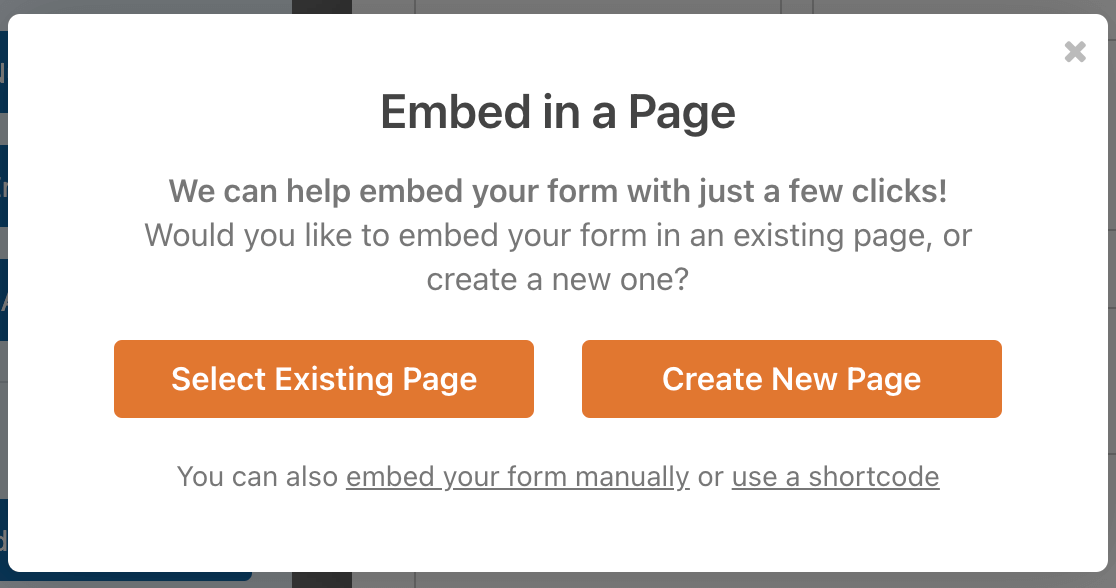
If you choose Create New Page, you’ll need to enter a title for the new page. Then click Let’s Go!

Your form will automatically be embedded in your new page, so all you have to do is click Publish.
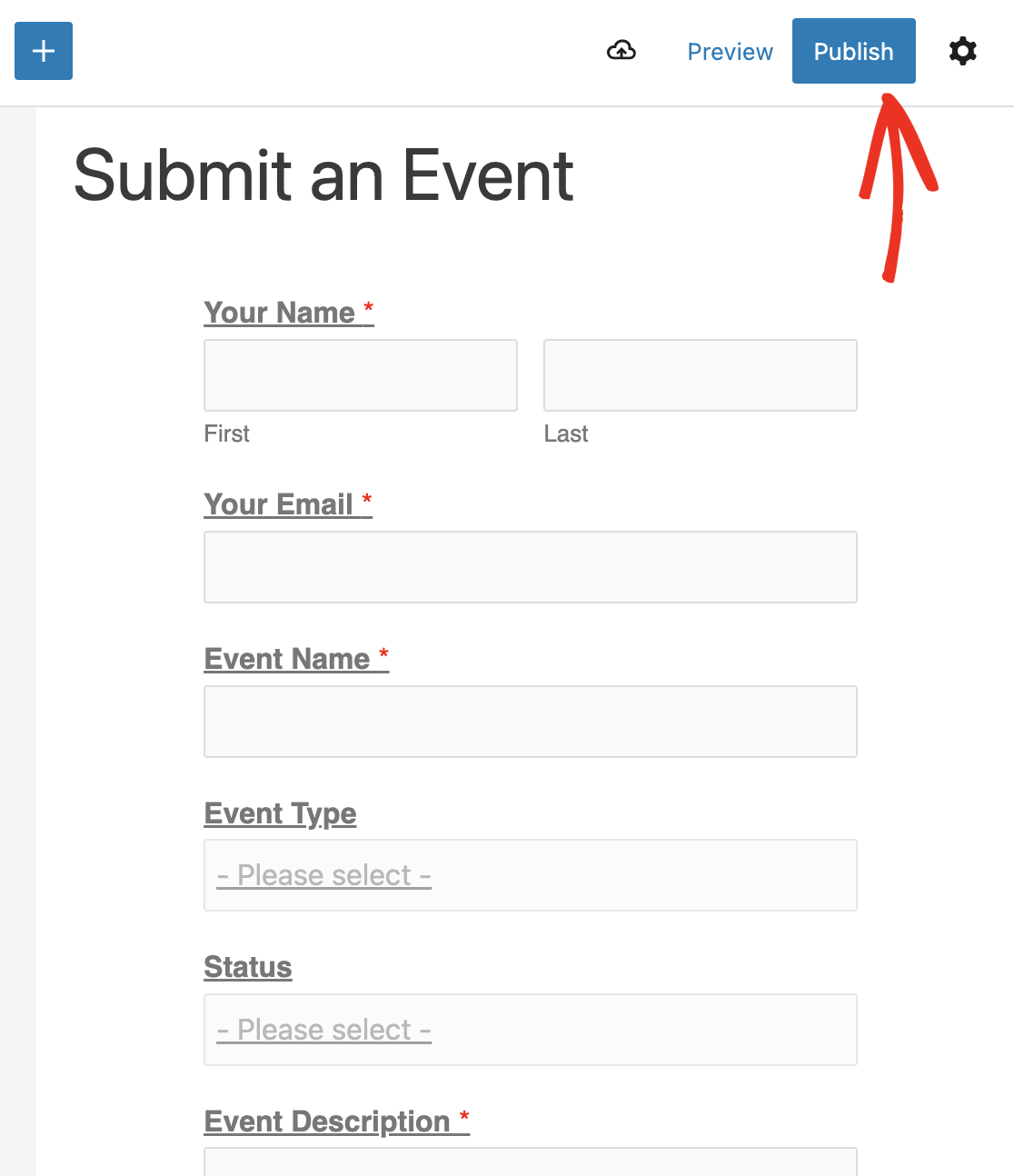
Next, you need to add a test entry to this form. Head to the page where you embedded it, fill it out, and click Submit.
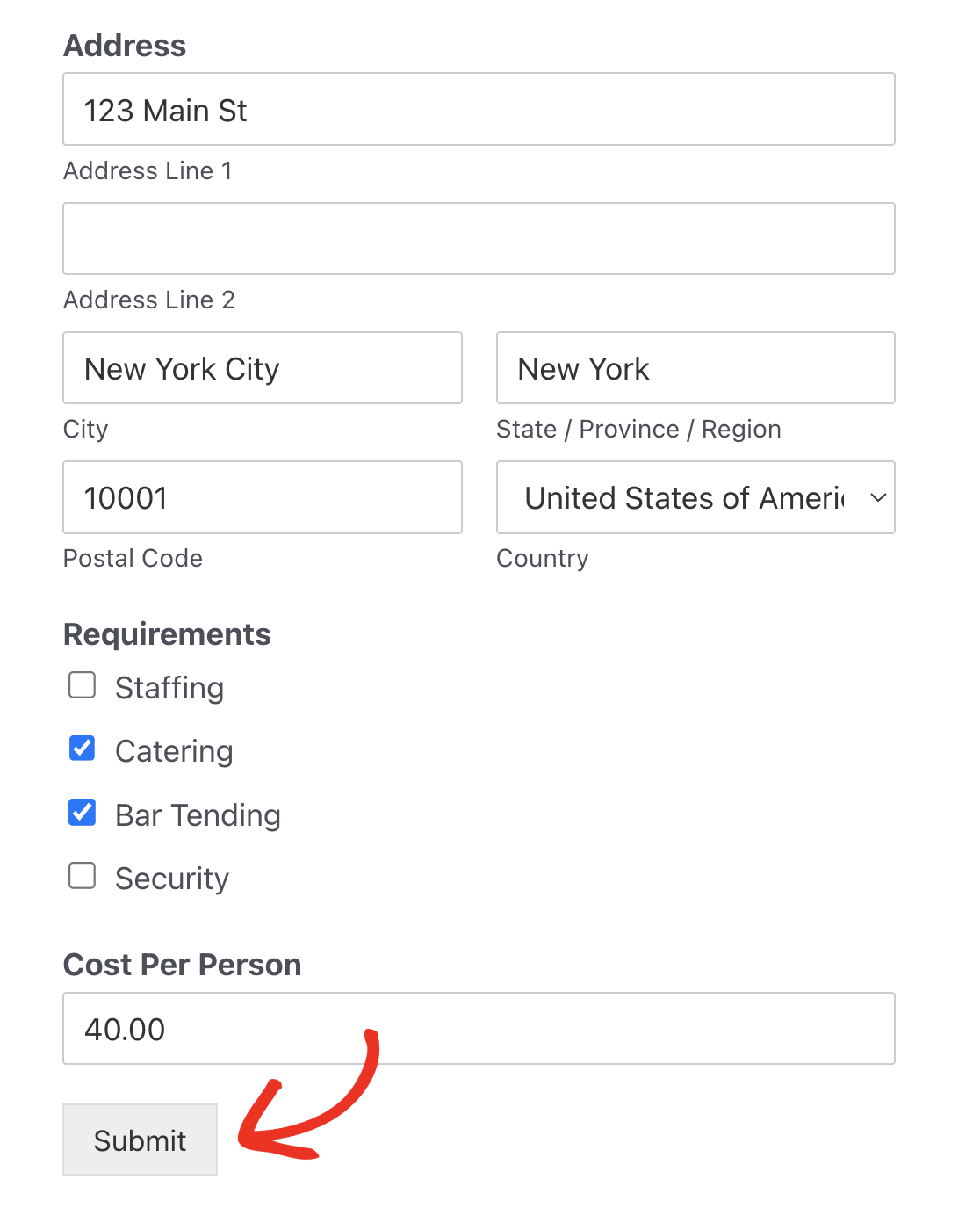
You’ll need this test entry later when you connect WPForms to Zapier, so make sure not to skip this step!
Step 4: Create a New Zap
Now you’re ready to connect your form to Google Calendar through Zapier. Leave your WordPress site open in its own browser tab, as you’ll need to come back to it in a moment.
Then log in to your Zapier account in a new tab. If you don’t already have an account, you can create one for free.
Then click Create Zap.
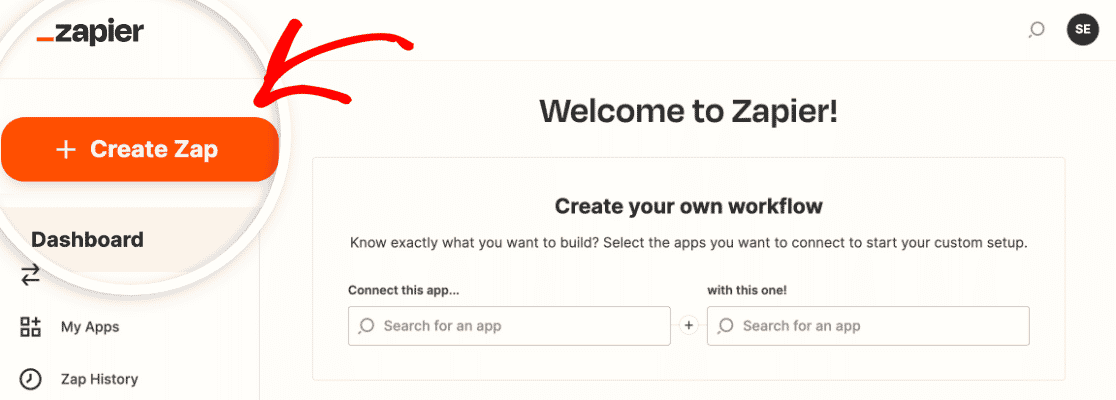
The first step is to set up your zap trigger. Choose WPForms from the available trigger apps. If you don’t see it right away, you can find it using the search bar.
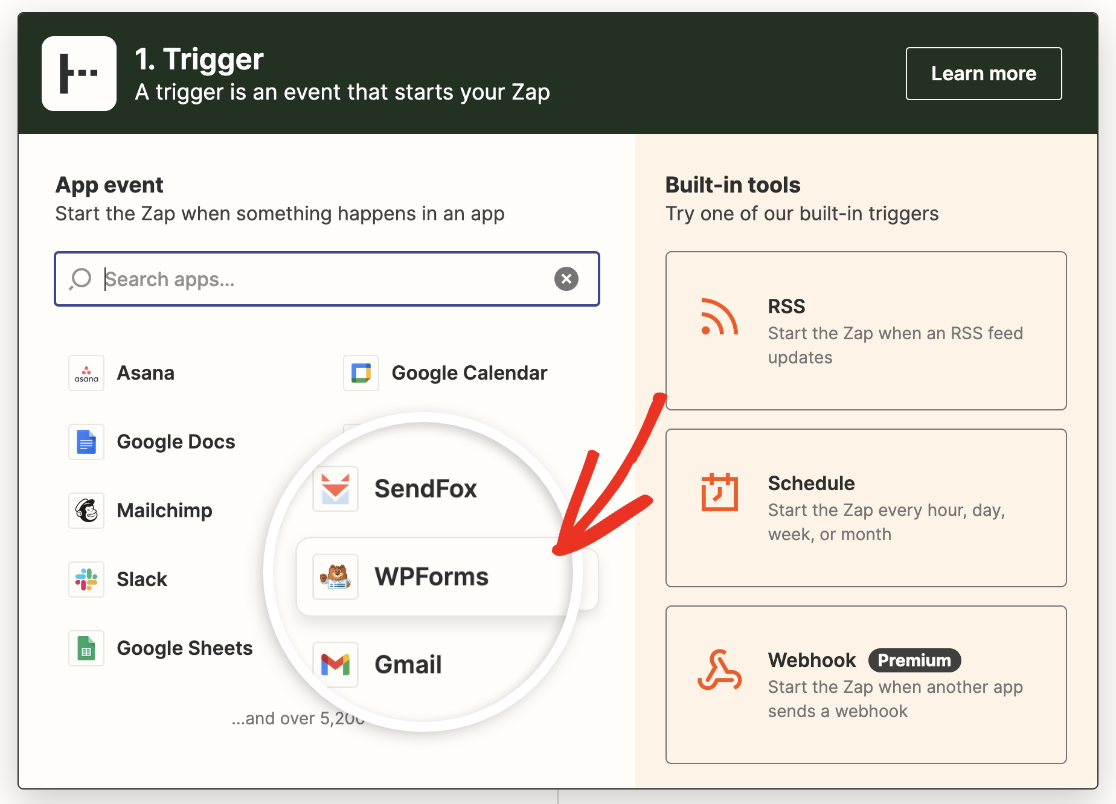
Then select the app event. There’s only one option for WPForms: New Form Entry.

Then click Continue. Next, Zapier will ask you to connect WPForms to your Zapier account. Click Sign in.
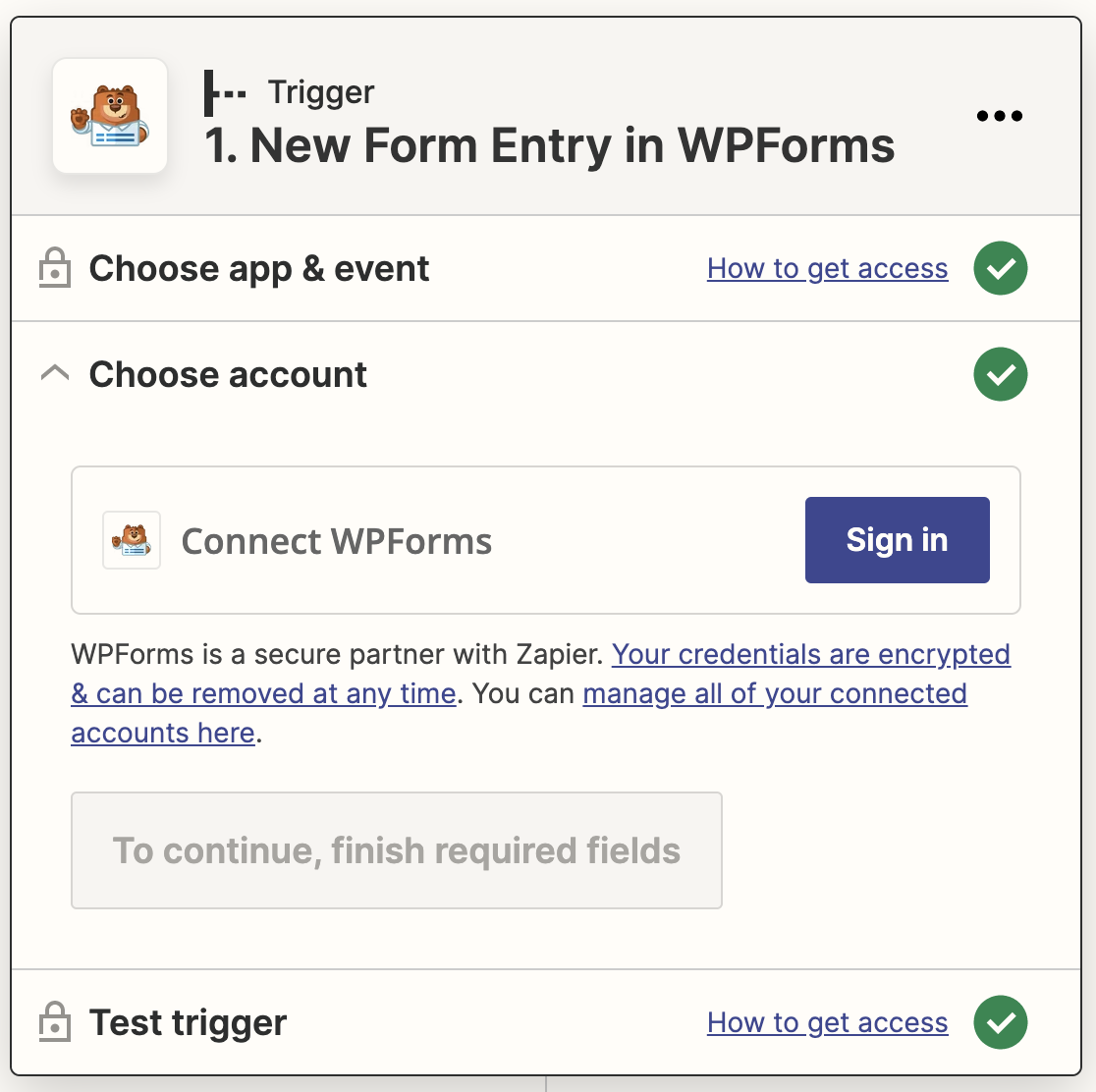
This will open a popup window where Zapier will ask for your Zapier API key and your website’s URL.
To find your API key, go back to the browser tab with your WordPress site and go to WPForms » Settings » Integrations. Find the Zapier section and click to expand it.
Here you can copy your API key.
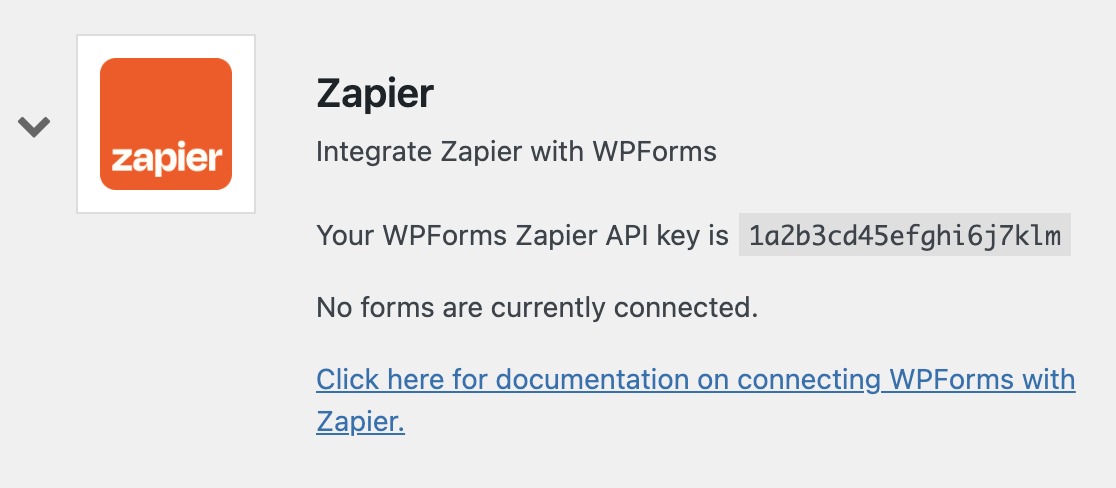
Paste it into the popup window, add your website’s address, and click Yes, continue.
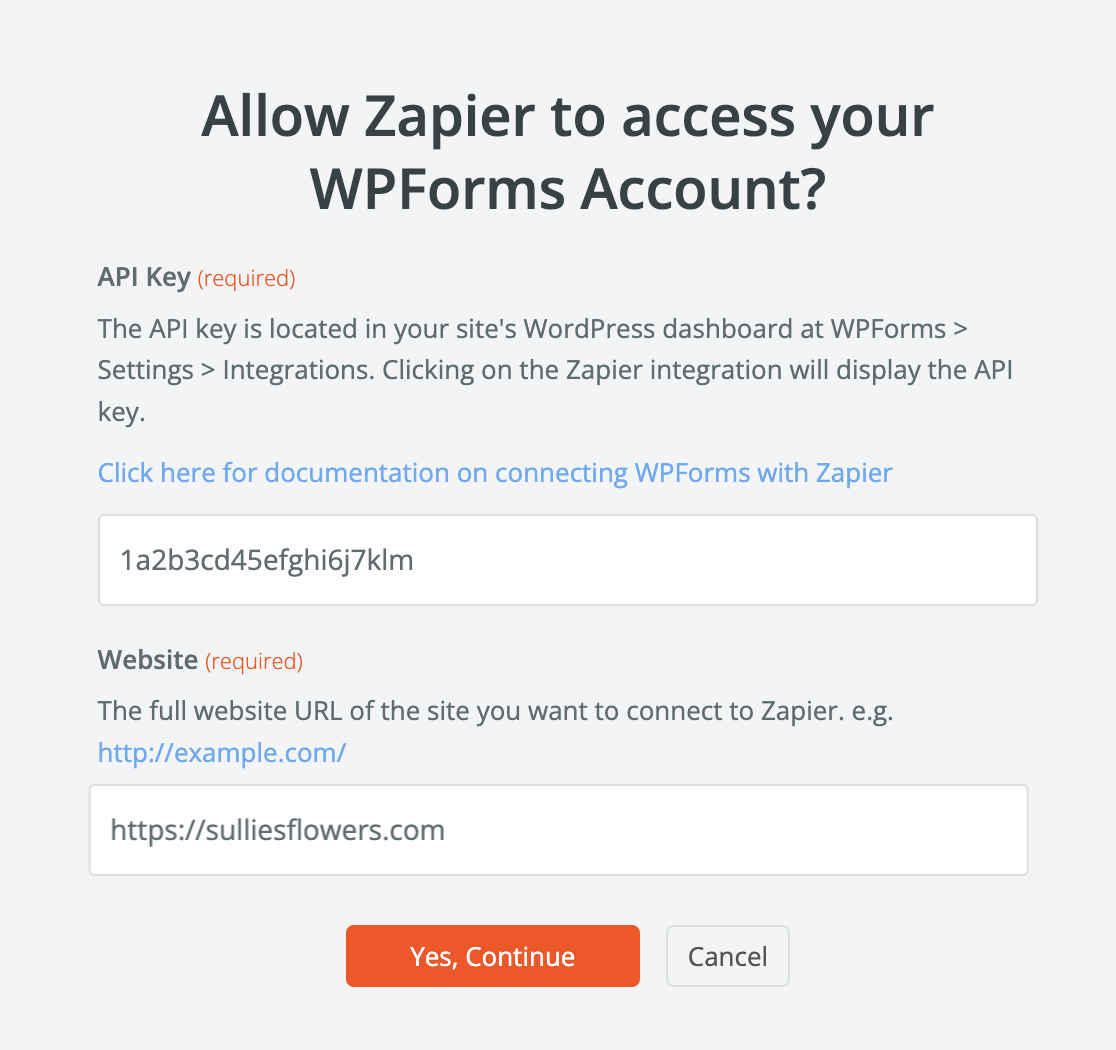
Now you’ll need to choose which form you want to connect to Zapier. Select the Google Calendar form you created earlier and click Continue.
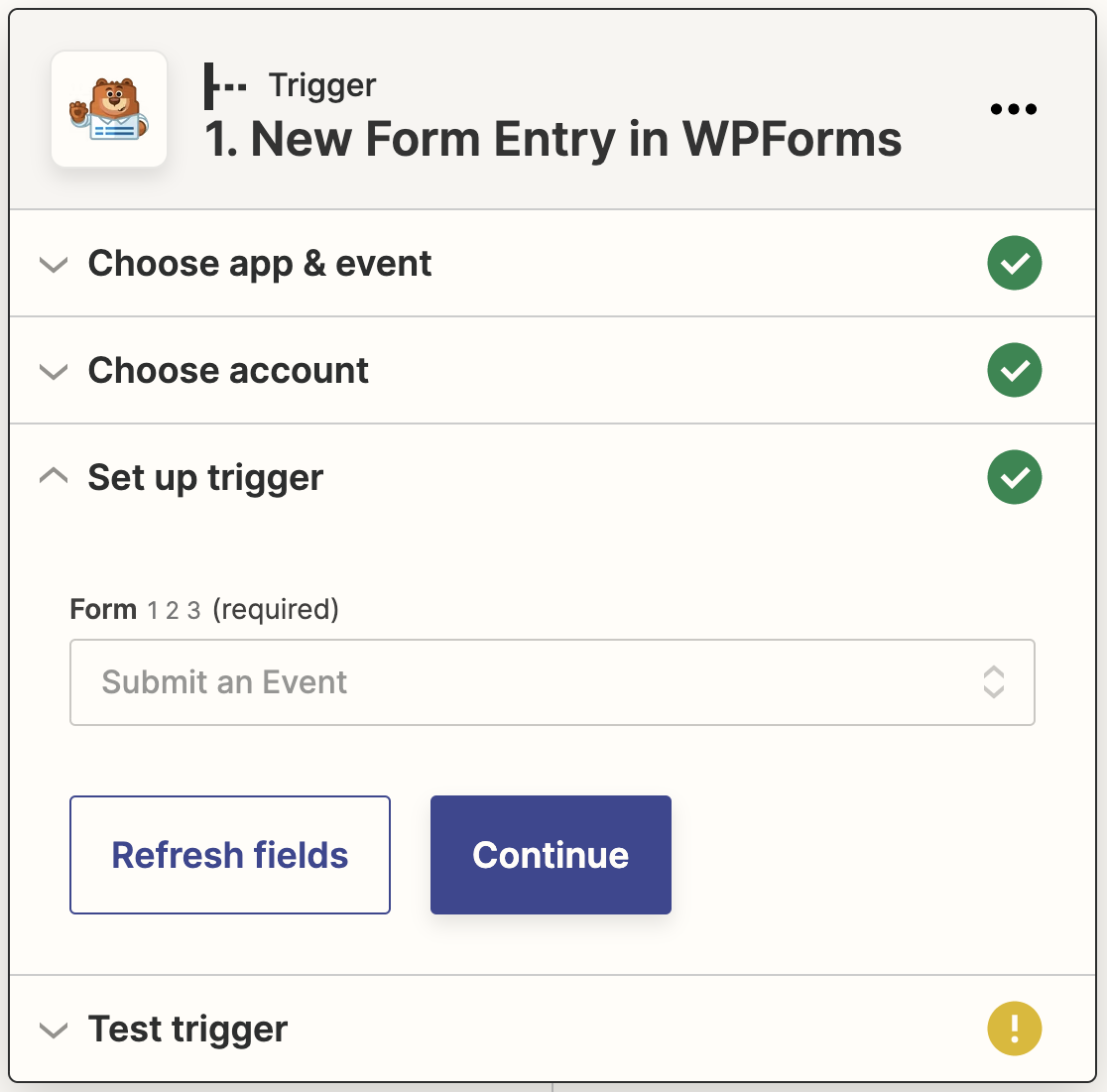
Up next, Zapier will test your WPForms connection. Click Test trigger to start the test.
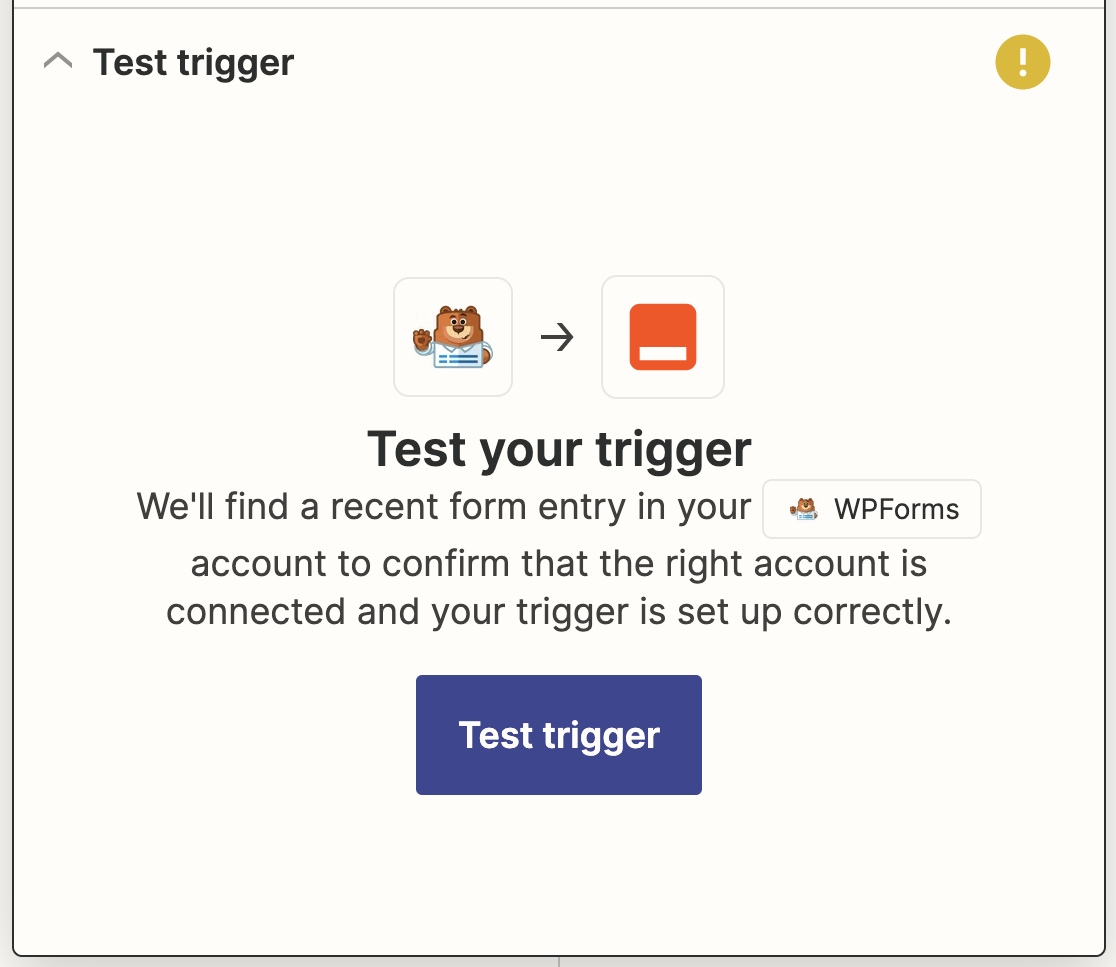
If everything is set up right, you’ll see a success message and the test entry you created in the previous step.
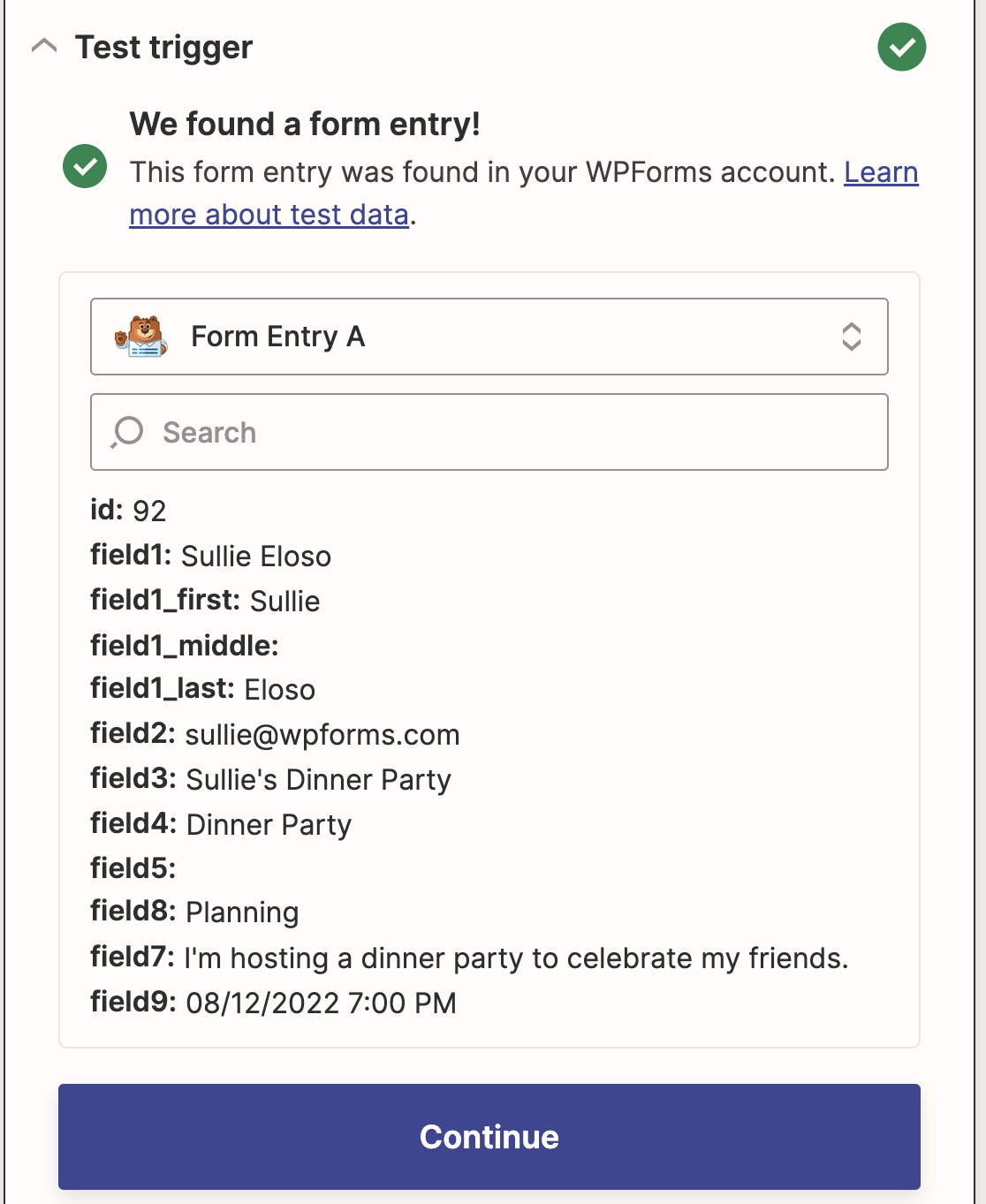
Click Continue to move on and set up your zap’s action.
Step 5: Connect Your WordPress Forms to Google Calendar
Now that Zapier is connected to the WPForms plugin, it’s time to connect WPForms to Google Calendar.
After setting up WPForms as the trigger app in Zapier, you’ll need to choose Google Calendar as the action app. Using the search bar, find the Google Calendar app and click on it.
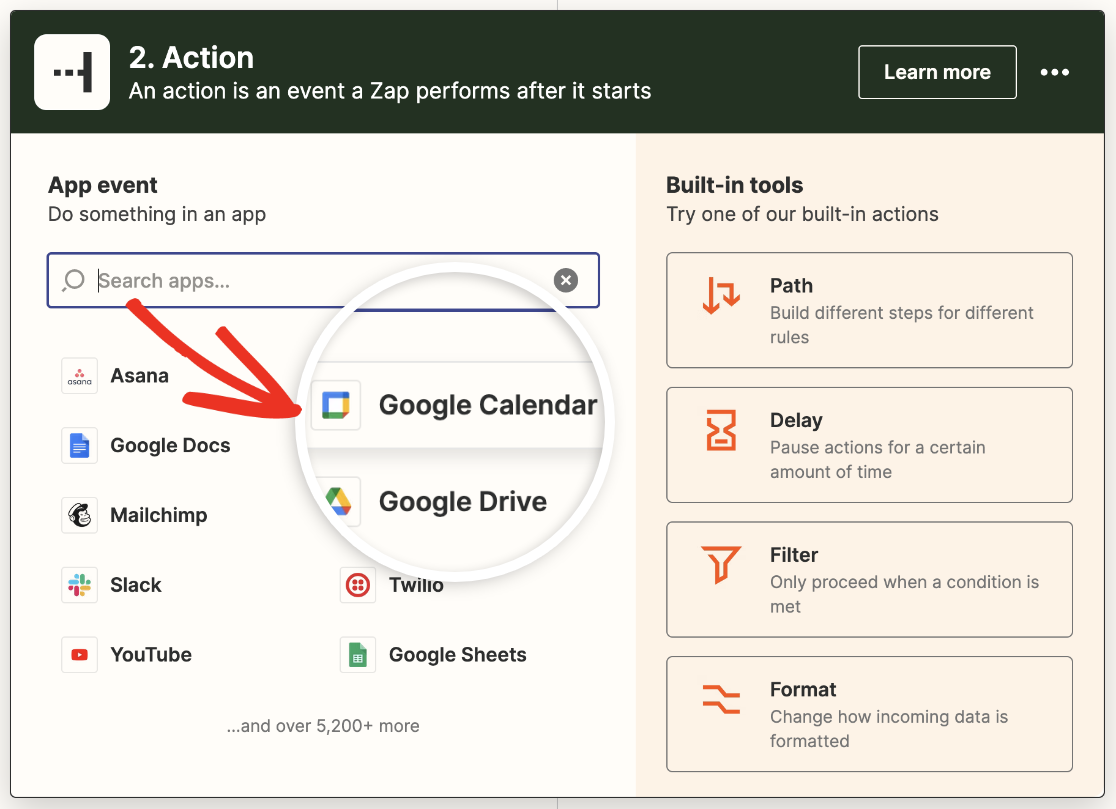
You’ll then select a Google Calendar action. Since we are looking to add events to Google Calendar from form entries, we’ll click on the Create Detailed Event option.
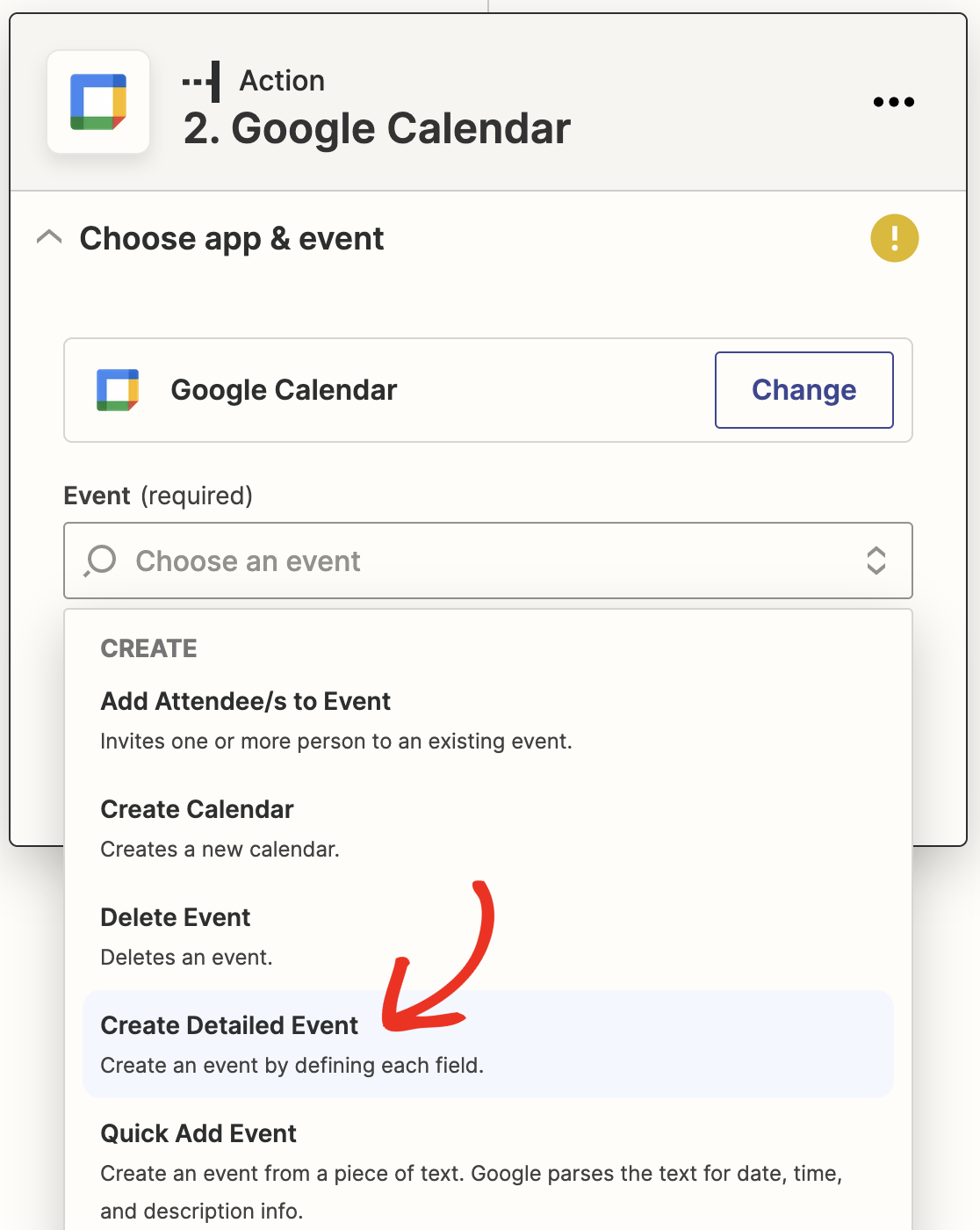
Click Continue.
You’ll then need to connect Google Calendar to Zapier. Start by clicking Sign in.
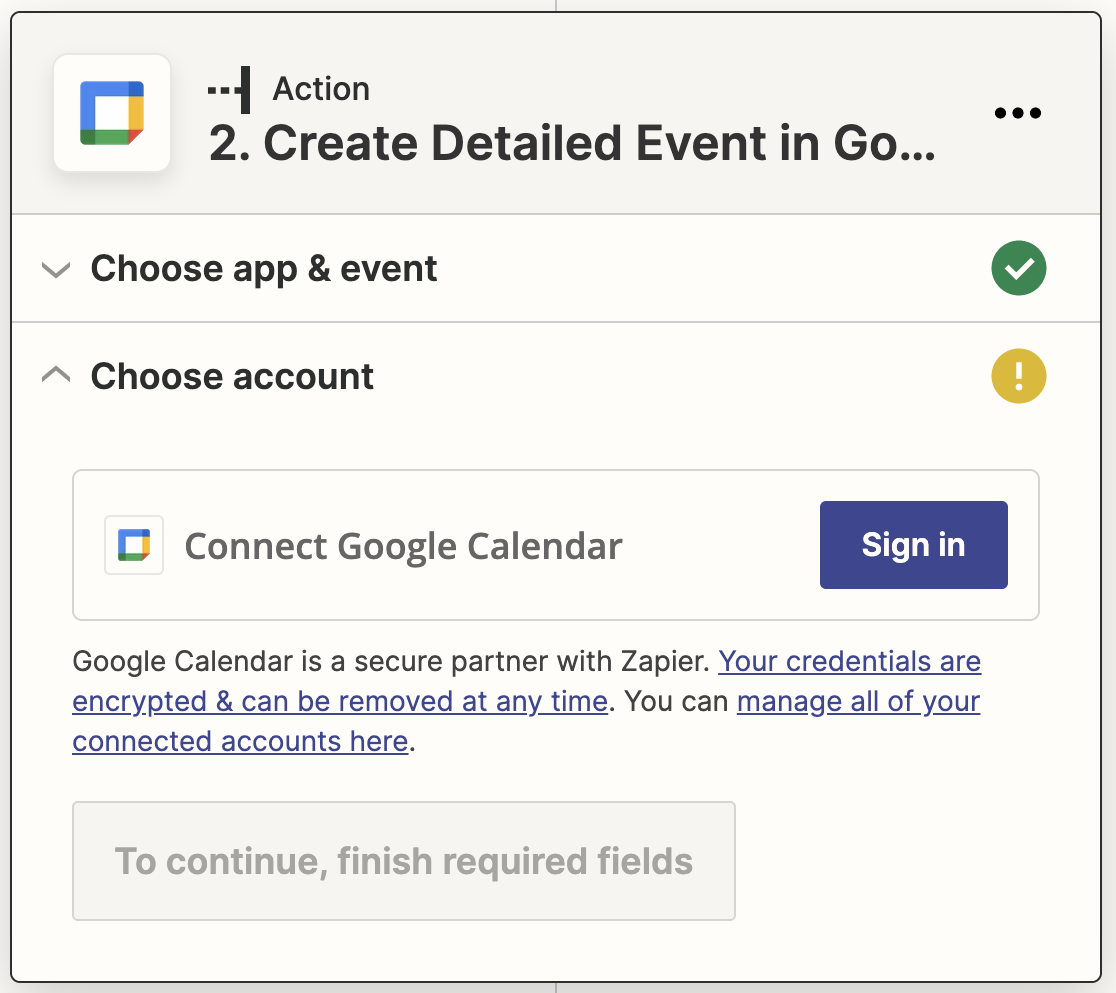
Then enter or select the email associated with the Google account you want to use.
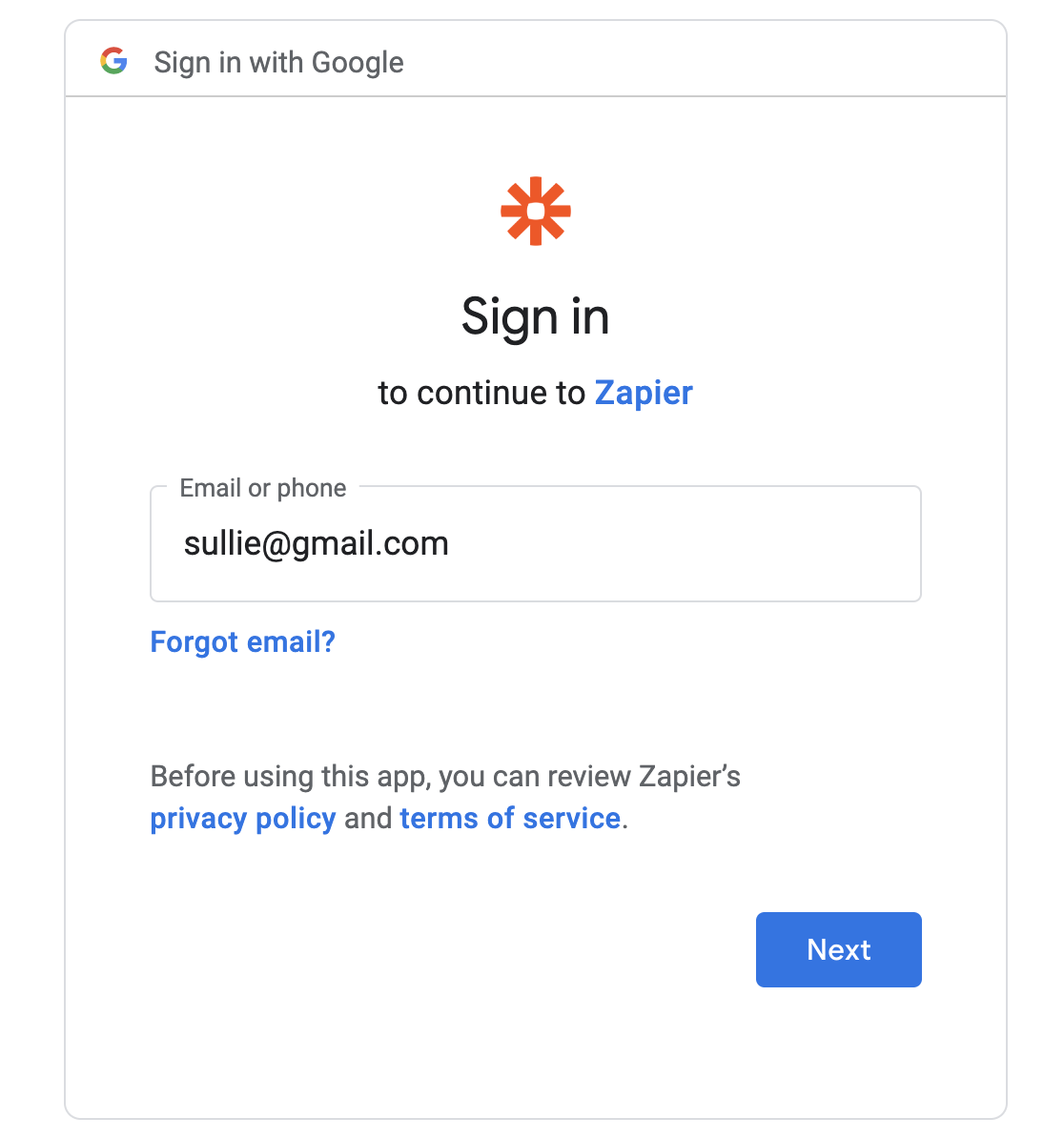
Then enter your password.
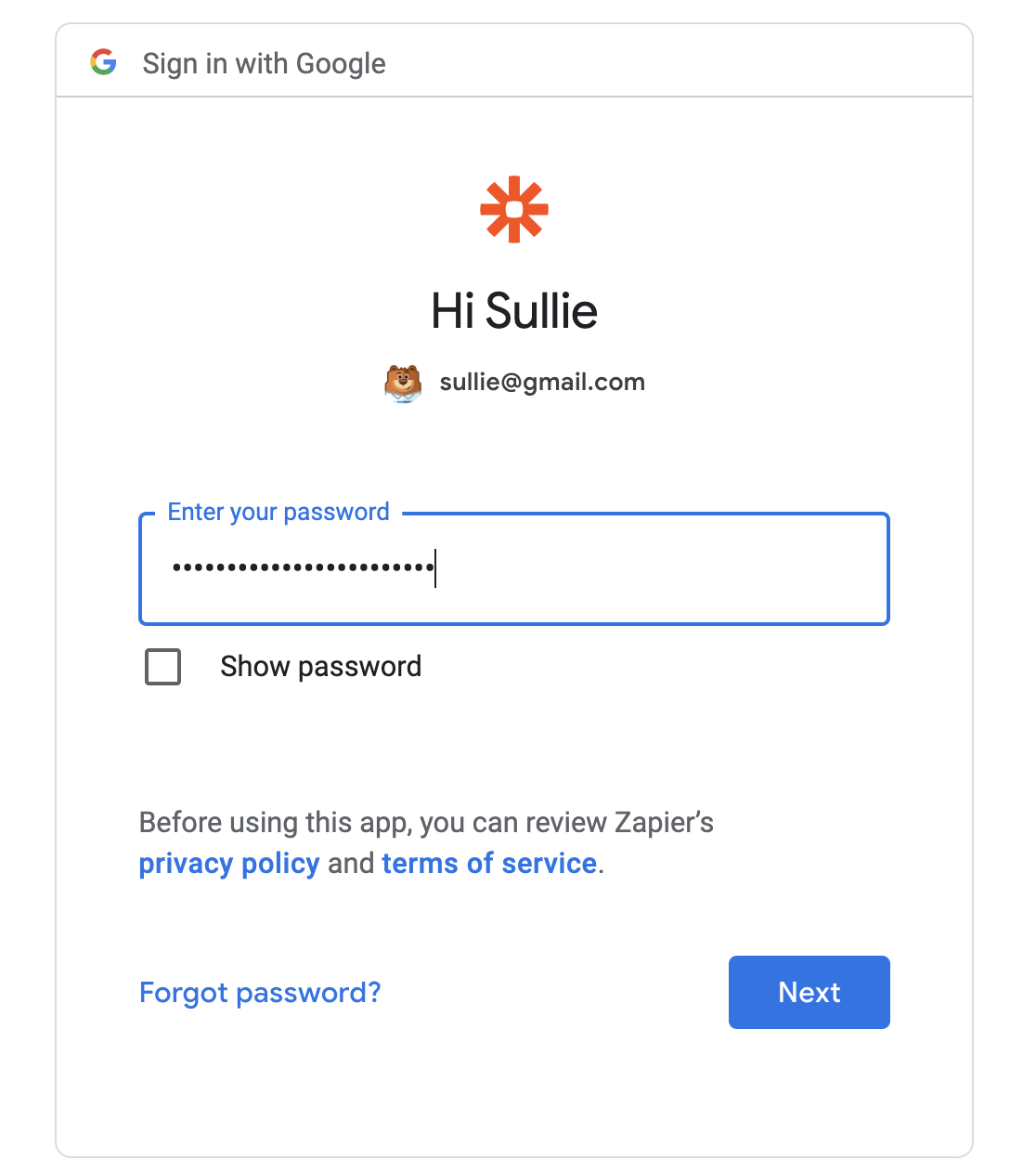
Next, click Allow to let Zapier access your Google account.
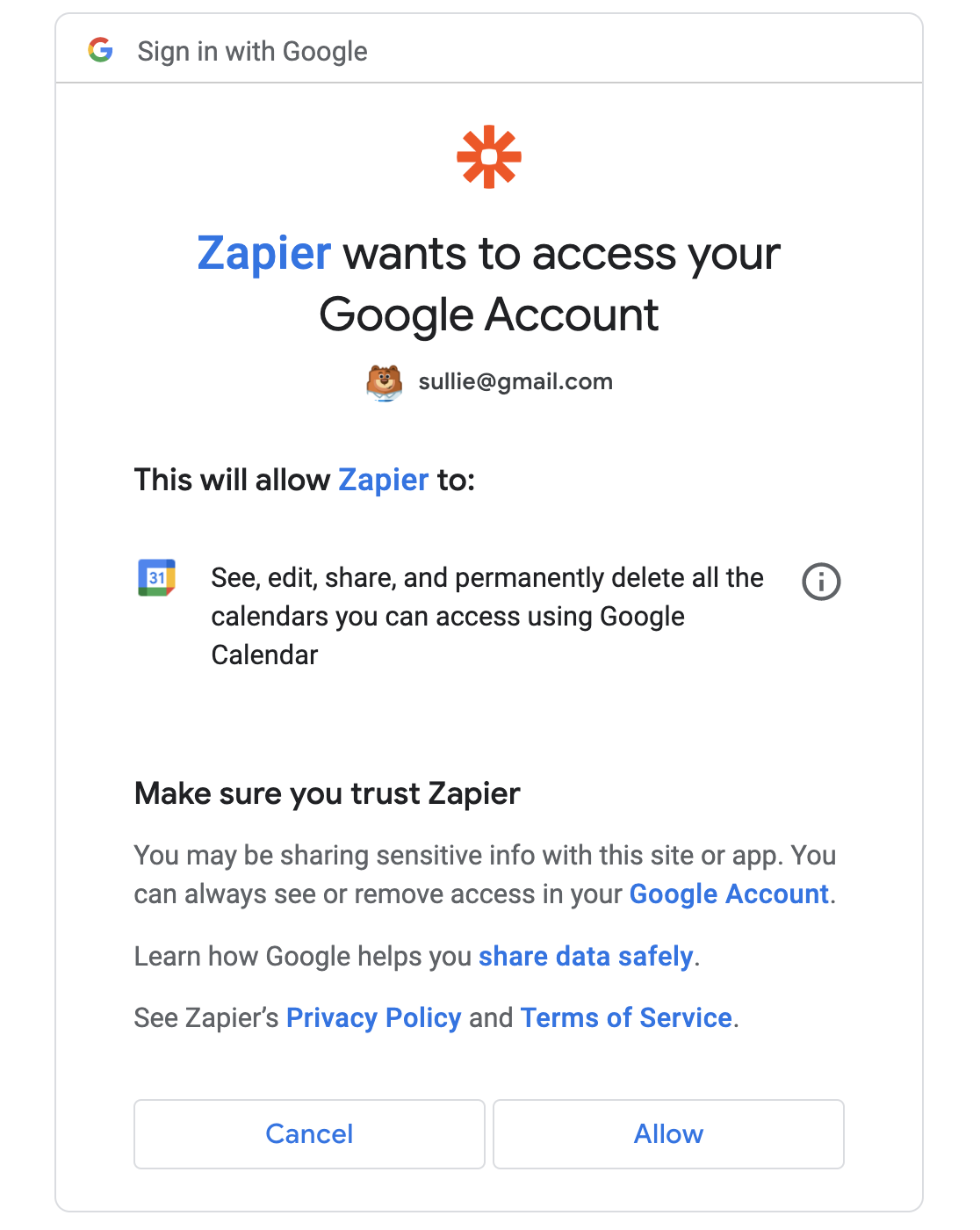
When you’ve given Zapier access to your Google Calendar account, you’ll see your Google account in Zapier. Click Continue.
Step 6: Set up Google Calendar Detailed Event
Now it’s time to set up your Google Calendar events so when someone submits a form on your site, the right information is sent to your Google Calendar.
First, choose the Google Calendar you want events added to from the dropdown menu.
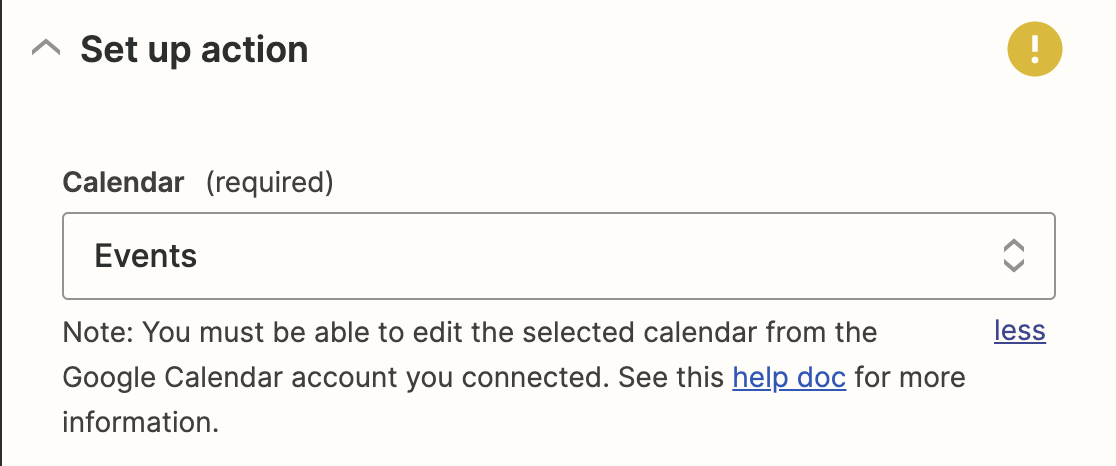
Then select the start and end time fields from your form.
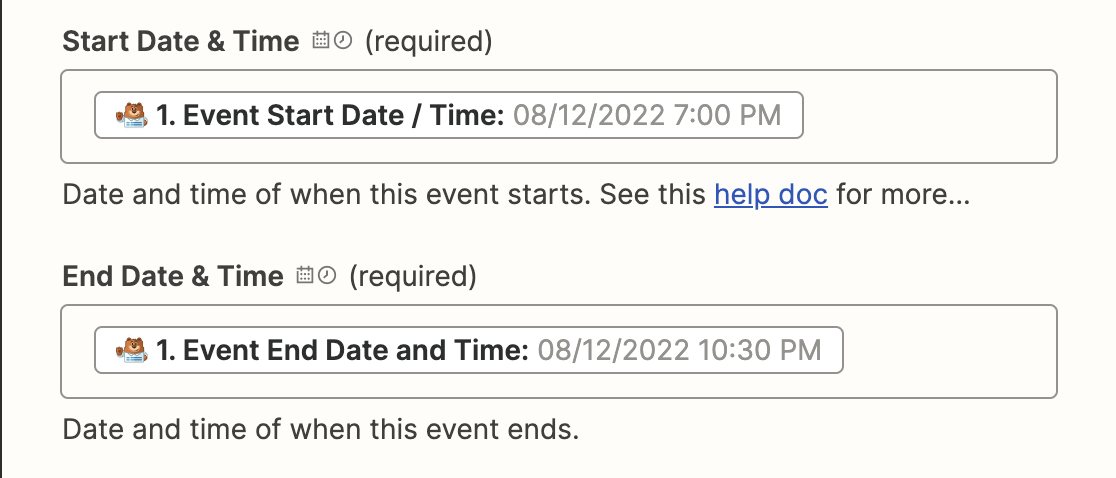
These are the only required settings you have to fill out, but there are many more fields here that you can use if you want to. You have the option to add a summary, include the location from your form’s Address field, make the event a repeating calendar entry, set reminders, and more.
When you’re done customizing the form fields, click Continue.
If you want to make sure your WordPress form event will be added to your Google Calendar, all you have to do is click Test & continue on the next screen.
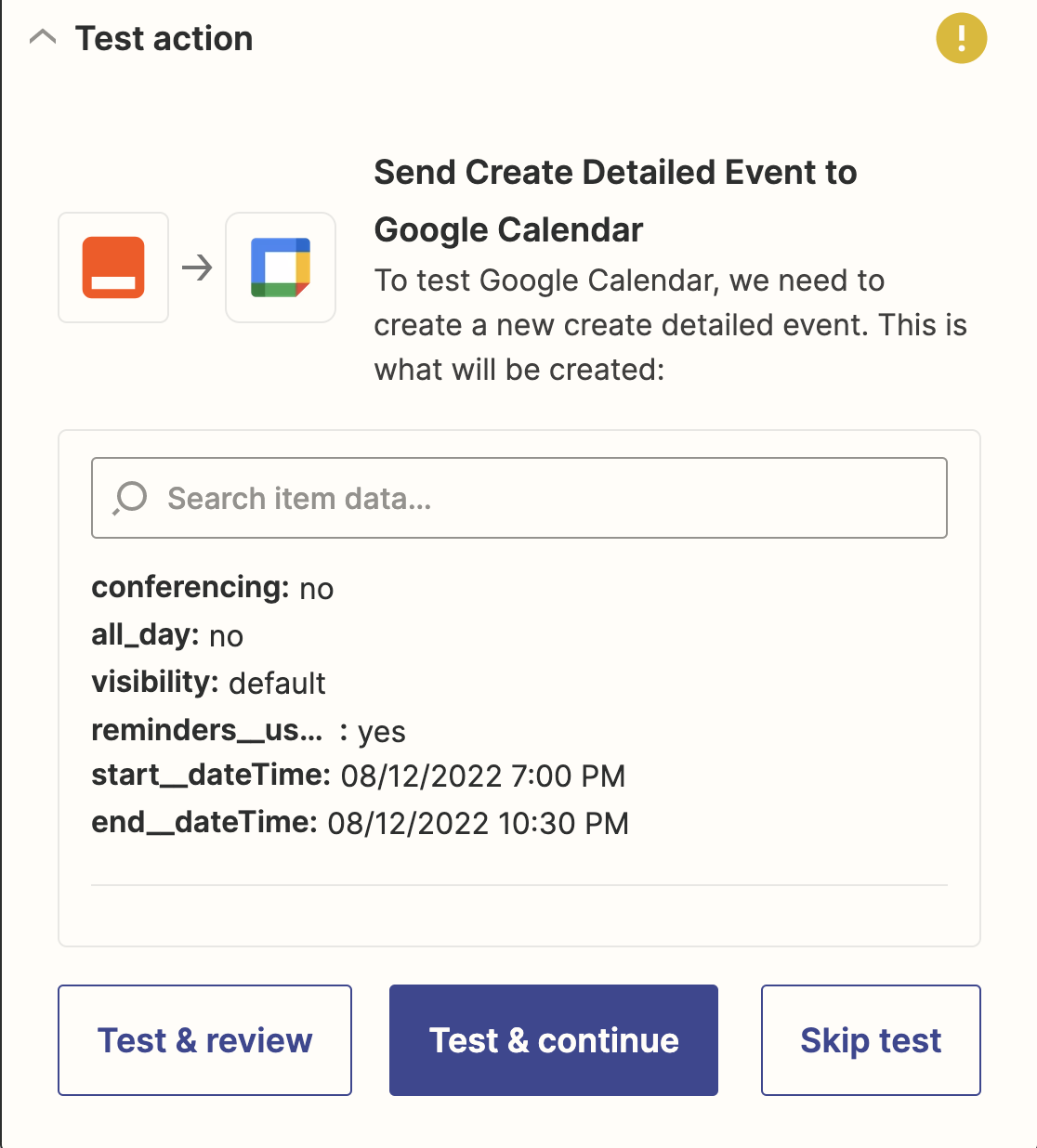
If everything’s working, you’ll receive a success message that a test event was sent to Google Calendar.
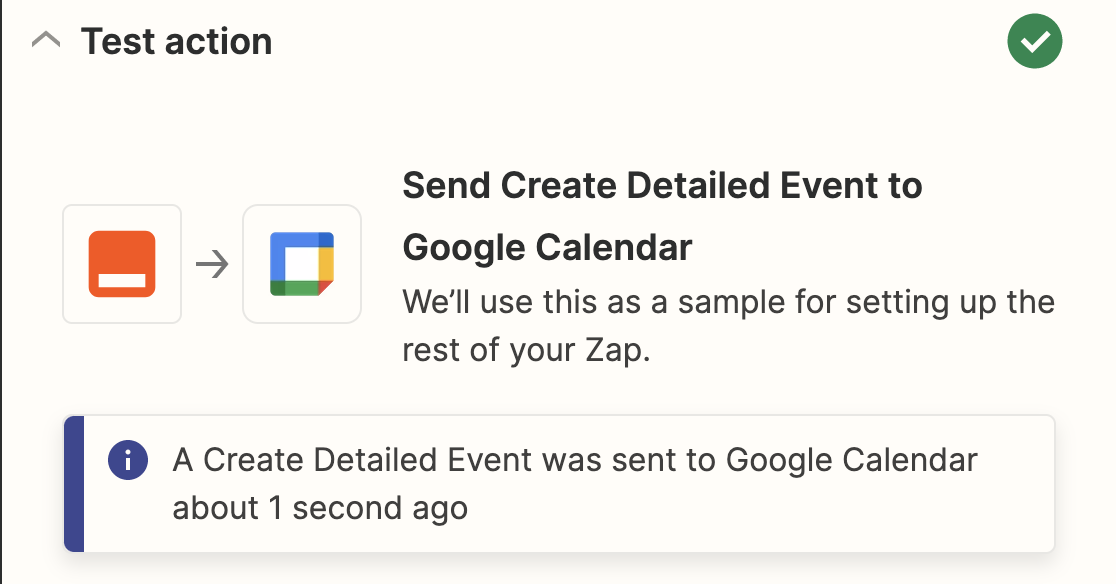
To see if the test worked, you can also go to your Google Calendar and check for the event.
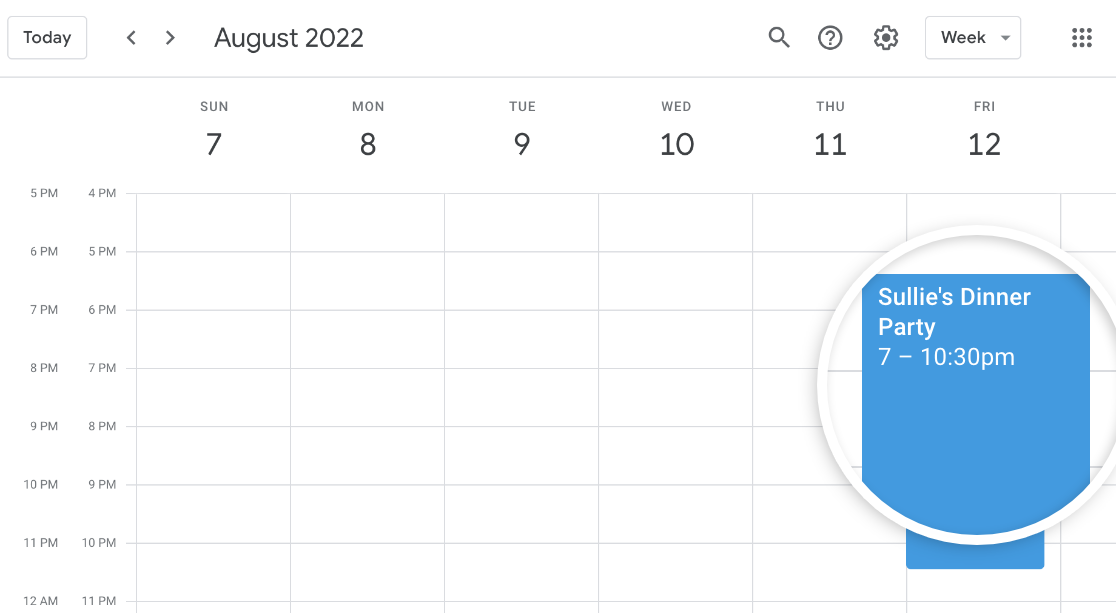
Now all you have to do is click Publish Zap, and all future entries from your Google Calendar form will be sent to your calendar.

There you have it! You now know how to send WPForms entries to Google Calendar.
And while on the subject of Google, did you know that by June of 2024, Google Business Profiles will be shut down? Take a look at our article on the topic to find out what that means for users who depend on the service.
FAQs — How to Add Events to Google Calendar From WPForms
How do I automatically add events from forms to my Google Calendar?
You can automatically add events from WPForms to your Google Calendar by using the Zapier addon. After connecting WPForms and Google Calendar through Zapier, every form submission can be sent directly to your calendar, saving you the hassle of manually entering events.
How do I add events to Google Calendar from my website?
To add events from your website to Google Calendar, set up WPForms with the Zapier addon. Once connected, any form submission from your website can trigger an event to be created automatically in your Google Calendar, streamlining your event management process.
How to integrate WPForms with Google Calendar?
Integrating WPForms with Google Calendar is easy with the Zapier addon. After installing and activating the addon, you can set up a “Zap” to sync your form entries with Google Calendar, allowing you to create events automatically based on form submissions.
Next, Connect Your Forms to Your WordPress Events Calendar
For more awesome ways to use WPForms and Zapier together, check out these guides on how to:
- Create a user-submitted events calendar in WordPress
- Receive Slack notifications from your WordPress form
- Automatically make an Asana task from a WordPress form
- Connect your WordPress contact form to Discord
- Create a custom Airtable form for WordPress
- How to Make a WordPress Form with a Datepicker
Create Your WordPress Form Now
Ready to build your form? Get started today with the easiest WordPress form builder plugin. WPForms Pro includes lots of free templates and offers a 14-day money-back guarantee.
If this article helped you out, please follow us on Facebook and Twitter for more free WordPress tutorials and guides.

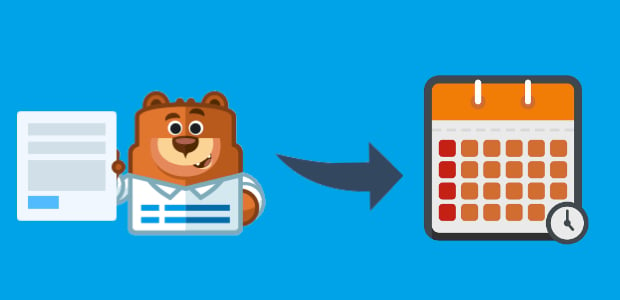


Is there a way we can block out the dates in the Calendar feilds that already have an event in our google calendar so then appointments can’t be double booked? Thank you
Hi Jordan,
We don’t have a way to do this right now, but I’ve made a note on our feature request list so we can keep it on our radar! Thanks for the suggestion 🙂
Is this feature fixed? I see that last year someone asked about this date blocking feature.
Hi Dominykas.
Currently, we don’t have a built-in option to manage the availability in the calendar.
I apologize for any inconvenience!
Have a good one 🙂
Yeah Please if this would be possible WPforms is again outstanding. An idea could be to go over the google calander API this would be best to have a picked and one can define their dates in gcal.
hello i’m using contact form 7, fill the dental appointment from and add details in google calendar is it possible to contact form 7 please help me.
Hi Prachi,
Unfortunately we can’t provide any support for Contact Form 7 so I apologize for the inconvenience! You may want to reach out to their support team if you have any questions or need assistance.
If you’re curious though about the differences between Contact Form 7 and WPForms definitely check out our article where we go into further detail about this so you can decide which option might be best for you.
Thanks! 🙂
Is it possible now to sync WP Forms with Google Calendar to show only available hours?
Hi Oscar!
Currently, we do not have a built-in option to sync WPForms with Google Calendar in a way you have described it. I do agree it would be super helpful, though. I’ve made a note of the feature request and we’ll keep it on our radar as we plan out our roadmap for the future.
Thanks for the suggestion.
Have a good one 🙂
dose this also work with intranet sides?
Hi Sebastian! I’m sorry, I’m not sure I understand your question. Could you please submit a support ticket with more details if you have an active subscription? If you do not, don’t hesitate to reach out in our support forums.
Thanks!
Seriously need a feature to be able to block out dates like a accomodation booking website, pretty useless otherwise.
Hi Mitchell- Currently, we do not have an inbuilt feature to manage inventory and block/restrict dates as you’ve mentioned. I have added your vote to the feature request list for future enhancements.
Thanks 🙂
Hello. I’ve seen many questions related to this topic. Please let us know if this is now an option. We’d like to sync WP Forms with Google Calendar to show only available days?
hey Jay – I apologize, we currently don’t have this feature, though our developers are working to have Booking time slot scheduler option for calendar. We hope to have this feature soon in one of our upcoming updates.
Any update?
Hey Soeren – Thank you for checking. I apologize, this feature is not available yet. However, it’s on our developers’ radar, and I’ve added a vote on this request on your behalf. Thank you 🙂