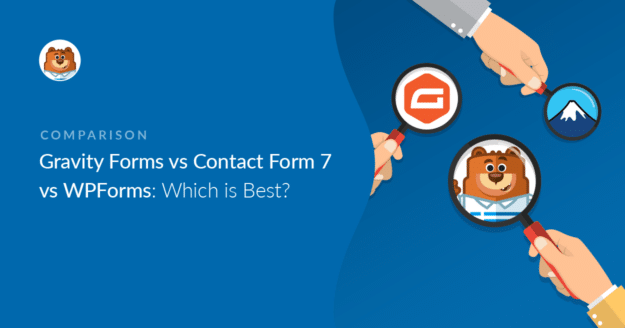Are you trying to decide between Gravity Forms vs Contact Form 7 vs WPForms?
In this article, we’ll put these 3 WordPress form builders head to head. We’ll explain the main differences and advantages that we’ve found during our extensive testing.
Create Your Wordpress Form Now
- Which WordPress Form Builder Plugin Is Easiest to Use?
- Creating a Form: Gravity Forms vs Contact Form 7 vs WPForms
- Managing Form Entries: Gravity Forms vs Contact Form 7 vs WPForms
- Stopping Contact Form Spam: Which Is Best?
- Getting Support for Your WordPress Forms
- Pricing: Which Form Builder is Most Affordable?
- Gravity Forms vs Contact Form 7 vs WPForms: Which One Is Best?
Which WordPress Form Builder Plugin Is Easiest to Use?
If you’re just getting started and you need a form builder for your site, this is the most important part. How easy is it to get started? And how long does it take to make a form?
Getting Started With Gravity Forms
The Gravity Forms Builder sits inside the WordPress dashboard.
The gray area is where the form’s actually built and the blue squares on the right are the fields.
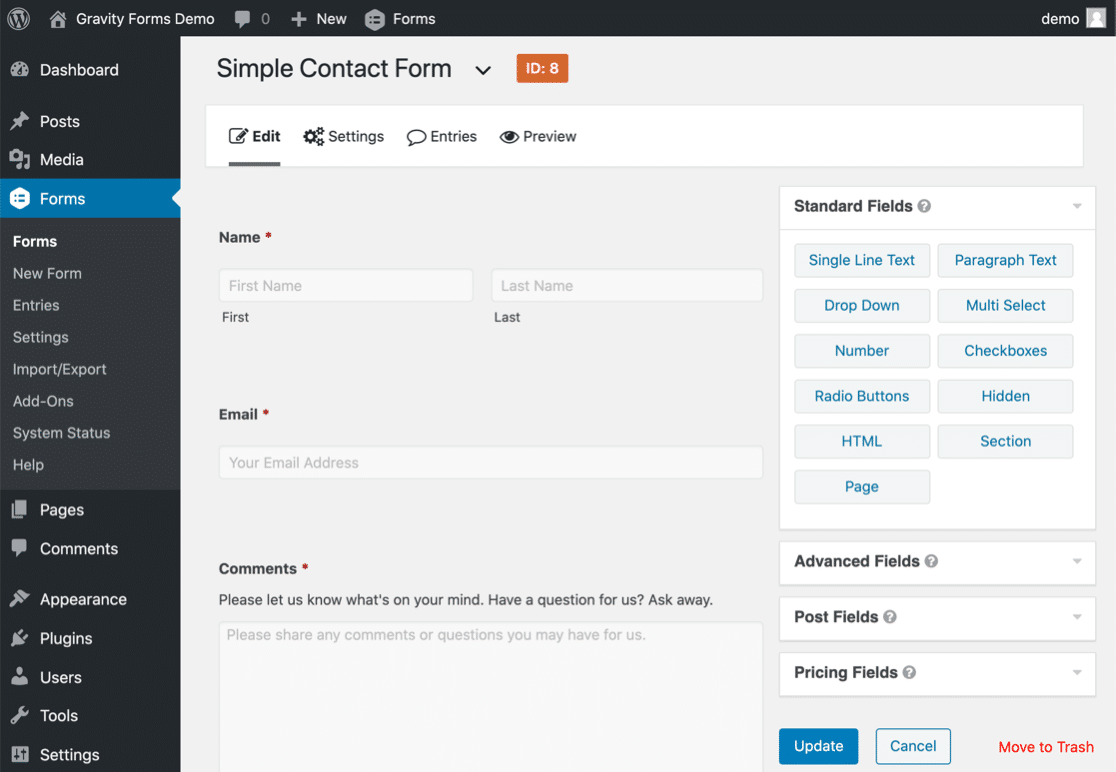
To edit the settings for any field on your form, you’ll want to click on the tiny arrow at the top of the field. The options drop down below the field, so you’ll want to scroll all the way down to edit the settings, then click the arrow again to close them.
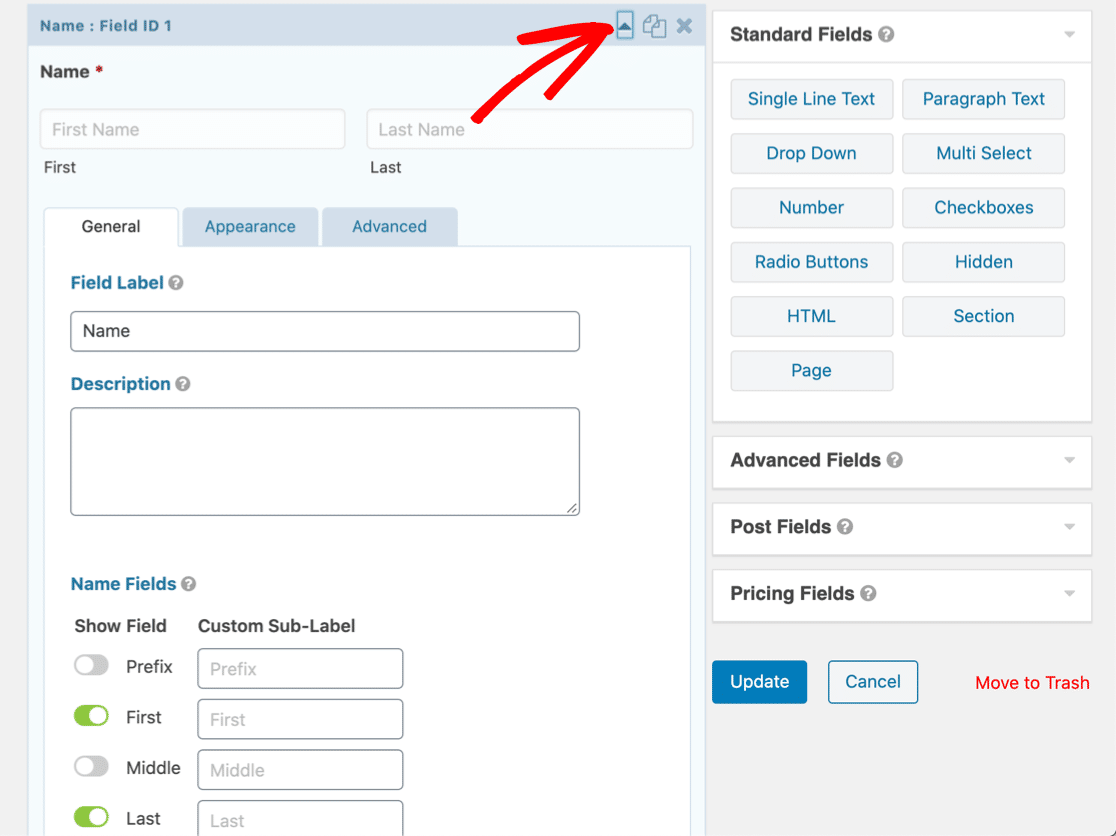
To add a field, you can drag it over onto your form. You can also drag fields up and down to move them.
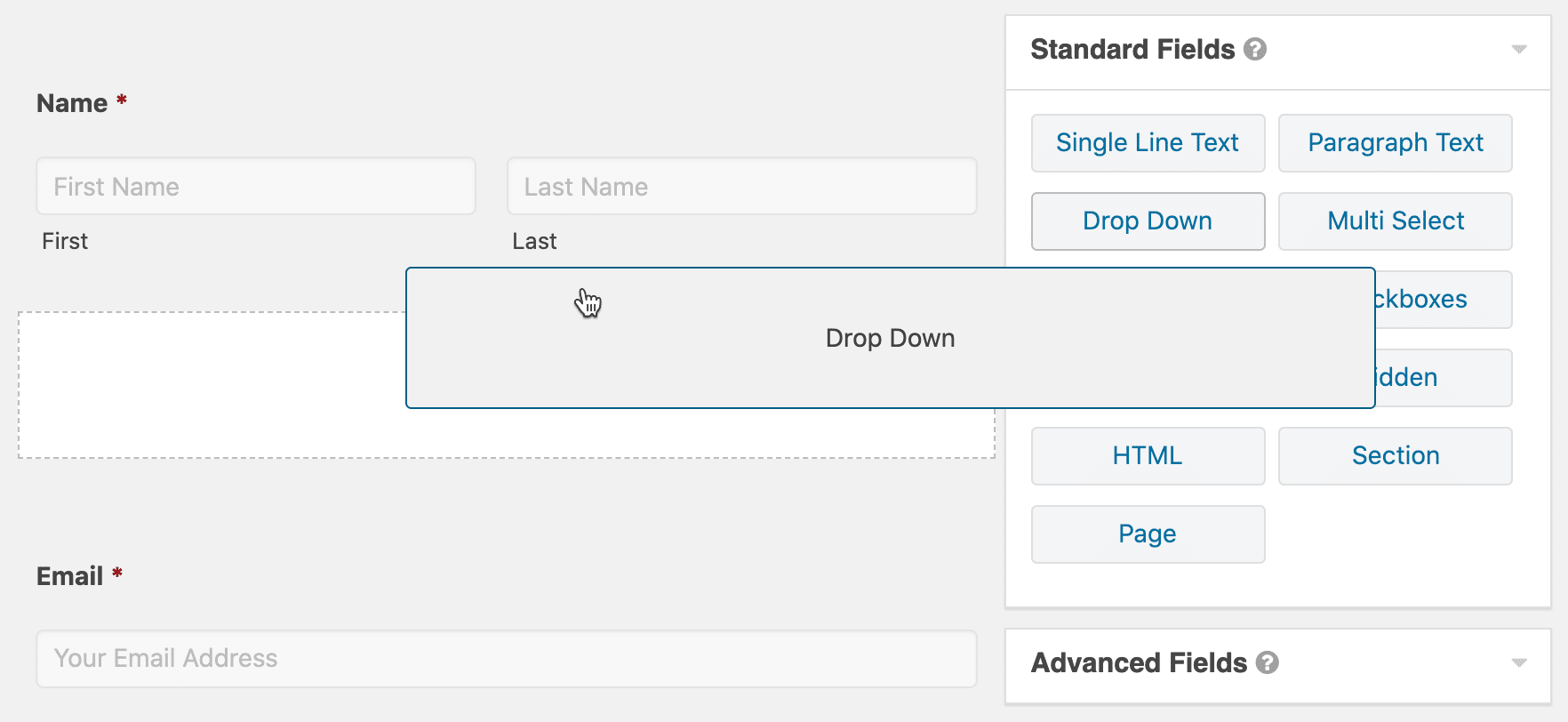
You’ll get an idea of what your form looks like, but there’s a lot of padding around each field here so it’s difficult to get a true picture.
To get a more accurate view of your form, you’ll want to click the Preview button. (Remember to save first — there’s no prompt to remind you to save before previewing.)
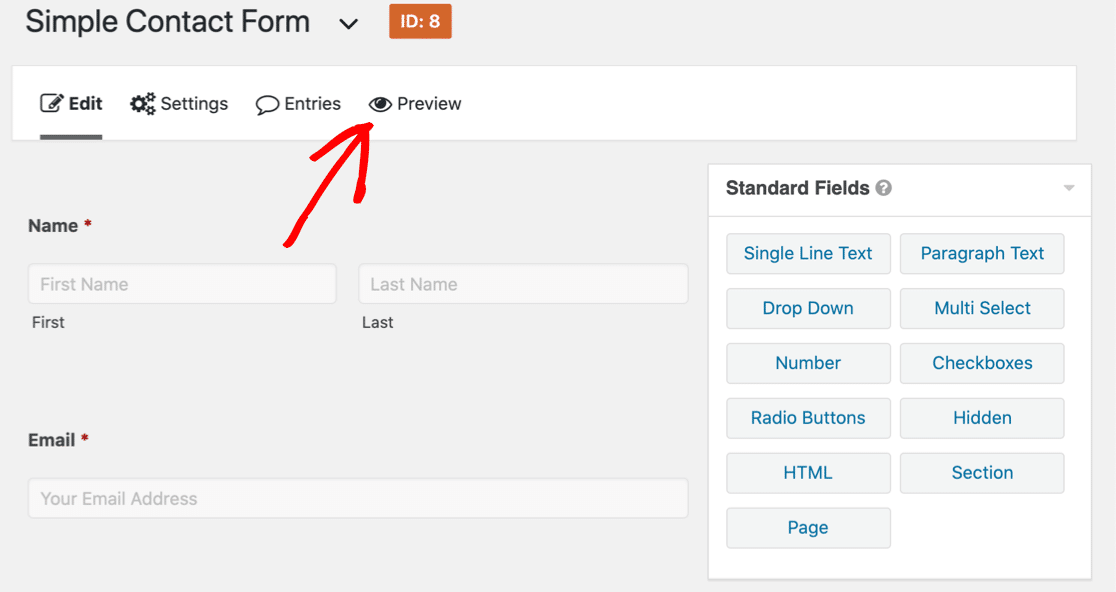
And here’s what the form preview looks like in WordPress:
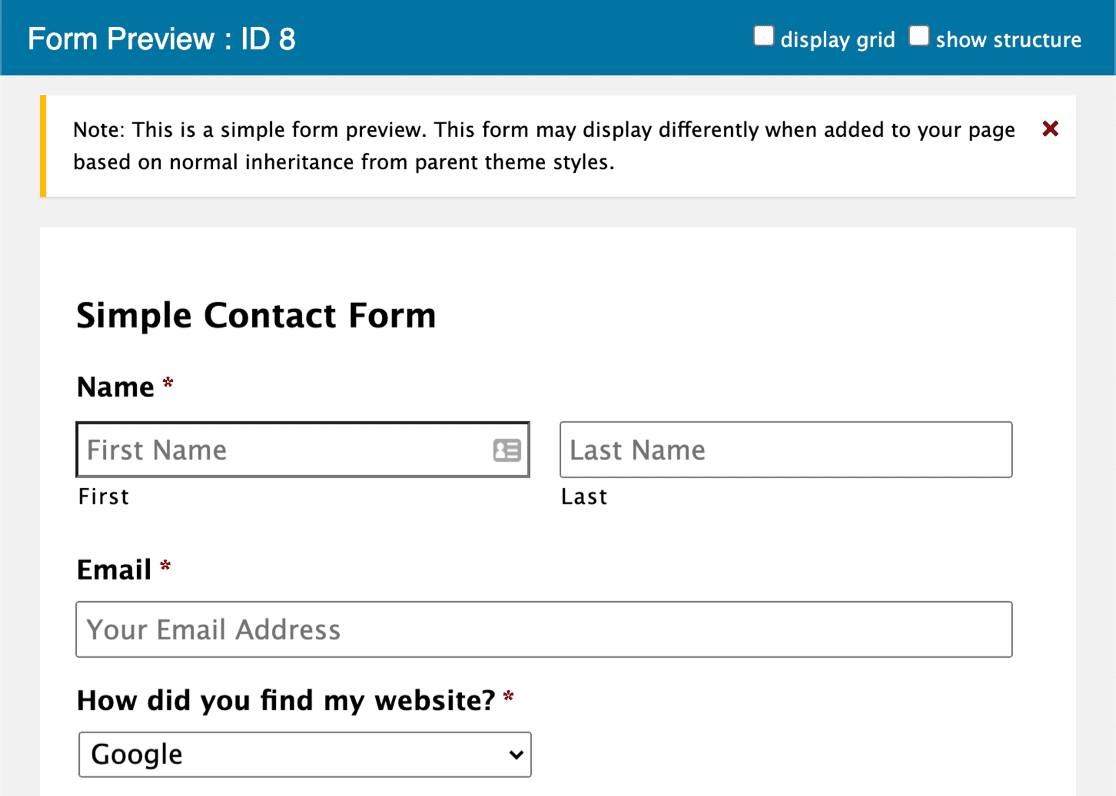
Keep in mind that this form preview is not really that accurate. It doesn’t inherit any styles or colors from your WordPress theme, so it’s only useful for seeing the general position of the fields.
How to Use Contact Form 7
Contact Form 7 doesn’t have a drag and drop form builder. Instead, you write code tags to make your forms.
When you open up the plugin, this is the 1st page you’ll see. Like Gravity Forms, the whole interface is enclosed inside the WordPress dashboard.
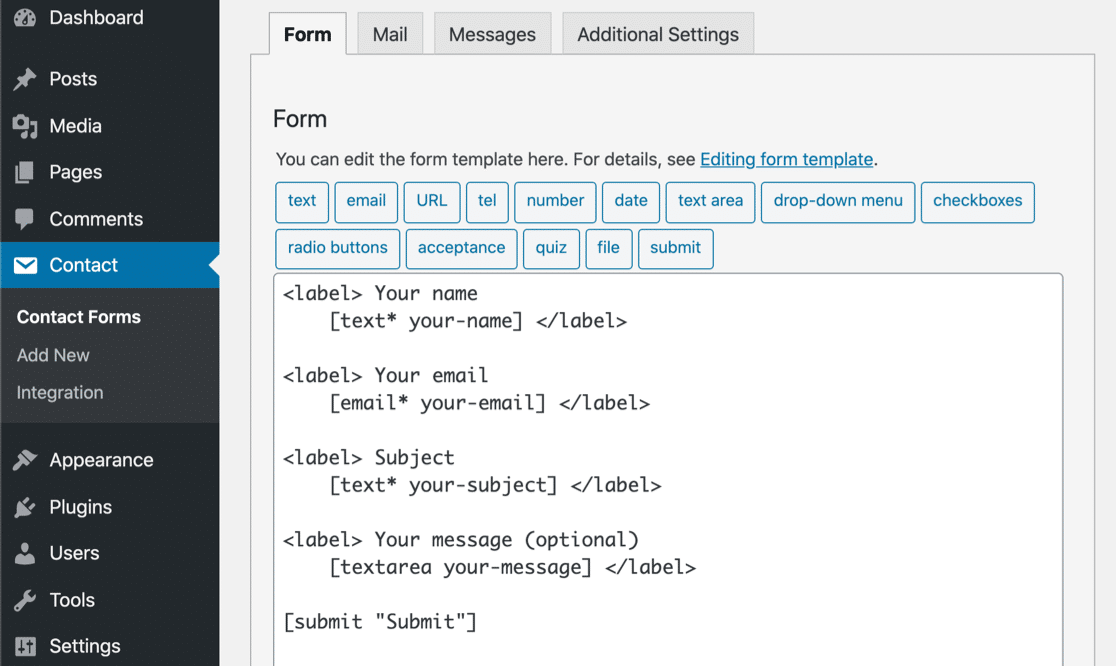
The label tags create the text above each field, and the text in square brackets creates the form field itself. If you want to make a field Required, you’ll want to add an asterisk after the field name.
Each time you want to make a field, you can click one of the buttons at the top to generate the code, or write the code syntax yourself if you prefer to do it that way.
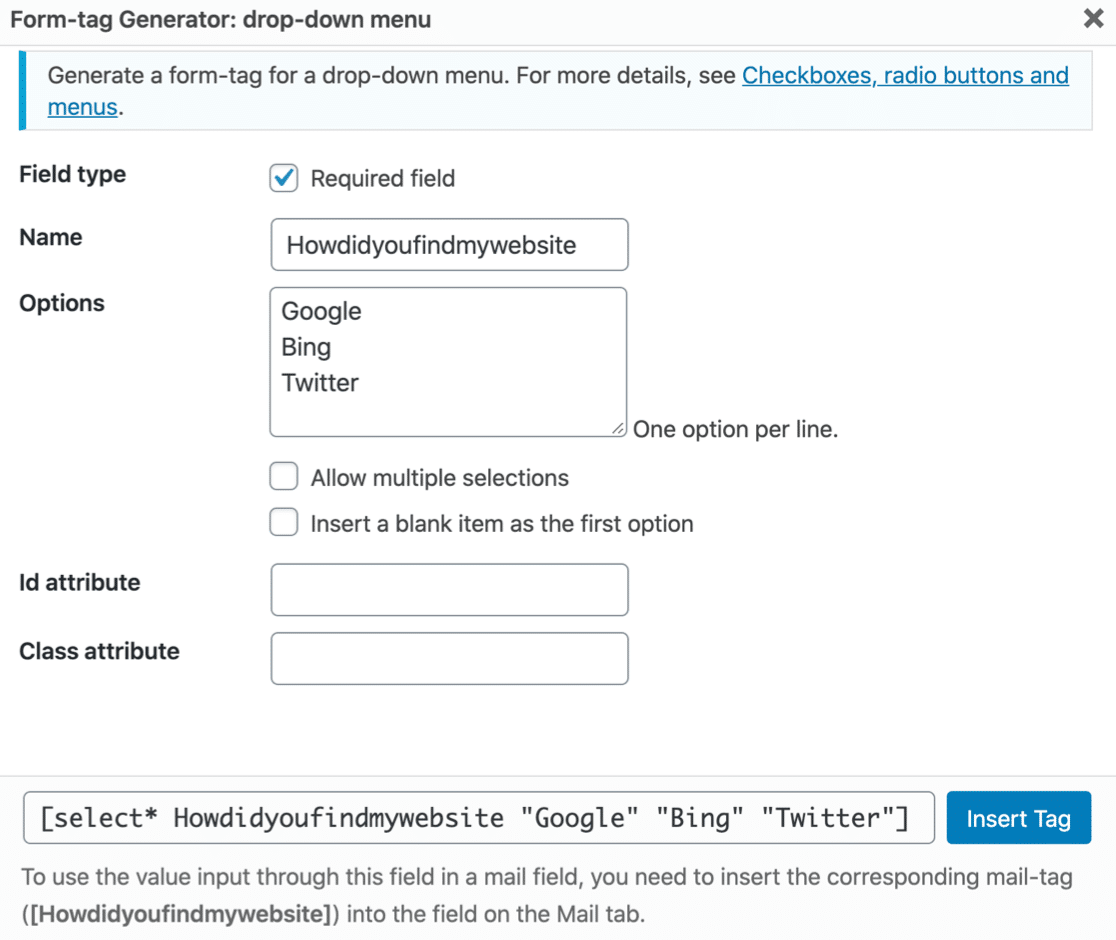
Separately, you’ll also want to add the tag for the field to the form notification email template. If you forget to do this, the information won’t be saved anywhere so you’ll never get that information.
This method of building forms is very outdated. If this looks intimidating to you, keep reading. There is an easier way!
Set Up a WordPress Form With WPForms
WPForms has the most modern interface of these 3 form builders.
Unlike Gravity Forms and Contact Form 7, the WPForms builder fills the entire monitor. You have a ton of extra space to work in, and that just makes everything a little clearer and more legible.
On the left, you’ll see all of the available fields. On the right, you can see a preview of the form. You can drag fields onto your form and drop them in place.
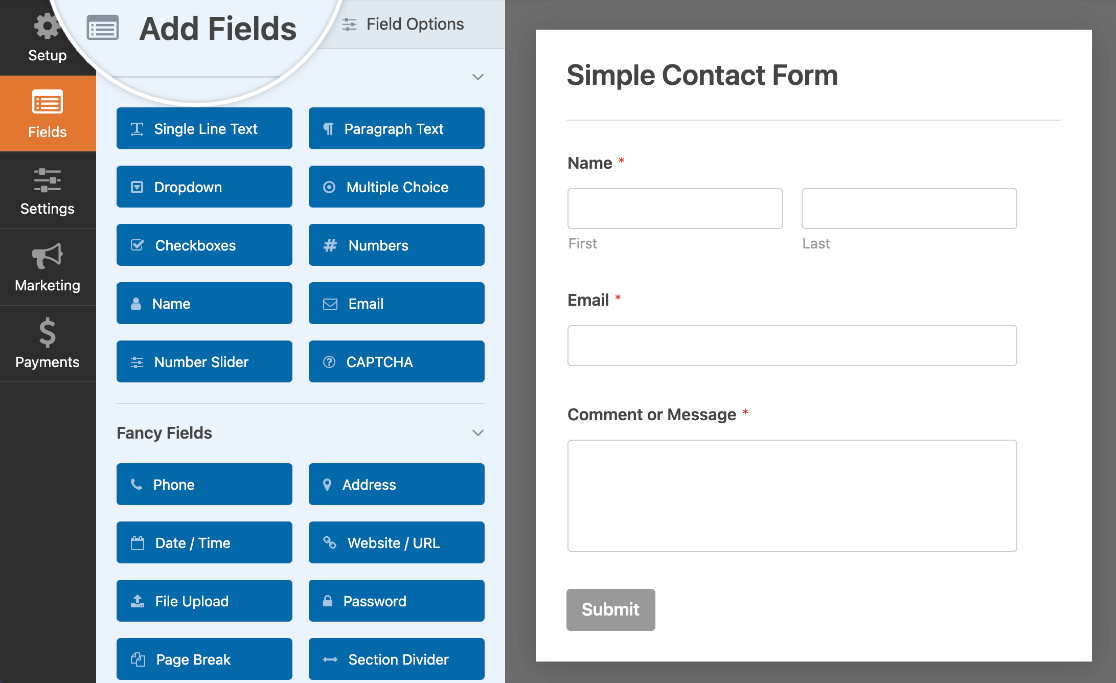
Then you can edit each field by clicking on it and changing the details in the left panel. Here’s the same field we created with Contact Form 7:
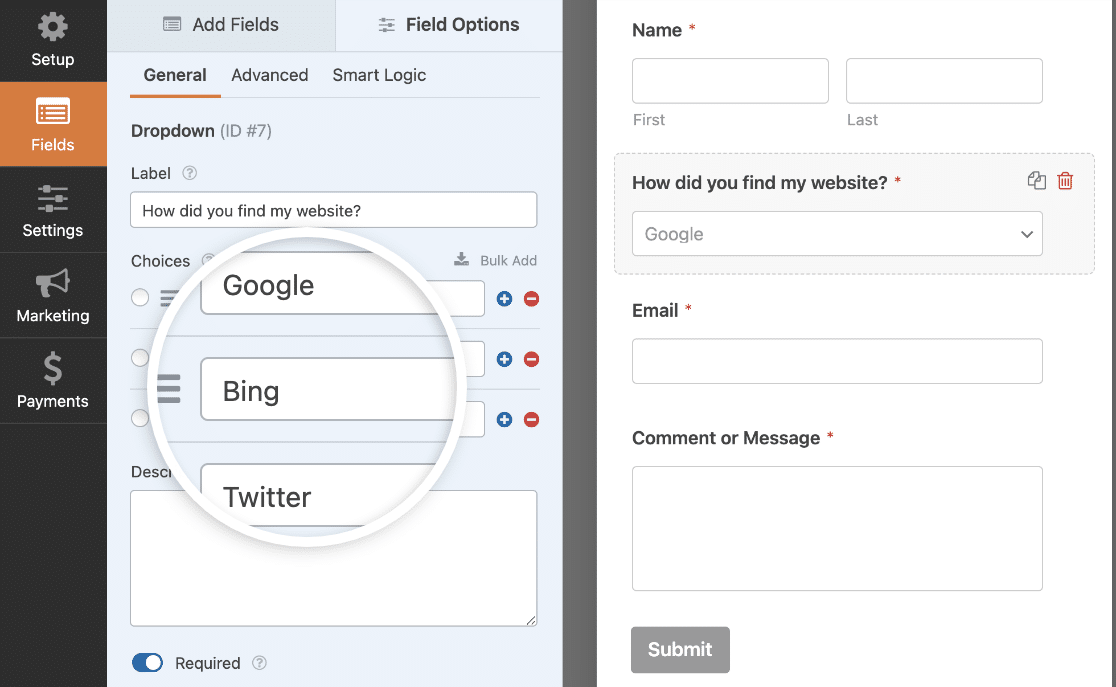
From start to finish, adding a custom dropdown took 21 seconds. That’s fast!
As well as dragging fields left to right, you can also drag fields up and down. And if you want to make a multi
To learn more about the form builder, you can take the WPForms Challenge. The Challenge is like a Setup Wizard. It’ll step you through the most important areas so you can easily find what you need.
(There’s also a 5-minute timer for the Challenge, which is just for fun!)
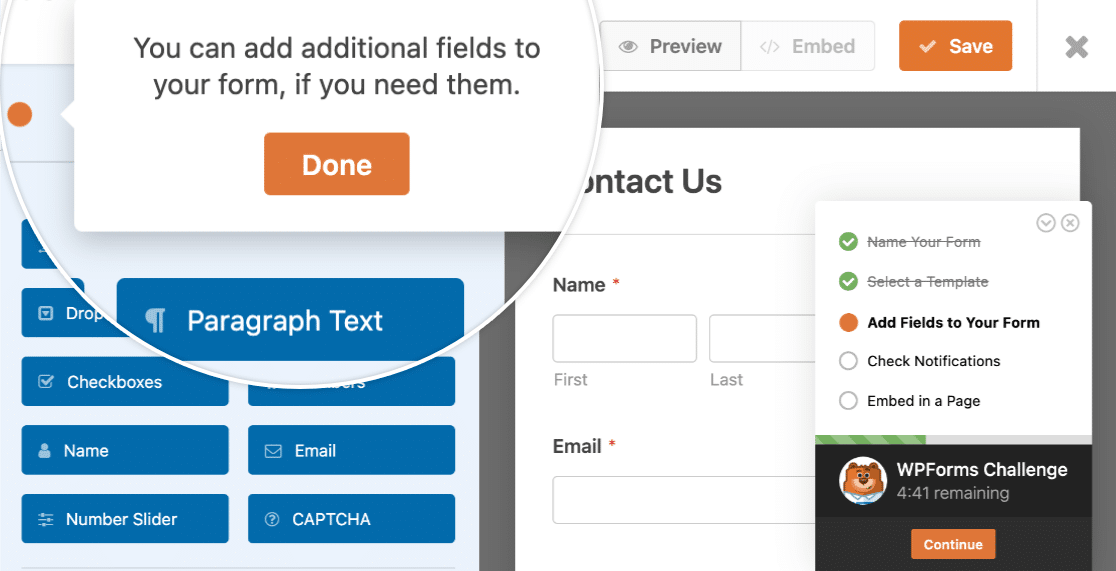
In fact, making a simple contact form with WPForms takes a lot less than 5 minutes. That includes the time you need to publish it!

WPForms even creates the page for your form.
With WPForms, you don’t have to jump to another site and read through tons of docs to figure out the basics. It’s easy to use, and easy to learn.
Creating a Form: Gravity Forms vs Contact Form 7 vs WPForms
Now it’s time to publish your form in WordPress. There are a few different ways to do this. Which form builder will make it easy?
How to Embed Gravity Forms
Embedding a form using Gravity Forms is a little tricky. Contact Form 7, WPForms, and Ninja Forms all allow you to easily find the shortcode for your forms.
But Gravity Forms doesn’t show you the shortcode.
In fact, Gravity Forms discourages the use of shortcodes for simple form embedding. Instead, it recommends that you use a block.
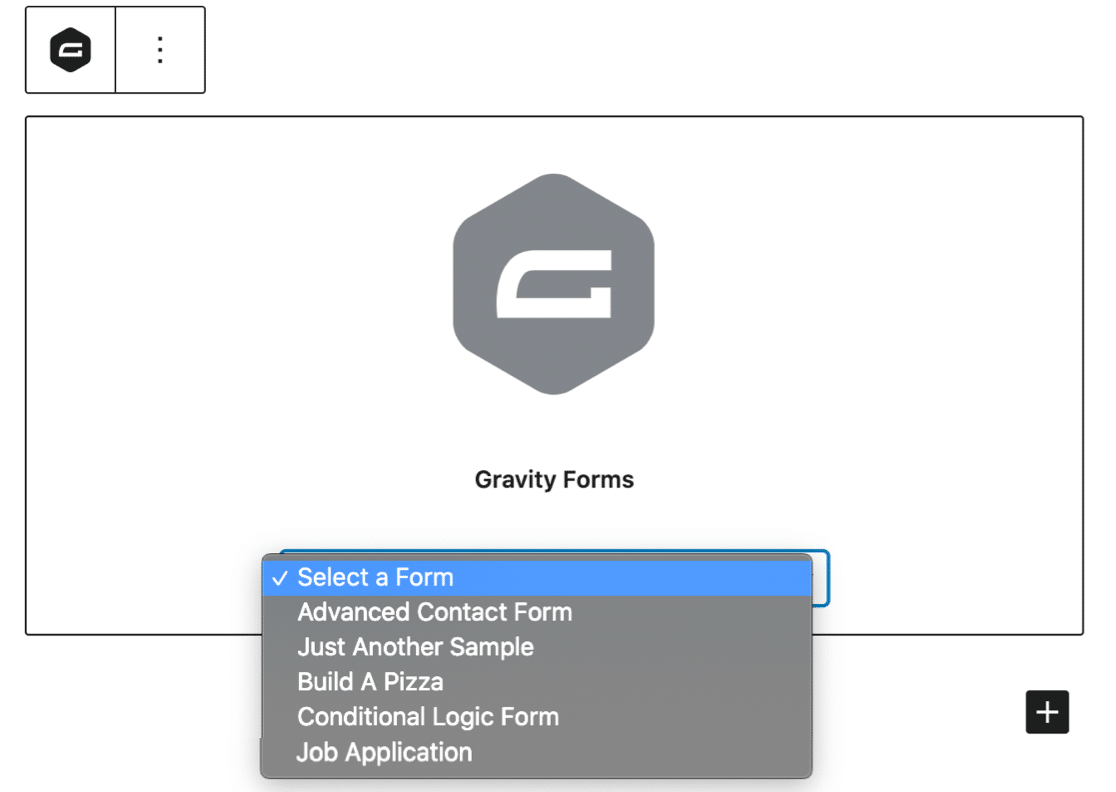
That’s great, but what about the classic editor? You can’t use blocks there, so how do you embed a form?
You can make a shortcode, but shortcodes in Gravity Forms really have a different purpose. The various parameters in the shortcode also control the actual settings on your form.
For example, here’s how to construct a shortcode that enables AJAX and default fields.
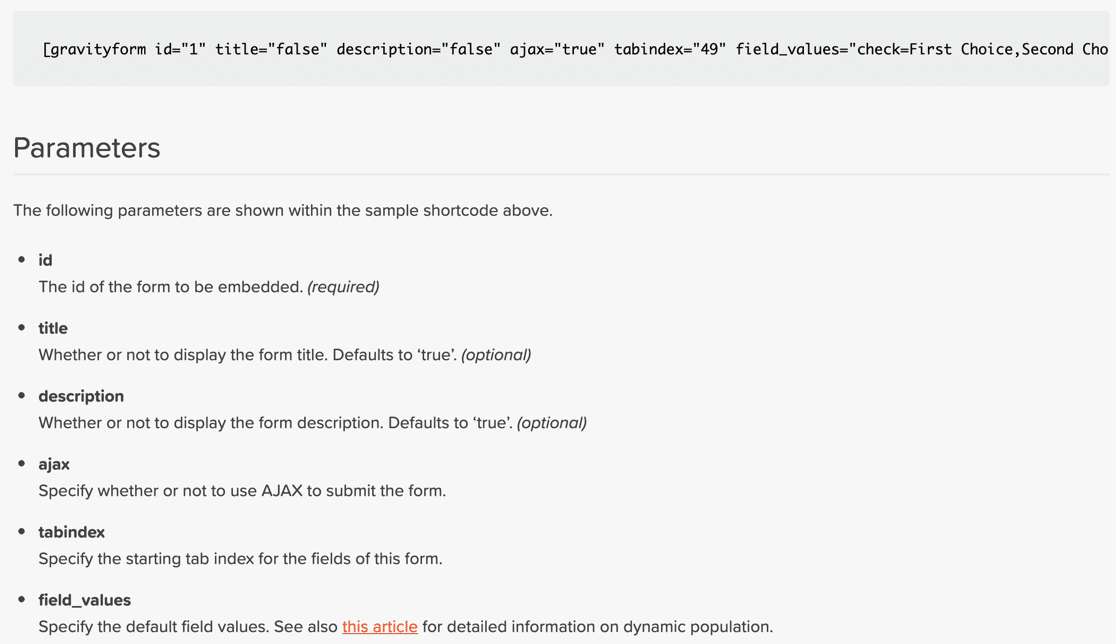
So if you’re working in the classic editor, you’ll want to write your own shortcode that includes all of the parameters you need.
This makes Gravity Forms much less convenient than the other popular form builder plugins for WordPress. It’s more suitable for people who are used to writing code and less friendly for beginners.
As a comparison, WPForms makes it a lot easier to control these settings. They’re in the form builder, so you can turn them on and off with 1 click.
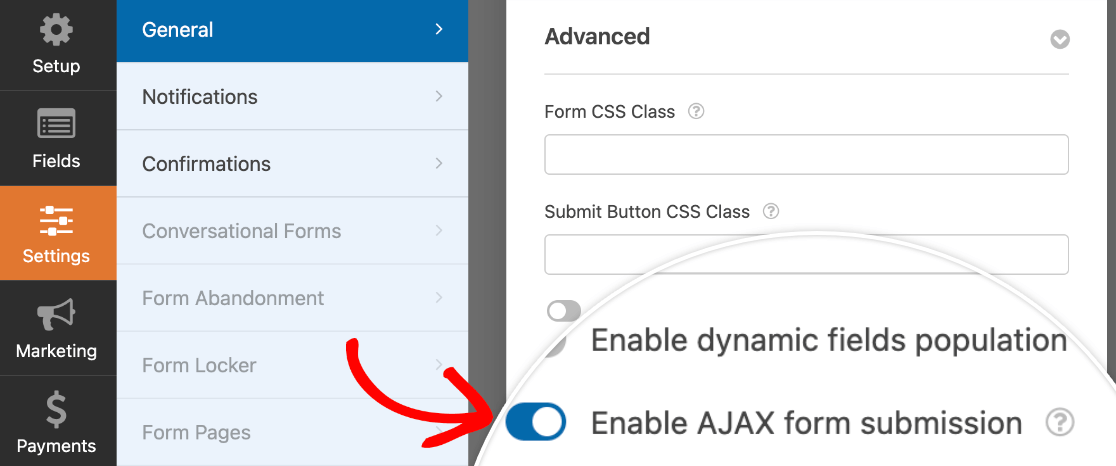
Embedding a Form in Contact Form 7
Contact Form 7 lets you embed forms in 2 ways.
First, you can use a shortcode. And unlike Gravity Forms, Contact Form 7 makes it easy to find the shortcode. It’s right here in the form list.

You can also embed your form using a block. This method is super basic. Unlike Gravity Forms, this doesn’t show a preview of your form in the block editor.
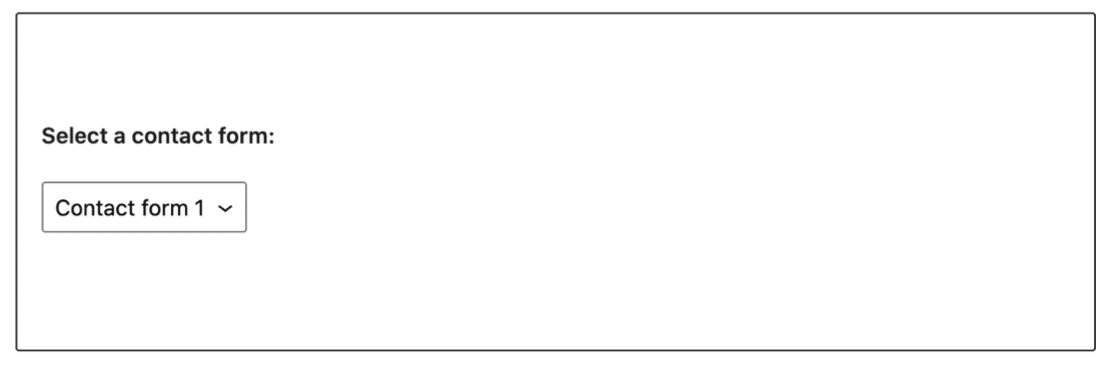
The options here are really very similar to Gravity Forms. Both have significant drawbacks.
How to Embed WPForms in WordPress
With WPForms, you can embed WordPress forms in 3 different ways.
1. Using the Embed Button
When you want to publish your form on a page, just hit the Embed button right here at the top of your form.

WPForms will ask you to choose a page for the form or type in a name for a new page.
Then just click the Publish button and you’re done!
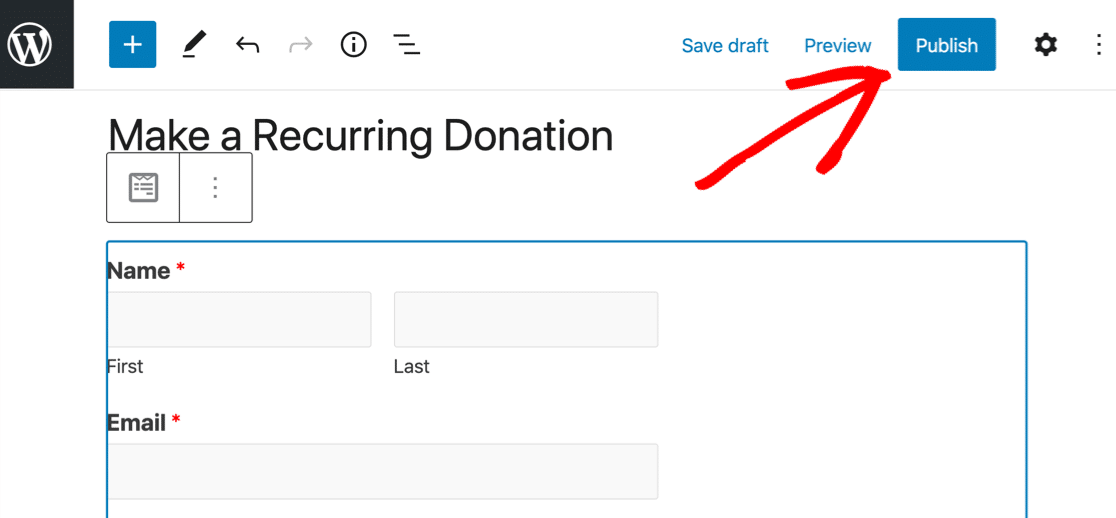
That’s really all it takes.
As you can see, this is by far the easiest way to publish a form in WordPress!
2. Using a WordPress Block
You can also embed your form using a block with WPForms. When you pick the form from the dropdown, it shows you a live preview so you can see how your form fits on the page.
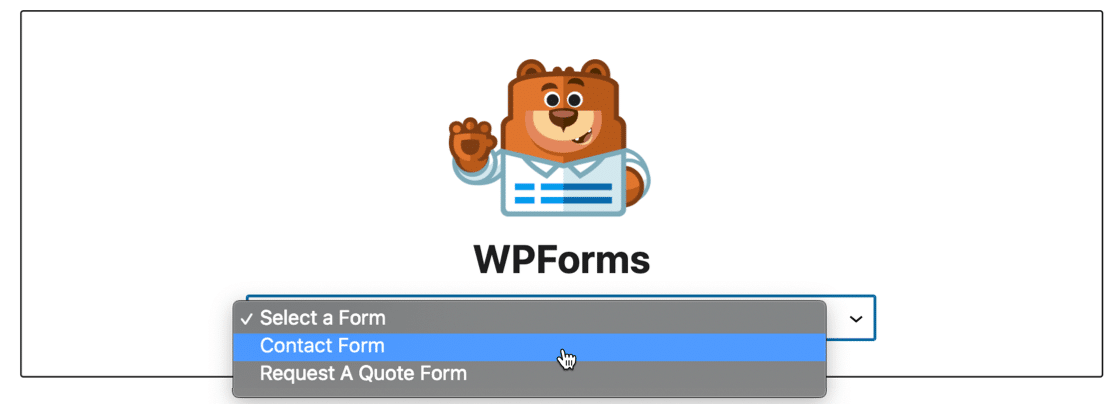
The functionality here is very similar to Gravity Forms, so it’ll suit you if you usually use blocks to build your site.
3. Using a Shortcode or a Widget
Want to do it the old-school way? No problem.
There’s also a unique shortcode for every form. And WPForms makes it easy to grab the shortcode. No hunting around in documentation!
First, you can see all of your shortcodes right here in the list of forms you’ve made.
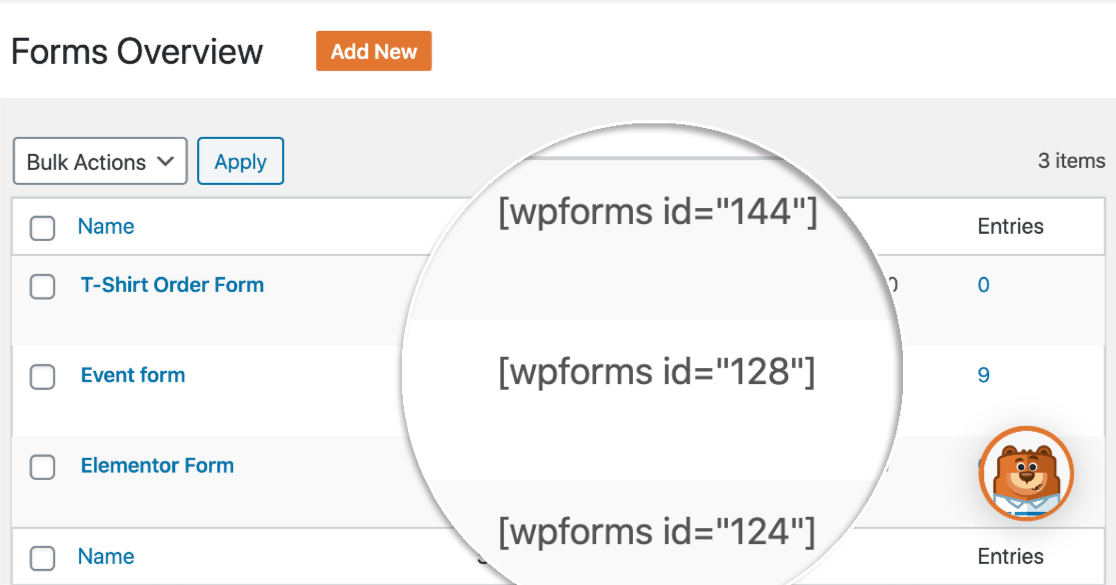
And even better, you can also click the Embed button we showed you earlier to reveal the shortcode for the form you’re working on.
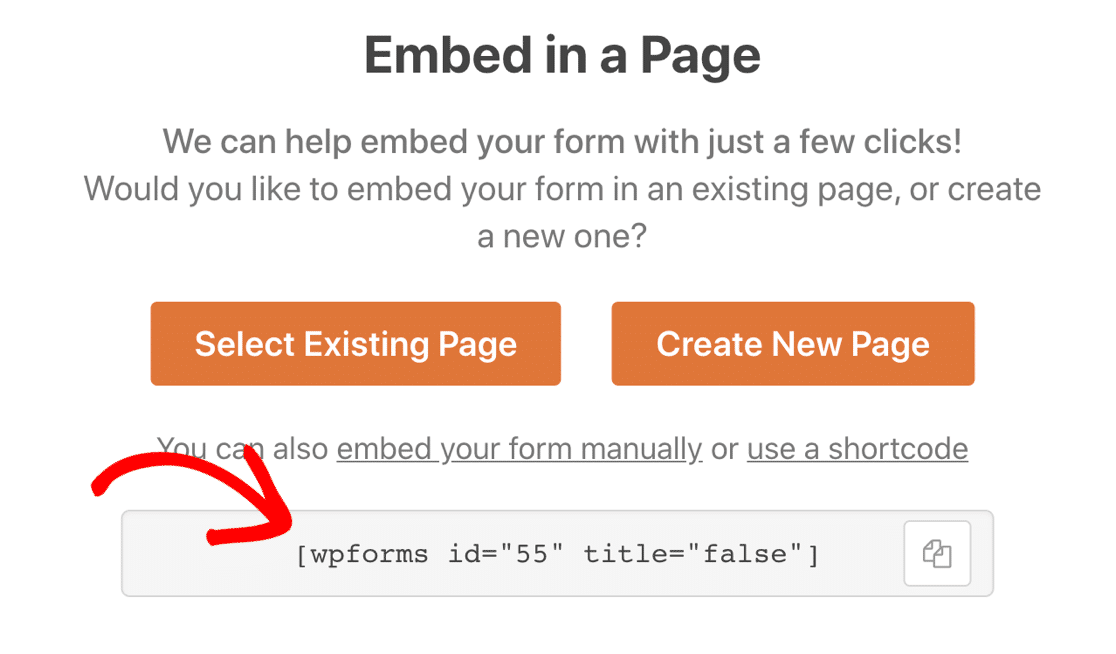
You can add your forms to any page or widget area, so there are lots of options! To help you keep track of them, WPForms shows you every location where you’ve published your forms.

So that’s it for embedding forms in WordPress. But what about page builders?
Which Form Builder Plugin Is Best For Elementor?
As you develop your site, you might want to use a page builder so you have complete control over your site layout.
You’ll want your form builder plugin and your page builder to work perfectly as a pair. So, which form plugin is best for page builders like Elementor?
When we compare Gravity Forms vs Contact Form 7 vs WPForms, only 1 has a native Elementor module… and that’s WPForms.
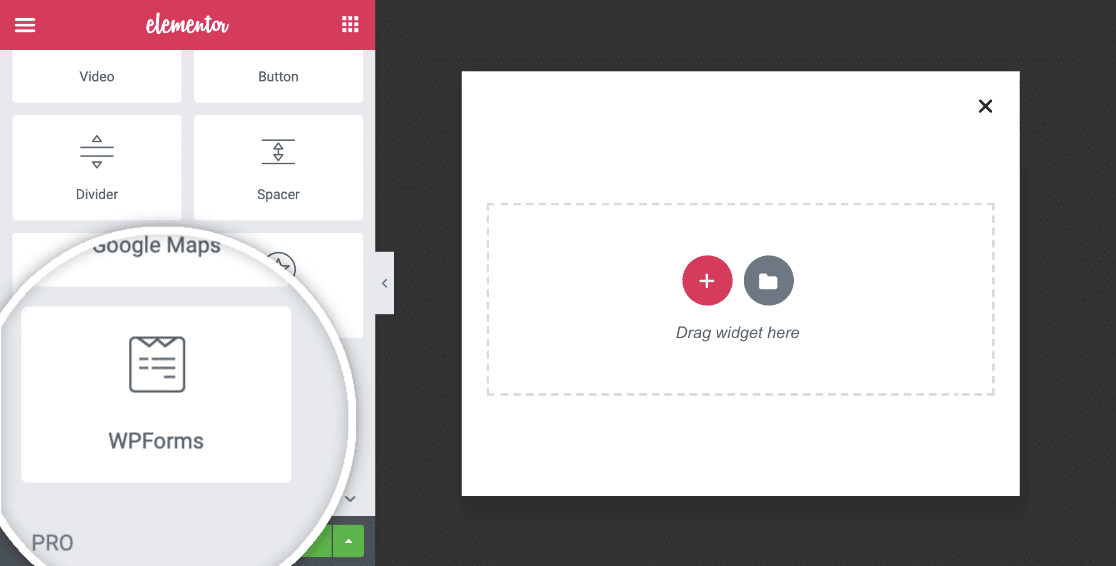
Simply drag the WPForms module onto the page, pick the form you want to use, and you’re good to go! With this combo, you get all of the powerful features of WPForms with the convenience of Elementor.

Of course, you can still use a shortcode to embed Elementor forms if you want to, but the WPForms module really speeds things up.
It also makes it easy to switch between different forms on the same page.
Not decided on a page builder yet? WPForms also has a module for Divi…
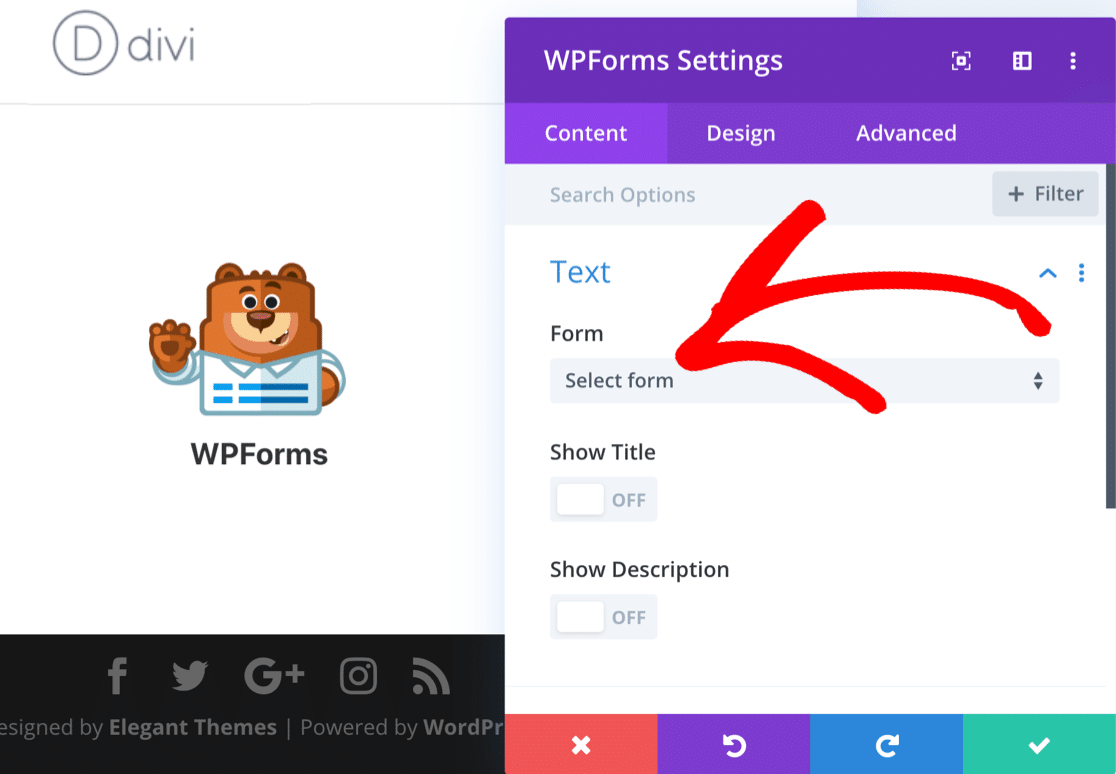
And it integrates perfectly with SeedProd, the best landing page builder for WordPress.
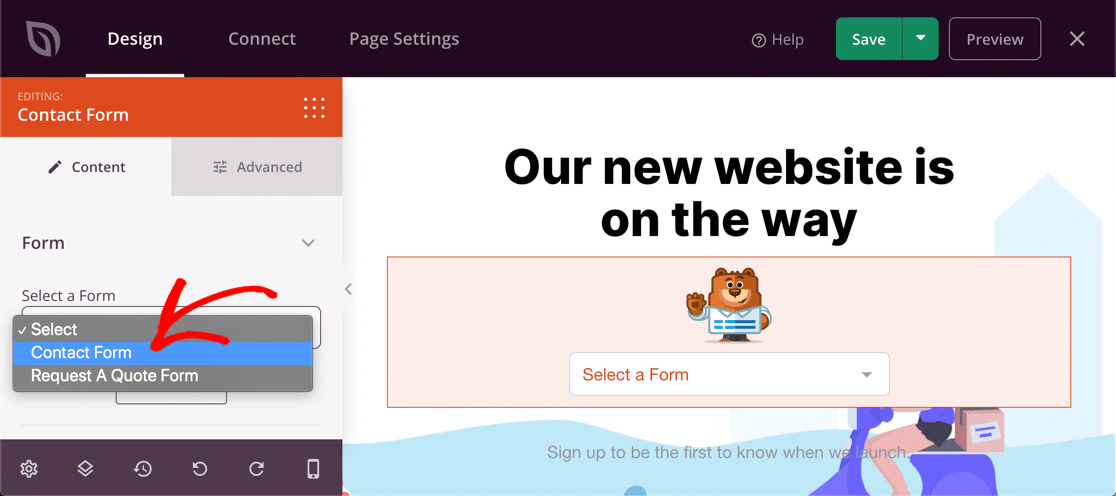
So if you’re going to use a page builder to make your site, know that WPForms makes it easy to embed your forms in:
- Elementor (free)
- Elementor Pro
- Divi
- SeedProd
You’ll see exactly how it works in this article on how to make a FREE Elementor contact form.
Managing Form Entries: Gravity Forms vs Contact Form 7 vs WPForms
How do you want to receive form entries?
All of these form builder plugins will let you get email notifications. If you want to actually store your entries in WordPress, that’s where things get a little more complicated.
In this section, we’re going to look at entry storage for regular form submissions and surveys so you can see the differences easily.
| Form Builder Plugin | Contact Form 7 | WPForms Lite | WPForms Pro | Gravity Forms |
|---|---|---|---|---|
| Email Notifications | Yes | Yes | Yes | Yes |
| Entry Storage | No | Offsite backups only | Yes | Yes |
| Survey Reporting | No | No | Advanced | Basic |
Let’s start with Contact Form 7 this time.
Where Do Contact Form 7 Submissions Go?
Contact Form 7 sends an email notification for each form submission. You build the email template in the same way you build a form: with code tags.
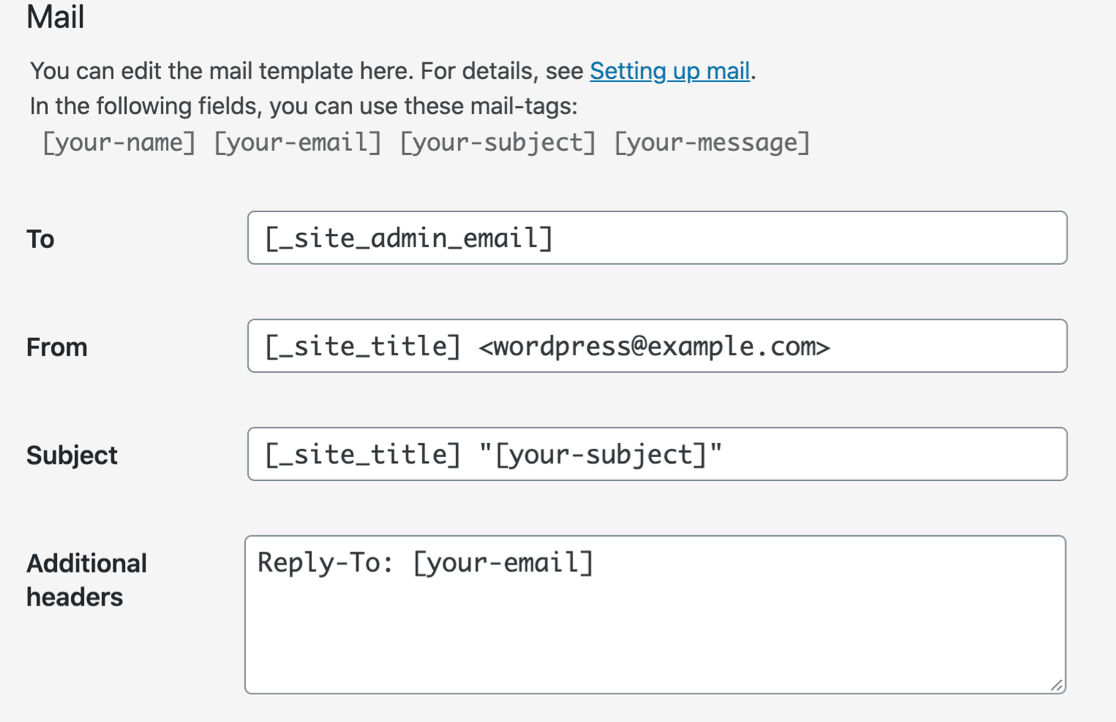
Contact Form 7 doesn’t store entries.
If you don’t get notifications from Contact Form 7, it’s likely because they’re getting filed away as spam. Sometimes this happens silently and you don’t receive the emails at all. If you need to fix that, read this tutorial on Contact Form 7 not sending emails.
How to View Gravity Forms Entries
In Gravity Forms, you can click Entries at the top of your form to view the submissions. Here’s how the entries area looks.
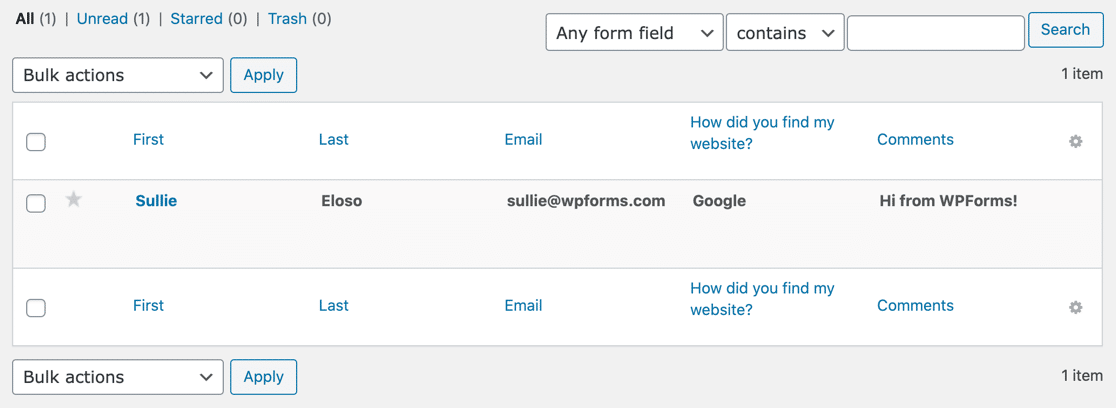
And when you click on an entry, you get a more detailed view.
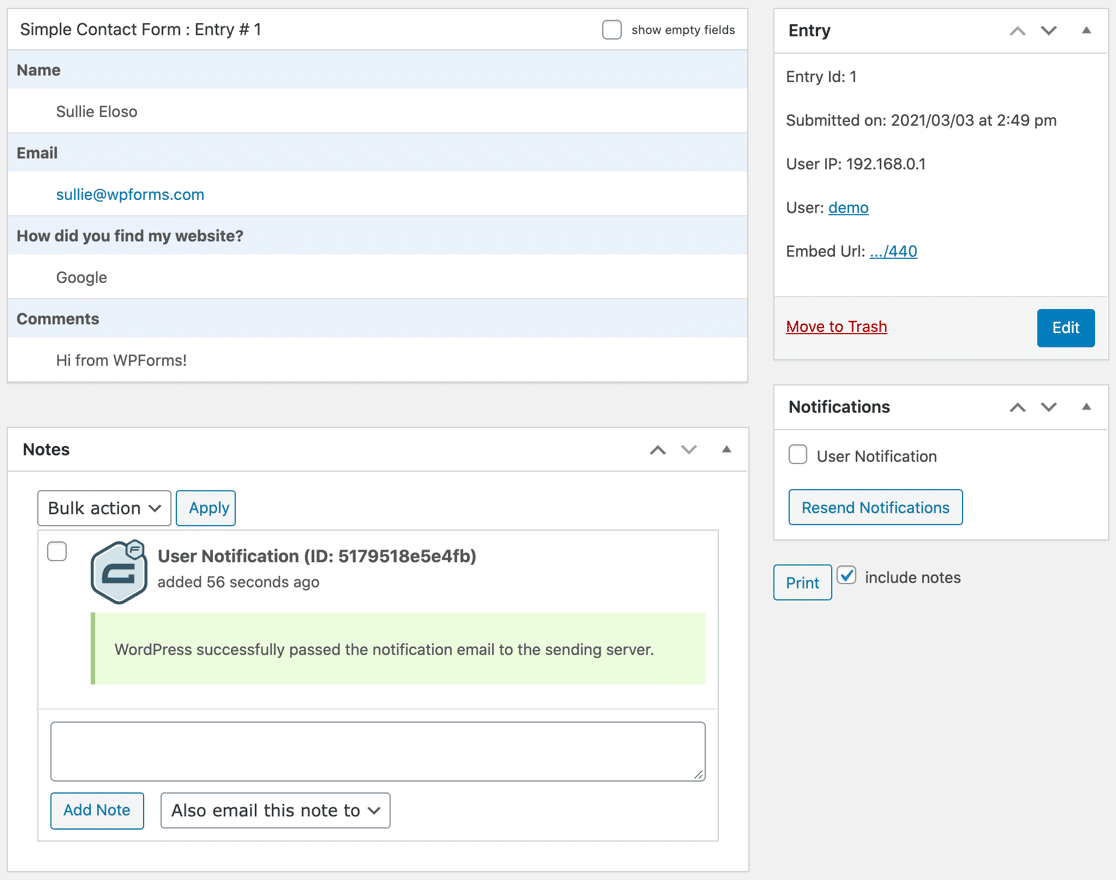
You can’t export entries from either of these screens. That’s handled in another part of the plugin.
Gravity Forms can also send entries by email. Sometimes they get marked as spam. This article on How to Fix Gravity Forms Not Sending Email will walk you through the settings so you can fix this.
How to View WPForms Entries
WPForms Lite and WPForms Pro both send entries by email.
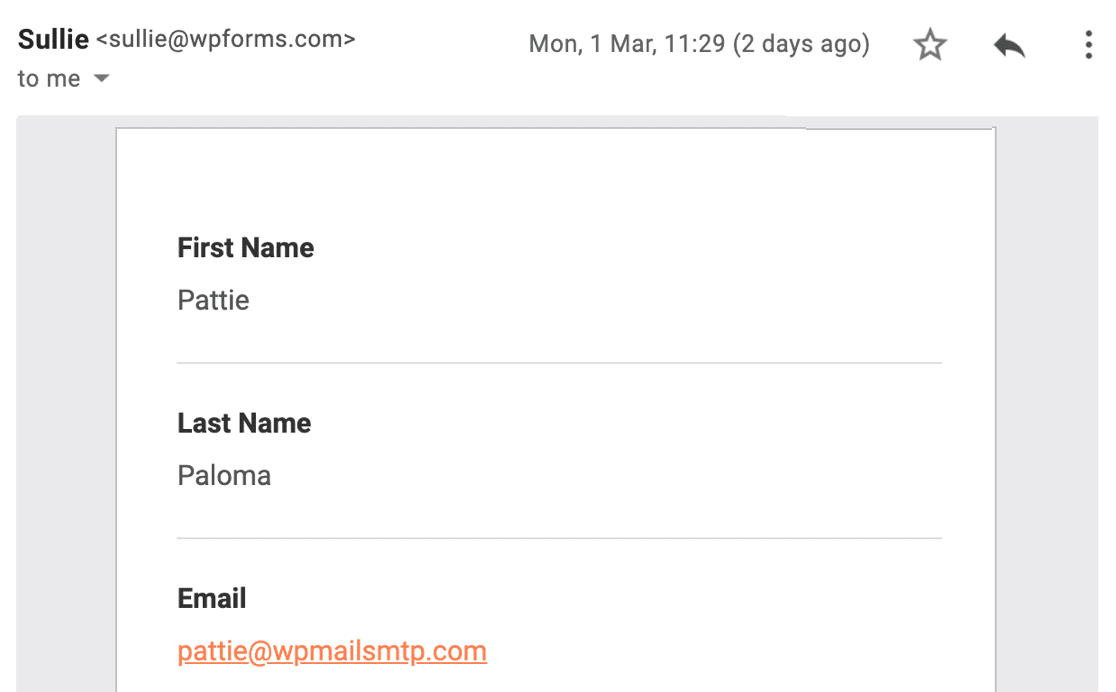
If you have a paid license, WPForms also stores entries in the WordPress dashboard. There are tons of ways to work with your entries from this screen.
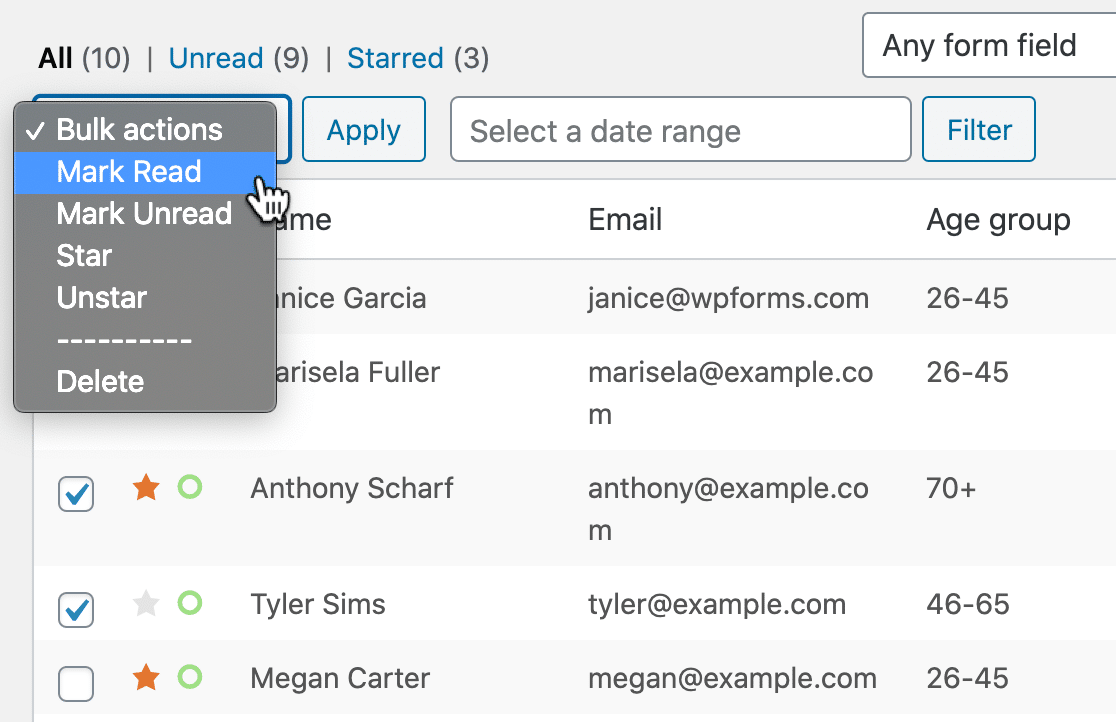
If you’re starting with WPForms Lite, make sure to turn on the Lite Connect feature. This will store your entries remotely and let you unlock them after you purchase a paid license.
Once you upgrade to the paid version of WPForms, you can:
- Mark entries as read or unread
- Star entries
- Export entries to a CSV or Excel file
- Delete entries
- View partial entries when someone saves their submission
You can also click on any entry to see all of the details on 1 page.
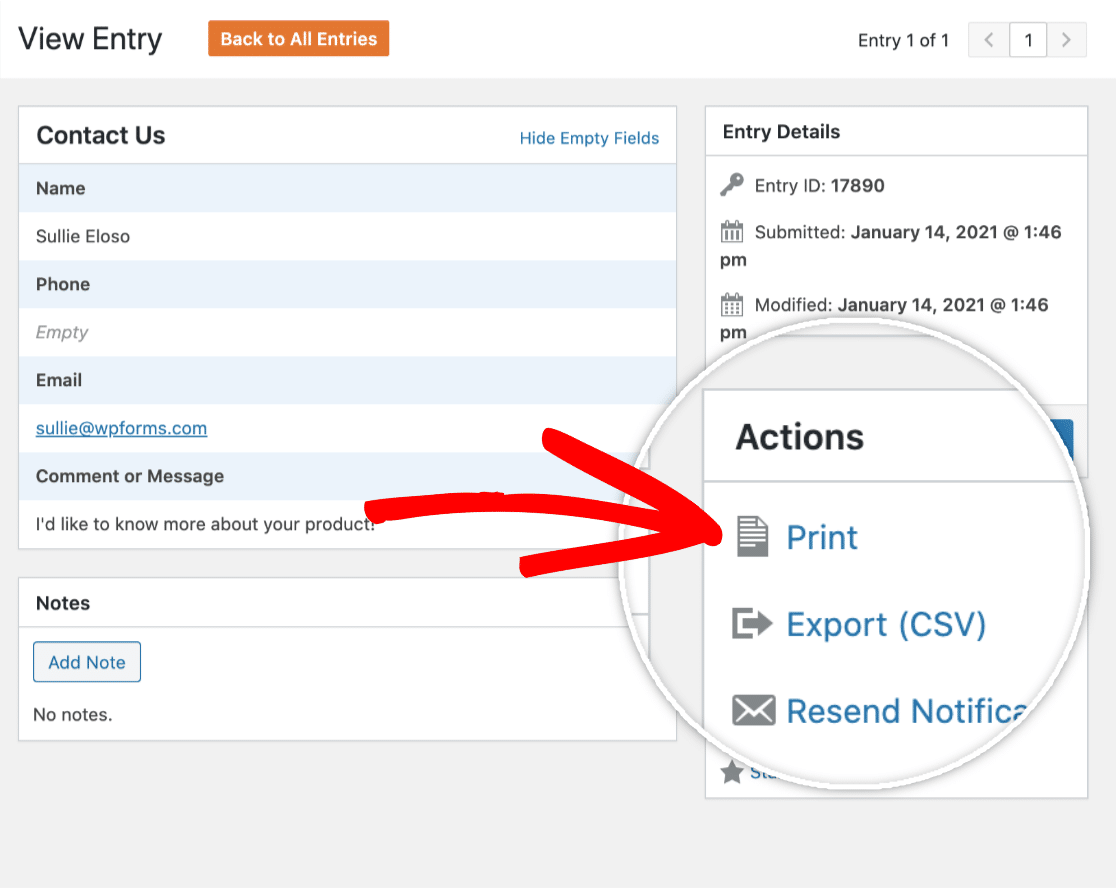
This screen lets you:
- Export the entry individually in a CSV file
- Print the entry or save it as a PDF
- Resend the email notifications for the entry
- Add notes
- And more
WPForms has a really neat way of managing printouts that you won’t find in Gravity Forms. You can make your PDFs smaller (or save paper) by selecting:
- Hide empty fields when printing
- Print a compact view of your form entry
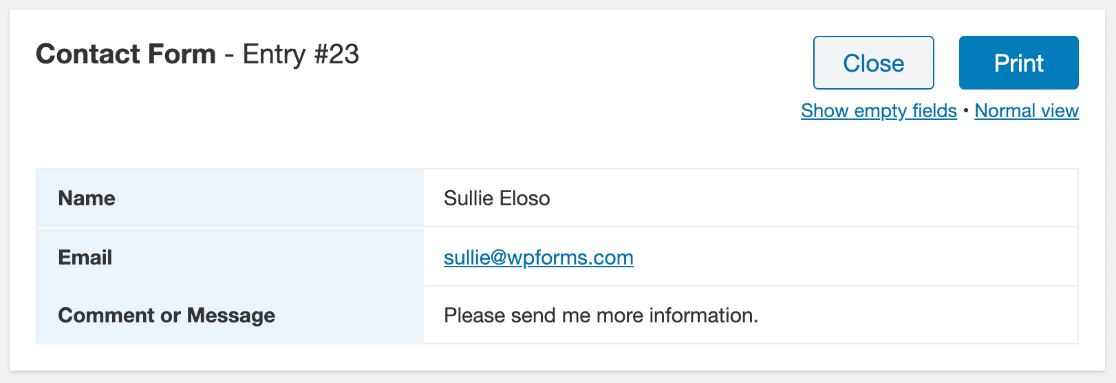
What else can we do with our form entries?
The awesome Geolocation addon will show you a map of the user’s location.
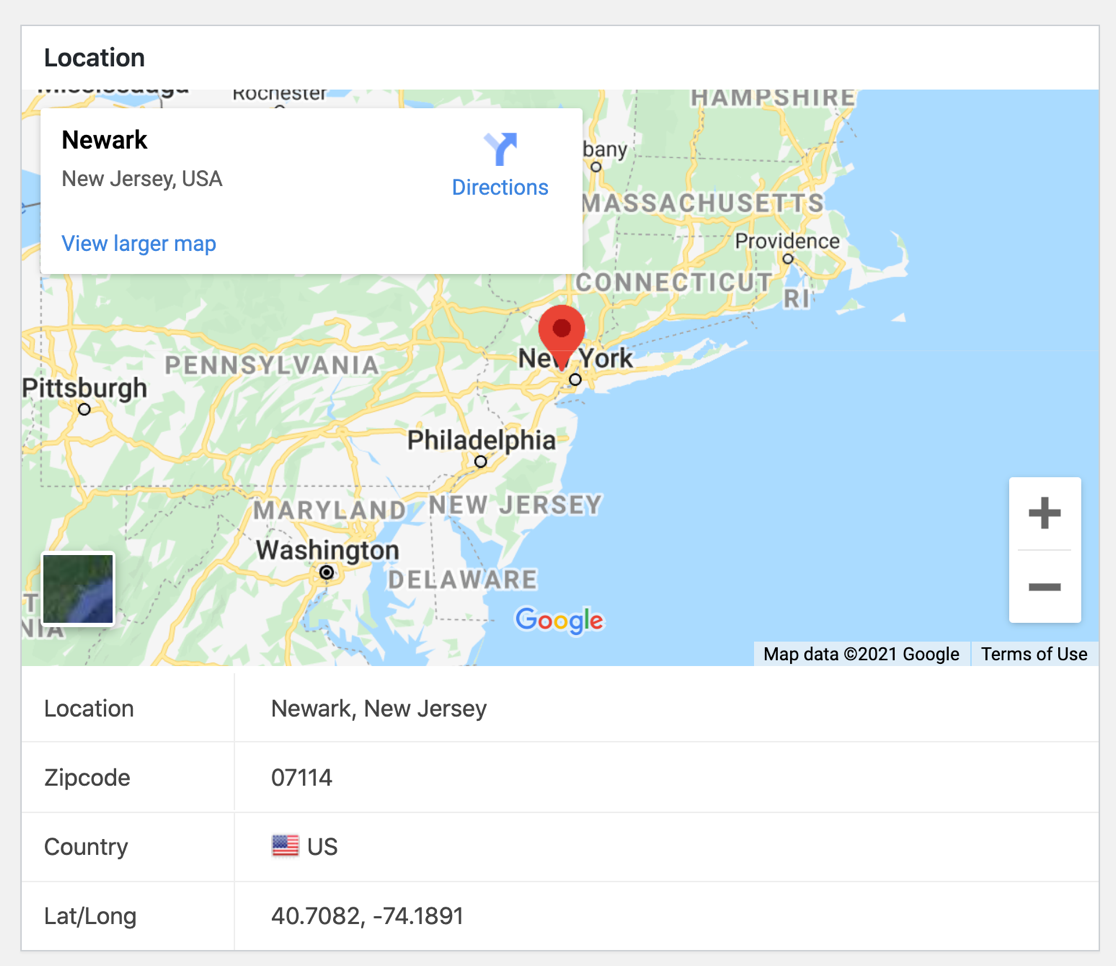
And when you connect it to Google Places or Mapbox, the Geolocation addon also enables:
- Location popups
- Address autocomplete
- Filling out the address field by dragging the map pin
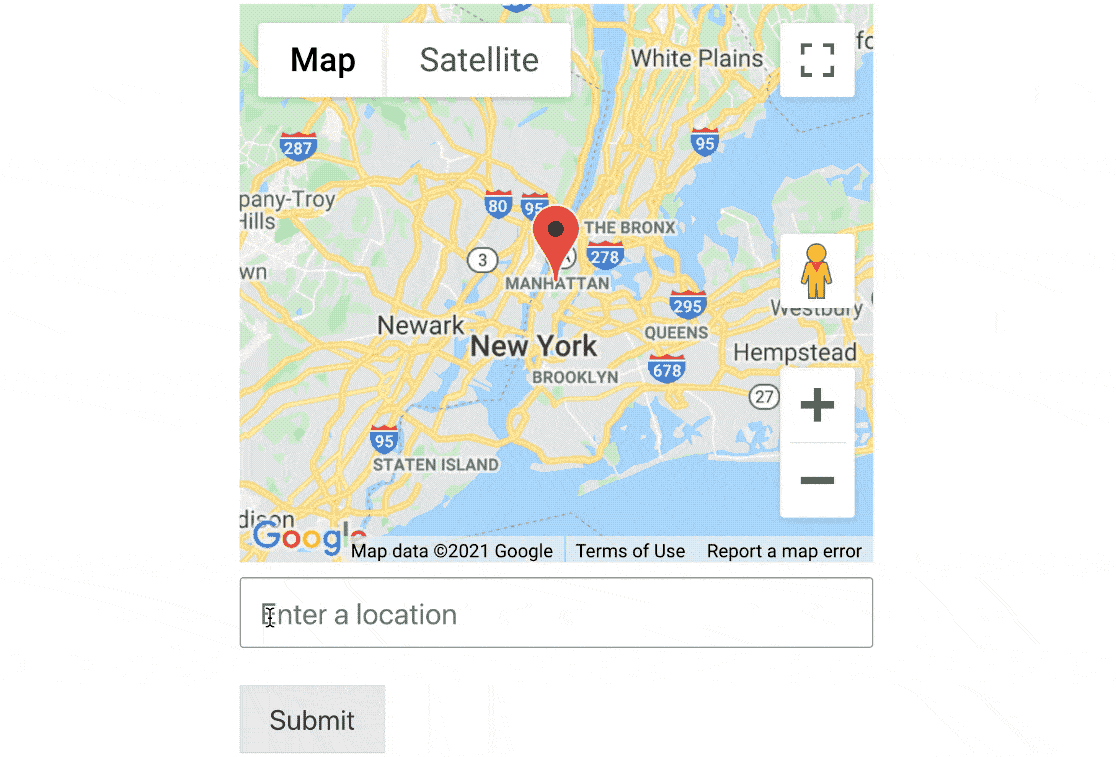
If you’re trying to optimize your site for conversions, you can also use the User Journey addon to see which pages a user visited before submitting the form.

Viewing Entries For WPForms Surveys and Polls
WPForms has a powerful surveys and polls addon that transforms entry storage into a fully-featured survey reporting platform.
You can activate survey reporting on any form on your website. Then WPForms will make beautiful charts you can save or print.

If you’ve used a specialized survey question like a Likert Scale, WPForms automatically shows you the answers in a format that fits the question type.
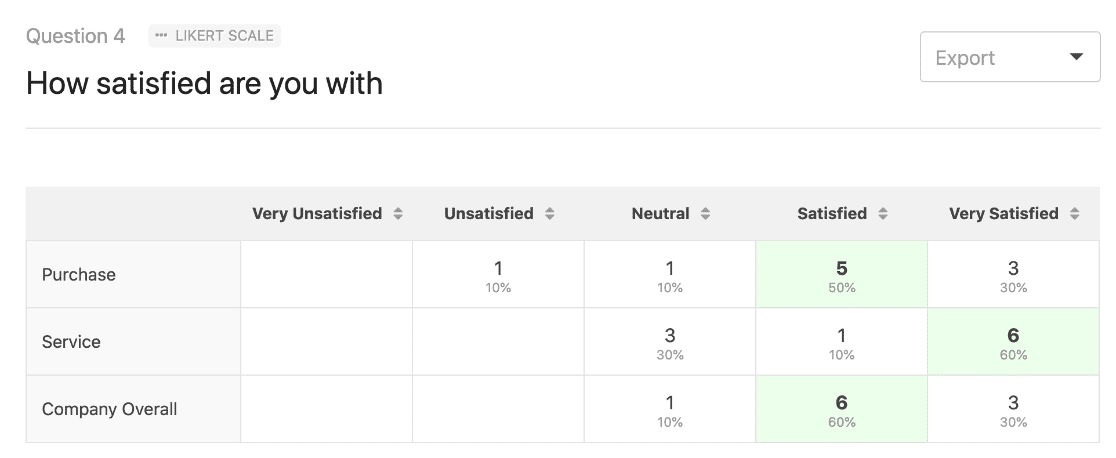
It’s easy to export charts for your entire survey in 1 PDF. You can easily exclude questions before printing by clicking the dropdown arrow.
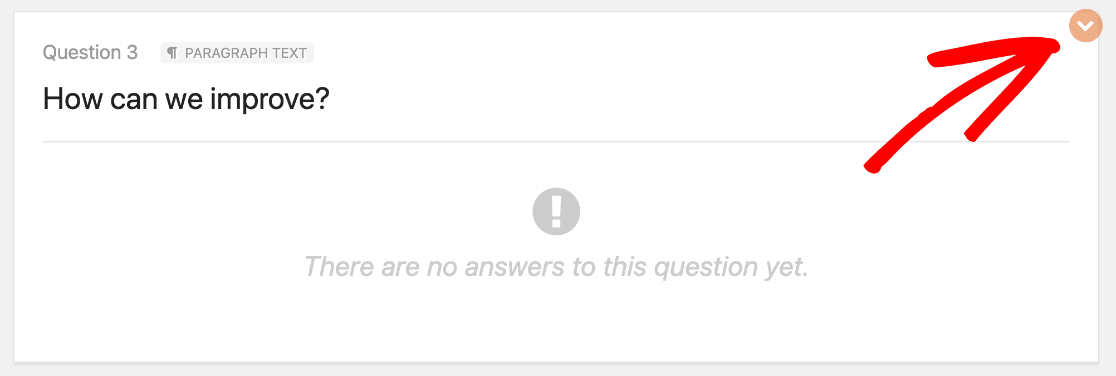
The WPForms Surveys and Polls addon takes entry management to the next level. If you want to see how it stacks up against professional survey tools, check out our comparisons:
If you have any difficulty receiving WPForms emails, you can use a plugin to solve the problem. Check out this guide on how to fix WPForms not sending email for some expert tips.
Stopping Contact Form Spam: Which Is Best?
Every form builder plugin has ways to stop contact form spam. Over time, spambots find ways to get around these methods, so it’s best to have as many options as possible.
Here’s a breakdown of each plugin and the anti-spam tools in each one.
| Gravity Forms | Contact Form 7 | WPForms | |
|---|---|---|---|
| Built-In Spam Protection | Yes (reCAPTCHA) | No | Yes |
| Google reCAPTCHA | v2, v3 | v3 | v2, v2 invisible, v3 |
| hCaptcha | No | No | Yes |
| Cloudflare Turnstile | Yes | No | Yes |
| Custom CAPTCHA (e.g. math question) | No | No | Yes |
| Email Address Allowlist/ Denylist | No | No | Yes |
Built-In Spam Protection
WPForms has its own built-in spam protection that runs in the background. You never have to think about it. It’s turned on by default for each form, but you can also disable it on a form-by-form basis if you like.
The best thing about the built-in spam protection is that it’s so easy to layer with other anti-spam options in WPForms. For example, you could use the built-in spam protection, as well as something like hCaptcha or a custom Captcha to make sure your forms will be solid against any bots.

Google reCAPTCHA
Google’s reCAPTCHA service is probably the best-known anti-spam tool around. WPForms gives you 3 different ways to use Google reCAPTCHA so you can choose the one that’s best for your website.
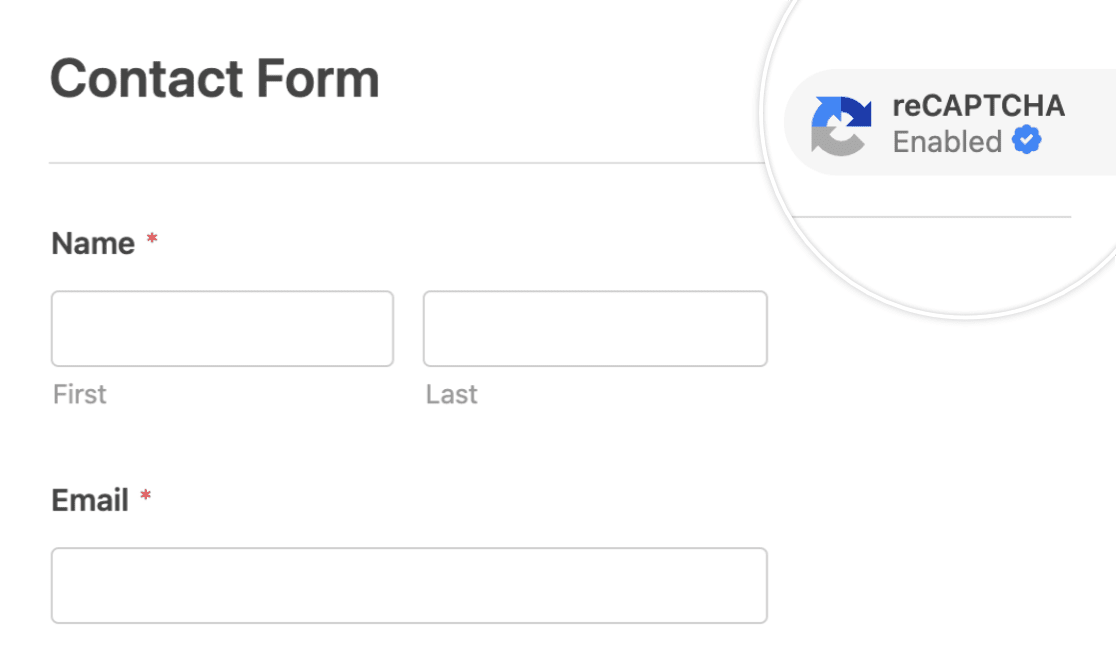
There are 2 reasons why WPForms is the best plugin for reCAPTCHA:
1. More reCAPTCHA Options
WPForms is the only plugin that supports v2, v2 invisible, and v3. That gives you a lot more options when setting up CAPTCHAs on your site.
For example, v3 reCAPTCHA is the best setting to use for AJAX forms, but Gravity Forms doesn’t support it.
2. More Control Over reCAPTCHA v3
Google reCAPTCHA v3 is an advanced CAPTCHA that’s designed for advanced users. It can block a ton of legitimate submissions if the threshold is too high, so you might need to experiment with the Score Threshold.
Contact Form 7 supports v3 reCAPTCHA with a default threshold of 0.5, which is pretty aggressive and could block genuine submissions. It’s also difficult to change the threshold because you’ll have to use a filter hook.
Again, we’re back into writing code for a pretty basic setting.
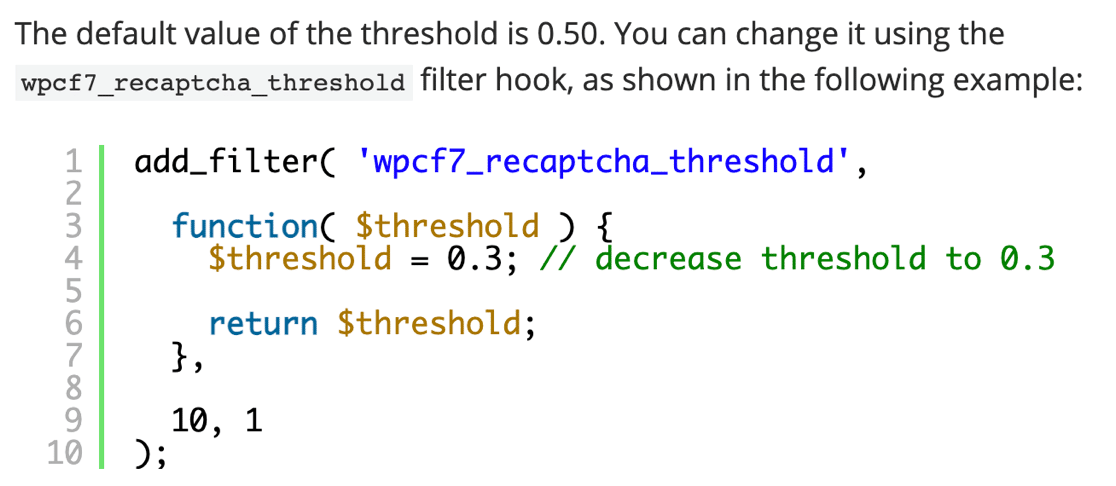
In WPForms, the score threshold is right here in the plugin settings. It’s a lot easier to change the threshold this way.

So if you do want to use reCAPTCHA v3, WPForms makes it easy without writing code.
hCaptcha
If you’re concerned about privacy, you might prefer to use hCaptcha instead of a Google anti-spam field.
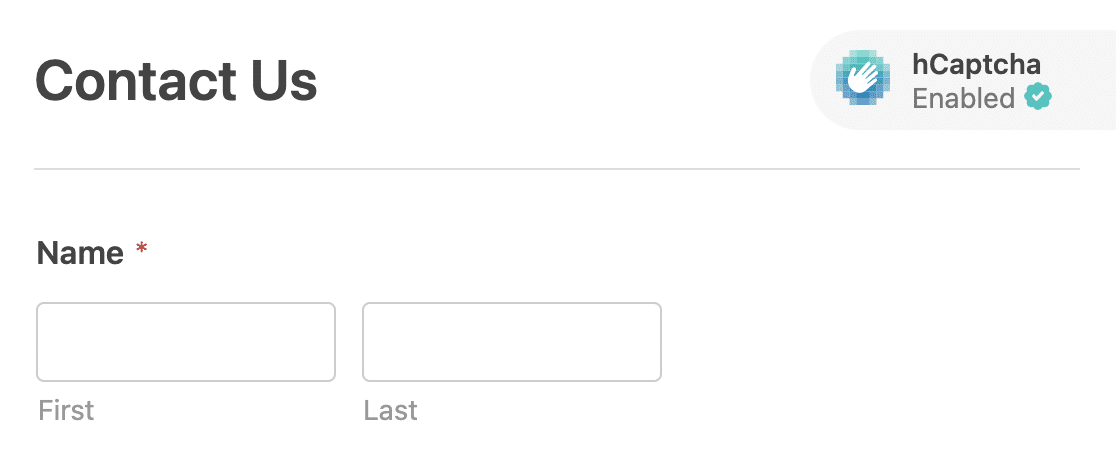
WPForms is the only plugin in this article that supports hCaptcha out of the box.
Cloudflare Turnstile
Cloudflare Turnstile is another privacy-minded alternative to reCAPTCHA. It doesn’t require any annoying puzzles to solve—it’s just a simple checkbox.
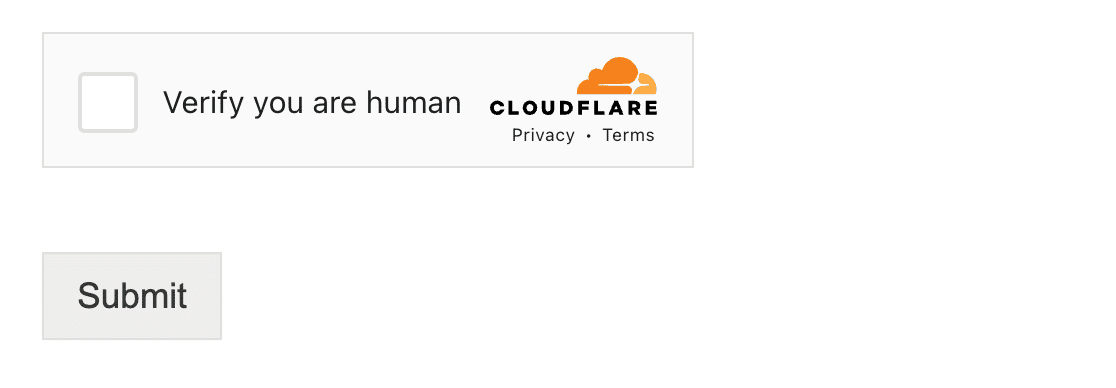
Plus, it’s free, and easy to set up with WPForms.
Custom CAPTCHA
WPForms Pro users can also use math questions or custom question and answer fields to stop contact form spam.
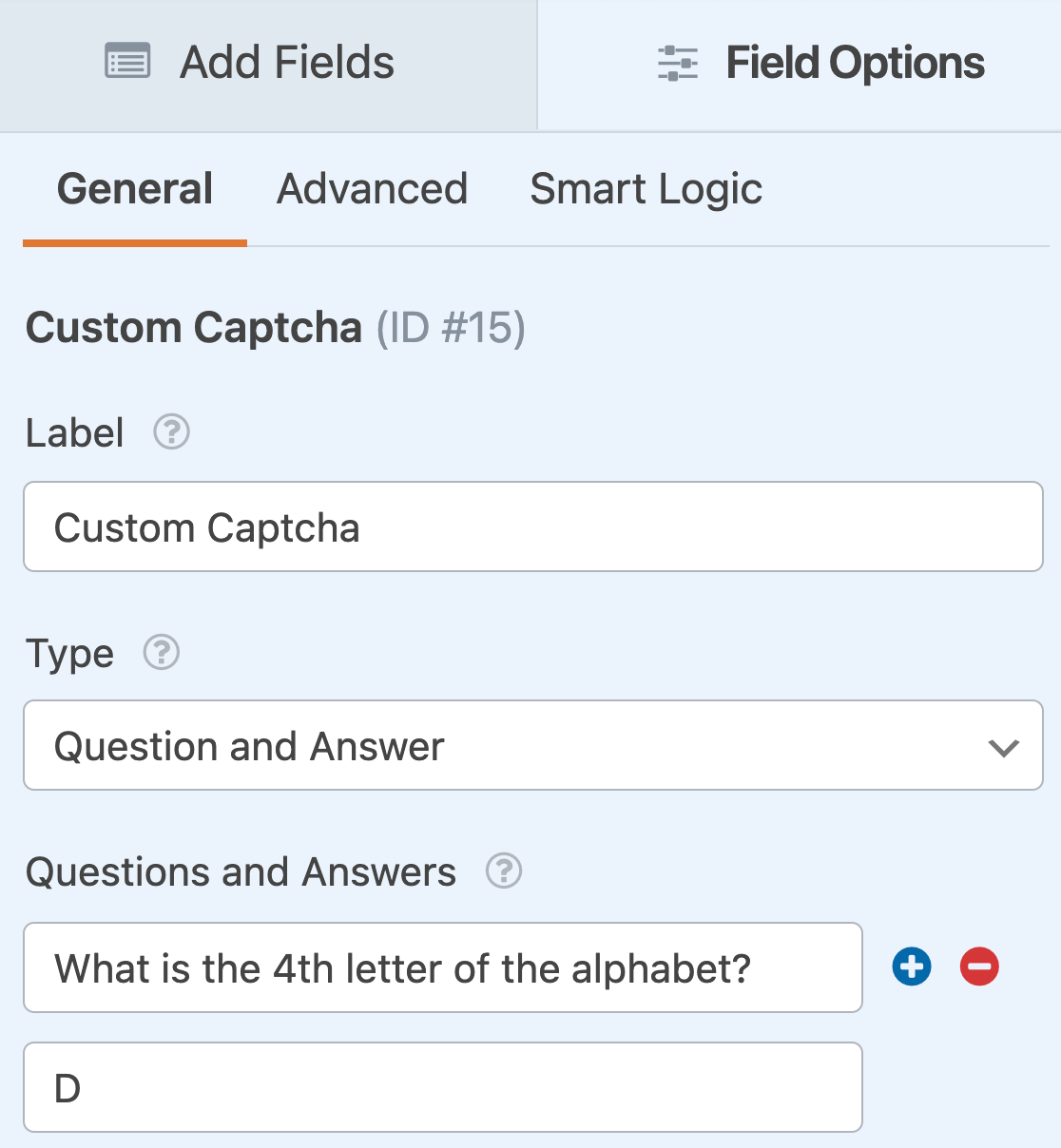
If you’d like to learn more about this feature, check out the WPForms Custom CAPTCHA addon.
Email Address Allowlist / Denylist
In WPForms, you can block (or allow) emails or domains on your forms easily.
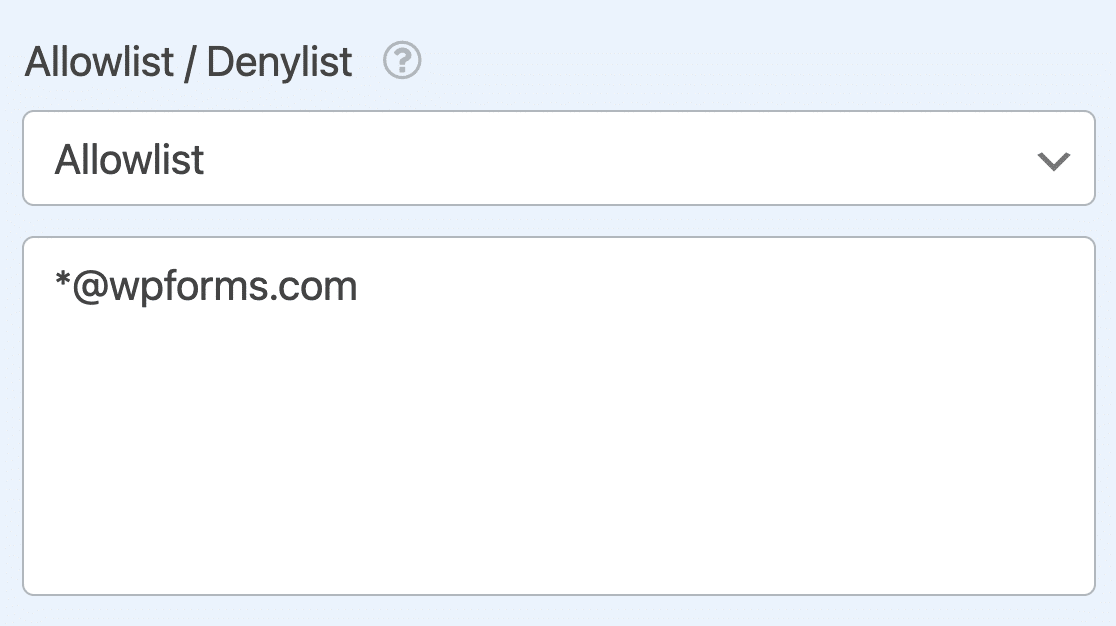
This feature makes it easy to block persistent human spammers or filter out submissions from spammy domain names. You can use it in the paid or free version of WPForms.
Getting Support for Your WordPress Forms
If you get stuck or have a question, you’ll want an easy way to get help. Let’s take a look at the support available for Gravity Forms vs Contact Form 7 vs WPForms.
| Form Builder Plugin | Contact Form 7 | WPForms | Gravity Forms |
|---|---|---|---|
| Help button inside the plugin | No | Yes | No |
| Forum support | Yes | Yes (Lite) | No |
| Ticket support | No | Yes (Pro) | Yes |
| Documentation | Yes | Yes | Yes |
| Official Facebook group | No | Yes | No |
| Official video tutorials | No | 75+ | 11 |
| Blog tutorials | No | Yes | Yes |
We can easily see that WPForms has the most support options, including the awesome help button right inside the plugin.

The help button takes you to the section of the documentation that matches the page you’re working on.
WPForms also has tons of free support resources via:
If you run into a technical issue, or you need a hand getting your forms to work the way you want, you can file a support ticket with any paid license.
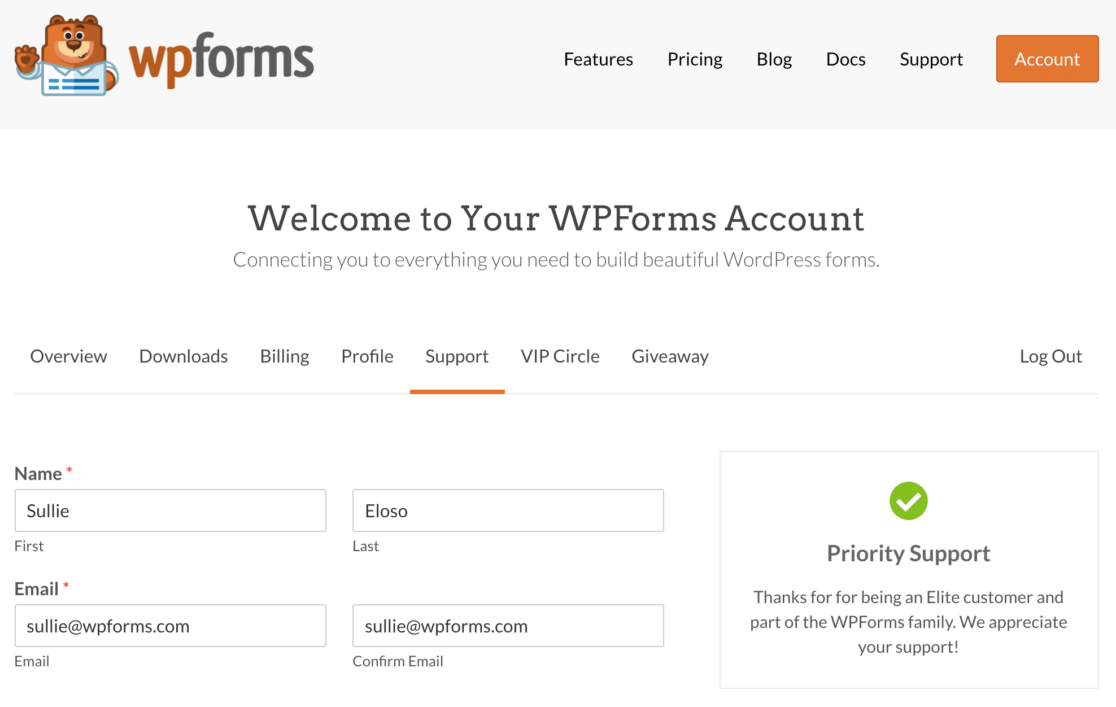
Pricing: Which Form Builder is Most Affordable?
All of these form builder plugins have integrations. The addons and integrations you want will determine how much you pay. In this section, we’ll break down each by price so you can easily see how much a license will cost.
As a heads up, we aren’t including 3rd party addons or extensions here. We want to show you exactly what you’ll get for the cost of a regular license.
Is Contact Form 7 Free?
Yes, the basic Contact Form 7 plugin is free. You get 1 integration with the plugin: Constant Contact.
Is Gravity Forms Free?
No, Gravity Forms doesn’t have a free version. If you want a 100% free form plugin, check out this article on the 2 most popular free form builders for WordPress: Contact Form 7 vs WPForms Lite.
How Much Does Gravity Forms Cost?
Gravity Forms pricing starts at $59 per year.
Is WPForms Free?
The Lite version of WPForms is 100% free forever. You can install it on unlimited sites and make as many forms as you like, including Stripe payment forms.
For more features, we recommend upgrading to a paid version. There are 4 pricing tiers to choose from.

We took this screenshot during a sale event. Click the image to see if these prices are still available!
Here’s a rundown of the features you get at each price point.
WPForms Basic — from $49.50
Basic offers you all of the available fields in WPForms along with some handy features to help your business or nonprofit.
At this level, you’ll get:
- Fancy Fields
- Multi-Step forms
- File upload fields (and the ability to store your uploads in the Media Library)
- Smart conditional logic
- Stripe integration
WPForms Basic covers 1 site and the license is good for 1 year.
WPForms Plus — from $99.50
Plus is an awesome upgrade for anyone who wants to get more leads from their WordPress site. It includes all Basic features as well as integrations with:
- Mailchimp
- AWeber
- GetResponse
- Campaign Monitor
- Brevo (formerly Sendinblue)
- Drip
- MailerLite
A Plus license is good for 3 sites.
WPForms Pro — from $199.50
The Pro license is the best deal for WPForms if you’re running a small business.
This license unlocks most of the features in the plugin, including all 2,000+ form templates, all of the addons, and all advanced fields.
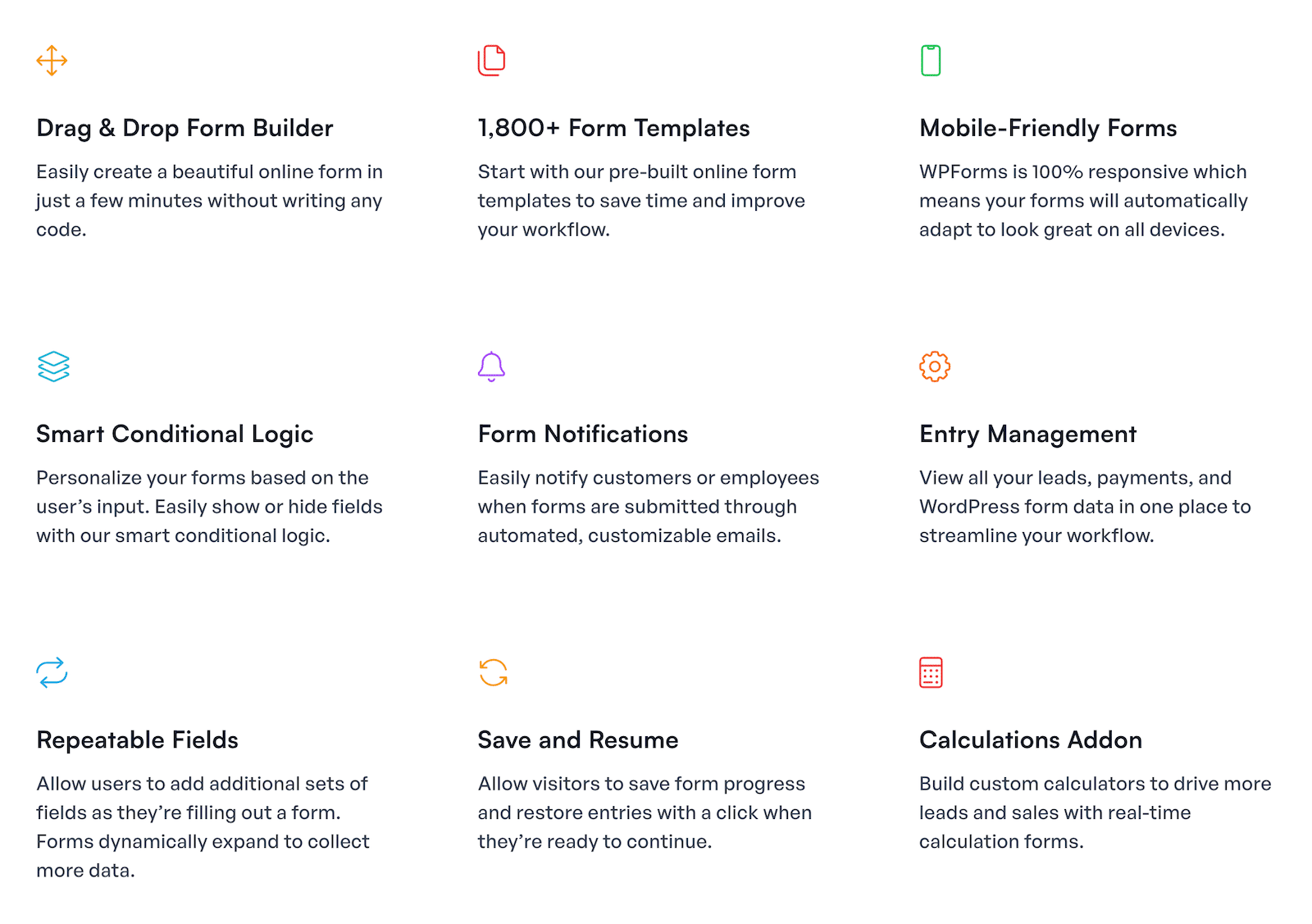
In summary, you’ll unlock access to features like:
- Additional payment fields for PayPal and Square
- Form landing pages
- Conversational forms
- Survey and poll tools
- Abandoned form capture
- Zapier addon
- Digital signatures
- Offline forms
- Form locker
- User registration forms
- Guest post submission forms
You can use the license on 5 sites, and you’ll also get priority support.
WPForms Elite — from $299.50
The WPForms Elite license is great for agencies and developers. It lets you use all of the features in all other license levels, plus:
- Webhooks addon
- Authorize.Net payment fields
- Salesforce integration
- HubSpot integration
- Active Campaign integration
- Multisite support
For agencies, WPForms Elite is truly awesome. There’s an online license manager that makes it easy to remove sites from your account.
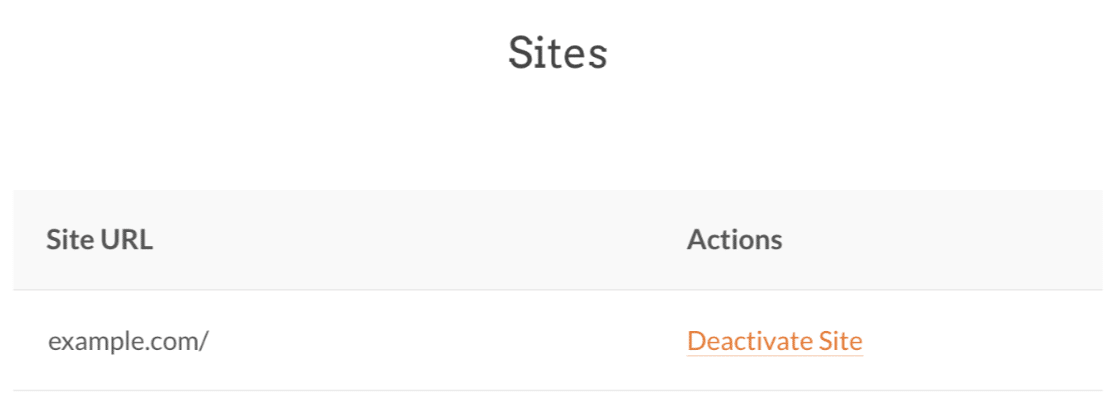
WPForms for Nonprofits
Nonprofits can get a discount of up to 75% on the usual license cost.
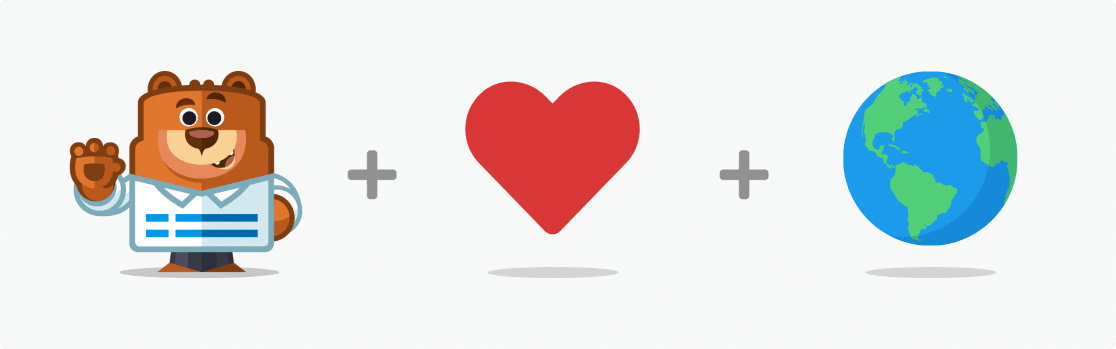
Check out the nonprofit pricing page to get more details and apply for a nonprofit license.
And that’s it. Now it’s time for us to sum up and declare a winner.
Gravity Forms vs Contact Form 7 vs WPForms: Which One Is Best?
When comparing Gravity Forms, Contact Form 7, and WPForms, we looked in detail at:
- the user experience
- entry management
- how to get help when you need it
In all of these areas, WPForms is the clear winner.
We’re confident in saying that WPForms is the best form builder plugin for WordPress because:
- WPForms is by far the easiest form builder plugin.
- As we demonstrated, it’s the only truly no-code form builder.
- You’ll save a ton of time building forms with drag and drop and embedding them with a click.
- WPForms gives you the most ways to embed forms in WordPress — including the awesome Elementor module.
- The Pro addons for geolocation, surveys, and the user journey make WPForms versatile and powerful.
- You can export, review, and print your entries and generate beautiful survey reports.
Upgrade to WPForms Pro today and check out all of the awesome features. We’re confident that you’ll love using it! But if it’s not a good fit for your site, you can get a refund for any reason — or no reason at all.
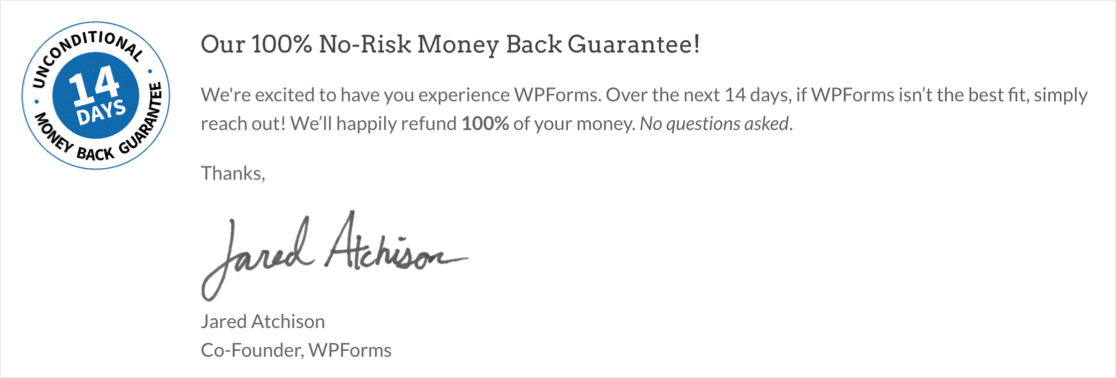
Want to see how these form builders compare with Ninja Forms? Check out Gravity Forms vs Ninja Forms vs WPForms.
Create Your Wordpress Form Now
Next, Explore Advanced Features in WPForms
We’ve explored the basics of WPForms, but we’ve only just scratched the surface. Want to learn more? Check out these awesome articles:
- How to Create a Multi-Step Form
- How to Accept File Uploads and Payment on 1 Form
- How to Create a Customer Survey
- How to Create a Nonprofit Donation Form in WordPress
- How to Connect WPForms to MailPoet with Uncanny Automator
Ready to build your form? Get started today with the easiest WordPress form builder plugin. WPForms Pro includes lots of free templates and offers a 14-day money-back guarantee.
If this article helped you out, please follow us on Facebook and Twitter for more free WordPress tutorials and guides.