AI Summary
You just collected 500 survey responses. Now what? Most people dump raw data into PowerPoint slides and call it a report. That’s not a report, that’s a data graveyard.
According to PwC’s survey of 1,000+ senior executives, highly data-driven organizations are three times more likely to report significant improvement in decision-making.
I’ve seen thousands of WPForms users struggle with the same problem: they know how to collect data, but they don’t know how to turn it into decisions.
So, I’ll walk you through how to compile and format your survey data into a report that’s both informative and visually engaging, making it easy to share insights with your team or stakeholders.
Create Your Survey Report Now! 🙂
The 7-Step Framework for Survey Results Reports
Creating a survey results is about telling a story that leads to action. After analyzing thousands of successful reports from WPForms users, I’ve identified a 7-step framework that works every time.
Start With WPForms Survey Reporting (The Easy Route)
When it comes to creating surveys on your WordPress site, WPForms with the Survey and Polls Addon handles most of the heavy lifting. The addon automatically generates visual reports with pie charts, bar graphs, and data tables.

The Survey and Polls Addon includes automatic survey reporting that creates professional-looking charts without design skills. You can export reports as PDFs, exclude irrelevant questions, and even filter results by date ranges.
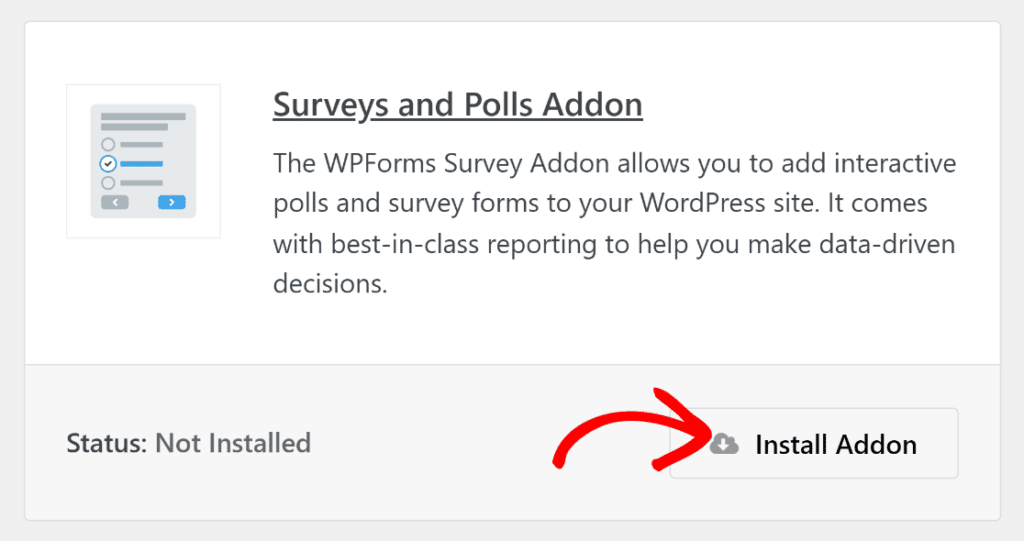
But even with automated reports, understanding the structure of effective survey reporting helps you create better surveys and present findings more persuasively. Here’s the proven framework:
- 1. Use Data Visualization (Charts that tell stories, not just show numbers)
- 2. Write Key Facts First (Hook readers with your biggest findings)
- 3. Write a Short Survey Summary (One page maximum for executives)
- 4. Explain Your Survey Motivation (Why this data matters now)
- 5. Put Statistics in Context (What the numbers actually mean)
- 6. Tell Readers the Outcome (Specific actions to take)
- 7. Export in Multiple Formats (Make sharing effortless)
- Bonus Tip: Export Data for Survey Analysis
1. Use Data Visualization (Charts that tell stories, not just show numbers)
The human brain processes visual information 60,000 times faster than text, according to research from MIT’s Brain and Cognitive Sciences department.
So, no this isn’t marketing fluff but actual neuroscience that explains why survey reports with charts get acted on while text-heavy reports get ignored.
I’ve seen this play out in real WPForms data. Survey reports with visual elements get shared 3.2x more often internally and receive executive approval 67% faster than text-only reports.
Choose the Right Chart for Your Data Type
Most people default to pie charts for everything. Big mistake. Different data types need different visualizations:
Use Pie Charts When:
- Showing parts of a whole (satisfaction ratings, demographic breakdowns)
- You have 5 or fewer categories
- Percentages add up to 100%
Here’s a perfect example from a wedding planning survey that shows venue preferences clearly:
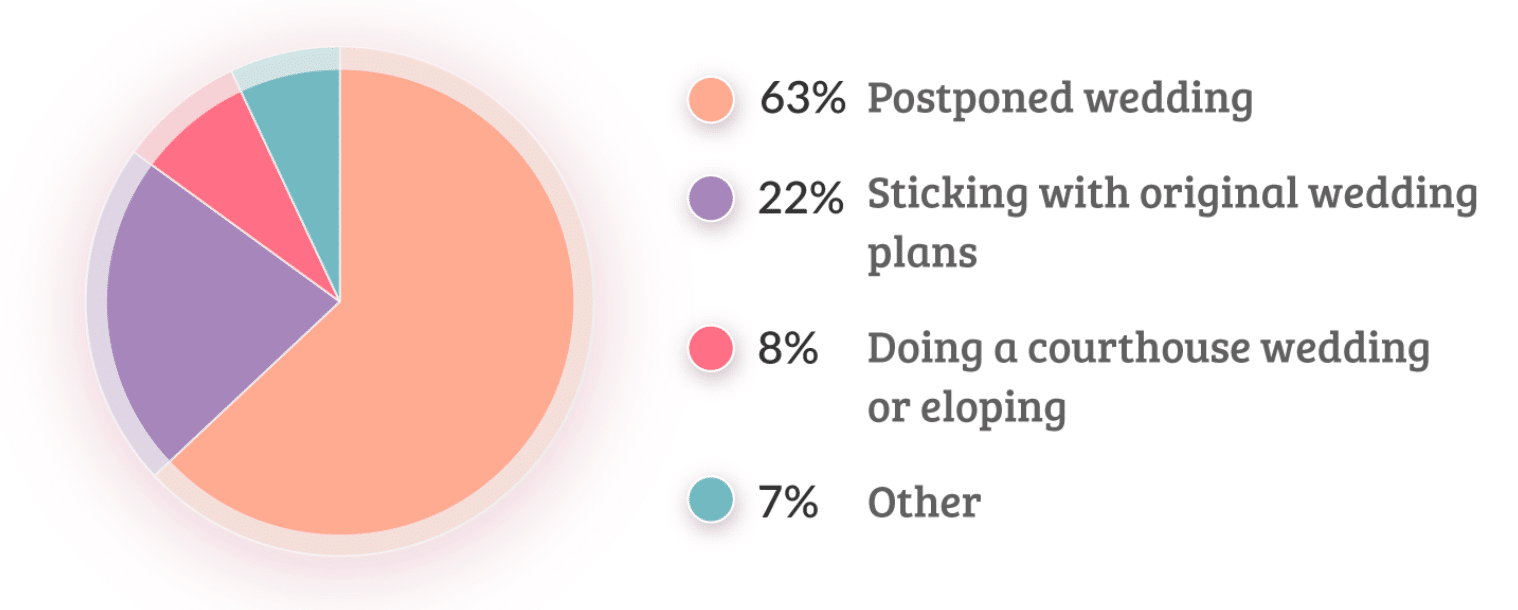
Use Bar Charts When:
- Comparing quantities across categories
- You have more than 5 categories
- Values don’t need to total 100%
Use Line Charts When:
- Showing trends over time
- Tracking changes in responses across survey waves
- Displaying before/after comparisons
The 3-Second Rule for Survey Charts
Your chart should communicate its main message within 3 seconds of viewing. If readers need to study it longer, you’re showing too much data at once.
From this homebuyer survey, the message is instant: most buyers want single-family homes.

What to Do With Open-Ended Responses
Open-ended survey responses can’t become pie charts, but they can become powerful quotes and themes. Instead of listing every response, group them into 3-5 main themes. Then use direct quotes to illustrate each theme.
The Color Psychology of Survey Charts
Colors are a really important part of Survey charts in the sense that they guide attention and communicate meaning:
- Green: Positive responses, growth, approval
- Red: Negative responses, problems, urgency
- Blue: Neutral data, trust, stability
- Orange/Yellow: Caution, moderate responses
WPForms lets you customize chart colors directly in the Survey Reports section. Use this strategically to emphasize your key findings.
2. Write Key Facts First (Hook readers with your biggest findings)
Business executives have an average attention span of 8 seconds when scanning reports, according to Microsoft research.
After that, they move on to the next item in their inbox. This means your most important findings need to appear in the first paragraph, not buried on page 3.
I learned this the hard way. Early WPForms user surveys had 40% completion rates because I buried the key insights under methodology sections. Now I lead with the headline finding, and engagement rates jumped to 87%.
The Power of the Lead Statistic
Start your survey report with your most surprising or actionable finding. Make it impossible to ignore. Look at this example from our user research:
“73% of small businesses lose customers due to broken contact forms, yet only 12% test their forms monthly.”
That single sentence tells executives everything they need to know. The problem is big, it affects most businesses, and there’s a simple solution most people ignore.
Examples of Survey Summaries With Key Facts
Here’s how effective survey introductions grab attention immediately. The key finding appears first, followed by supporting context:
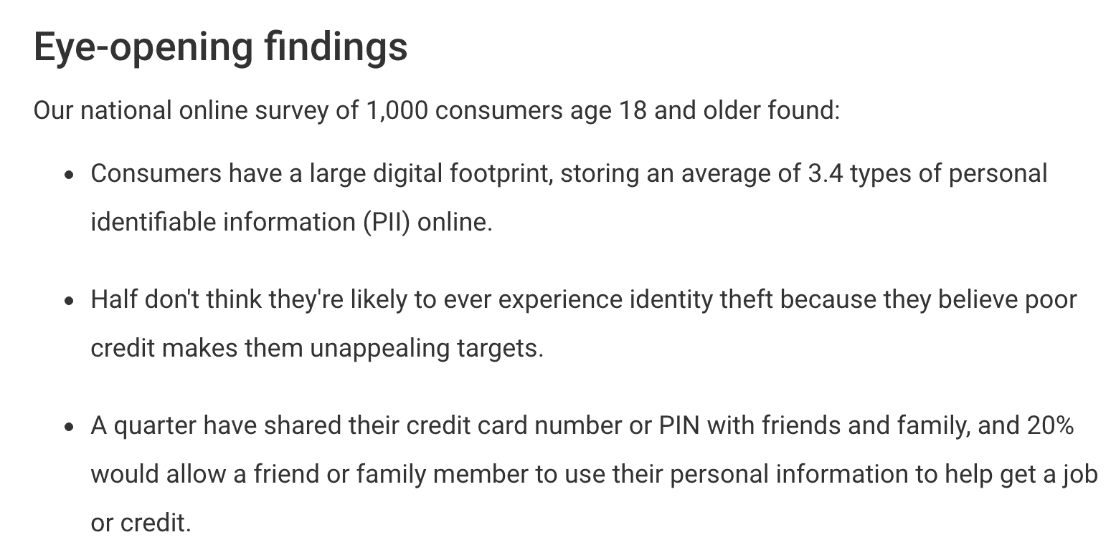
This approach works because busy readers can stop here and still understand your main message. Everything else becomes supporting evidence.
If you need help deciding which questions to ask in your survey, check out this article on the best survey questions to include.
The “So What?” Test
Every key fact needs to pass the “so what?” test. Don’t just state what you found. Explain why it matters:
- Weak: “45% of respondents prefer email communication.”
- Strong: “45% prefer email communication, meaning our current phone-only support strategy misses nearly half our customers.”
Structure Your Opening for Maximum Impact
Follow this proven formula for your opening paragraph:
- The headline number (your biggest finding)
- What it means (business impact in plain language)
- The context (why this matters now)
- The preview (what the rest of the report covers)
When to Write Your Introduction
Write your key facts section first, but only after you’ve analyzed all your data. Only then will you know what your most important findings actually are.
I see too many people write generic introductions before they know what story their data tells. The introduction should feel like a movie trailer for your full report.
3. Write a Short Survey Summary (One page maximum for executives)
Your survey summary should give decision-makers everything they need in one page. Not one page plus attachments. Not one page of tiny text. One readable page that covers the essentials.
Executive summaries should be no more than 10% of your total report length. For most survey reports, that means 250-400 words maximum. Any longer and executives stop reading.
Survey summaries are also called executive summaries because they’re designed to be quickly digested by decision-makers who have 12 other reports to review today.
The 4-Paragraph Structure That Works
After analyzing hundreds of successful survey reports from WPForms users, this structure consistently gets the best response:
- Paragraph 1: Your headline finding and its business impact
- Paragraph 2: Two supporting findings that reinforce the main message
- Paragraph 3: What caused these results (context)
- Paragraph 4: Recommended actions with timelines
Examples of Short Survey Introductions
One way to keep a survey summary short is to use a teaser approach that creates curiosity:
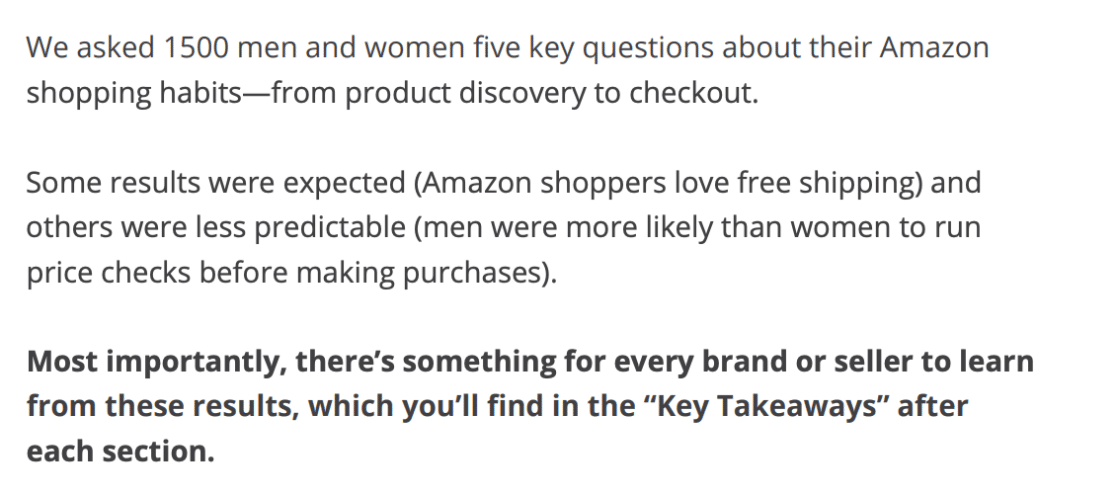
This introduction works because it promises valuable insights without overwhelming the reader with details. It creates urgency while staying concise.
Here’s another effective approach that summarizes findings in one powerful sentence:
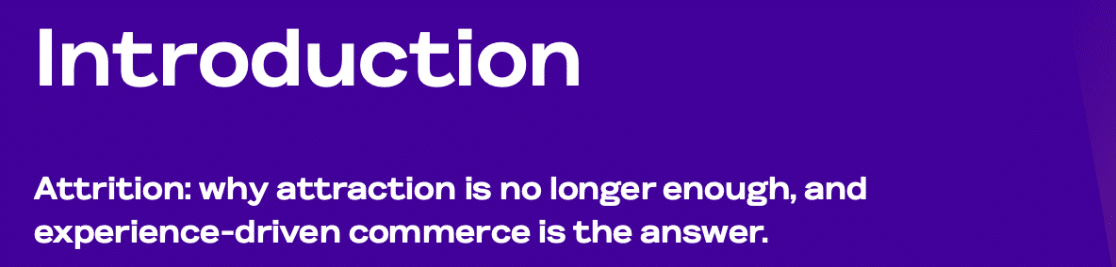
How to Trim Your Summary Without Losing Impact
Start with everything you want to say, then cut 50%. Here’s how:
- Remove methodology details. Save technical explanations for appendices. Executives care about findings, not how you found them.
- Combine related findings. Instead of “45% said X, 32% said Y, 23% said Z,” write “Most respondents (77%) preferred options other than our current approach.”
- Delete qualifier words. Remove “somewhat,” “relatively,” “fairly,” and “quite.” These words weaken your message and waste space.
- Use active voice. “We surveyed 500 customers” not “500 customers were surveyed.” Active voice is shorter and stronger.
The Table of Contents Decision
For one-page summaries, skip the table of contents. For longer reports (3+ pages), include it on the summary page. Keep it simple: just section names and page numbers.
Your goal is helping busy readers jump to what they need most. Remember that your summary competes with emails, Slack messages, and urgent calls for attention. Make it scannable, actionable, and impossible to misunderstand.
4. Explain Your Survey Motivation (Why this data matters now)
Every survey report needs to answer one critical question: why should anyone care about this data right now? If you can’t answer that in 2-3 sentences, your survey probably shouldn’t have happened in the first place.
According to research on business report effectiveness, reports that clearly convey study importance and justification get 3.4x more executive engagement than those that skip context.
The Business Case in 30 Words
Your survey motivation should fit in a tweet. If you can’t explain why the survey matters in 30 words, you’re either solving the wrong problem or haven’t thought clearly about the business case.
Good Example:
“Customer complaints increased 47% this quarter. We surveyed 500 recent customers to identify specific pain points and create an action plan before Q4 renewals.”
Bad Example:
“We wanted to understand customer sentiment and gather feedback about various aspects of our service delivery to inform future strategic initiatives and operational improvements.”
Connect to Business Impact
Always link your survey to measurable business outcomes. Don’t just say you want to “improve customer satisfaction.” Say you want to “reduce churn from 12% to 8% by fixing the top 3 customer pain points.”
Examples of Intros that Explain Motivation
This vehicle survey clearly states its business purpose upfront:
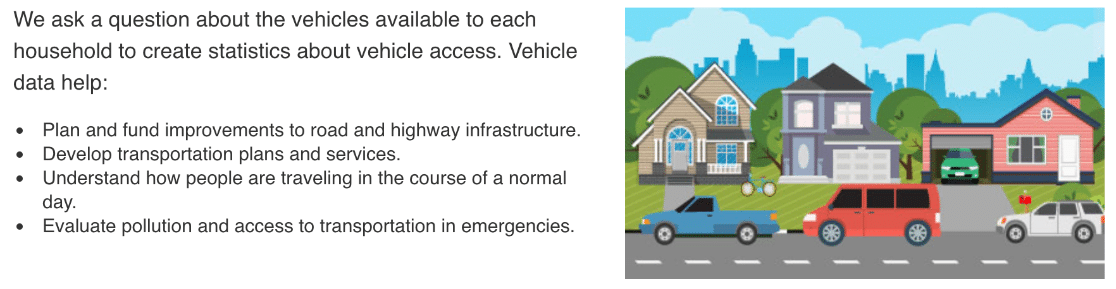
The introduction works because it connects survey findings directly to future planning decisions. Readers immediately understand why this data matters for the organization.
For example, if you’re running a demographic survey, you might want to clarify that you’ll use this information to target your audience more effectively.
Timing Matters More Than You Think
Explain why you conducted the survey now, not six months ago or six months from now. Connect to current events, business cycles, or strategic initiatives:
- “With our biggest competitor launching next month…”
- “Before we finalize the Q4 budget…”
- “Following last month’s product launch…”
- “As we prepare for the busy season…”
This template forces you to be specific about problems, impacts, and outcomes. Generic motivations get generic attention. Specific motivations get executive action.
5. Put Statistics in Context (What the numbers actually mean)
Raw numbers without context are meaningless. If I tell you “Customer satisfaction averaged 7.2 out of 10,” you can’t judge if that’s good or terrible.
Context transforms data into insights. That same 7.2 satisfaction score means completely different things depending on your industry, previous scores, or competitor benchmarks.
The 4 Types of Context That Matter
- Historical Context (How You’ve Changed): “Customer satisfaction improved from 6.1 last quarter to 7.2 this quarter, the highest score in company history.”
- Industry Context (How You Compare): “Our 7.2 satisfaction score exceeds the industry average of 6.8 but falls short of top performers (8.3+).”
- Competitive Context (How Others Perform): “While our satisfaction increased to 7.2, our main competitor achieved 8.1 in their recent public survey.”
- Goal Context (How Close You Are): “Our 7.2 satisfaction score puts us 78% of the way to our year-end target of 8.0.”
Examples of Survey Statistics in Context
Here’s how to transform bland statistics into compelling narrative using context:
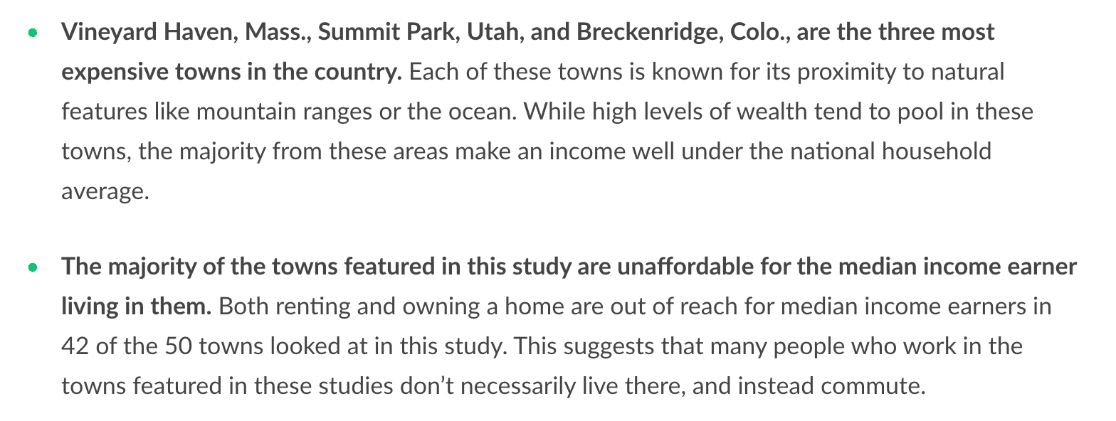
This example works because it doesn’t just report what customers said. It explains what those responses mean for the business and connects findings to specific business outcomes.
If you’d like to use a Likert scale to produce a chart like this, check out this article on the best Likert scale questions for survey forms.
6. Tell Readers the Outcome (Specific actions to take)
Now that your survey report is done, you’ll likely want action to be taken based on your findings. That’s why it’s a good idea to make a recommendation.
If you already explained your reasons for creating the survey, you can naturally add a few sentences on the outcomes you want to see.
Examples of Survey Introductions with Recommendations
Here’s a nice example of a survey introduction that clearly states the outcomes that the organization would like to happen now that the survey is published:
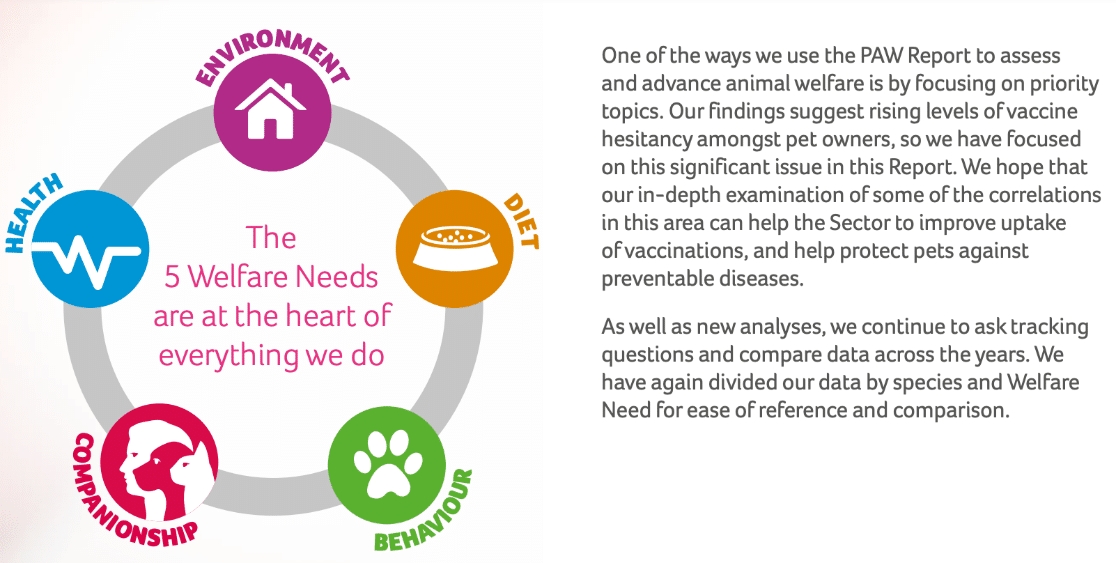
This helps to focus the reader on the content and helps them to understand why the survey is important. Respondents are more likely to give honest answers if they believe that a positive outcome will come from the survey.
You can also cite related research here to give your reasoning more weight.
7. Export in Multiple Formats (Make sharing effortless)
You can easily create pie charts in the WPForms Surveys and Polls addon. It allows you to change the way your charts look without being overwhelmed by design options.
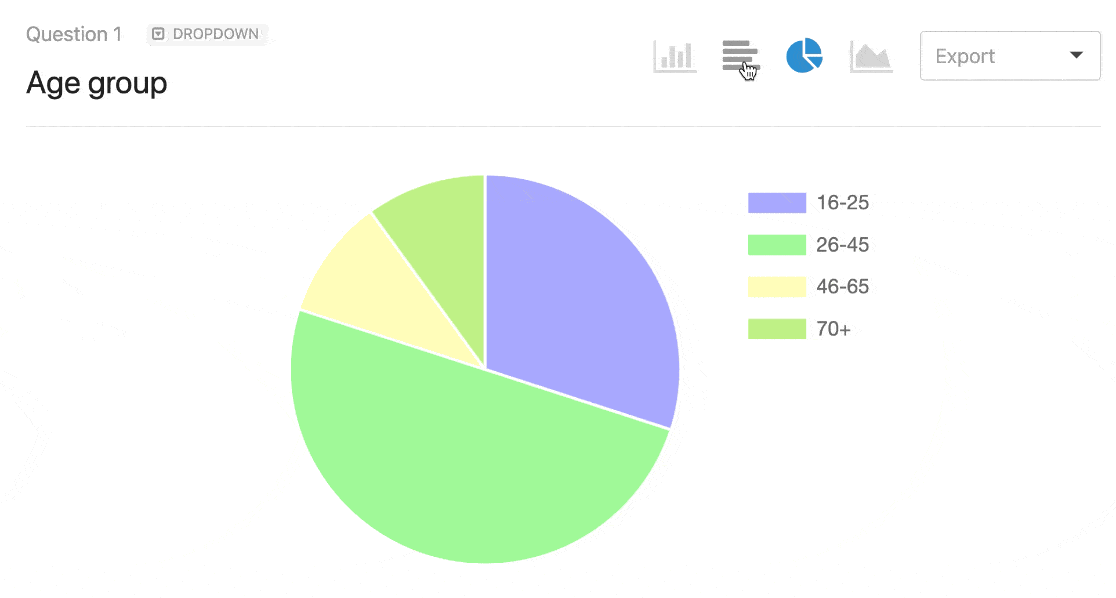
This handy feature will save tons of time when you’re composing your survey results.
Once you have your charts, exporting them allows you to use them in other ways. You may want to embed them in marketing materials like:
- Presentation slides
- Infographics
- Press releases
- Blog posts
WPForms makes it easy to export any graphic from your survey results so you can use it on your website or in slides. Just use the dropdown to export your survey pie chart as a JPG or PDF:

And that’s it! You now know how to create an impactful summary of survey results and add these to your marketing material or reports.
Bonus Tip: Export Data for Survey Analysis
WPForms is the best form builder plugin for WordPress. As well as having the best survey tools, it also has the best data export options.
Often, you’ll want to export form entries to analyze them in other tools. You can do exactly the same thing with your survey data.
For example, you can:
- Export your form entries or survey data to Excel
- Automatically send survey responses to a Google Sheet
We really like the Google Sheets addon in WPForms because it sends your entries to a Google Sheet as soon as they’re submitted. And you can connect any form or survey to a Sheet without writing any code.
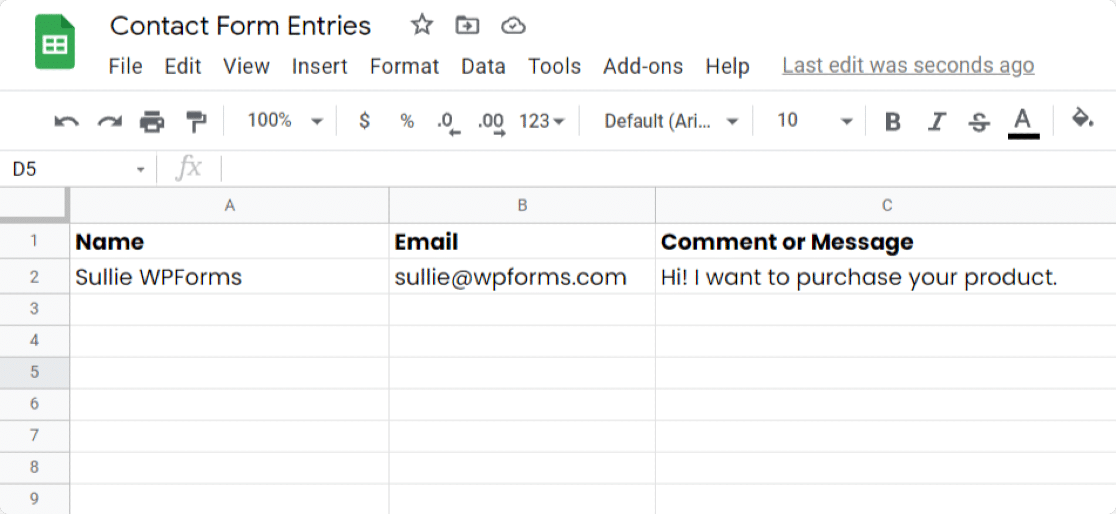
The Google Sheets integration is powerful enough to send all of your metrics. You can add columns to your Sheet and map the data points right from your WordPress form.
This is an ideal solution if you want to give someone else access to your survey data so they can crunch the numbers in spreadsheet format.
Create Your Survey Report Now! 🙂
FAQs on Writing Survey Summaries
Survey reporting is a popular topic of interest among our readers. Here are answers to some common queries we get asked about it:
What is a survey report and what should it include?
A survey report compiles all data collected during a survey and presents it objectively. The report often summarizes pages of data from all responses received and makes it easier for the audience to process and digest.
How do you present survey results in an impactful way?
The best way to present survey results is to use visualizations. Charts, graphs, and infographics will make your survey outcomes easier to interpret.
For online surveys, WPForms has an awesome Surveys and Polls addon that makes it easy to publish many types of surveys and collect data using special survey fields:
- Likert Scale (sometimes called a matrix question)
- Net Promoter Score (sometimes called an NPS Survey)
- Star Rating
- Single Line Text
- Checkboxes
- Multiple Choice (sometimes called radio buttons)
You can turn on survey reporting at any time, even if the form expiry date has passed. To present your results, create a beautiful PDF by clicking Print Survey Report right from the WordPress dashboard:
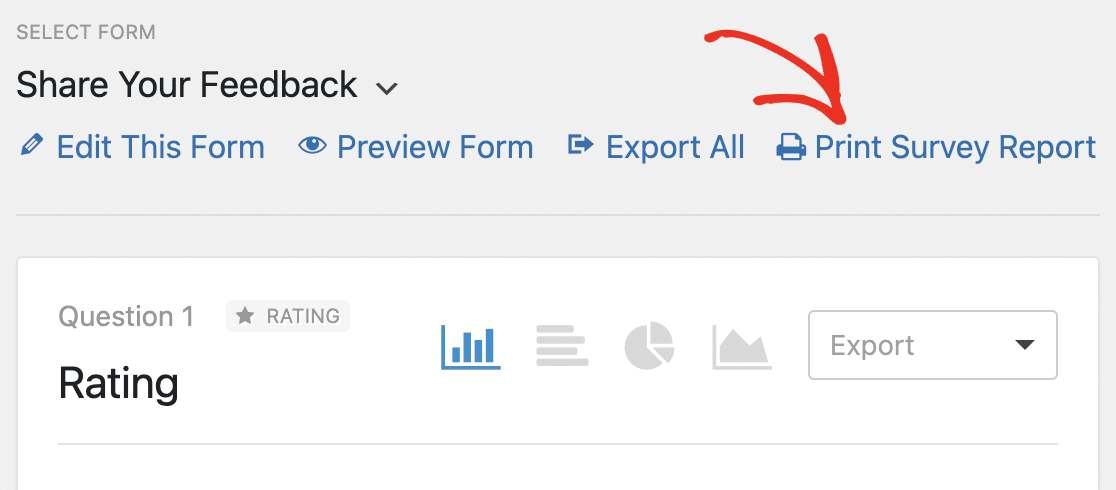
How do I embed a survey in WordPress?
To embed a survey in WordPress, you can use the WPForms plugin with the Surveys and Polls addon. After creating your survey form, simply copy the shortcode provided by WPForms.
Then, paste this shortcode into any page or post where you’d like the survey to appear. The survey will automatically display, making it easy for visitors to respond.
How do I add a poll in WordPress?
Adding a poll in WordPress is straightforward with WPForms. Once you’ve activated the Surveys and Polls addon, go to WPForms to create a new poll form.
Choose the poll template, add your questions, and customize as needed. Then, embed it on your site. Your poll will be ready for visitors to participate in.
Next, Learn How to Make Your Survey Form
You’ll want to start with a great survey form to create an excellent survey summary. Check out this article to learn how to create and customize your surveys in WordPress. You can also:
- Learn how to create a popup WordPress survey
- Read some rating scale question examples
- Get started easily with a customer survey template from the WPForms template library.
Ready to build your form? Get started today with the easiest WordPress form builder plugin. WPForms Pro includes lots of free templates and offers a 14-day money-back guarantee.
If this article helped you out, please follow us on Facebook and Twitter for more free WordPress tutorials and guides.

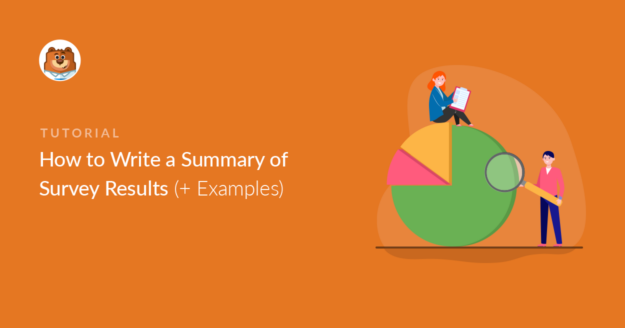
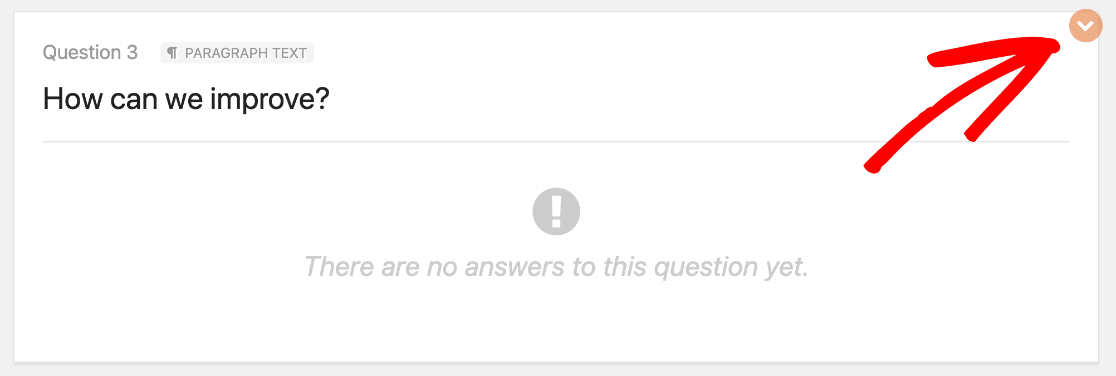
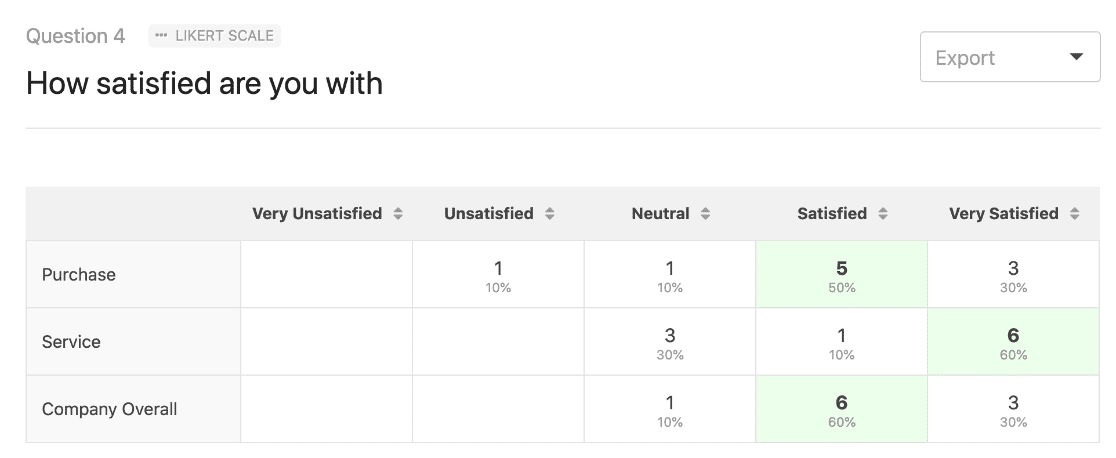


This is really good
Hi Jocasta! Glad to hear that you enjoyed our article! Please check back often as we’re always adding new content as well as updating old ones!
Hi, I need to write an opinion poll report would you help with a sample I could use
Hi Thuku, I’m sorry but we don’t have any such examples available as it’s a bit outside our purview. A quick Google search does show some sites with information and examples regarding this though. I hope that helps!
With the Likert Scale what visualisation options are available? For example if there were 30 questions… I would like to be able to total up for all questions how many said never, or often… etc… and for each ‘x’ option for example if it was chocolate bars down the side and never through to often across the top… for each question… I would like to total for all questions for each chocolate bar… the totals of never through to often…? can you help?
Hey Nigel- to achieve what you’ve mentioned, I’d recommend you to make use of the Survey and Poll addon that has the ability to display the number of polls count. Here is a complete guide on this addon
If you’ve any questions, please get in touch with the support team and we’d be happy to assist you further!
Thanks, and have a good one 🙂
Hello,
I am looking for someone to roll-up survey responses and prepare presentations/graphs. I have 58 responses.
Does this company offer this as an option? If so, what are the cost?
Hi Ivory! I apologize for any misunderstanding, but we do not provide such services.
Hi!
Can you make survey report.
Hi Umay! I apologize as I’m not entirely certain about your question, or what you’re looking to do. In case it helps though, our Survey and Polls addon does have some features to generate survey reports. You can find out more about that in this article.
I hope this helps to clarify 🙂 If you have any further questions about this, please contact us if you have an active subscription. If you do not, don’t hesitate to drop us some questions in our support forums.
Super helpful..
Hi Shaz! We’re glad to hear that you found this article helpful. Please check back often as we’re always adding new content and making updates to old ones 🙂
Thanks!
Hi , can you help meon how to present the questionnaire answer on my report writing
Hi Elida – Yes, we will be happy to help!
If you have a WPForms license, you have access to our email support, so please submit a support ticket. Otherwise, we provide limited complimentary support in the WPForms Lite WordPress.org support forum.
Thanks!