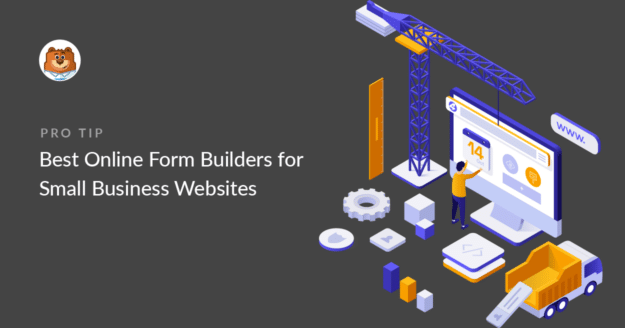AI Summary
So, you’ve decided it’s time to add some sleek online forms to your site. That’s an important first step. But if you’re anything like me, you might have found the choice isn’t as easy.
I dove headfirst into the search for the best online form builder many years ago when building a website for a personal project. And I learned a lot along the way.
Between trying to make sense of all the features, like conditional logic and payment options, and figuring out if these forms would play nicely with the tools I already use, it was a head-scratcher at times.
And I’d be remiss not to mention being wary not to blow the budget. Finding that sweet spot between cost and what I actually needed was quite the balancing act and it’s what finding the right form plugin for your site usually boils down to.
In this post, I’ll share my thoughts about some of my favorite form builders. I hope my experience makes your search for the ideal form software easier for you.
- 1. WPForms – Best Overall Form Builder
- 2. Formidable Forms – Best for Displaying Form Data
- 3. Gravity Forms – Best for Community Addons
- 4. Ninja Forms – Good for Scheduled Exports
- 5. Zoho Forms – Great for Team Collaboration
- 6. Google Forms – Good for Offsite Hosted Forms
- 7. Jotform – Huge Template Library
- 8. Microsoft Forms – Great Response Presentation Options
- 9. Cognito Forms – Good Jotform Alternative
- 10. Formstack – Grea Form Conversion Analytics
- 11. Typeform – Good for Stunning Conversational Forms
- Honorable Mentions: Other Form Builders to Consider
- 12. Wufoo – Good Cloud-Based Option
- 13. Formsite – Secure Online Form Sharing
- 14. 123FormBuilder – Great Form Submission Visualization
- 15. UserFeedback – Great for Survey Microforms
- Which Online Form Builder Should I Choose?
Comparing My Favorite Web Form Builders
If you’re short on time, here’s a quick feature comparison of the forms I handpicked:
| Form Builder | Templates | Conversational Forms | Anti-Spam | Best Plan |
|---|---|---|---|---|
| WPForms | 2,000+ | ✅ | reCAPTCHA hCaptcha Turnstile Akismet Custom Captcha +more | $199.50/year |
| Formidable Forms | 225+ | ✅ | Honeypot Javascript Akismet reCAPTCHA hCaptcha +more | $199.50/year |
| Gravity Forms | 15+ | ✅ | Honeypot Akismet reCAPTCHA +more | $259/year |
| Ninja Forms | 17+ | ❌ | Honeypot reCAPTCHA Turnstile +more | $199/year |
| Zoho Forms | 45+ | ❌ | reCAPTCHA Custom Captcha | $50/month |
| Google Forms | 15+ | ❌ | None | Free |
| Jotform | 10k+ | ✅ | reCAPTCHA hCaptcha Custom Captcha | $39/month |
Want to learn more about these form builders? Read on below for our detailed reviews.
Best Online Form Builders for Websites
These web form builders offer top-notch features and easy-to-use interfaces.
1. WPForms – Best Overall Form Builder

With 6+ million active installations and a rating of 4.8/5 stars on WordPress.org, WPForms is the best online form builder for WordPress if you’re looking for the perfect combination of flexibility plus ease of use.
What I Like About WPForms
Building forms with WPForms is easier than any other form builder I’ve tried. The interface is intuitive and very distraction-free. You can build a simple form or go as advanced as you like by simply dragging and dropping the fields you need in your form.
(Check out our article on how online forms work to see more basic form building tips in WPForms.)
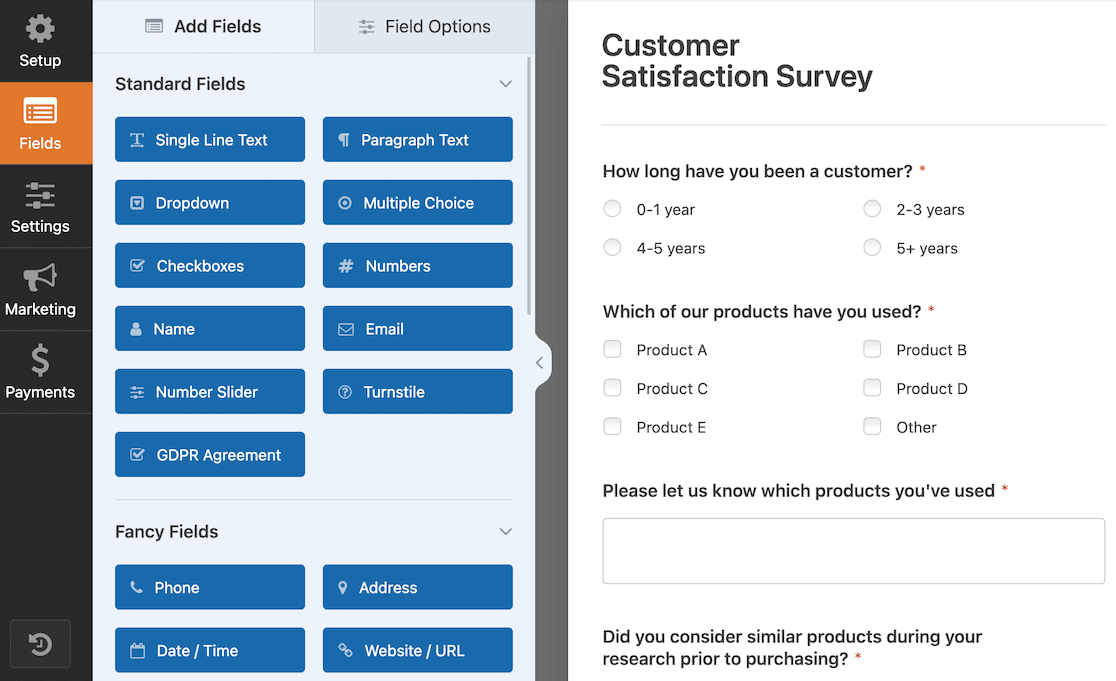
I prefer customizing every form manually. I find that it’s much faster to customize when you have a good base template to work with and WPForms gives you over 2,000+ form templates to choose from.
And if you prefer using AI to speed up your work, WPForms has an awesome AI form generator. With WPForms AI, you can build any form just by describing it. I particularly like that the generated form includes appropriate fields as well as options for every field that fit your requiremenets.
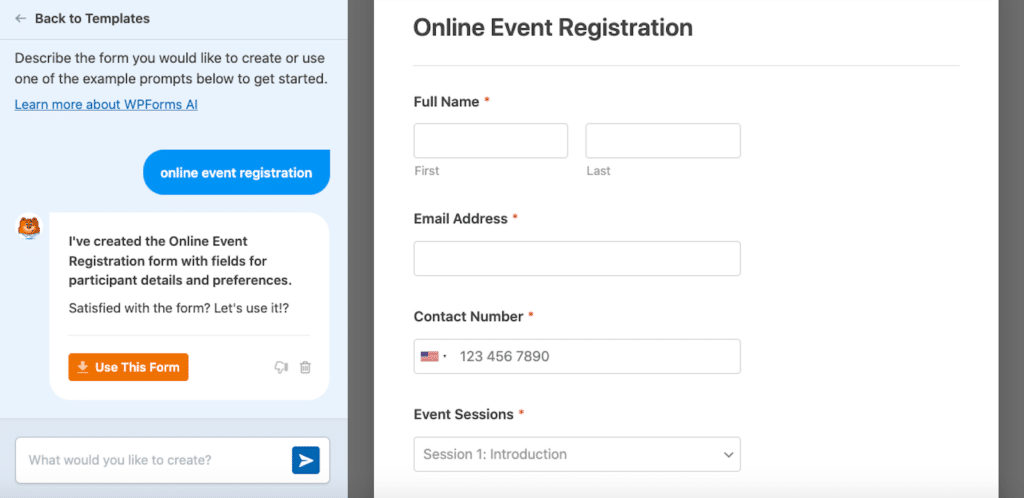
I also enjoy how well WPForms handles simpler functionalities like multi-page forms. You can drag and drop page breaks to split the form into multiple pages from any point.
As you create a form with multiple pages, WPForms automatically adds a progress bar to indicate how far a user is from the finishing line. It’s the simple features like these that make your form-building experience truly shine.
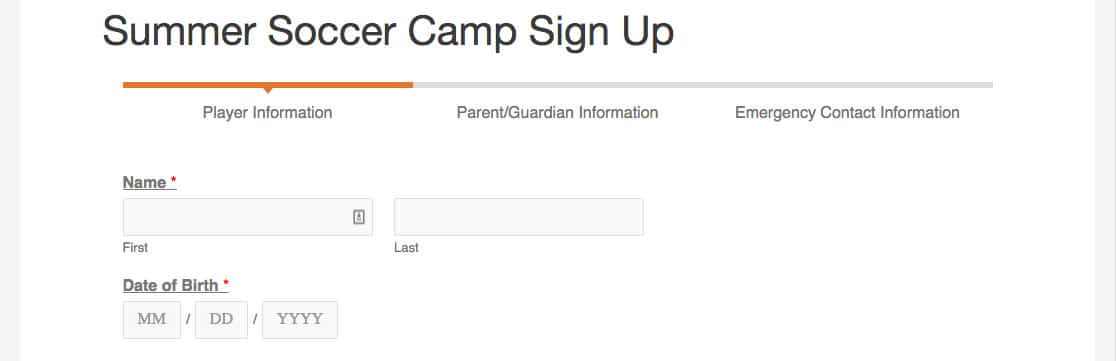
You also get a wide range of addons and integrations to extend functionalities. One that I’m a huge fan of is the Lead Forms addon (available in WPForms Pro).
This gives your forms an interactive layout and automatically inserts page breaks after every field. The idea is to reduce form fatigue and engage leads long enough to finish the form.
Many small businesses have seen a real impact with features like Lead Forms, such as Huna that reported seeng 25% increase in lead conversions.
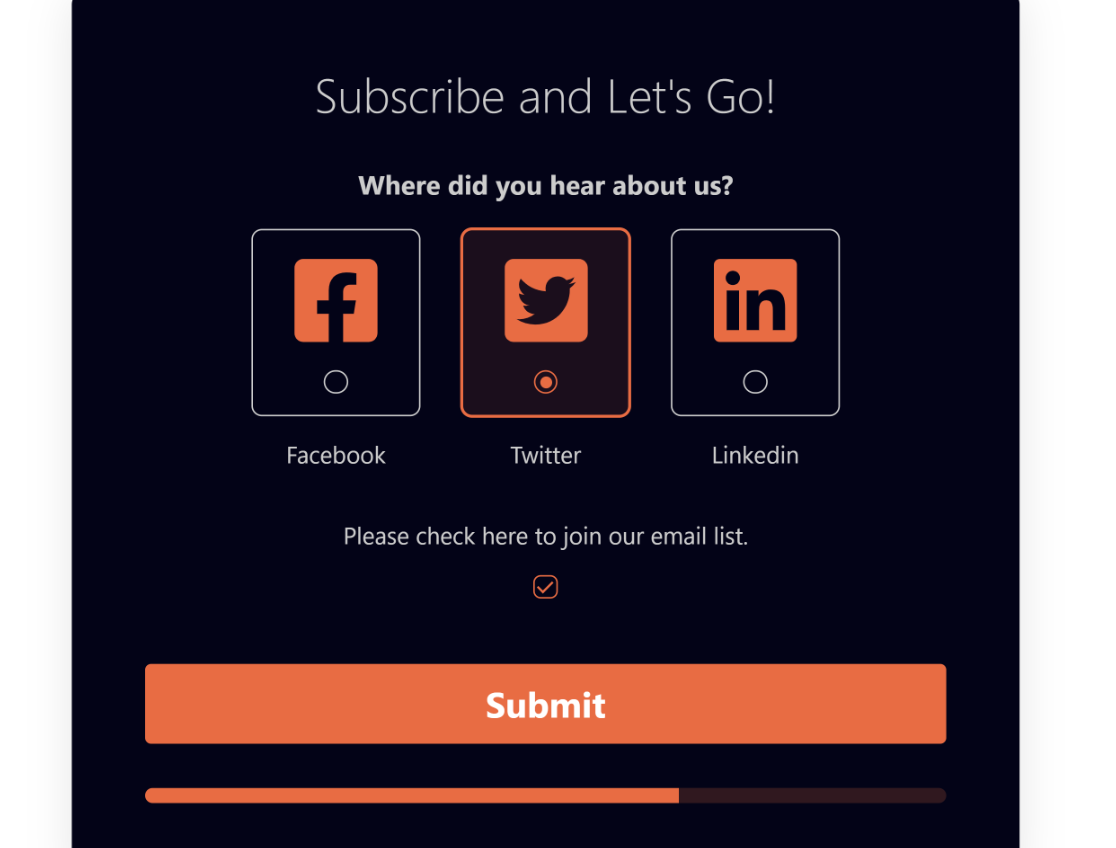
It’s not just lead forms that you can custom style with WPForms. Customizing appearance of any form is pretty easy using the styling options accessible from the WordPress block editor. You can change the design and color of your fields, labels, and buttons without any CSS.
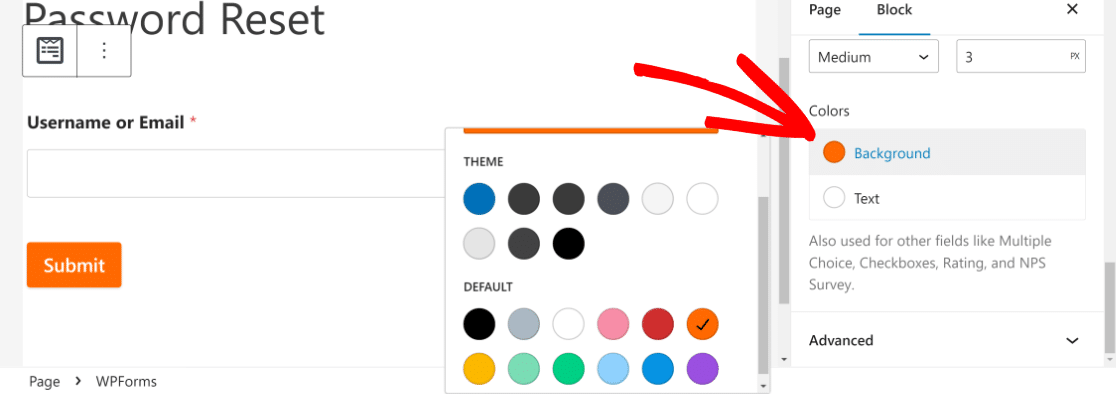
WPForms integrates with popular payment gateways, including Stripe (available in all plans including Lite), for collecting online payments. If you want more options like PayPal and Square, you can upgrade to Pro.
You can even run automation for repetitive lead management tasks by integrating your forms with marketing platforms like Constant Contact, HubSpot, and more.
WPForms even integrates with ChatGPT, giving you super useful capabilities like AI-generated notifications sent to users after form submissions.
Even the free version, WPForms Lite, comes with remarkable customization options for building contact forms and gives you a free trial of the plugin that allows unlimited forms. If you start with it, make sure to turn on the Lite Connect feature to save your entries so you can unlock them when you upgrade.
Apart from that, WPForms also includes:
- Custom coupons for payment forms
- User registration forms
- Frontend post submissions
- File upload forms
- Save and resume
- Conditional logic
- Google Sheets integration
- Surveys and polls
- Calculations
Don’t forget: WPForms Pro also lets you make unlimited conversational forms. It’s the best Typeform alternative on the market, enabling you to maximize conversions with distraction-free forms.
Overall, WPForms is the most beginner-friendly online form builder and can be used by businesses both big and small for a variety of purposes.
The Best WordPress Drag-and-Drop Form Builder Plugin
Easy, Fast, and Secure. Join over 6 million website owners who trust WPForms.
Create Your Form Now2. Formidable Forms – Best for Displaying Form Data
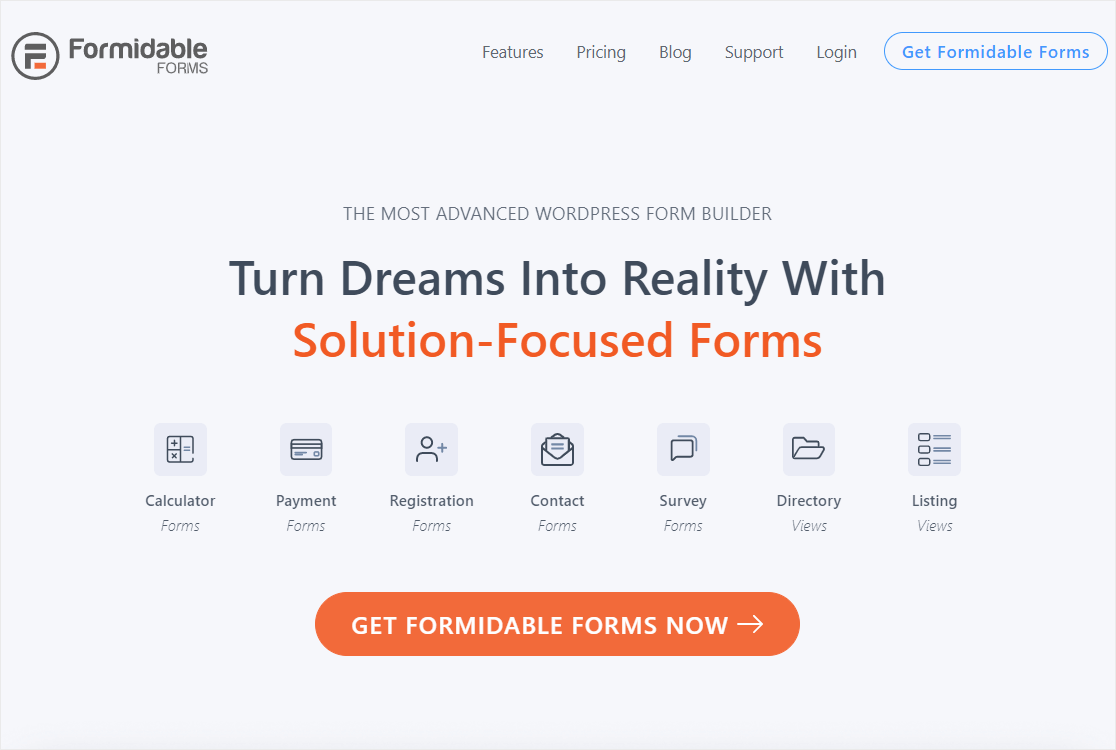
Formidable Forms is an advanced online form creator. Much like WPForms, this WordPress plugin lets power users make forms on websites with ease.
What I Like About Formidable Forms
Formidable Forms lets you build forms with a user-friendly drag-and-drop builder. It’s similar to WPForms in that you can simply insert fields to your form with your mouse and access hundreds of ready-made form templates.
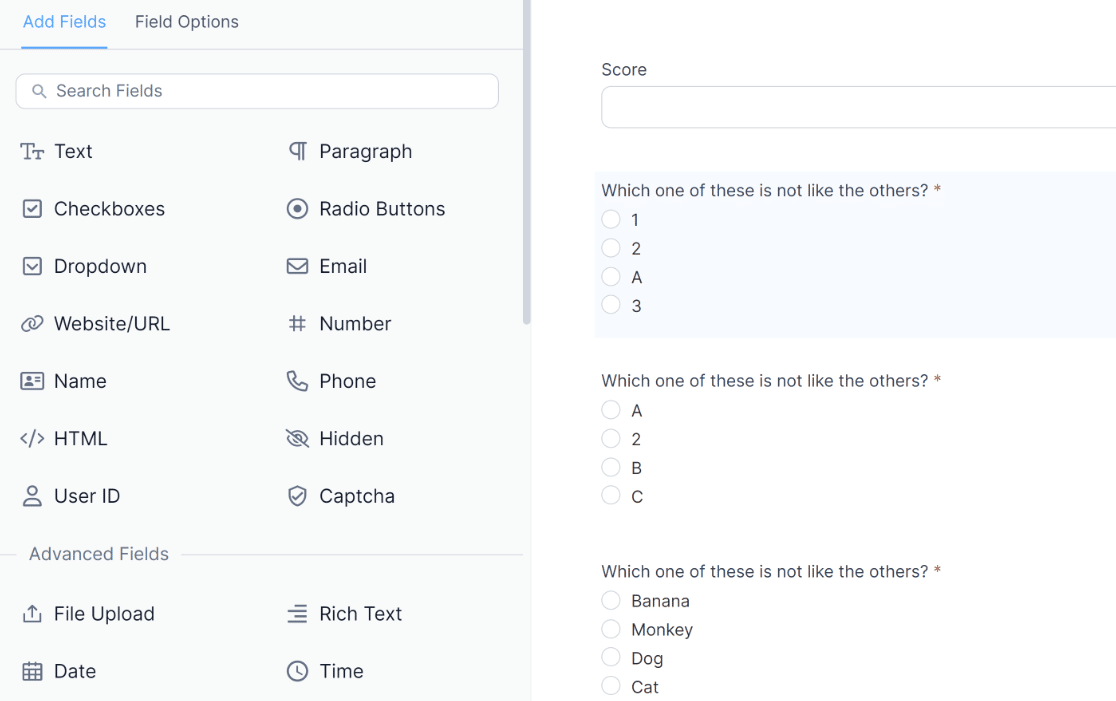
Like WPForms, this form maker also lets you add calculation functionality to your forms. This is helpful if you want to add a mortgage calculator form, a BMI calculator form, or any other kind of form with calculation features.
I enjoy the form styling features in Formidable Forms quite a bit. The styling options give you outstanding flexibility to customize any design aspect of your form.
You also get style themes that you can import with a single click to give your form a stylish appearance.
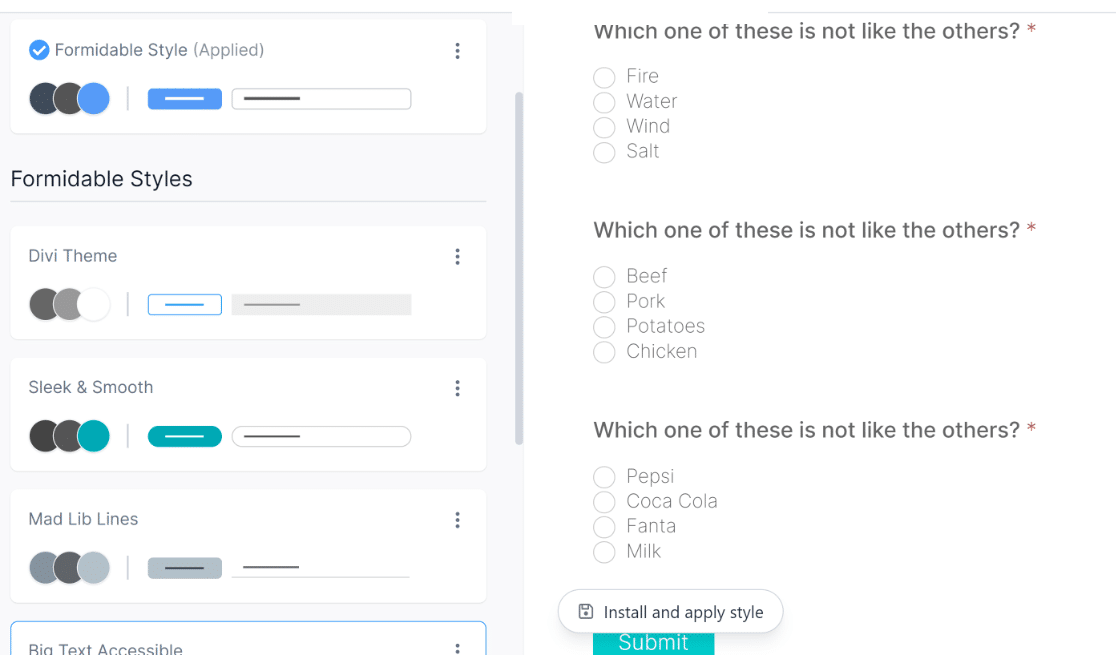
In my opinion, one thing that sets Formidable Forms apart from others is the ability to display collected form data in useful ways on your site’s frontend. For instance, you can generate tables, charts, directories, listings, and more.
So if you’d like to display data you’ve collected via forms in an organized way on your website, Formidable Forms is a solid tool to have!
Formidable Forms also has powerful integrations for popular marketing apps. It also integrates ChatGPT right inside your forms. If you’d like to display AI-generated responses based on user inputs on your form, this feature works wonders. That means you can use Formidable Forms as a ChatGPT plugin for your site.
Besides, Formidable Forms also comes with conversational forms, polls and surveys, quizzes, and more. You also get payment integrations with Stripe and PayPal.
- Drag-and-drop builder
- Online calculator form templates
- Customizable HTML
- Automatically populated dynamic fields
- Quizzes
- Collects payments
- White-labeled forms
- Stripe payments are available to all users, including free tier
If you’re looking for an online form builder tool for WordPress, Formidable Forms is one of the best you can get.
3. Gravity Forms – Best for Community Addons
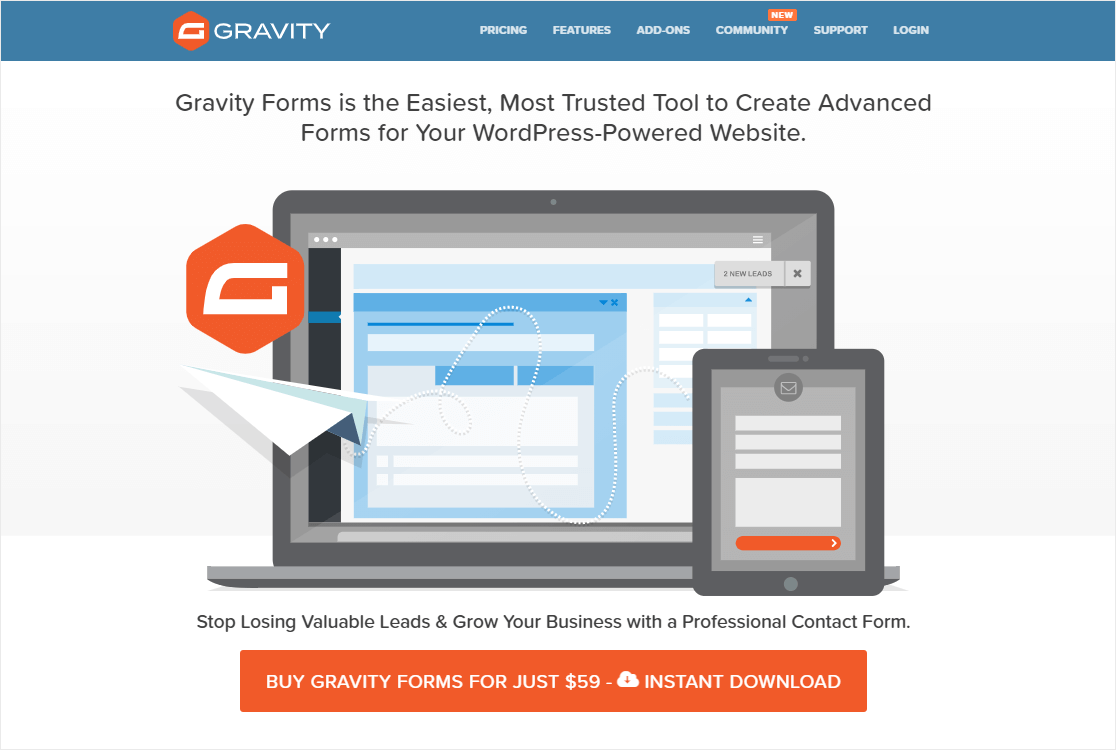
Gravity Forms is another user-friendly option, especially if you’re looking to create forms to embed in your WordPress site.
What I Like About Gravity Forms
I’ll be honest. Gravity Forms didn’t have the most intuitive interface. But they made extensive updates to the plugin to give it a sleek, modern look that I’ve come to appreciate lately.
It has an intuitive interface that looks like the WordPress block editor. Like other visual form builders on this list, you can build your forms using drag and drop actions within the interface.
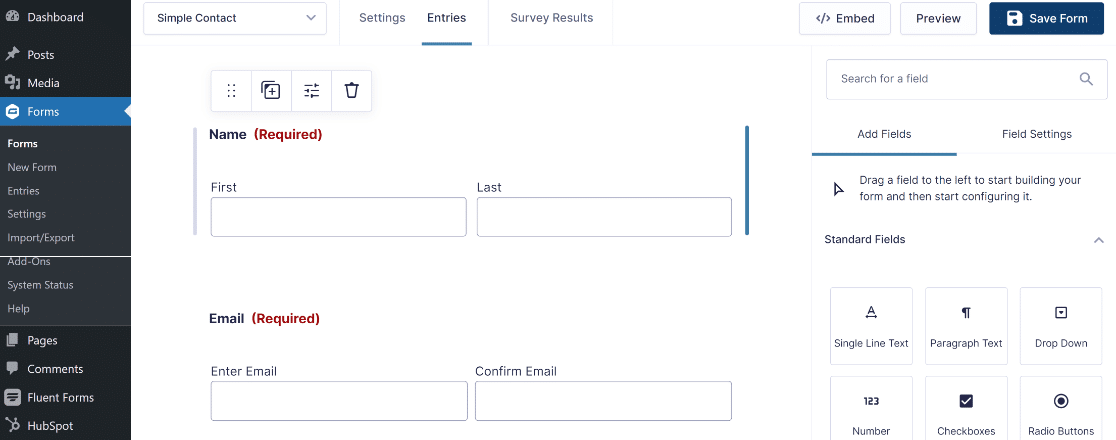
The styling options in Gravity Forms are very similar to WPForms’ no-code design options. You can customize the appearance of your form from the WordPress block editor, making edits to the labels, input, description, and buttons.
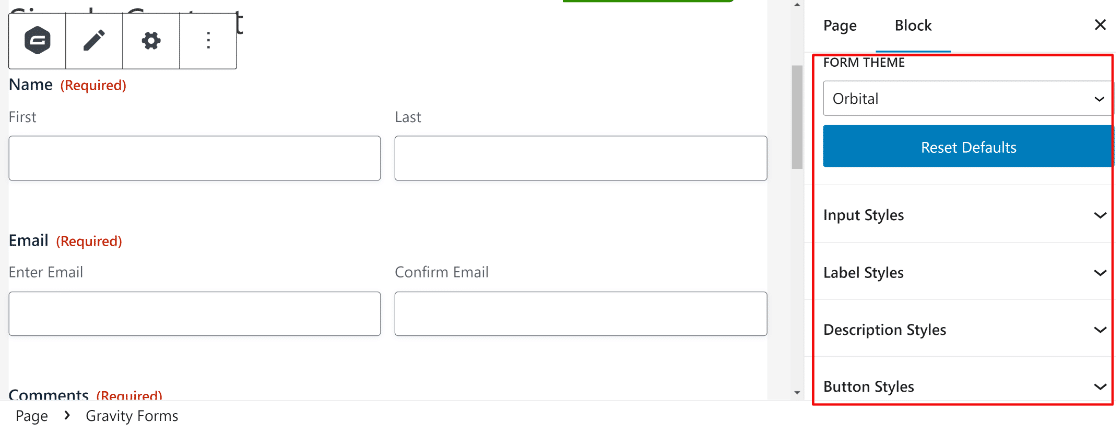
I really like how easy Gravity Forms makes it to create multi-column forms. All it takes is to simply drag a field next to another, and it will automatically be added to a new column.
Also, Gravity Forms lets third-party developers create addons for the plugin that add tons of extra features beyond those officially supported by it.
While the quality and security aspects of these addons aren’t controlled, you can greatly expand Gravity Forms capabilities if you trust community contributions from developers (remember that these aren’t endorsed by Gravity officially, so use these at your own risk).
On top of that, Gravity Forms comes with an excellent range of advanced features such as conditional logic, conversational forms, calculator fields, and more.
My only complaint is that Gravity Forms is a bit lacking in terms of templates, having only around 15 unique form templates. And Gravity Forms also lacks built-in AI form generation features. You’ll need to purchase addons for AI features.
Features:
- Save and continue
- Conditional logic
- File upload field
- Visual drag-and-drop interface
- Multi-page forms
- Email notifications
Overall, Gravity Forms is a comprehensive online form builder with an extensive range of features for your WordPress site.
Check out our pro tips if you’re having trouble with Gravity Forms not sending email.
4. Ninja Forms – Good for Scheduled Exports
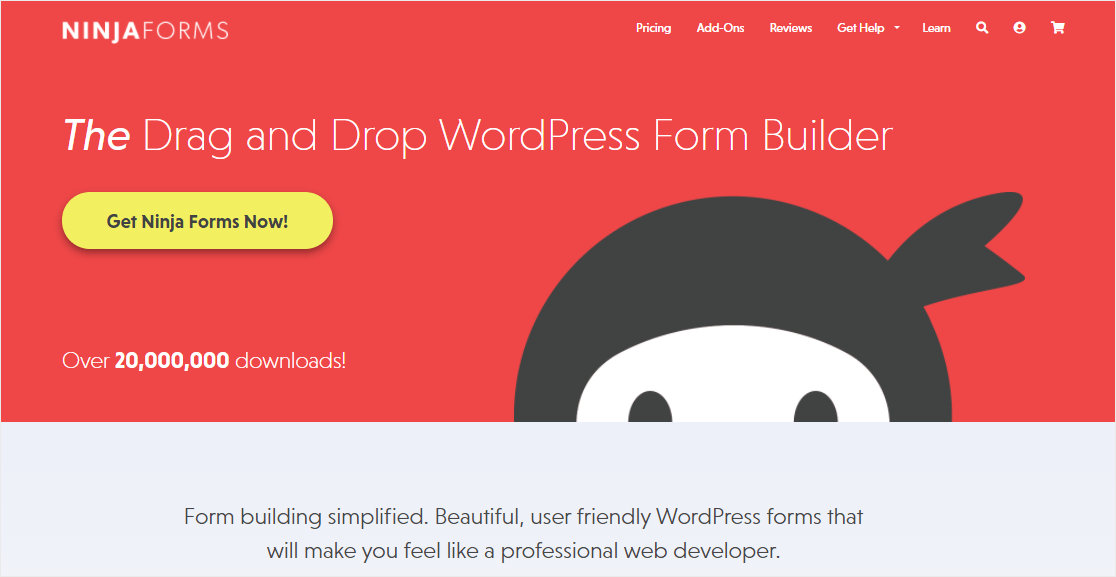
Ninja Forms is a flexible WordPress form plugin that covers a decent range of functionality.
It includes all the essential features you’ll need in a form builder including a variety of fields, layout and style customizations, conditional logic, payments, multi-step forms, calculations, and more.
What I Like About Ninja Forms
Using Ninja Forms is a smooth and user-friendly experience. And I really liked the Scheduled Exports addon, which can be very handy for multi-site businesses that need automatic exports of their form data on a set schedule.
Features:
- WYSIWYG form builder
- Spam protection (limited)
- Offers “Dev Mode” customization
- Separately priced addons for integrations and payments
Do you want to know how Ninja Forms compares to WPForms? Check out our detailed Ninja Forms vs WPForms review.
5. Zoho Forms – Great for Team Collaboration
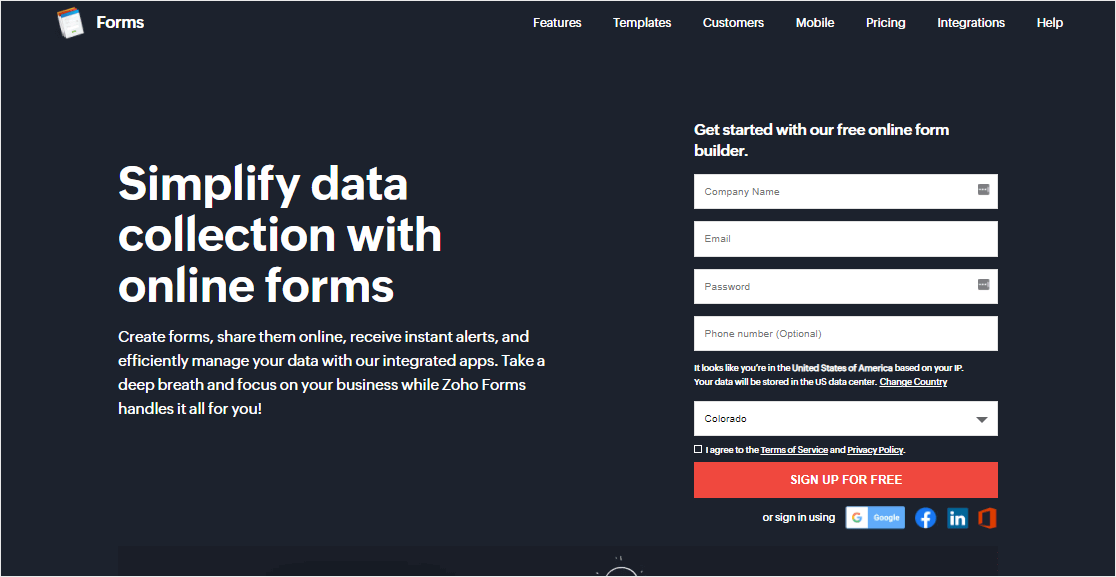
If your business already uses Zoho Apps, your site can tap into the power of Zoho Forms. This web form builder has a whole bunch of tools that can help you integrate their CRM software with your online forms.
What I Like About Zoho Forms
In my opinion, the main strength of Zoho Forms stems from its collaborative tools. For instance, you can create approval workflows and assign submission review tasks to team members. These are valuable feature for large teams working collaboratively on form management.
Features:
- Team collaboration tools
- Embeddable forms
- Ability to make CRM Zoho Forms in WordPress
- Built-in security measures
- Analytics
- Integration with Zoho CRM
- Option to assign team roles
- Online surveys
6. Google Forms – Good for Offsite Hosted Forms
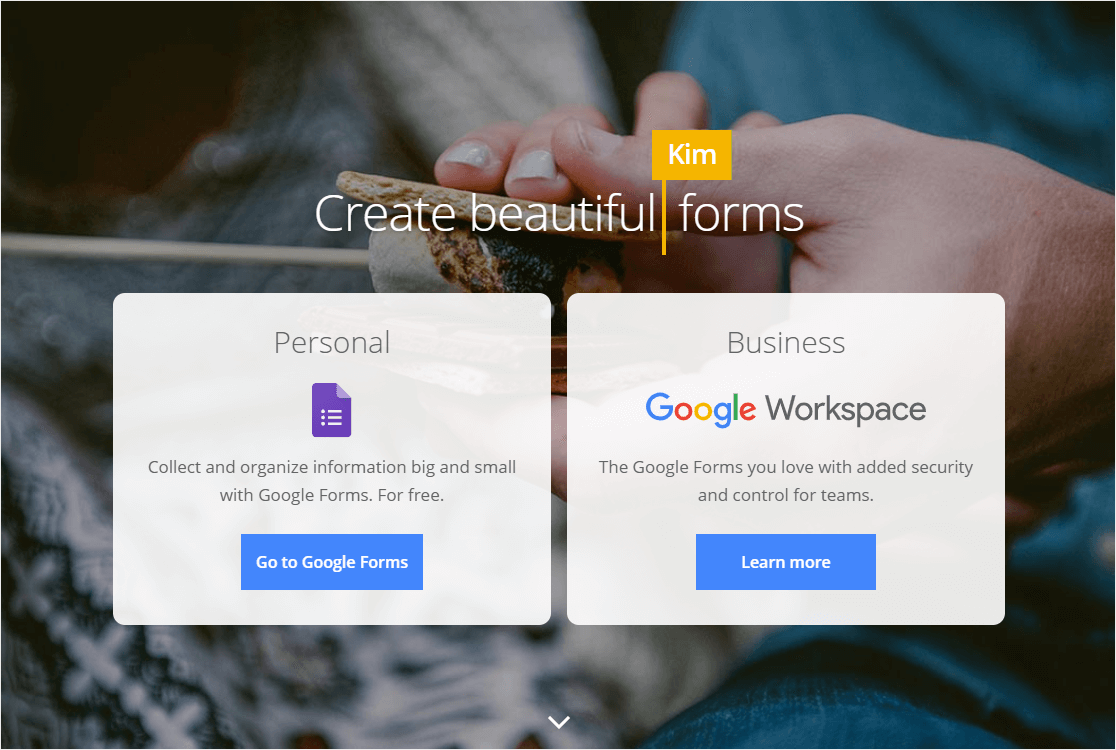
Google Forms is a free online form builder that lets you put together a quick form in a pinch. You can change things like the font and color scheme, plus you can add images to your forms.
What I Like About Google Forms
Google Forms gives you the essential form building tools completely for free. That’s what I love about it. Google Forms is also fairly easy to get started with.
But as far as web form builders go, Google Forms has many limitations. Thankfully, there are lots of good Google Forms alternatives out there.
Features:
- Drag-and-drop form builder
- Page skip logic
- Basic themes
- Offline editing
- Email reminders
- Integration with Google Sheets
- Multi-part forms
7. Jotform – Huge Template Library
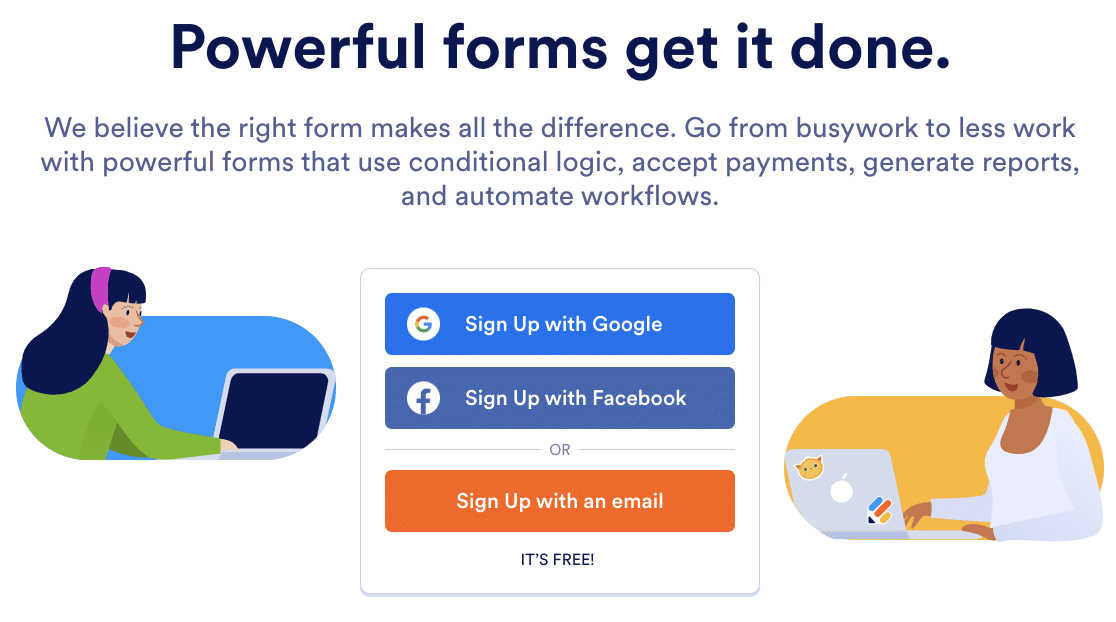
Starting a website is a lot of work, and Jotform can help connect your web forms to your email marketing services to make your workflows that much easier.
What I Like About Jotform
It’s a powerful online form builder that offers a massive library of 10,000+ form templates.
On top of that, Jotform has pretty much every feature you’d need to create advanced forms. It also features a drag and drop form builder to simplify your form-building process.
That said, I don’t think Jotform is perfect. For one, Jotform is very pricey, making it unsuited for small businesses on a budget. Jotform also imposes monthly submission limits, and you can only create a limited amount of forms depending on your plan.
In contrast, the WordPress-based form builders like WPForms and Formidable Forms have no restrictions in terms of how many forms you can build and submissions you can collect.
I don’t know about you, but I don’t like having restrictions when it comes to web forms.
Features:
- Easy-to-use form builder
- HIPAA-compliant Forms
- Free basic templates
- Report builder
- PDF forms
- Many native integrations
8. Microsoft Forms – Great Response Presentation Options
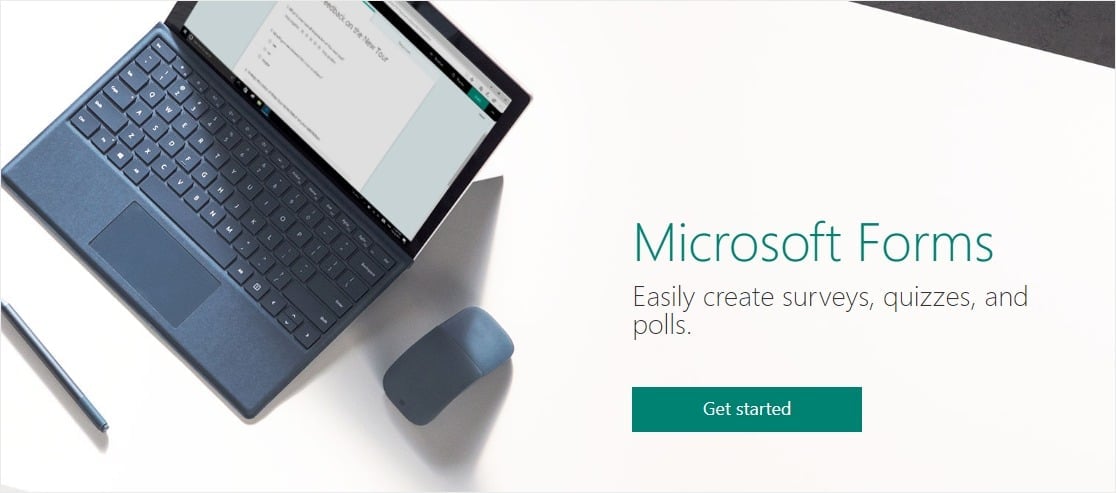
If you just need basic form field types and no frills, Microsoft Forms could be a good web form builder option for you.
What I Like About Microsoft Forms
Microsoft Forms is a straightforward and lightweight app that gives you access to features like quizzes, polls, and more.
My favorite Microsoft Forms feature is that you can turn responses into a presentation. It’s nice being able to report survey results without needing to export the data to another platform first. Microsoft Forms does a great job of that, in my experience.
Features:
- Free for Microsoft 365 users
- Syncs with Excel
- Visual drag-and-drop builder
- Outlook integration
- Polls and surveys
- Real-time results
9. Cognito Forms – Good Jotform Alternative
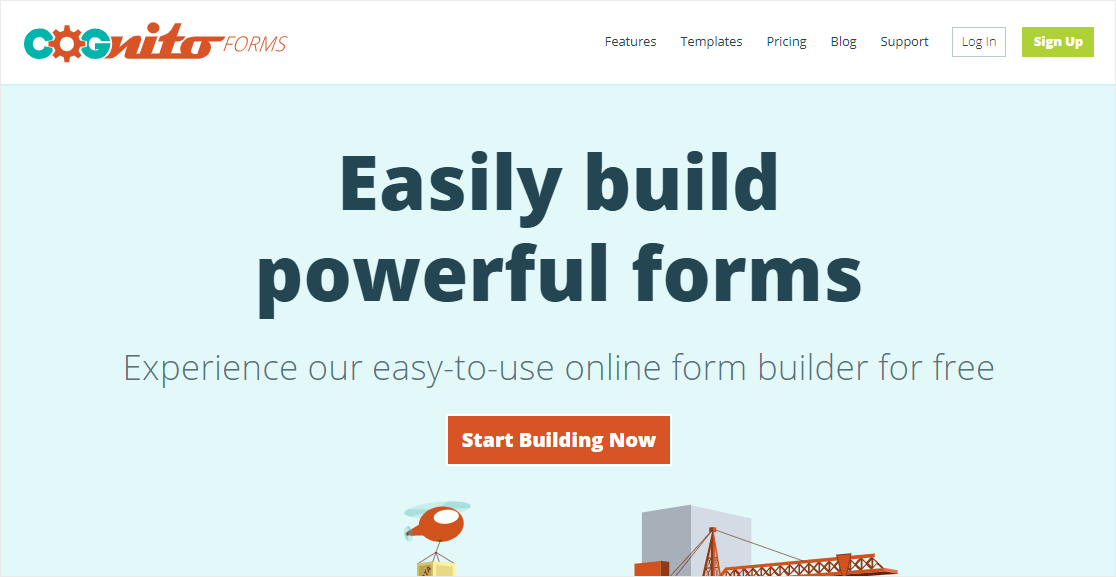
Cognito Forms is a useful app for creating forms for pretty much any purpose. It’s especailly designed to help you created automated workflows so you can save more time and avoid repetitive admin tasks.
What I Like About Cognito Forms
Cognito Forms has huge range of features. But apart from the standard form features you can expect, I want to point out one feature in particular that I enjoy the most: look up fields.
So if you have entries from other forms that you’d like to be able to pull from another form, the look up field works like a charm. This might not be all that useful if you only have small amounts of data that you don’t need to look up frequently, but for larger teams having tons of data coming through forms, look up fields can be a godsend.
I also like Cognito Forms workflow automations, such as messaging specific members of the team when a form is submitted, sharing links to form entries to team members based on your defined rules, and so on.
Features:
- Square payment processor integration
- Calculating forms
- Drag-and-drop builder
- Conditional logic
- Pre-built templates
- Integration with Google Analytics
10. Formstack – Grea Form Conversion Analytics
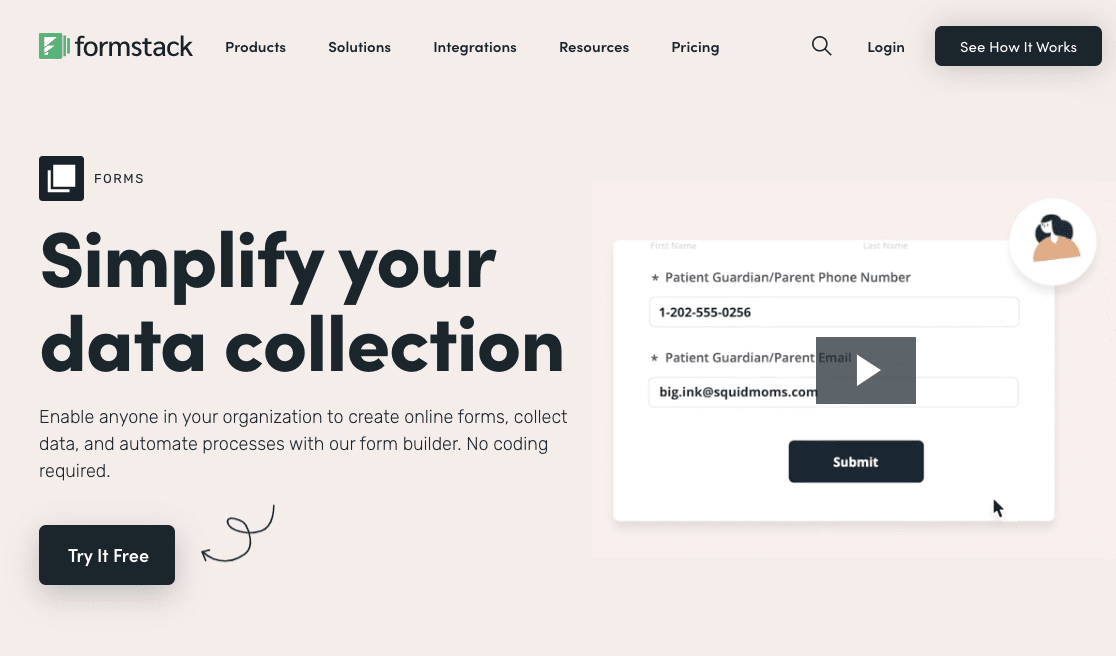
Formstack offers online tools for businesses in many different industries, including healthcare and higher education. One of its solutions is an online form creator.
What I Like About Formstack
Formstack gives you tons of forms for things like prescription refills or insurance quotes. You can easily collect your customers’ data and improve your team’s workflow.
As a form builder software, I think Formstack works best if your business is already using Formstack’s other tools, or if you want to invest in an all-in-one solution with a form creator.
- Industry-specific form templates
- 100+ integrations
- PCI and HIPPA compliant
- Drag-and-drop builder
- Conditional logic
- Embeddable forms
- Ability to send forms to users via email
Alternatives: Paperform is a decent alternative to Formstack.
11. Typeform – Good for Stunning Conversational Forms
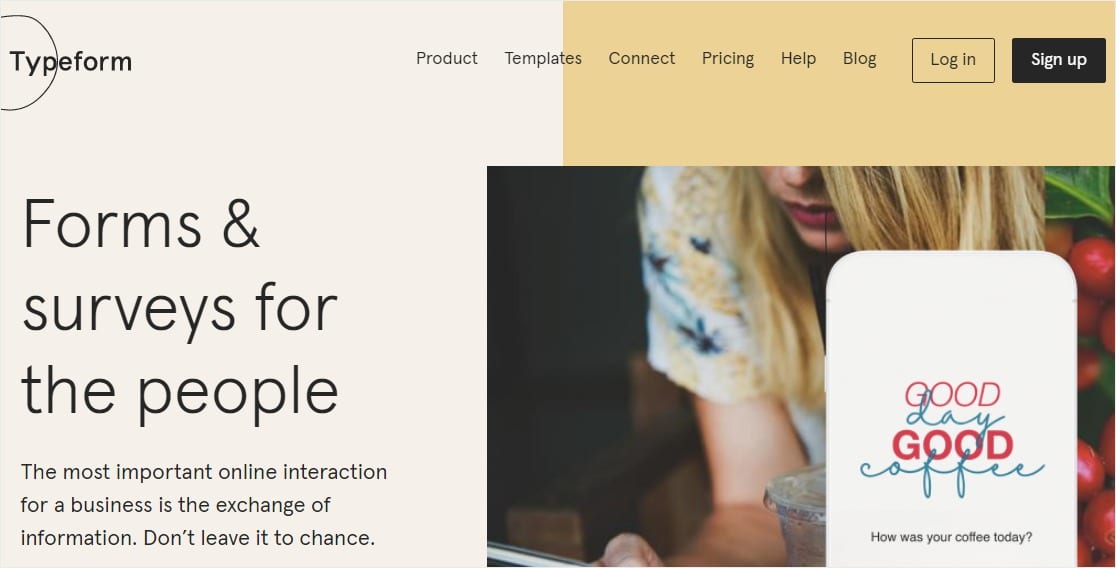
Typeform is a tool for creating visually striking and interactive online forms.
What I Like About Typeform
Typeform is known for its conversational layout which adds an engaging form design. I also like the ability to add videos to your form. You can provide a more engaging experience to visitors filling out your form by having a video play.
However, Typeform is one of the most expensive web form tools on this list. This is why I think it’s best for marketing teams with big budgets.
Be sure to check out our article on the best Typeform alternatives for cheaper alternatives that offer similar features.
Features:
- Trendy templates
- Survey forms
- Conditional logic
- Mobile responsive
- File upload capability
- Conversational marketing
Honorable Mentions: Other Form Builders to Consider
The list of form builders I’ve shared above cover the needs of most businesses. That said, I didn’t want to leave out a few additional form building tools that I think are pretty good. So if you’re not interested in the options listed above for any reason, here are some form builders you can consider using.
12. Wufoo – Good Cloud-Based Option
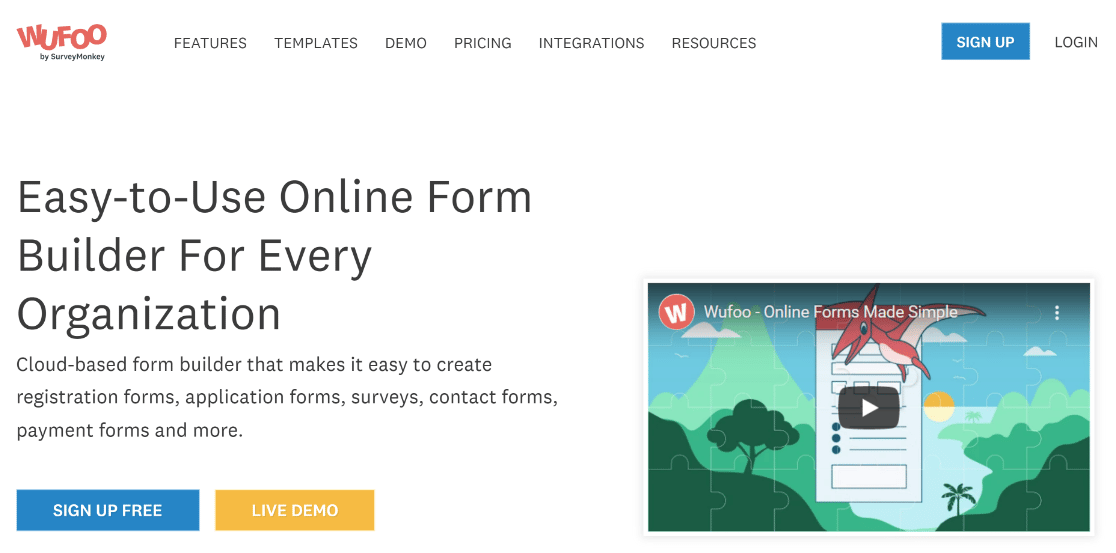
Wufoo forms is a well-known web form builder app. It gives you the ability to make forms for your website and collect entries from respondents easily.
Features:
- Pre-designed templates for different types of forms
- Cloud storage database
- Payment integrations
- Metrics reporting
- Apply HTML and CSS for extra elements
- Conditional logic with limits
- Embed shortcodes
- Social media integrations
13. Formsite – Secure Online Form Sharing
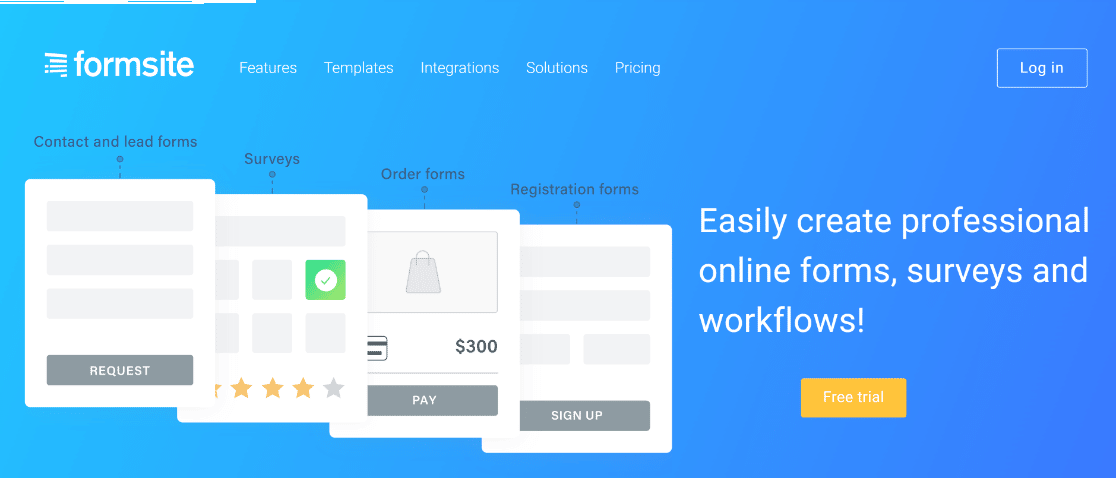
Formsite helps you create HTML forms and surveys. That way, you can build forms for things like online orders, registrations, customer feedback, and reservations.
Features:
- Contact and lead forms
- Drag-and-drop form editor
- 100+ customizable templates
- 40 question types
- Secure form sharing
- Real-time email notifications
14. 123FormBuilder – Great Form Submission Visualization
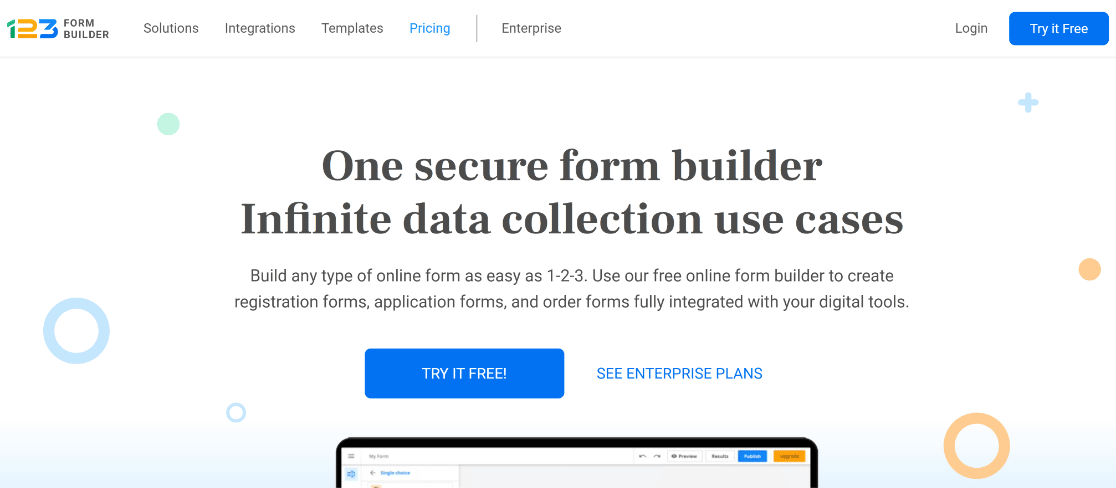
123FormBuilder is another well-known web form builder software. It lets you create and customize a form quickly if you need to. This builder will work well for you if you don’t mind a super simple design with minimal features.
One of the best things about 123FormBuilder is its highly visual form submission reporting that displays data in easy-to-understand charts and graphics.
Features:
- Drag-and-drop visual builder
- Graphical reports with form data analytics
- Web form templates
- Dropbox and PayPal integrations
- Surveys, quizzes, and polls
15. UserFeedback – Great for Survey Microforms
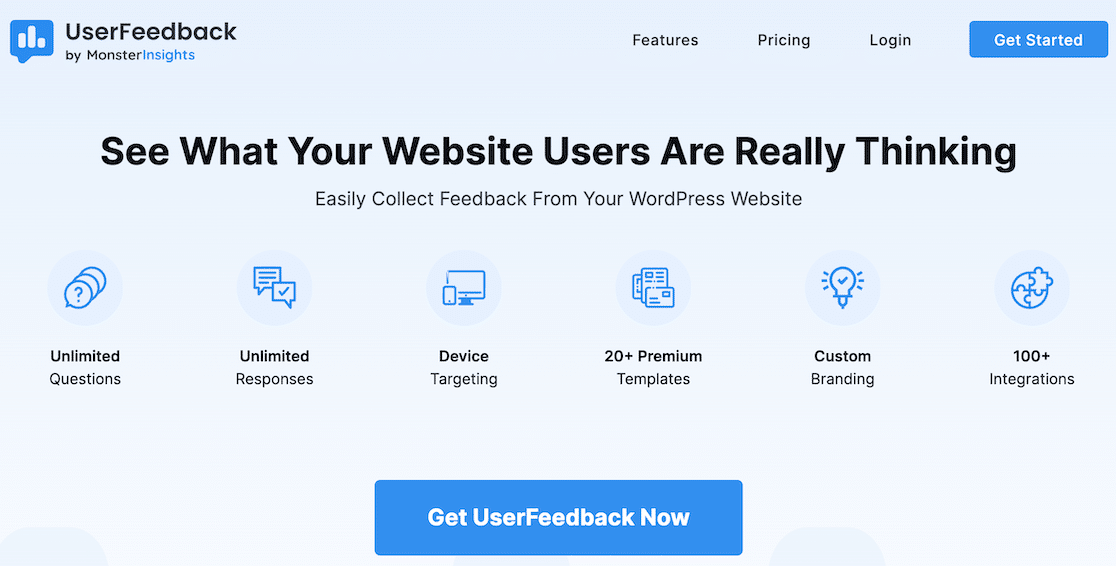
Though not too different from the form builders on this list, we still want to mention UserFeedback. This is a useful tool for creating user feedback questions (think of them like micro-forms) to help you get a better sense of what your customers want.
Features:
- Pre-built templates
- Unlimited questions and responses
- Customizable to match your site
- Smart targeting
- Display anywhere
Which Online Form Builder Should I Choose?
I’ve tested all the options on this list to determine the best online form builder. I can confidently say that the best online form builder software is WPForms.
Even though there’s no one-size-fits-all answer to this question, I recommend WPForms because I think it provides the best value for money and offers the ideal balance between feature depth and usability.
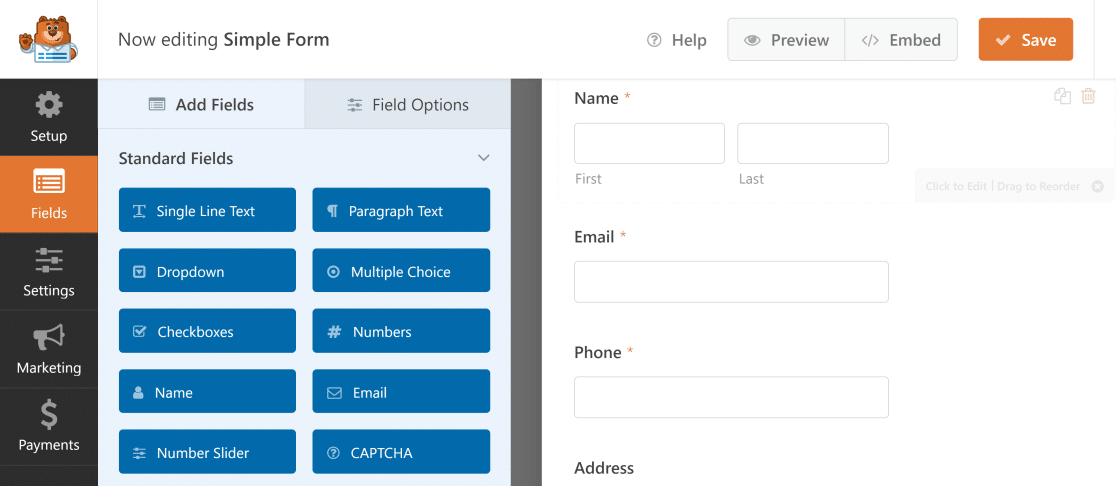
With WPForms Pro you have access to advanced form features that help you:
- Increase sales: Collect payments securely with Stripe, Square, and PayPal to get more income streams from your website by accepting multiple payment types.
- Get feedback: Create surveys and polls to understand what your customers think and serve them better.
- Convert more leads: Get leads from abandoned forms and easily embed your forms in distraction-free landing pages.
- Engage customers: Use Conversational Forms to impress potential leads and engage your customers by asking visitors one question at a time.
- Save time: Use WPForms integrations to automatically send leads to platforms like HubSpot or Salesforce and save your entries in WordPress for easier management.
- Keep forms secure: Take advantage of many different spam protection options like custom captcha, hCaptcha, Cloudflare Turnstile, or Google reCAPTCHA v2 or v3.
- Create surveys and reports: Use the unique reporting features in WPForms to create beautiful reports from your surveys and print your respondents’ entries to PDF.
- Event registration: A form builder that lets website owners and marketers sell tickets to events online.
These amazing features can help anyone of any skill level take their small business website to the next level.
Get the Best Online Form Builder Now
FAQs for Online Form Builders
Is there a better option than Google Forms?
Yes, WPForms is a significantly better option than Google Forms. WPForms gives you tons of advanced features for creating, customizing, and automating your forms. Unlike Google Forms, you can use WPForms to create distraction-free conversational forms. Plus, you get access to over 2,000+ pre-built templates, various anti-spam options, advanced form styling, and much more.
How do I create a simple online form?
You can create a simple online form using form builder tool like WPForms, Formidable Forms, or even Google Forms. Modern form builders are designed for simplicity, so you can create a form without knowing any code.
And if you use WPForms, you get tons of features for added convenience like form revisions, entry management within your WordPress dashboard, and integrations with popular marketing platforms and payment services.
What are the benefits of using a form builder?
The biggest benefit of using a form builder is ease. You don’t need to know any coding, there are generally templates you can use to help you get started, and integrations make it easy to incorporate into your workflow.
Can I embed my forms into my WordPress site?
Embedding forms on your WordPress site is easy. Most form builders have WordPress plugins that generate shortcodes. All you need to do is copy and paste that code. Some even have widgets that you can use to embed forms even more easily.
Do form builders include analytics?
Most form builders include some kind of analytics to analyze form response data. Note, however, that how in-depth those analytics are can depend on the plan you pay for. Analytics on a free plan are going to be much more limited than what you’d get as a premium plan customer.
Are form builders secure when it comes to sensitive and personal data?
Always do your research to find out what kind of security measures a form builder takes. You’ll find all of the reputable form builders use encryption, backups, GDPR compliance, and more to protect all form submission data.
Do form builders include spam protection?
Most reputable form builders include spam protection. Again, always research so you know for sure, especially as spam protection is occasionally a premium feature. Spam protection measures typically include CAPTCHA, IP blocking, custom questions, and more.
Next, Convert Leads With Conversational Forms
If you’re still on the fence, check out this comparison of WPForms Lite vs Contact Form 7 to see all of the awesome features in the free version of WPForms.
Ready to build your form? Get started today with the easiest WordPress form builder plugin. WPForms Pro includes lots of free templates and offers a 14-day money-back guarantee.
If this article helped you out, please follow us on Facebook and Twitter for more free WordPress tutorials and guides.