Is Gravity Forms not sending email from your site?
If you’re not getting Gravity Forms notifications, you’ll likely miss out on important messages.
Fix Your Gravity Forms Emails Now
In This Article
How Does Gravity Forms Send Email?
Gravity Forms sends emails and form confirmations through your hosting server. In fact, all emails from your WordPress site are sent this way by default.
Your server uses the wp_mail() function, which is a pretty basic way to send emails since it uses PHP. It doesn’t authenticate the emails, and that’s why they’re sometimes filed as spam.
If this happens, you (or your visitors) might notice Gravity Forms notifications going to spam or the Junk folder. But sometimes, they just seem to disappear.
This particular issue doesn’t only affect Gravity Forms. Other contact form plugins like Ninja Forms may also encounter similar email problems.
The WP Mail SMTP plugin easily solves this problem. It sends emails through 3rd party email services so that your emails are properly authenticated.
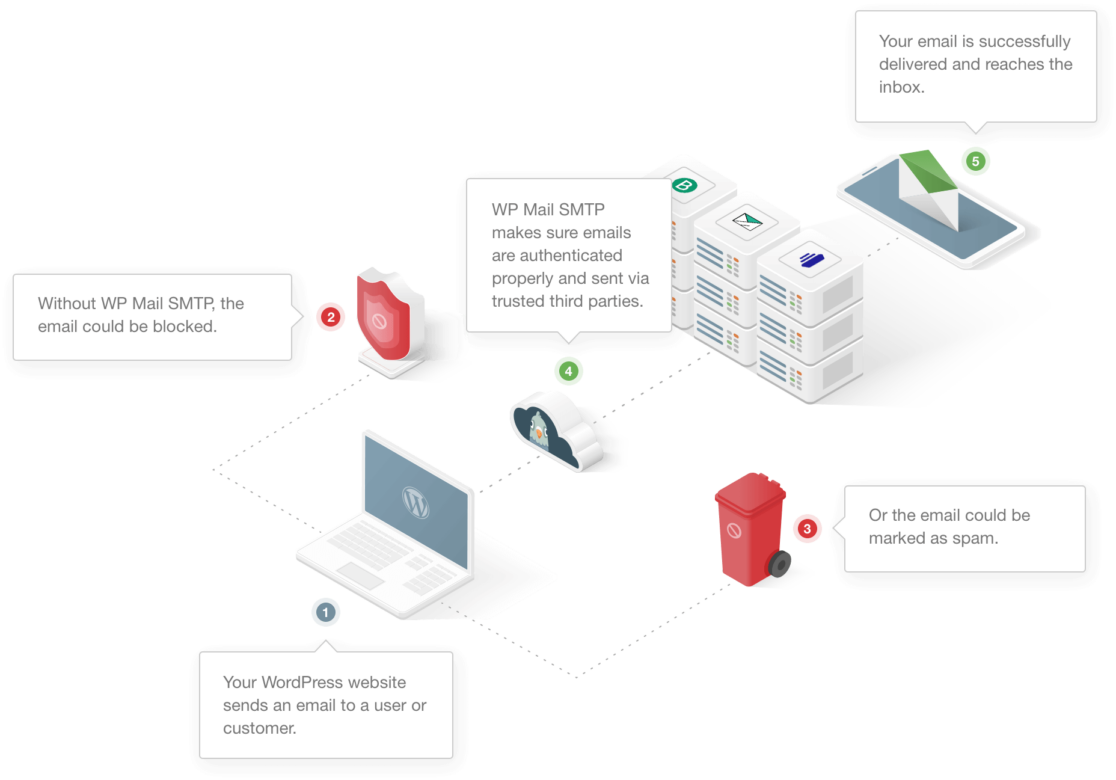
In the steps below, we’ll run through all the steps to fix Gravity Forms not sending email.
How to Fix Gravity Forms Not Sending Email
We’re going to start by testing your form to see if everything’s working on the frontend. We’ll show you how to do this in version 2.4 or below, and also in the new version 2.5 or “block editor” version.
At the end, we’ll explain how to fix Gravity Forms with SMTP, which is a proven method for fixing most contact form email issues.
Troubleshoot Gravity Forms Not Sending Email
Sometimes forms can stop working unexpectedly. If you’ve recently changed themes or plugins on your site, it’s possible that a new code conflict might be stopping your forms from submitting entries.
Sending a test entry is an easy troubleshooting tip because it helps you see if there’s a problem with your form plugin.
So if you encounter Gravity Forms notifications not sending, go ahead and fill in your form as a visitor normally would. Then try to proceed with your form submission.
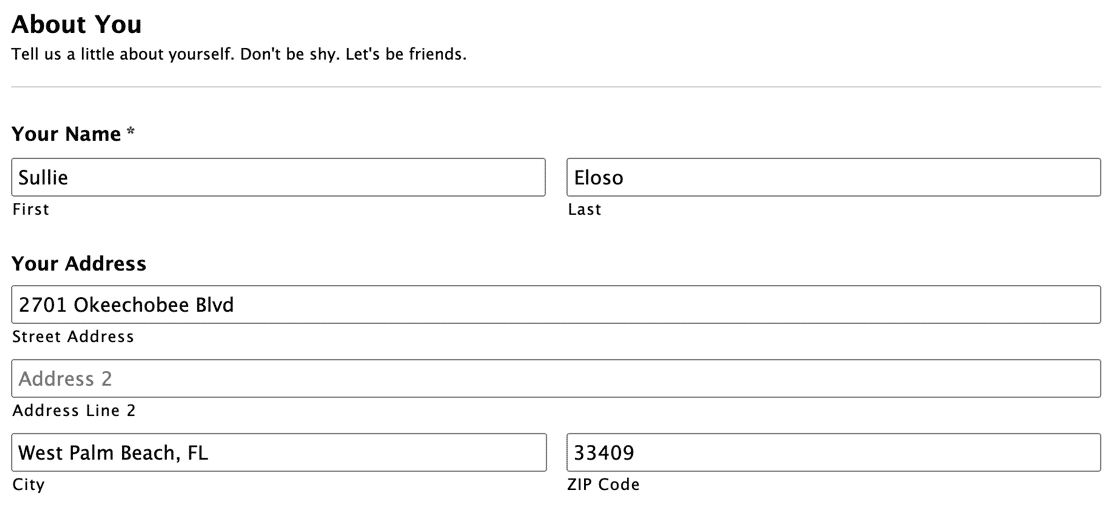
If you have difficulty submitting the form, that might suggest a plugin conflict. For example, you might notice that the form is slow to submit, or the Submit button doesn’t do anything when you click it.
If that’s the case, you could try switching to a free contact form plugin to see if that helps.
If your form is submitted successfully with Gravity Forms, you’ll want to check that the entry was saved. Let’s do that now.
This is the same in the old and new versions of Gravity Forms. In version 2.5, the screens look a little different, but the steps are the same.
Head to your WordPress dashboard. Under Forms, click Entries.
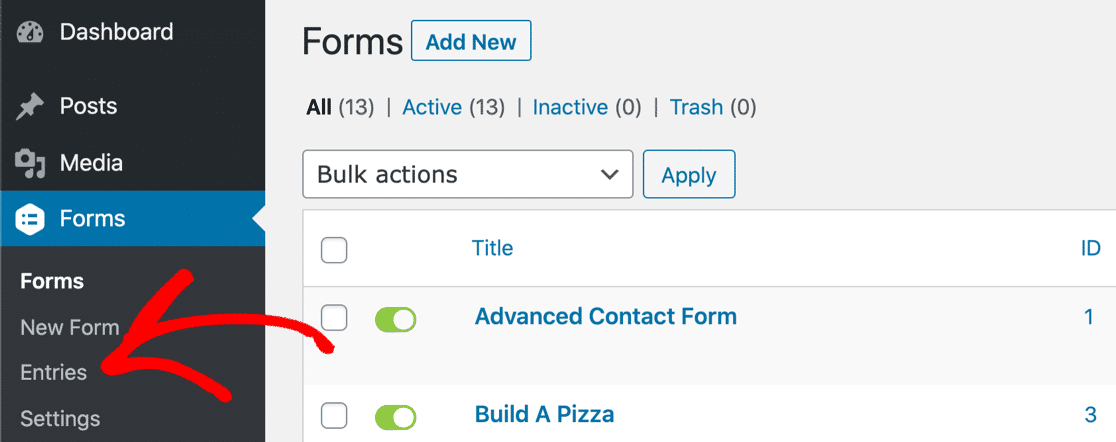
If your form’s working, you should see your entry listed here:
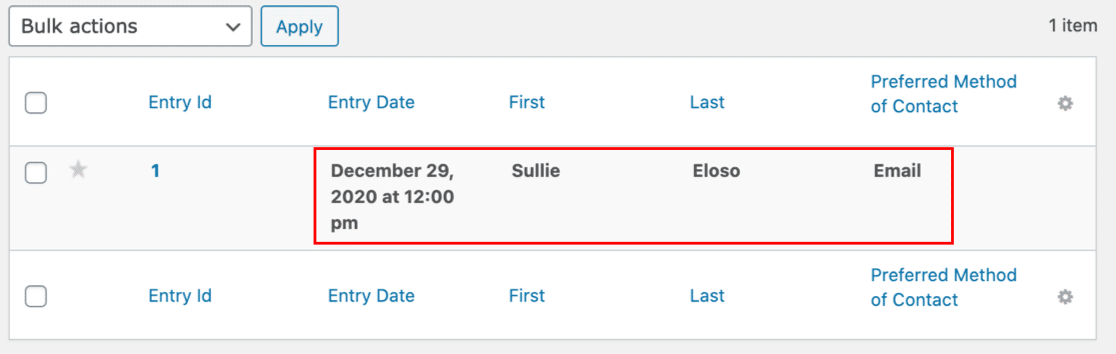
Is everything OK so far? Now let’s look at your Gravity Forms email notifications.
Check Gravity Forms Notification Settings
Each form in Gravity Forms has its own set of email notifications. You can switch the notifications on and off, and you can also choose which email addresses will receive each notification.
In particular, you’ll want to check your conditional notifications and look for typos in addresses. Often, users find Gravity Forms not sending notifications because of these small mistakes.
In the WordPress dashboard, click Forms to see a list of all of the forms in your account. Hover over the form that isn’t sending email and click Edit. The process is the same in Gravity Forms 2.5, but the screens look a little different.
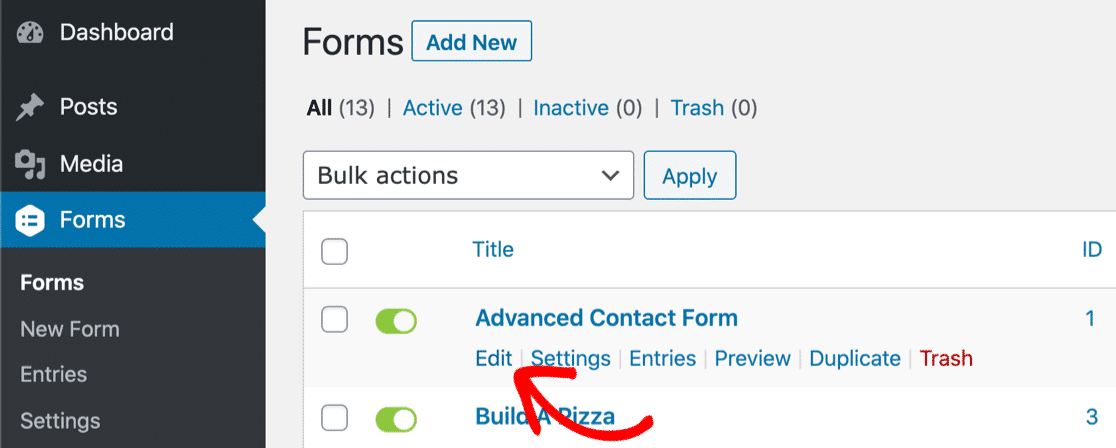
In version 2.4 or below, look to the tabs across the top and hover over Settings. Then click Notifications.
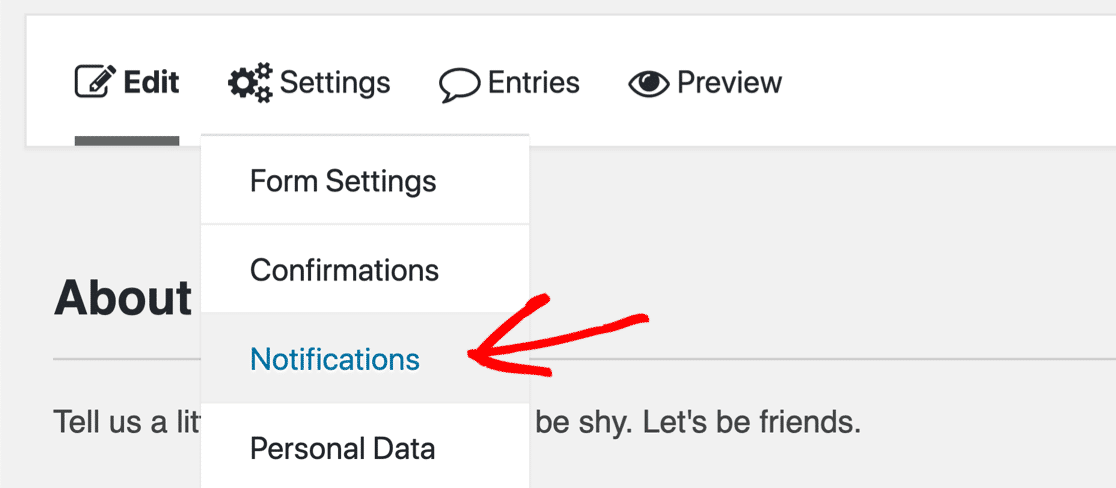
In version 2.5 or above, the layout is the same but the dropdown looks a little different.
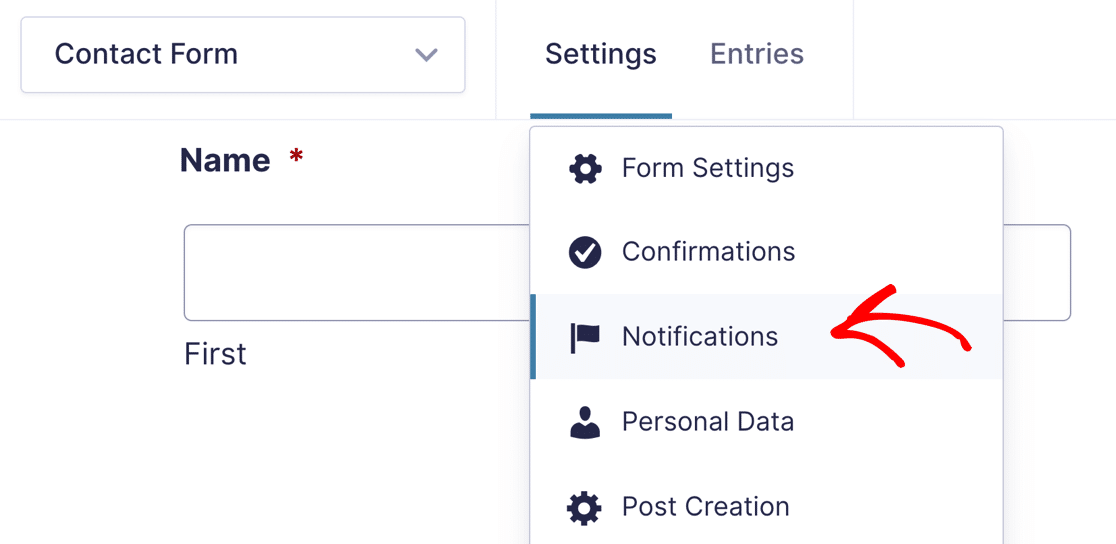
Now check to see that the notifications you want are turned on in the form editor.
This form has just 1 email set up, and the switch here should be green.
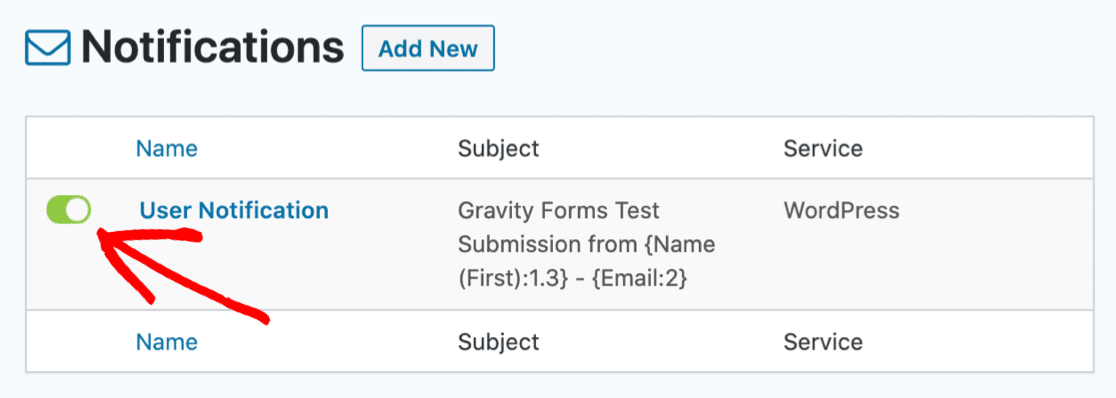
In version 2.5, the green icon looks a little different and shows the word Active.
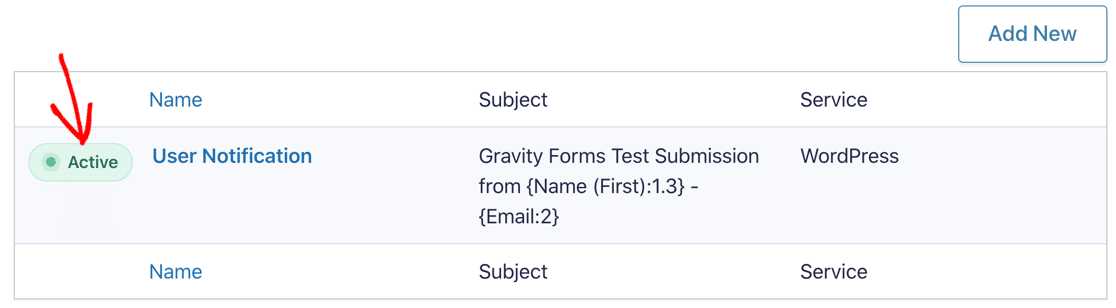
Next, you can click on the name of the notification to edit the settings.
Configure the Send To Address
Sometimes, if you have Gravity Forms confirmations not working, it’s worthwhile to check the address your notifications are being sent to. In version 2.5, the settings are exactly the same.
We already opened up the form notification settings. At the top, you’ll see 3 different settings for Send To. We marked them here with a red outline:
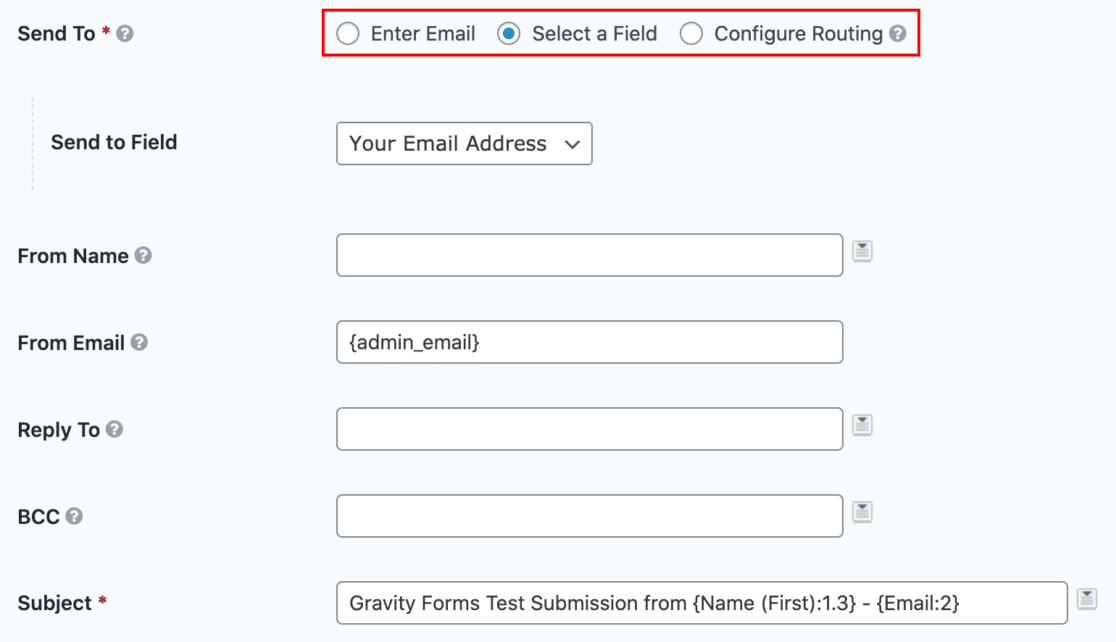
In the From Email field, you can see we have a placeholder for the site admin email in WordPress. You might want to change this so that you avoid having a sender and recipient email that are the same. This can cause deliverability issues, and “be careful with this message” warnings in Gmail.
Looking specifically at Send To, here’s what these settings do:
- Enter Email – This lets you type in an email address for the notification. If you have this option selected, check that the email address is correct with no typos or formatting mistakes. If you don’t have a valid recipient here, your emails could silently fail.
- Select a Field – This lets you select a form field from the dropdown. You’ll want to use this setting for user notifications since this will send an email to the person filling in the form.
- Configure Routing – This setting lets you use conditional logic to set the notification recipient. This is the most complicated setting, and it’s the easiest to get wrong.
Here’s an example of what Configure Routing looks like for the email field.
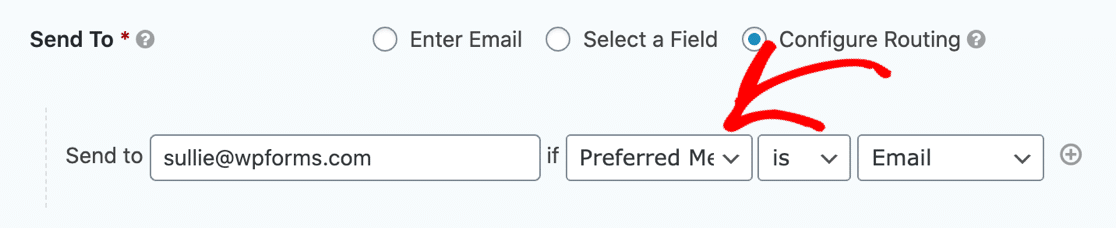
If you have this logic set up incorrectly, it’s possible that Gravity Forms won’t send email when you expect it to. In our example, it’ll only send an email notification if the user selects their preferred contact method as Email.
To test your form, switch to a simpler method temporarily (such as Enter Email) and see if that solves the problem with Gravity Forms not sending email. If it does, it’s possible you had a routing rule that was stopping notifications from being sent.
Still having problems? Let’s install the WP Mail SMTP plugin to fix Gravity Forms not sending email.
Configure Gravity Forms SMTP Settings
Now we’ve checked all of your Gravity Forms email settings, we’ll go ahead and install WP Mail SMTP, which is a WordPress plugin designed to solve email deliverability issues.
WP Mail SMTP lets you easily use a 3rd party mailer service to add proper authentication to your emails using DKIM, SPF, and DMARC.
Need a hand setting up SMTP for Gravity Forms?
Our Elite license includes White Glove Setup for SendLayer, SMTP.com, or Brevo (formerly Sendinblue).
If you’d prefer to install and set up the plugin yourself, let’s go ahead and do that.
To start, install and activate the WP Mail SMTP plugin. If you need help with this step, check out this beginner’s guide to installing a plugin in WordPress.
You’ll see the setup wizard open up in your browser. Click Let’s Get Started to begin Gravity Forms SMTP configuration.

Next, we’ll choose the mailer you want to use to handle your Gravity Forms emails.
Choose an email provider
WP Mail SMTP lets you choose from different mailing services. So whether you have a small, personal website or a large eCommerce store, there’s an option that will suit you.
- SendLayer is a great option for small businesses. It’s super affordable and easy to use.
- For larger sites, SMTP.com and Brevo (formerly Sendinblue) are both reliable options that allow you to send hundreds of emails each day.
- For a hobby or personal site, you can use the Other SMTP option in WP Mail SMTP to use the SMTP details provided by your ISP. If you choose this, be sure to use the correct outbound SMTP port. See our Other SMTP tutorial for details.
- There’s also a Google option that lets you send email via your Google Workspace or Gmail address. This is also a great option for small sites that send just a few emails a day, and you can send WordPress emails from different Gmail aliases.

When you’ve chosen your mailer, you’ll want to set it up on the provider’s website. We’ve got full instructions for each service to help.
Simply click the link for your chosen mailer to jump to its setup tutorial:
| Mailers available in all versions | Mailers in WP Mail SMTP Pro |
|---|---|
| SendLayer | Amazon SES |
| SMTP.com | Microsoft 365 / Outlook.com |
| Brevo | Zoho Mail |
| Google Workspace / Gmail | |
| Mailgun | |
| Postmark | |
| SendGrid | |
| SparkPost | |
| Other SMTP |
If you want to set up multiple mailers, you can do so in the Additional Connections settings once you’ve finished the Setup Wizard. Then you can select a Backup Connection and configure Smart Routing.
At the end of the wizard, we recommend that you turn on some additional features.

- Improved Email Deliverability (automatically enabled). Helps your emails deliver more reliably using SMTP.
- Email Error Tracking (automatically enabled). Logs email sending errors so you can troubleshoot issues.
- Detailed Email Logs. Keeps track of your emails’ delivery status and other useful details to help optimize email sending for your WordPress site.
- Complete Email Reports (automatically enabled when Detailed Email Logs are on). Shows you details such as your emails’ delivery status, to and from email addresses, when the emails were sent, and more.
- Weekly Email Summary (only available when Detailed Email Logs are on). Sends you a weekly report with recent email delivery stats.
- Instant Email Alerts. Notifies you when an email fails to send so you can fix the problem.
Turn on whichever features sound useful, then move to the next screen. If you enabled email logging, you’ll have the chance to use some advanced features as well.

- Store the content for all sent emails. Saves email content in your WordPress database. This feature also lets you resend emails.
- Save file attachments sent from WordPress. Store email attachments in your site’s Uploads folder.
- Track when an email is opened. See when recipients open your emails.
- Track when a link in an email is clicked. See when recipients click in the links in your emails.
Run through the remaining steps to complete the Setup Wizard. At the end, you’ll receive an automatic test email.

If you want, you can also turn on email logging for the entire content of the emails as well. Let’s take a look at that in more detail.
Log Gravity Forms Email Content and Attachments
The Pro version of WP Mail SMTP can track every email that’s sent from your WordPress site, including every Gravity Forms notification that is generated.
As we mentioned in the previous step, once email logging is enabled, you also have the option to:
- Track opens and clicks in all WordPress emails
- Generate email reports
- Save email attachments in WordPress
- Export or print your email logs
- See the status of sent emails
- See which plugin generated each email in the log.
Here’s an example of the email report graph showing opens and clicks:
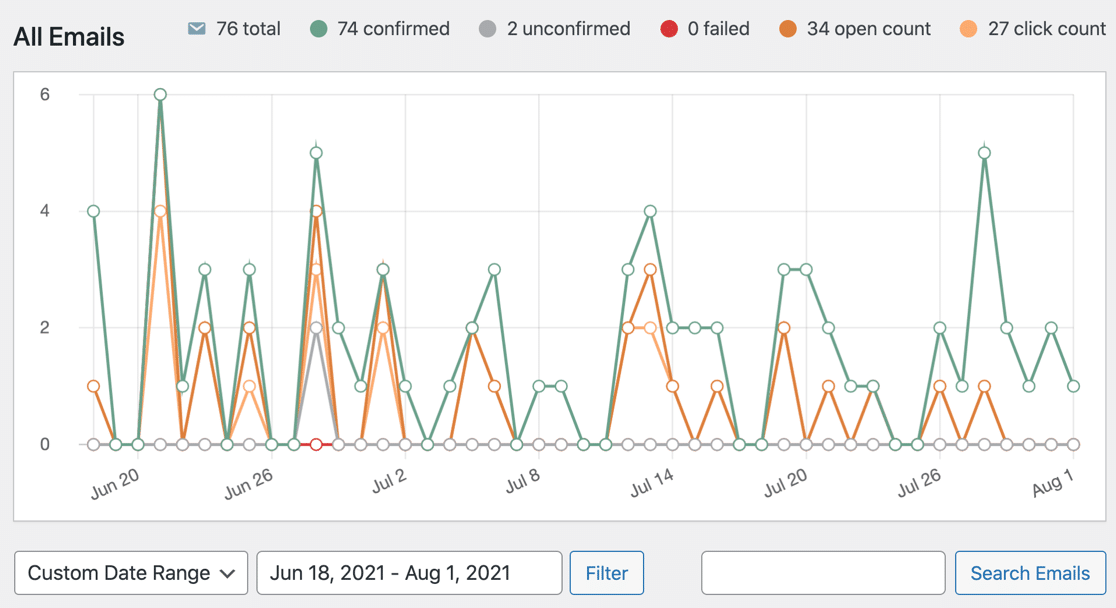
And there’s more! You can see email status on your WordPress dashboard too. Drill down into the chart to check the status of all the emails generated by your site.

Got your email logs set up? Great. Let’s check to see if Gravity Forms is sending form entries reliably.
Test Your Gravity Forms Emails
Congratulations! Now you’ve set up WP Mail SMTP, you should find that your problems with Gravity Forms notifications not sending are fixed.
You can test your Gravity Forms contact form now and check the email logs to track the status.
In WP Mail SMTP, you can also send an email test at any time. Just head to the Email Test tab in the plugin settings.
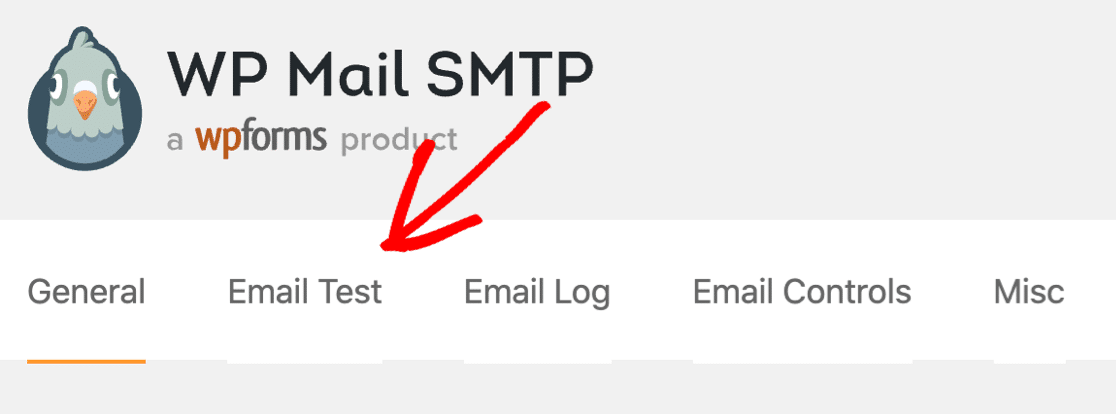
After sending the test email, WP Mail SMTP will let you know if there are any issues with your DNS settings. This is an easy way to make sure your provider is set up correctly.

And that’s it! We’ve walked through all of the steps to fix Gravity Forms not sending emails on your site.
Fix Your Gravity Forms Emails Now
FAQ on Gravity Forms Email Notes
Are you seeing errors in the Notes section in Gravity Forms? Here’s a quick guide to explain what each error message means.
| Gravity Forms Note | What This Means |
|---|---|
| WordPress successfully passed the notification email to the sending server | Gravity Forms successfully generated the email in WordPress and sent it.
That doesn’t necessarily mean that it was delivered, and most email issues occur after this has happened, so the message is not always helpful. You’ll want to install WP Mail SMTP to improve deliverability and run more detailed tests. WP Mail SMTP will give you a more specific test result that will explain what’s going wrong. For example, it can detect issues with your DNS settings that are causing email problems. |
| Could not instantiate mail function.
WordPress was unable to send the notification email |
There was an issue generating the email in WordPress.
This can happen if the PHP mail function is disabled by your web host and SMTP isn’t configured on your WordPress installation. |
| SMTP Error: connect() failed
SMTP Error: Could not authenticate WordPress timeout 5XX error |
There’s an issue with the settings in WP Mail SMTP.
|
| SMTP Error: Data not accepted | There’s an issue with your mailer service that’s preventing Gravity Forms sending emails.
You might be trying to send more emails than the provider allows, or you might be using a From address that isn’t valid. |
| WordPress was unable to send the notification email.
Cannot send email because the To address is invalid. |
The email address provided is incorrect.
Often, this happens when you provide the same email address in the From and To fields. Make sure that the From and To email addresses are distinct and valid. |
If you have any other issues using WP Mail SMTP with Gravity Forms, you can file a support ticket now if you have a paid license. Users of the free version of WP Mail SMTP can get help on the WordPress.org forums.
Fix Your Gravity Forms Emails Now
Next, Configure DMARC Records
Are you still seeing contact form emails going to your spam folder? You’ll want to make sure that your DNS records are set up correctly for your new email provider and that your email domain name is verified.
To start, check out our guide on What is a DMARC record and how to add one. In addition, you might want to see our post on How to Fix “Be Careful With this Message” Error in Gmail.
Ready to fix your emails? Get started today with the best WordPress SMTP plugin. WP Mail SMTP Elite includes full White Glove Setup and offers a 14-day money-back guarantee.
If this article helped you out, please follow us on Facebook and Twitter for more WordPress tips and tutorials.

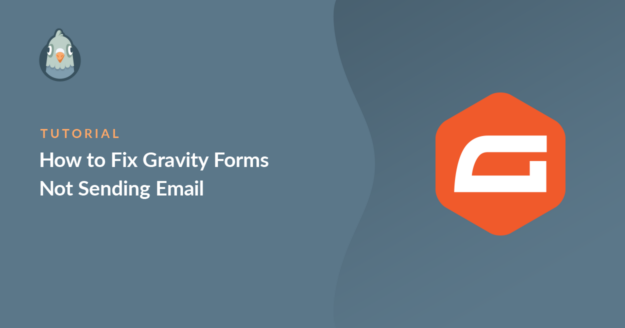
I need the registration page of wp SMTP.
there is only a login page. can you please share the registration page?
I am facing a technical issue with this plugin.
Hello Imam,
If you have a WP Mail SMTP license, you have log in using the details that you used to purchase the plugin. You have access to our email support, so please submit a support ticket once you’ve logged in.
Otherwise, we provide limited complimentary support in the WP Mail SMTP WordPress.org support forum.
Thanks 🙂
I did all methods but gravity form isn’t sending mails on post submission tired of this sick plugin
Hi Abdullah,
I apologize for the trouble!
In that case, please get in touch with the Gravity Forms support and they should be able to assist you further.
Thanks!
IT working good with stripe, but facing issue with PayPal payment when payment completed.
any one can help me with this? I also use PayPal Standard add-on.
Hi Heng,
You have experienced an issue related to Gravity Forms or a payment addon. Please get in touch with their support, and they should be able to assist you further.
Thanks!
Hi there! So we’re using Brevo configured and authenticated to send via the [email protected] email. The notifications are setup to send an email to this same email and two others. We’ve got the From email set to [email protected] as well.
Notifications are going through to the other two email’s in the notification, but not to [email protected].
Is there a problem with having an email notification being delivered to the email that the form is being sent from? Not sure if this is a question for WP Mail STMP or for GravityForms. Thanks!
Hi Jason,
It appears that you’re using Microsoft 365 email platform on your domain.
Because you’re sending emails to the same domain using a different email provider (Brevo), those emails may be flagged by Microsoft email filters. Please get in touch with their support, and they should be able to whitelist your Brevo emails.
I hope this helps. Thanks!