AI Summary
Are you not receiving email notifications from your WordPress contact forms?
Unfortunately, the WordPress contact form not sending email issue is very common and frequent topic among support queries.
However, you can quickly fix this problem and start receiving those emails by setting up Simple Mail Transfer Protocol (SMTP) on your website.
In this guide, we’ll show you exactly how to fix the WordPress contact form not sending email issue with WP Mail SMTP.
In This Article
Why You’re Not Receiving Notifications
Are you frustrated because your forms aren’t sending emails and they keep disappearing? It’s a big issue in the WordPress community, and can really hurt your lead generation efforts.
And if you’re here because you were searching for the answer to “Where does WPForms send emails?” then we’ve got you covered.
There can be a lot of reasons behind the lack of email notifications. Here are a couple of the most common:
- Your WordPress hosting server (even unmanaged or managed WordPress hosting) is not configured to use the PHP mail function that WordPress uses to send emails that are generated by a contact form plugin like WPForms.
- Your email server is blocking it as spam. To reduce spam emails, your email provider often checks whether your email is originating from the location it claims to be originating from. For example, if your email server is yahoo.com, chances are your form notifications won’t even make it into the spam folder since they’re sent out from a completely different server. This can cause tons of issues including WooCommerce emails being lost, Gravity Forms not sending email, or Ninja Forms not sending email.
- The recipient’s email provider may be blocking your domain. If WPForms isn’t sending form notifications to Gmail, this is the likely reason.
In this post, we’ll be using the free WP Mail SMTP plugin to send form notifications using a simple setup with any email account.
How to Fix The WordPress Contact Form Not Sending Email Issue
Fixing the WordPress contact form not sending email issue is super easy with WP Mail SMTP. Follow the steps below to get started!
Step 1: Install the WP Mail SMTP Plugin
WP Mail SMTP is the best option for sending emails since it uses proper authentication methods to ensure email deliverability.

The first thing you need to do is install and activate the WP Mail SMTP plugin. Check out this guide on how to install a WordPress plugin for step-by-step instructions.
Step 2: Configure Your From Email
After installing and activating this plugin, go to WP Mail SMTP » Settings to configure the mail options.
Here, you’ll first be asked to enter your From Email. This is the email address that all of your site’s emails (including form email notifications) will be sent from.
If you’re setting this up on your business website, you might want to enter your business email address here.
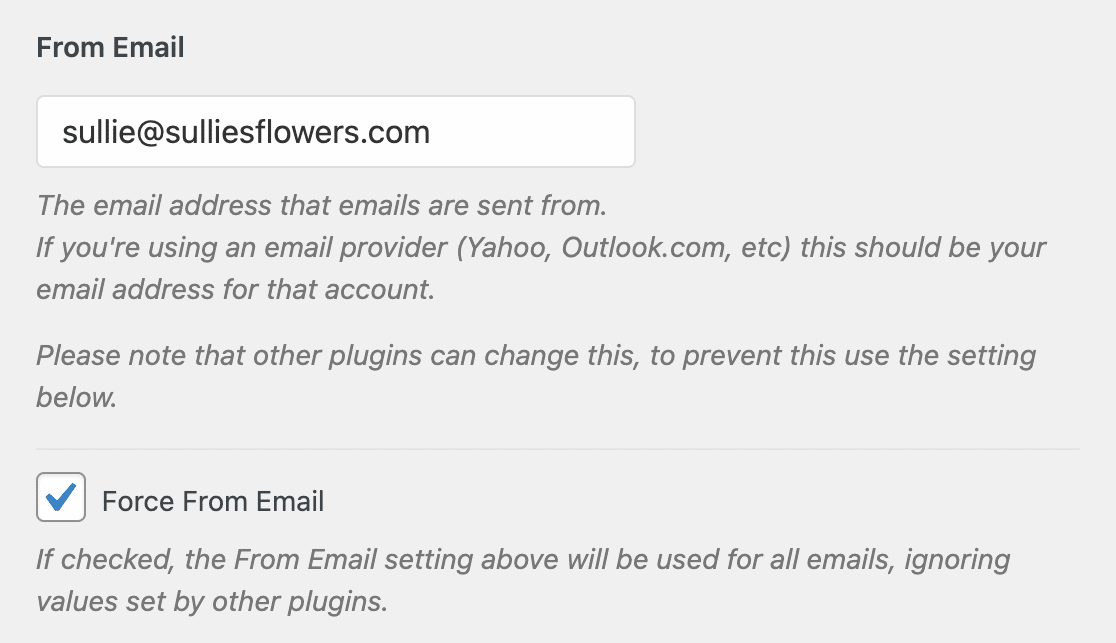
This setting works with most mailers, although there are some exceptions. If you use Zoho Mail SMTP, your emails will only be sent from your Zoho Mail address, so this setting will be grayed out in the plugin.
Note: Make sure to enter the same email address you will be using to send SMTP emails (your Yahoo, Gmail, or Live email address).
Additionally, in WPForms the same email must be used in the From Email setting for your form notifications.
We strongly recommend that you also check the box labeled Force From Email. Since any email sent from your site must use this email address in order for SMTP to work, this will save you the trouble of editing the WordPress email settings throughout your site (in all form emails, etc).
Step 3: Configure Your From Name
Next, change your From Name. By default, this will be set to the site name. However, you can change this to anything you’d like, like your actual name for personalization.
You can also choose to Force From Name to apply this setting to emails site-wide, similar to how we used the Force from Email option earlier.
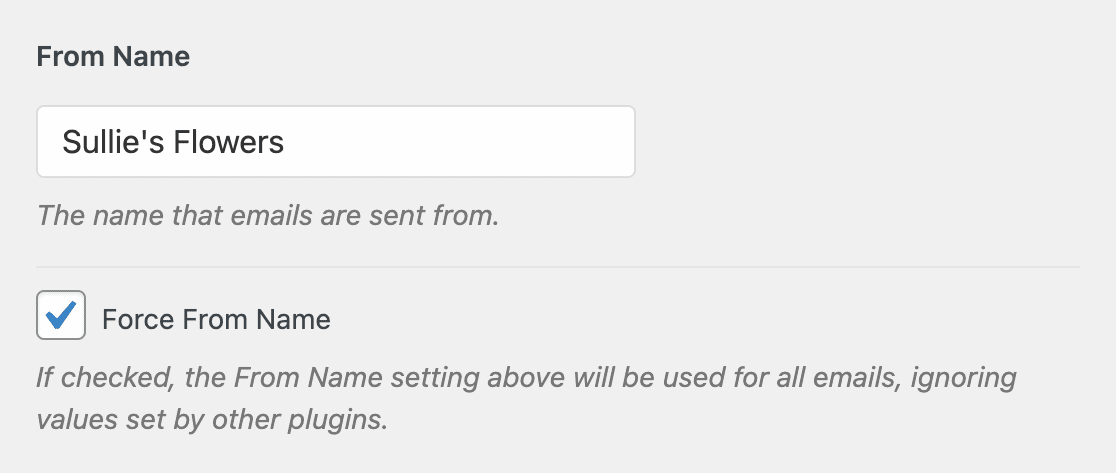
We also recommend checking the optional Return Path checkbox to Set the return-path to match the From Email.
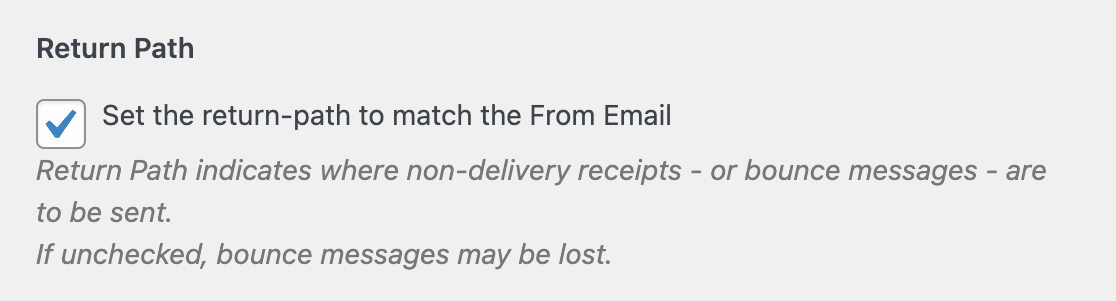
With this enabled, you’ll be emailed at that address if any messages bounce as a result of issues with the recipient’s email.
Step 4: Select Your Mailer
Now, it’s time to set up your mailer for sending emails. In the Mailer field, you’ll need to select the Other SMTP option.
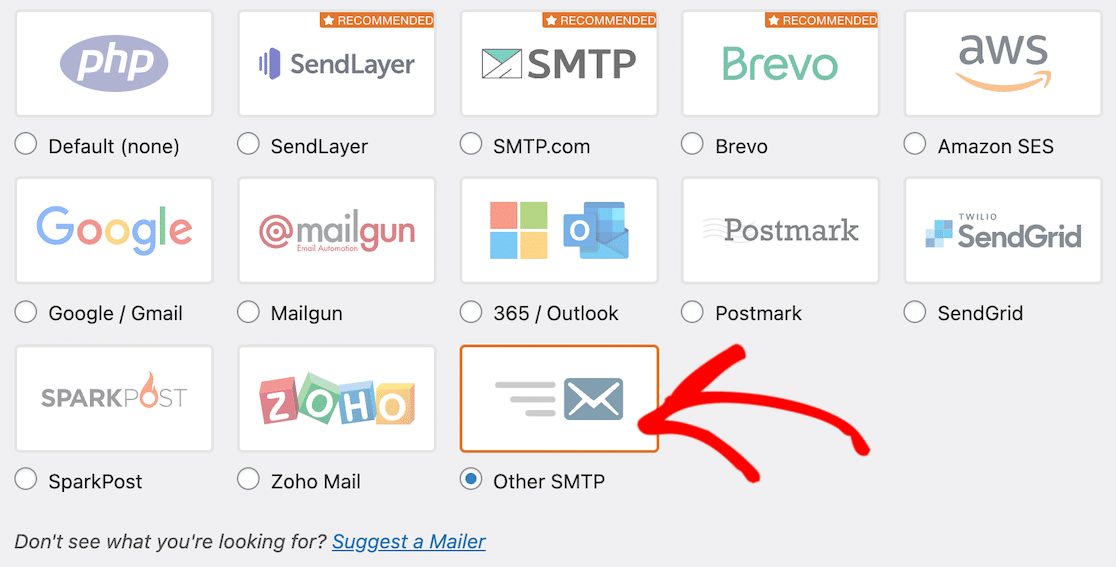
If you’re having problems with WooCommerce not sending email, you might want to use a different mailer that’s more suited to transactional emails.
Feel free to check out our tutorials on some of the other mailers available like SendLayer, Brevo (formerly Sendinblue), SMTP.com, or Mailgun.
You can also use the Gmail mailer to send emails from any Gmail address or Google Workspace alias.
You can also use multiple aliases to send email. Check out the guide on how to send WordPress emails from Gmail aliases to set this up.
Step 5: Configure Other SMTP Settings
After selecting Other SMTP, a new section will appear called Other SMTP. Here, you’ll need to enter additional details to connect your site to your email provider.
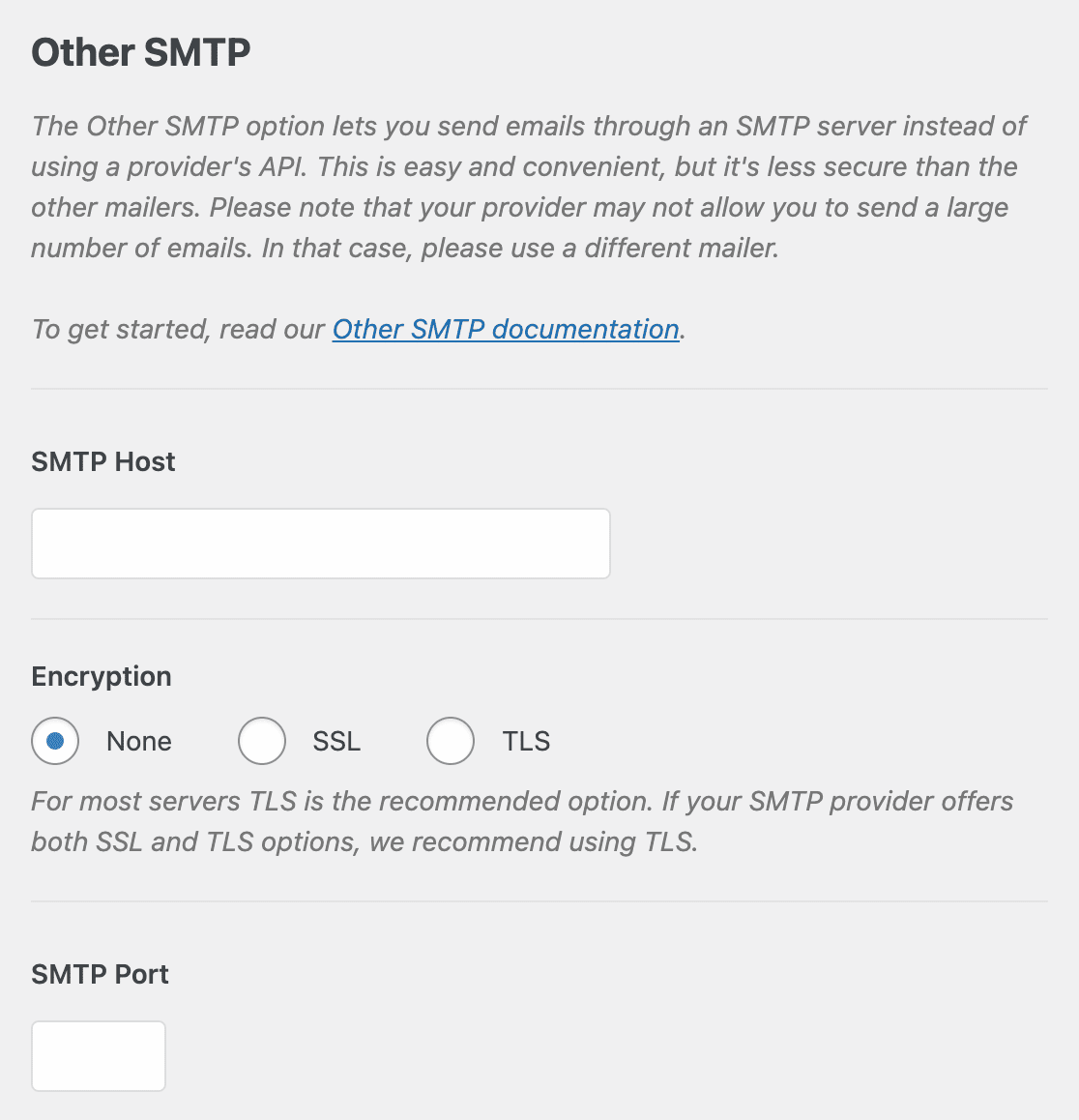
Each email provider requires slightly different SMTP configurations. In this tutorial, we’ll take a look at how to configure options for Gmail, Yahoo, and Live/Hotmail.
When entering your username and password for any email option, please note that this information is stored in plain text.
For a more secure approach, check below the SMTP Password field for instructions on adding the password to your site’s wp-config.php file instead.
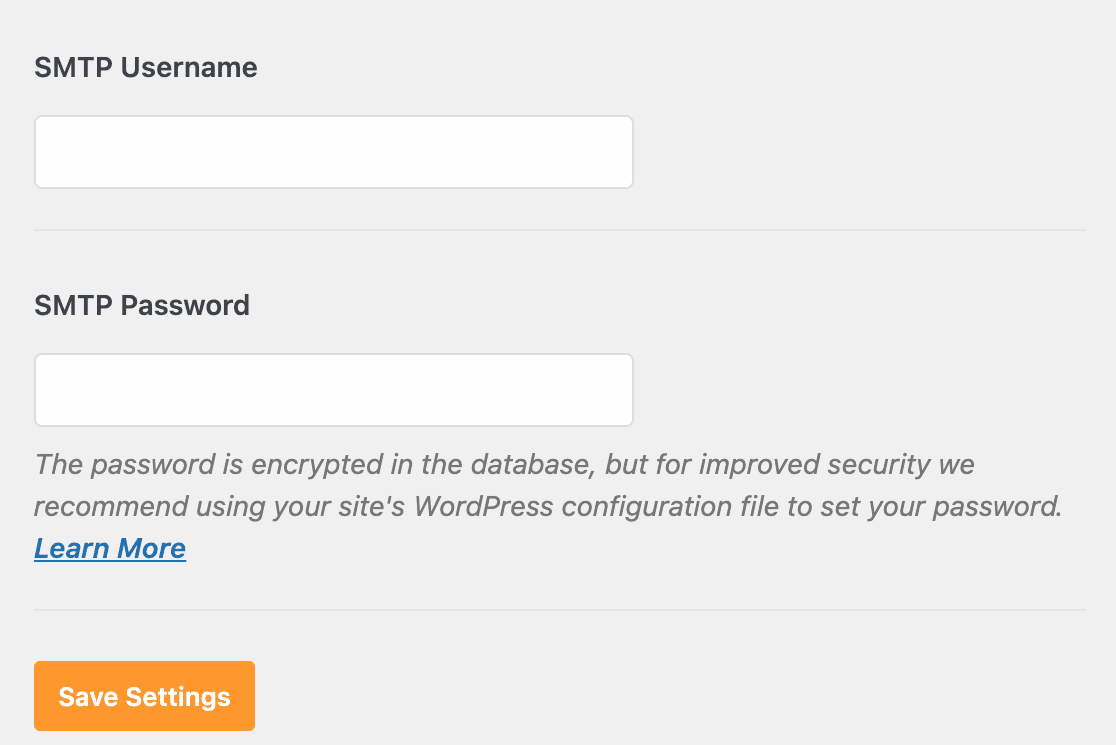
For more details check out WPBeginner’s tutorial for details on how to edit wp-config. Here are the SMTP settings you’ll need for the most popular email providers:
Gmail / Google Workspace SMTP Settings
If you want to send notifications using your Gmail or Google Workspace accounts, you can use the below SMTP options.
- Host: smtp.gmail.com
- Port: 587 (or 465 using SSL encryption)
- Username: Your Gmail account email address (e.g. [email protected])
- Password: Your Gmail account password
- Encryption: TLS
Then, enter your Gmail username and password and save these settings to finish the integration process.
Note: Please note that we recommend using the built-in Gmail integration instead of this less secure Other SMTP mailer. If you use SMTP, though, don’t forget to enable less secure apps in the next step.
Hotmail / Live SMTP Settings
If you want to send notifications using your Hotmail or Live email, you can use the below SMTP options.
- Host: smtp.live.com
- Port: 587
- Username: Your Hotmail account email (e.g. [email protected])
- Password: Your Hotmail account password
- Encryption: TLS
Then, enter your Live or Hotmail username and password, and click Save Changes to complete the integration process.
Yahoo Mail SMTP Settings
If you want to send notifications using your Yahoo email, you can use the below SMTP options.
- Host: smtp.mail.yahoo.com
- Port: 465
- Username: Your Yahoo Mail account email (e.g. [email protected])
- Password: Your Yahoo Mail account password
- Encryption: SSL
Then, enter your Yahoo username and password and click Save Changes. Please note you will need to enable less secure apps.
AOL SMTP Settings
If you want to send notifications using your AOL email, you can use the below SMTP options.
- Host: smtp.aol.com
- Port: 587
- Username: Your AOL screen name (e.g. john)
- Password: Your AOL account password
- Encryption: TLS
Once these details are entered, be sure to click the Save Settings button to complete the integration process.
Step 6: Generate an App Password
In order to use SMTP on your WordPress site, you may need to generate an app password. Below, we’ll show you how to do this in:
If you’re using Live or Hotmail email, you don’t have to create an app password to configure SMTP on your site.
For more details and instructions on how to generate an app password for other providers, please see WP Mail SMTP’s documentation on the Other SMTP mailer.
How to Generate an App Password in Gmail
Before you can generate an app password in Gmail, you’ll need to turn on two-factor authentication.
Once that’s done, log in to your Google account and go to the App passwords section in your security settings.
From the Select app dropdown, choose the Other (Custom name) option.
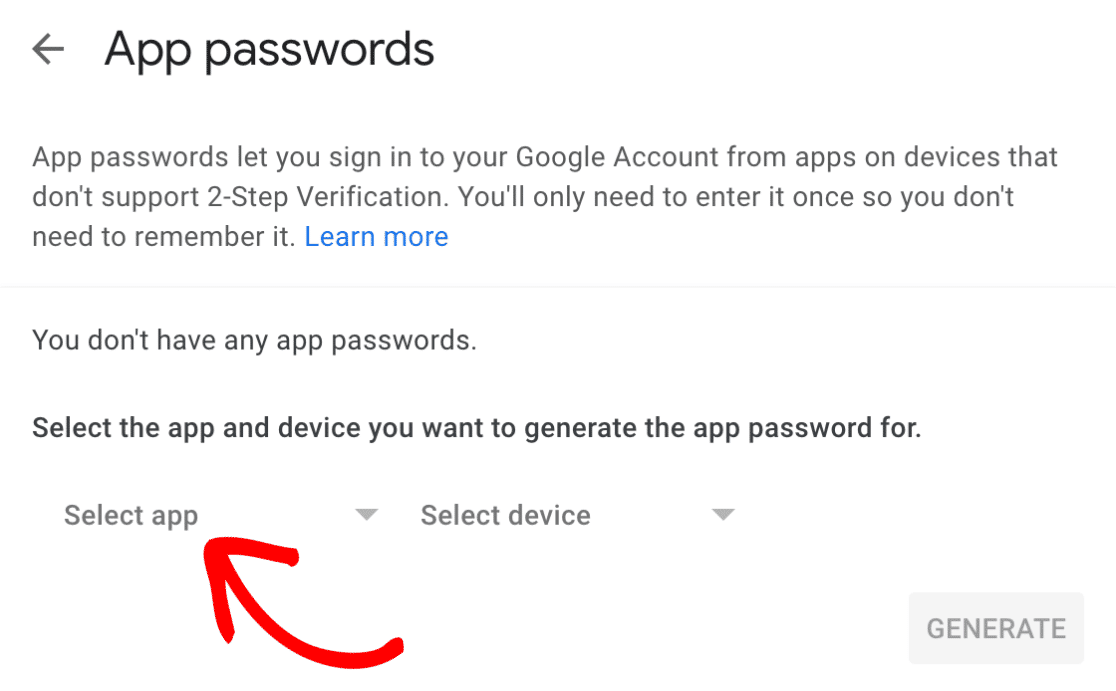
Then type in a custom name for this password. We recommend using “WP Mail SMTP” or something else that will help you easily identify what this password is for.
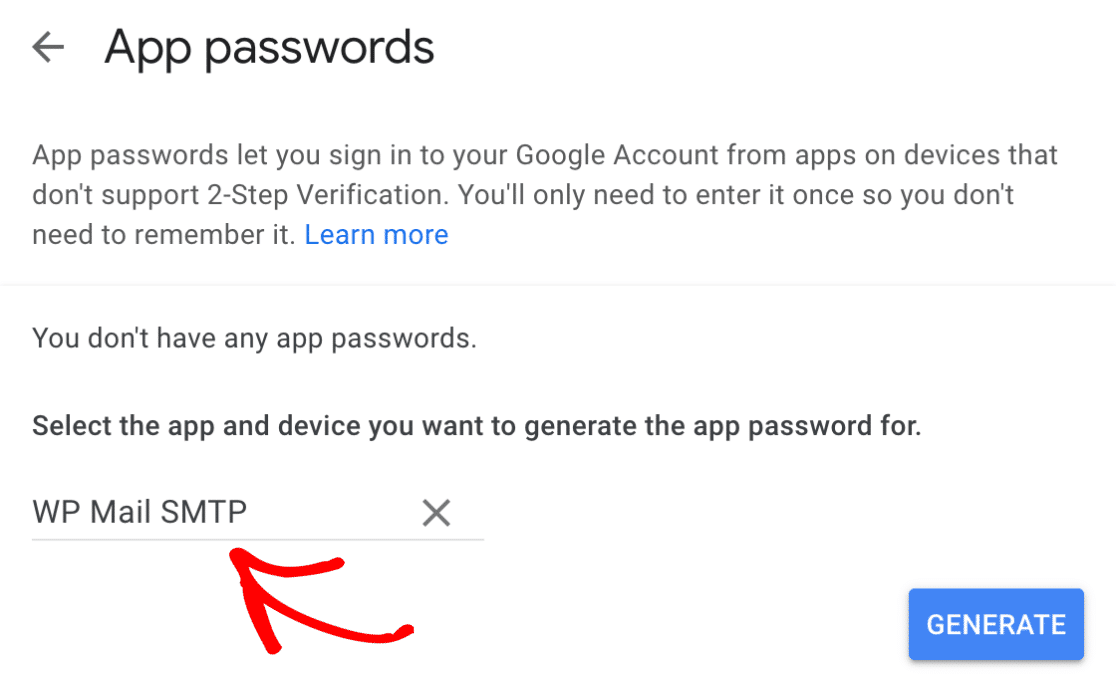
Then click on the GENERATE button. This will show you your new password, which you can copy and paste into the SMTP Password field in your WP Mail SMTP settings.
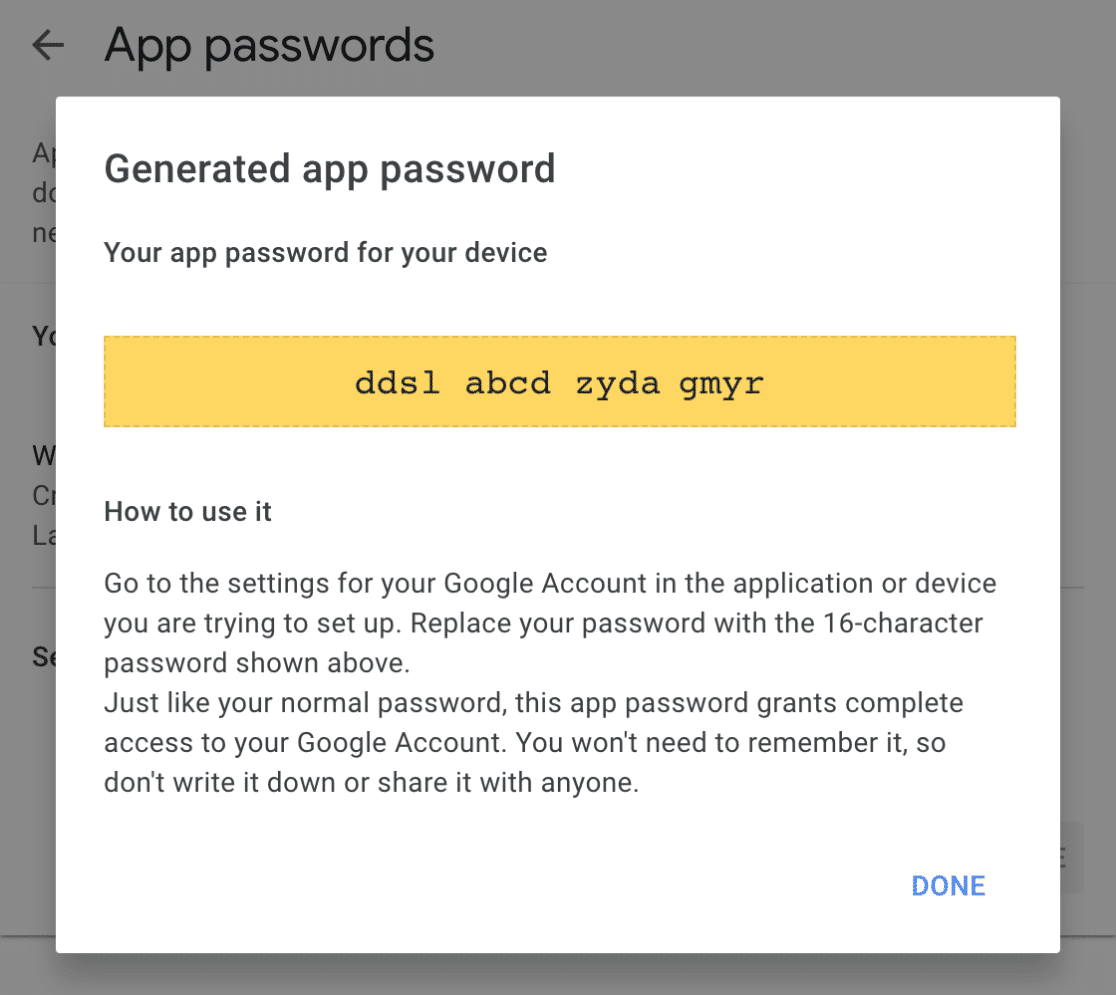
How to Generate an App Password in Yahoo
To create an app password for Yahoo, log in to your Yahoo account. Then, click here to go to your account’s security settings.
Now scroll down to Generate app password and click on it. This will be crucial for setting up Yahoo as your mailer.
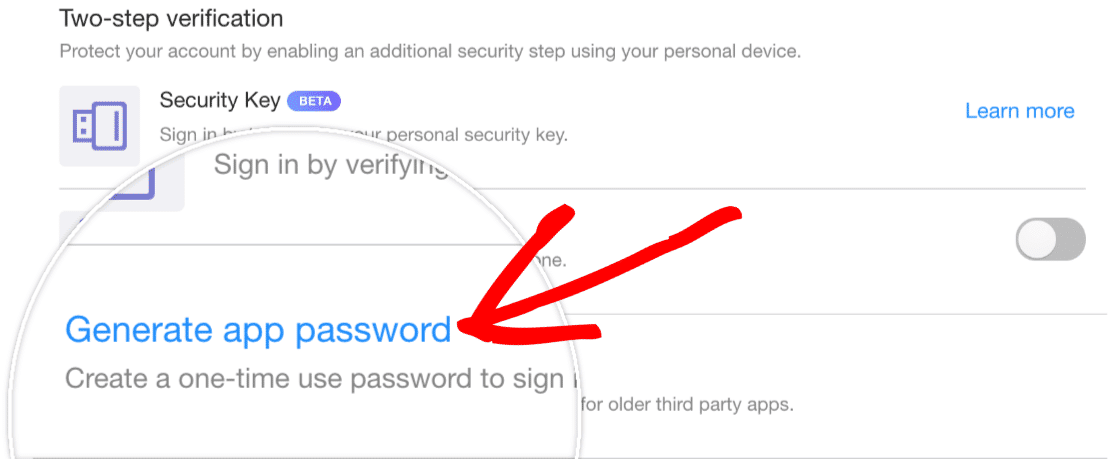
A screen will appear to generate your password. From the dropdown, select Other App. Name it something easy to identify and click on the Generate button.
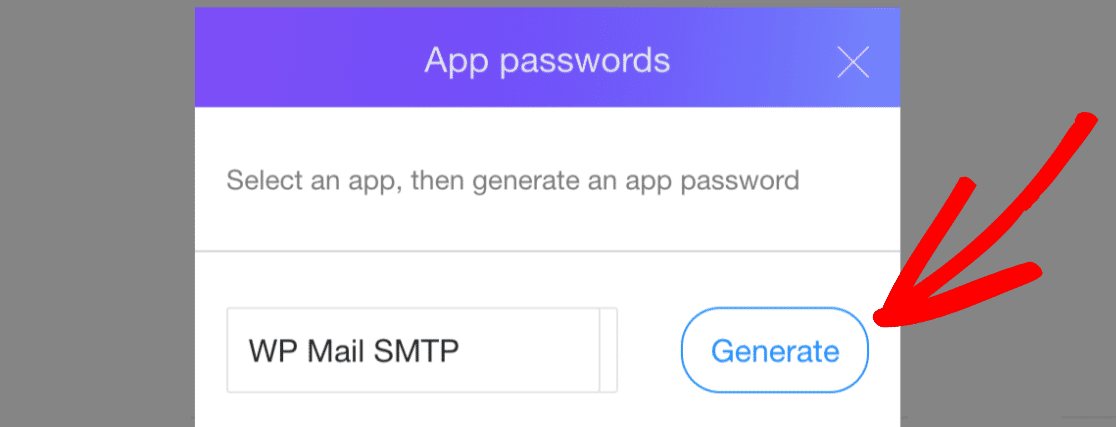
Your password will be displayed on the next screen. Copy it and click done. You’ll need this to paste into the WP Mail SMTP settings area.
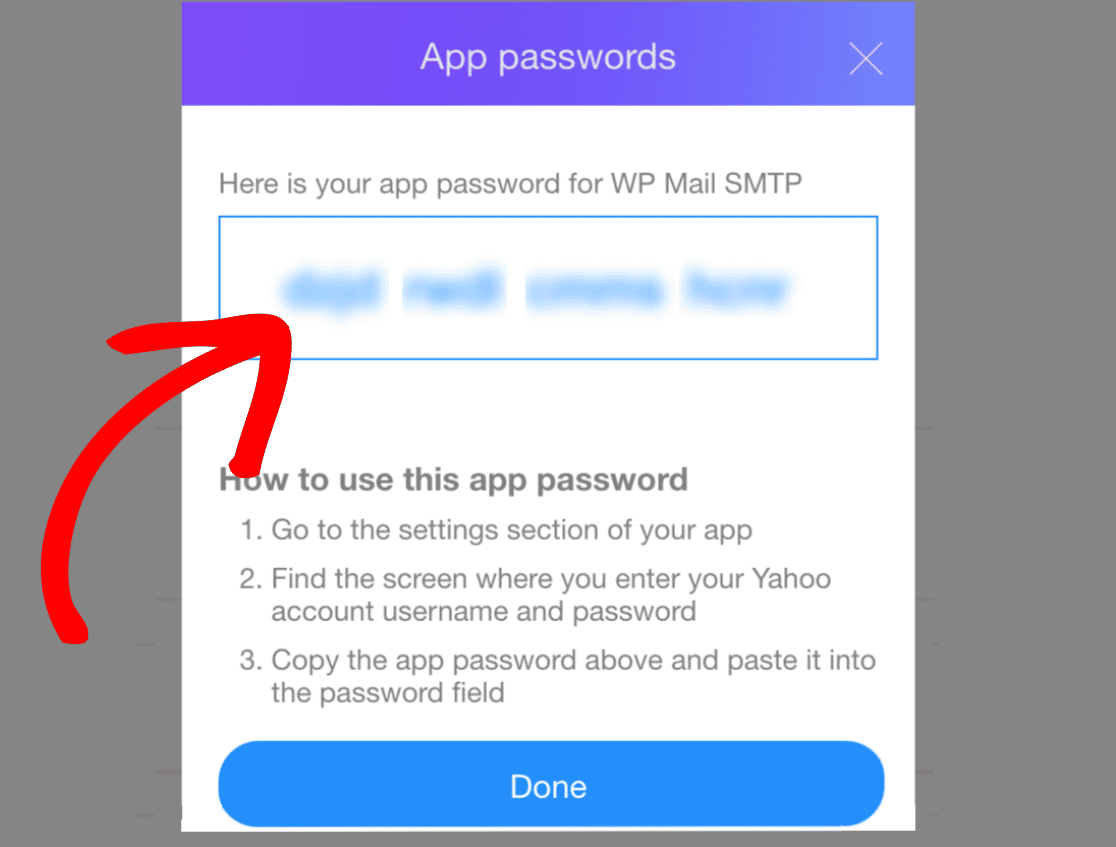
Once the password is generated, you can paste this password into WP Mail SMTP to complete the setup process.
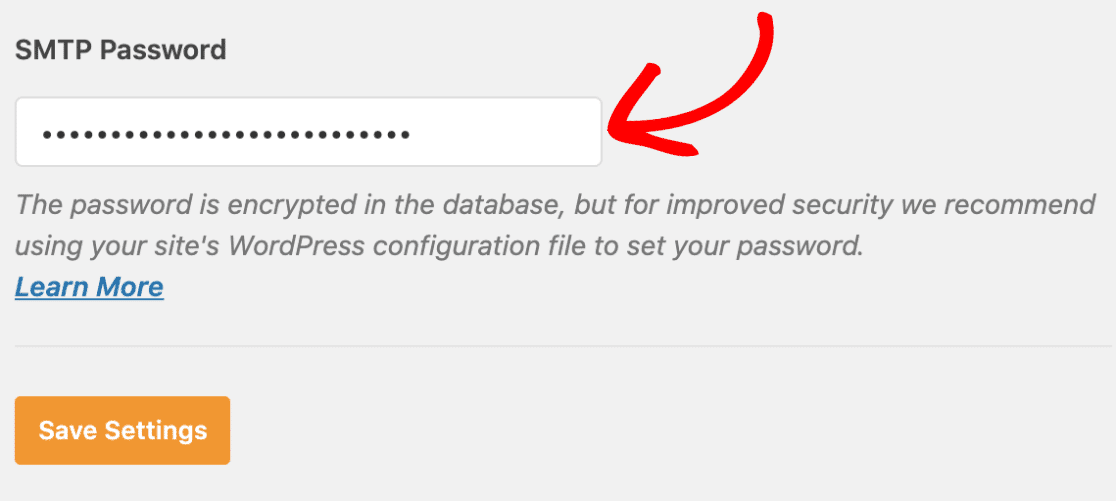
Step 7: Send a Test Email
Once your SMTP settings have been added to WP Mail SMTP, it’s important to send a test email to ensure that everything is working right.
WP Mail SMTP makes this super easy. To send a test email, click on the Email Test tab on the Settings page.
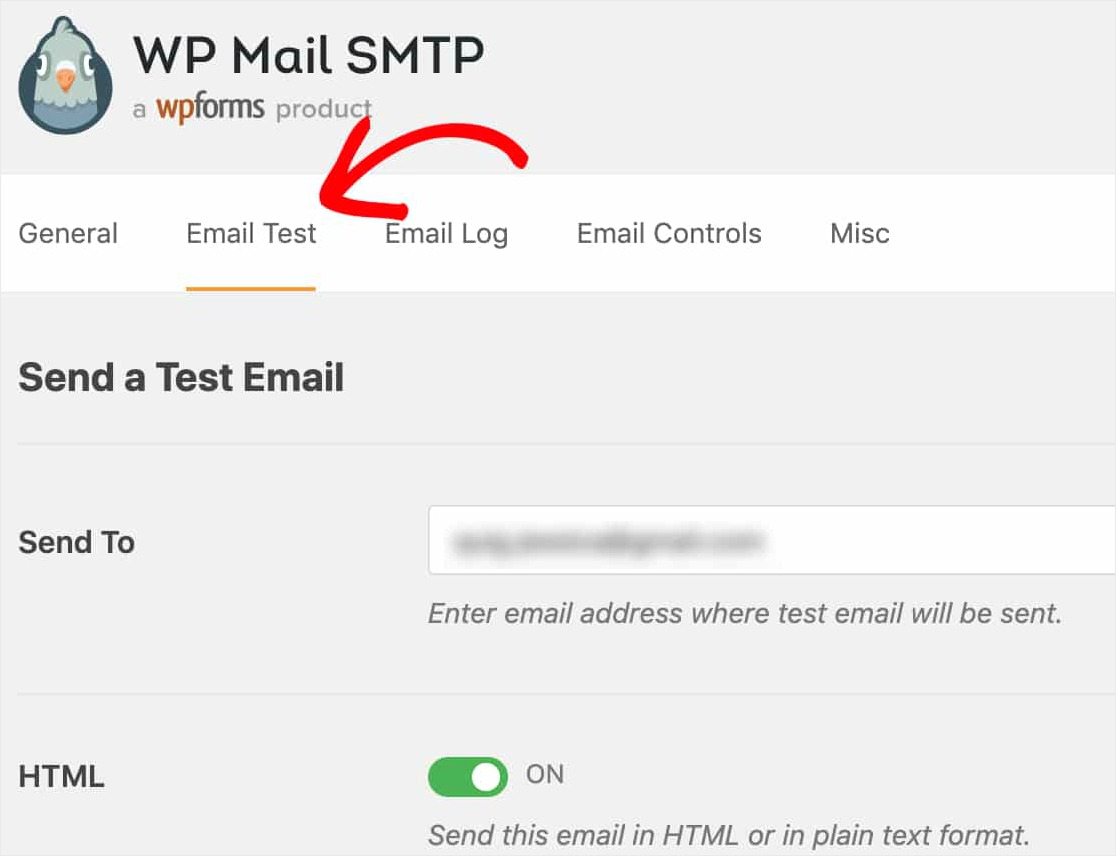
On this tab, you can enter any email address that you have access to and click the Send Email button.
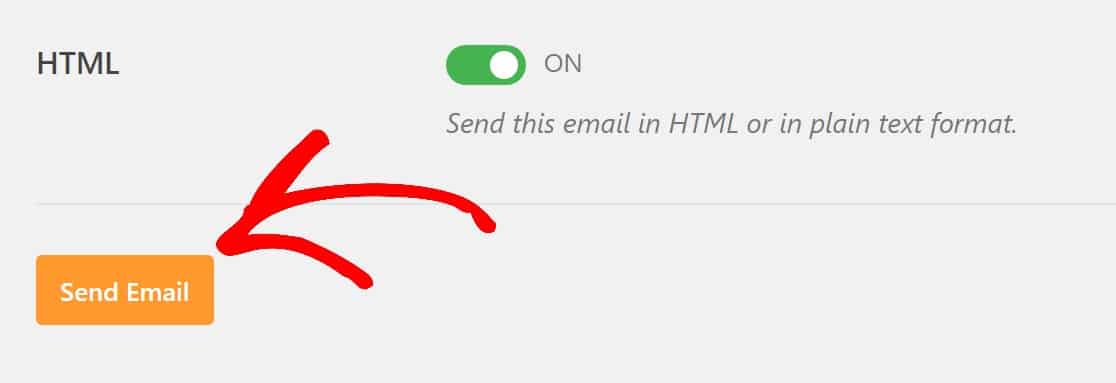
After sending the email, you should see a message telling you that the test HTML email was sent successfully.
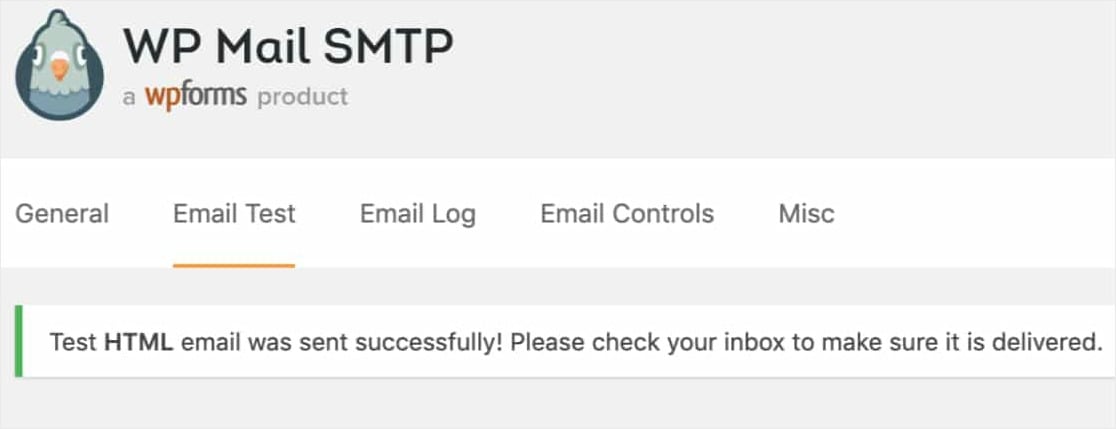
If you check the inbox for the email address you just entered, you should receive the email for this test.
If you’re using Yahoo email, it may take about 5 – 10 minutes for it to arrive in your inbox, so be patient.
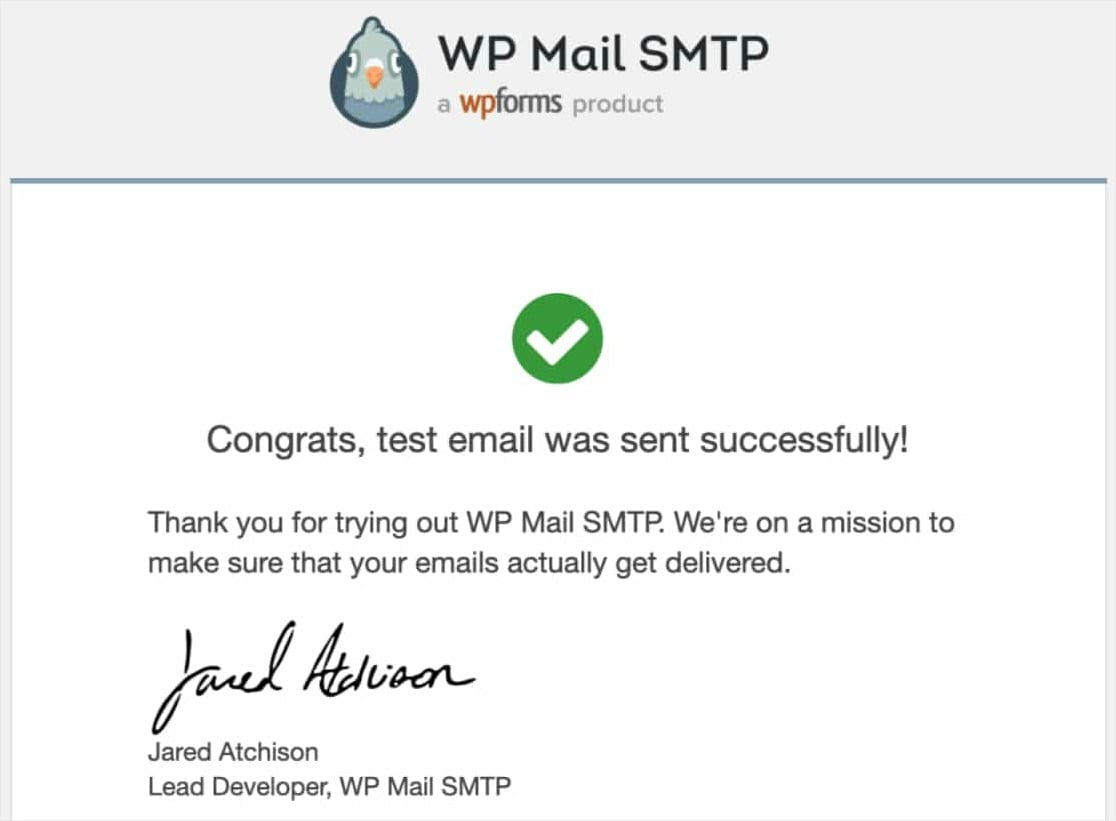
Be sure to also test out your form emails by submitting a couple of test submissions after completing this setup. That way, you can check that emails deliver successfully.
And don’t forget to set the From Email in your form’s notification settings to the same email you set up this SMTP with.
Another way to send notifications is via email. See our list of recommended WordPress SMS plugins for details.
That’s it! You’ve successfully configured SMTP on your WordPress site. You’ll now start getting notifications from your WordPress forms.
More Questions about WordPress Contact Form Not Sending Email
Fixing email deliverability issues for WordPress is a popular topic of interest among our readers. Here are answers to some common questions about it:
Why is my WordPress form not sending emails?
Sometimes, your WordPress form might not send emails because of server issues. Your hosting server might not be set up to send emails.
To fix this, you can use WP Mail SMTP. This plugin helps WordPress to send emails using a proper SMTP mail server.
It’s like giving your WordPress a direct path to send emails reliably and ensure they land straight to inboxes instead of the spam folder.
Why am I not receiving emails from my website contact form?
If you’re not receiving emails from your website contact form, it could be because they are getting lost. This often happens due to WordPress email settings not being properly configured.
A great solution is to use WPForms. It’s a user-friendly form builder that also helps in making sure your emails are correctly sent to your inbox, since it integrates smoothly with the WP Mail SMTP plugin.
Why is my contact form not working on WordPress?
When your contact form isn’t working, it might be because of incorrect settings or conflicts with other plugins.
First, check if your form settings in WordPress are correct. If everything looks fine there, try using WPForms and configure your form notification settings.
WPForms is a reliable tool that makes creating and managing forms easy and helps in solving common issues with forms on WordPress.
If you’re still experiencing issues, it could be due to JavaScript errors. In this case, you might find our guide to troubleshooting JavaScript errors helpful.
How do I send an email from a WordPress contact form?
To send an email from a WordPress contact form, you’ll need a form builder and an email sender plugin.
WPForms is a great choice for building your form. It’s easy to use and set up. After creating your form, use WP Mail SMTP to handle email sending.
This plugin ensures that your emails are delivered from WordPress to your recipient’s inbox without issues.
Next, Cut Down on eCommerce Cart Abandonment
And now that your email notifications are working properly, you might also want to check out our post on how to reduce shopping cart abandonment so you can learn more about sending abandoned cart emails and other tips.
Also, did you know that you can send confirmation emails after form submission to your users?
What are you waiting for? Get started with the most powerful WordPress forms plugin today.
If you like this article, then please follow us on Facebook and Twitter for more free WordPress tutorials.




I have tried everything you suggested – set-up my SMTP correctly – sent the test email which worked. But I am still not receiving emails sent from my contact form which I set up using WPform Lite. The form looks great and when you send a message you get the confirmation message that the email has been sent. I’ve got an automated email message from WPforms to let me know how my form is performing. I’ve followed all the instructions on how to set-up a form and made sure the form notification in setting is correctly filled out. I’ve Elemenator to edit my website. I’ve checked with my web hosting company LCN and they said the problem is not at their end. I am lost and don’t know what the problem could be. I’m sure this is not uncommon. Please HELP!
Hi Paul – I’m sorry to hear you’re running into so many issues with this (and sorry, too, for my late reply)! If the test email is working, then the good news is that your mailer is working just fine. In most cases like this, the last step is to go to WP Mail SMTP > Settings and check the “Force From Email” box.
And if you’ve already done that, then my next recommendation would be to try a different mailer. I know that this is a frustrating solution, but it may be that something about the specific mailer just doesn’t work as well with your specific site.
Last, please know that we’re happy to help with WP Mail SMTP questions over in our WordPress.org forum. Just please be sure to copy/paste your detailed message into the forum post, since that’s all useful to know.
I hope this helps!
SMTP Host: smtp.mail.yahoo.com
Encryption: SSL
SMTP Port: 465
Auto TLS: ON
Authentication: ON
SMTP Username: [details removed]@yahoo.com
SMTP Password: •••••••••••••••• (WP Mail SMTP app password)
It also doesn’t work with my regular Yahoo mail password.
It gives the error:
There was a problem while sending the test email.
Could not connect to the SMTP host.
This means your web server was unable to connect to smtp.mail.yahoo.com.
Typically this error is returned for one of the following reasons:
-SMTP settings are incorrect (wrong port, security setting, incorrect host).
-Your web server is blocking the connection.
-Your SMTP host is rejecting the connection.
I’ve also tried changing to TLS port 587 it gives the error:
There was a problem while sending the test email.
Error due to unsolicited and/or bulk e-mail.
This means the connection to your SMTP host was made successfully, but the host rejected the email.
Typically this error is returned when you are sending too many e-mails or e-mails that have been identified as spam.
If I turn encryption off it just sits there “waiting…”
It seems every time I try to set up email with Wordpress, no matter what plugin I’m using, it is a serious PITA.
Hi George!
I apologize for any confusion!
If you have a WP Mail SMTP or WPforms license, you have access to our email support, so please submit a support ticket.
Otherwise, we provide limited complimentary support in the WPForms Lite WordPress.org support forum.
Have a good one 🙂
could u solve the problem?? I have the exact same problem here.
Hi George,
We’ll be happy to help 🙂
If you have a paid license of WP Mail SMTP, you can reach out to them here or if you are a free user, you can reach out to them here.
Have a good one 🙂
Hi I can’t send mails and gives this error code. Please help. Thanks a lot
Versions:
WordPress: 5.4.1
WordPress MS: No
PHP: 7.3.6
WP Mail SMTP: 2.0.1
Params:
Mailer: smtp
Constants: No
ErrorInfo: SMTP Error: Could not authenticate.
Host: smtp.gmail.com
Port: 587
SMTPSecure: tls
SMTPAutoTLS: bool(true)
SMTPAuth: bool(true)
Server:
OpenSSL: OpenSSL 1.0.1e 11 Feb 2013
Apache.mod_security: No
SMTP Debug:
2020-05-15 10:00:23 Connection: opening to smtp.gmail.com:587, timeout=300, options=array ()
2020-05-15 10:00:23 Connection: opened
2020-05-15 10:00:23 SERVER -> CLIENT: 220 smtp.gmail.com ESMTP 94sm3049930wrf.74 – gsmtp
2020-05-15 10:00:23 CLIENT -> SERVER: EHLO myonlinestore.byethost13.com
2020-05-15 10:00:23 SERVER -> CLIENT: 250-smtp.gmail.com at your service, [185.27.134.50]250-SIZE 35882577250-8BITMIME250-STARTTLS250-ENHANCEDSTATUSCODES250-PIPELINING250-CHUNKING250 SMTPUTF8
2020-05-15 10:00:23 CLIENT -> SERVER: STARTTLS
2020-05-15 10:00:23 SERVER -> CLIENT: 220 2.0.0 Ready to start TLS
2020-05-15 10:00:23 CLIENT -> SERVER: EHLO myonlinestore.byethost13.com
2020-05-15 10:00:23 SERVER -> CLIENT: 250-smtp.gmail.com at your service, [185.27.134.50]250-SIZE 35882577250-8BITMIME250-AUTH LOGIN PLAIN XOAUTH2 PLAIN-CLIENTTOKEN OAUTHBEARER XOAUTH250-ENHANCEDSTATUSCODES250-PIPELINING250-CHUNKING250 SMTPUTF8
2020-05-15 10:00:23 CLIENT -> SERVER: AUTH LOGIN
2020-05-15 10:00:23 SERVER -> CLIENT: 334 VXNlcm5hbWU6
2020-05-15 10:00:23 CLIENT -> SERVER: Y2hhbmRyYWppdGhzQGdtYWlsLmNvbQ==
2020-05-15 10:00:23 SERVER -> CLIENT: 334 UGFzc3dvcmQ6
2020-05-15 10:00:23 CLIENT -> SERVER: cGh5bHVtY2hhZDE5ODY=
2020-05-15 10:00:24 SERVER -> CLIENT: 534-5.7.14 534-5.7.14 Please log in via your web browser and then try again.534-5.7.14 Learn more at534 5.7.14 https://support.google.com/mail/answer/78754 94sm3049930wrf.74 – gsmtp
2020-05-15 10:00:24 SMTP ERROR: Password command failed: 534-5.7.14 534-5.7.14 Please log in via your web browser and then try again.534-5.7.14 Learn more at534 5.7.14 https://support.google.com/mail/answer/78754 94sm3049930wrf.74 – gsmtp
SMTP Error: Could not authenticate.
2020-05-15 10:00:24 CLIENT -> SERVER: QUIT
2020-05-15 10:00:24 SERVER -> CLIENT: 221 2.0.0 closing connection 94sm3049930wrf.74 – gsmtp
2020-05-15 10:00:24 Connection: closed
SMTP Error: Could not authenticate.
Hey there! Looking at the error message, it looks like your SMTP Username and/or SMTP Password may not have been entered correctly. Please double-check them and if it does not help, I would suggest contacting the WP Mail SMTP support team.
If you have a paid license of WP Mail SMTP, you can reach out to them here or if you are a free user, you can reach out to them here. Have a good one 🙂
I am having the same problem as Paul. Everything works correctly in the email test, the form looks great, and I get the “thanks for contacting us” message that the form went through when I test it. However, the form is not reaching my email account. I have tried this from other users as well as my own and it’s the same problem. Please help! This is so frustrating!
Hi Julia.
If you have a WP Mail SMTP or WPforms license, you have access to our email support, so please submit a support ticket.
Otherwise, we provide limited complimentary support in the WPForms Lite WordPress.org support forum.
I hope this helps.
Have a good one 🙂
Hi Julia,
I was having this issue also. I believe I solved it by going to the WP Contact form settings-General and untick the ‘Enable anti-spam honeypot’. It could only be due to the content in the form I was entering when testing but seemed to solve it for me.
Thank you for your help, SAM. You are absolutely right. I had the same issue with Julia and you, and I fixed it by following your suggestions!
Hey Shirley – Thanks for your message. If disabling the Anti Spam field fixed the issue for you, I assume your form might not have been submitting at all? Usually, that will happen when either some JS error via some plugin/theme or sometimes a few caching plugins are not allowing our Anti-Spam feature to work on your site. Keeping the Anti Spam feature enabled on your site helps to prevent spams on your site.
Our team can help to find the exact issue on your site if you want us to troubleshoot this for you. If you have a WPForms license, you have access to our email support, so please submit a support ticket.
Thanks 🙂
I am not able to get a successful test message. When I send the test it just spins and spins, the page eventually went blank and in the top tab header (favicon) it says “nothing found.” Then eventually it went to an error 404 page? I have no idea how to fix this. I’m not getting an error page, just freezing.
Hi There- I am sorry to hear that you are facing this odd issue but we’d be happy to help! When you get a chance, please drop us a line in support so we can assist.
If you have a WP Mail SMTP license, you have access to our email support, so please submit a support ticket. That way we can discuss more details and investigate this further.
Thanks 🙂
I only have the free version because I’m afraid to pay for anything at this point if it doesn’t work.
Hi Sunshine,
Please feel welcome to ask your question in the WP Mail SMTP WordPress.org support forum where we provide limited complimentary support!
I’d recommend you to take a full experience of our product, without limits. This is why we proudly offer a 14-day guarantee. All purchases are fully protected by our 100% No-Risk Double-Guarantee. This means if you give it a try, and over the first 14 days decide WP Mail SMTP isn’t a good fit, then we’ll happily refund 100% of your money. No questions asked. Please see WP Mail SMTP’s Pricing Page
Thanks 🙂
am using email redirect.its work well and receiving on forwarder mail.but in case of contact form only first contact form submission is receiving on forwarder mail.rest submission not receiving on forwarder mail(no problem with ordinary emails.)
Hey There – I am sorry to hear that you are facing the email delivery issue!
Could you please troubleshoot this by referring to this troubleshooting guide? If the issue still persists, the issue is likely because the emails sent from WordPress are not authenticated (unlike emails sent from dedicated email service providers). As a result, they are likely to be filtered by the receiving mail server.
To resolve email delivery issues like this, you can configure a SMTP plugin on your site so that emails are sent as authenticated.
If you have a WP Mail SMTP license, you have access to our email support, so please submit a support ticket. That way we can discuss more details and investigate this further.
Thanks 🙂
Hi! I installed the extra plugin to make my form emails work but now they’re going to junk. How do I fix this?
Hi Erin — Sorry to hear that! Could you please troubleshoot the SMTP settings as shown in this guide?
If you have a WP Mail SMTP license, you have access to our email support, so please submit a support ticket. That way we can discuss more details and investigate this further. Else, please feel welcome to ask your question in the WP Mail SMTP WordPress.org support forum where we provide limited complimentary support!
Thanks 🙂
Hey! I also receive the test e-mail but i can’t receive the e-mail from my website. I guess i’ll try another e-mail plugin (i use wp mail smtpm)… what do you recommend, please?
Hi Flavia- I am sorry about the issue you are facing here!
If you have a WP Mail SMTP or WPforms license, you have access to our email support, so please submit a support ticket. Otherwise, we provide limited complimentary support in the WPForms Lite WordPress.org support forum.
Have a good one 🙂
I used your plugin and designed some really complex forms just to find that I cannot fix the sending issues and used all the fixes described in so many of the comments above.
Will have to find another plugin. It’s not fine to say buy the pro for support. the free is not delivering!!!
Hi Leslie. I’m sorry to hear that you’re having some issues with your Notification Emails not sending, and I apologize for any misunderstanding. We do still provide support for users of our Lite (free) version. To request support for the Lite version, please reach out here at our support forums.
Hello,
I followed these steps. Yet it doesn’t work.
I can normally send emails and receive.
However WPForm submissions show no notification.
What could be the issue please.
Thanks
Hi There- I am sorry to hear about the email delivery issues you are facing here! However, to further troubleshoot, please navigate to WP Mail SMTP > Settings > Click on the “Email Test” tab and run a test. Based on that you’ll be able to retrieve the error logs. Please refer to this guide
If you have a WP Mail SMTP license, you have access to our email support, so please submit a support ticket. Otherwise, we provide limited complimentary support in the WPForms Lite WordPress.org support forum. Here you can share additional details of the issue and we’d be happy to help 🙂
Thanks!
http://artamer.com/contact , i have used the -plugin and set other smtp. the test mail is also working fine, but contact form submission is not sending mail.
please help me with this, thank you
Hi Reshmi! To troubleshoot the issue, you can check that your form notification settings are correct using our tutorial.
You also mentioned that you’re using the Other SMTP mailer option, with the SMTP configuration provided by your hosting provider. Please note that such a configuration provides no benefits to your site’s email deliverability, and you’ll need to configure one of the SMTP services with the plugin.
We have an article with a list of recommended SMTP options and links to their setup tutorials here.
Please sign up for an SMTP service and connect it to your SMTP plugin so that your site’s emails can be sent as authenticated.
I hope this helps to clarify 🙂 If you have any further questions about this, please contact us if you have an active subscription. If you do not, don’t hesitate to drop us some questions in our support forums.
I have no issues recieving the test email, but when I try to submit something using the form, I don’t recieve any emails
Hi Anas,
Sorry to hear that! When you get a chance, while doing an Email Test, could you please check for the error logs and share it with us?
If you have a paid license of WP Mail SMTP, you can reach out to them here or if you are a free user, you can reach out to them here.
Thanks!
I did an email test and I recieved the email successfully, no errorrs appeared even when I enabled debugging. However when I actually submit an email from the form I don’t recieve any emails.
Its worth mentioning that I completed setting up the DKIM record and I am just waiting for the SPF and the DMARC.
Also I tried reaching out for support from the link above but it said that support is available for the paid version
Hi Anas – Sorry about the odd issue you are facing here!
Please know that support for WP Mail SMTP is available to users with an active WP Mail SMTP license. If you have further questions or would like to receive email support for email delivery issues, we recommend purchasing a WP Mail SMTP license.
In case it helps to know, we’re currently offering $50 off any new WP Mail SMTP license. All you’d need to do is go to https://wpmailsmtp.com/lite-upgrade/, then click on the ‘Upgrade Now’ button to get that $50 discount.
Thank you for understanding.
Observation: When I submit a form with all necessary email configuration, It does not save it.
All settings are gone after refresh a page even it says “Settings were successfully saved.” Looks like your plugin is not working correctly.
I trield multiple “Other SMTP” options. Gmail, smtp.ionos.de, and GMAIL option as well
Full email test log:
Versions:
WordPress: 5.7.2
WordPress MS: No
PHP: 7.4.3
WP Mail SMTP: 3.2.1
Params:
Mailer: mail
Constants: No
Server:
PHP.mail(): Yes
Apache.mod_security: No
PHPMailer Debug:
Could not instantiate mail function.
Debug:
Email Source: WP Mail SMTP
Mailer: Default (none)
PHPMailer was able to connect to SMTP server but failed while trying to send an email.
Hi Bipin! Usually if you’re unable to save changes, it means that there is a server permission issue, or a cache issue. It will take some investigating to find out exactly what is the cause.
Could you please reach out to the WP Mail SMTP team for help with this and submit a support ticket if you have a WP Mail SMTP license.
Otherwise, we provide limited complimentary support in the WP Mail SMTP WordPress.org support forum.
Thanks!
I am still getting emails to my old email.
When I set up WP MAIL SMTP my WordPress admin email was [email protected]. So I got WP Form notifications at this email. Then I changed my admin email to [email protected] and set up mailer as per instructions. But whenever I submit form at my website, The mail is sent to my old email address.. I have tries removing and reinstalling plugin, clearing website catche but issue not resolved.
Hey Muhammed. I apologize for any inconvenience! In order to make sure we answer your question as thoroughly as possible, we would like to take a closer look at your settings.
If you have a WPForms license, you have access to our email support, so please submit a support ticket. Otherwise, we provide limited complimentary support in the WPForms Lite WordPress.org support forum.
Thanks.
This is not a beginner-friendly guide. Once I saw how complicated it was, with all the technical terms, I hastily removed the plugin. I manage the website of a small private school in Palo Alto, California. The school uses Google for Education to handle its email services. My question is, if I upgrade our WPForms account to Pro, what additional help can you offer to set up WP Mail SMTP for our site? For starters, I assume I will need to access our Google for Education backend – is that true? (I’ve been managing the website but not the email system which is done “locally” at the school office. Thank you.
Hey George, I am sorry to hear that you are facing this odd issue but we’d be happy to help!
Since your school users Google Education, I believe setting up a Google / Gmail mailer would be great for you.
In case it helps, you may want to check our step-by-step guide here as well this video tutorial on the same that can help you.
The WPBeginner also has a great guide with more details on the issue as well as other great alternatives, in case you’d like more details.
I hope this helps.
Installed wpform and wpsmtp, under the SMTP tools, the Sen a test Email works, however if we try this from the form, nothing happens, doenst even reach out to the email server. Thoughts ?
Hi Sean – We’d be happy to help! When you get a chance, please drop us a line in support so we can assist.
If you have a WPForms license, you have access to our email support, so please submit a support ticket.
Otherwise, we provide limited complimentary support in the WPForms Lite WordPress.org support forum.
Thanks 🙂