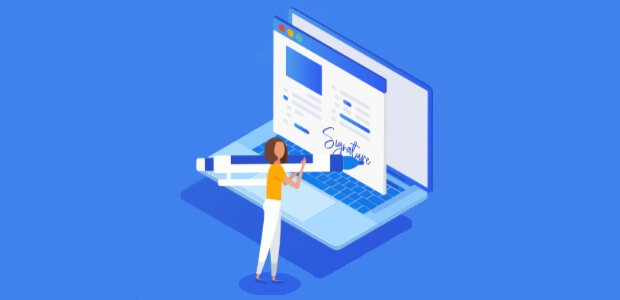AI Summary
Are you looking for an efficient way to allow parents to sign off on activities for their children that require parental consent? Getting parents’ approval not only protects you from any liability, but it also ensures that parents know about the activities their children are participating in.
In this article, we’ll show you how to create a parental consent form in WordPress.
How to Create a Parental Consent Form in WordPress
- Step 1: Create a Parental Consent Form in WordPress
- Step 2: Configure Your Parental Consent Form Settings
- Step 3: Configure Your Parental Consent Form Notifications
- Step 4: Configure Your Parental Consent Form Confirmations
- Step 5: Add Your Parental Consent Form to Your Website
Step 1: Create a Parental Consent Form in WordPress
Using WPForms is the easiest way to create a parental consent form in WordPress. WPForms comes with 2,000+ WordPress form templates for every niche and industry, including a parental consent form template.
The first thing you’ll need to do is install and activate the WPForms plugin. For more details, see this step-by-step guide on how to install a plugin in WordPress.
Next, you’ll need to create a new form.
To do this, go to WPForms » Add New, and name your form. Then, scroll down to the section labeled Select a Template and type “parental consent form” into the search bar.
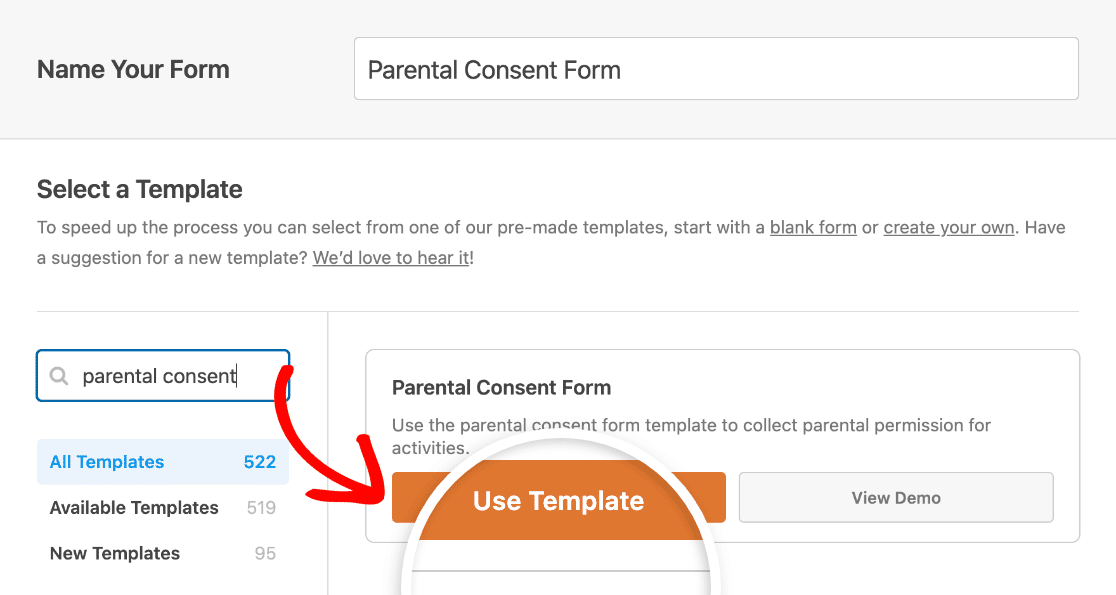
When the pre-built parental consent form template loads, most of the work is already done for you.
You’ll see form fields for the following:
- Child, supervising adult (e.g., teacher), and parent or guardian
- Contact information for parent or guardian including email and phone number
- Emergency contact information
- A section for special instructions
- Multiple choice options re: approval for a minor to participate
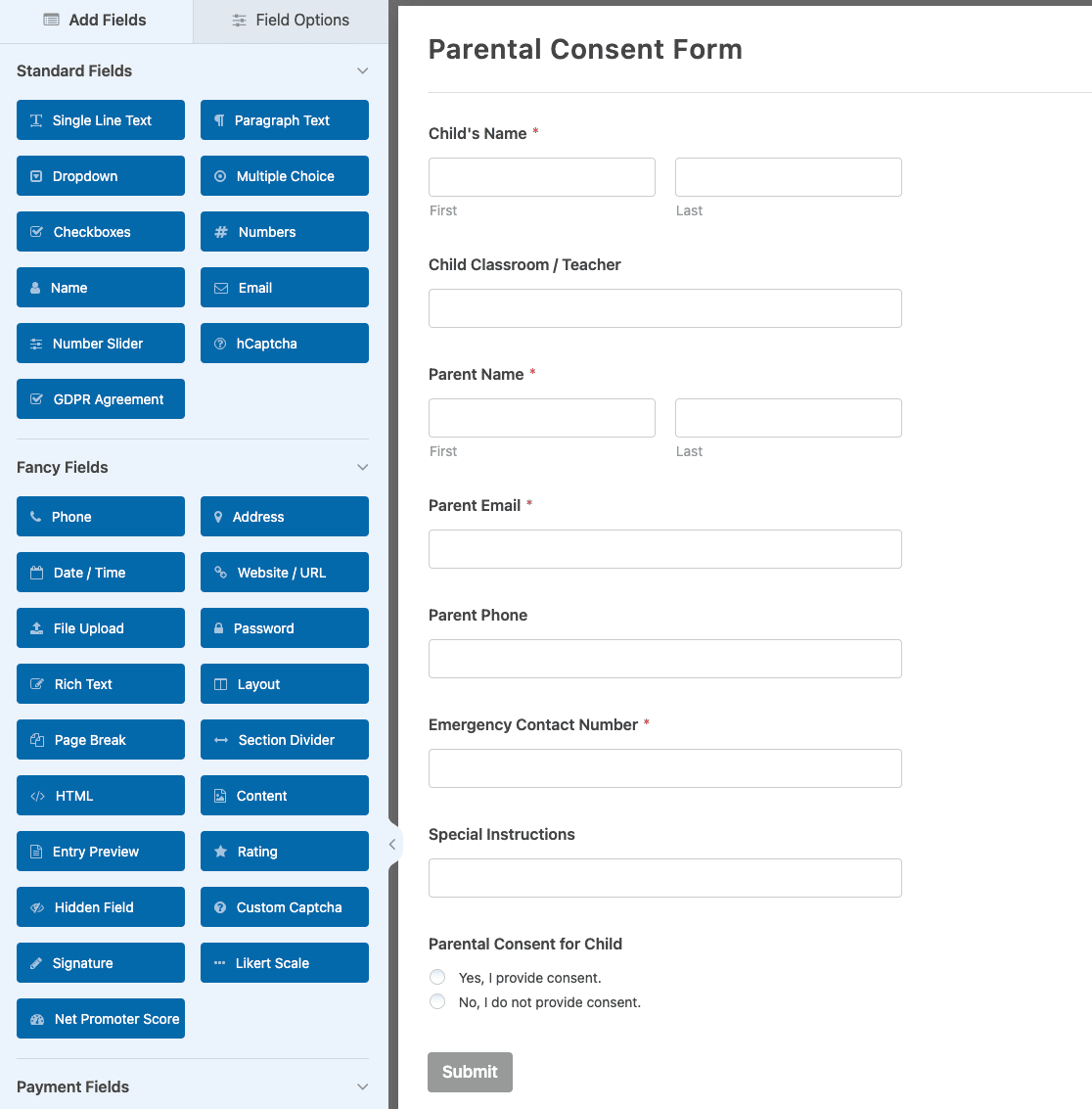
If you want to see the online parental consent form template in action, head over and check out our sample parental consent form demo.
You can add additional fields to your form by dragging them from the left-hand panel to the right-hand panel.
Then, click on a field to make any changes to it. You can also click on a form field and drag it up or down to rearrange the order on your parental consent form.
For example, if you want to require a parent or guardian signature on your forms, add the Signature form field to your parental consent form template.
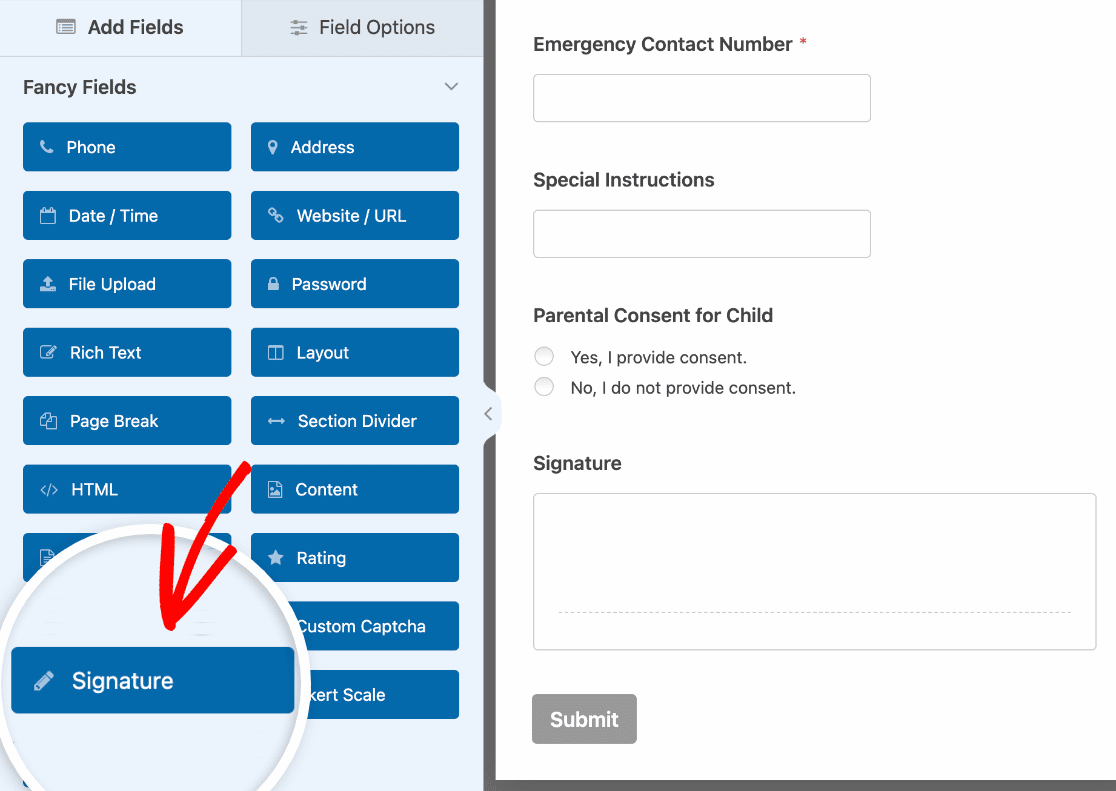
For help with using the Signature form field, check out this tutorial on how to install and use the Signature addon.
When your online parental consent form looks the way you want it to, click Save.
Step 2: Configure Your Parental Consent Form Settings
To start, go to Settings » General.

Here you can configure the following:
- Form Name — Change the name of your form here if you’d like.
- Form Description — Give your form a description.
- Tags — Organize your WordPress forms with form tags.
- Submit Button Text — Customize the copy on the submit button.
- Submit Button Text — Change the test that shows while your form is submitting.
Under the Advanced section, you can also:
- Add CSS Classes — Use custom CSS to style your form or submit button.
- Enable Prefill by URL — Automatically fill some fields from one form to another using a custom URL.
- Enable AJAX form submission — Enable AJAX settings with no page reload.
- Disable storing entry information in WordPress — You can disable the storing of entry information and user details, such as IP addresses and user agents, in an effort to comply with GDPR requirements. Check out our step-by-step instructions on how to add a GDPR agreement field to your simple contact form.
Once you’re done with the general settings, move on to the Spam Protection and Security settings.

- Enable modern anti-spam protection — Stop contact form spam with the WPForms modern anti-spam protection. It’s automatically enabled by default on new forms, but you can choose whether you want to toggle it off on a form-by-form basis. This built-in spam protection runs seamlessly in the background to keep your forms safe. You can also pair it with another layer of security, such as a CAPTCHA.
- Enable Akismet anti-spam protection — If you use the Akismet plugin, you can connect it to your form to prevent spam.
- Enable country filter — Block submissions from certain countries.
- Enable keyword filter — Prevent entries that include specific words or phrases.
You can also set up your preferred CAPTCHA. See our complete guide to spam prevention for more details.
Click Save.
Step 3: Configure Your Parental Consent Form Notifications
Notifications are a great way to send an email whenever someone submits a parental consent form on your website.

In fact, unless you disable this feature, whenever someone submits a parental consent form on your site, you’ll get a notification about it.
If you use Smart Tags, you can also send a notification to parents when they fill out a permission form, letting them know you’ve received their consent and will be in contact shortly. This assures people their form has gone through properly.
You can also add important information to the notification about their parental consent form. For instance, include information about the activity their child will be participating in such as the location, date, and times of the activity.
For help with this step, check out our documentation on how to set up form notifications in WordPress.
You can send more than one notification when someone submits a parental consent form on your site. For example, you can send a notification to yourself, parents, and the administrator in charge of documenting all parental consent forms.
For help doing this, check out our step-by-step tutorial on how to send multiple form notifications in WordPress.
Lastly, if you want to keep branding across your emails consistent, you can check out this guide on adding a custom header to your email template.

Step 4: Configure Your Parental Consent Form Confirmations
Form confirmations are messages that display to people once they submit a parental consent form on your website. They let people know that their form has gone through and offer you the chance to let them know what the next steps are.
WPForms has three confirmation types:
- Message. This is the default confirmation type in WPForms. When someone submits a parental consent form, a simple message confirmation will appear letting them know their form was received and is being processed.
- Show Page. This confirmation type will take customers to a specific web page on your site thanking them. For help doing this, check out our tutorial on redirecting customers to a thank you page.
- Go to URL (Redirect). This option is used when you want to send people to a different website.
Let’s see how to set up a simple form confirmation in WPForms so you can customize the message parents or guardians will see when they fill out a parental consent form on your website.
To start, click on the Confirmations tab under Settings.
Next, select the type of confirmation type you’d like to create. For this example, we’ll select Message.
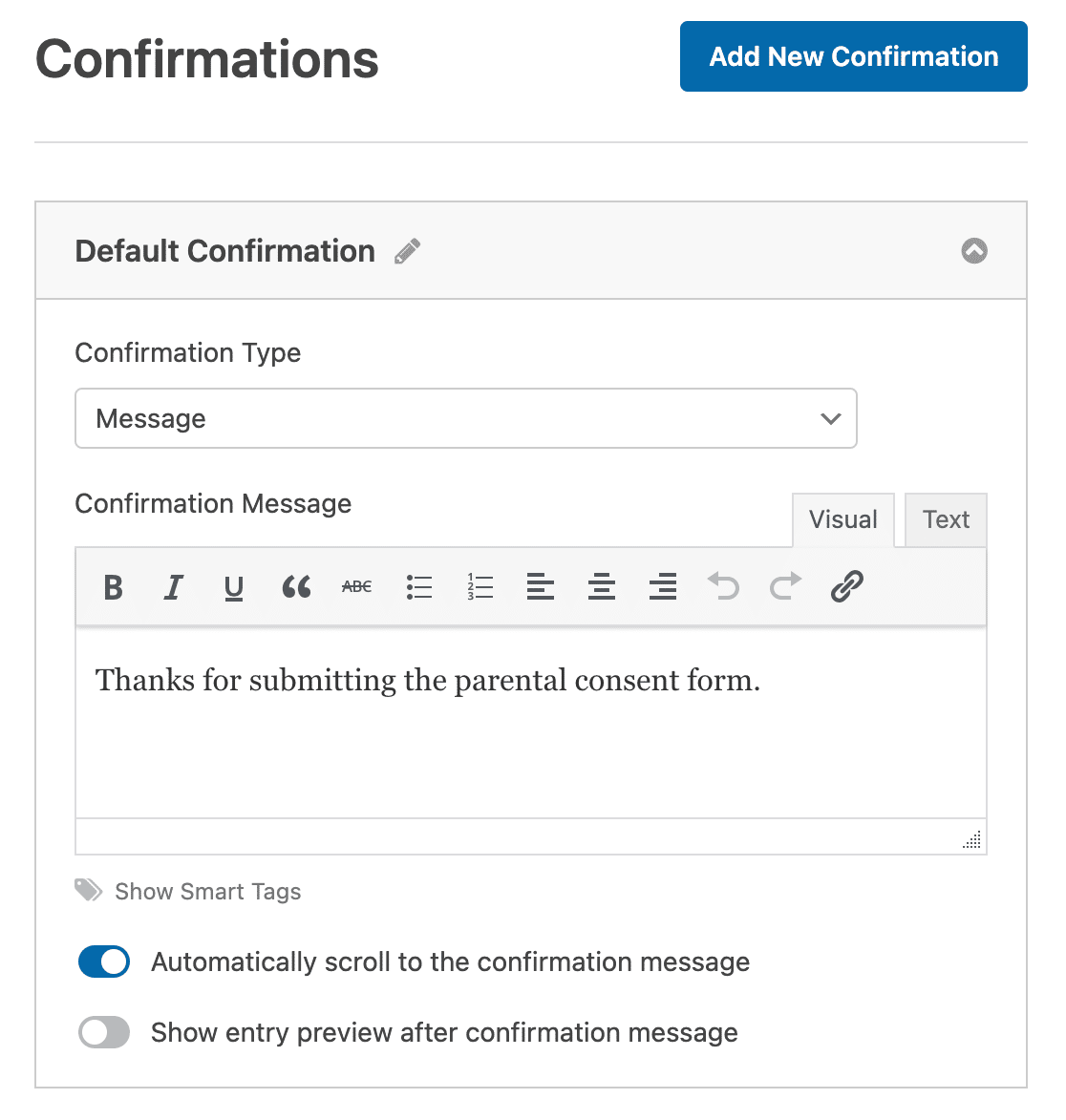
Then, customize the confirmation message to your liking and click Save.
If you want to display different confirmations to site visitors based on whether they consent to their child participating in an activity or not, be sure to read up on how to create conditional form confirmations.
Step 5: Add Your Parental Consent Form to Your Website
After you’ve created a parental consent form, you need to add it to your WordPress website.
WPForms allows you to add your forms to many locations on your website, including your blog posts, pages, and even sidebar widgets.
Let’s take a look at the most common post or page embed option.
First, create a new page in WordPress or open an existing one in the editor. Then click on the plus (+) button to add a new block and select WPForms. You can search for it if you don’t see it right away.

Once the WPForms block appears in the editor, select your parental consent form from the dropdown.
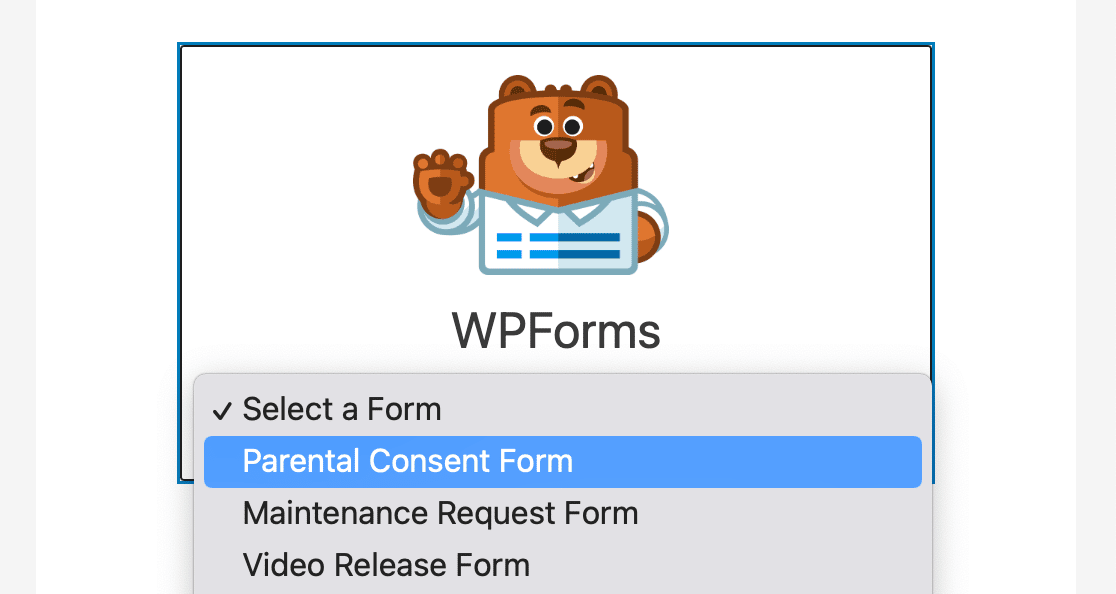
Then, Publish or Update your post or page so your form will appear on your website.
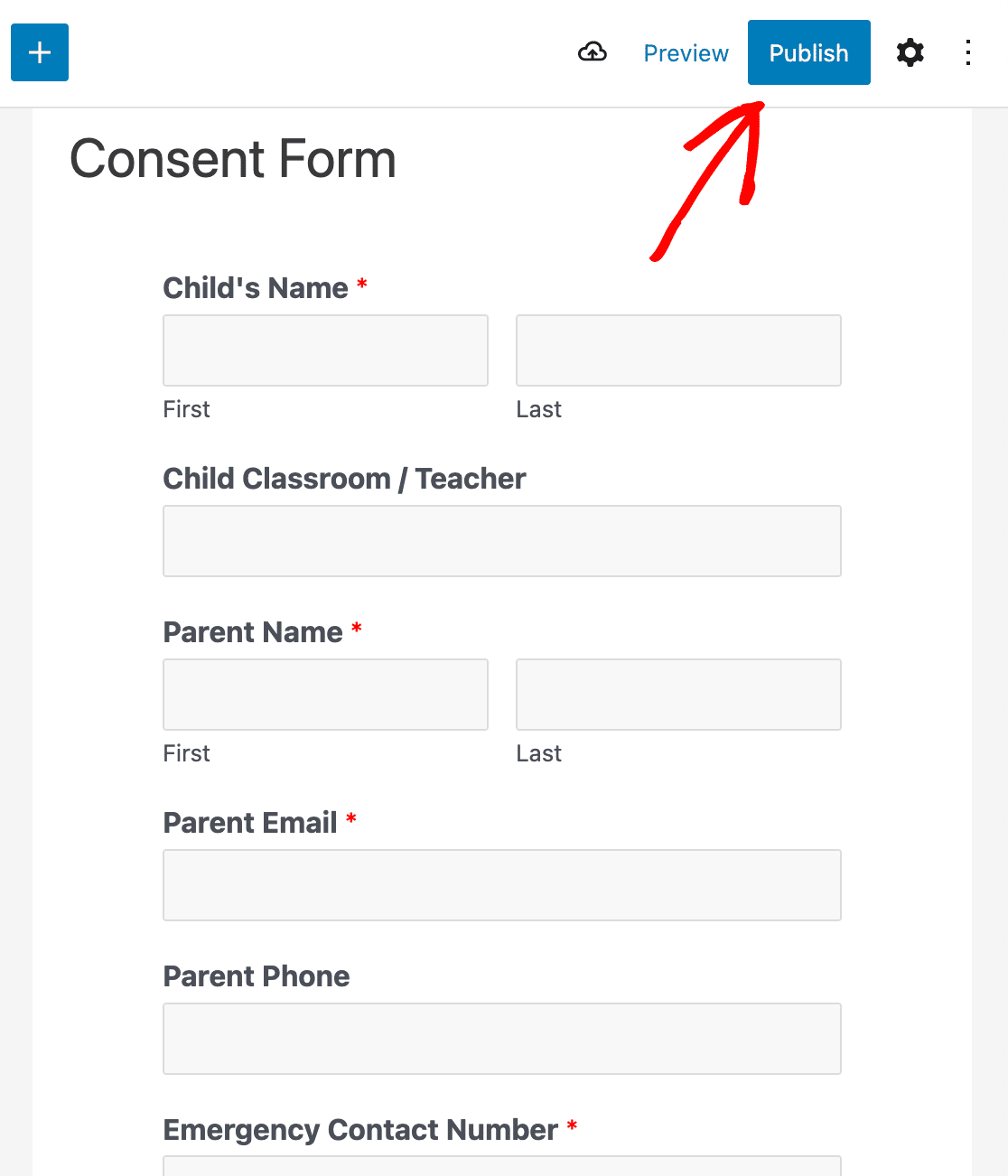
Now your parental consent form is up and running and ready for submissions.
Next, Build a Custom Form Landing Page
And there you have it! You now know how to create a parental consent form in WordPress.
If you want to create a custom form landing page with a parental consent form on it for parents to fill out, check out this step-by-step tutorial on how to create a dedicated form landing page in WordPress.
Ready to build your form? Get started today with the easiest WordPress form builder plugin. WPForms Pro includes lots of free templates and offers a 14-day money-back guarantee.
If this article helped you out, please follow us on Facebook and Twitter for more free WordPress tutorials and guides.