Need to get your form entries out of WordPress and into Excel? Exporting your form data makes it much easier to organize information, share it with others, or do simple reporting.
I’ve helped clients do this countless times, especially when they need to work with their form data outside WordPress. Some wanted to send reports to their team, and others preferred managing everything in spreadsheets.
If you’re looking to achieve something similar, I’ll walk you through the exact steps to get your WordPress form entries to Excel. It’s simple, quick, and something you can do even if you’re not very familiar with technical processes.
Export WordPress Form Entries to Excel! 🙂
How to Export a WordPress Form to Excel
To export your WordPress form entries into an XLSX file for Excel, you can rely on the functionality available in WPForms. Follow these simple steps to get started.
Step 1: Install the WPForms Plugin
Before you can export your form entries to Excel, you’ll need to have a form that receives entries. So, first, it’s important to install and activate the WPForms plugin.
Bear in mind though that to export entries to Excel, you’ll need the WPForms Basic license or higher. You won’t be able to do this with the free version of the plugin.

After buying the plugin, click the download link in your WPForms account. You’ll just need to download the zip file to your computer.
Then, in the WordPress admin area, navigate to Plugins » Add New. Upload the zip file to complete the installation.
If you need more help getting WPForms installed, here’s a step-by-step guide to installing the plugin in WordPress that will help walk you through the setup.
Step 2: Create Your WordPress Form
Next up, you’ll need to create a form and publish it on your site. Once it’s live, you’ll be able to start collecting entries so that you have some to export.
To do that, check out how to create a simple contact form. This tutorial will show you how to publish a contact form on a WordPress page in less than 5 minutes.
And don’t worry, you don’t need to know how to code. The drag-and-drop builder makes it very simple to add, remove, and rearrange fields. You can also pick a template to kick off the form creation process.
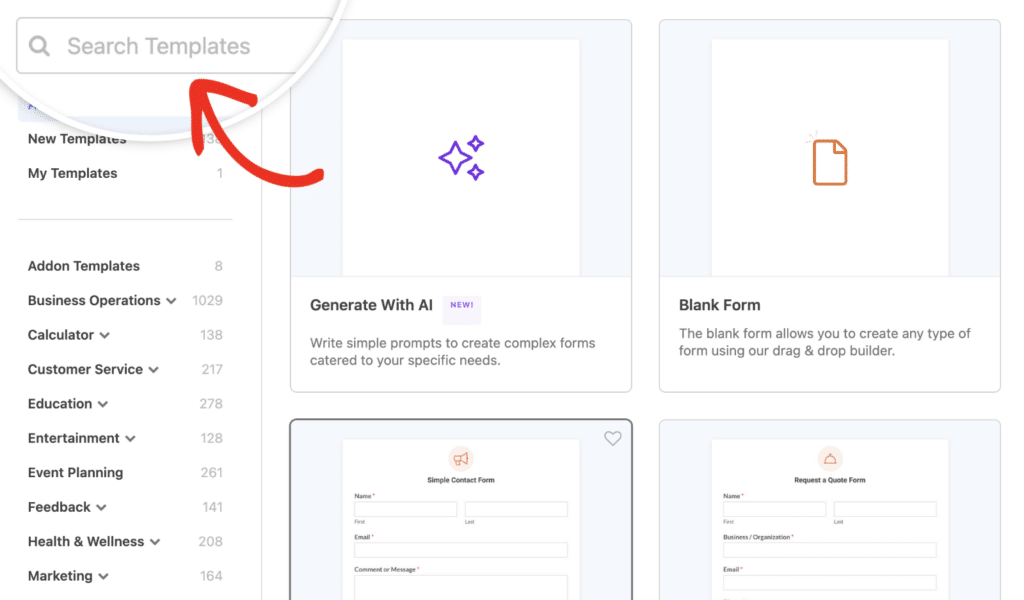
Now once your form is complete, use the Embed button to embed it onto a new or existing page. You can also publish your form in the sidebar if you’d like.
Now, we’ll just need to wait until we have a few entries in WordPress. You can go ahead and submit a few test entries so that you can move forward with this tutorial, or wait for a few visitors to fill out your form.
Step 3: Export Form Entries to Excel
To get started exporting your form entries to Excel, head to your WordPress dashboard and click on WPForms » Entries. Here, you’ll see a list of all the forms on your site, along with their entry counts.
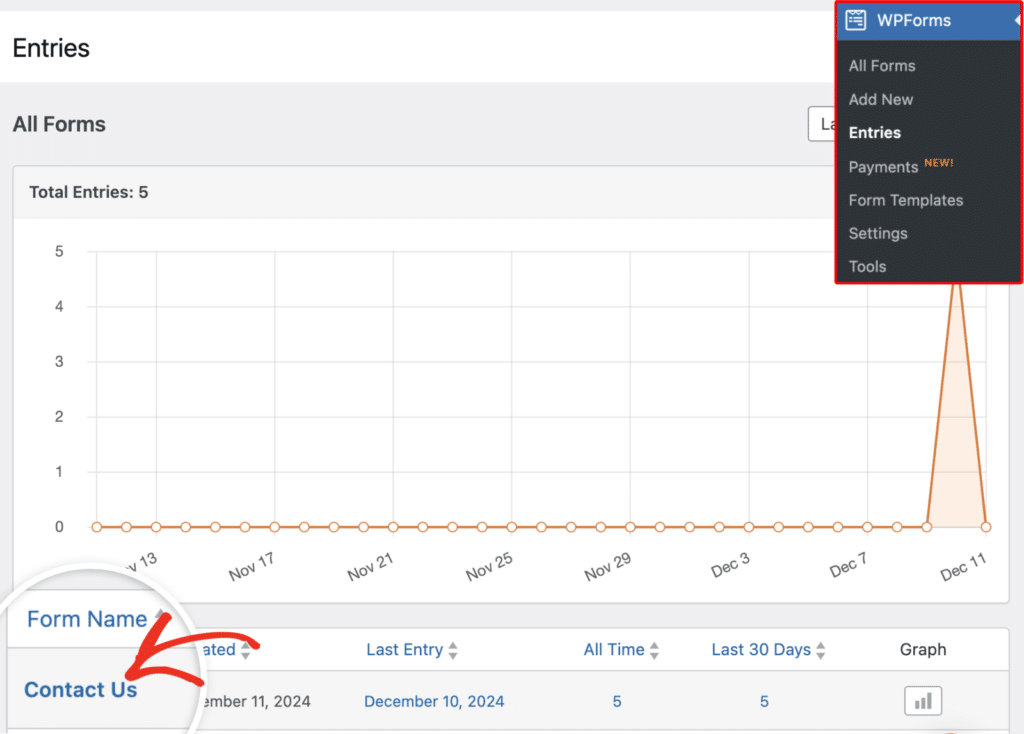
Next, scroll down and hover over the form you want to export entries from into Excel and click on the Entries link.
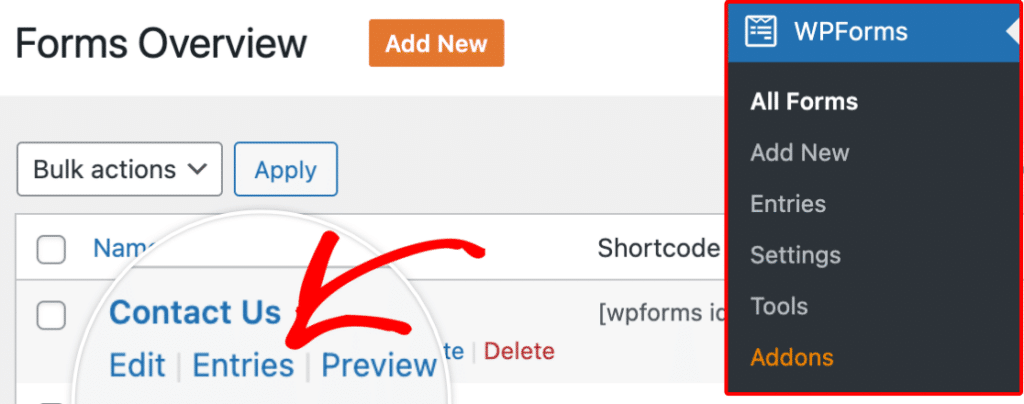
This will take you to the Entries page for that specific form. To get started with the export, click on the Export All button.
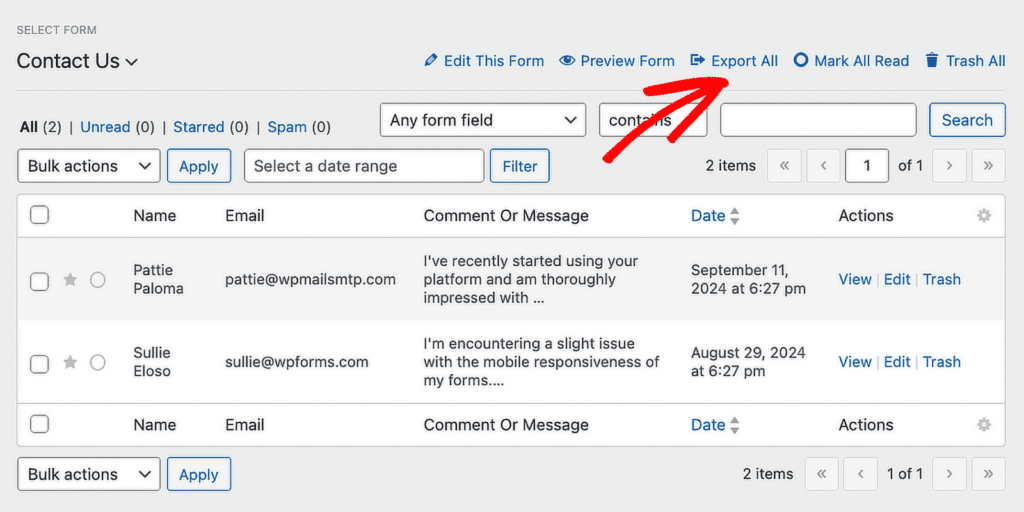
On the next screen, you’ll see the name of the form in the dropdown. You’ll be able to select all the fields on your form that you want to export.
If you want to see more details on some of the advanced information you can export, check out our comprehensive documentation on how to export form entries in WPForms.
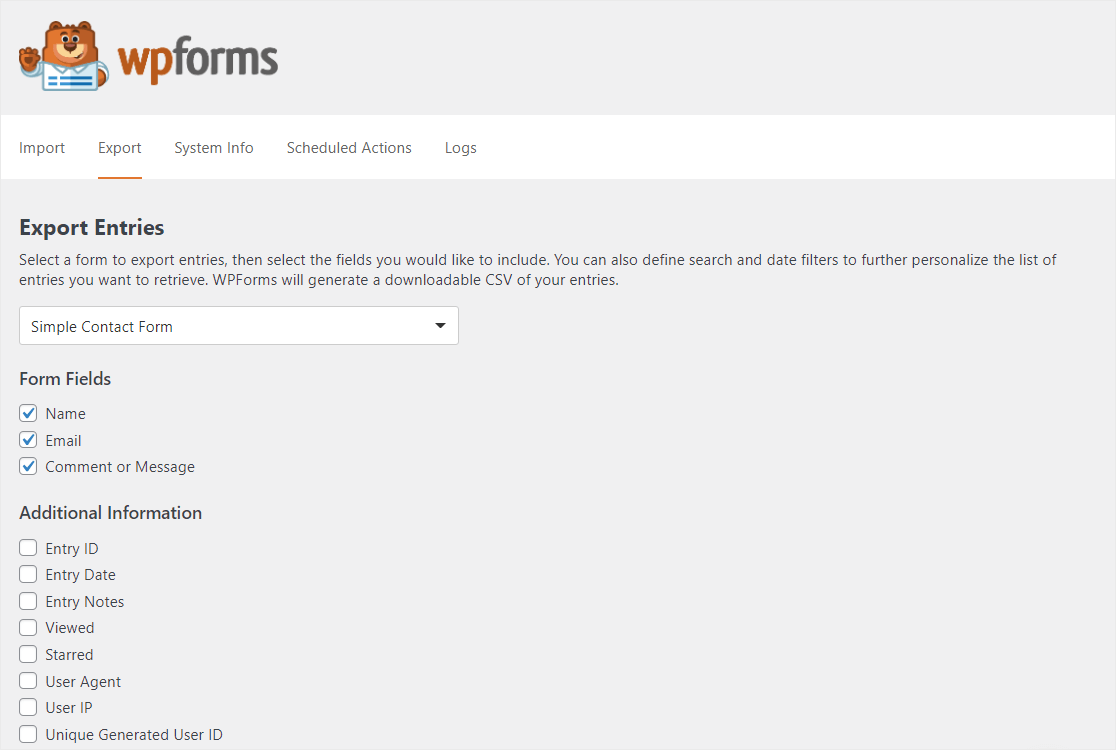
To export your form data to Excel, scroll down the page and click on the checkbox next to Export in Microsoft Excel (.xlsx).
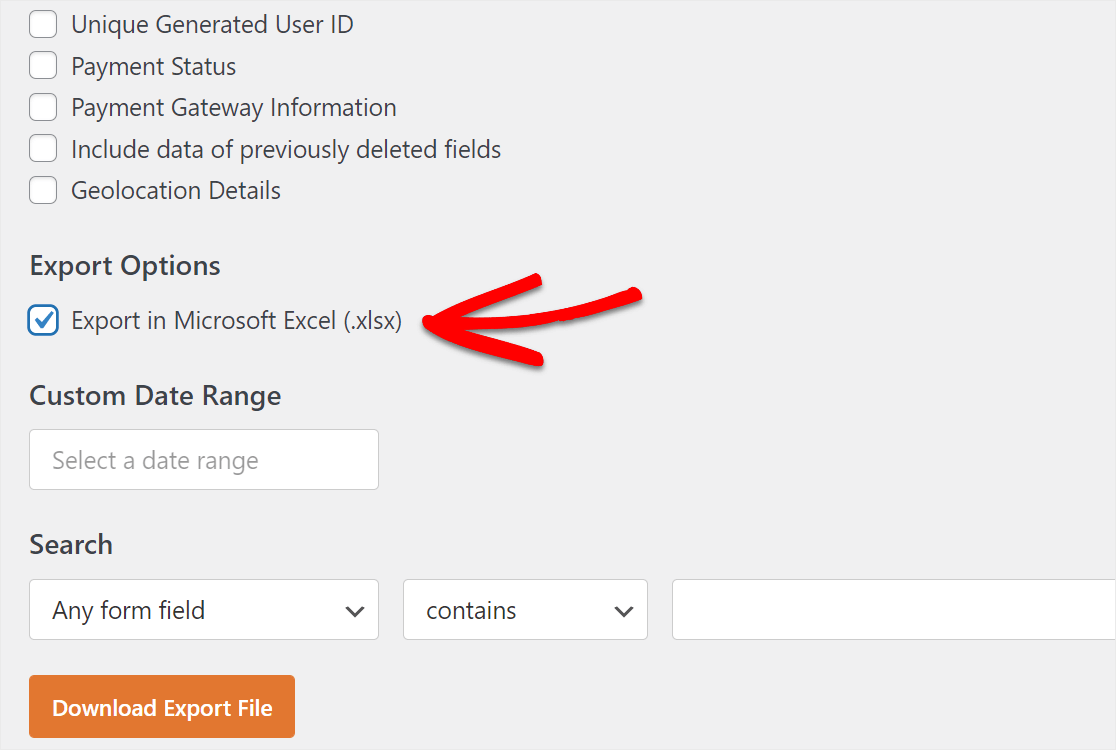
You can even select a custom date range and Search specific form fields. When you’re ready to export your info, click on the orange Download Export File button under Export Options.
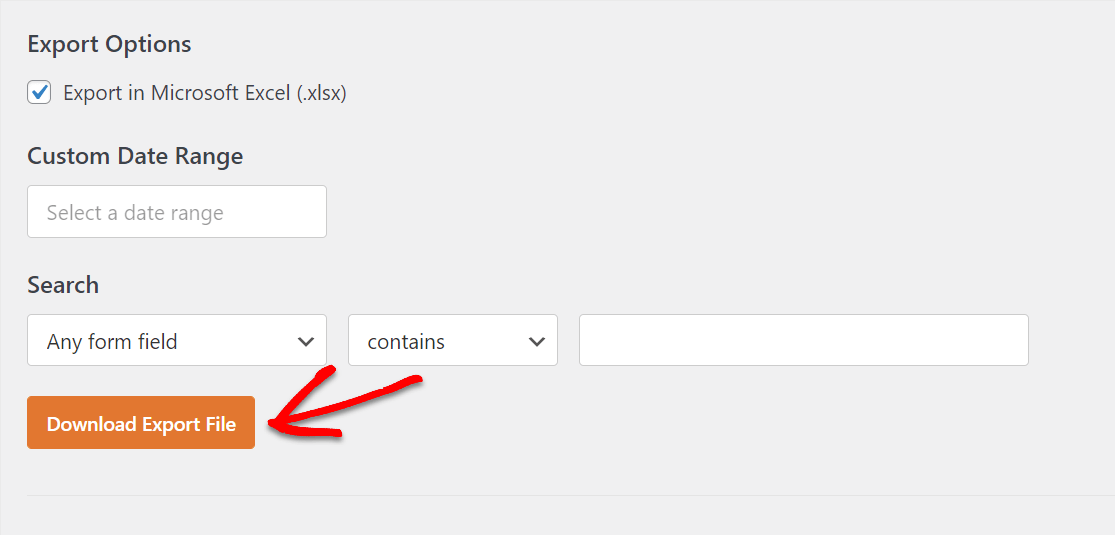
You’ll see a prompt letting you know the file was generated and then your download will start. Most browsers will save downloaded files to your computer’s Downloads folder, so you can find your file there.
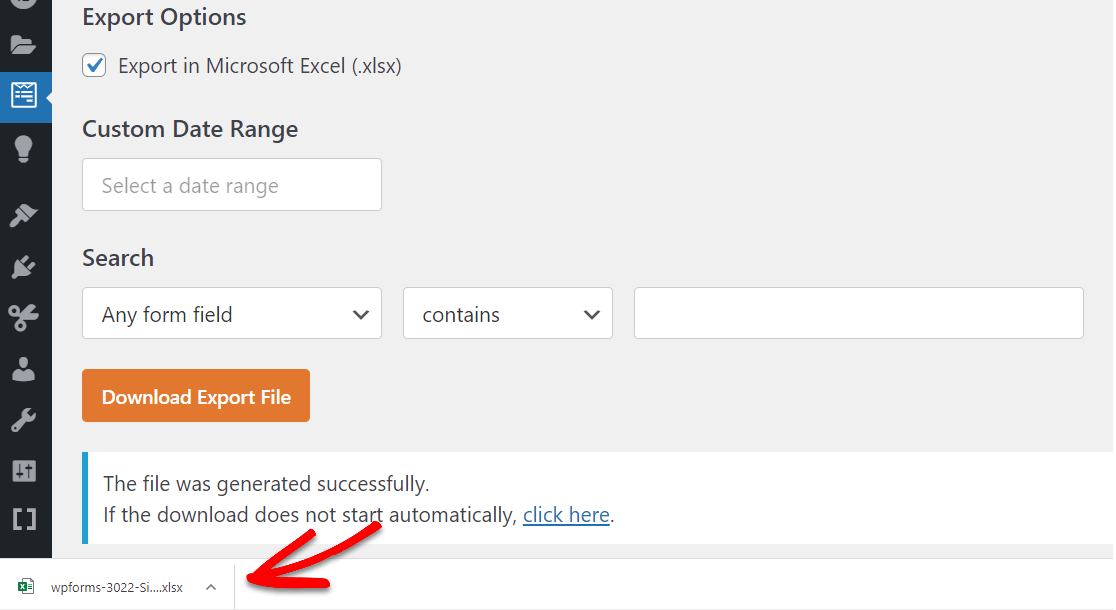
That’s it! You’ve exported your form entries to an Excel file. However, don’t forget that you can also open the individual entry page for a particular submission.
Step 4: Export a Single Entry (Optional)
This might be extra helpful if you have a longer form (like a multi-step form) and just need the data from one lead.
For whatever reason you may need it, it’s super simple to export just a single form entry in WPForms.
To do this, navigate to WPForms » Entries and select the name of your form.
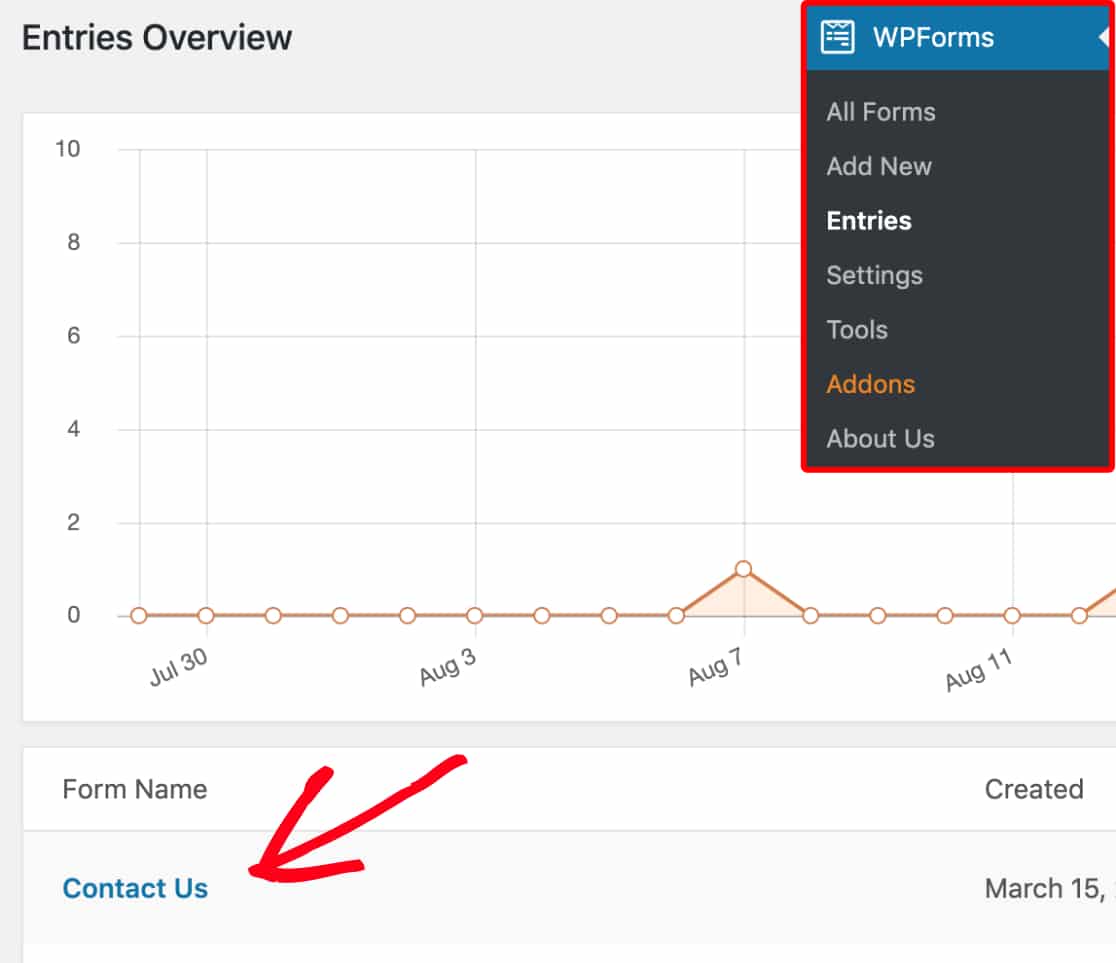
Next, click on View to open the entry you want to export.
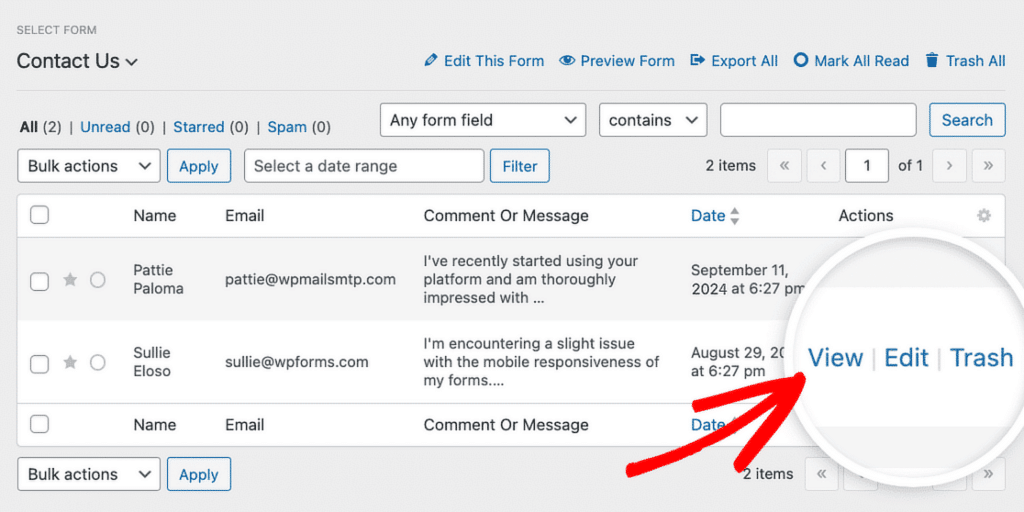
On the entry page, you’ll see the Export options on the right-hand side. Click on Export (XLSX). The download should start right away as soon as you click on that button.
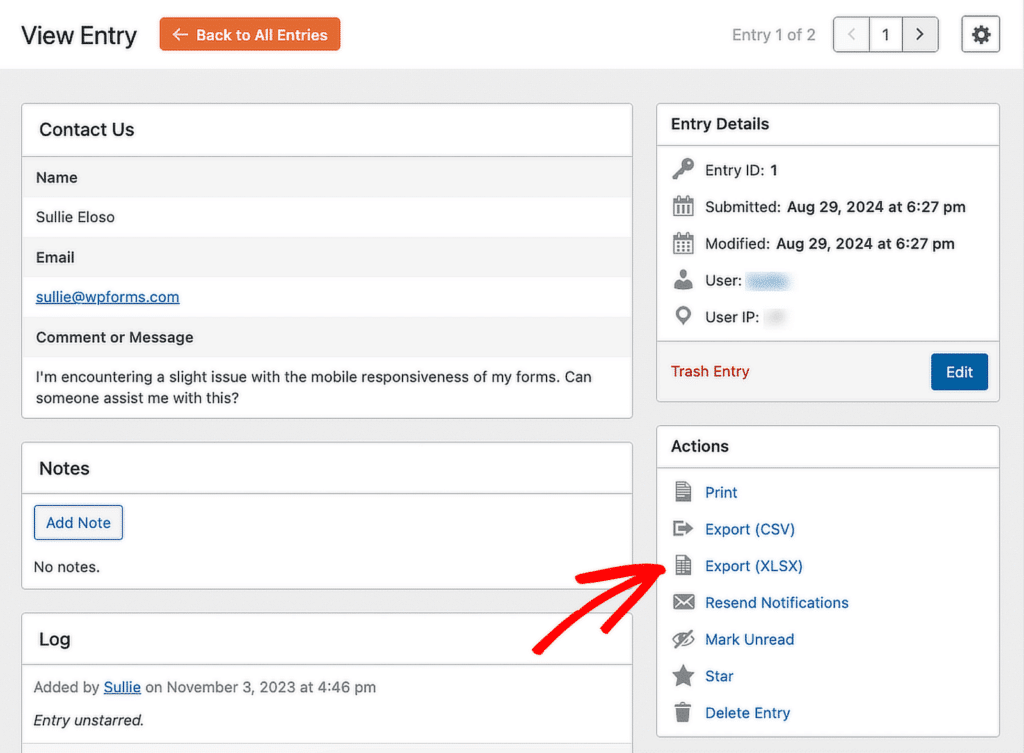
And now you’ve successfully exported a single form entry to XLSX so that you can open it in Excel. Simply open your downloaded file and if Excel is the default program for that file type, it will open your data.
Bonus Tip: Sync Your WordPress Form with a Spreadsheet
If you don’t want to keep exporting files every time someone submits a form, there’s a smarter way to handle things. With the WPForms Google Sheets addon, you can send form entries straight to a spreadsheet the moment they’re submitted.
Once you’ve installed and activated the Google Sheets addon, you can link any form to a sheet. Just go to the form’s settings, connect your Google account, and pick the spreadsheet you want to use. After that, every new entry lands right in your sheet like clockwork.
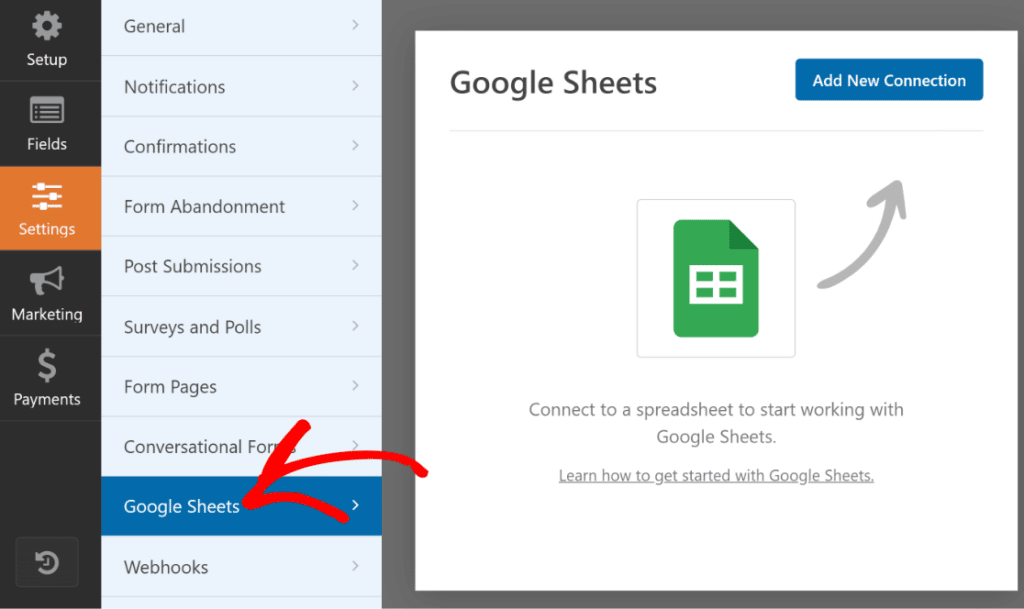
Export WordPress Form Entries to Sheets! 🙂
FAQs on How to Export WordPress Form Entries to Excel
Exporting WordPress form entries to excel is a popular topic of interest among our readers. Here are answers to some common queries about it:
How do I export WordPress contact forms to CSV?
You can export WPForms entries to a CSV file by going to the Entries section in your WordPress dashboard. Select the form you want, filter the entries if needed, and click the Export button to download a CSV file.
How to download WordPress form entries?
To download form entries, go to the WPForms Entries page, choose the form you want, and export the data. If you’re using the free version of WPForms, you can view entries directly from your inbox.
How do I get WordPress form data?
WPForms stores form data in your WordPress dashboard under the Entries section.
To view the data, log in to your dashboard, click on WPForms, and select Entries for the specific form. The data is stored securely and can be exported if needed.
How to automatically send entries to a spreadsheet?
It’s easy to do. You can use the WPForms Google Sheets addon to automatically add new form entries to Google Sheets with only a few steps.
To get started connecting Google Sheets with WPForms, check out our guide on how to save contact form entries from WordPress to Google Sheets.
Well, that does just about does it, folks. We hope this post helped you learn how easy it is to export your WordPress forms to Excel.
How do I export WPForms entries to Excel?
To export your WPForms entries, go to WPForms » Entries in your WordPress dashboard. Pick the form you want, click on the Export All option, and choose .XLSX format. Once you download the file, you can open it in Excel and view your data.
Can I export WordPress form data to Excel for free?
If you want to export WordPress form data to Excel with WPForms, you will need a premium license. This will also give you access to a ton of other useful features like file uploads, custom CAPTCHA, and more.
How to automatically export form entries to Excel in WordPress?
You can use the WPForms Google Sheets addon to send form entries directly to a spreadsheet. Once it’s connected, every new entry shows up in your sheet right away. No need to export manually.
Next, Export Your Web Forms to WPForms
Still using Contact Form 7? You can easily export your forms from the Contact Form 7 plugin and use them with WPForms. If you need to move your form entries to a different site, you can learn how to import form entries to another site in WordPress.
WPForms includes tons of built-in features and capabilities in the core plugin lacking in other form builders like Contact Form 7. For instance, converting your form entries to PDF in WordPress is a breeze using WPForms.
Create Your WordPress Form Now
Ready to build your form? Get started today with the easiest WordPress form builder plugin. WPForms Pro includes lots of free templates and offers a 14-day money-back guarantee.
If this article helped you out, please follow us on Facebook and Twitter for more free WordPress tutorials and guides.

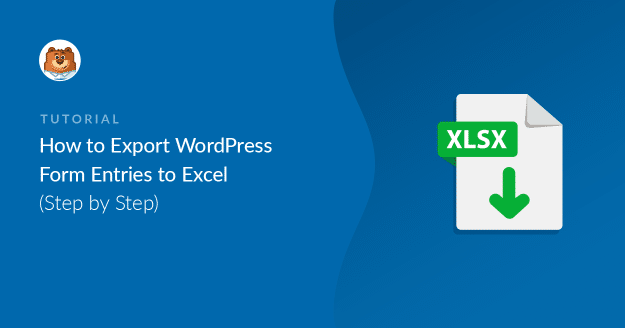
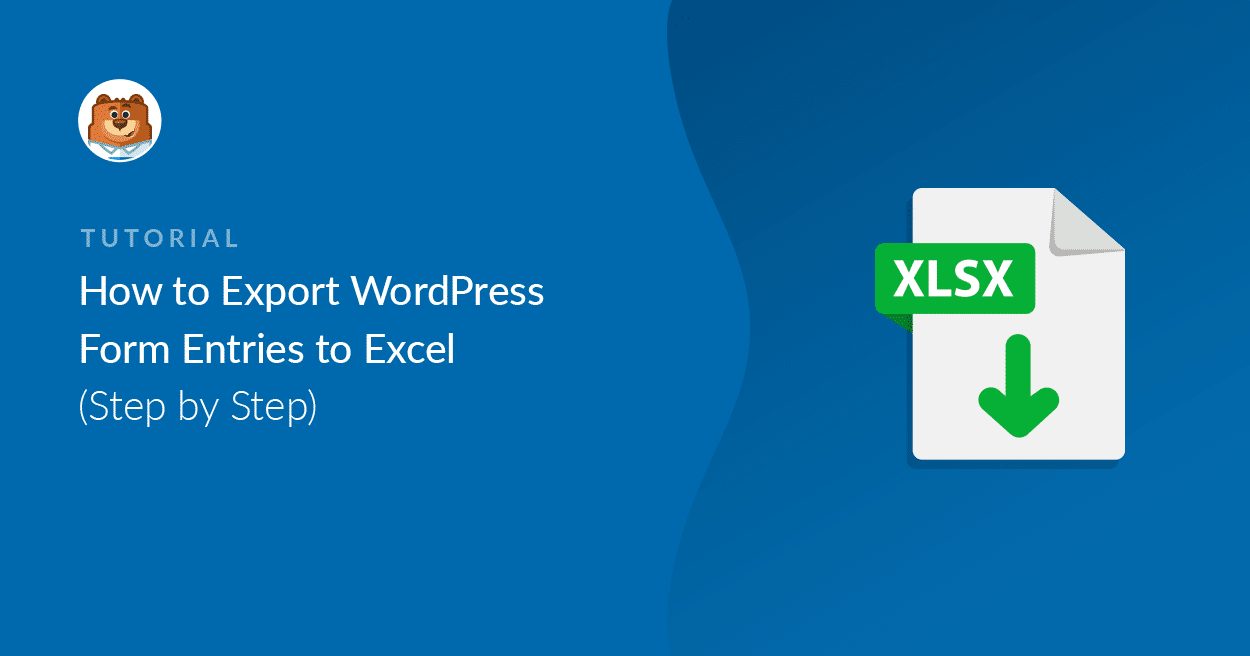


hi
i want export .xlsx but i just see .csv export option.
help me
Hi Ali! The export to XLSX format is a recent addition. Please ensure that your WPForms plugin is at least v1.6.5.
I hope this helps to clarify 🙂 If you have any further questions about this, please contact us if you have an active subscription. If you do not, don’t hesitate to drop us some questions in our support forums.
How to Auto-Send Entries to an excel (xlsx or csv)?
Is that possible using WPForms?
Hey Mateus- We do not have an inbuilt feature to automatically generate .xlsx or CSV files of the entries. I have added your vote to the feature -request list for future enhancements.
Thanks 🙂
Do you offer excel formating?
We need to set specific field in form to specific cell in Excel
Hi Greg- In order to make sure we answer your question as thoroughly as possible, could you please contact our team with some additional details about what you’re looking to do?
If you have a WPForms license, you have access to our email support, so please submit a support ticket. Otherwise, we provide limited complimentary support in the WPForms Lite WordPress.org support forum.
Thanks 🙂
Hello, can i export form in XML
Hi Stevan! We do not have any method of exporting a form in XML format, but it can be done in the original JSON format. You can find instructions on how to export copies of the form itself in this guide.
Hope this helps!
Hello,
I sucessfully exported the file in the XLSX format, however my Excel reports an error:
Excel cannot open “” due to invalid file format or extension. Check that the file has not been corrupted and that the file extension matches its format.
I am using Microsoft (R) Excel (R) 2013 (15.0.5397.1001) 32 bit, part od Microsoft Office Professional Plus 2013.
Any hints please?
Kind regards,
Maciej
Hi Maciej! There are different possible causes for this issue, so we’d need to investigate in order to be certain.
A common cause though is if your form’s data includes special characters, which means some changes to Excel’s importing encoding options are needed.
Here’s a guide that describes how to change the encoding option when importing CSV: https://excel.officetuts.net/en/examples/how-to-import-csv-file-that-uses-utf-8-encoding (steps #1-8)
I hope this helps 🙂 If you have any further questions about this, please contact us if you have an active subscription. If you do not, don’t hesitate to drop us some questions in our support forums.
Hello, I use the pro version of WPForm precisely to export the entries. The form is in French language and obviously receives a lot of “special characters”. The link offers a tedious procedure. Do you have a VBE code to automate this encoding change?
Thank you for your reply.
ST
Hey Samuel – I apologize, currently we do not have any VBE code available to automate the encoding change like you mentioned. However, you can use the steps outlined here to change the encoding while importing the CSV.
Thanks.
When exporting to excel how do you get the (URL) hyperlink to download correctly so one may open the link/attachment?
Hey Robin. In order to make sure we answer your question as thoroughly as possible, could you please contact our team with some additional details about what you’re looking to do?
If you have a WPForms license, you have access to our email support, so please submit a support ticket. Otherwise, we provide limited complimentary support in the WPForms Lite WordPress.org support forum.
Thanks
Hi,
I can’t see the options to download an Excel. I only see a Download button once I select a form results to download. The download gives me a CSV, sadly I can’t use it as my fields and answers have commas. What is the solution?
I have a basic license, in spanish and version is 1.7.3
Thanks for your help
Hi Andres,
We’d be happy to help! When you get a chance, please drop us a line in support so we can assist.
If you have a WPForms license, you have access to our email support, so please submit a support ticket. That way we can discuss more details and investigate this further.
Thanks 🙂
Hi,
I’m using your plugin (PRO/paid versione) and I’m a bit disappointed by a single issue related to entries export. In my forms I often set “show values” option on for checkboxes and radiobuttons, and I’d like to see those values exported in Excel sheet, not original raw values (for statistical analysis purposes). So why did you set up such an option if I can’t see any value when I get my exports?
Hey Lorenzo — We are sorry for any trouble. In order to make sure we answer your question as thoroughly as possible, could you please contact our team with some additional details about what you’re looking to do?
Please submit a support ticket here and we will be glad to advise more on the same!
Thanks.
Hi there,
on the Basic version can we export all entries from a form to Excel file? Or this option is available only to Pro?
Hi there,
With any paid license version, you can absolutely export the entries.