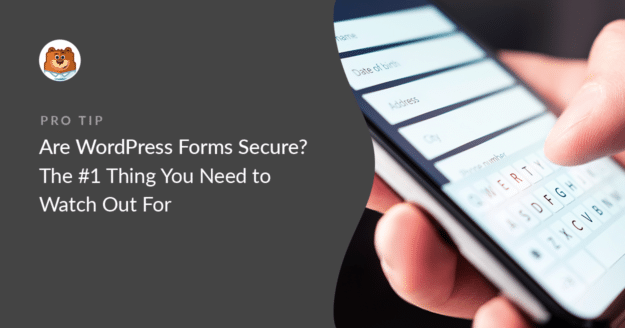AI Summary
How’s your WordPress form security? Site security is a big deal, so this is a question we all want the answer to.
In this post, we’ll look at ways to make your forms more secure, as well as what you need to watch out for when it comes to form security.
Create Your WordPress Form Now
Is WordPress Secure?
Yes, WordPress is super secure. 75+ million sites use WordPress, so even a tiny security flaw could open up millions of sites to attack. That’s why WordPress developers take security measures so seriously.
But here’s the #1 thing to watch out for: an out-of-date WordPress site is a magnet for hackers.
To keep your WordPress website secure, you should always:
- Update plugins and themes as soon as a new version comes out
- Make sure you’re always using the latest version of WordPress
- Avoid using abandoned plugins that are no longer supported
- Use a strong password, and encourage your registered WordPress users to do the same.
On most sites, that’s all you need to do. WordPress also has some auto-update settings that make this task easy.
Are WordPress Forms Secure?
Yes, WordPress forms are also secure! Publishing a simple contact form is safer than publishing your email address on your website. It allows you to stop spam from your site by using CAPTCHAs, form tokens, or quizzes.
That means there’s less chance of receiving phishing emails or viruses in your inbox.
Here’s what we’ll cover:
In This Article
Let’s start by looking at an easy way to restrict access to your web forms for even better security.
How to Password Protect Your WordPress Forms
If you want an extra layer of security on your WordPress forms, you can install and activate the Form Locker addon for WPForms.
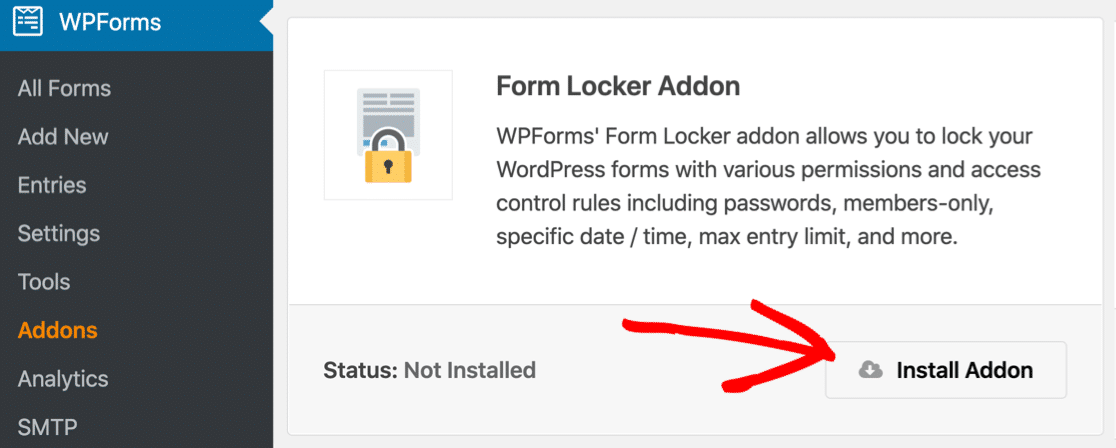
The Form Locker addon lets you limit access to forms on your site.
This is super helpful if you have forms set up for:
- Client information: If 1 of your customers needs to send you information, you can lock your form with a password so only they can see it. This is helpful if you’re collecting sensitive information that you don’t want their competitors to find.
- Job applications: Limit job application forms by setting an automatic form expiration date. At your chosen date and time, the form will automatically close to new entries. This is also handy for contest forms and sponsorship forms.
- RSVPs: Limit the form by the number of form submissions. If you’re using an RSVP form for an event, this’ll help you make sure you don’t go over capacity.
- Company or community websites: Do you have an internal form or something that’s private to friends and family? The Form Locker addon lets you restrict access to logged in users on your site.
You can get the Form Locker addon with WPForms Pro. It also includes 2,000+ form templates that’ll make it easier to create any of the forms we mentioned.
Let’s look at some more website security tips. For your form to be truly secure, you need to enable SSL on your website. Here’s why.
What Is SSL and Why Do I Need It?
Secure Sockets Layer, or SSL, creates an encrypted connection between your website and your visitor’s web browser.
That means the link’s contents are scrambled and can only be read by the sender and recipient.
When a site is secured with SSL, you’ll see a tiny padlock icon in your browser’s bar.
This reassures your visitors that the details they send through your forms will be encrypted.
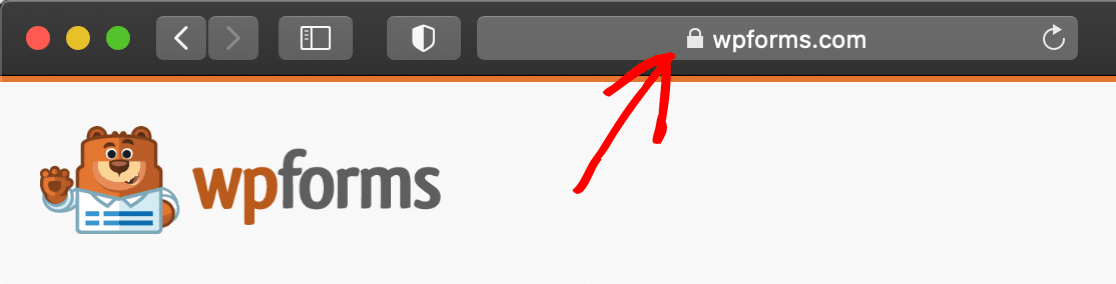
You don’t have to have SSL on your website unless you’re running an online store, in which case, it’ll be a requirement when setting up a payment provider.
But even if SSL isn’t essential, there are many reasons why you’d want to use it:
- Having an SSL certificate could be a positive ranking factor in search results
- All of the data you collect in your online forms will be encrypted when it’s sent to your web server
- Browsers show prominent warnings about sites that are not secure.

If your site isn’t secure, you’ll see higher form abandonment. Most people are pretty careful about using non-secure forms, and that reluctance could hit your conversion rates.
How to Set Up SSL in WordPress
Many web hosting providers will give you a free SSL certificate when you buy a plan from them. Bluehost includes a free SSL certificate on all of its WordPress hosting plans (and a free domain name too).
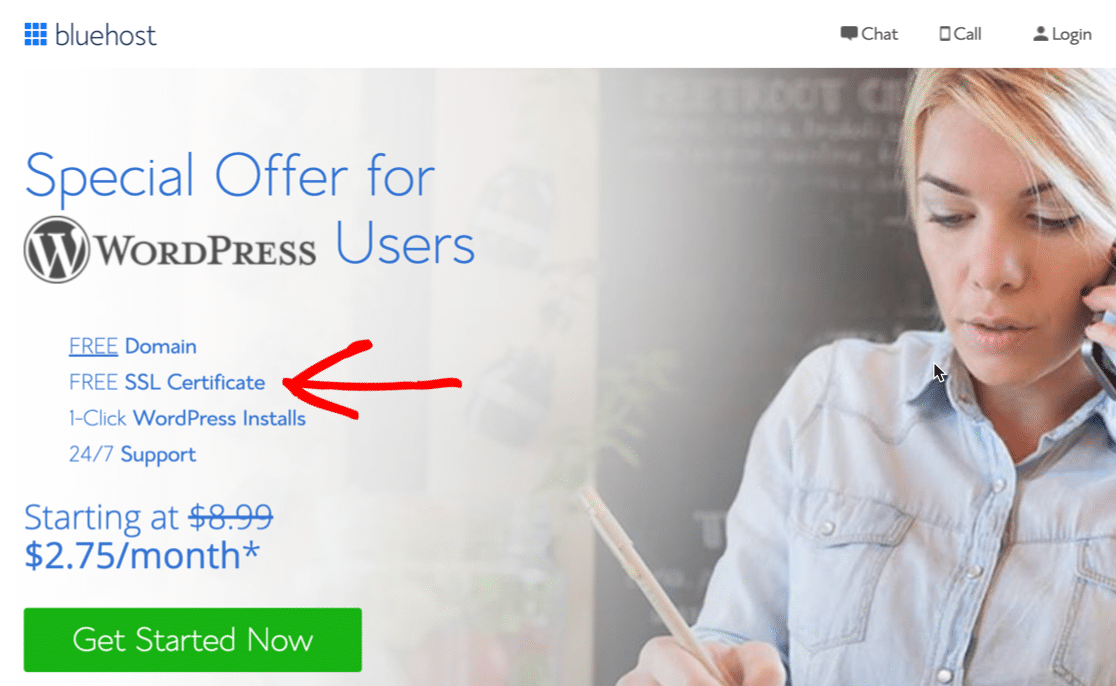
Bluehost makes SSL super easy to set up.
Just flick the SSL Certificate switch in the Security tab to enable SSL on your website.
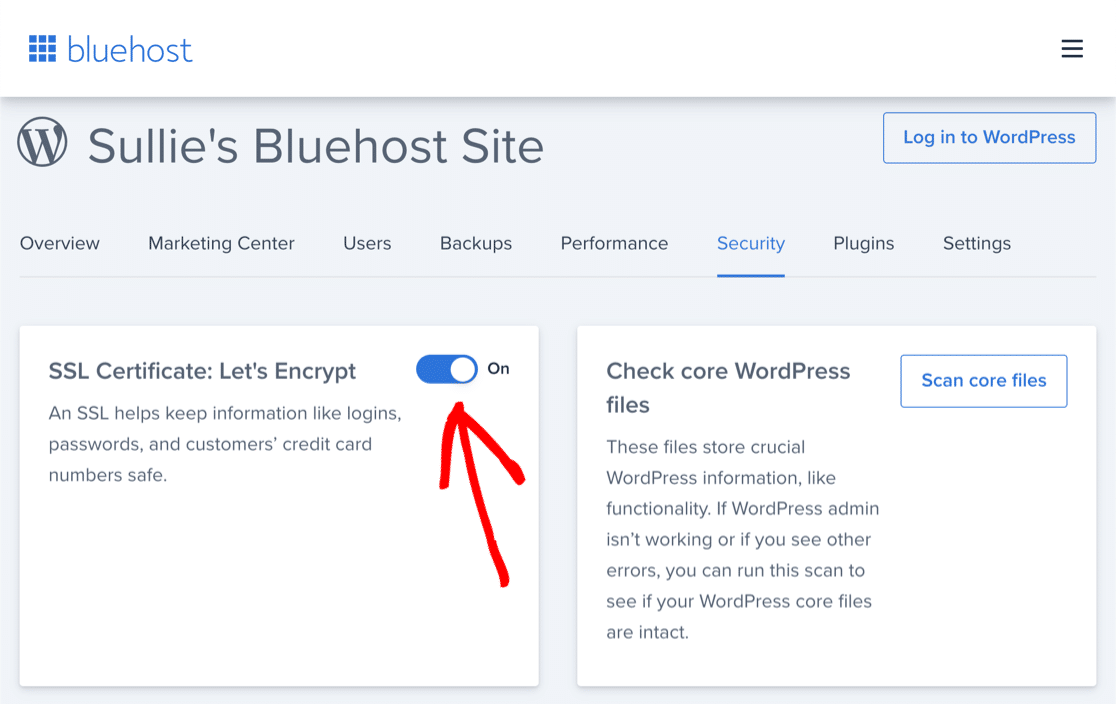
If you’re not sure how to set up SSL on your site, read this guide on how to set up SSL with Let’s Encrypt. It includes easy step-by-step instructions for cPanel hosts and Dreamhost.
How to Set Up SSL in Cloudflare
For an extra layer of security, you can host your site’s DNS on Cloudflare. Some hosts will provide the tools to do this in your hosting control panel, but anyone can go ahead and sign up with Cloudflare and use it on their site.
Cloudflare can protect your WordPress site (and your forms) in 3 ways:
- Prevent DDoS attacks, which means malicious users try to flood your site with junk traffic to take it offline
- Speed up your website by loading your media from 100+ global servers
- Block suspicious traffic automatically or manually (for example, you can set up hCaptcha to prevent bots and spammers from reaching your site)
Cloudflare makes it easy to enable SSL on any domain you’ve set up:
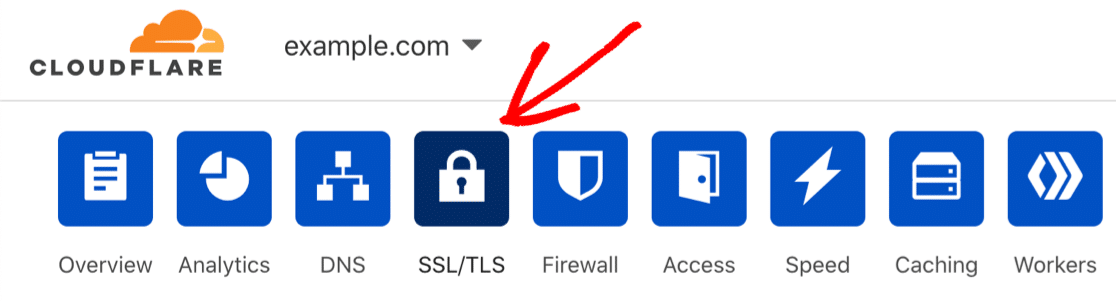
Most sites should use the Full setting for the best possible security.
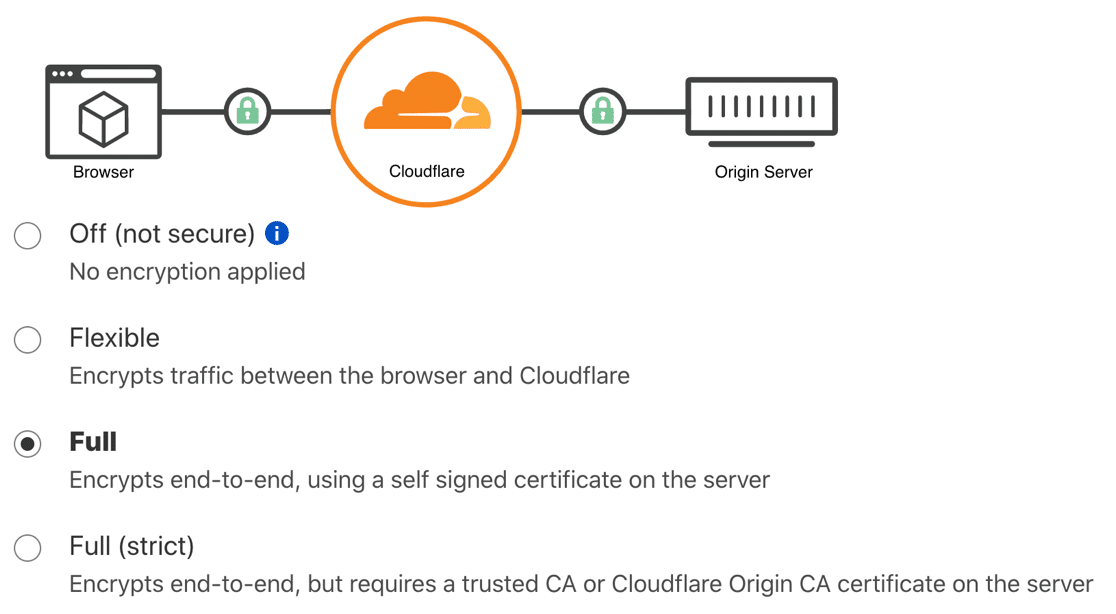
Once you’ve set up SSL on your host or in Cloudflare, you’ll want to make changes in WordPress as well.
Let’s look at that next.
How to Change WordPress Settings for SSL
Once SSL is set up on your domain, you’ll want to configure your WordPress settings to match. This will make sure your WordPress forms are secure.
Here’s the main thing you need to know: SSL changes the first part of your URL from http:// to https://
We can change that in WordPress on the main Settings page.

Just add the s and save the changes.
If these fields are grayed out, it means that your URL is set in your wp-config.php file, so it can’t be changed from the Settings page.
If that happens, you’ll want to open up your File Manager in cPanel, or download and edit the file in a text editor.
Change these 2 lines to add the s and save the file.
define('WP_HOME','https://wpforms.com');
define('WP_SITEURL','https://wpforms.com');
Your hosting provider can do this if you don’t feel comfortable editing the file yourself.
How to Fix Mixed Content Errors
If your site has been online for some time, it’s also important to add a redirect from the old, non-secure URL to the new one. If you don’t do this, you’ll see mixed content warnings because some content is still being loaded from the old http://address.
In Cloudflare, this is super easy to fix. Just switch on Always Use HTTPS.
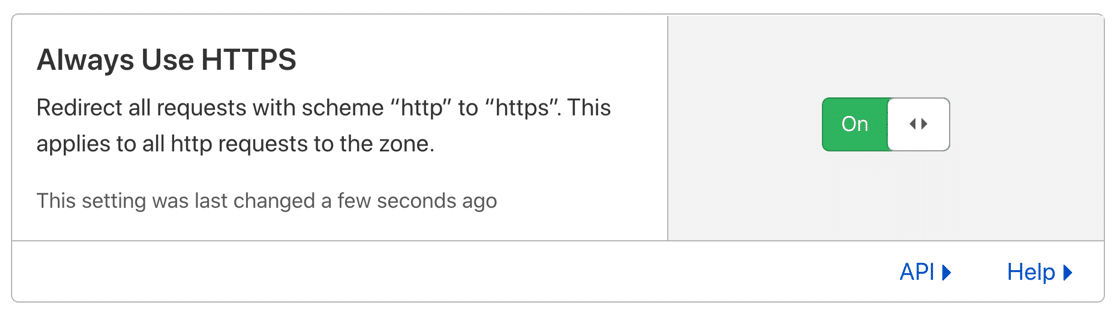
This setting automatically redirects the old http://address to the new, secure one.
Not using Cloudflare? We recommend checking with your hosting provider before going any further. They might have a similar ‘HTTPS Redirection’ setting.
If your host doesn’t have a special setting for HTTP redirection, you have a couple more options.
How to Set Up HTTPS Redirection With a Plugin
First, you can quickly add an HTTPS redirect in WordPress with the Really Simple SSL plugin.
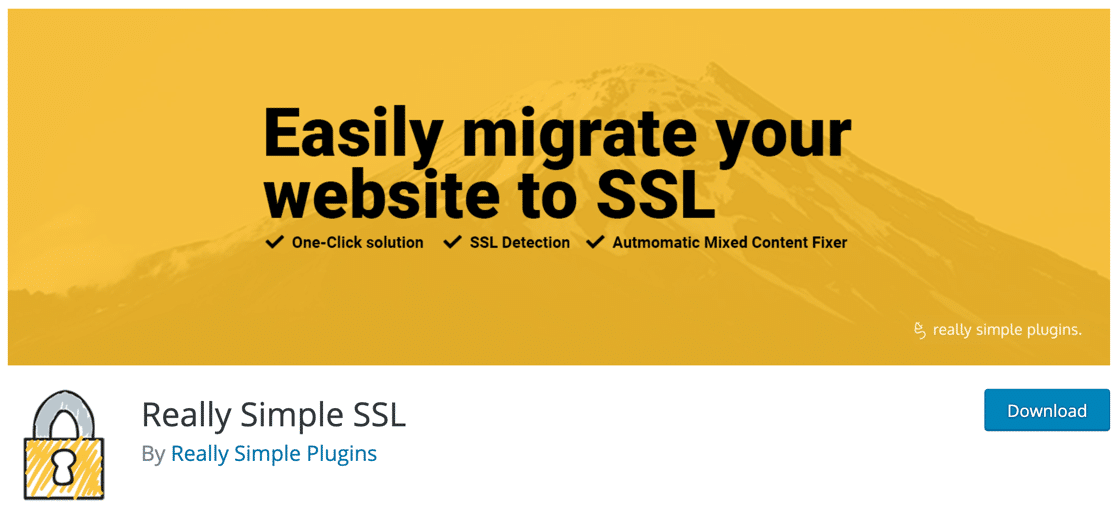
This plugin handles the redirection of all of your old URLs starting with http:// to the new secure one. Just know that you need to have a working SSL certificate before you try to use it.
How to Set Up Redirection in .htaccess
This last method is the most technical.
To set up HTTPS redirection, your web hosting provider may ask you to edit your .htaccess file. This is a hidden file in your website’s root directory.
Editing your .htaccess file can break your site
If in doubt, ask your host to do this next step for you.
If you’re comfortable, go ahead and open up File Manager or the program you use to edit your WordPress files.
First, make a backup of your existing .htaccess file.
Then edit the file in File Manager and paste in this code. Be sure not to change or overwrite the existing content:
RewriteEngine On
RewriteCond %{SERVER_PORT} 80
RewriteRule ^(.*)$ https://www.example.com/$1 [R,L]
Be sure to replace the section in bold with your new https:// URL before saving the file.
And that’s it! Now your site will automatically redirect non-secure requests to your new URL.
Do You Need a WordPress Security Plugin?
It’s not essential to install a security plugin in WordPress. But it can certainly help to add an extra layer of defense.
Most security plugins include:
- A firewall to block suspicious traffic
- Firewall rules to protect against plugin vulnerabilities
- Login security, including 2 Factor Authentication, which means you’ll need to provide a login code as well as a password
- Custom blocking rules – for example, blocking traffic by IP address or country.
Wordfence and Sucuri are 2 of the most popular options.
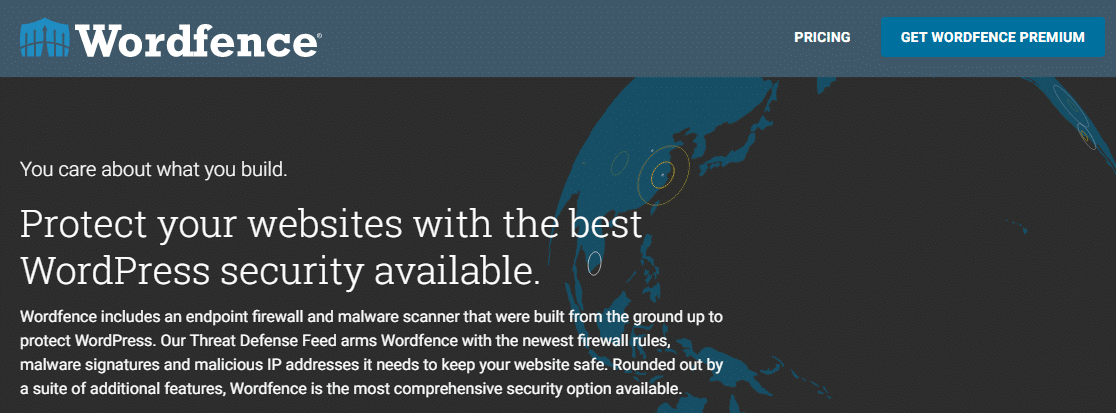
If you’d like more details about these plugins, we put together a list of the best security plugins to lock your site down.
Bonus Tip: Why Nulled Plugins Are a Danger to You (And Your Visitors)
If you’re wondering, ‘Are WordPress forms secure?’, here’s a final tip.
If you use any kind of nulled plugin on your website, your forms will NEVER be secure.
Even if you have:
- Password protected forms
- Security plugins
- HTTPS
- Cloudflare…
Pirated plugins can still present a security risk. That’s because:
- Nulled plugins often contain malware. They’re modified to get around things like licensing restrictions and add extra code that shouldn’t be there.
- Nulled plugins often have vulnerabilities that don’t exist in the ‘real’ plugin. This can open up your site to attack at any time.
Any website that is infected with malware can be de-indexed from Google within hours.
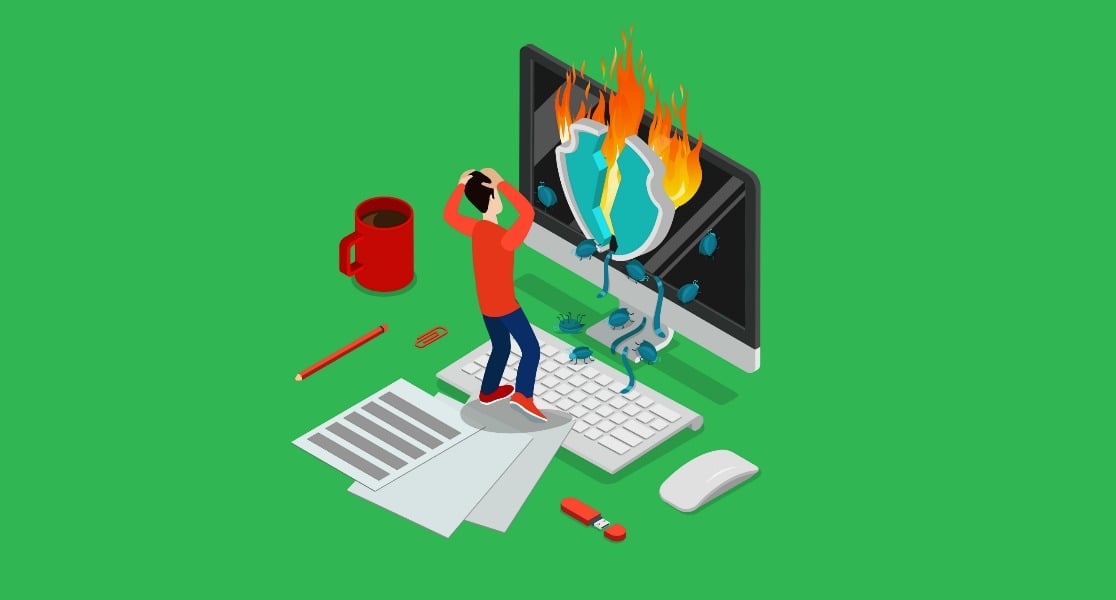
Unfortunately, we frequently hear from people whose WordPress sites have been hacked. It’s almost always caused by a nulled plugin.
For more details about form security and nulled plugins, read our guide on avoiding WPForms Pro Nulled so you don’t get a bad form plugin.
Create Your WordPress Form Now
Next, Create a Custom Login Form
Now that you know everything you need to know about WordPress security, it’s time to improve your WordPress login page.
Check out this guide on how to make your own custom login page for WordPress!
Ready to build your form? Get started today with the easiest WordPress form builder plugin. WPForms Pro includes lots of free templates and offers a 14-day money-back guarantee.
If this article helped you out, please follow us on Facebook and Twitter for more free WordPress tutorials and guides.