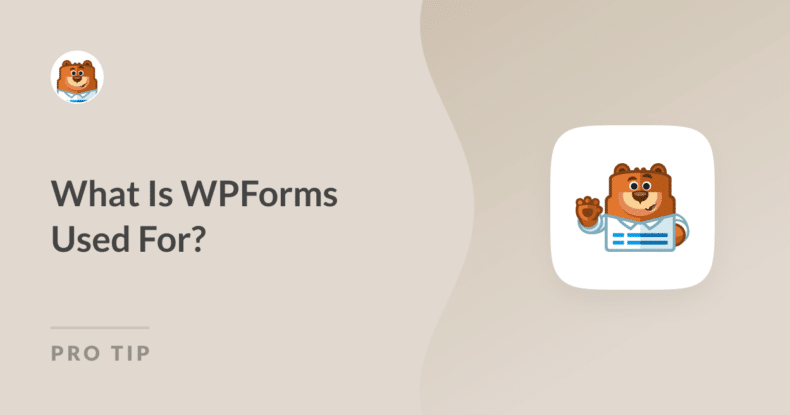As someone who works with WPForms every day, I’ve come to rely on it not just for its simplicity but also for the range of tasks it can handle easily.
From building straightforward contact forms to creating complex surveys and payment forms, WPForms offers a solution for almost any form-related need.
If you’re new to the plugin and don’t know what WPForms is used for, this guide is for you. Read on to learn more about the plugin and how it can help you achieve your goals.
What Is WPForms?
WPForms is a powerful WordPress plugin designed to help you create a wide variety of forms quickly and easily. With over 6+ million active installations and more than 253+ million downloads, it’s clear that WPForms is trusted by millions of users.

Even if you’re new to creating forms, the drag-and-drop builder makes it incredibly easy to get started. And with 13+ thousand 5-star reviews on WordPress.org, you can see that many others feel the same way. You don’t need any coding skills, just a clear idea of what you want your form to do.
Create Your WordPress Form Now! 🙂
Key Features of WPForms
I’ve had the chance to explore many of the different features of WPForms in my daily work, and they truly make the form-building process smoother and more efficient. Here’s a closer look at the core features that stand out the most.
Drag-and-Drop Form Builder
One of the things I appreciate most about WPForms is the drag-and-drop form builder. This feature makes creating forms incredibly straightforward, even if you have no coding experience.
You can simply drag the fields you need, drop them into place, and rearrange them until your form looks exactly how you want it, saving you a lot of time.
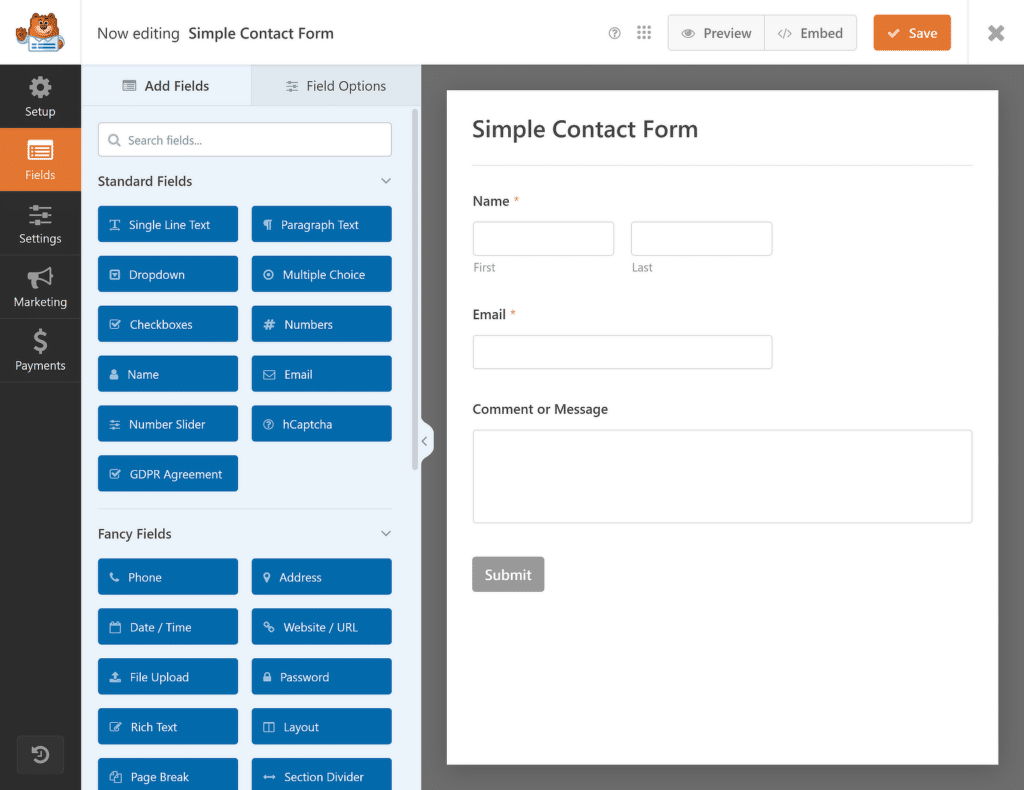
This builder has saved me countless hours, allowing me to focus more on the content and less on the technical aspects. I’m sure you’re going to love using it!
Pre-built Form Templates
Another feature that I find incredibly useful is the selection of 2,000+ pre-built WordPress form templates, covering everything from basic contact forms to more specialized forms like surveys, payment forms, and registration forms.
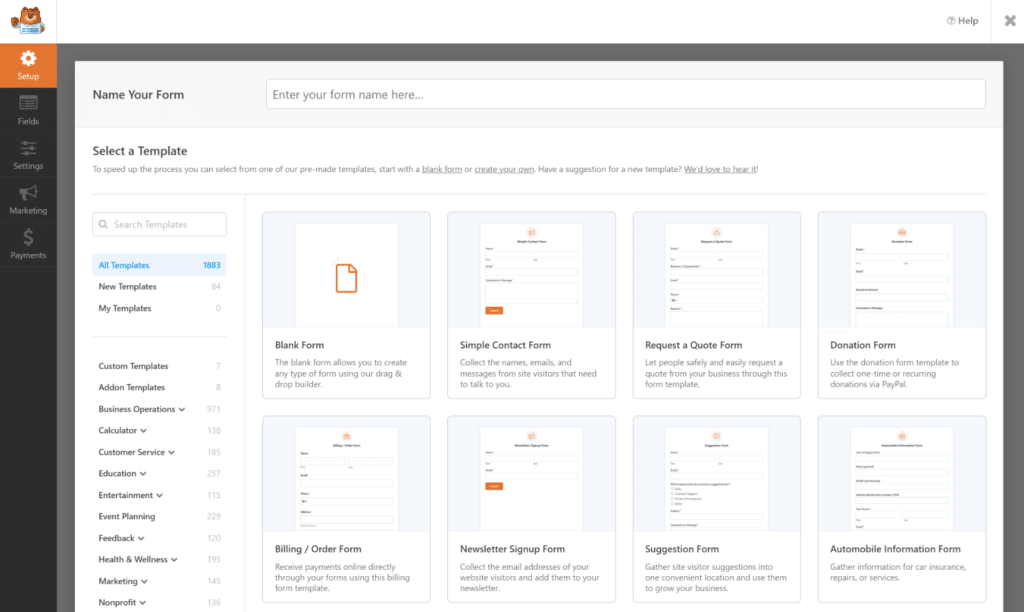
These templates are a huge time-saver because they give you a solid starting point. You can customize them as much as you need, but often, they’re nearly ready to go right out of the box.
Conditional Logic
Conditional logic is another standout feature that I frequently use to personalize my forms. It allows you to create dynamic forms that adapt based on the user’s input.
You can apply conditional logic to entire sections of your form, not just individual fields. This means you can control the visibility of entire layouts depending on what the user selects or inputs.
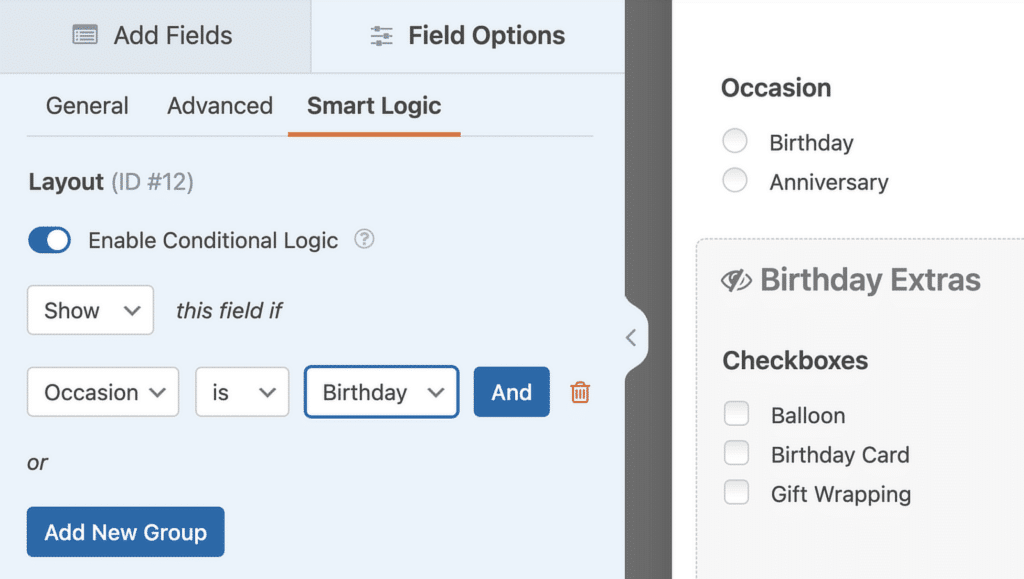
For instance, if someone selects a specific option, you can show or hide a whole section of related fields, making the form less overwhelming for the user or even creating a progressive profile.
Integration with Popular Tools
WPForms doesn’t only help with form creation; it also integrates seamlessly with many popular tools that I use daily. Here’s a list of all the integrations available with WPForms.
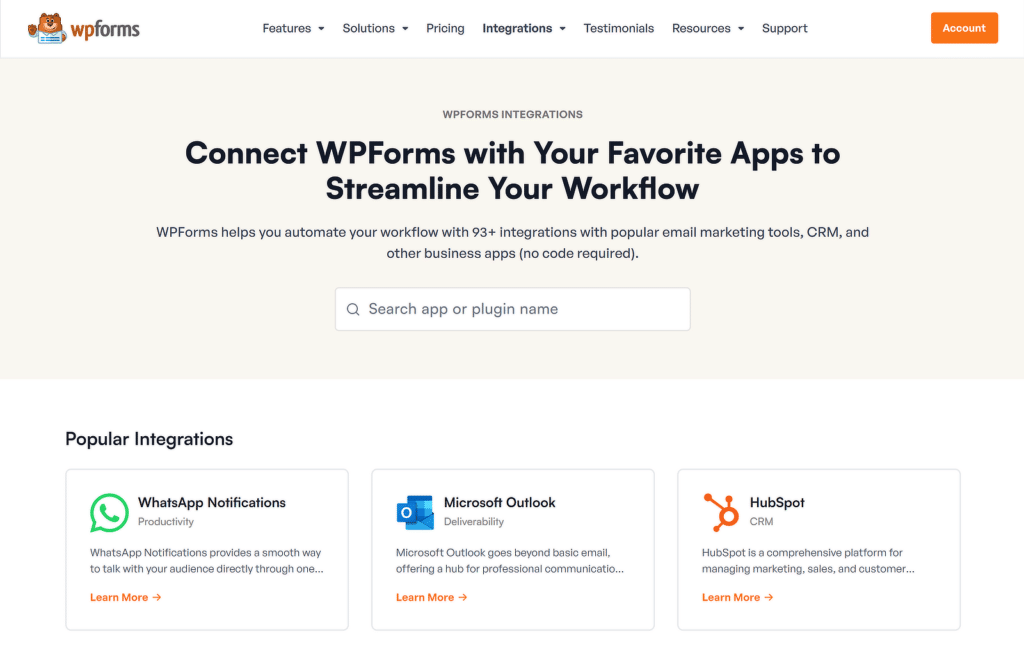
Whether it’s connecting to payment gateways like PayPal and Stripe, linking with email marketing services like Mailchimp, or integrating with CRM systems like Salesforce, WPForms ensures that all the data collected is automatically funneled to where it needs to go.
Common Use Cases for WPForms
WPForms is incredibly versatile, making it a go-to solution for a wide range of tasks. Here are some of the most common ways I’ve seen WPForms used effectively.
Contact Forms
Creating a contact form is one of the most basic yet essential tasks for any website, and WPForms makes it incredibly easy. With just a few clicks, you can set up a simple form that allows visitors to reach out to you directly.
The drag-and-drop builder lets you customize your contact forms to include fields like name, email, and message, ensuring you gather all the necessary information in one go.
I also appreciate the numerous features available in the block editor for styling your contact forms to make a strong first impression on your visitors.
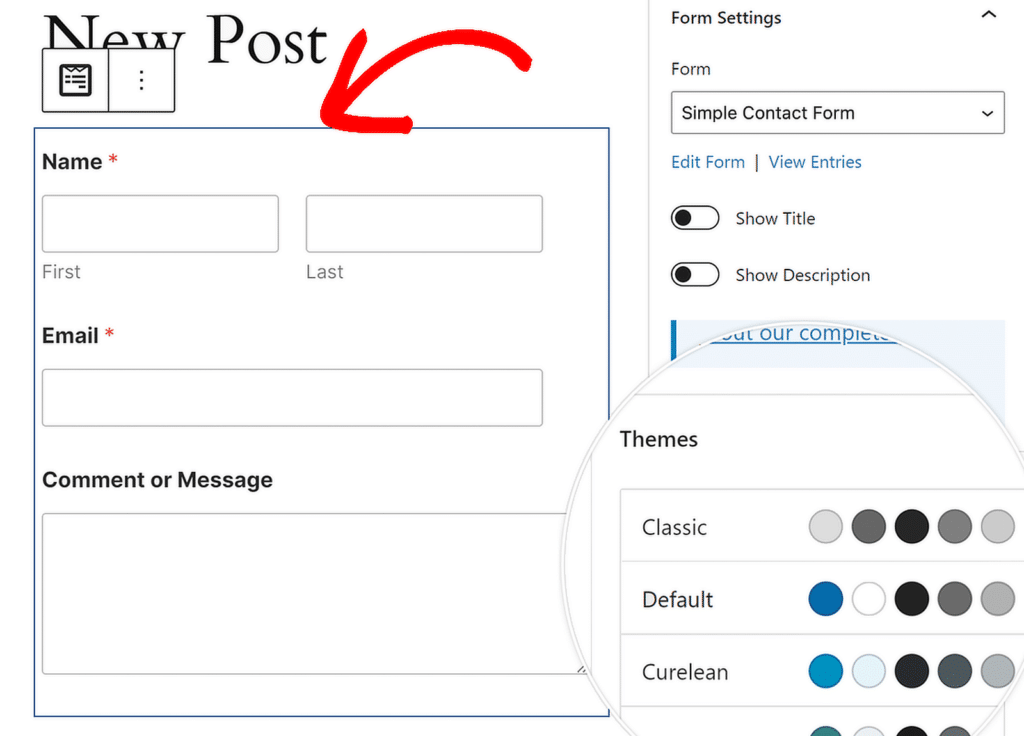
Also read: how to add an honorific field to your form.
Registration Forms
When it comes to organizing events, classes, or memberships, WPForms has been a lifesaver. I’ve used it to create registration forms that are not only functional but also user-friendly.
It’s simple to add fields for attendee information, special requests, and even payment options if needed. I particularly appreciate the Repeater field, which allows forms to accept multiple entries, making the registration process smooth and tailored to each participant.
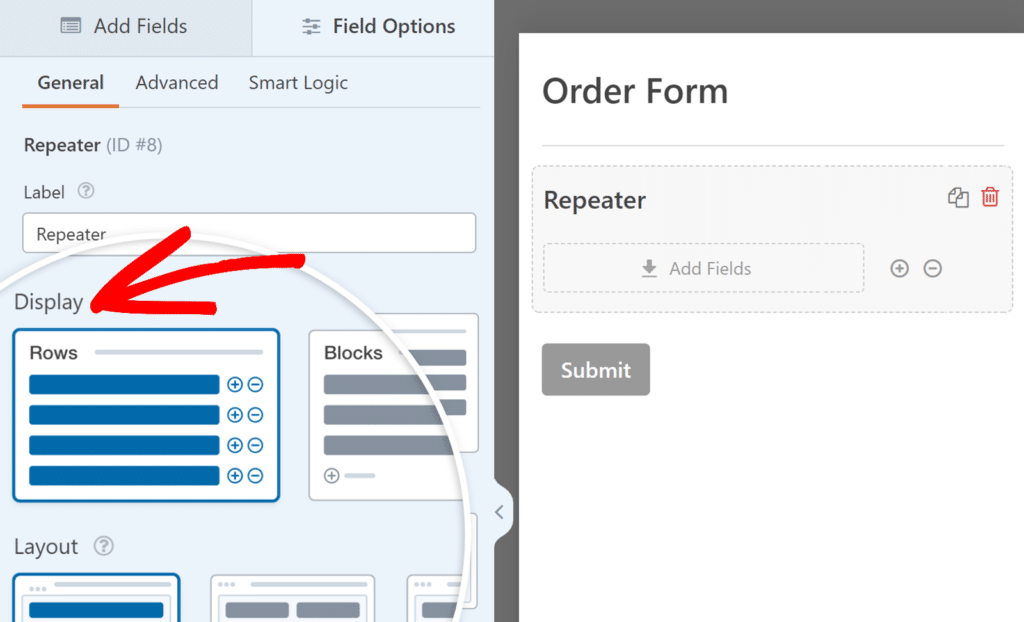
Payment and Donation Forms
Accepting payments or donations through a website used to be a challenge, but WPForms makes this super easy for everyone.
Whether I’m collecting fees for a service, selling products, or gathering donations for a cause, WPForms integrates seamlessly with payment gateways like PayPal and Stripe.
It’s incredibly easy to set up, and I can offer multiple payment options or even set up recurring payments, giving my users the flexibility they need.
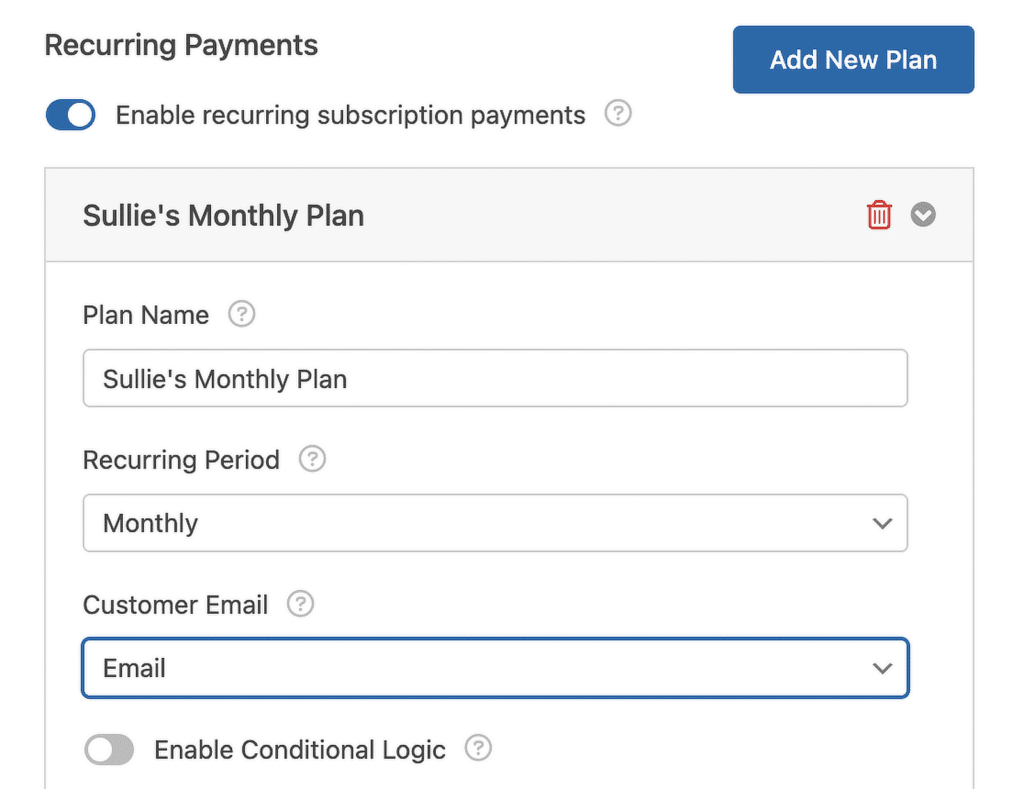
Surveys and Polls
Getting feedback is crucial, and I’ve found WPForms to be an excellent tool for creating surveys and polls. The forms I’ve built are designed to ask the right questions and collect responses in a way that’s easy to analyze.
Thanks to the Survey and Polls addon, you can also receive a beautiful report with the best visualizations selected for each type of question.
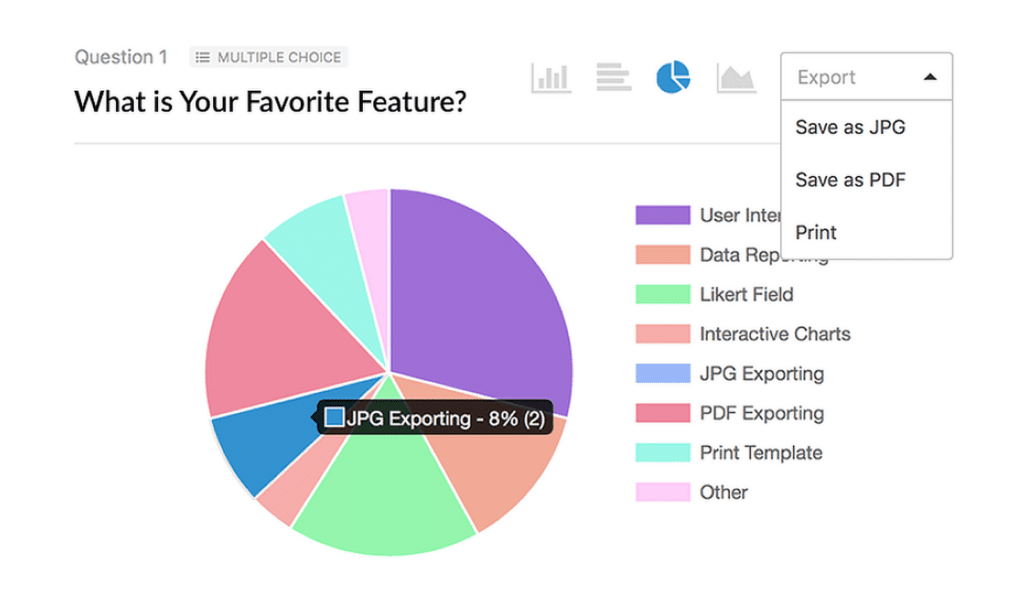
You can even customize the reports, export the graphs for your presentations, and back up entries to Google Sheets.
Why Choose WPForms Over Other Form Builders?
Having tested various form builders over the years, I can confidently say that WPForms stands out for several reasons. Here’s why I consistently choose WPForms over other options.
Ease of Use
One of the biggest advantages of WPForms is how easy it is to use. Whether you’re a beginner or have years of experience, the interface is intuitive and straightforward.
The drag-and-drop builder lets you create forms of all kinds, including multi-page forms, without writing a single line of code, which is a huge time-saver.

Feature-Rich Free Version
Even before considering the premium plans, WPForms Lite offers a lot of value. I was impressed by how much you can accomplish with the free version alone. For instance, there are no usage limits in WPForms Lite or WPForms Pro:
| WPForms Lite | WPForms Pro | |
| Unlimited forms | ✓ | ✓ |
| Unlimited responses | ✓ | ✓ |
| Unlimited views | ✓ | ✓ |
| Unlimited disk space | ✓ | ✓ |
| Stripe Payments | ✓ | ✓ |
WPForms Lite is also one of the only free form builders for WordPress that allows users to create payment forms with a native Stripe integration.
For those just starting out or needing basic forms, WPForms Lite is more than enough to get the job done. It’s a great way to test out the plugin before deciding to upgrade.
Customer Support and Documentation
Another reason to stick with WPForms is the quality of support and documentation available. If you have a question or need help with something, the WPForms support team is very responsive and knowledgeable.
They’re quick to help, which is a huge plus for many. On top of that, the extensive documentation covers everything from basic setup to advanced features, making it easy to learn and resolve issues on your own.
How Much Does WPForms Pro Cost?
Ready to upgrade WPForms? While WPForms Lite offers plenty of useful features, upgrading to a paid plan opens up a whole new set of tools that make form creation even easier.
The paid plans are reasonably priced, especially considering all the additional features, addons, and pre-made templates you gain access to.

The Pro license is particularly valuable, unlocking almost all features and addons in the plugin. It starts at $199.50 per year and allows you to use the license on up to 5 sites, giving you great value for your investment.
How to Get Started with WPForms
Getting started with WPForms is a straightforward process that anyone can manage, whether you’re new to WordPress or have been using it for years.
Installing WPForms
The first step to using WPForms is installing the plugin on your WordPress site. To do this, first log in to your WPForms account. Once you’ve logged in, click on the Downloads tab.
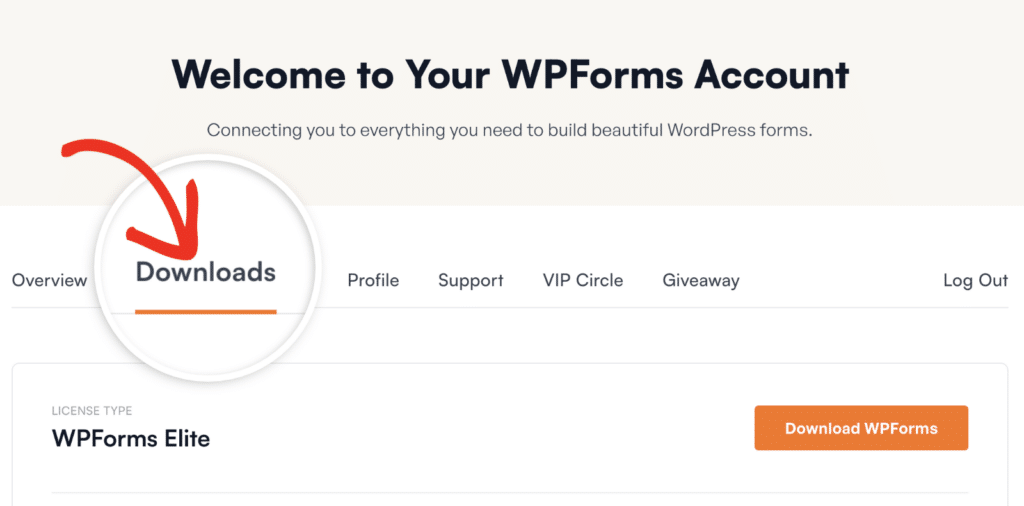
To download the plugin, just click the Download WPForms button next to the license you want to use. This will save a zipped file of the WPForms plugin to your computer.
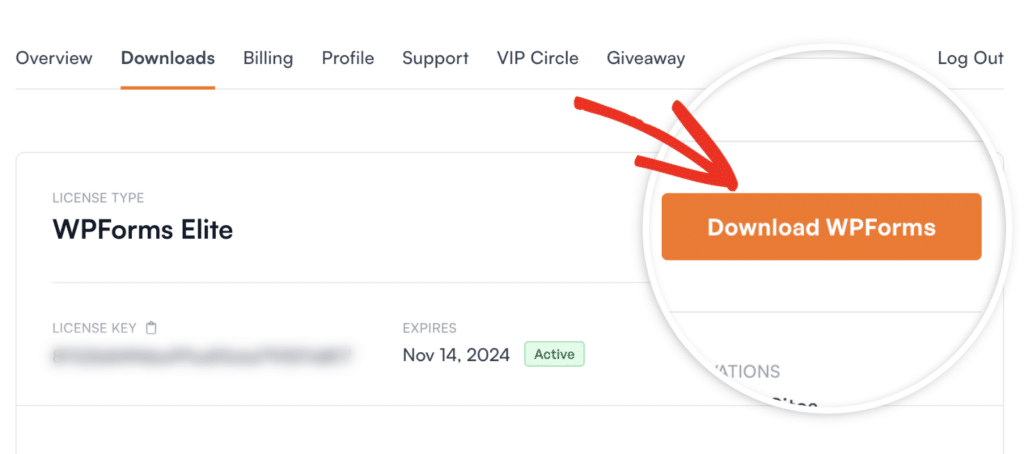
Next, go to the WordPress site where you want to install WPForms. In your admin dashboard, navigate to Plugins » Add New and click the Upload Plugin button.
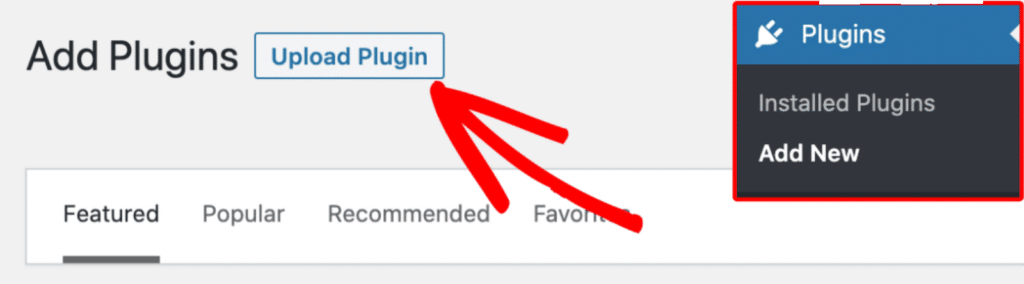
You’ll now see an option to upload the plugin. Click the Choose File button, select the WPForms zip file you just downloaded, and hit the Install Now button.
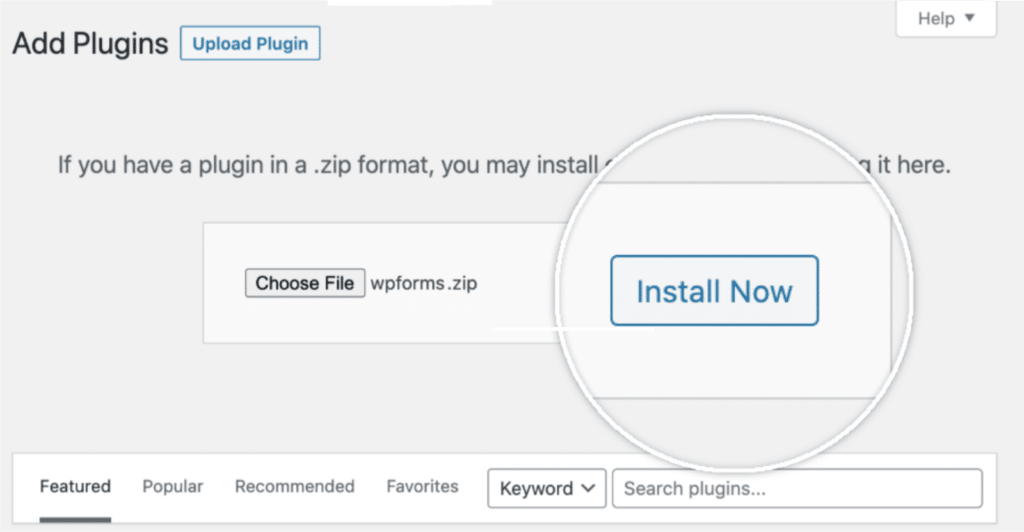
Once the plugin is installed, click Activate Plugin to get WPForms up and running on your site. Finally, make sure to verify your WPForms license key to receive automatic updates and access to plugin support.
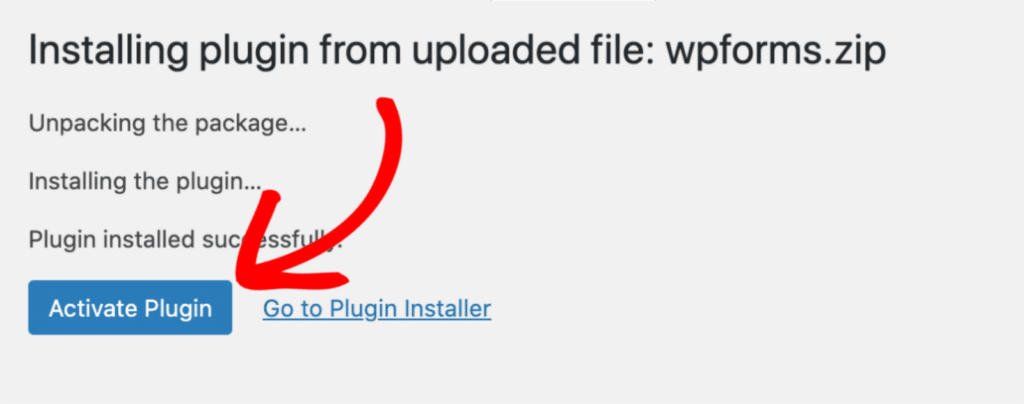
Creating Your First Form
Once WPForms is installed and activated, creating your first form is a breeze. From your WordPress dashboard, click on the WPForms menu, then select Add New.

Next, give your form a name to keep things organized. Then, you can either build the form from scratch or take advantage of the pre-made templates available.
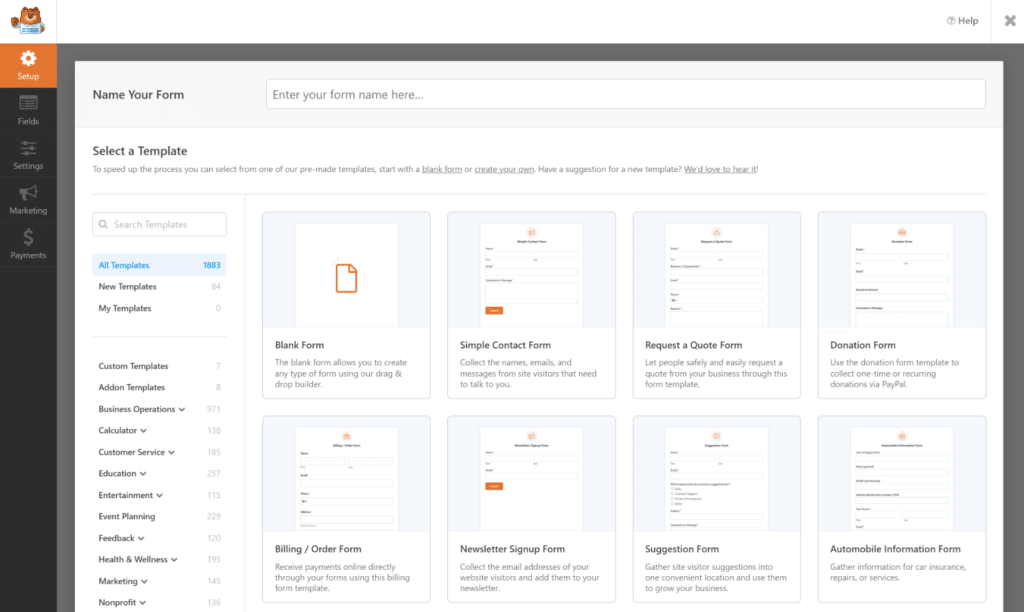
After you select a template, feel free to add, remove, or rearrange the fields to ensure you’re collecting all the necessary information from your respondents.
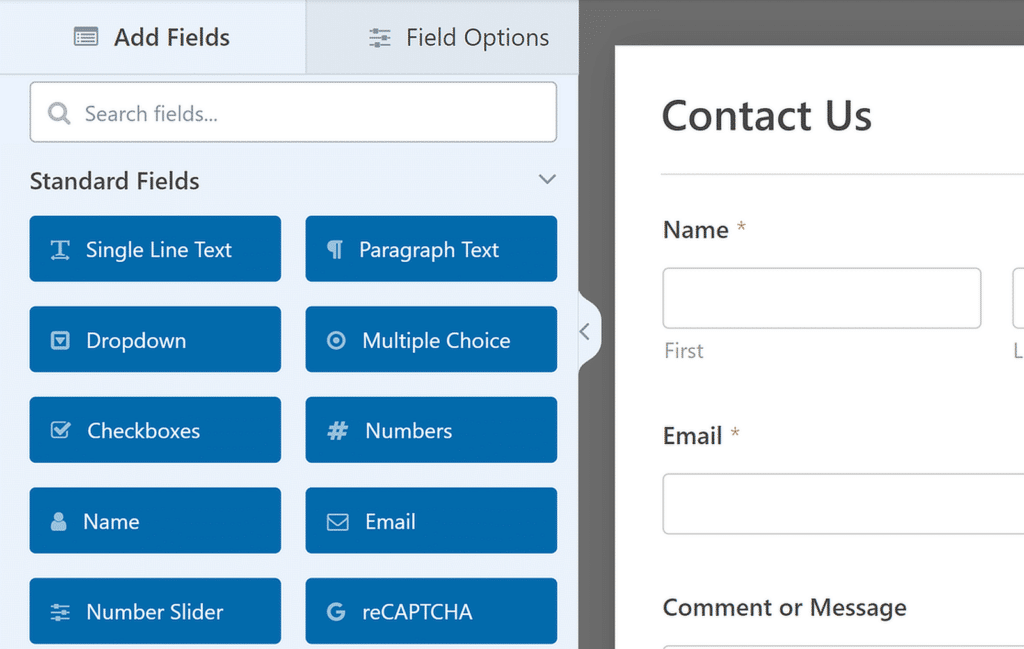
Once done, configure the notification and confirmation settings, and when you’re happy with your form, click Save, and your form is ready to go.
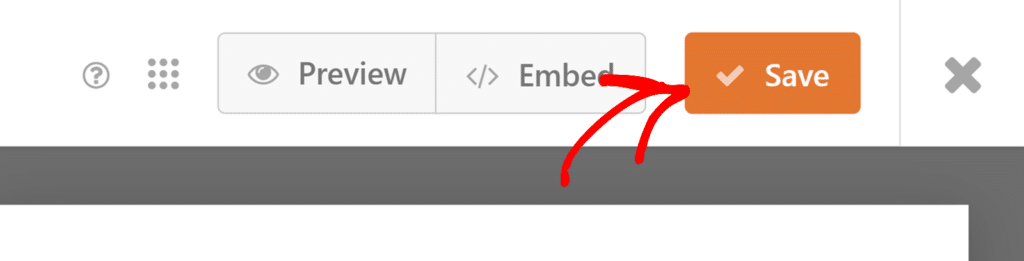
Finally, you can embed the form into any page or post on your site by using the WPForms block in the WordPress editor or by following any of these methods.
FAQs about What Is WPForms Used For?
Is WPForms free to use?
Yes, WPForms offers a free version called WPForms Lite, which includes essential features for creating basic forms. For more advanced features, you can upgrade to a paid plan.
What email does WPForms send to?
WPForms sends form submissions to the email address you specify during form setup. You can easily set or change this email address in the form’s settings.
Is WPForms safe?
Yes, WPForms is designed with security in mind. It includes features like CAPTCHA and spam protection and is coded with best practices and modern standards to ensure safe operation.
Does WPForms work on mobile?
Yes, WPForms is fully responsive and works seamlessly on mobile devices, ensuring that your forms look and function well on any screen size.
How do I see entries for free in WPForms?
In WPForms Lite, you can set up email notifications to receive form submissions in your email or use the Lite Connect feature to back up form entries.
When you upgrade to WPForms Pro, you can restore the entries in your WordPress database and access them by going to WPForms » Entries.
Can I use WPForms on multiple websites?
Yes, depending on the plan you choose. The Pro license, for example, allows you to use WPForms on up to five websites.
How do I upload files to WPForms?
To allow file uploads in WPForms, you can use the File Upload field, available in the paid versions of the plugin. Simply drag and drop the field into your form.
What are the requirements for WPForms?
Check out this document to learn about the supported PHP and WordPress versions for the WPForms plugin and addons.
What is the difference between WPForms and Typeform?
Both WPForms and Typeform allow you to create conversational forms. However, WPForms also gives you the flexibility to design standard forms with custom layouts, includes multiple spam protection options, and offers an easy way to embed forms in WordPress without any coding.
Next, Hidden WPForms Features to Make Better Forms
WPForms has several tools and options that aren’t immediately obvious to new users of the plugin but can significantly improve the forms you create. Check out this guide to learn about features that might have slipped under your radar.
Create Your WordPress Form Now
Ready to build your form? Get started today with the easiest WordPress form builder plugin. WPForms Pro includes lots of free templates and offers a 14-day money-back guarantee.
If this article helped you out, please follow us on Facebook and Twitter for more free WordPress tutorials and guides.