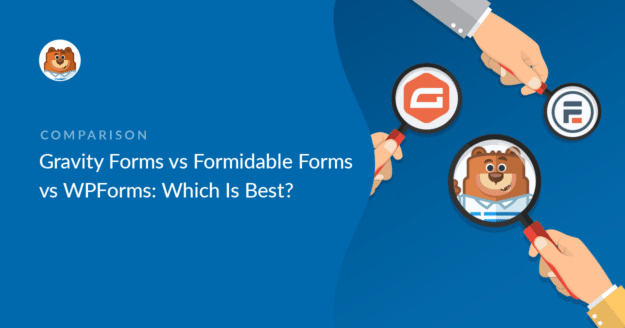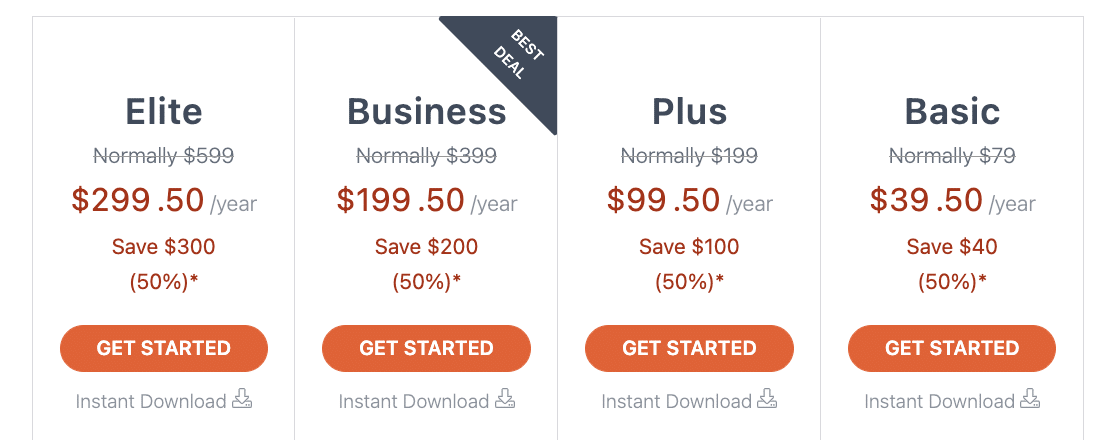Considering Gravity Forms vs Formidable Forms vs WPForms?
These 3 form builders are popular options available to create online contact forms. People often get confused about which form builder to use on their WordPress sites.
In this article, we’ll compare some key features of Gravity Forms, Formidable Forms, and WPForms, so you choose the best one for your website.
In This Article
- Which Form Builder Includes Pre-Built Form Templates?
- Which Form Builder Plugin Is the Most Beginner-Friendly?
- How to Add a Form to WordPress: Gravity Forms vs Formidable Forms vs WPForms
- Which Form Builder Is the Best Anti-Spam Plugin for WordPress?
- How Much Does Gravity Forms vs Formidable Forms vs WPForms Cost?
- Winner: Gravity Forms vs Formidable Forms vs WPForms
Gravity Forms vs Formidable Forms vs WPForms: Which Is Best?
Now that you’ve learned which form builder plugins also offer free services, let’s check out some key features to judge which is the best fit for your site.
Which Form Builder Includes Pre-Built Form Templates?
Pre-built form templates make your form-building process a lot easier.
While both WPForms and Gravity Forms include built-in form template libraries, Gravity Forms follows a different approach. It provides a limited number of templates that you need to download and upload to the WordPress website to access.
WPForms comes with 2,000+ WordPress form templates. You can customize and modify these templates according to your website needs.
However, all WPForms’ templates are created by marketing experts and contain all necessary form fields. So, you can also use each form template as-is on your website.
The major benefit of using form templates is that you don’t have to start things from a blank canvas. You get ready-made templates for a quick and easy start.
With WPForms Pro, you get a complete set of templates that includes:
- Feedback form templates to collect feedback from customers, users, employees, etc.
- Surveys and Polls to conduct powerful online surveys.
- Health and Wellness for hospitals and healthcare services.
- Order and billing template for cafes, restaurants, pubs, etc.
- Calculators and the ability to create forms with calculations
- …and many other form templates.
Formidable Forms also includes many form templates that you can use and customize to fit your needs. It includes:
- Simple User Registration Form Template
- Testimonial Forms
- Customer Feedback Forms
- Payment forms
- Calculator forms
- And more
On the contrary, Gravity Form has no built-in form templates. Still, it provides a few templates that you can download from its website but can’t access directly from your WordPress dashboard.
The WPForms Calculations addon is also stronger than Formidable Forms because it doesn’t just include calculator templates, but it also includes the ability for users to create forms that calculate.
Which Form Builder Plugin Is the Most Beginner-Friendly?
In this section, we’ll see the form setup process, features available inside the form builder dashboard, and how user-friendly these plugins are.
Gravity Forms’ Form Builder Setup
Gravity Forms doesn’t have a separate form builder setup. Its builder opens inside the WordPress dashboard.
In the first step of your Gravity Forms’ creation, you need to add your form title and description.
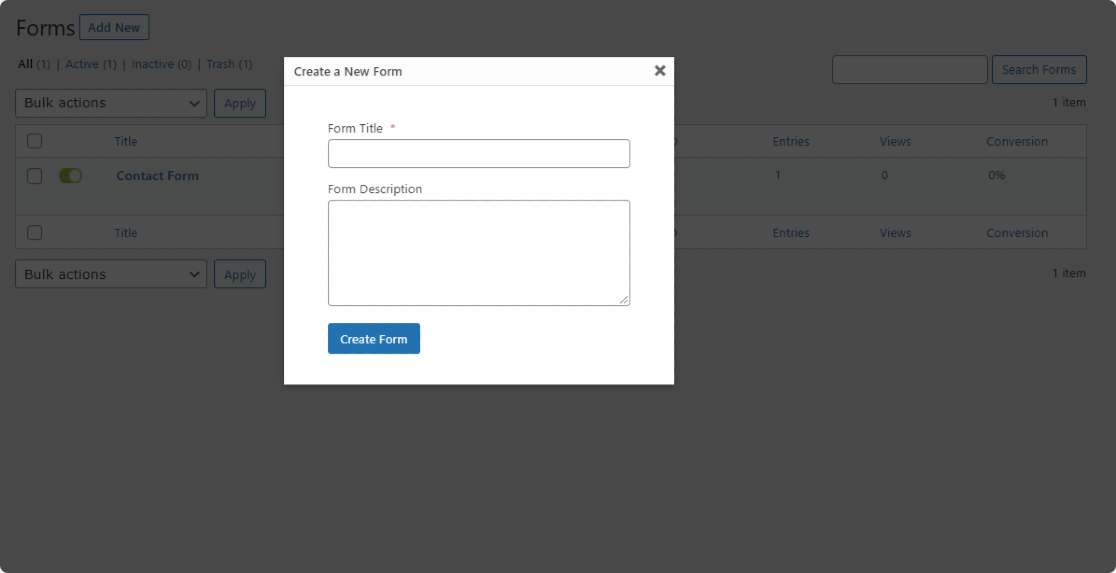
As soon as you add your form’s title, the Gravity Forms form setup will open.
The blue squares on the right are the form fields, and the gray area on the left is where you build the form.
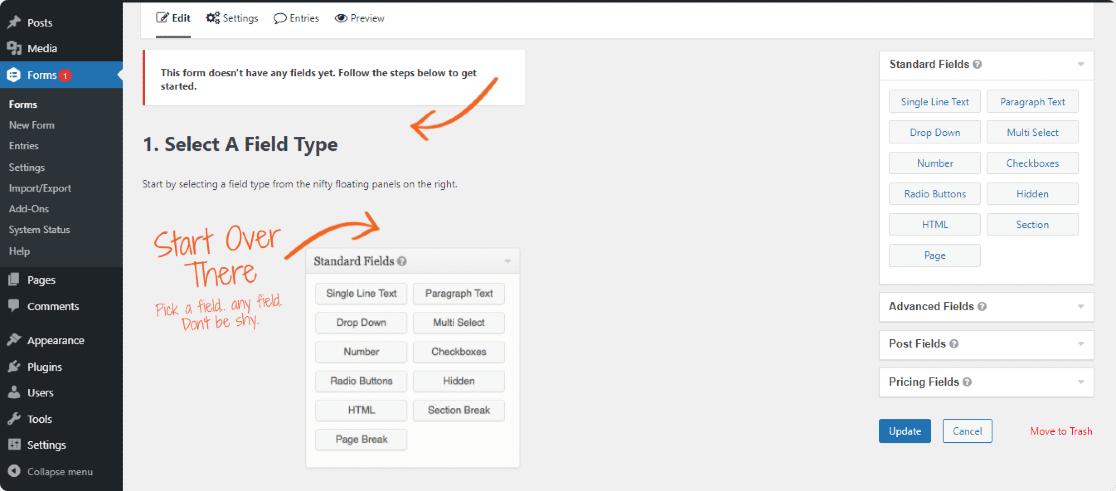
Gravity Forms has a drag and drop interface. You can add more fields by dragging them over onto your form.
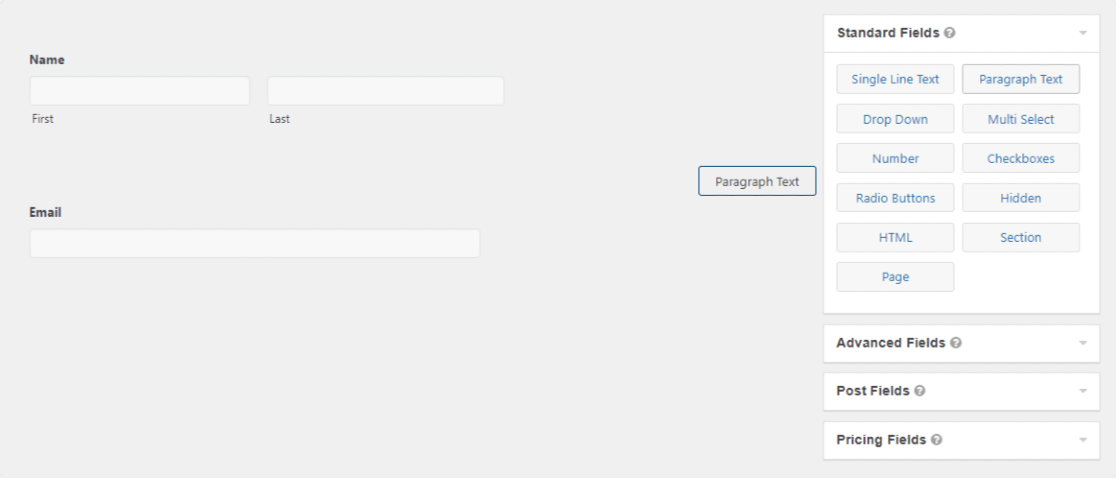
Since Gravity Forms doesn’t include form templates, so you need to start everything from scratch, from adding simple form fields to advanced customizations.
To edit any form field, click on the tiny arrow at the top of the field. This will open a dropdown menu below the field. Scroll down to edit the settings and then click the arrow again to close the menu.
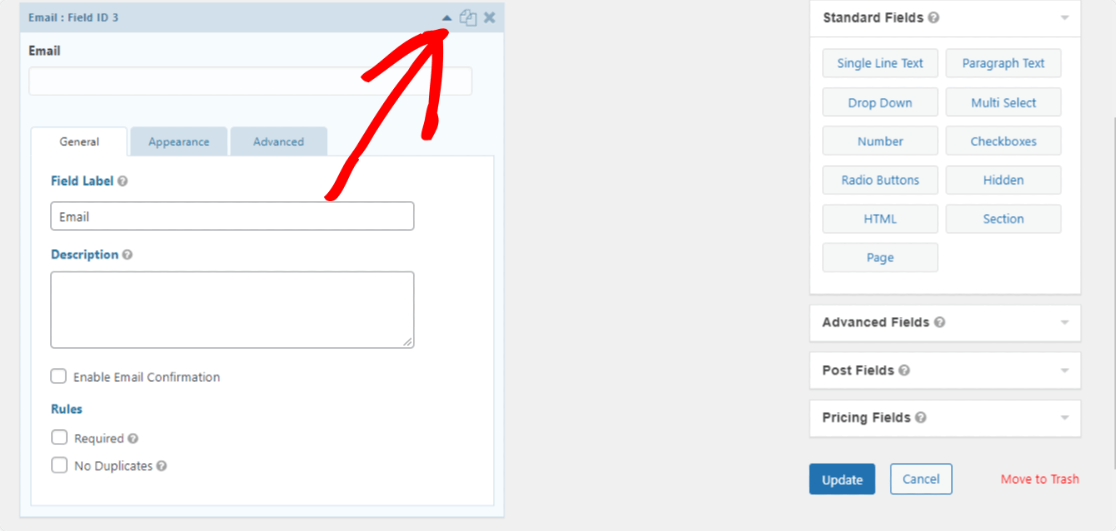
Gravity Forms’ form builder is interactive but not beginner-friendly and includes advanced field setting options that only experienced users can use.
One of the major drawbacks of Gravity Forms is that it doesn’t have a live preview option. You need to edit and save options every single time to view the outcome, which is time-consuming.
Formidable Forms’ Form Builder Setup
Formidable Forms’ form builder also opens in a WordPress dashboard. On the right side of the page, you can see your form and the left side includes the form fields.
Formidable Forms’ form builder is pretty clean, and all the options are clearly visible. It also has a drag-and-drop interface. You can add more fields by dragging them from left to right.
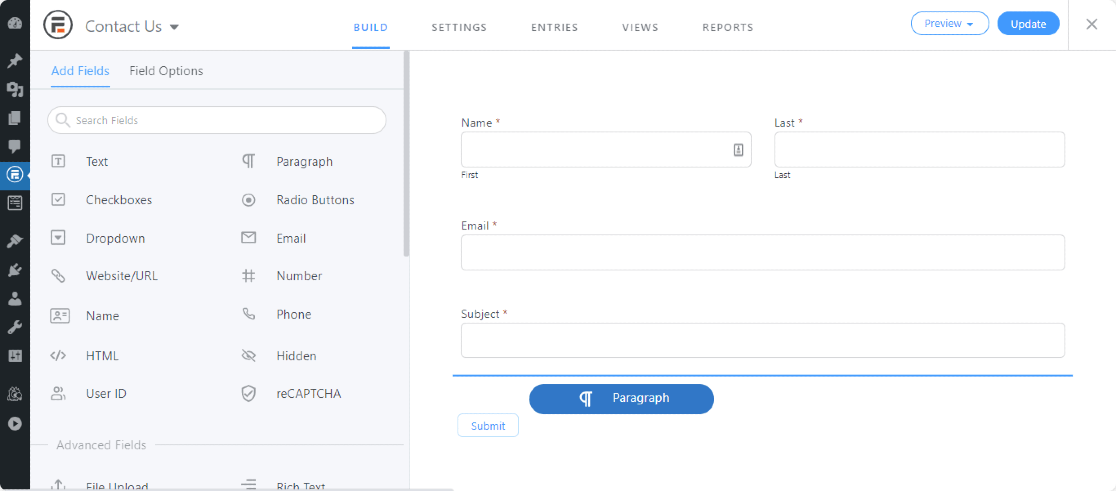
Click on the form field to edit it and use the navigation arrow to move the field from up to down or vice versa.
Once you try editing form fields, you’ll notice the editing options are not for beginners and require custom CSS and HTML knowledge to edit the fields.
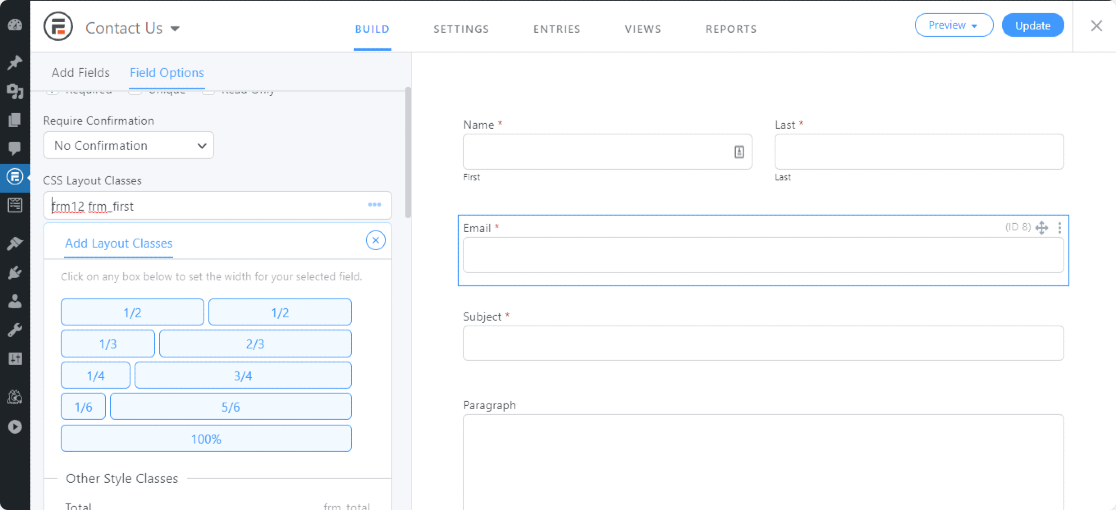
At the top of the page, you’ll see the Settings, Entries, and Views tabs.
From the Settings tab, you can:
- Set action and notifications options.
- Change form submission settings.
- Schedule your forms.
- Add customized HTML tags to your WordPress contact forms.
You can preview your form by clicking on the Preview button at the top of the page.
WPForms’ Form Builder Setup
Unlike Gravity Forms and Formidable Forms, WPForms includes a separate form builder setup so that you can build your form distraction-free.
To begin with WPForms, first, you need to select the template from the template library. You can choose a pre-built or blank template according to your preference.

After selecting your template, you’ll be redirected to the form builder. Below you can see the WPForms form builder setup.
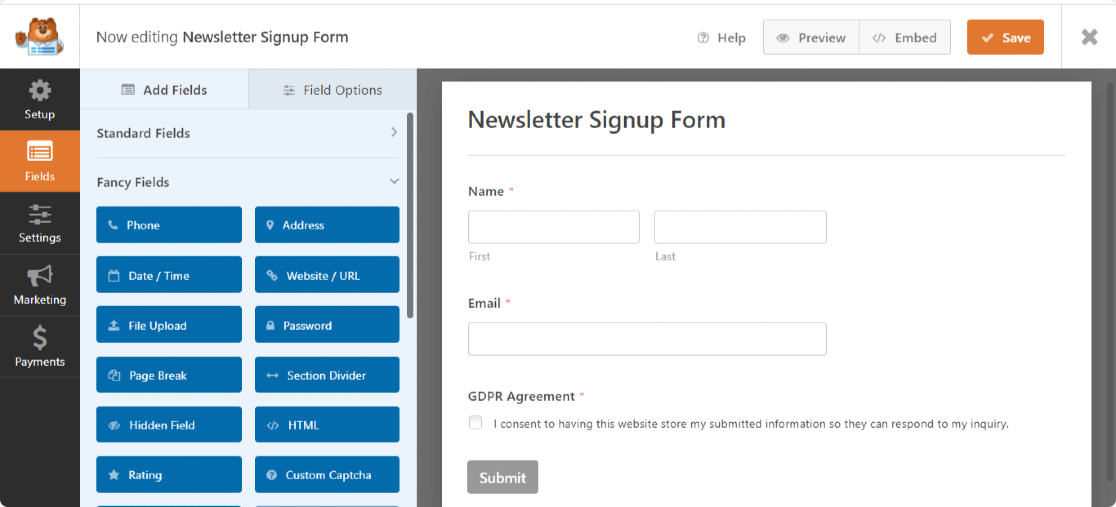
The form builder is interactive and includes straightforward options to create an online form. On the right side of the page, you can see a live preview of your form. On the left, you’ll see the different fields you can add.
WPForms also has a drag-and-drop interface. You can add more fields by dragging and dropping fields into the form and edit fields by clicking on the field.
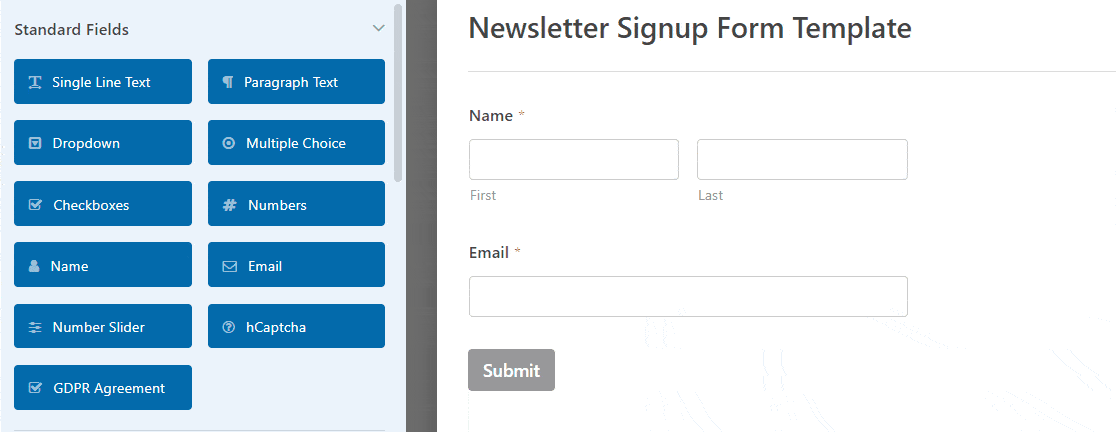
Using the Layout field, you can also create multi-column forms without code.
On the very left side of the form builder, you’ll see these options:
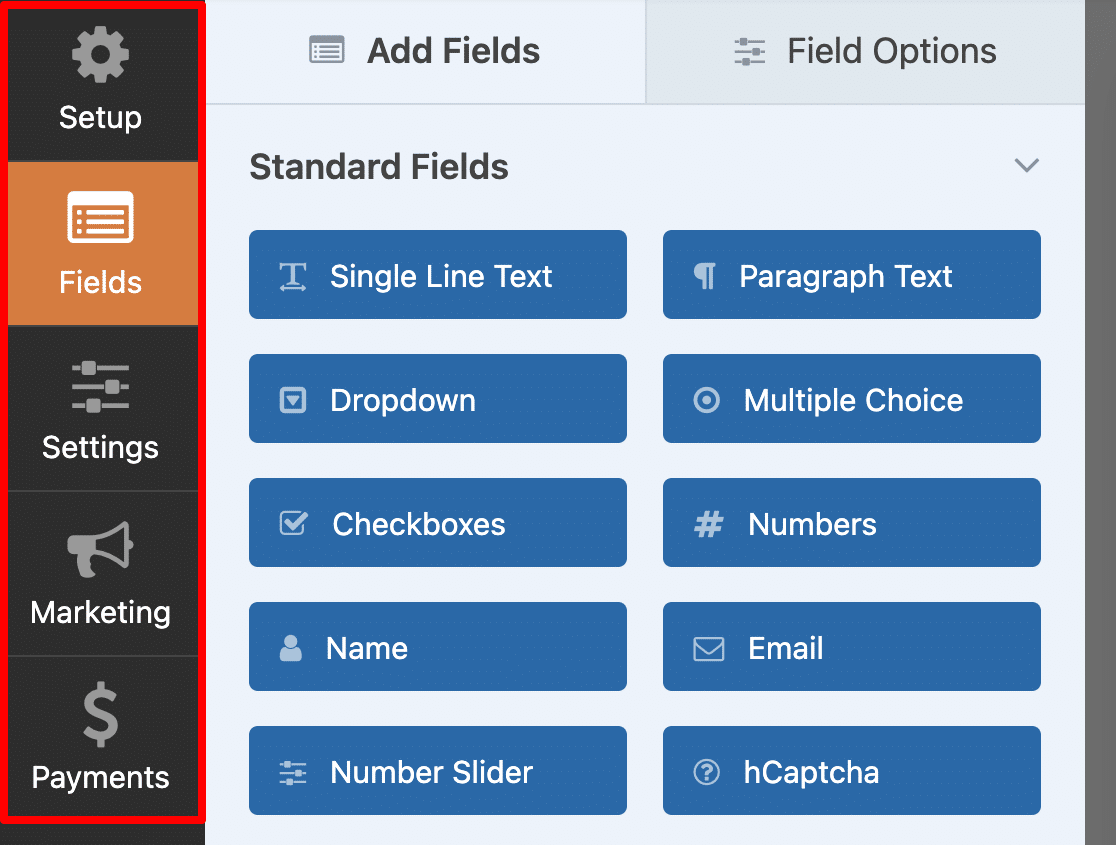
- Setup: The first step of the form-building process, where you name your form and select your template.
- Fields: Add, remove, edit, and adjust form fields.
- Settings: Configure additional and advanced form settings such as form notifications, confirmations, scheduling, restrictions, entry limits, and many more.
- Marketing: Integrate your form with popular marketing tools such as Mailchimp, Brevo (formerly Sendinblue), Drip, etc.
- Payments: Integrate your form with popular payments tools such as PayPal, Square, and Stripe.
How to Add a Form to WordPress: Gravity Forms vs Formidable Forms vs WPForms
After creating it, you’ll want to publish your form. Let’s see which form builder plugin provides the easiest way to add contact forms to WordPress websites.
How to Embed Gravity Forms
You can embed Gravity Forms on your site using a shortcode or a dedicated block for the block editor; this is undoubtedly the best option for the modern WordPress block editor.
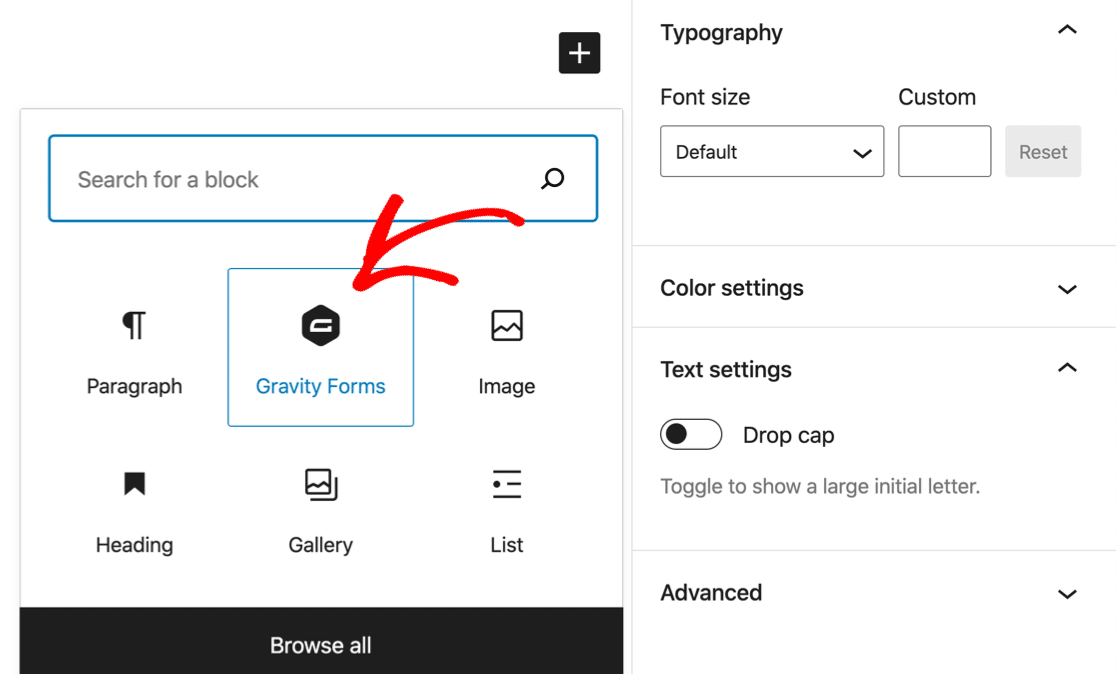
But what about the classic editor?
You can add a shortcode, but making a shortcode is a bit tricky in Gravity Forms because the various parameters of shortcode also control the actual settings on your form.
How to Add a Formidable Form to a WordPress Website
You can add Formidable Forms to WordPress websites in 3 ways:
- Use the shortcode builder
- Insert the form shortcode manually
- Use a form block
Unlike Gravity Forms, inserting shortcodes with Formidable Forms is relatively easy. You’ll find your form shortcode in the Shortcodes column of your form list display.
If you don’t want to juggle with shortcodes, you can simply use a Formidable Forms block in the block editor.
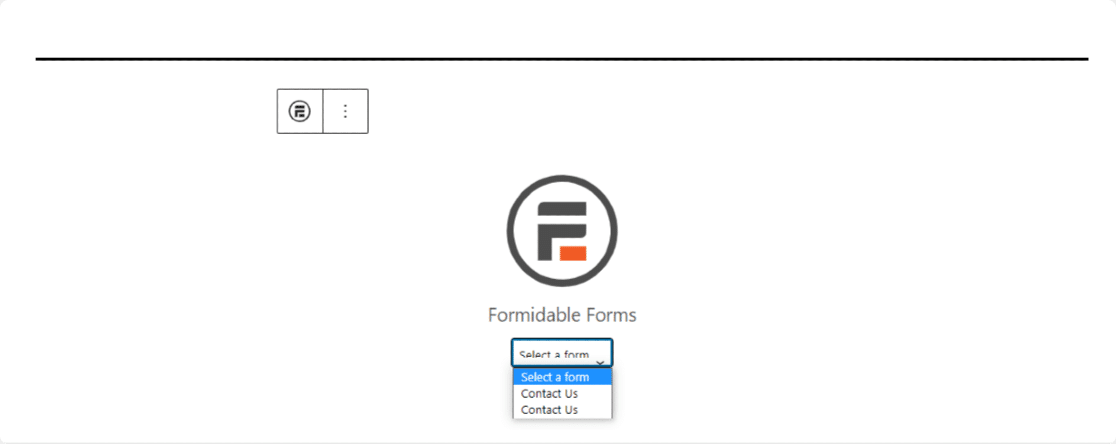
How to Embed WPForms in WordPress
With WPForms, you can embed WordPress forms in 3 different ways.
1. Using the Embed Button Inside the Form Builder Setup
This is the direct way to add forms to your WordPress sites using the WPForms plugin.
Click on the Embed button on top of your form builder page.
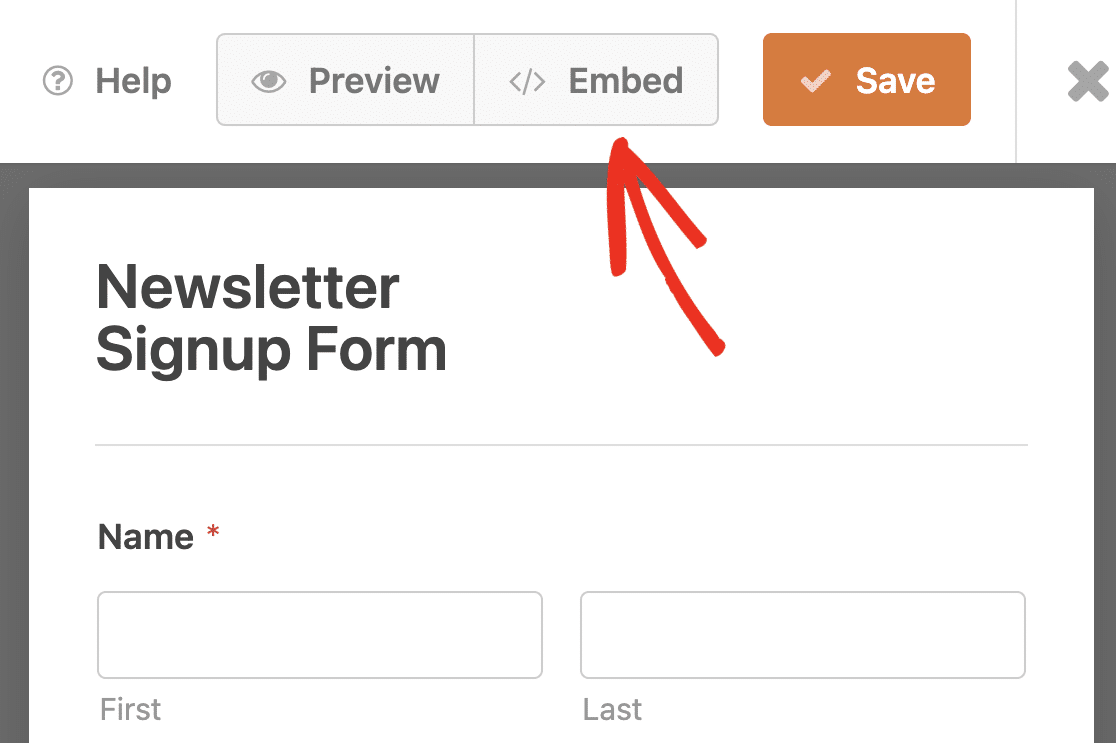
After clicking, WPForms will ask you to choose where you want to display your form. You can choose to create a new page or select an existing page of your website.
Once done, click the Publish button, and you’re set!
In just 2 clicks, you can display your form on any page of your website. Simple and quick.
2. Using a WordPress Block in Block Editor
In this method, you can use the WPForms built-in block for the block editor.
Open the page where you wish to display your form, click on the plus (+) icon, and search for the WPForms block.

Then select the form that you want to add to your page from the dropdown and publish your page.
3. Using Shortcode or a Widget
WPForms generates a unique shortcode for every form, and you’ll find your shortcodes right in the list of forms you’ve created.
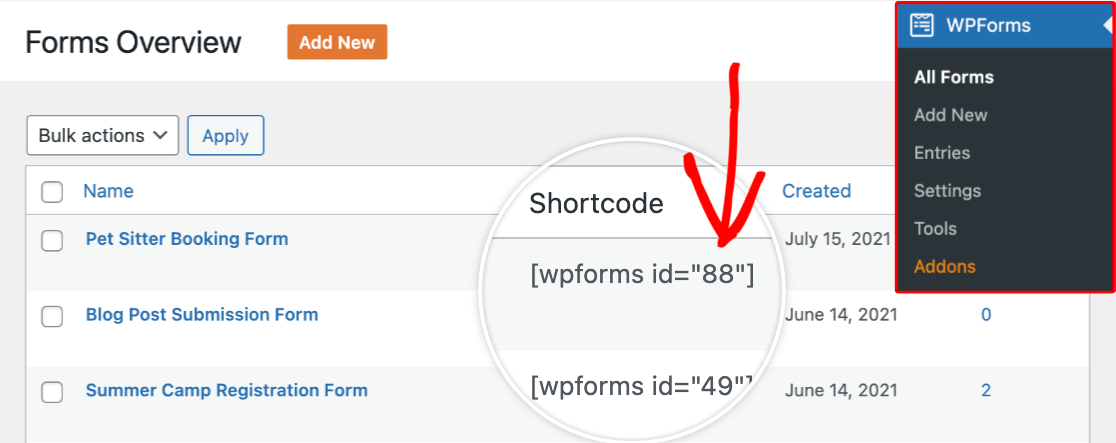
With all the different methods and places for embedding forms on your site, you might be worried about keeping track of where you’ve published each form. WPForms helps with this by showing you all of your form locations.

Which Form Builder Is the Best Anti-Spam Plugin for WordPress?
While choosing a form builder plugin, it’s important to check the anti-spam features included in the plugin. These anti-spam features are important to stop spam and fake registrations.
Let’s check the list of anti-spam tools in Gravity Forms vs Formidable Forms vs WPForms.
| Gravity Forms | Formidable Forms | WPForms | |
|---|---|---|---|
| Anti-spam form tokens | No | No | Yes |
| Google reCAPTCHA | v2, v2 invisible | v2, v2 invisible, v3 | v2, v2 invisible, v3 |
| hCaptcha | No | No | Yes |
| Cloudflare Turnstile | No | No | Yes |
| Custom CAPTCHA | No | No | Yes |
| Email Address Allowlist/ Denylist | No | Yes | Yes |
| Akismet integration | Yes | Yes | Yes |
| Country and keyword filters | No | No | Yes |
As you can see in our form builders list, WPForms is the only plugin that lets you add hCaptcha, custom CAPTCHA, and anti-spam tokens to your contact forms.
Speaking of creating safer and more secure online forms, WPForms is indeed the best option.
How Much Does Gravity Forms vs Formidable Forms vs WPForms Cost?
Let’s see the pricing packages of these 3 popular form builders.
Gravity Forms Pricing
There’s no free version of Gravity Forms, and its paid plans include 3 pricing plans: Basic, Pro, and Elite.
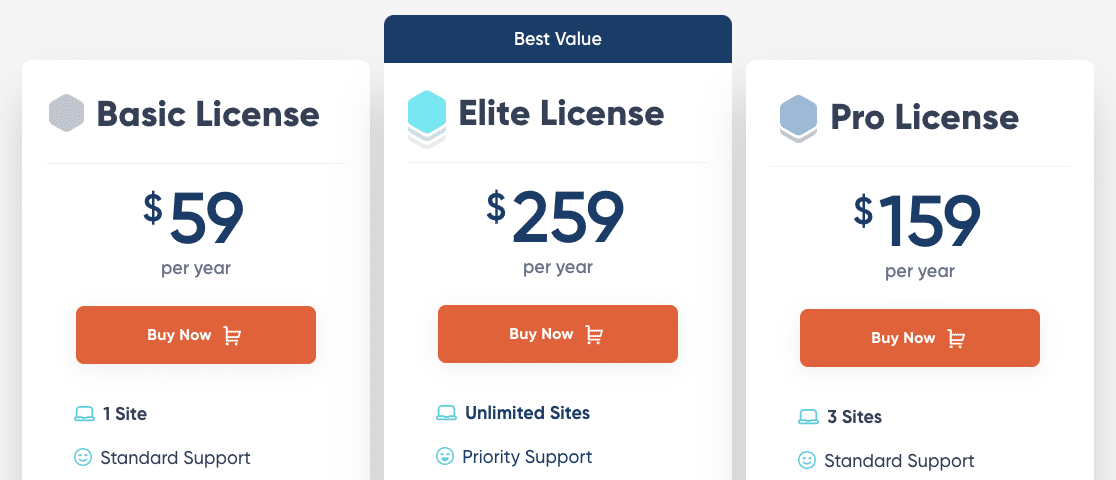
- Basic: Supports 1 website and costs $59/ year. Includes some basic addons and advanced features like conditional logic and multi-step forms.
- Pro: Supports 3 websites and costs $159/ year. Includes CRM integrations and services like Zapier, Slack, and FreshBooks.
- Elite: Supports unlimited websites and $259/ year. Includes surveys, polls, Stripe field, and user registration forms.
Is There a Free Version of Gravity Forms?
Gravity Forms is a premium plugin, which means it only includes a paid plan and doesn’t offer any free version of the plugin.
However, if you want to try it, you can sign up for the Gravity Forms demo on its official site.
Formidable Forms Pricing
Formidable is a freemium plugin. To check out the plugin’s basic features and functionality, you can try the lite version.
And to unlock more advanced features, you can go for the paid plans. Formidable Pro includes 4 premium plans Elite, Business, Plus, and Basic.
- Basic: Supports 1 site and costs $39.50 /year. Conditional logic and multi-step forms. 10+ Form Templates.
- Plus: Supports 3 sites and costs $99.50 /year. Mailchimp and MailPoet integration. Surveys and Polls.
- Business: Support 5 sites and costs $199.50 /year. 80+ form templates and Polylang and WPML Integration.
- Elite: Supports unlimited sites and costs $299.50 /year. 150+ form templates and CRM integration like Salesforce.
Is Formidable Forms Free?
Formidable Forms come with both free and paid plans. You can create a basic functioning contact form using the free version of the plugin.
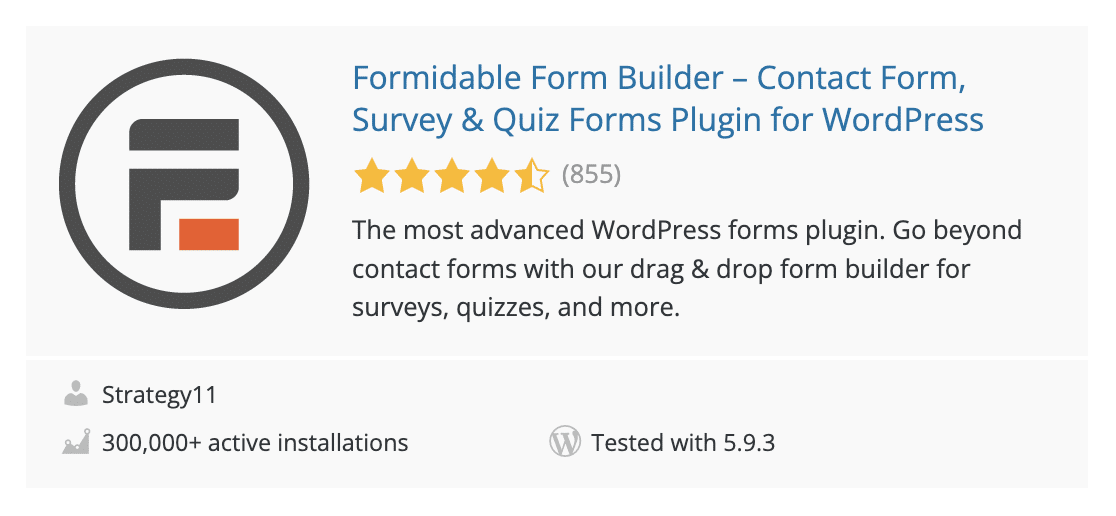
For more advanced customizations, you can go for the higher-paid plans.
WPForms Pricing
WPForms offers 4 premium plans: Elite, Pro, Plus, and Basic.

- Basic: Supports 1 site and costs $39.50/ year. Includes multi-page forms, templates, file uploads, spam protection, conditional logic, and custom thank you pages.
- Plus: Supports 3 sites and costs $99.50/ year. Adds support for popular mailing list providers like Mailchimp, plus more pre-built form templates
- Pro: Supports 5 sites and costs $199.50/ year. Includes advanced features and addons to create surveys and polls, and conversational forms.
- Elite: Supports unlimited sites and costs $299.50/ year. Premium integrations like Webhooks, Salesforce, and usage on unlimited sites. Great for when you need WPForms on multiple sites.
Also, WPForms offers a 14-day money-back guarantee so that you can use WPForms on your websites worry-free.
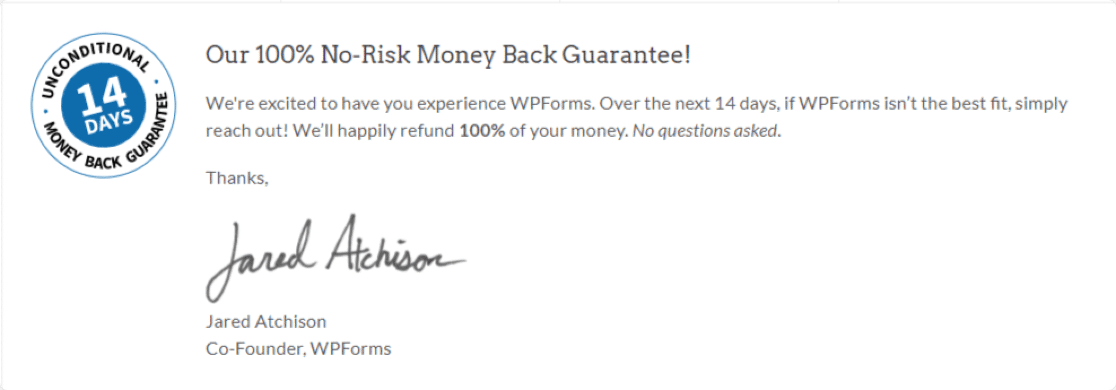
Does WPForms Have a Free Version?
WPForms is a freemium plugin. It offers both lite and premium versions. With its lite version, you can create simple contact forms with some basic field options.
WPForms Lite features:
- Create simple contact forms without any coding.
- Enable reCaptcha to get rid of spam and fake registrations.
- Add hCaptcha to your forms.
- Enable Cloudflare Turnstile spam protection.
- Collect form entries via email.
- Build beautiful responsive forms that work flawlessly and look great on any device type.
If you’re a beginner or just started with web development, it’s good to try the free version of the plugin first rather than spend money on the paid plugins.
WPForms has 6+ million active installations and 13+ thousand 5-star reviews on WordPress.org.
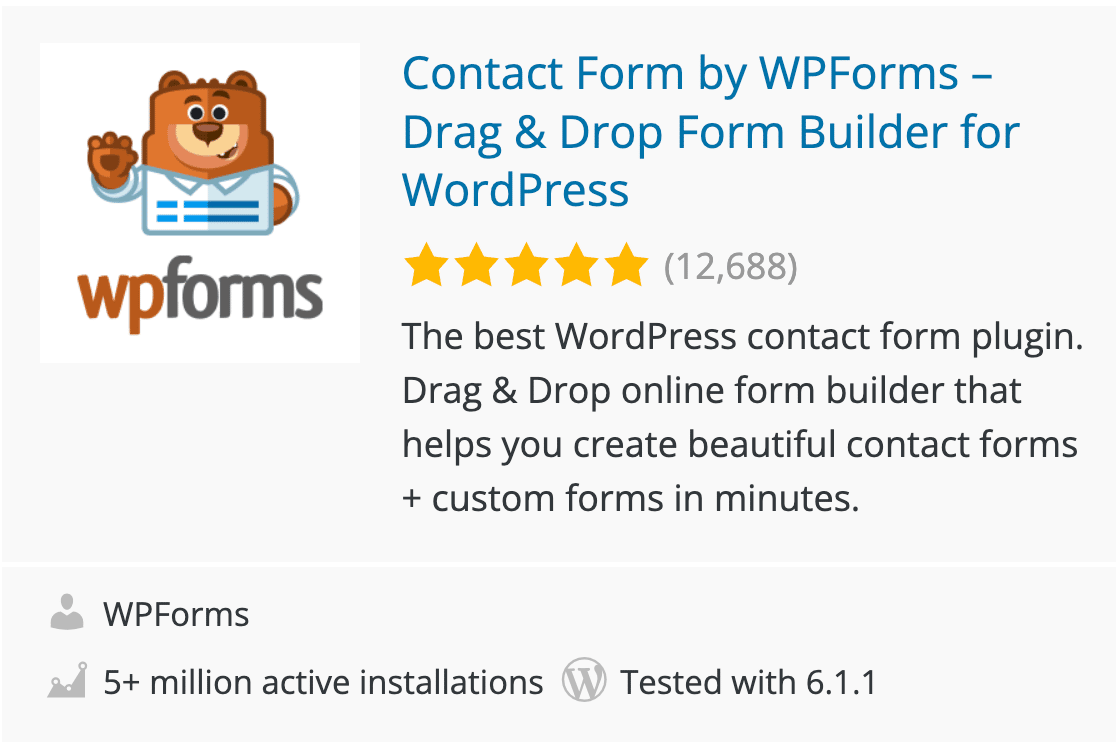
WPForms Lite includes built-in compatibility with Stripe so that you can create payment forms even without a paid license.
Make sure to turn on the Lite Connect feature to store your entries offsite so you can unlock them once you upgrade. After trying the lite version of WPForms, you can switch to paid plans to create more powerful online forms.
With the Pro version of WPForms, you can:
- View detailed entries in your WordPress dashboard.
- Create interactive conversational forms.
- Create powerful survey forms and polls.
- Integrate your online forms with additional popular payment gateways like PayPal and Square.
- Create forms for popular email marketing services like Mailchimp, Drip, and MailerLite.
- Set up conditional logic to allow users to select recipients in your WordPress contact form.
- ….and more.
Winner: Gravity Forms vs Formidable Forms vs WPForms
These 3 form builders are pretty similar in features. The thing that differentiates them is the functionality and ease of use.
While Formidable and Gravity Forms can be ideal choices for experienced users and developers, on the other hand, WPForms is more beginner-friendly and can be easily used by newbies.
Even though WPForms is user-friendly, it allows you to create advanced forms such as surveys and polls, multi-step forms, and payment forms with much ease and no coding.
So, considering the ease of use and advanced features, WPForms surely is the winner. You can create any online forms on your WordPress website using the WPForms page builder plugin.
Next, Create an Elementor Contact Form
WPForms is the only page builder plugin in our page builders list that includes a native widget for Elementor. So, you can effortlessly create an Elementor contact form with WPForms.
Also, if you’ve got a website built with Divi, you can use WPForms worry-free and create a Divi contact form on your site.
And if you’re looking for free tools to build your forms, don’t forget to check out our article on free form builder tools for WordPress.
So, what are you waiting for? Get started today with the easiest WordPress form builder plugin. WPForms Pro includes pre-built form templates and powerful form features! It also offers a 14-day money-back guarantee.
If this article helped you out, please follow us on Facebook and Twitter for more free WordPress tutorials and guides.