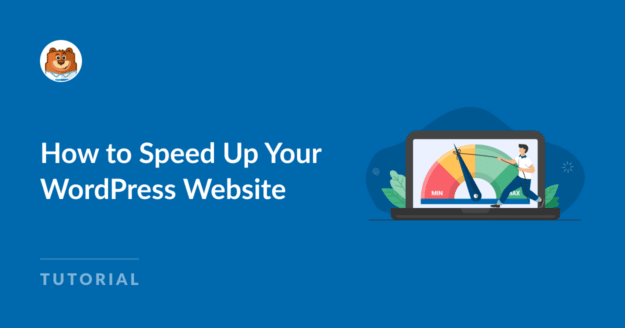AI Summary
Are you looking for ways to speed up your WordPress website to prevent users from leaving it before it even loads?
Boosting the performance of your WordPress site helps improve the user experience, reduce bounce rates, and increase your conversions.
In this guide, we’ll share proven ways to speed up your WordPress website for a smooth, seamless, and swift navigational experience.
WordPress Speed Optimization (Checklist)
It’s important to note that while you can easily implement some of the tips, others may require technical assistance. That said, let’s get to it!
In This Article
- 1. Run an Analysis on PageSpeed Insights
- 2. Get a Faster Hosting Provider
- 3. Use the Latest PHP Version
- 4. Deploy a Content Delivery Network (CDN)
- 5. Update Your WordPress Site
- 6. Utilize a Lightweight Theme
- 7. Install High-Quality Plugins
- 8. Optimize Email Sending
- 9. Use a WordPress Caching Plugin
- 10. Reduce Image Sizes
- 11. Optimize Your WordPress Database
- 12. Reduce Database Calls
- 13. Excerpts on Homepage and Archives
- 14. Avoid Hosting Videos on Your Server
- 15. Split Long Posts into Pages
- 16. Paginate Comments on Posts
- 17. Reduce External HTTP Requests
- 18. Limit Post Revisions
1. Run an Analysis on PageSpeed Insights
The first step to speed up your WordPress website is to use Google’s PageSpeed Insights tool to analyze your site performance. All you need to do is visit the website, enter your URL, and click the Analyze button.
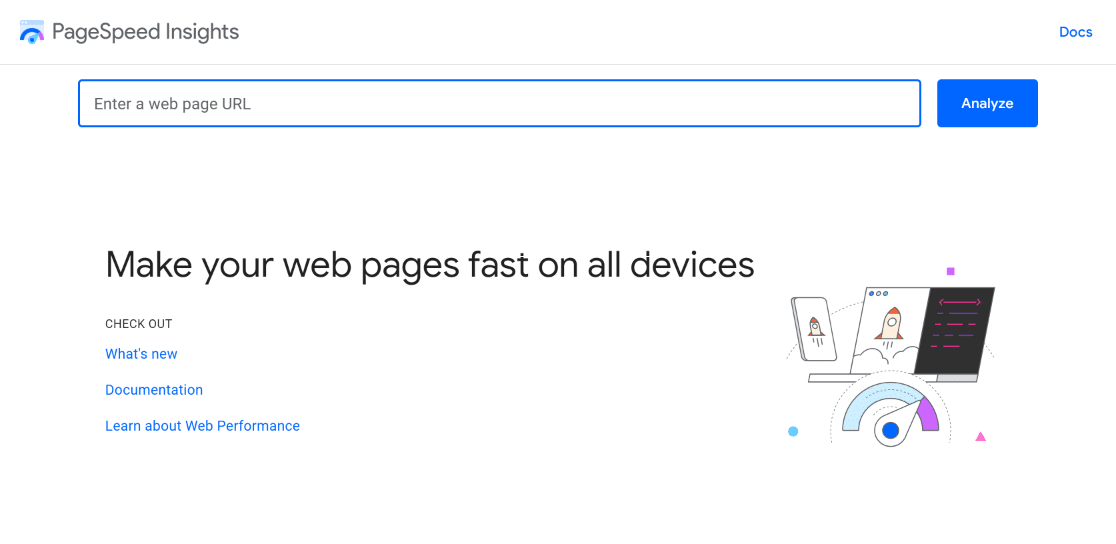
The tool will now give you a complete overview of your website’s performance for Mobile and Desktop. If the tool shows a Passed status before the Core Web Vitals Assessment field, you should have nothing to worry about.
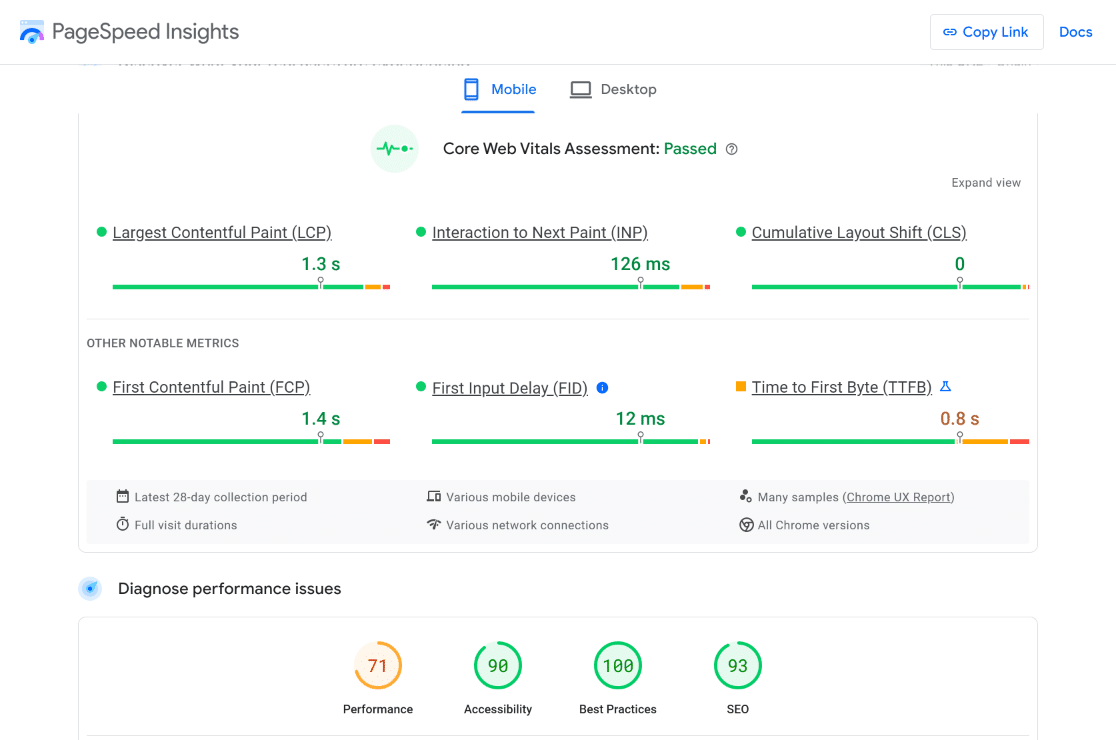
On the other hand, if the assessment Failed or your performance ratings aren’t that good, you can work on these issues. Scroll down and view the Diagnostics section to troubleshoot and fix any page speed issues.
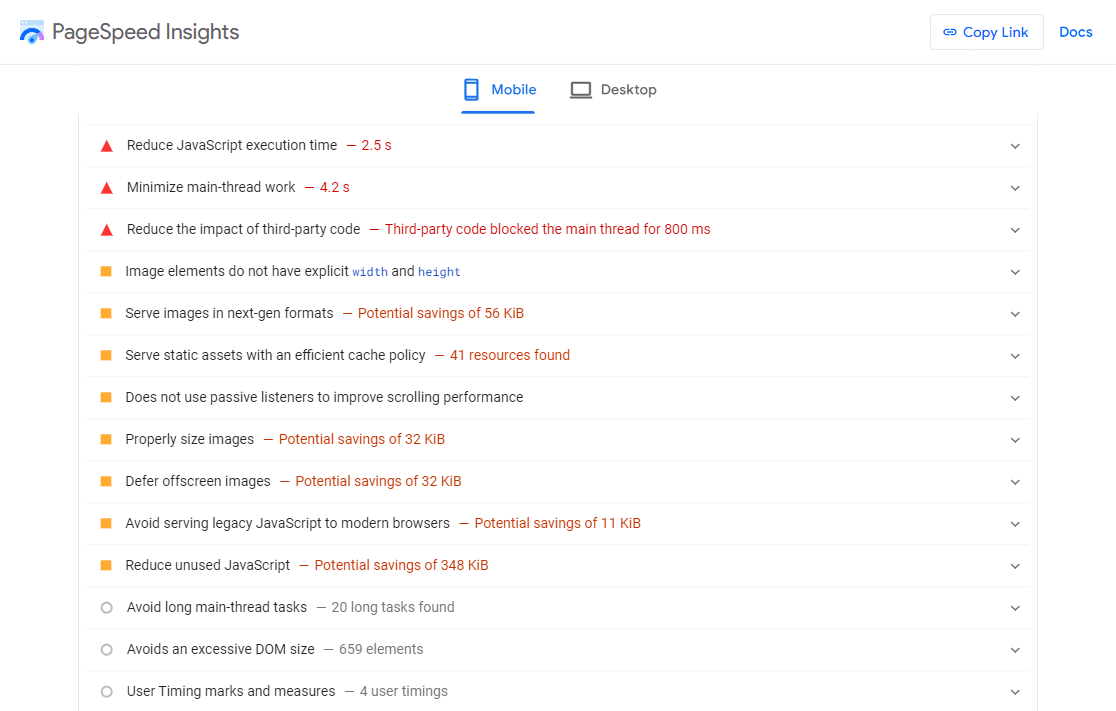
Optimizing your website for speed is especially important during big promotional events, so don’t forget to add it to your Black Friday checklist.
2. Get a Faster Hosting Provider
One of the reasons why your WordPress website runs incredibly slow might be due to your hosting provider. Don’t cut costs here; buy a good hosting plan and a service with a good reputation in terms of performance.
If you’re looking for recommendations, check out this table for a quick overview of these fastest web hosting services we tested ourselves. All these options offer fast loading speeds, 99.9% uptime, and 24/7 support availability.
| Provider | Starting Price | Control Panel | Reseller Plan? | Offers CDN? |
|---|---|---|---|---|
| Hostinger | $1.99/mo | hPanel | ✅ | ✅ |
| Cloudways | $10/mo | Cloudways Console | ❌ | ✅ |
| A2 Hosting | $2.99/mo | cPanel | ✅ | ✅ |
| Bluehost | $2.95/mo | cPanel | ✅ | ✅ |
| InMotion Hosting | $3.49/mo | cPanel | ✅ | ✅ |
| Kinsta | $33/mo | MyKinsta | ❌ | ✅ |
| SiteGround | $2.99/mo | cPanel | ✅ | ✅ |
3. Use the Latest PHP Version
This is tied to selecting a good hosting provider, too. Sometimes, your hosting provider may be providing an outdated version of PHP. For best security and performance, we recommend using PHP 7.3 or higher.
To determine your website’s PHP version, navigate to Tools » Site Health » Info » Server within your WordPress dashboard. Look at the PHP version section in the table to find out what version you’re using.
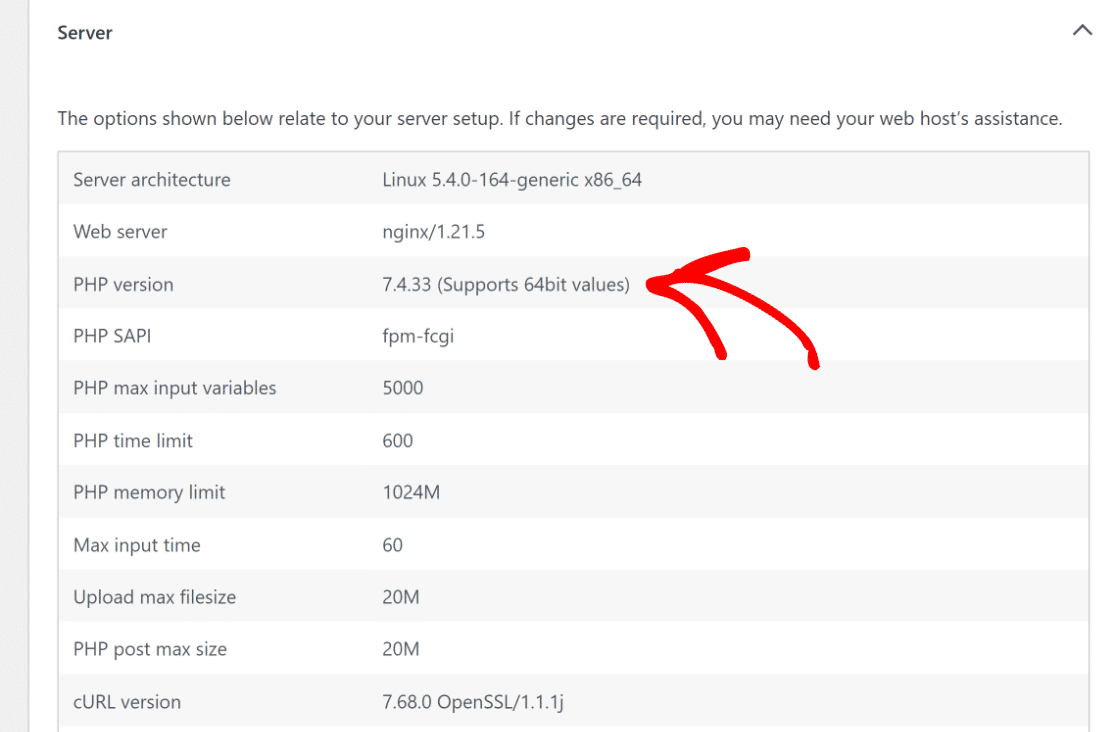
4. Deploy a Content Delivery Network (CDN)
Websites load slower for users/devices far away from the web server. Using a Content Delivery Network (CDN) fixes this by spreading your website’s files across many servers worldwide, making your website faster for everyone.
Most hosting services should offer a CDN as part of their plan or as a paid upgrade. However, if you don’t have access to such a feature, we recommend using Sucuri, Bunny CDN, or Cloudflare (free) for even faster loading times.
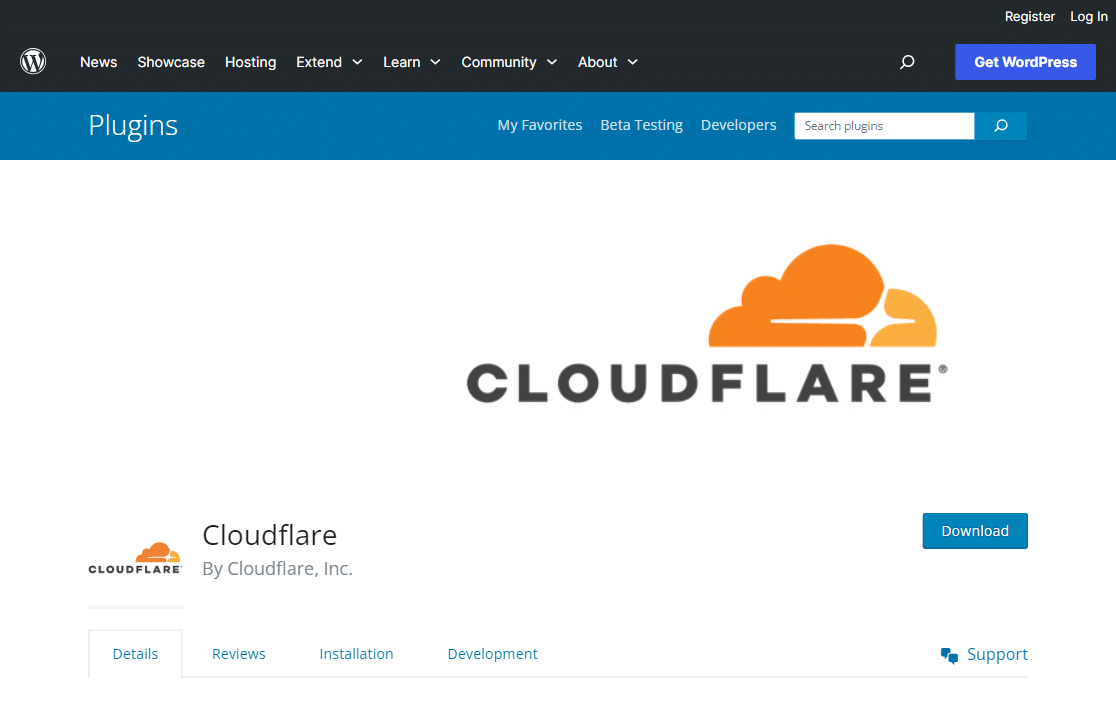
5. Update Your WordPress Site
Since WordPress is an open-source project that is incredibly well-maintained, it receives regular updates to offer new features, security upgrades, and bug fixes. Therefore, it’s important that you’re using the most recent version.
If you want to check if an update is available, log in to your WordPress dashboard and navigate to the Updates tab. If you see a notice that reads, “An updated version of WordPress is available,” you might want to update to the latest version.
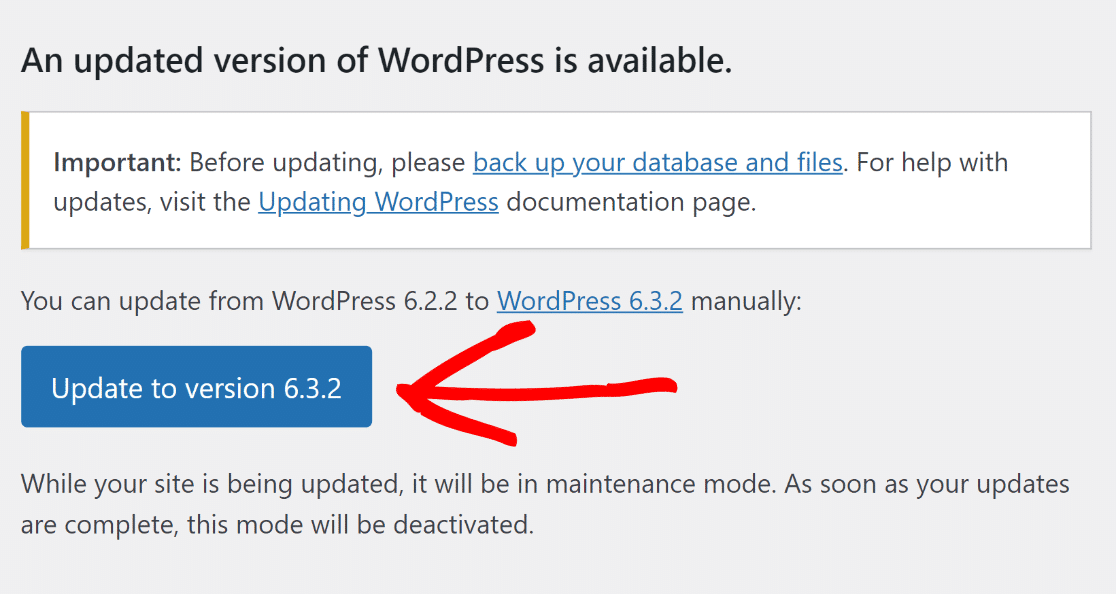
6. Utilize a Lightweight Theme
When picking a theme for your website, remember that simple is often best. Some themes look great but are poorly coded, making your website slow. Instead, choose a basic theme and add extra features with these WordPress plugins.
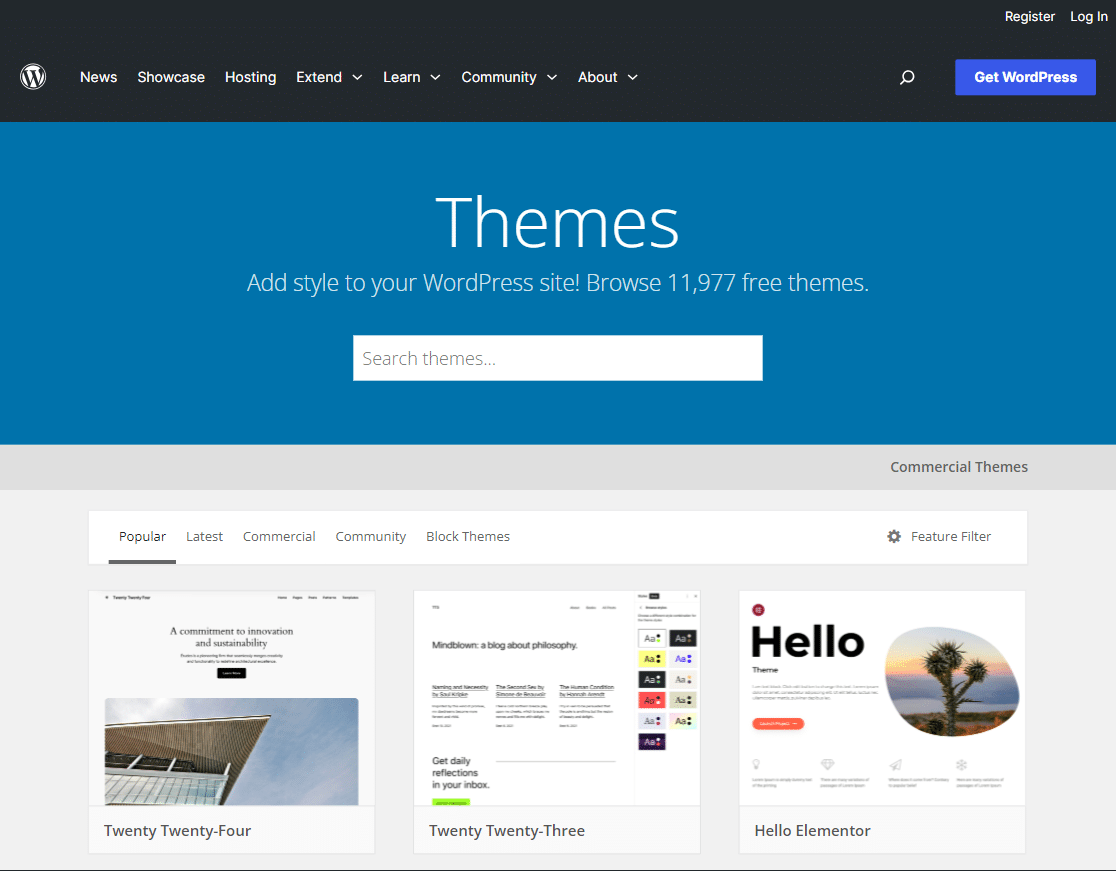
You can find themes that are easy to use and quickly load through the WordPress official repository. Check out this guide to learn how to switch your theme. Also, read the articles below for advice on choosing a suitable theme for your site.
7. Install High-Quality Plugins
Similar to how poorly coded themes can slow down your website, low-quality plugins can also often add a lot of bloat, resulting in increased page load times and, eventually, a poor user experience and a high bounce rate.
Make sure you’re only installing high-quality plugins. You can check out our guide for advice on how many WordPress plugins are too many. Some top picks from our showcases include the following:
- WPForms – The fastest and best WordPress contact form plugin that offers features like conditional logic, order summaries, payment quantities, etc.
- SeedProd – The best drag-and-drop page builder with a massive list of pre-made templates to build blazing-fast websites and landing pages.
- AIOSEO – The best WordPress SEO plugin for on-page SEO, rich snippets, local SEO, smart XML sitemaps, robots.txt editor, and more.
- MonsterInsights – The best Google Analytics plugin that even offers options to load gtag.js locally to improve your Google Core Web Vitals.
If you’re experiencing issues with your plugins, learn how to troubleshoot JavaScript-related issues in WordPress to ensure smooth functionality.
8. Optimize Email Sending
If you run a busy site with a few order forms, all sending emails out simultaneously, email management can become quite a difficult task.
One way to improve your performance is to use a plugin like WP Mail SMTP to optimize email sending. Instead of sending many emails at once, WP Mail SMTP queues them up in the background and sends them out slowly.
The downside is a slight delay in the email being sent, but it can stop your WordPress site from slowing down while processing many emails simultaneously, reducing the strain on your resources.
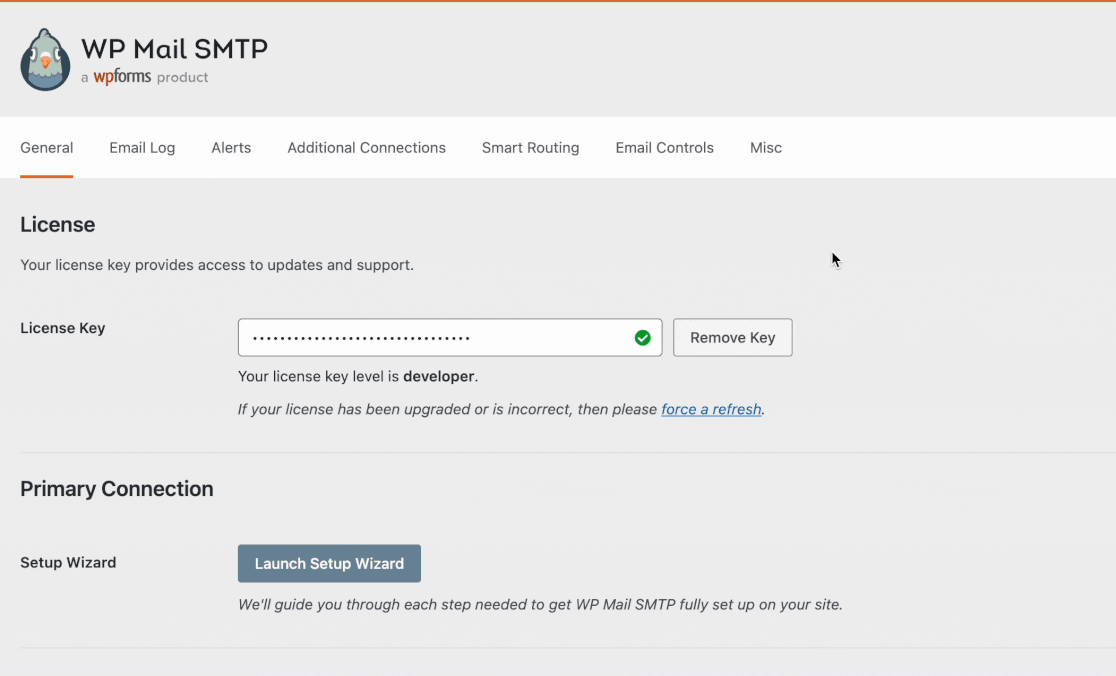
9. Use a WordPress Caching Plugin
When someone visits a WordPress website, the server works hard to gather data from a MySQL database and PHP files, combining them into a webpage to show the visitor. This takes time, but a caching plugin can make this process quicker.
For WordPress websites, many caching plugins help speed things up. We suggest trying WP Rocket (paid) or WP Super Cache, which is free. These tools help your website load faster by simplifying the work your server has to do.
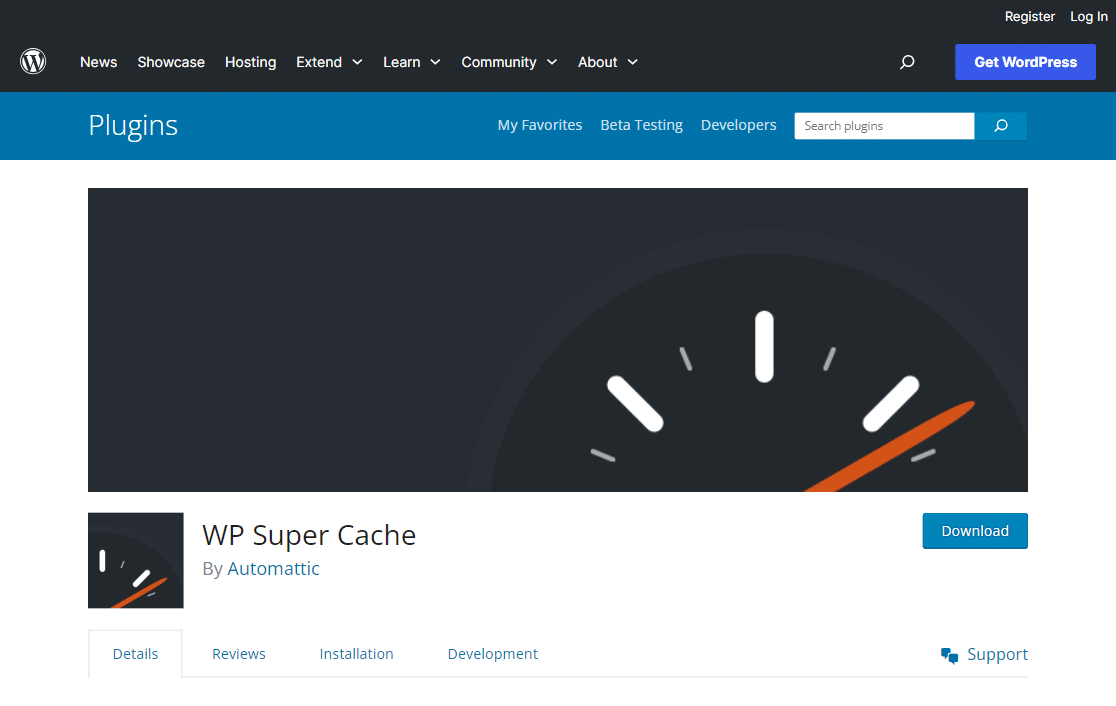
10. Reduce Image Sizes
Images that aren’t optimized are among the most common speed issues we see on beginner WordPress websites. In original formats, images can have huge file sizes, directly impacting the loading time of your pages.
However, based on the image format and compression method you use, it’s possible to reduce image sizes up to 5x. To help with selecting the right tool, check out this comparison chart of the file sizes by different compression tools:
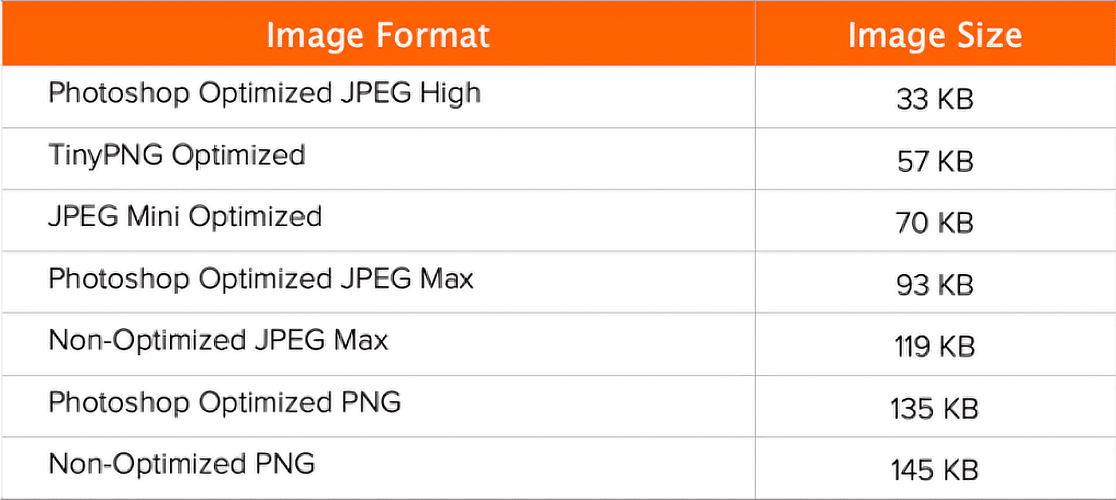
11. Optimize Your WordPress Database
As your website grows and you start uploading new products, blogs, and other forms of information, your database will likely have a lot of data you no longer need. You can optimize your database by getting rid of all that extraneous data.
To optimize your WordPress database, we recommend using tools like WP-Sweep or WP-Optimize. These tools make it easier to manage your database by offering options to delete unused tags, categories, revisions, and trashed posts.
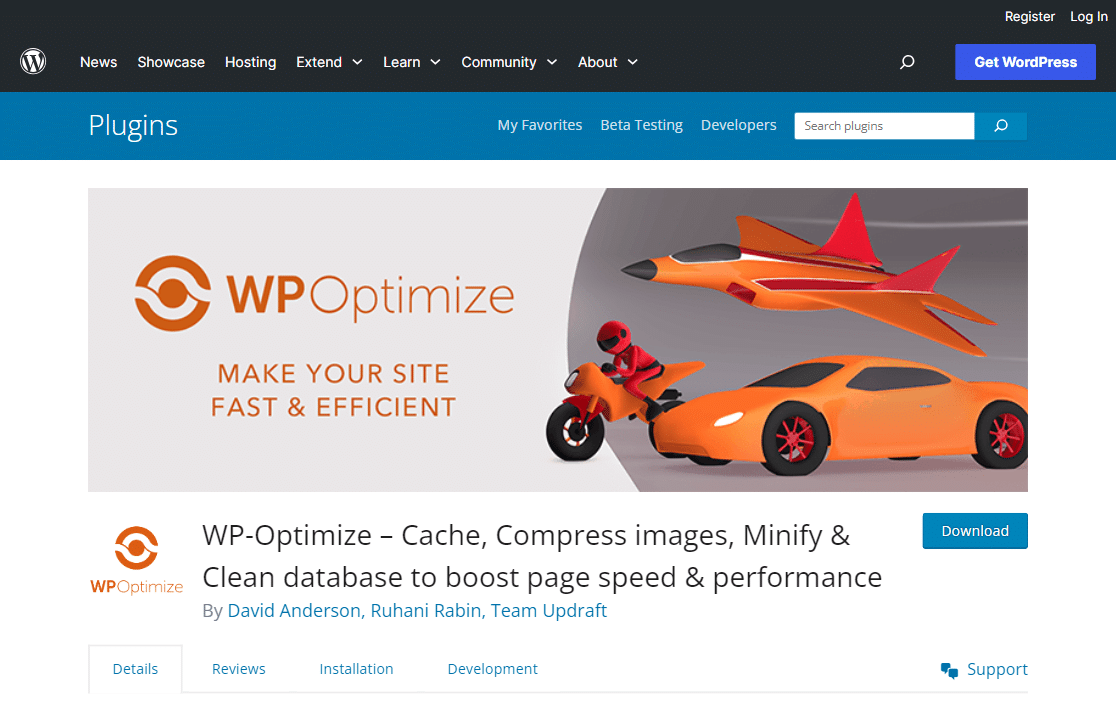
12. Reduce Database Calls
If you’re using a poorly coded WordPress theme, there are good chances it’s making direct database calls or too many unnecessary requests (ignoring WordPress standard practices). This results in your server getting overworked.
To fix this, you will require some basic PHP knowledge to edit the theme file. For instance, take a look at this code below.
You can edit your child theme and replace these calls with more specific information to stop these unnecessary database requests. Find places like this where static information can be quickly added.
1. <html xmlns="http://www.w3.org/1999/xhtml" dir="ltr">
2. <head profile="http://gmpg.org/xfn/11">
3. <meta http-equiv="Content-Type" content="text/html; charset=UTF-8" />
WordPress usually shows the entire article on your main page and other pages, such as categories or tags. This can make your website slow. Also, if people see everything on the first page, they might not click to read more.
To make your website faster, try showing just parts of articles instead of the whole thing. Go to Settings » Reading, and choose Excerpt to change how articles should appear. This small change can help your website load quickly.
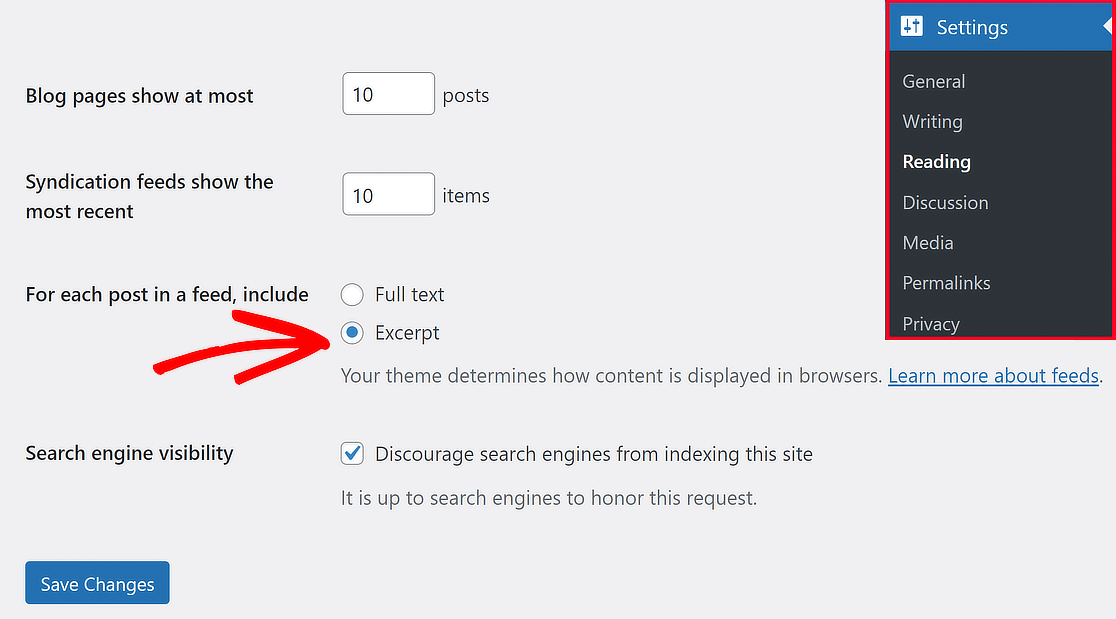
14. Avoid Hosting Videos on Your Server
WordPress allows you to upload audio and video files to serve them to your users and automatically display them in an HTML5 player. However, hosting videos and audio directly on WordPress can cost you a lot of bandwidth.
Hosting large audio and video files also increases your backup sizes tremendously. A good workaround is using a video hosting service like YouTube to copy and paste the URL into any post, which will be embedded automatically.
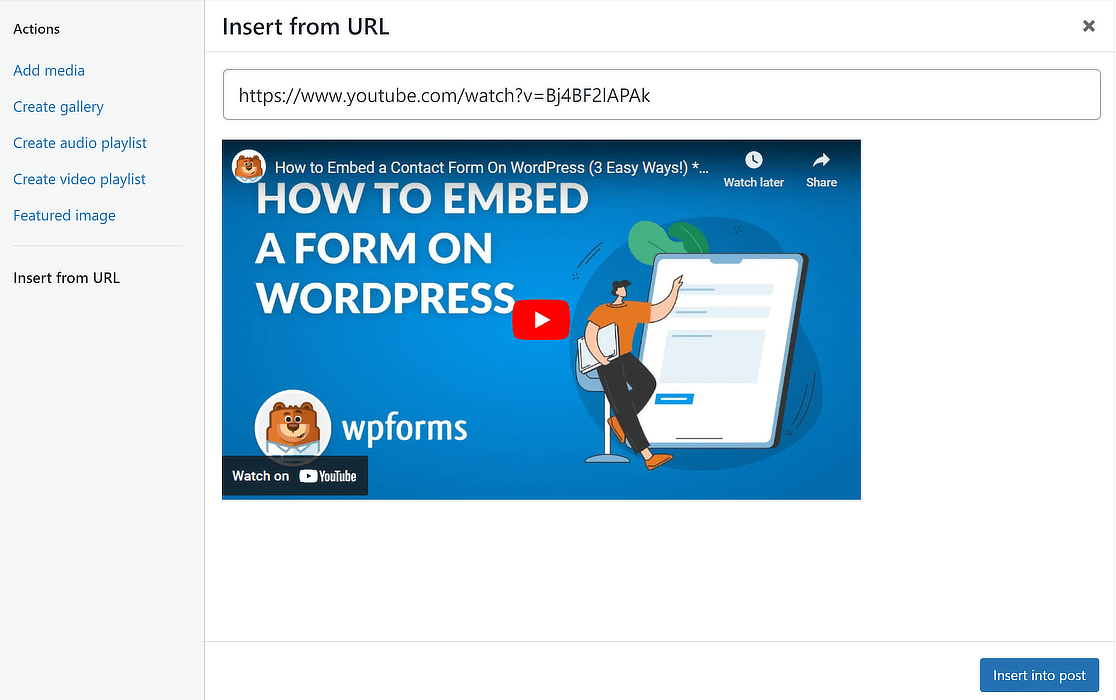
15. Split Long Posts into Pages
People love reading detailed blog posts with a lot of information and pictures. These longer articles often get more attention from search engines, too. But, having many images can make your website slow to load.
To fix this, you can split your big articles into smaller parts. WordPress has a special tool for this. Just use the Page Break tool in your post where you want to start a new section. This way, your website stays quick and easy for everyone to use.
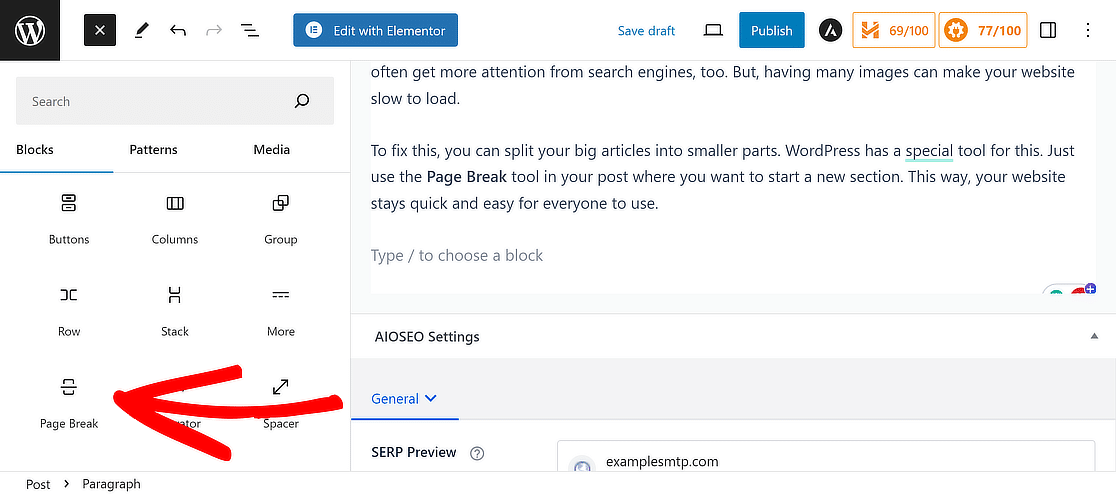
16. Paginate Comments on Posts
When your blog starts buzzing with lots of comments, it’s a sign people love what you’re sharing. However, a lot of comments can make your website slow to load. Lucky for you, WordPress has a simple fix.
Go to the Settings » Discussion and tick the box that says ‘Break comments into pages.’ This little step helps keep your site fast, even with many comments. It’s like turning a big, bulky book into easy-to-flip chapters.
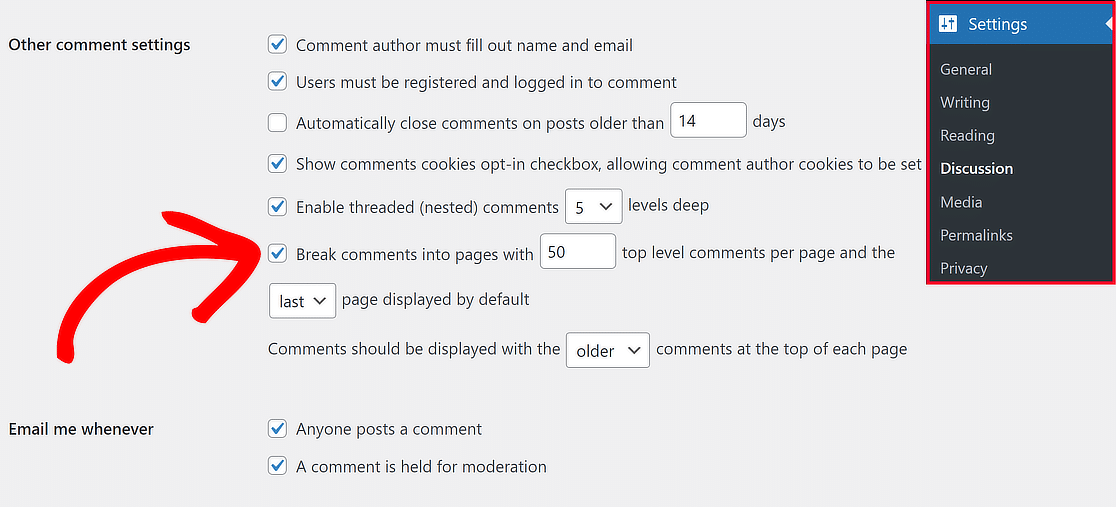
17. Reduce External HTTP Requests
Your WordPress site might use extra files from the web, such as pictures, codes, or styles from places like Google or Facebook. It’s usually okay because these files are made to load fast, which can be quicker than keeping them on your site.
However, having too many can slow things down, so it’s a good idea to turn them off. To view these external requests, right-click on an empty space on your site’s starting page, select Inspect, and then look under Sources » Page.
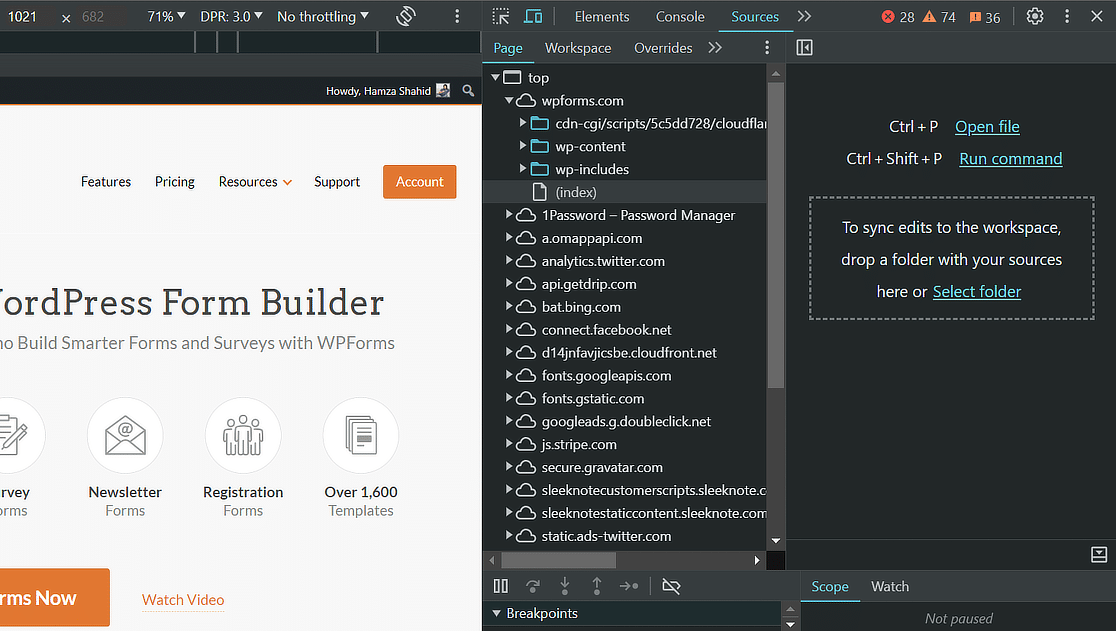
18. Limit Post Revisions
WordPress stores backup versions of your articles, which can fill up your website’s memory. Sometimes, these backups can slow down your site if specific plugins search through them without needing to.
You can set a limit to keep only your articles’ four most recent backups. This change helps your site run more smoothly by keeping fewer backups. To do this, add the below line to the wp-config.php file on your site.
As you share quality content on your WordPress website, there is a high chance of your content being stolen. It’s just how it works; people will find information from credible sources and share it on their websites.
For example, it is common for some websites to serve images you’ve shared on your website directly from their URLs instead of uploading them to their own servers, stealing your web hosting bandwidth.
To prevent this from happening, add the below code to your .htaccess file. Just make sure to replace wpforms.com with your own domain name.
WordPress allows administrators to let other websites know when they’re being mentioned. This can be good to get noticed by others, but some experts believe it can also be detrimental to your website performance (while also inviting trouble).
If you feel it’s better to turn off pingbacks and trackbacks completely, that’s also possible. Just go to Settings » Discussion from your WordPress dashboard and uncheck the first two boxes about notifying and getting notified about links.

FAQs about Speeding Up WordPress Websites
Learning how to speed up a WordPress website is a common concern among our users. Here are answers to some common queries about it:
Why is my WordPress site so slow?
If your WordPress site is loading slowly, it might be because of heavy images, not enough hosting power, or too many plugins, among many other reasons. If you want to speed up your WordPress website, follow the tips in this guide!
Do more plugins slow down WordPress?
Not really! If you’re using high-quality plugins, you can add as many as you want, without it having an impact on your website’s performance. However, it’s still important to only pick essential plugins to speed up your WordPress website.
Does page speed affect SEO?
Page speed is very important for SEO because search engines, like Google, want to give users quick answers. If your site is slow, it might not rank as high in search results. If you speed up your WordPress website, you can help more people find it.
Does Google Optimize work with WordPress?
Google Optimize does work with WordPress through a plugin or by adding a code snippet to your site. It lets you test different versions of your site to see which one performs better, helping you make your site better for visitors.
Next, Learn How to Use WordPress Payment Processing
Wondering how to use WordPress payment processing to transform your online business and start bringing in sales? Check out this guide to understand WordPress payment processing and harness the full potential of efficient online transactions.
Create Your WordPress Form Now
Ready to build your form? Get started today with the easiest WordPress form builder plugin. WPForms Pro includes lots of free templates and offers a 14-day money-back guarantee.
If this article helped you out, please follow us on Facebook and Twitter for more free WordPress tutorials and guides.