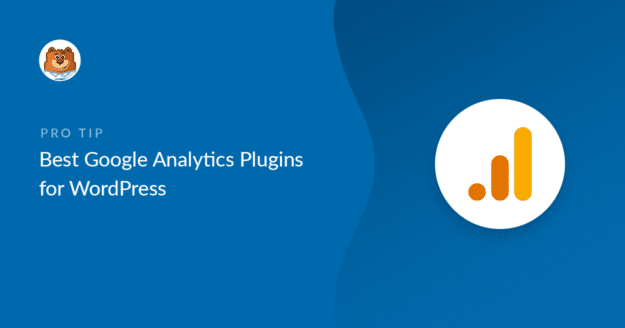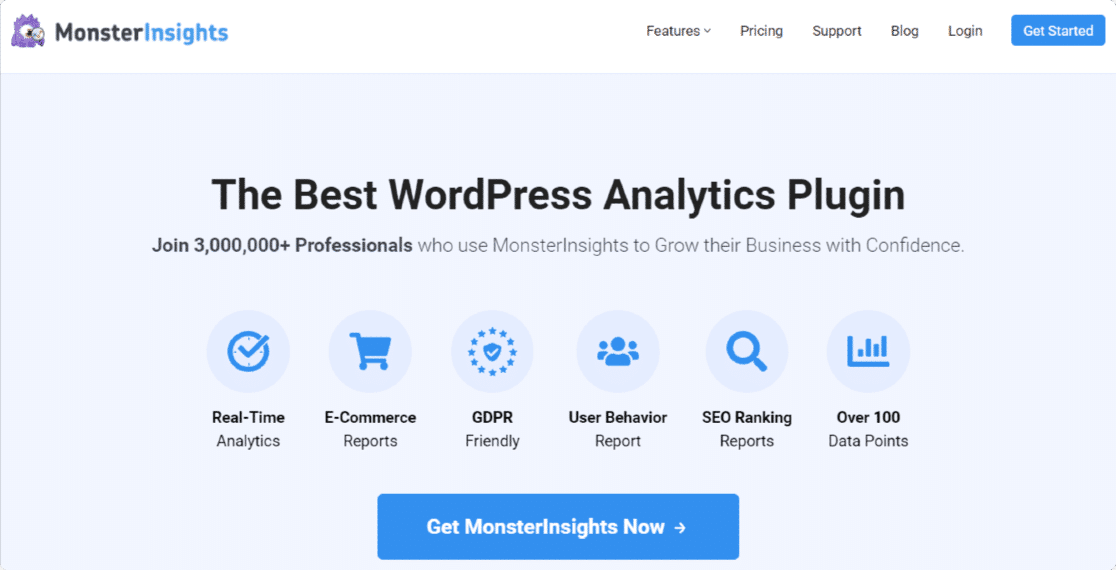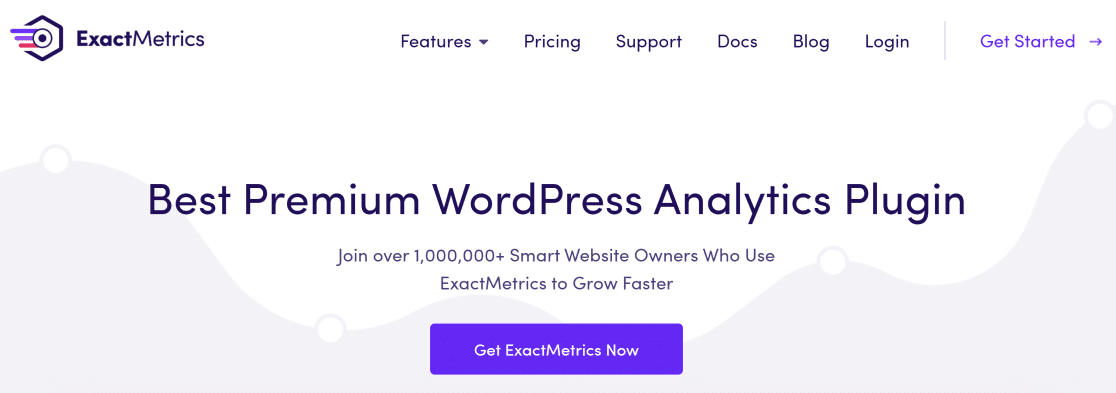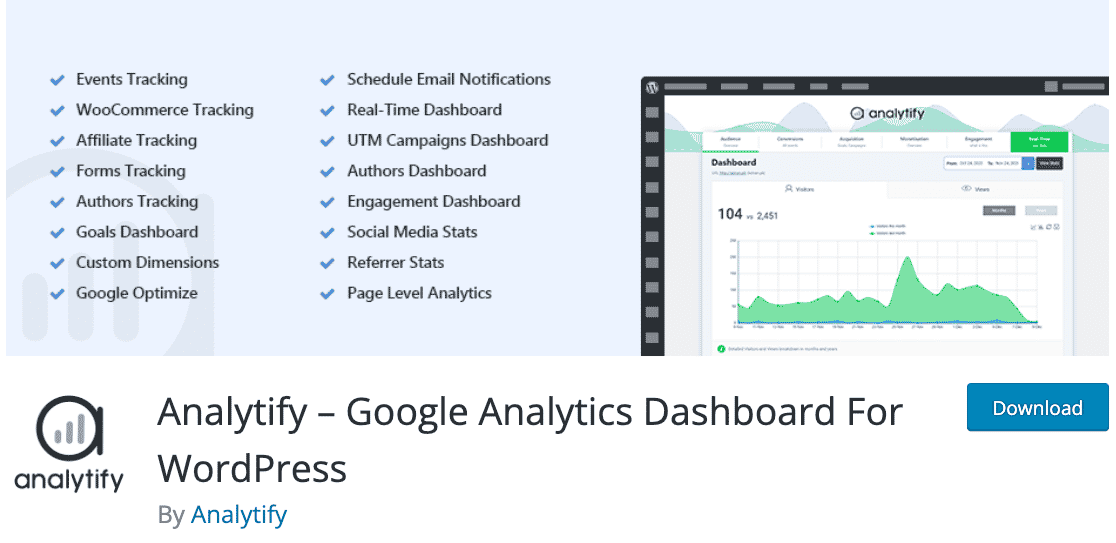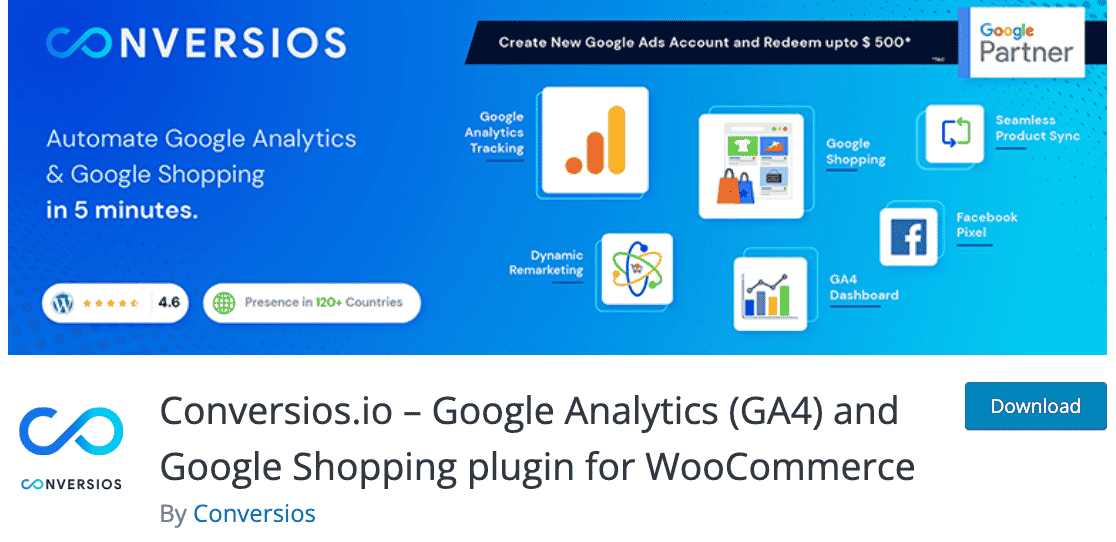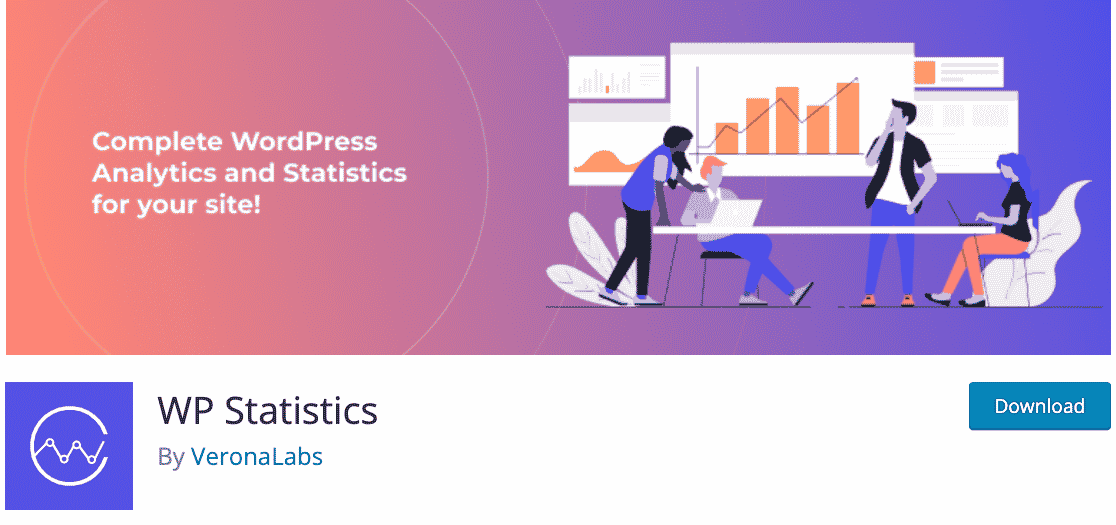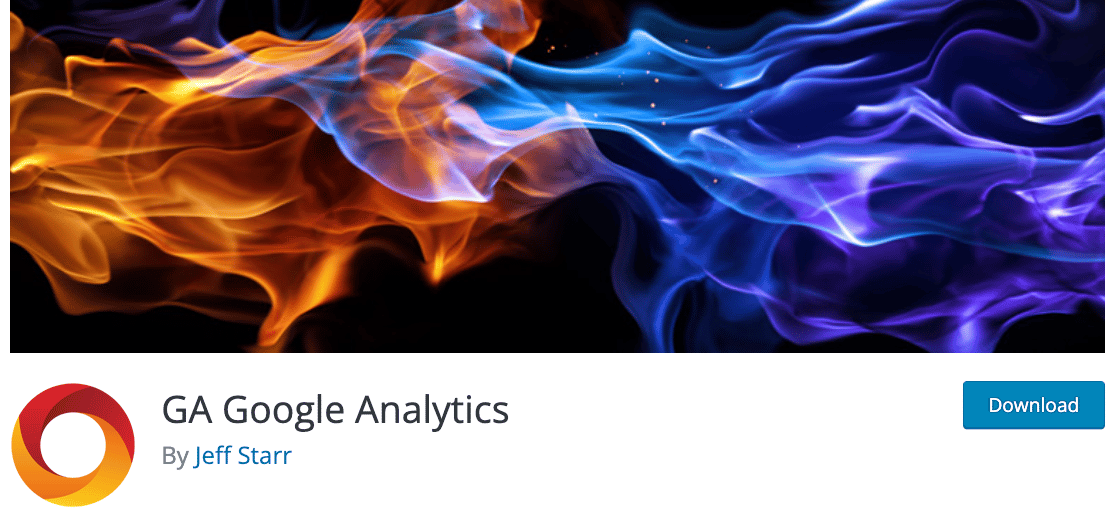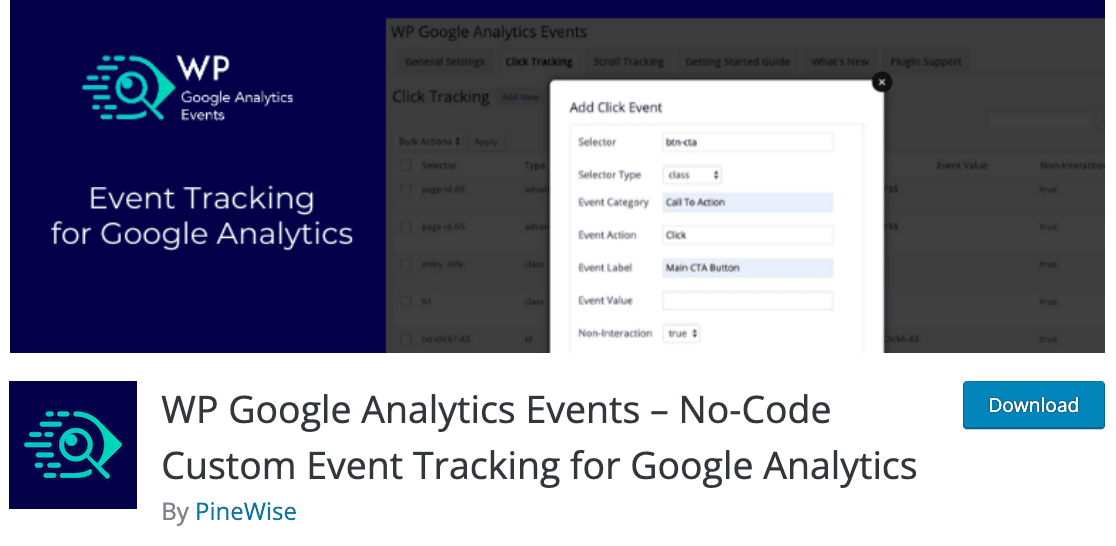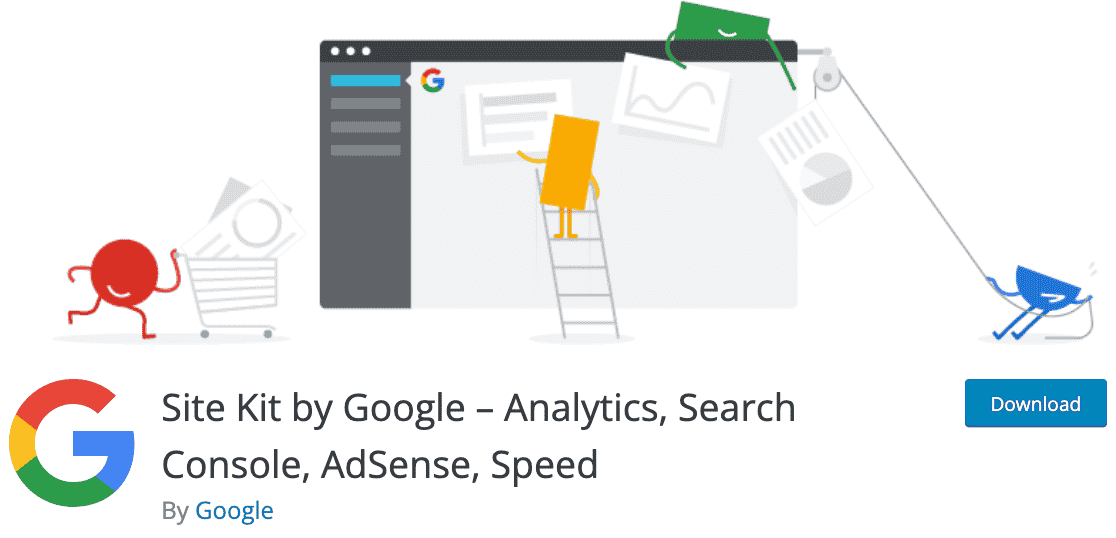Google Analytics is a vital tool for analyzing traffic and website performance. This is true whether you’re running an eCommerce store, an affiliate website, or even a personal blog.
But the worst thing about Google Analytics is that setting it up for the first time can be challenging for beginners.
This is why discovering plugins that could take care of the complete Google Analytics setup without any code was a life-changing convenience for me when I was managing my first website with a friend.
In this article, I want to share the best Google Analytics plugins for WordPress that simplify the setup process for you and also add super useful extra features to make web analytics as smooth as possible.
🏆 Which Google Analytics Plugin for WordPress Is the Best? – MonsterInsights is the top GA4 plugin for WordPress, offering easy Google Analytics setup without coding. It brings key GA4 reports inside your WordPress dashboard. MonsterInsights is ideal for beginners and experienced users alike. It’s free, with premium features starting at $99.60/year.
In This Article
Best Google Analytics Plugins for WordPress
1. MonsterInsights
MonsterInsights is the best GA4 plugin for WordPress. It’s the go-to solution for the majority of WordPress sites using Google Analytics. And for good reason.
This plugin completely eliminates the need for you to hire a developer, work with code, or use the Google Tag Manager (GTM) for configuring GA4 reports for your site – the plugin will do that for you without needing you to write code, edit scripts, or anything of that sort.
Using the plugin is incredibly intuitive, even for beginners. You only need to sign up for an Analytics account and create a property for your site. All the complicated steps from that point on will be handled by MonsterInsights for you.
What I love about using MonsterInsights is that it not only makes GA4 setup easy for beginners but it also offers the added convenience of displaying the most important GA4 reports right inside your WordPress dashboard.
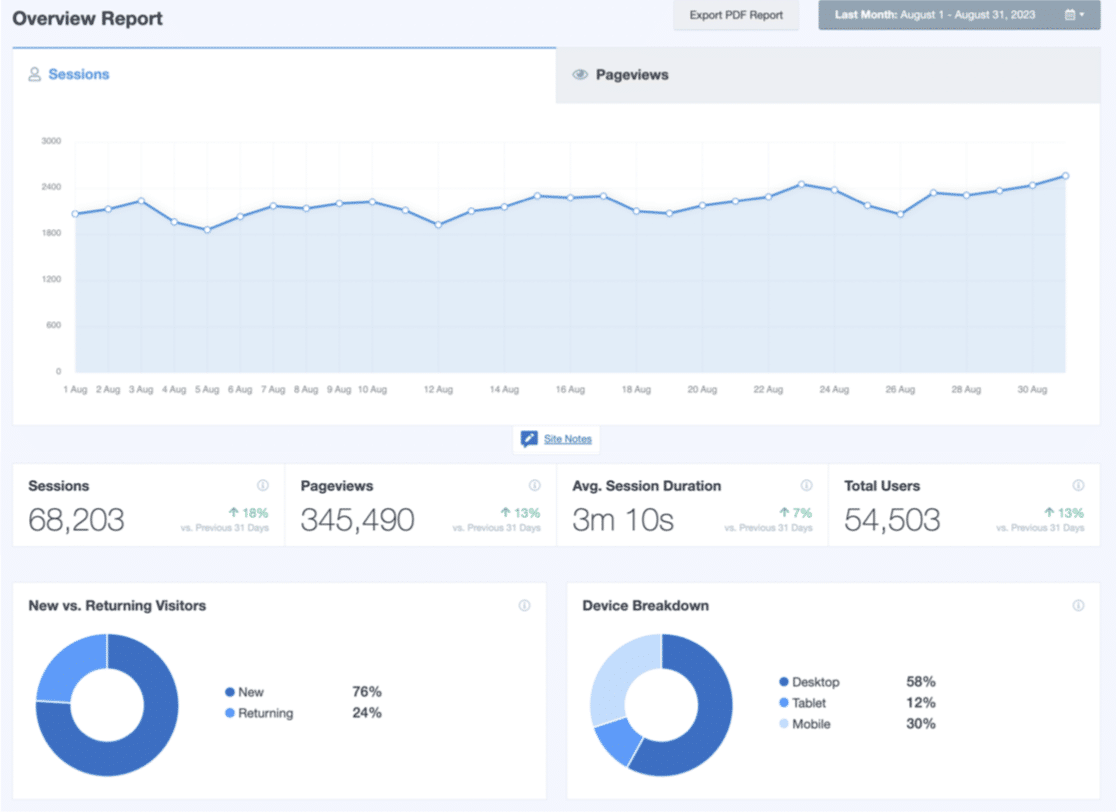
That means you won’t even need to open GA4 in most cases because you’ll have all the necessary data including real-time statistics integrated with your WordPress dashboard.
And if you’ve tried setting up eCommerce tracking in GA4, you probably know it can be really cumbersome and time-consuming. You’ll be manually setting up a variety of custom events and then testing them to make sure every eCommerce event is triggering correctly in your GA4 tracking.
But MonsterInsights’s eCommerce addon automatically enables eCommerce tracking in your GA4 reports while also bringing them inside your WordPress dashboard for quicker access. The addon works like magic – you just install it and all the important eCommerce metrics will start appearing in your GA4 data.
It wasn’t until I personally tried creating eCommerce tracking events manually in GA4 for a friend’s online store that I realized how massive a convenience MonsterInsights really is!
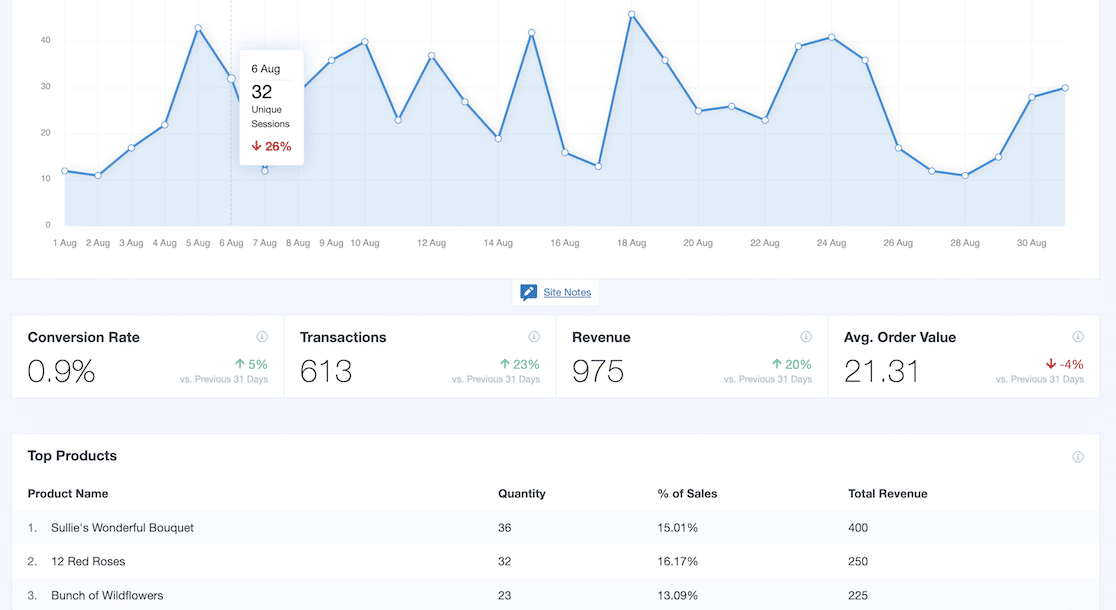
The same is true with form submissions tracking – get rid of GTM configuration and just install the Forms addon to track impressions and conversions for your WordPress forms. This works sweetly with popular WordPress builders like WPForms, Gravity Forms, Ninja Forms, Elementor Forms, and others.
I recommend checking out our guide on WordPress form tracking in GA4 if you want to analyze your form conversions.
Finally, there’s a lesser-known MonsterInsights feature that I love talking about – site notes. This is MonsterInsights’ answer to the now retired annotations feature in GA4.
With site notes, you can easily mark important dates in your main reports. This allows you to easily track the impact changes like site updates, sales, search engine algorithm rollouts, or any other event can have on your site’s data.
So if you’re like me and miss having annotations in your analytics reports, I’m sure you’ll be glad to have this feature.
My Favorite Features ⭐
- See your site stats and graphs inside your WordPress dashboard, which saves time switching to the Google Analytics website.
- Connect Google Analytics eCommerce tracking with WooCommerce, Easy Digital Downloads, or MemberPress to see important data, including your conversion rate, transactions, and average order value.
- Use the Forms addon to track your form views, submissions, and the form conversion rate. This can help to solve form abandonment issues.
- Use the EU Compliance addon to make your site compliant with GDPR and other EU privacy regulations. MonsterInsights integrates with
- Use download tracking to find out the number of times a file was downloaded.
- Install instantly; MonsterInsights works with popular WordPress themes.
Cost 💰 Free. The premium version starts at $99.50/year.
Click here to get started with MonsterInsights today!
2. ExactMetrics
With more than 1 million active installs, ExactMetrics is another one of the most popular Google Analytics plugins for WordPress. It also offers a free plugin version, which is great if you’re adding Google Analytics to a hobby site or startup.
This well-known tool to add analytics to your site was formerly known as Google Analytics Dashboard for WordPress (GADWP).
My Favorite Features ⭐
- Lets you track website visitors and get analytics reports in your WordPress dashboard.
- Shows you important details like page views, bounce rate, mobile analytics stats, organic searches, and traffic from social media sites.
- Displays real-time statistics, including the number of visitors, traffic sources, and where they come from.
- Provides in-depth reports for each page and post so you can analyze the on-page data and optimize your content.
- Provides full event tracking for AMP (Accelerated Mobile Pages).
ExactMetrics makes it easy for you to track events like downloads, emails, affiliate links, and more with Google Analytics data.
Cost 💰 Free. The premium version starts at $99.50/year.
3. Analytify
Analytify is a freemium Google Analytics plugin. It offers a simple installation process to add the tracking code to your site.
My Favorite Features ⭐
- Just like MonsterInsights, it lets you view the analytics reports inside your WordPress admin area.
- Lets you check the statistics of individual posts and pages.
- Offers different addons to enhance its functionality. For example, you can track campaigns using UTM parameters.
- Lets you use eCommerce tracking for WooCommerce and Easy Digital Downloads to get an overview of your sales, transactions, and revenue.
- Sends automated email reports for every post, page, and general stats of your site.
Cost 💰 Free. The premium version starts at $39.
4. Conversios
Looking for a Google Analytics plugin to track your WooCommerce store?
The Conversios plugin is a free WordPress plugin that’s great for WooCommerce.
Keep in mind that this free plugin comes with certain limitations. It only supports simple products. Also, it’s not fully compatible with some WordPress themes, like custom or child themes.
My Favorite Features ⭐
- Uses the eCommerce tracking feature of Google Analytics to study user behavior and help you to optimize your online store.
- Supports 4 types of behavior and performance reports: shopping, checkout, product, and sales.
- Helps you track product clicks, impressions, and add to cart events. These can be tracked on your product page, category page, featured product section, and more.
Cost 💰 Free.
5. WP Statistics
WP Statistics is another freemium plugin on my list. It’s simple but it gets the job done.
My Favorite Features ⭐
- Lets you see visitors’ locations, referral sites, browsers, operating systems, and more.
- Displays data in filterable charts and graphs.
- GDPR compliant so you don’t have to worry about user privacy.
Cost 💰 Free with premium addons starting at $19/year.
6. GA Google Analytics
GA Google Analytics is a lightweight and GDPR compliant WordPress plugin. There is a free version, but the features are limited.
To get additional features, you’ll have to upgrade to the pro version of the plugin. Once you install at activate it and paste in your tracking ID, it will place Google Analytics data tracking code on all the pages of your site.
My Favorite Features ⭐
- Disables tracking of admin-level users to get the right data on the right visitors.
- Lets you easily customize the tracking code if you want.
- Doesn’t display your site stats inside your admin panel. You’ll have to log in to your Google Analytics account to view the analytics data.
Cost 💰 Free. Premium version starts at $15.
7. WP Google Analytics Events
Although it hasn’t been updated in quite some time, the WP Google Analytics Events plugin is a Google Analytics tool to check out if you just want to track certain events on your site without writing any code.
Google Analytics Events lets you easily understand what your visitors do on your website. However, you should know the plugin only tracks events. So it isn’t as comprehensive as the other plugins I looked at.
My Favorite Features ⭐
- Use events to compare the performance of your CTA (call to action) buttons.
- Track links, page navigation, and contact form submissions.
- The premium version offers extra features including YouTube and Vimeo tracking.
Cost 💰 Free. The premium version starts at $79/year.
Bonus: Site Kit by Google
Site Kit is the 2nd most popular free plugin for Google Analytics after MonsterInsights. Lots of sites use it because it’s the official Google plugin for WordPress and it can pull data from other platforms, like Search Console and PageSpeed Insights.
That said, I don’t strongly recommend Site Kit for a few reasons. First, it doesn’t give you very detailed reports in your WordPress dashboard. You’ll need to log in to Google Analytics to have enough information to make data-driven decisions.
Also, Site Kit can make it hard to comply with the GDPR. There’s no way to anonymize IP addresses or disable tracking automatically, so you must do it manually.
Check out this detailed Site Kit review to learn more about the pros and cons of this Google Analytics WordPress plugin.
My Favorite Features ⭐
- Connects your site to Google Analytics, Search Console, PageSpeed Insights, and more in just a few clicks.
- Shows graphs of your site’s traffic sources, search impressions, and clicks.
- Can display AdSense data to track earnings, impressions, and your most profitable pages.
Cost 💰 Free.
Which Is the Best Google Analytics WordPress Plugin?
After comparing all of the features of these popular Google Analytics plugins, I can conclude that MonsterInsights is the best Google Analytics plugin for WordPress.
MonsterInsights offers tons of useful features and allows you to view the reports of your Google Analytics data right in your WordPress dashboard. It also features as one of our top recommended options in this list of the best WordPress GDPR plugins.
You can get started today by easily adding your tracking ID in the free version.
And that’s it! I hope this article helped you learn more about adding analytics to your site and helped you pick the best Google Analytics plugin for you.
Best Google Analytics Plugins – FAQs
Google Analytics can be confusing for a lot of people. I’ve put together my answers to a few common questions you might have on this subject.
Do I Need to Add Google Analytics to WordPress?
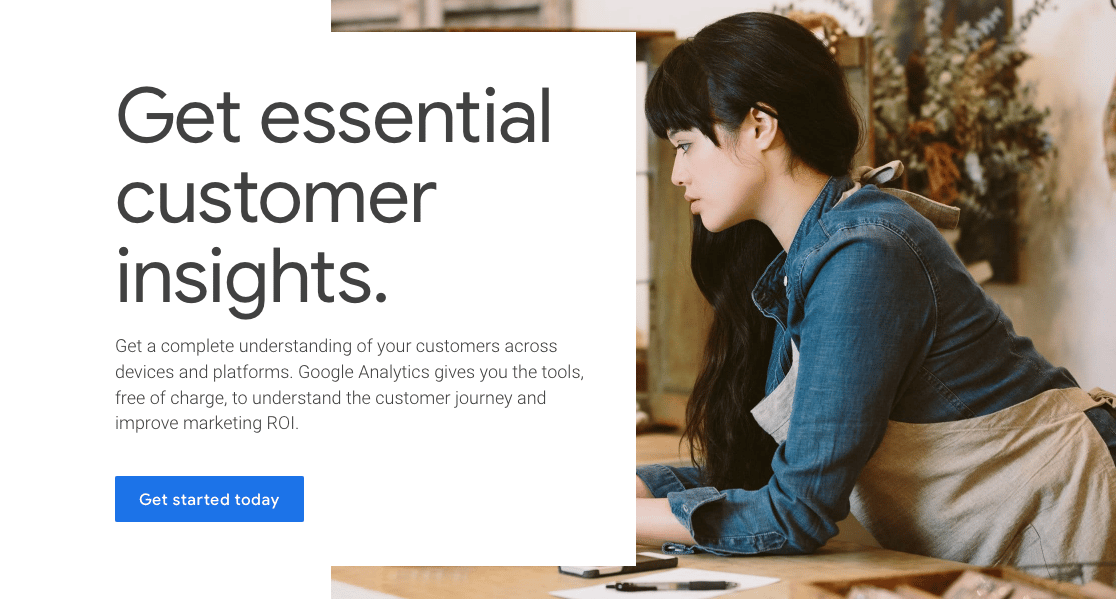
Yes, you need to add Google Analytics to your WordPress site. Google Analytics is a free analytics tool. It tracks your online traffic and gives you the data to understand how people are interacting with your site content, products, and pages.
You can also:
- Know the demographics of your visitors
- See how people are finding your website with referral tracking
- Check which pages and posts on your site get the most visits
- Get real-time stats about what’s happening right now
- Use link tracking to keep on top of inbound and outbound links.
With all this valuable data, you can make informed decisions to help shape your business strategy.
Can I Add GA4 On My WordPress Site Without Hiring a Developer?
Yes, beginners can easily add GA4 to their WordPress sites using the MonsterInsights plugin. Typically, beginners can struggle with GA4 setup because it requires you to work with GTM and add pieces of code snippets to your website. And if you want to set up tracking for more advanced events such as eCommerce data, you’ll need considerable custom development expertise.
All of these barriers disappear if you use MonsterInsights because the plugin performs all these complicated steps behind the scenes for you. That means you can set up a fully functional GA4 property without relying on a developer at all.
Next, Easily Track Visitors On Your Site
MonsterInsights is excellent for tracking visitors, but other tools offer different kinds of tracking to improve your overall analytics. You can check out this list of best WordPress visitor tracking tools, which let you analyze user behavior across your site.
Looking for more recommendations on the best WordPress plugins? You may want to read the following roundups:
- Best SEO Plugins
- Best Checkout Plugins
- Best Backup Plugins
- Best Social Media Plugins
- Best Online Form Builders
- Best Survey Plugins
Create Your WordPress Form Now
Ready to build your form? Get started today with the easiest WordPress form builder plugin. WPForms Pro includes lots of free templates and offers a 14-day money-back guarantee.
If this article helped you out, please follow us on Facebook and Twitter for more free WordPress tutorials and guides.