AI Summary
Okay, let’s talk about WordPress form builders. If you’re searching for the right tool to create forms on your site, you’ve almost certainly narrowed it down to two major players: Gravity Forms and WPForms.
Both are incredibly popular and powerful, but they approach form building quite differently. Now, full transparency: you’re reading this comparison on the WPForms blog.
Does that mean this is just a biased sales pitch? Honestly, I wouldn’t waste your time or mine if that were the case. My goal here is to share my genuine, hands-on experience testing both plugins extensively.
I’ve spent countless hours building forms, digging into settings, testing integrations, and even scouring community forums. I’ll tell you straight up what I liked, what frustrated me, and where each plugin shines!
- 1. First Impressions: Gravity Forms and WPForms
- 2. Getting Started: Installation and Setup
- 3. Day-to-Day Use: Interface and Experience
- 4. The Core Stuff: Features and Functionality
- 5. Help When You Need It: Support and Documentation
- 6. How Much Does Each Plugin Cost: Pricing & Plans
- My Final Take: WPForms vs Gravity Forms
Gravity Forms vs WPForms: The Ultimate Plugin Debate
Choosing the right form builder is crucial. It impacts everything from lead generation and customer communication to payments and user registrations. Here’s a quick comparison table between the two plugins:
| Gravity Forms | WPForms | |
|---|---|---|
| Free Version Available | No | Yes |
| Pre-Built Form Templates | 16 | 2,000+ |
| Form Design (Text and Images) | Requires HTML | Supports a codeless Content field |
| In-Form Calculations | Yes | Yes |
| Captcha Options | Yes – Captcha Only | Yes – Custom Captcha |
| Rating Field | No | Yes |
| Repeatable Fields | No | Yes |
| Form Import Tool | Yes – Gravity Forms only | Yes – Ninja Forms, Pirate Forms, WPForms, Contact Form 7 |
| Starting Price | $59+/yr | $49.50+/yr |
1. First Impressions: Gravity Forms and WPForms
When trying to choose a form plugin, I find it really helpful to first get a clear picture of what each one brings to the table. Understanding the basics up front made it easier for me to compare them properly.
Gravity Forms
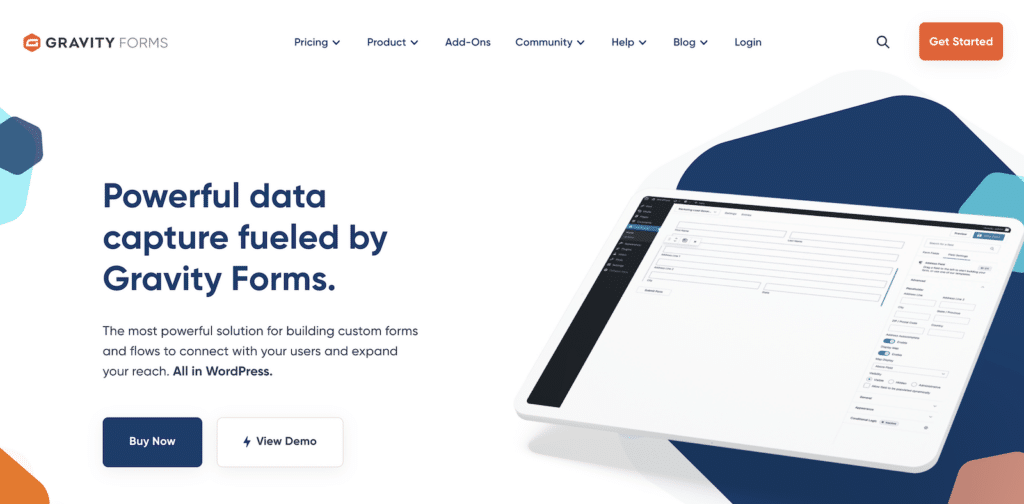
Gravity Forms has been around for a long time and positions itself as a tool primarily for developers and agencies, often emphasizing its extensibility. It has a reputation for being powerful but potentially complex.
It notably lacks a free version, meaning you have to commit financially ($59/year minimum) just to try it out on a live site, although they do offer a limited demo.
Gravity Forms immediately felt more… traditional WordPress. Its interface lives entirely within the standard WP admin area, which can feel both familiar and somewhat constrained.
WPForms

WPForms, on the other hand, leads with user-friendliness. We started WPForms because we saw a need for a form builder that was both powerful and easy to use for everyone, not just developers.
This is immediately apparent with WPForms Lite, our free version available directly from WordPress.org. It boasts over + million active installations and + thousand 5-star reviews, which speaks volumes about its accessibility and user satisfaction even at the free level.
My first impression of WPForms was one of accessibility, you can install the free version and start building functional forms in minutes without any financial commitment.
2. Getting Started: Installation and Setup
How easy is the actual setup? Both aim for user-friendliness, but my experience varied, particularly when troubleshooting.
Gravity Forms
Installing both plugins is a standard WordPress procedure. To install Gravity Forms, you first need to purchase a license from their website.
Then, you download the plugin zip file and upload it manually via your WordPress dashboard (Plugins » Add New » Upload Plugin).
After activating it with your license key, you’re presented with the main Gravity Forms menu within the WordPress admin sidebar.
Form Creation
With Gravity Forms, clicking “New Form” prompts you to give your form a title and description. You can choose from about 16 basic templates or start blank.
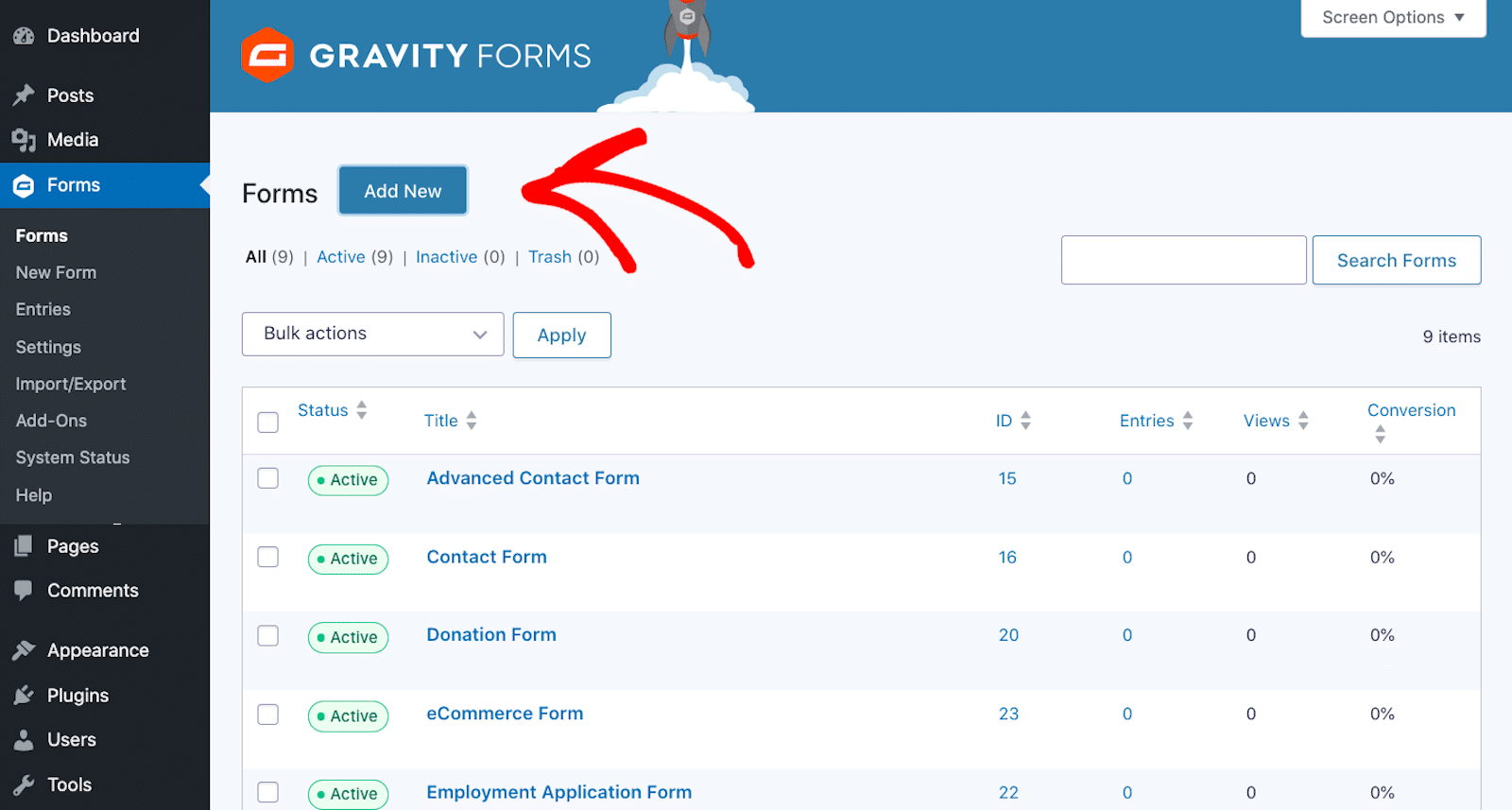
Selecting a template (or blank) takes you into the form editor, which, as mentioned, is embedded within the standard WordPress admin interface.
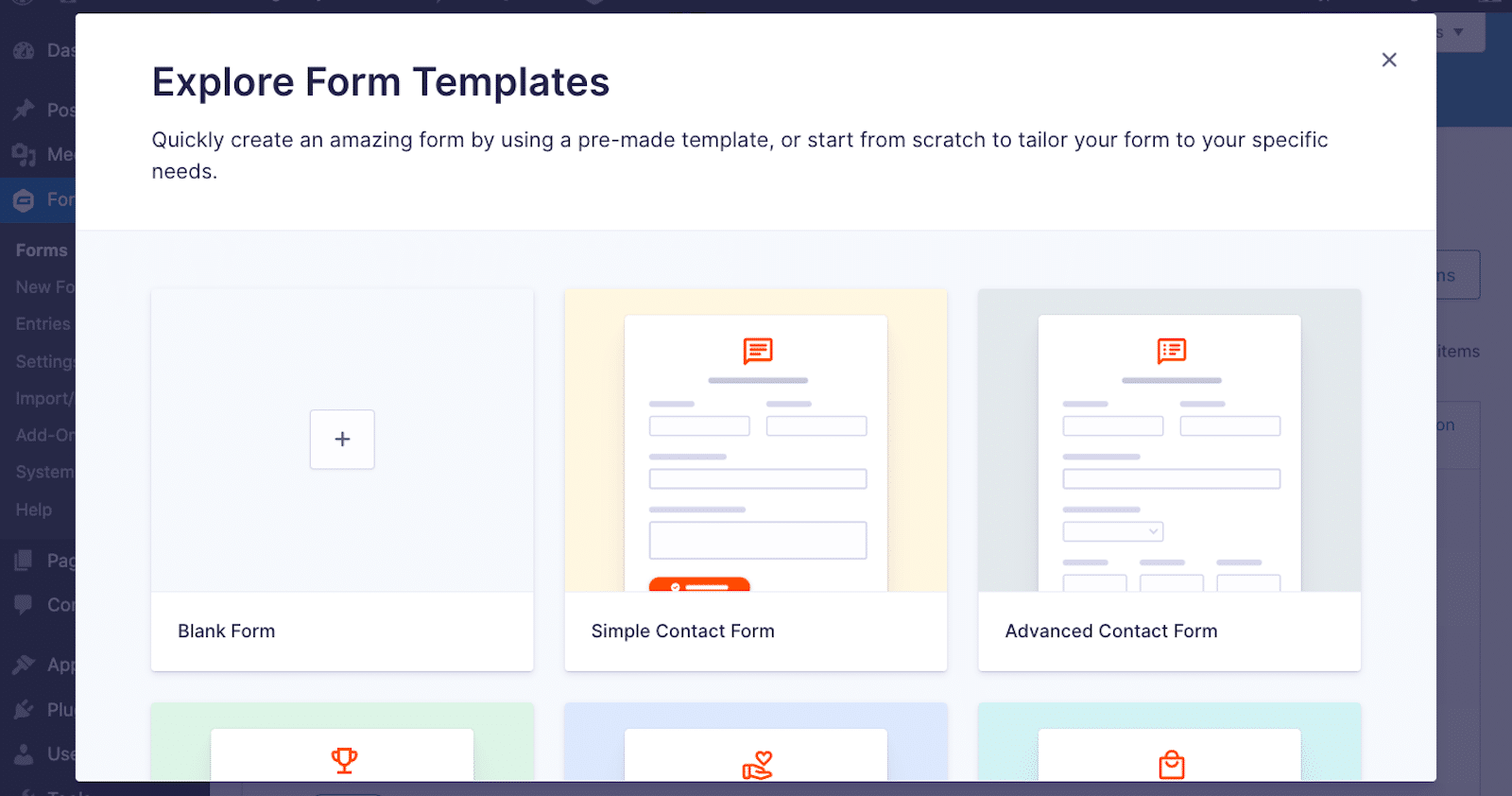
Fields are listed on the right, and you drag them onto the form canvas in the center. Clicking a field opens its settings on the right, replacing the field list.
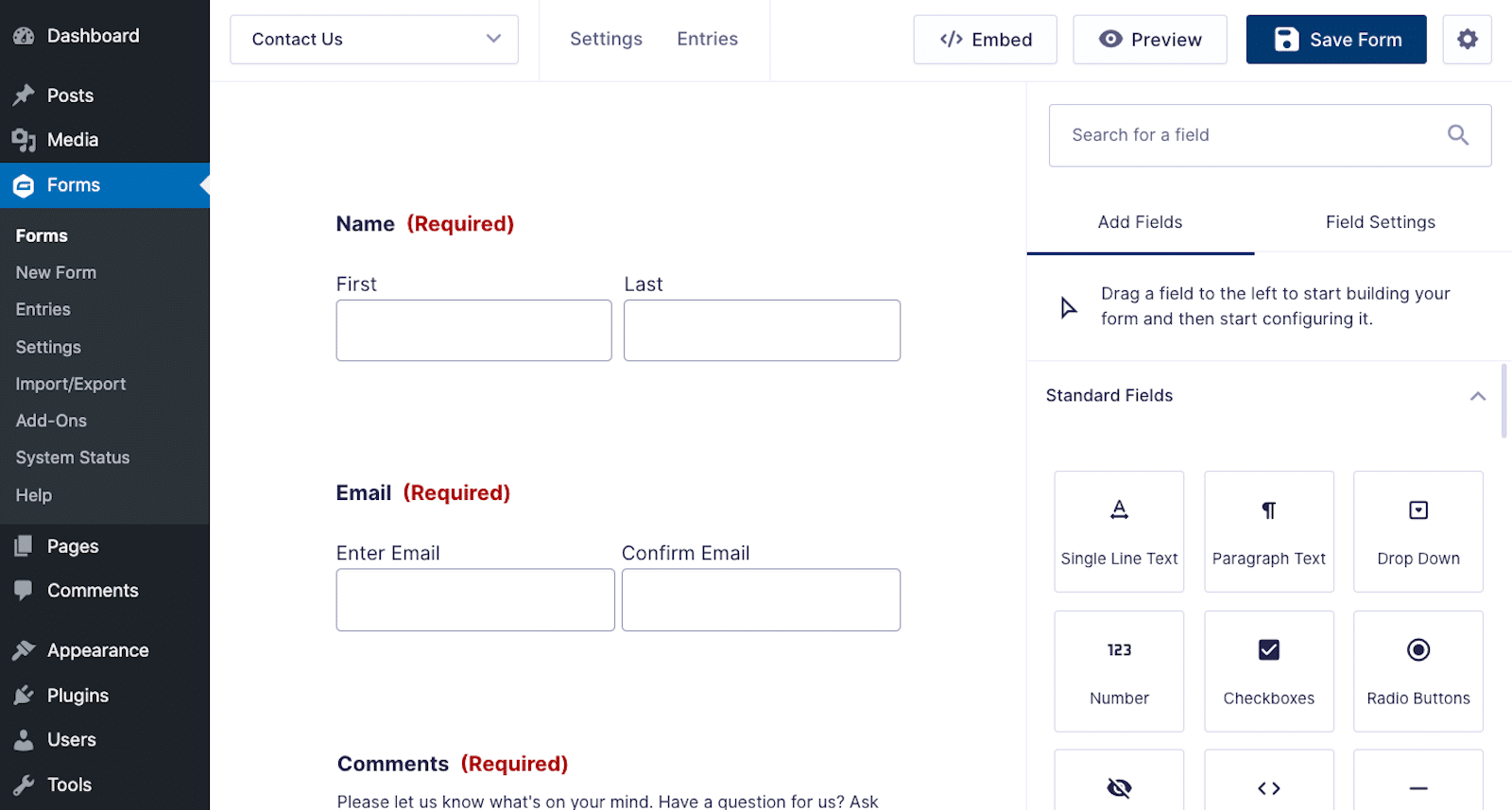
While functional, I found this constant switching between the field list and field settings within the same right-hand panel a bit cumbersome during my initial builds.
WPForms (Lite & Pro)
For WPForms, you can search for “WPForms” directly in your WordPress dashboard under Plugins » Add New and install WPForms Lite.
Activating it presents a helpful welcome screen and the WPForms Challenge, a guided walkthrough to create your first form in under 5 minutes, a really nice touch for beginners.
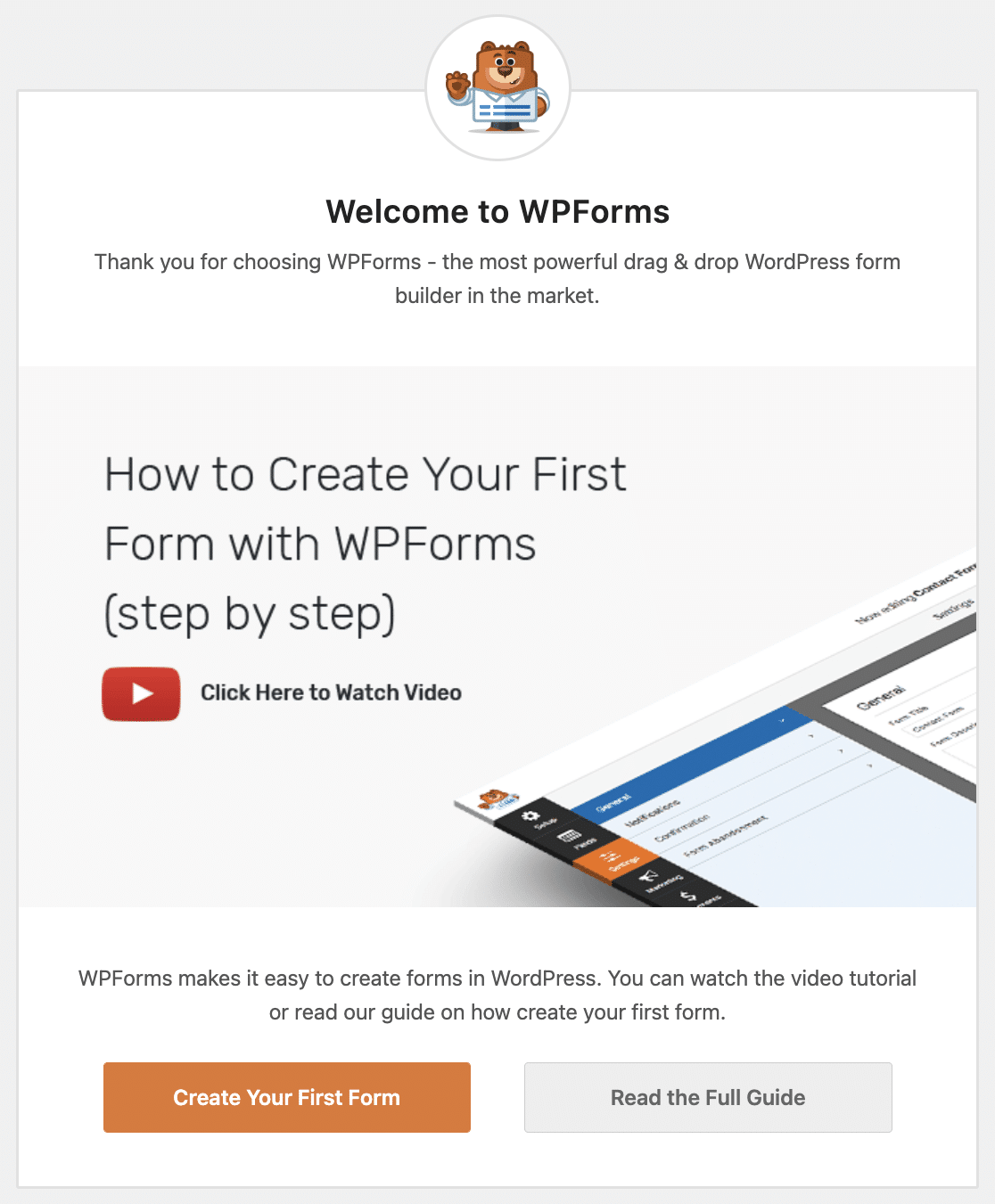
Form Creation
After installation, clicking “Add New” immediately launches the full-screen builder and presents the extensive template library of over + pre-built templates in the Pro version (and a good selection even in Lite).

These aren’t just basic layouts as many are designed for specific use cases (applications, surveys, registrations, requests) and include relevant fields already added.
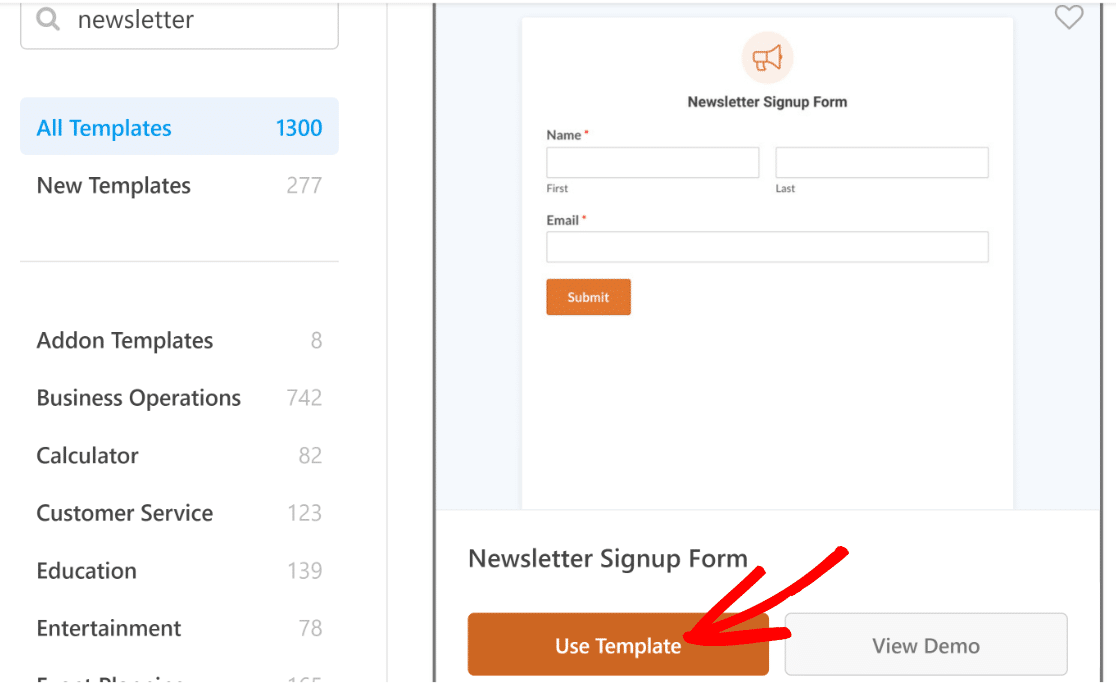
Choosing a template (or starting blank) lands you in the dedicated builder. The layout is consistently two-pane: fields are always visible on the left, and form previews are always on the right.
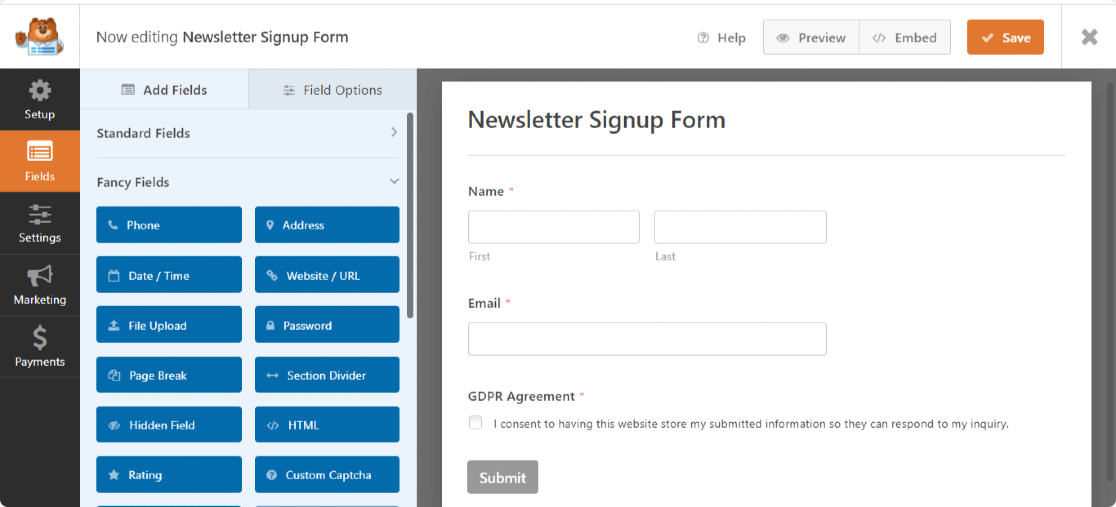
Clicking a field opens its options on the left, keeping the field list accessible via tabs. This felt significantly smoother and more intuitive, especially when building longer forms.
3. Day-to-Day Use: Interface and Experience
Both WPForms and Gravity Forms have placed user experience at the forefront of their development. Once set up, how does each plugin feel to live with?
Gravity Forms
Working within the standard WordPress admin area has pros and cons. It’s familiar, but I often found it felt cramped, especially on smaller screens.
As noted in some community feedback I came across during research, the form editor can feel cluttered, with field settings sometimes overlapping the form preview or making it hard to see everything clearly.
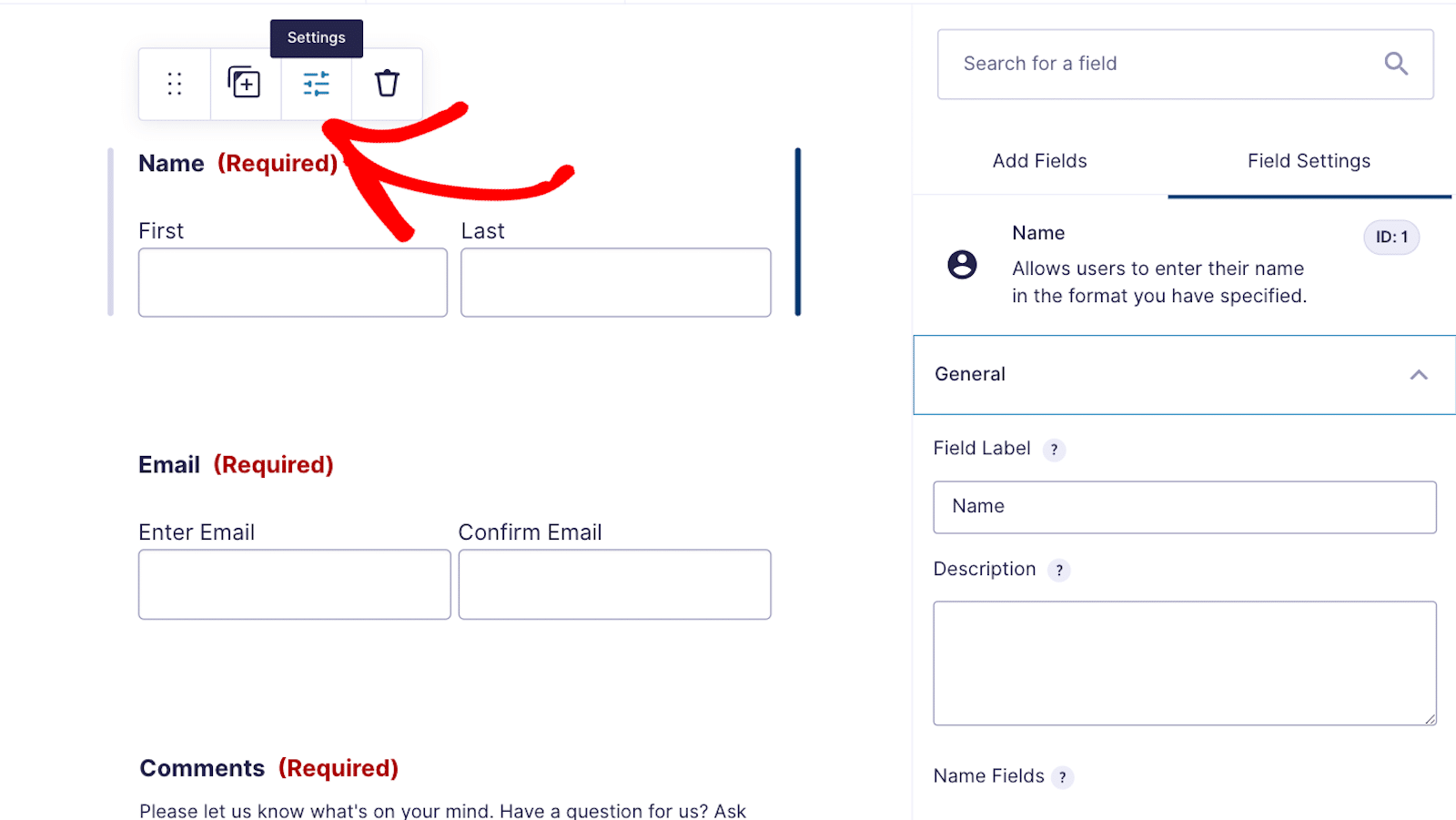
Finding specific field IDs, which are sometimes needed for customization, wasn’t immediately obvious. While Gravity Forms highlights a “compact view” for long forms, the overall experience felt less streamlined than a dedicated builder.
Dragging fields to create multi-column layouts is possible by placing them side-by-side, which Gravity Forms presents as simpler than WPForms’ Layout field.
However, in practice, getting the alignment just right with drag-and-drop sometimes felt fiddly. The lack of a truly separate, distraction-free environment meant WP admin notices or other menu items were always visible, slightly breaking the focus.
How to View Gravity Forms Entries
To view submissions in Gravity Forms, click on the Entries tab at the top of your form.
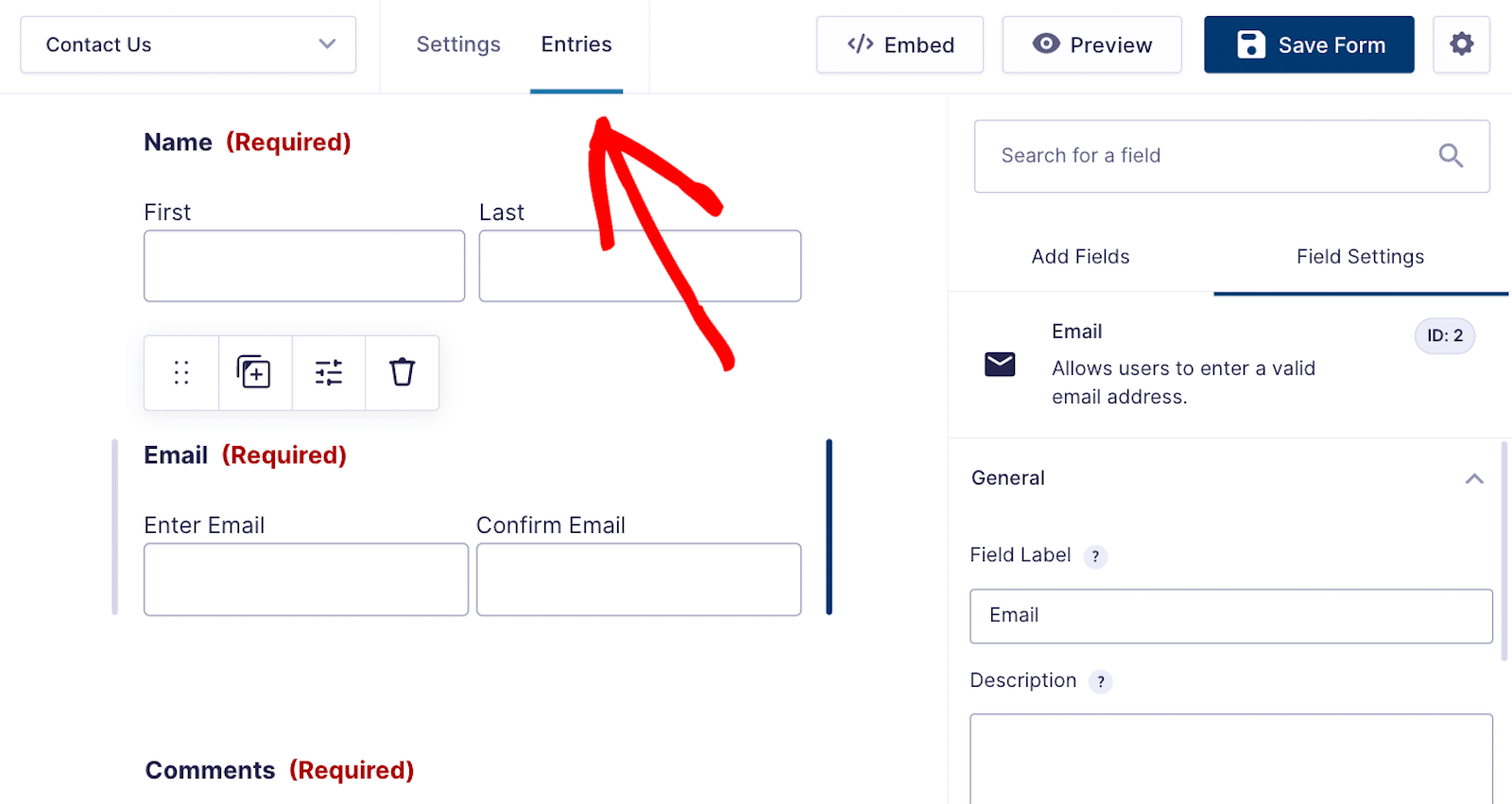
If you have entries for the given form, they will appear on the next screen. Notice how your entries are also accessible via the WordPress dashboard on the left side of your screen.
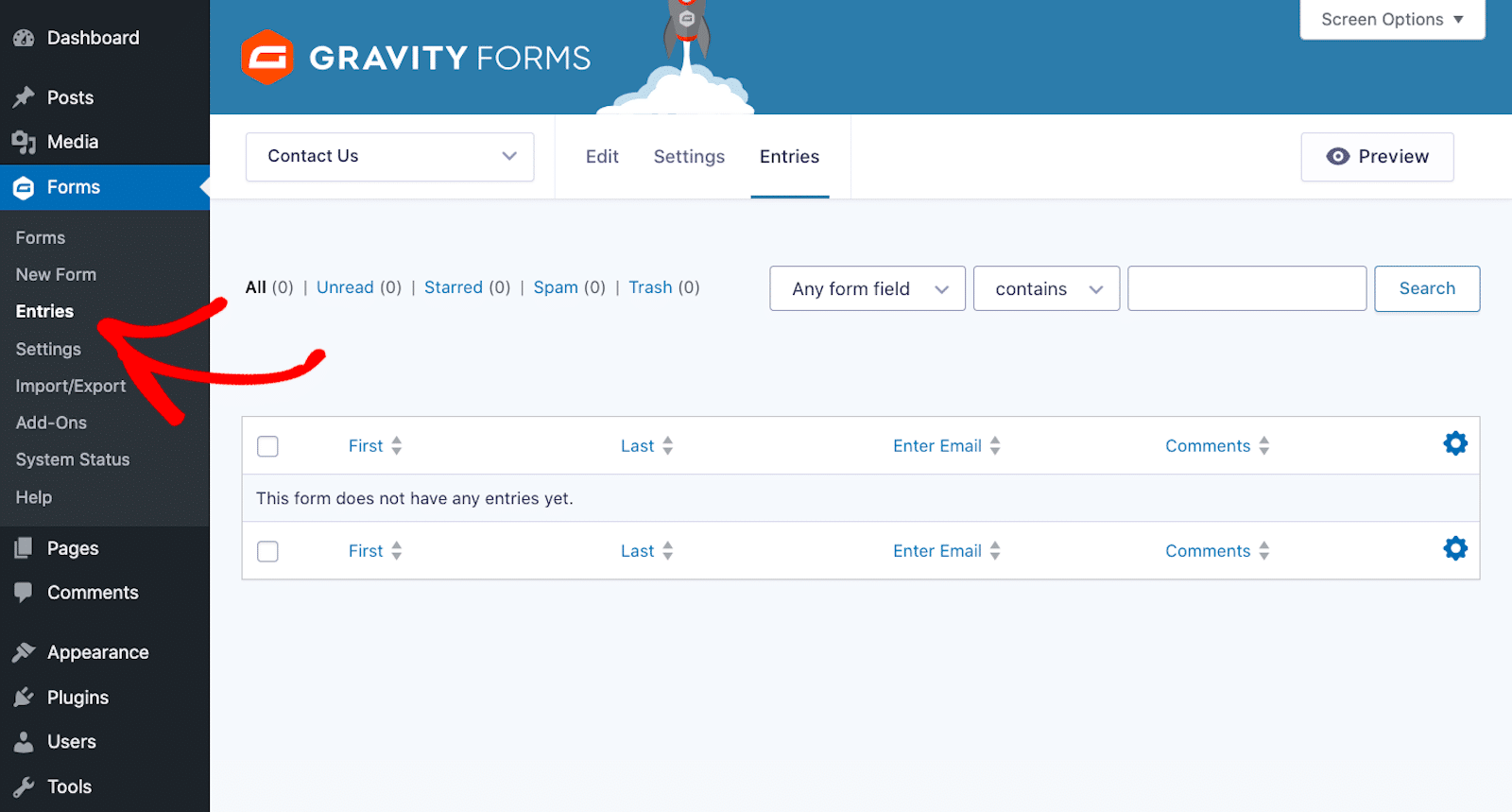
In other words, either route in Gravity Forms will take you to the screen above. Then, you can gain a more detailed view of the entries.

While it’s convenient to view entries straight from the form, exporting form entries in Gravity Forms is not a smooth process.
You can’t export entries directly from this screen. That said, Gravity Forms also sends entries by email.
WPForms (Lite & Pro)
The dedicated, full-screen WPForms builder is, in my opinion, a significant advantage for day-to-day use. It provides a clean, focused environment.
The persistent two-column layout (fields/settings on the left, preview on the right) makes the workflow very efficient. Adding fields, rearranging them, and configuring settings feels fluid.
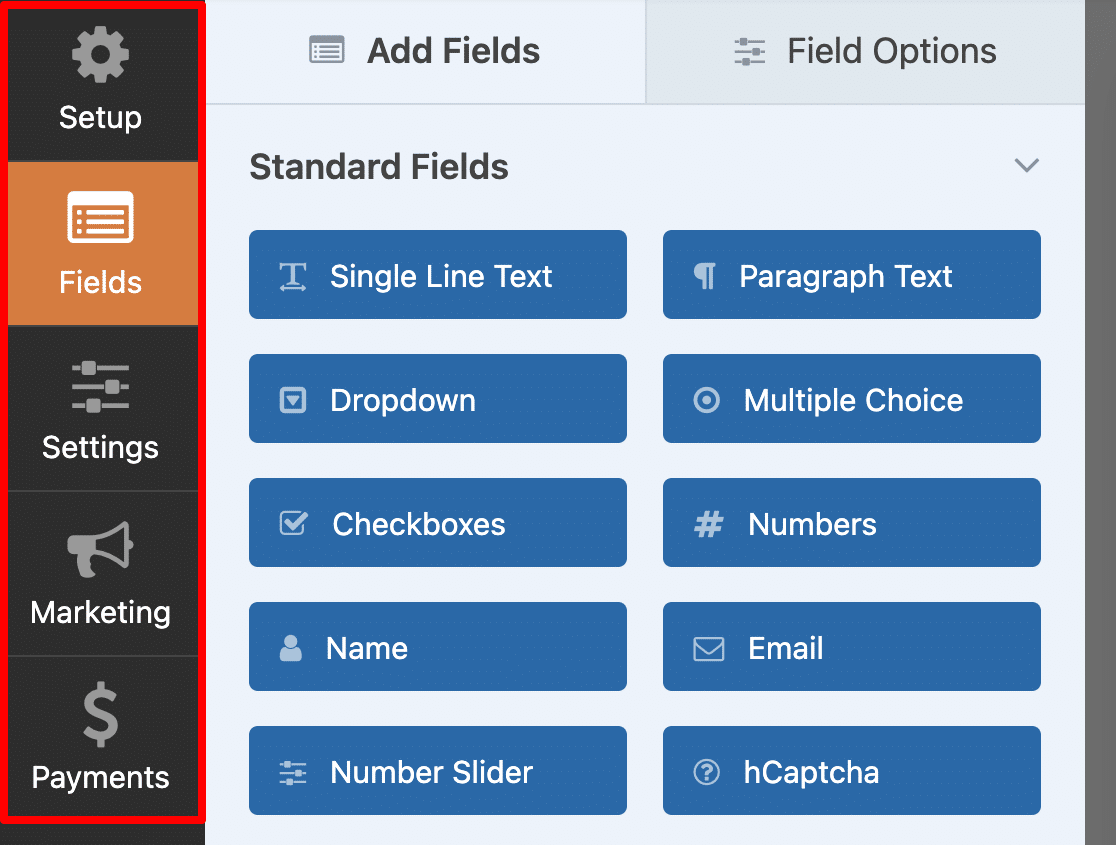
The Layout field, while an extra step compared to Gravity Forms’ side-by-side dragging for columns, provides very precise and predictable control over column structures (2, 3, 4 columns, or unequal splits), which I preferred for complex layouts.
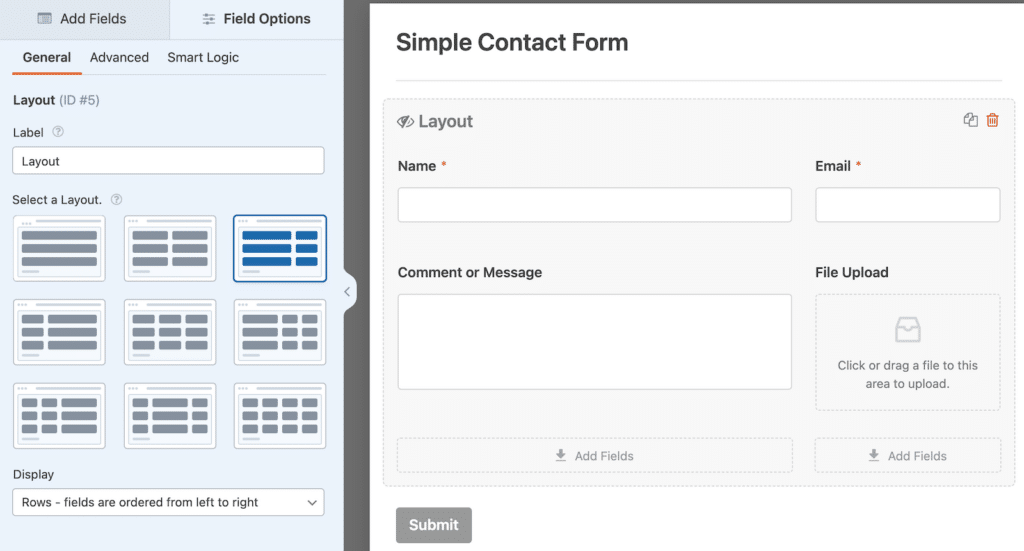
Everything feels logically organized. Settings for confirmations, notifications, integrations, and payments are clearly separated into tabs within the builder, making them easy to find and manage without leaving the interface.
The visual separation and clear labeling throughout the builder make it feel less intimidating and easier to navigate, especially for non-technical users.
How to View WPForms Entries
WPForms includes far better features for managing form submissions, as both Lite and Pro versions send entries by email.
By turning on the Lite Connect feature, you can store your WPForms Lite form entries in the cloud. This will let you unlock them when you upgrade to WPForms Pro.
If you’re using the paid version, WPForms also stores entries in the WordPress dashboard.
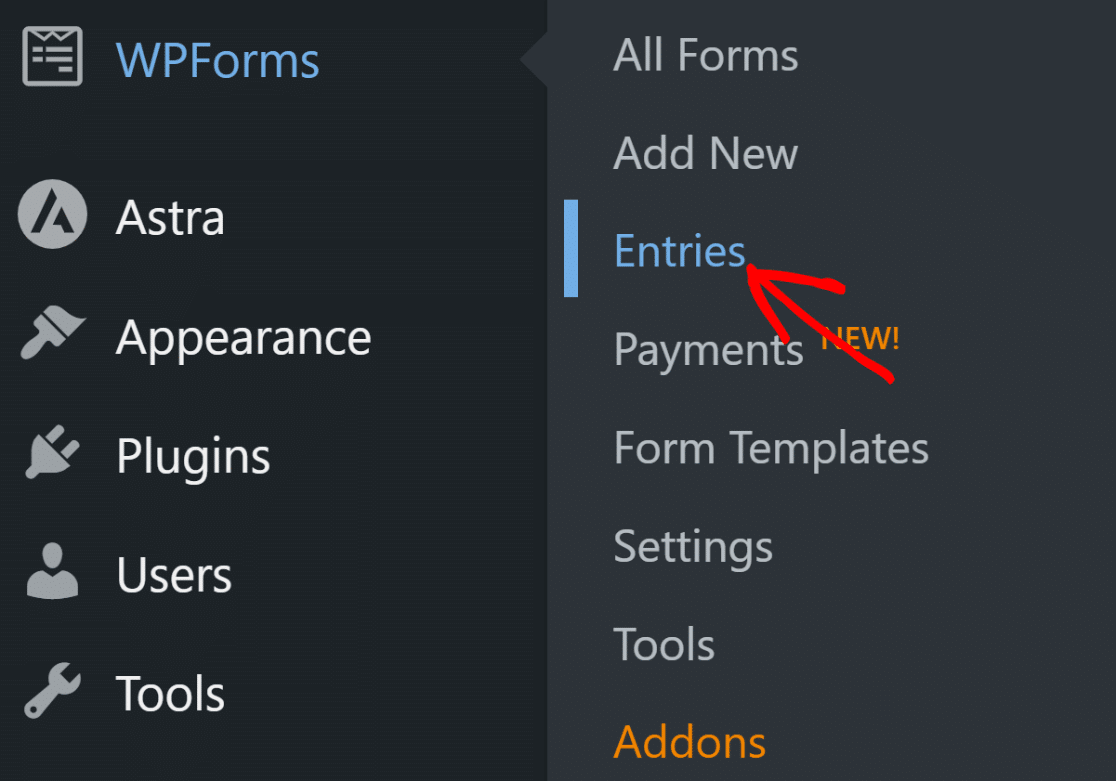
And with Pro, you also get plenty of ways to manage your form submissions. You can:
- Star important entries
- Mark them read or unread
- Export entries to a CSV or Excel file
- Filter entries
- Delete entries
You can also access an individual form’s entries when looking at all of the forms used on your site. Click on the View button to see all of the details.
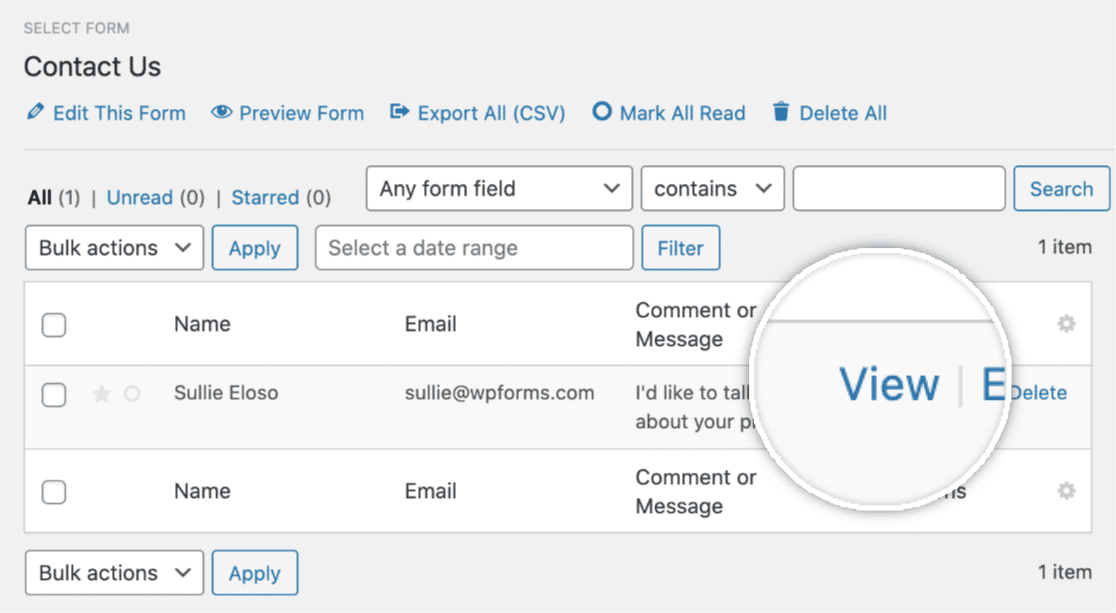
This is the entry page of a simple contact form.
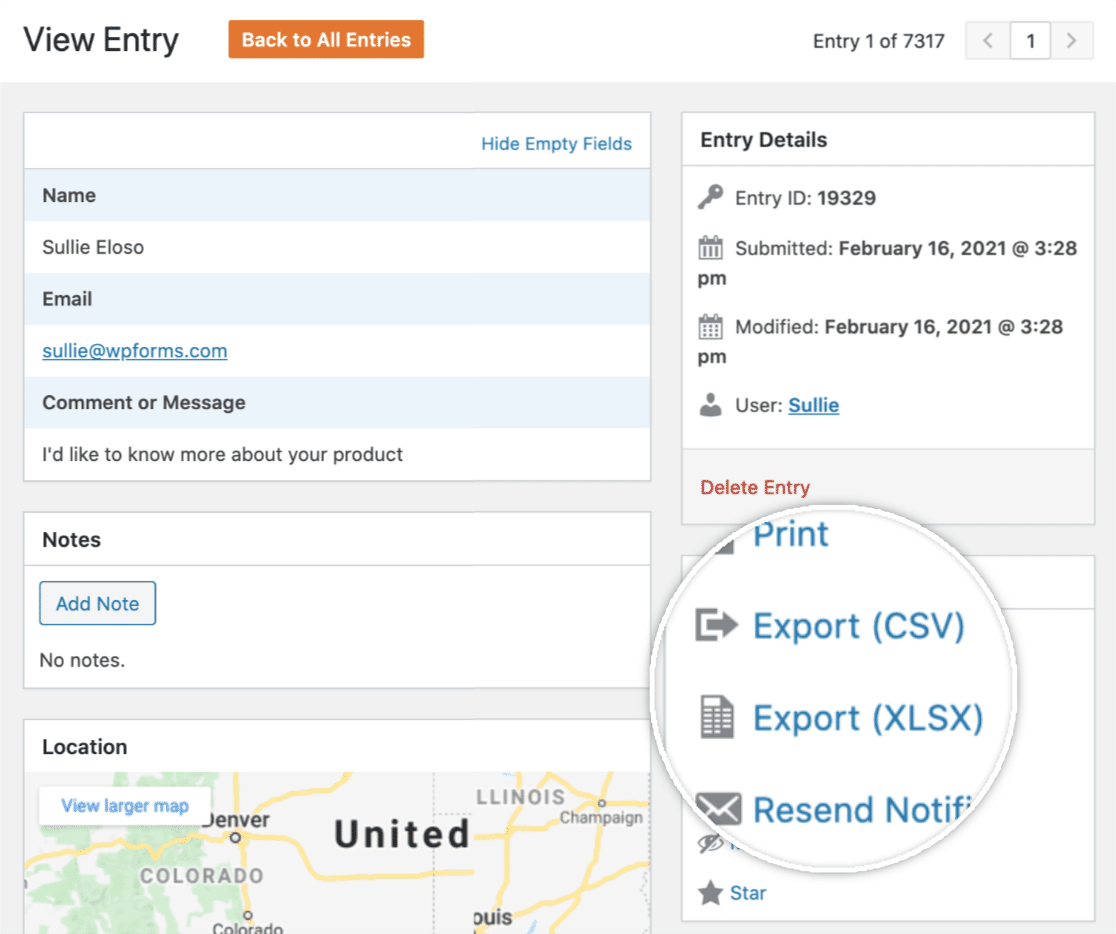
From here, you can perform the following actions:
- Print the entry, or save it as a PDF
- Export individual entry in a CSV file
- Resend the email notifications
- Mark unread, star, and delete the entry
- Add notes
- And more.
If you’ve activated the WPForms Geolocation addon, you can also create autocomplete address form and view the map of your user’s location.
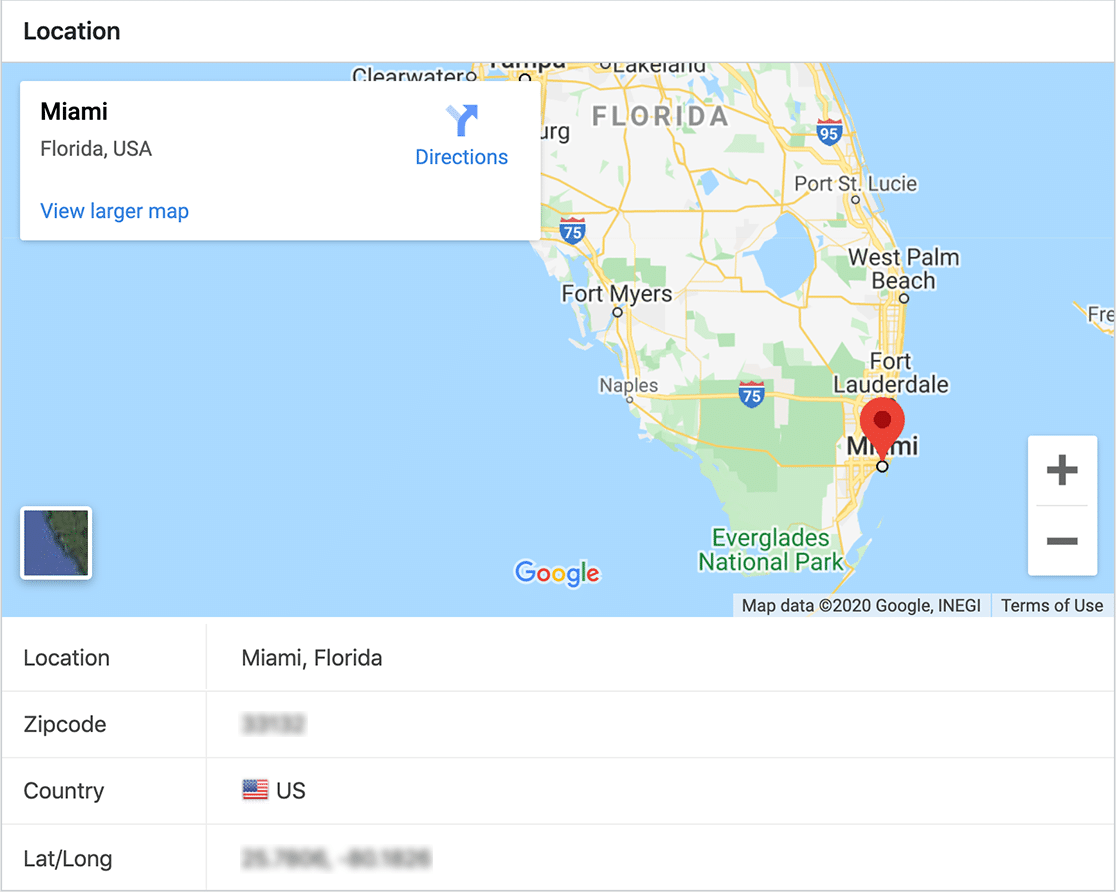
The Surveys and Polls addon of WPForms creates beautiful survey reports that you can view, export, and manage from your dashboard.
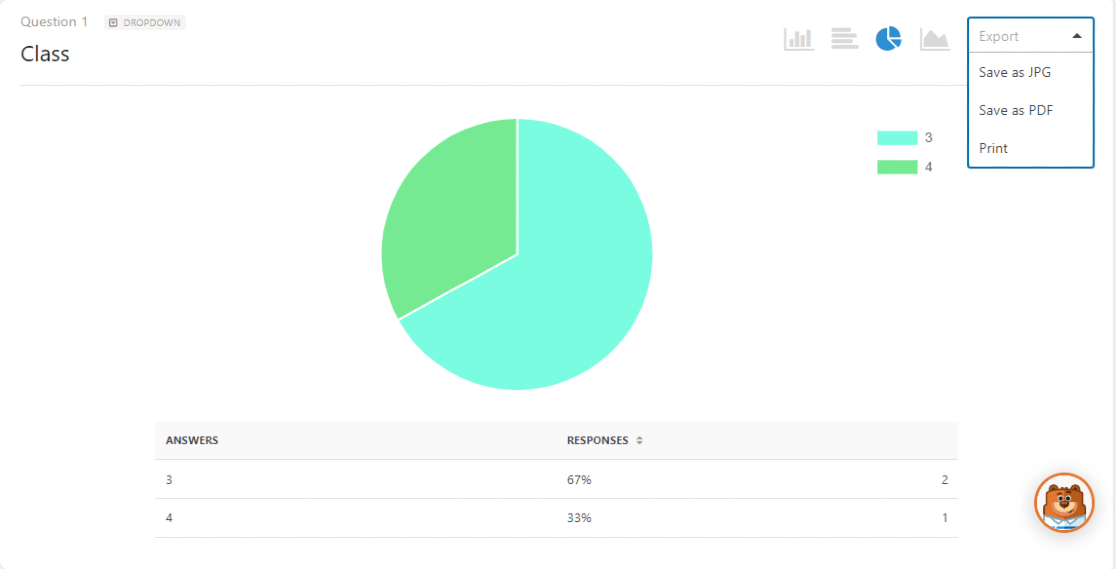
You can also view a detailed user report and track the lead source for your website using the User Journey addon. With the Save and Resume addon, you can let your users save their partial entries while filling out long forms.
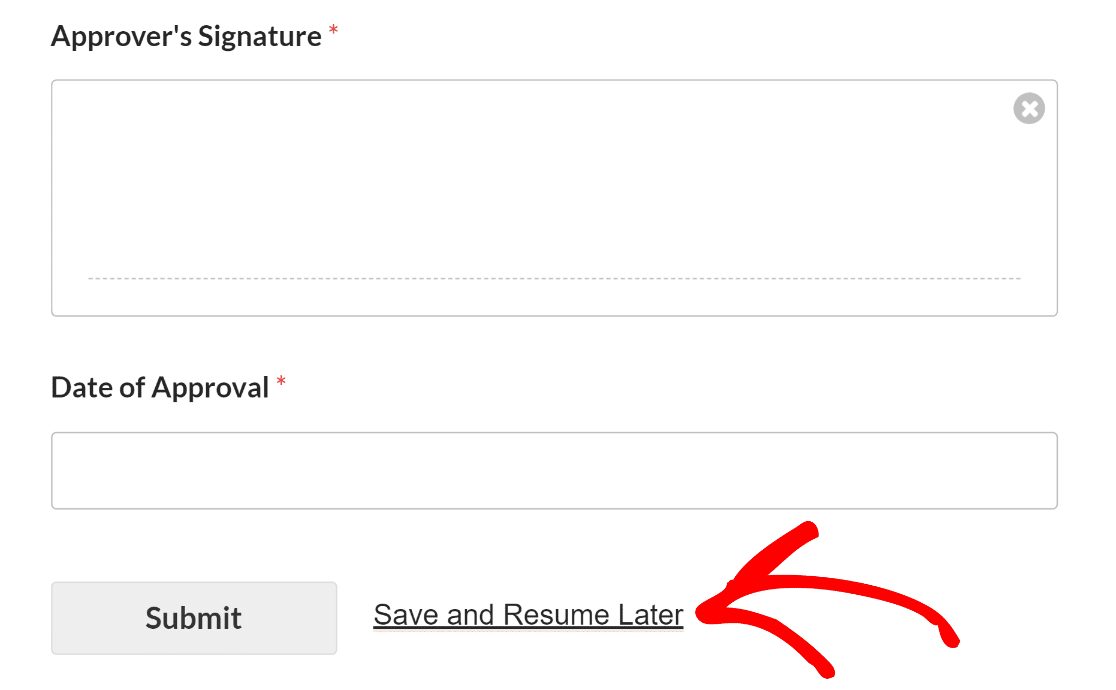
4. The Core Stuff: Features and Functionality
Both plugins are packed with features, but their approach and accessibility differ.
WPForms Lite vs. Gravity Forms (No Free Version)
WPForms Lite provides essential fields (text, email, dropdown, checkbox, multiple choice, GDPR), spam protection (hCaptcha, Cloudflare Turnstile, reCAPTCHA), basic entry storage via Lite Connect (so entries aren’t lost before upgrading), Stripe payments (with 3% fee), and over 20 templates.
You can build functional contact forms, simple payment forms, or basic registration forms for free. Gravity Forms offers no free tier. Even basic features like conditional logic require a paid license.
Premium Features Comparison
When comparing WPForms Pro plans against Gravity Forms’ paid tiers, the landscape gets more complex.
Gravity Forms
Gravity Forms offers over 16 templates, providing a basic selection for users looking to get started quickly. While it covers a wide range of standard, advanced, and post fields, it lacks several field types available in other tools.
The platform supports conditional logic and calculation functionalities, though some users report issues with calculations not updating properly during entry edits or conflicts during setup.
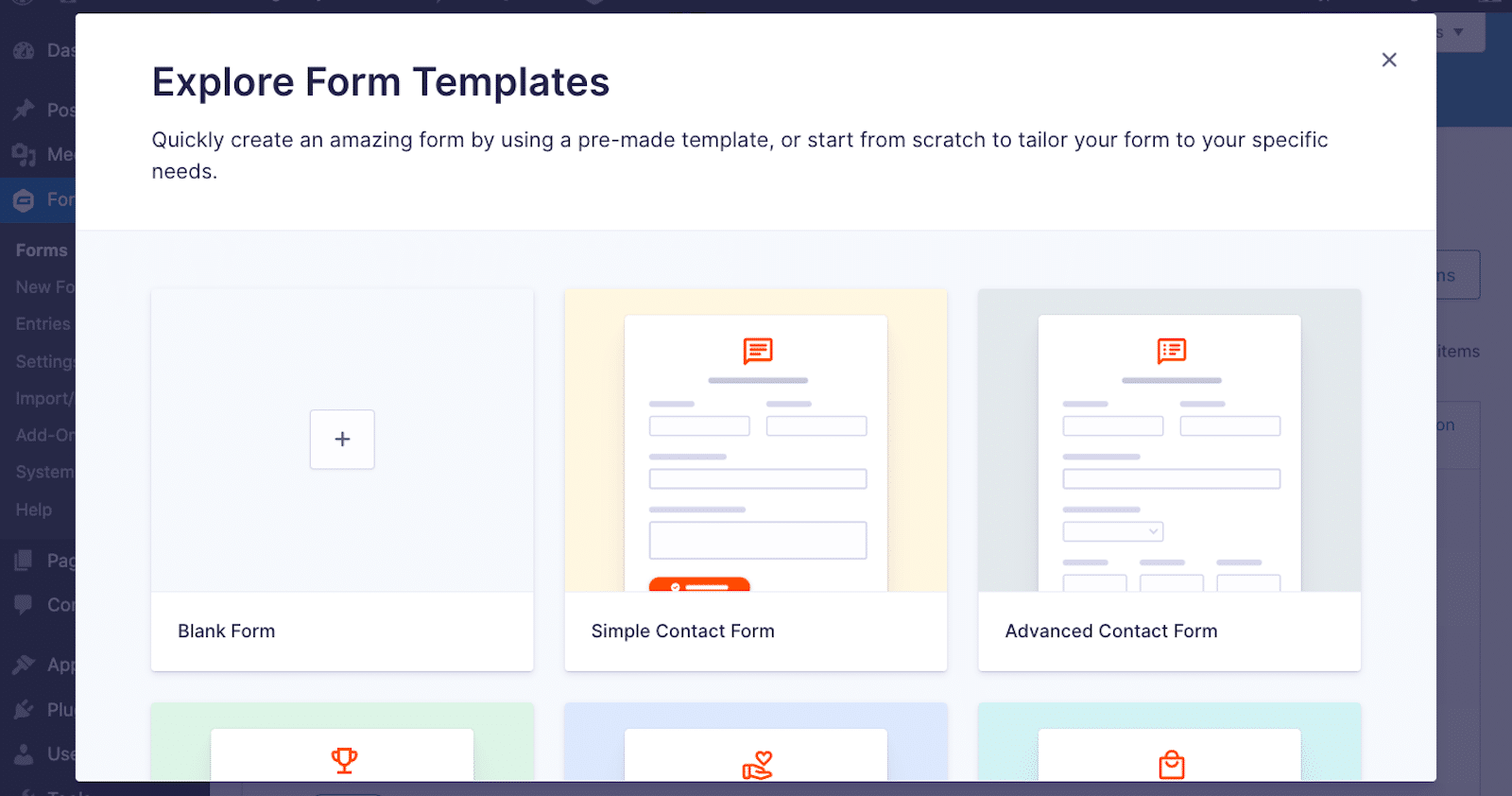
Its entry management features are serviceable but relatively limited. Exporting data requires navigating away from the main interface, and the user experience for managing entries isn’t as polished.
Gravity Forms also supports surveys and polls, but these features are only available with its Elite license, which costs $259 per year. Similarly, it doesn’t offer built-in conversational form experiences or landing page capabilities; both require external addons or custom solutions.
Although user registration is supported, some users in community forums have reported bugs such as account creation failures and login issues.
On the spam protection front, Gravity Forms integrates with standard options like honeypots, reCAPTCHA, and Akismet, and also highlights its use of the Perspective API, although it lacks broader built-in filtering features.
Many advanced functionalities like digital signatures, save and resume, or offline access are either not offered or require additional purchases or integrations.
WPForms
WPForms Pro stands out with a significantly larger selection of templates over 2,000+ giving users far more variety and speed when setting up forms.
It includes an extensive range of fields, and some, like Ratings, Likert Scale, Net Promoter Score (NPS), and Repeatable Fields, are unique to WPForms or require external solutions in other platforms.
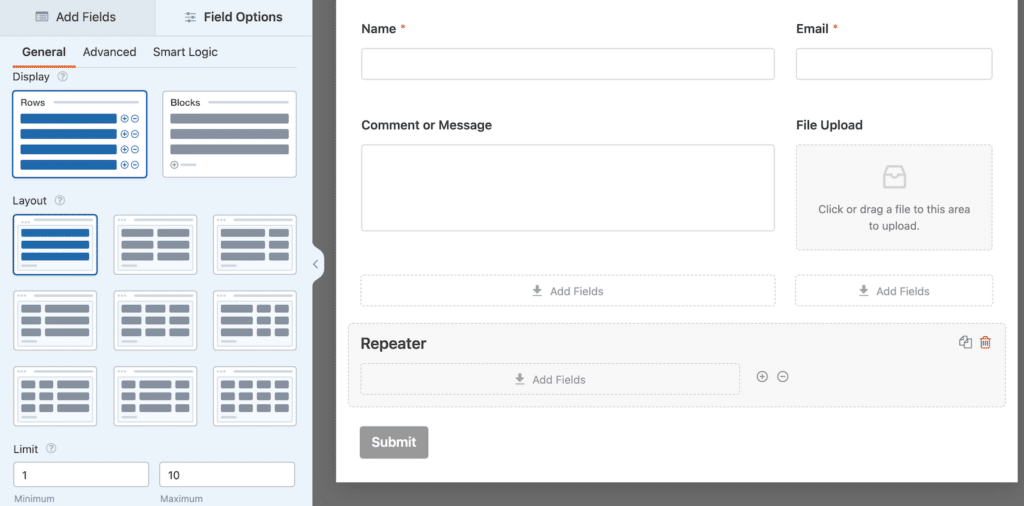
Setting up conditional logic in WPForms feels more visual and intuitive, especially for non-technical users. Calculations work reliably, with fewer reports of issues compared to other tools.
WPForms Pro also offers strong entry management features directly within the dashboard, including starring entries, marking them as read or unread, filtering, viewing detailed individual entries with maps and user journey tracking, and exporting to CSV or Excel easily.
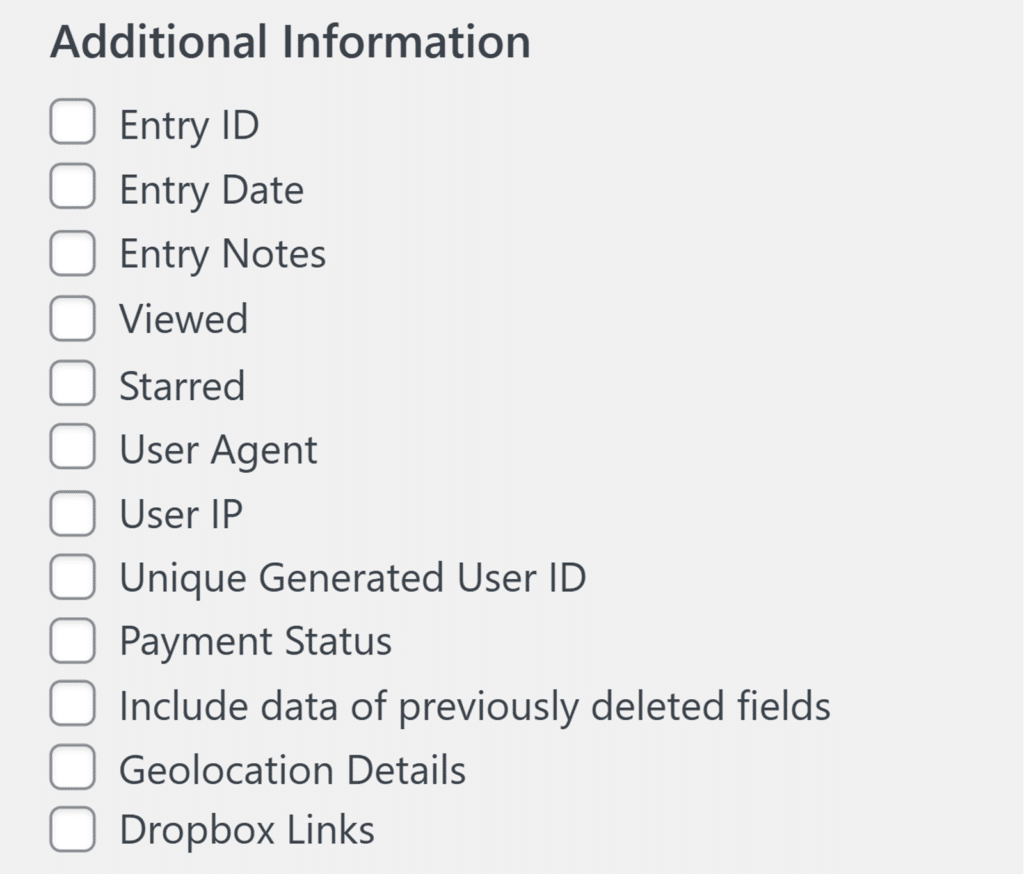
Its built-in Surveys and Polls addon includes advanced reporting with visual dashboards, available without needing an expensive upgrade. WPForms also features Conversational Forms that mimic a Typeform-like experience, designed to boost engagement, and provides a Form Pages addon that allows for distraction-free landing pages.
Its User Registration addon is reported to work smoothly without the common bugs some users face on other platforms. WPForms supports spam protection through honeypots, reCAPTCHA, Turnstile, Akismet, and adds even more with Custom Captcha and keyword or country-based filtering.
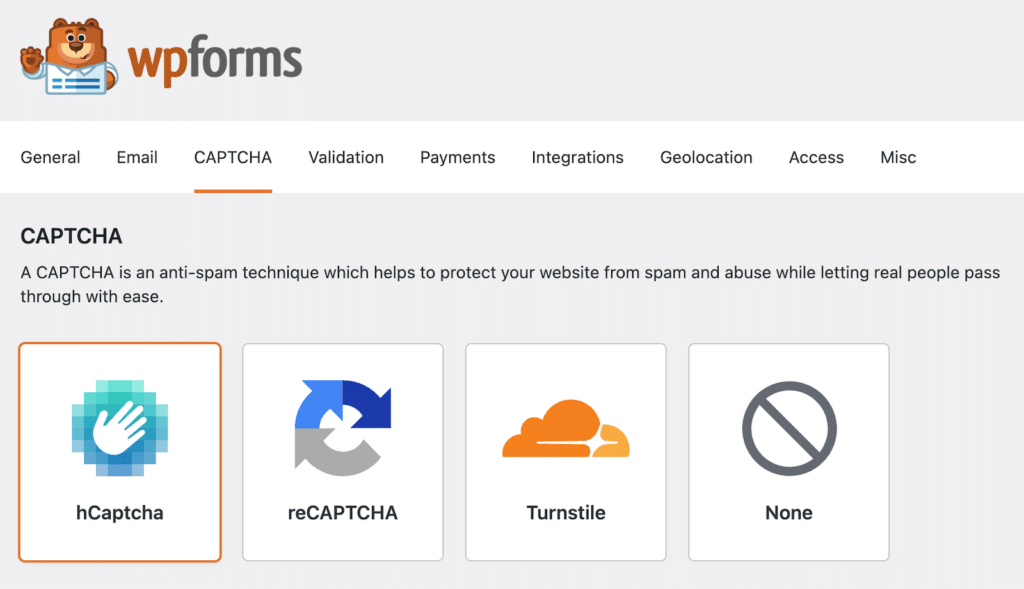
At the Pro and Elite levels, it unlocks advanced features such as Save and Resume, Offline Forms, Form Locker, Digital Signatures, and robust access control. It even includes a White Glove Setup service.
5. Help When You Need It: Support and Documentation
The true value of a plugin often shines through in moments of trouble, specifically when users need guidance or face issues.
Gravity Forms
Gravity Forms offers email/ticket support (Monday-Friday business hours), extensive documentation (user and developer), and a community forum. Support quality is generally considered good, but it’s only available to paying customers.
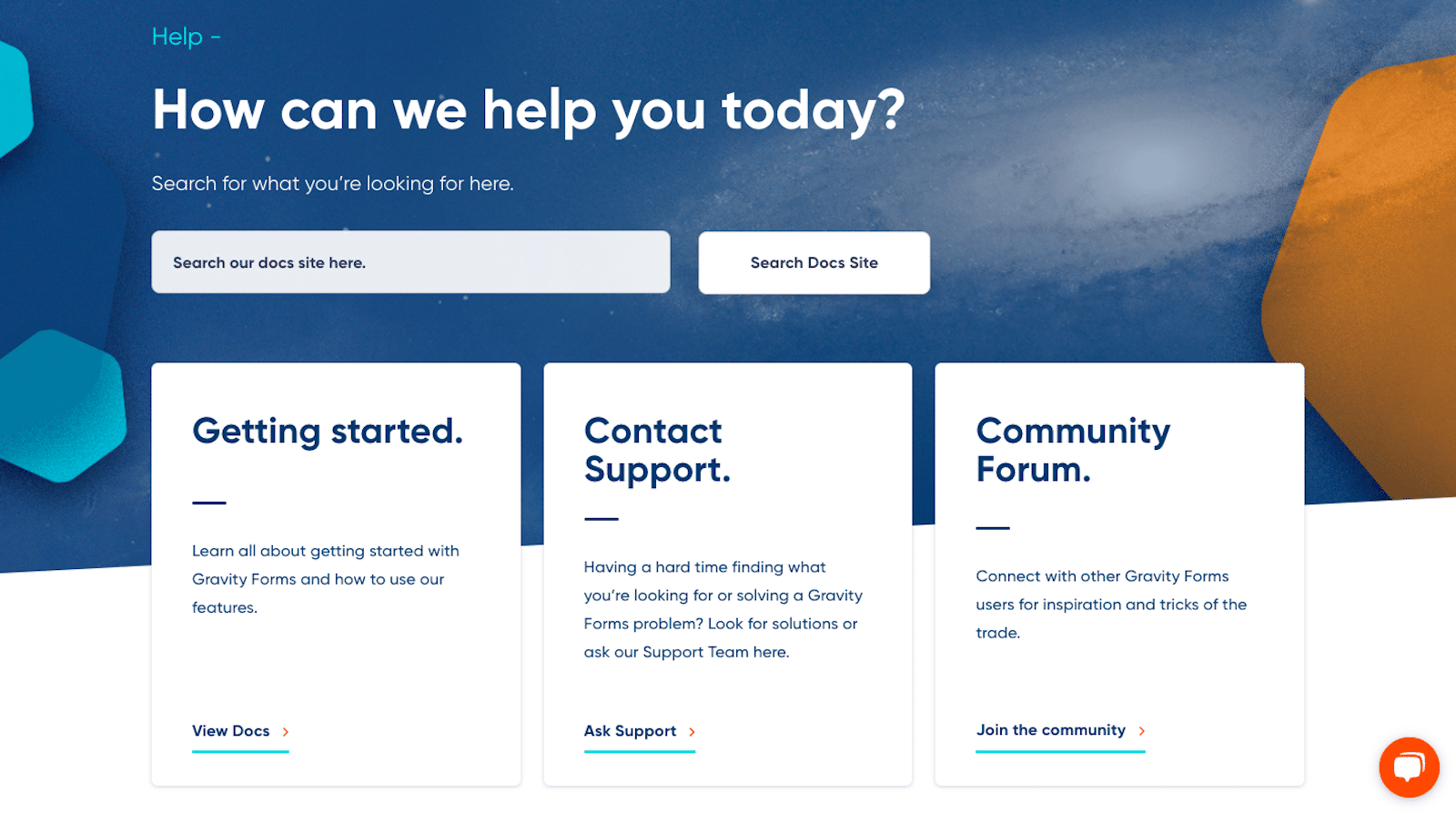
WPForms
- Lite Users: Get access to the WordPress.org support forum, which is actively monitored by the WPForms team.
- Paid Users: Receive prompt email/ticket support via an online form, typically within 24 hours. Pro and Elite license holders get priority support.
- WPForms also maintains comprehensive documentation, a helpful blog with tutorials, a large Facebook group (the WPForms VIP Circle) for community interaction, and the White Glove Setup service for Elite users..
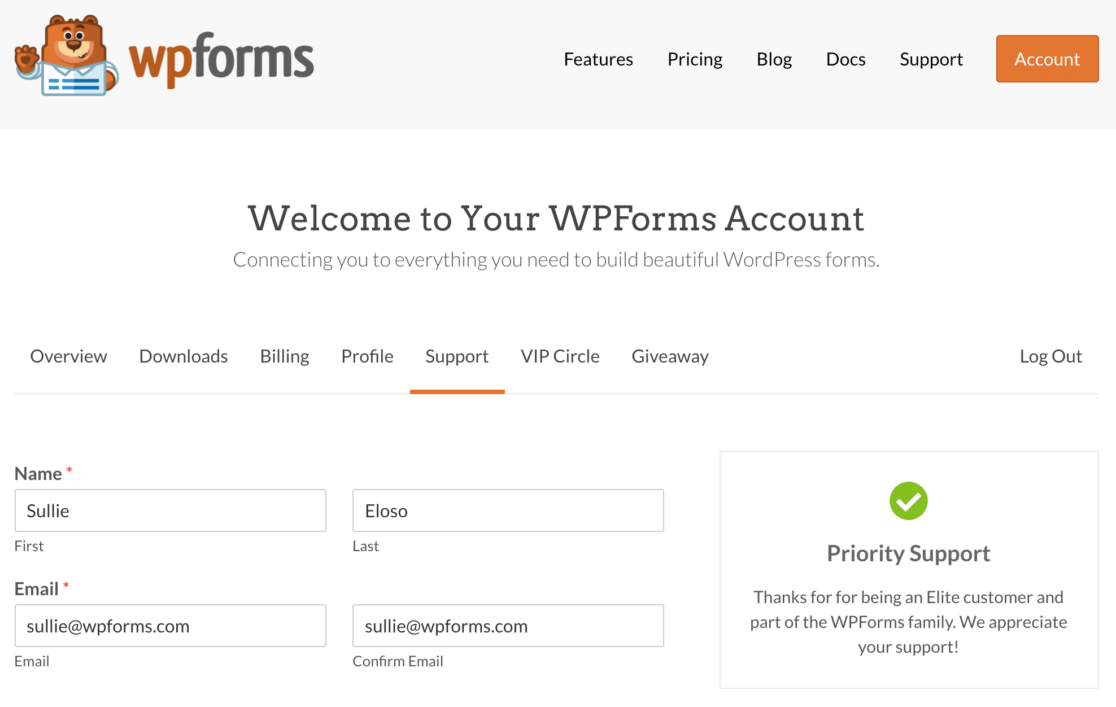
6. How Much Does Each Plugin Cost: Pricing & Plans
Now let’s see the pricing packages of these two popular form builders.
Gravity Forms
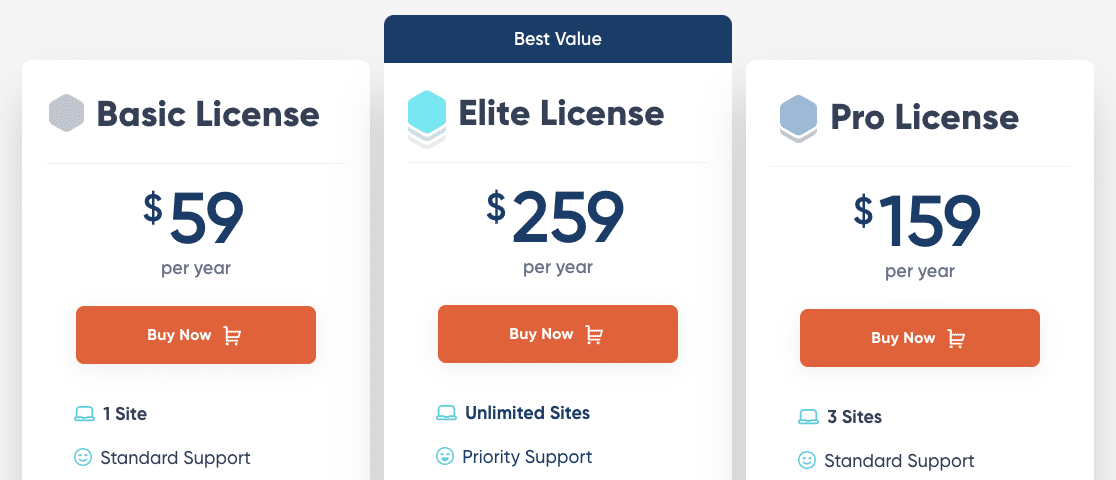
Gravity Forms is a premium service and includes three pricing plans: Basic, Pro, and Elite.
- Basic: Supports 1 website and costs $59/ year. Includes some basic addons and advanced features like conditional logic and multistep forms.
- Pro: Supports 3 websites and costs $159/ year. Includes CRM integrations and services like Zapier, Slack, and FreshBooks.
- Elite: Supports unlimited websites and $259/ year. Includes surveys, polls, Stripe field, and user registration forms.
WPForms Pricing

WPForms offers 4 premium plans Elite, Pro, Plus, and Basic.
- Basic: $49.50/ year (promotional price, regularly priced at $99) – includes templates, multi-page forms, file uploads, conditional logic, repeatable fields, spam protection, and custom thank you pages.
- Plus: $99.50/ year (promotional price, regularly priced at $199) – adds support for popular mailing list providers like Mailchimp and MailerLite, plus more pre-built form templates
- Pro: $199.50/ year (promotional price, regularly priced at $399) – includes advanced features and addons to create surveys and polls, conversational forms.
- Elite: $299.50/ year (promotional price, regularly priced at $599) – premium integrations like Webhooks, Salesforce, and usage on unlimited sites.
To begin, you can try out WPForms Lite and later upgrade your license to the pro version for more features. Also, WPForms offers a 14-day money-back guarantee so that you can use WPForms on your websites worry-free.
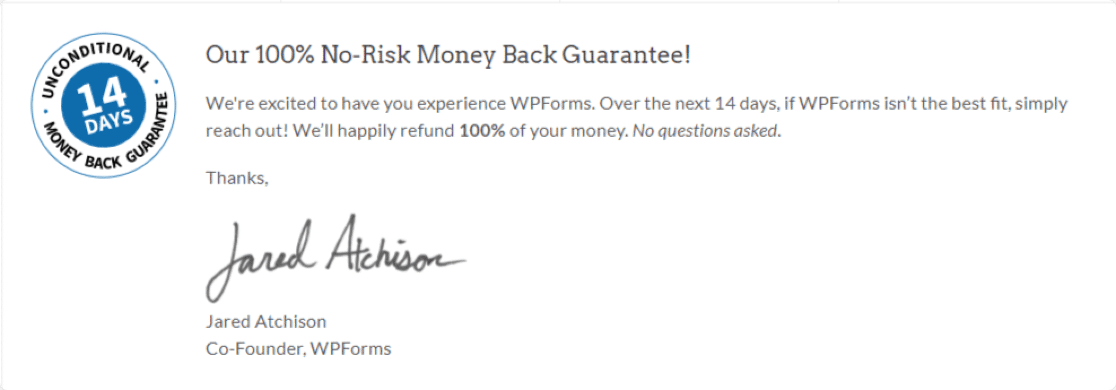
My Final Take: WPForms vs Gravity Forms
Gravity Forms and WPForms include a few similar features. But considering ease of use, functionality, and pricing for what’s offered, WPForms is the better value for your money.
WPForms offers incredible possibilities like accepting payments through Stripe with WPForms Lite. However, Gravity Forms doesn’t offer a free version. You’d have to purchase the Elite plan from Gravity Forms to utilize Stripe payments.
Plus, another great feature that WPForms includes and Gravity Forms does not, the Repeater field, is available for use with the WPForms Basic plan.
This desirable feature is reason enough to choose WPForms over Gravity Forms, since your website visitors can use it to duplicate certain fields and add more information to their forms.
Gravity Forms might still be a fit for developers needing very specific, deep customizations via its REST API or those heavily invested in its third-party ecosystem (and willing to manage potential complexities).
Its pricing model without a renewal jump is also a valid point in its favor for long-term budget predictability, though WPForms’ initial discount provides substantial upfront savings.
Add NPS to Your Wordpress Form Now
FAQs on WPForms vs Gravity Forms
WPForms vs Gravity Forms is a popular topic of interest among our readers. Here are answers to some common queries about it:
What should I look for in a form builder plugin?
To create flawlessly working online forms, your form builder plugin should have the following qualities:
- User-friendly: Your form builder tool should be easy to use and understand. The interface must not be complicated and loaded with many options.
- Flexible: A form builder should be flexible in terms of functionality and customization. It must provide flexible options to create different types of WordPress forms.
- Helpful Features: A form builder plugin can have plenty of features. But make sure it provides spam protection, email summaries, form notifications, conditional logic, and the GDPR agreement field.
- Responsive: Ensure your form builder will create mobile-friendly forms that look good and work great on any device type.
Is Gravity Forms better than WPForms?
From my hands-on testing, while Gravity Forms is powerful, especially for developers, I found WPForms to be the better choice for most users.
WPForms is significantly easier to use, offers a vast template library (+ vs. Gravity Forms’ 16+), includes a genuinely useful free version (WPForms Lite), and packs more essential features into its Pro plans without needing immediate upgrades or complex addons.
While Gravity Forms has its strengths in developer extensibility, WPForms provides a more intuitive, reliable, and value-packed experience for building forms efficiently.
Is there a free version of Gravity Forms?
No, Gravity Forms does not offer a free version. You need to purchase a license (starting at $59/year) to use it on a live WordPress site. They offer a limited online demo, but you can\’t install and test it freely.
In contrast, WPForms offers WPForms Lite, a completely free version available on WordPress.org, which allows you to build essential forms and even accept Stripe payments right away.
Which is easier to use, Gravity Forms or WPForms?
Based on my experience and widespread user feedback, WPForms is considerably easier to use. Its dedicated, full-screen drag-and-drop builder is clean and intuitive. Features like the extensive template library and logical layout make form creation fast.
Gravity Forms, while functional, uses the standard WordPress admin interface, which can feel cramped, and users sometimes report its editor being cluttered or prone to conflicts. WPForms was designed from the ground up with user-friendliness as a top priority.
How much does Gravity Forms cost compared to WPForms?
Gravity Forms starts at $59/year (Basic), $159/year (Pro), and $259/year (Elite), with consistent pricing year after year. WPForms offers Lite (Free), Basic ($49.50 first year), Plus ($99.50 first year), Pro ($199.50 first year), and Elite ($299.50 first year).
WPForms provides significant first-year discounts, making it much more affordable initially. While Gravity Forms renewals are predictable, WPForms often provides more features at comparable initial price points (e.g., WPForms Pro vs. Gravity Forms Pro/Elite for certain integrations/features).
Next, Track Your Lead Sources
After creating online forms, you might be looking for an easy way to track which source is bringing traffic and leads to the website. Check out our detailed article on how to track a lead source in WordPress. For more inspiration, you can also look at beautiful contact form designs.
Add NPS to Your Wordpress Form Now
Ready to build your form? Get started today with the easiest WordPress form builder plugin. WPForms Pro includes lots of free templates and offers a 14-day money-back guarantee.
If this article helped you out, please follow us on Facebook and Twitter for more free WordPress tutorials and guides.



