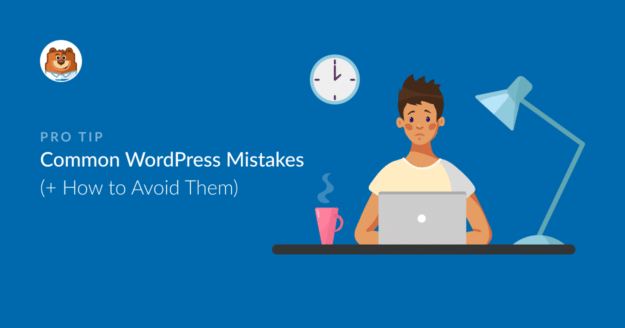AI Summary
When starting a new website, there are a few common mistakes that site owners make. I made my share of blunders when I made my first website.
So every time I come across other websites making similar kinds of issues, it takes me back to the issues I encountered and how I fixed them.
The great thing about mistakes in a community like WordPress is that everyone can learn from them, so you don’t have to repeat the ones made by others before you, like me.
So in this post, I’ll talk about how can take advance action to prevent falling into the trap of mistakes that seem harmless but could actually be pretty damaging for your website and business.
Common WordPress Mistakes (+ How to Fix Them)
The following is an assortment of regularly-made mistakes by WordPress users. We’ve included suggestions for improvement, helpful resources, and actionable solutions.
- 1. Not Backing Up Your Site
- 2. Not Using Latest Verions of Website, Themes, and Plugins
- 3. Using Too Many Plugins
- 4. Neglecting Performance Optimization
- 5. Poor Image Optimization
- 6. Not Publishing a Contact Form
- 7. Not Utilizing SEO for Better Rankings
- 8. Accidentally Breaking Your Web Forms
- 9. Not Checking Site Analytics
- 10. Using the Wrong WordPress Theme
- 11. Not Optimizing Your Site for Mobile
- 12. Using Posts and Pages Incorrectly
- 12. Mixing Up Categories and Tags
- 13. Not Reviewing Comment Spam
Let’s dive in!
1. Not Backing Up Your Site
One of the riskiest things you can do with your WordPress site is running it without backups. It takes time and effort to build your website.
If you don’t back it up, you could lose your entire site to system errors, critical failures, accidental deletion, or malware/hackers. What a waste, for something so easily avoidable, right?
But it’s quite incredible how many people still continue to use their websites with no backups at all. This is despite the fact that backups are incredibly easy today, with plugins that pretty much take care of it for you on autopilot.
How to Fix It
I recommend using a backup plugin to ensure you have regular backups on your website. I recommend Duplicator. In my opinion, it’s the easiest backup plugin to use.
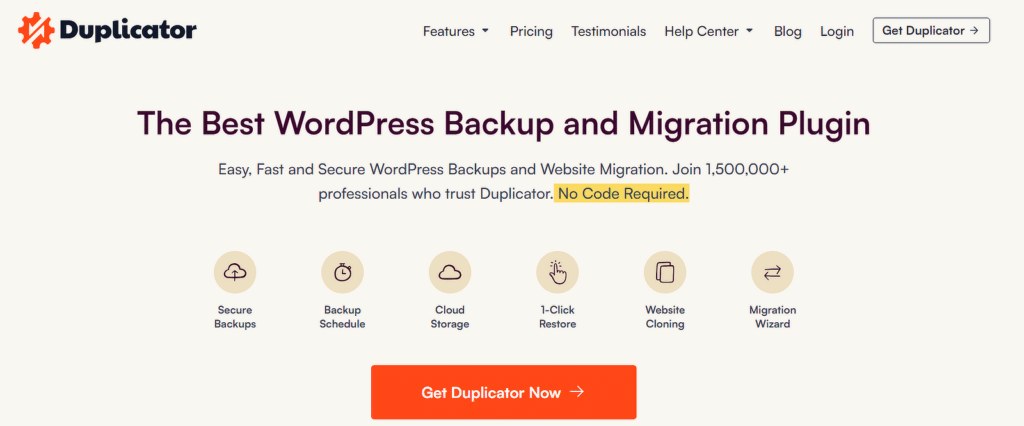
I particularly find scheduled backup feature hugely convenient. With this, you can just set automated backups once and forget it, letting Duplicator handle your backups on a routine on its own.
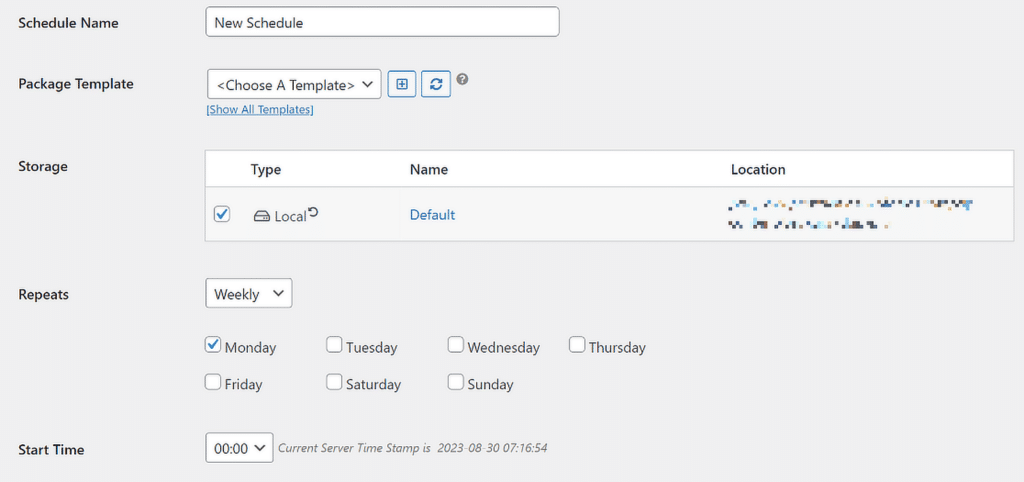
This is the BEST way to keep your site protected from unforeseen disaster. And in case your website suffers a serious error that you can’t resolve without considerable effort or time, Duplicator has a convenient 1-click restore functionality.
Just pick your latest backup file, and Duplicatore will roll back the changes to where your site was still stable and functional.
To summarize, here’s what my personal checklist for website backups looks like:
- Use a reliable backup plugin like Duplicator or Updraft.
- Schedule automatic backups daily or weekly, depending on how often you update your site.
- Store backups in multiple locations (e.g. on your WordPress site itself, cloud storage, external drives).
- Test your backups regularly to ensure they work properly.
You can learn more about backup plugins on our top WordPress backup plugins guide.
2. Not Using Latest Verions of Website, Themes, and Plugins
Many site owners overlook updates, thinking it’s too cumbersome or fearing it might break their site. But the truth is, it’s a much riskier choice to not update your website in a timely manner.
Outdated software can lead to compatibility issues, broken features, and even open vulnerabilities for cyber-attacks or seriously damaging malware.
How to Fix It
First and foremost, always check for updates directly from your WordPress dashboard. It takes just a few clicks to bring everything up to date.
I recommend enabling automatic updates for minor WordPress core updates, themes, and plugins. Automatic updates minimize the risk of falling behind and encountering security vulnerabilities.
To check if your themes, plugins, and WordPres installation is updated, go to Dashboard » Updates from your admin menu.
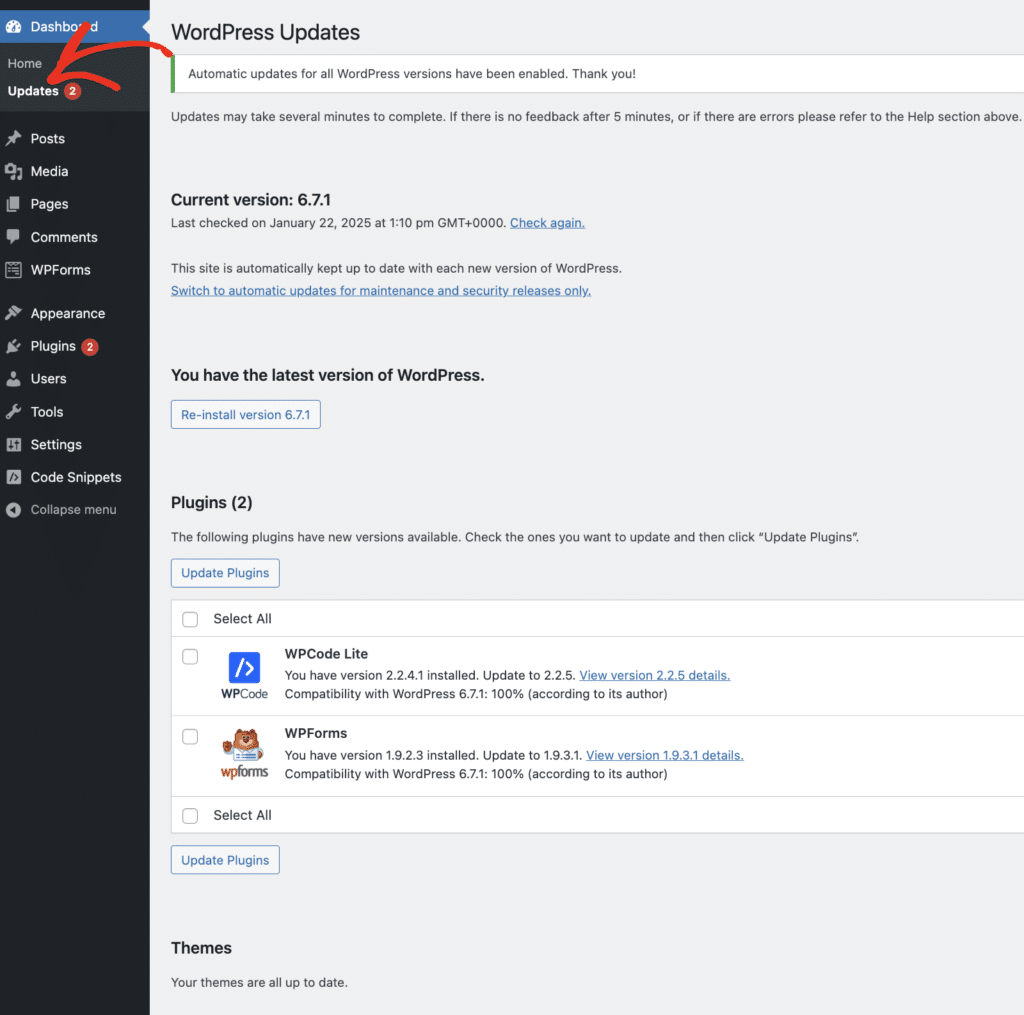
On this screen, you can find if your WordPress installation, themes, and plugins have any updates available. You can then update any outdated parts of your site with a single click.
It’s also a good idea to enable auto-updates for your installed plugins. You can do this individually for each plugin.
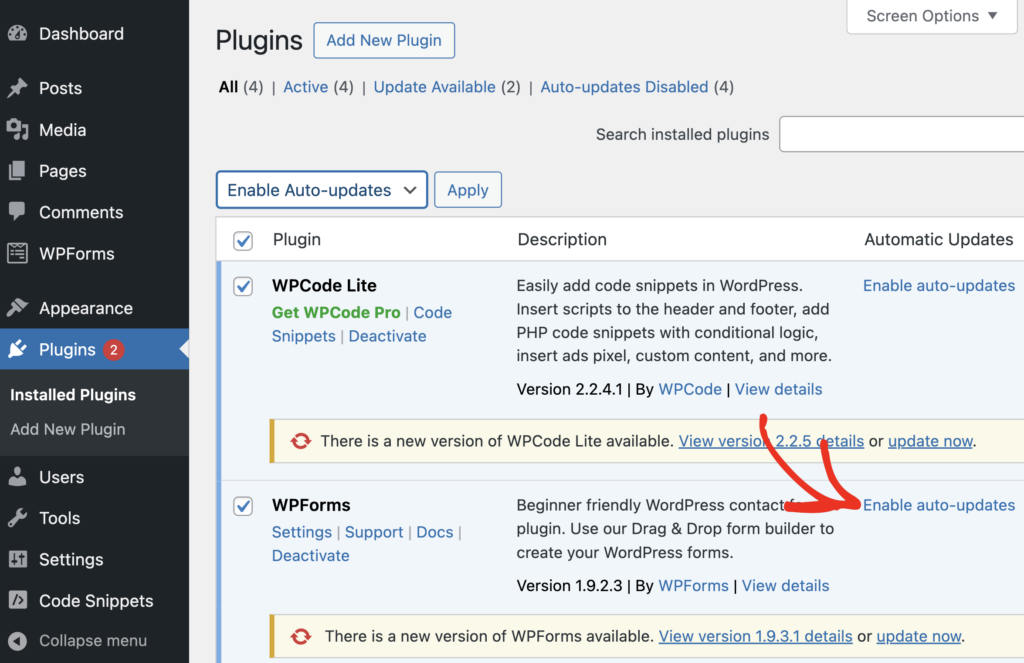
Or you can enable auto-updates for ALL plugins by selecting Enable Auto-Updates from the Bulk Actions menu.
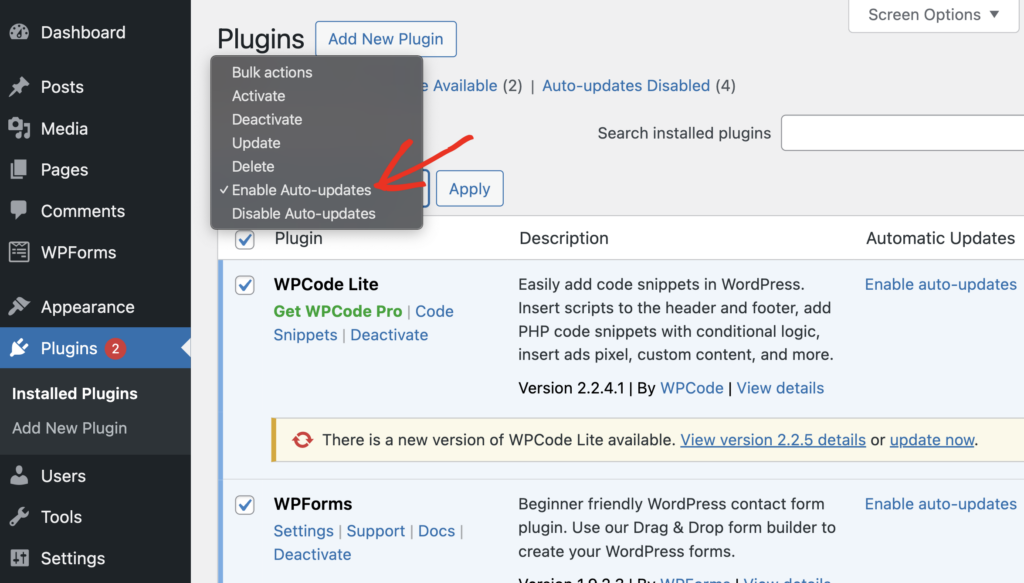
Personally, I prefer setting all my themes, installed plugins, and WordPress installation to auto-update. But what happens if an update causes errors on your website?
Well that’s where backing up your website is so important, as I emphasized in the previous section. You can always roll back to an earlier version of your website by using a backup copy.
In fact, you don’t even have to restore your entire website.
If you know exactly which plugin or theme is causing problems, you can simply roll back to an earlier version of the specific plugin in question. This is made easy by the WP Rollback plugin.
Ever since I’ve started using this plugin, it’s become part of my essential plugins to have for every website.
If you’re aware your site is out of date and you’re worried about breaking it, check out WPBeginner’s guide on safely updating WordPress.
3. Using Too Many Plugins
It’s easy to get excited by the mind-bending range of plugins available to install at a click when you first start using WordPress. But just because you can install hundreds of plugins, doesn’t mean you should.
Using too many plugins can lead to a bloated site and slower loading times. Some plugins can conflict with each other and cause frustrating issues that are hard to diagnose.
How to Fix It
Start by auditing your current plugins. Do you have plugins that you no longer use or could combine functionalities into a single plugin? Delete any that are unnecessary or inactive.
Keeping your list of installed plugins lean and purposeful isn’t only good for preventing annoying bugs. It also simplifies troubleshooting since you have fewer variables to account for.
Here’s a checklist to streamline your plugin management:
- Conduct a regular audit of your installed plugins and remove any that are no longer in use or necessary.
- Limit plugin installation to those sourced from trusted developers with good reviews.
4. Neglecting Performance Optimization
Page load speed directly affects user experience, SEO rankings, and conversion rates. These are all vital to the success of your website.
Over time, websites naturally accumulate more and more uncompressed images, excessive server requests, mass loading scripts across your whole site, and junk piling up in your database.
How to Fix It
My favorite plugin for performance optimization is Perfmatters. This plugin gives you the ability to load scripts associated with a tool or app only on pages where they’re needed.
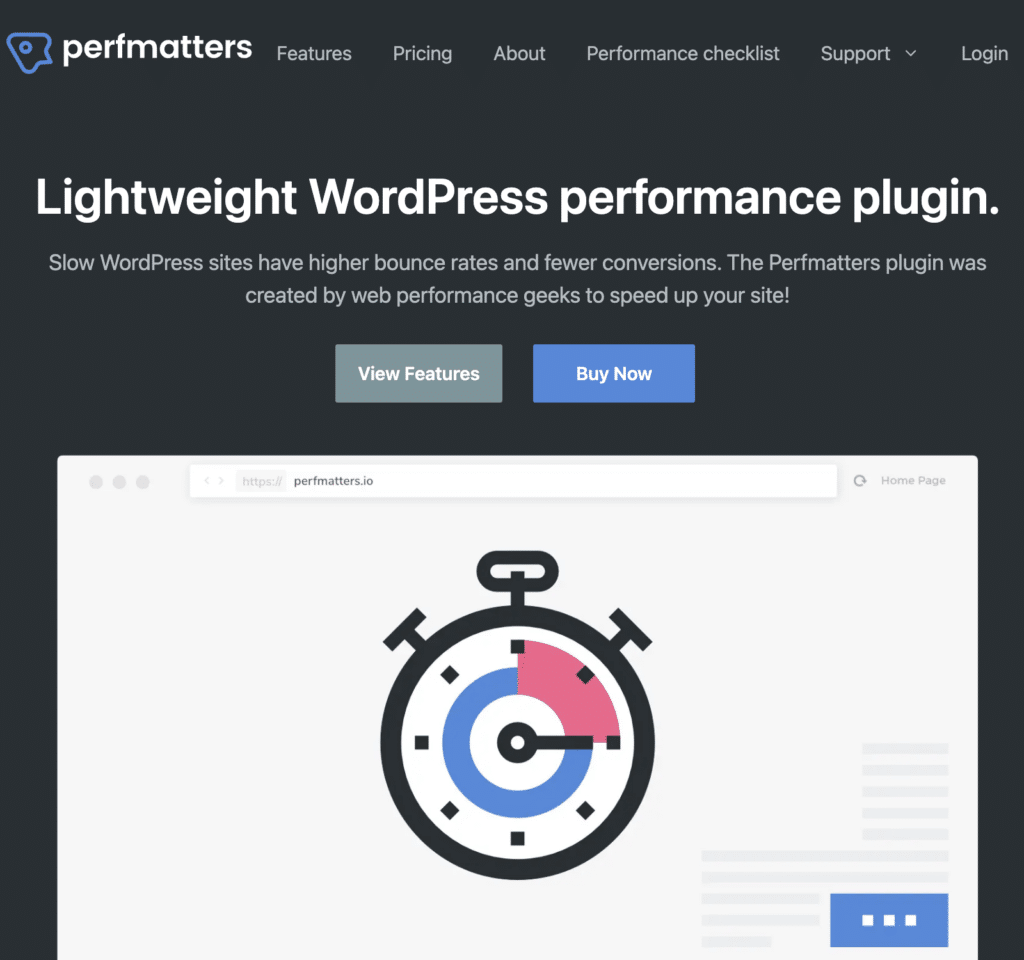
For example, enabling the script for social media icons on your blog posts only can save your server resources, giving you a small boost in page load speed.
The speed boost you get multiplies the more you optimize and clean up your site. Some of the most impactful features in Perfmatters are:
- Lazy loading media files
- Preloading and prefetching resources
- Minify and remove CSS and JSS
- Database optimization
- Defer JavaScript
There’s a lot more you can do with Perfmatters. The trick is to use a combination of its various features for best results.
5. Poor Image Optimization
Large image size is one of the main causes of poor site performance. In WordPress, you can upload fairly large images as long as your web host allows it.
But even if you can upload large images, I still strongly recommend avoiding the use of big media files.
How to Fix It
The good thing is that you can use plugins that can handle image compression for you. At WPForms, we use the plugin Imagify to compress all images on our blog posts.
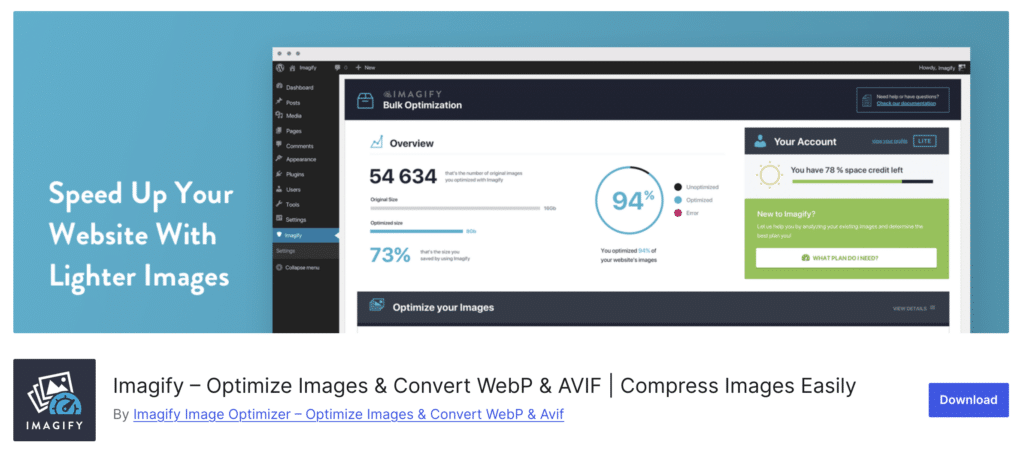
This way, I know every image we upload will be properly optimized automatically when the post is published. It saves my time and tons of website storage in a single stroke.
6. Not Publishing a Contact Form
Your contact form is an essential tool when you’re getting leads and growing your business. Today, most websites use a contact form.
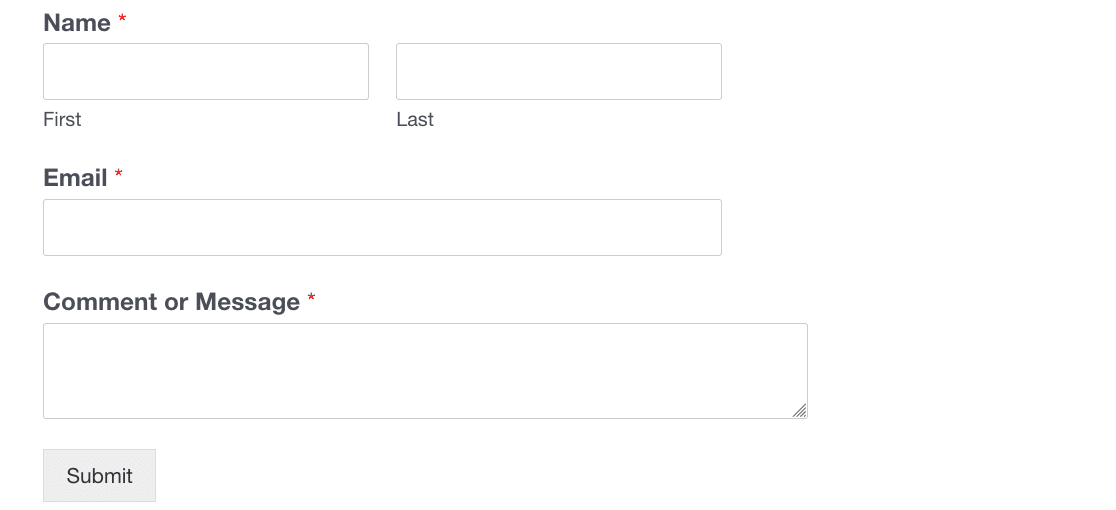
You can use forms to get suggestions, run surveys, or even get guest bloggers from your site.
But why do you need a contact form? Couldn’t you just publish your email address?
You could – but there are a number of problems associated with publishing your email address on your site:
- You’ll get a lot of spam when your email address is scraped
- Clicking an email address usually opens an email client, which isn’t great for someone on a shared computer
- You can’t easily collect information in a structured format, or indicate the exact info you need
- You can’t easily carry out useful actions when people contact you, like signing people up to your email marketing lists at the same time.
How to Fix It
Anyone can create a simple contact form using the WPForms plugin. In fact, we have a simple contact form template to make it easy.
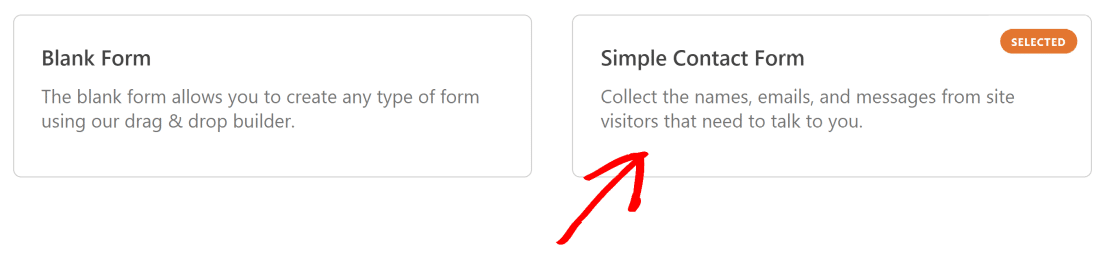
You can publish the form exactly as it’s provided and tweak it later. If you’d like to build a more complicated form and use the simple one as a basis, it’s easy to improve your forms over time.
WPForms also lets you embed your contact form with a couple of clicks. There’s no code to copy!

7. Not Utilizing SEO for Better Rankings
SEO means search engine optimization. Anyone can use basic SEO principles to optimize their website using techniques like:
- Using keywords
- Making sure your content is easy to read
- Making sure Google can understand the structure of your site.
By doing that, you’ll give your content the best possible chance of reaching its audience.
If SEO is ignored, it can severely limit the growth of your site (and your business).
How to Fix It
Fortunately, you can use many SEO techniques to improve your website’s search engine rankings.
- On-page SEO optimization: URLs, title tags, and meta descriptions
- Building a backlink portfolio
- Keyword research
- Utilize Smart Sitemaps
To implement these techniques, you need a great SEO plugin like All in One SEO.
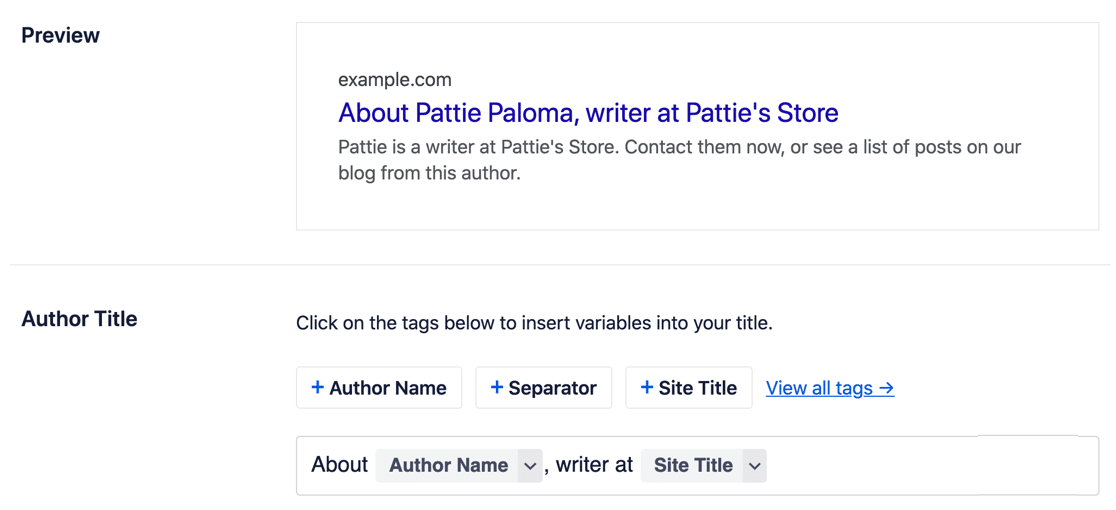
We’ve written a review of AIOSEO, and you can also check out the ultimate WordPress SEO guide from WPBeginner.
8. Accidentally Breaking Your Web Forms
Building forms can take some time – even if you use a WordPress form template. Once your form is perfect, you likely want to rely on it for a long time.
Sometimes editing forms can break something. Trust me, we get this a lot.
You might accidentally remove a field or change the conditional logic.
We don’t always know that we’ve changed anything until we stop receiving important communications. As a result, time and money can be wasted trying to determine what was changed.
How to Fix It
Accidents with forms aren’t unique to any specific plugin. These are almost always due to human error.
But we wanted to make sure you have an easy way to undo mistakes if you end up messing up your form. This is how our form revisions feature came about.
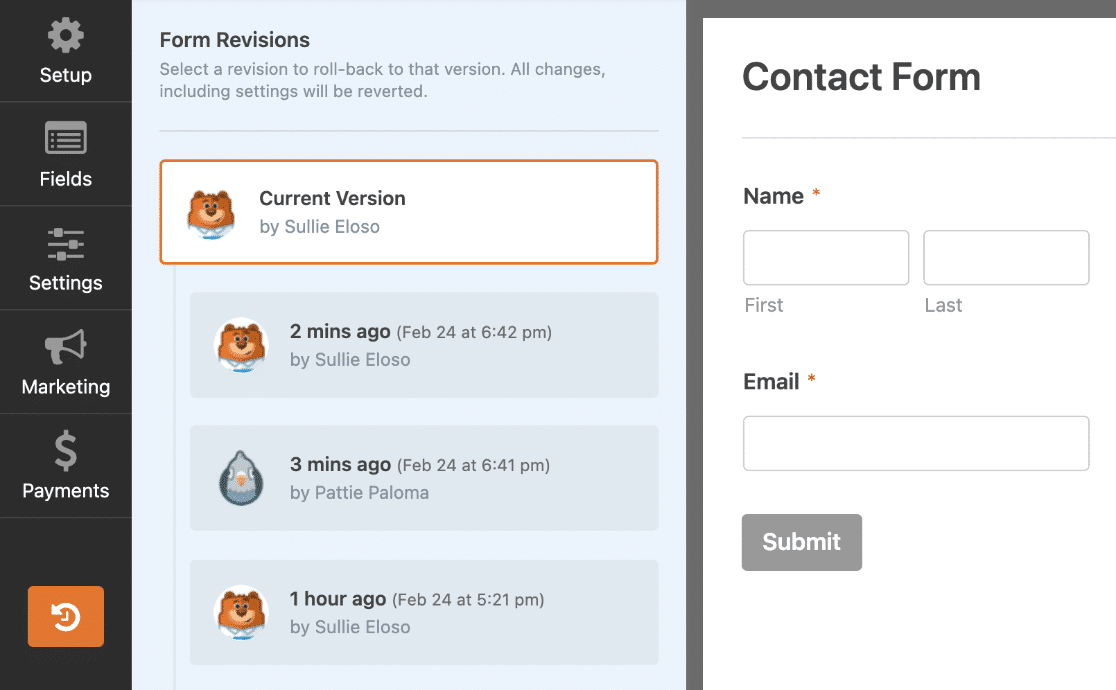
It’s easy to switch between versions of your forms, view their update history, and see which users made changes.
If a form ever stops working, you can simply return to a time when it did.
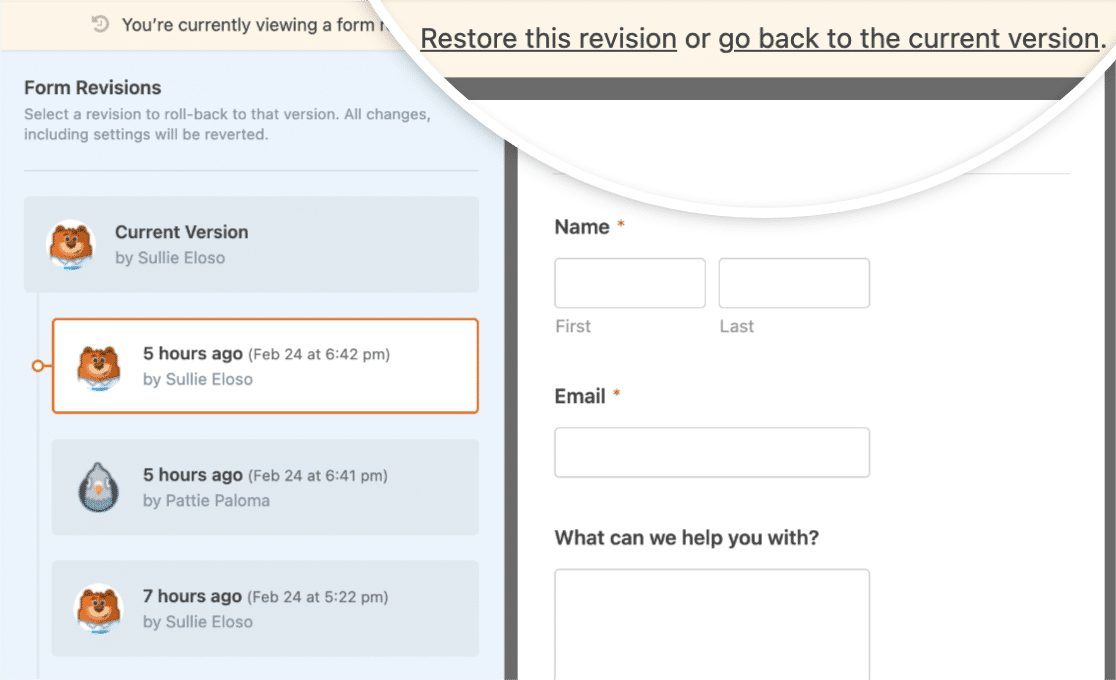
Similarly, if you accidentally delete an entire form, you can still restore it from the Form Trash area.

Put simply, every mistake is reversible in WPForms and no loss is permanent.
9. Not Checking Site Analytics
Site analytics are important to help you measure how your website is performing. Over time, you’ll want to make sure you’re building an audience.
Tools like Google Analytics help you to understand where your customers are coming from, how long they’re staying on your website, or what content they’re looking at.
The problem is that many site owners set up Google Analytics and then forget about it. So they’re missing out on valuable insights that could help them improve their site.
How to Fix It
The MonsterInsights plugin makes it easy for you to interpret Google Analytics data. Even better, you can see all of the most important metrics inside your WordPress dashboard so you don’t need to go to the Google Analytics site to download tons of reports.
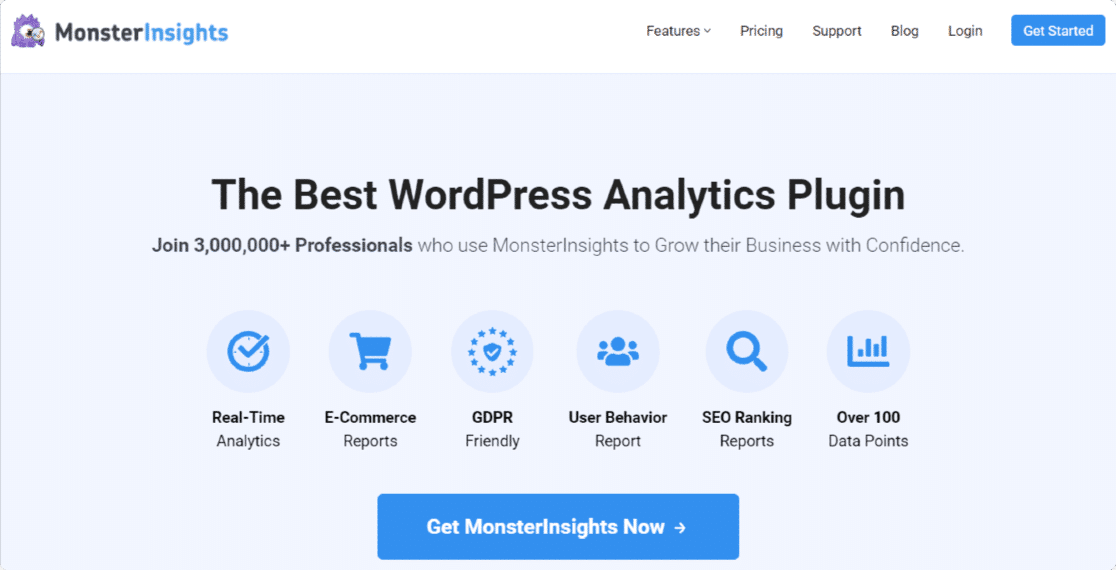
With MonsterInsights, you can:
- See who’s visiting your website
- Learn how they’re finding it
- Track site user’s paths (where they click, etc)
- Determine the most visited pages on your website
- Track conversions
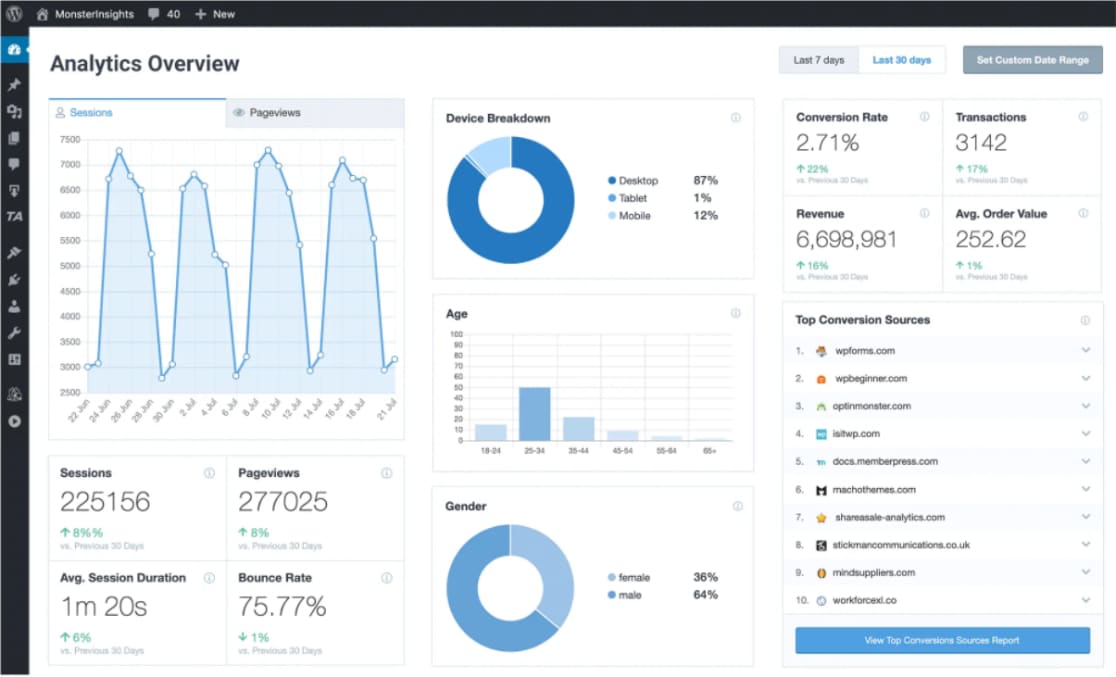
Some of MonsterInsights’ features include:
- Universal analytics
- Real-time stats
- Enhanced e-commerce tracking
- Affiliate link and ad tracking
- Seamless tracking integration with top-rated plugins
- A/B testing for performance optimization
10. Using the Wrong WordPress Theme
There are thousands of WordPress themes available. Scores are free to use, though many themes are poorly coded and lack any support or regular updates.
When choosing a theme, consider the following:
- Is the theme from a reputable developer?
- Is it supported?
- Are there regular updates?
Normally a user tries multiple themes before choosing one. That’s OK – but the one that you eventually pick will be your site’s theme for a long time.
With that in mind, you’ll want to pick a theme that is well supported, fast, and won’t look like any of your competitors’ themes.
How to Fix It
For the best control over the way your site looks, learn how to create a custom WordPress theme. The SeedProd plugin makes it easy to design a theme without writing code.
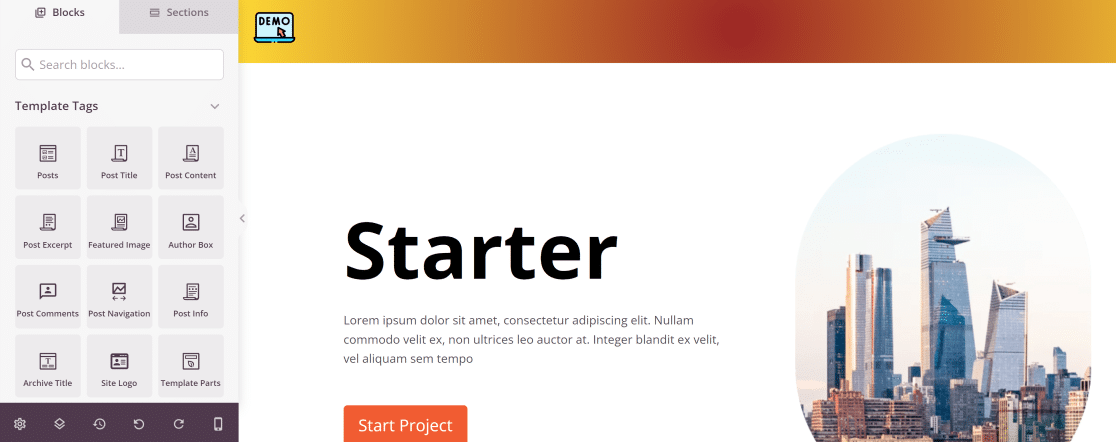
If you don’t want to build a theme, we’ve found the 50+ fastest WordPress themes to speed up your website.
11. Not Optimizing Your Site for Mobile
In the present era, mobiles have surpassed desktops when it comes to internet browsing. Mobile traffic represents over 55% of the overall internet traffic.
These statistics clearly underline the importance of mobile-first design. If you’re not designing your websites to be optimal for mobile usage, you’ll almost certainly never be able to compete on search engine rankings and lose visitors due to a bad user experience.
How to Fix It
It’s imperative to apply responsive design to your website. Responsive design refers to development techniques that can automatically adjust your layout to fit any screen dimension including mobile phones, tablets, and desktops.
In addition, you should ensure that your website is optimally responsive for touch screens. This implies making buttons and other interactive elements large enough for fingers and spaced properly to avoid accidental clicks to unwanted areas on your site.
12. Using Posts and Pages Incorrectly
WordPress comes with two different post types by default: posts and pages. They may look similar in your WordPress dashboard, but they serve different purposes for your website.
- Posts are mainly used to create blog content. Anything that is potentially time-sensitive can be published as a post.
- Pages are intended for content that never (or rarely) changes, like your homepage, about us, or contact us page.
If you don’t learn how to distinguish between posts and pages initially, things will get messy and confusing down the road as you publish more content and your website grows.
How to Fix It
If you find that you’ve been using posts when you should have been using pages, WPBeginner has written this in-depth article covering how to switch between posts and pages to get you on the right track.
12. Mixing Up Categories and Tags
Tags and categories are similar. Categories let you group post topics while tags detail what you’ll find within the post. Using categories where they should have used tags (and vice-versa) is another common WordPress mistake that many users make.
Essentially, categories are like a table of contents, while tags are like an index of terms.
Using them the wrong way is a common WordPress mistake that can make site management more difficult.
For example, you might want to exclude tag archives from being indexed in search. If you’ve mixed up tags and categories, you might lose rankings for important content when you do this.
For a more in-depth explanation of categories vs. tags, check out this article from WPBeginner.
How to Fix It
This article on WPBeginner will help you merge and bulk edit your categories and tags to tidy them up.
Then, using All in One SEO, you can decide whether you want your categories and tags to be indexed by Google.
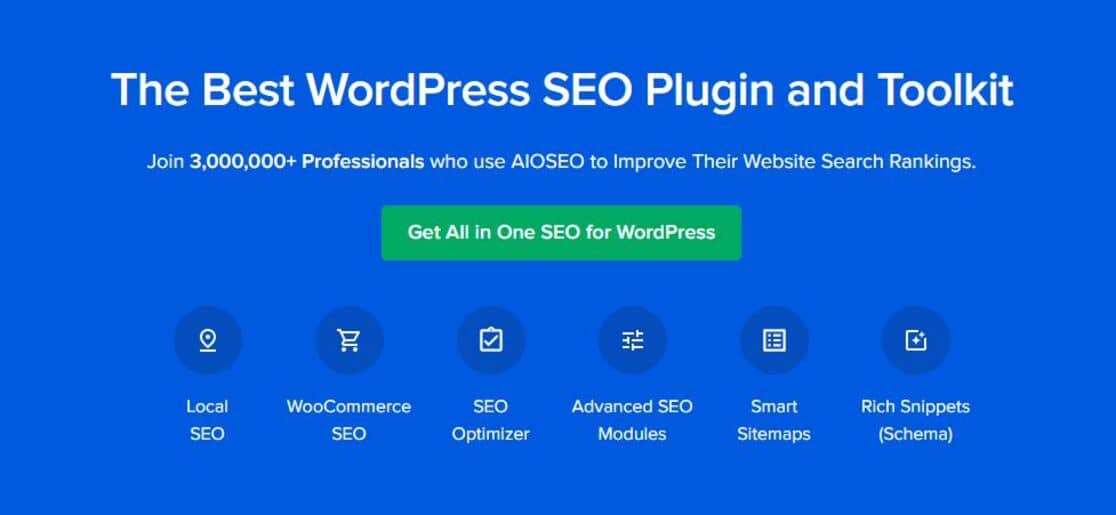
13. Not Reviewing Comment Spam
Whether you want to leave comments open or not on your WordPress site is a personal choice. It may depend on the type of content that you publish, or the time available to moderate comments.
Keep in mind that opening up comments without restrictions in place can quickly lead to spam comments or phishing links being posted on your site.
Occasionally, spam posts and comments can also affect your SEO ranking. Some search engines view the spam posts as a part of your website. But because these posts have nothing in common with your website or audience, they can damage your ranking.
Spam posts and generic comments can also take up space in your database.
How to Fix It
The easiest solution is to install an anti-spam plugin on your site. Don’t forget to check out these vital tips and tools to combat comment spam in WordPress too.
FAQs on Common WordPress Mistakes
Here are a few additional notes on common WordPress errors.
How do I choose the right plugins for WordPress?
Two things can help you choose good plugins for WordPress: high reviews and ratings, and frequent plugin updates. While these aren’t foolproof indicators, they’re some of the strongest indicators of high-quality plugin.
Where can I hire an expert to fix my WordPress site?
If you’ve run into a WordPress problem that you’re struggling to fix, you can hire WPBeginner’s Emergency WordPress Support Service. Why trust WPBeginner? They’ve been writing about WordPress issues since 2009. There’s hardly any WordPress related problem they haven’t discovered reliable solutions for.
How can over-customization affect a WordPress site’s performance?
Over-customization usually means that your website is loading too many assets and custom code at the same time, which places a greater demand on servers. However, this doesn’t mean that customization is bad. Good web developers have various techniques for ensuring that even a highly optimized website runs fast in WordPress.
How does poor WordPress hosting impact your site?
Poor WordPress hosting can lead to slow loading times and frequent downtimes, negatively affecting user experience and search engine rankings. Additionally, limited resources and scalability can result in site crashes during traffic spikes, which is damaging for your site’s reliability and growth potential. Choosing quality hosting is crucial for maintaining a fast, secure, and dependable website.
Next, Fix Your Emails
Have you checked that your WordPress emails are working? Most hosts aren’t set up to send emails, so you’ll want to run some tests.
To get started, check out this article on the best email plugins for WordPress.
Ready to build your form? Get started today with the easiest WordPress form builder plugin. WPForms Pro includes lots of free templates and offers a 14-day money-back guarantee.
If this article helped you out, please follow us on Facebook and Twitter for more free WordPress tutorials and guides.