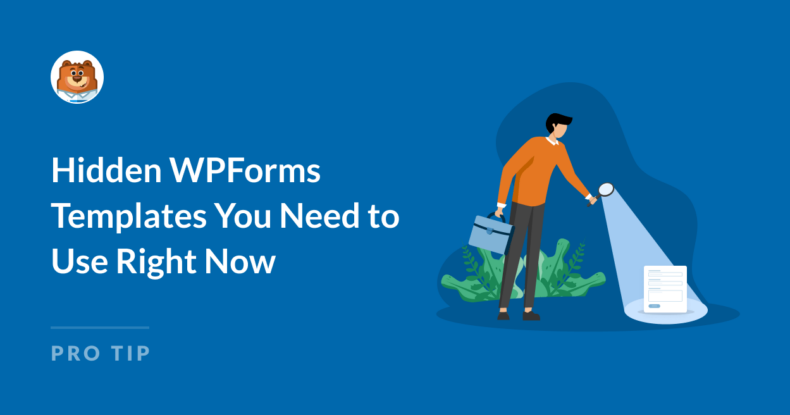AI Summary
When I first started using WPForms, I always admired the convenience of having pre-built templates to start from and make things easier. But since then, the WPForms template library has grown (and continues to grow) outstandingly.
I consider myself a power user of WPForms, but I still continue to discover new templates that even I had no knowledge of!
So I thought to myself, if I found these templates so interesting, I’m sure there must be a lot of other power users who’d love to know about these.
In this post, I’ll introduce you to some exciting and lesser-known form templates that come pre-loaded with powerful features that you can leverage to build even more impactful forms.
Unlock All WPForms Templates Now
- 1. NPS Survey Enhanced Form Template
- 2. NPS Survey Simple Form Template
- 3. Poll Form Template
- 4. Survey Form Template
- 5. WordPress User Registration Form Template
- 6. WordPress Login Form Template
- 7. WordPress Password Reset Form
- 8. Blog Post Submission Form
Hidden WPForms Templates
Most of the templates I’ll share in this post require an appropriate WPForms addon enabled before you can use them. That’s because these templates use certain special fields and features that are only available with the right WPForms addons.
If you’re a WPForms Pro user, then you’ll simply be prompted to install the required addon when you select any of these templates. This installation will occur without you having to leave the screen, so it’s sweet and smooth.
You can access these templates from the Addon Templates category on the form template selection screen.
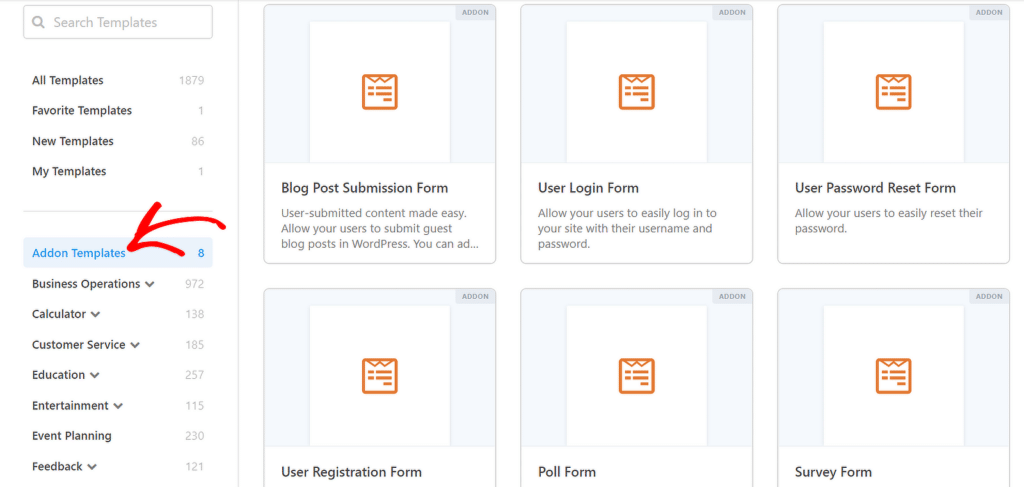
Let’s get right into it!
1. NPS Survey Enhanced Form Template
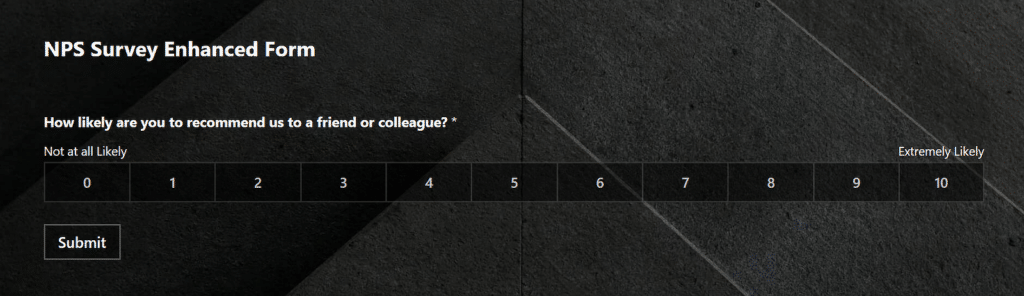
Addon Required: Surveys and Polls
The NPS Survey Enhanced Form template includes just one main field – the NPS scale. But there’s more than meets the eye here.
There are several other fields included in this form template, but they will only appear depending on the rating the visitor gives on the NPS scale.
For example, a rating of 7 will automatically reveal additional fields, asking for feedback and an email address field so you can get back to the person.
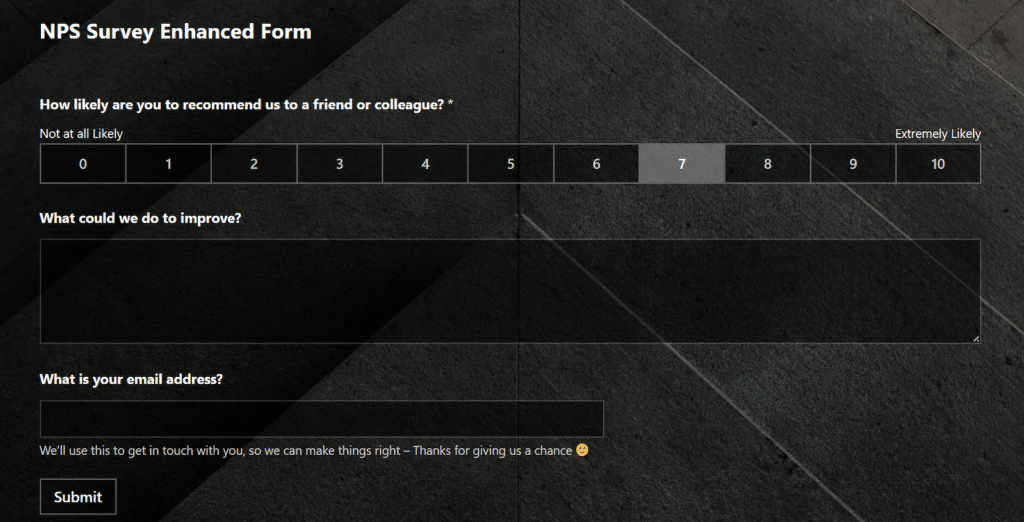
If the rating is 9 or higher, then a different question appears – this time, asking the customer to share details of their positive experience and whether they’d be willing to leave a testimonial (highly satisfied customers are more likely to leave you great testimonials that you can then show off on your site.)
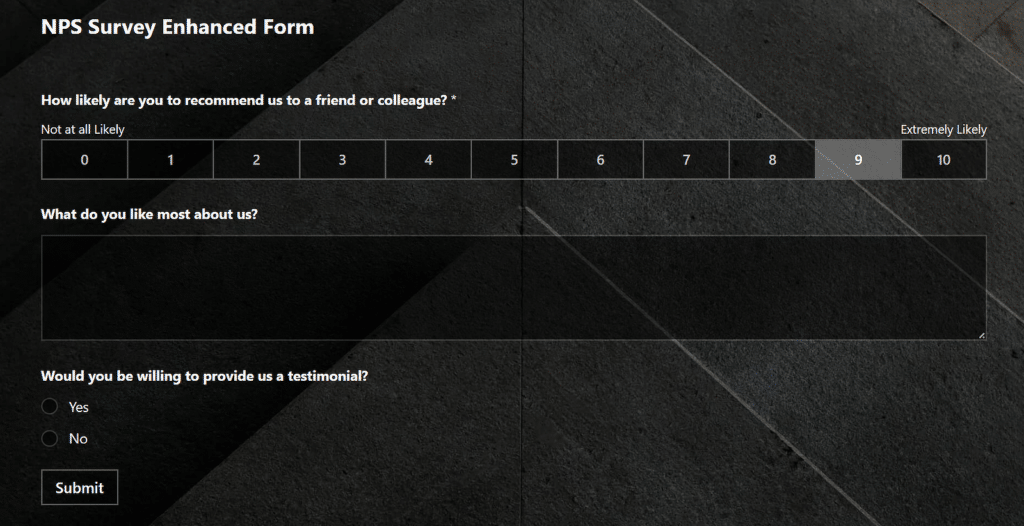
So, how does this template manage to show different fields based on the given NPS ratings? This is nothing but conditional logic in action.
WPForms offers powerful conditional logic that lets you show or hide an individual field or a group of fields only when certain conditions are met, such as selecting a certain score on the NPS field.
The beauty of conditional logic is that you can ask your visitors only the most relevant questions and adjust your messaging accordingly. That’s one of the most effective ways to minimize user frustration and abandonment and boost your completion rates.
2. NPS Survey Simple Form Template
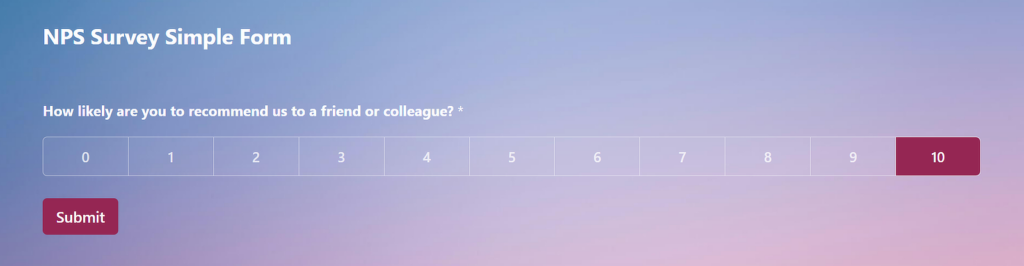
Addon Required: Surveys and Polls
The NPS Survey Simple Form template is a simplified version of the enhanced NPS form template. The key difference is that it doesn’t show any additional fields when a high score is selected. The NPS field is the sole question that a very satisfied customer has to answer.
However, if the score is 8 or lower, a single question appears requesting feedback for improvement.
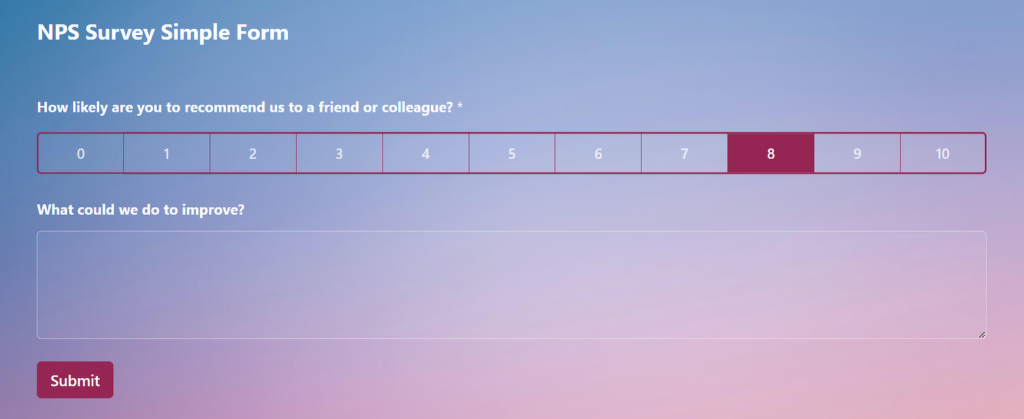
So if you want to make your form even simpler by reducing the follow-up questions to the NPS score, this template is ideal for you. At the same time, don’t forget that you’re free to customize the template by adding more fields if you want.
3. Poll Form Template

Addon Required: Survey and Polls
Thinking of running an online poll? Try the Poll Form template, which is another one of the single-field form templates consisting of a Multiple Choice question.
You can edit the question and its choices or even include multiple poll questions. But a poll isn’t all that fun if your visitors also aren’t able to see the results.
Displaying poll results for your visitors is really easy. You can go to Settings » Surveys and Polls and use the toggle button to enable Enable Poll Results.
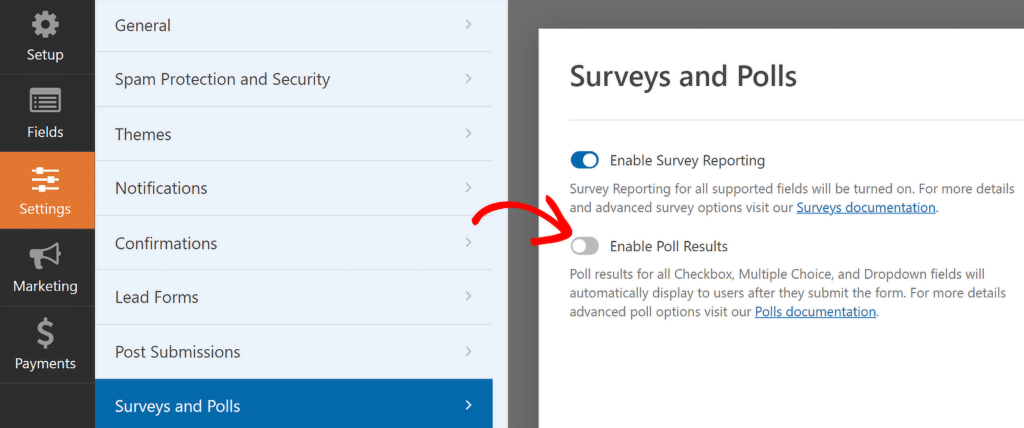
That’s all it takes to display poll results on your form after your visitors submit it.
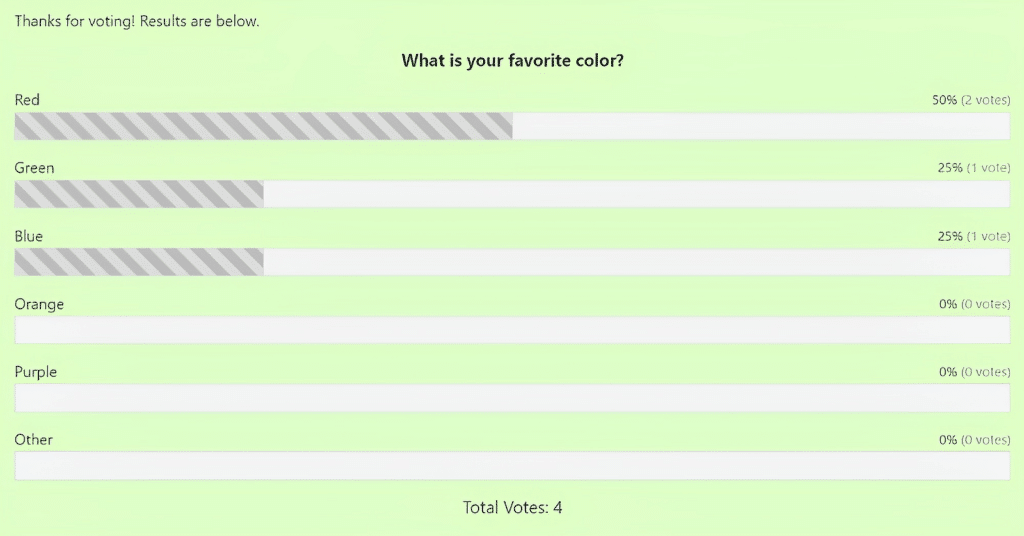
Polls are a fun way to add interactivity to your website and boost visitor engagement. While this template is a simple example of a poll form, you can use it as a starting point to build more complex poll forms with the WPForms drag-and-drop form builder.
4. Survey Form Template
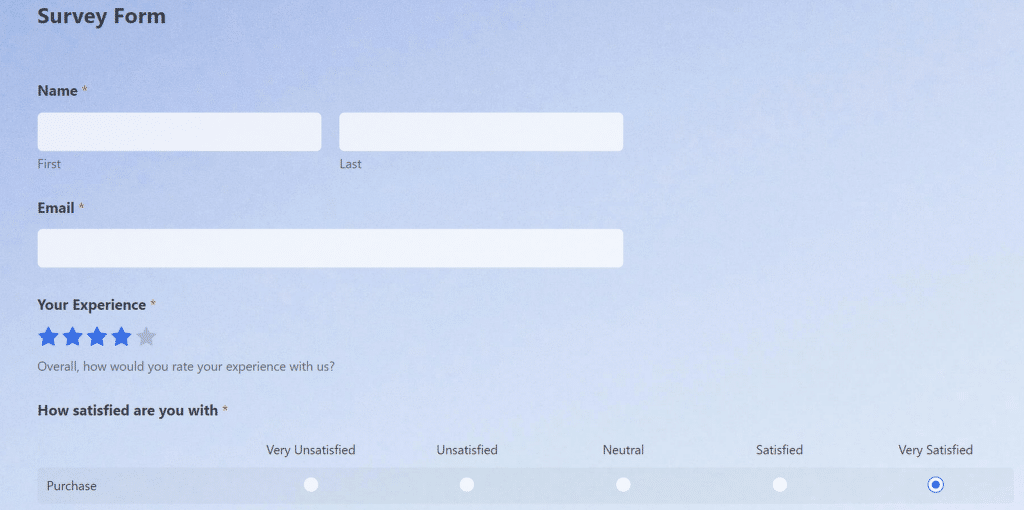
Addon Required: Survey and Polls
The Survey Form Template is one of the most versatile templates in the WPForms library. Along with a Star Rating field, it also includes Likert Scale fields, which are great for precisely gauging customer satisfaction levels.
While it’s primarily a customer satisfaction survey form, it can be easily repurposed for other purposes, such as employee surveys. Simply reword the field labels and Likert Scale answer rows and columns to adjust the form for the exact goal you’re using it for.
The best part is that you can easily visualize the results of the survey with beautiful reports. This feature can be enabled from the form builder by navigating to Settings » Surveys and Polls and clicking toggling on the Enable Survey Reporting option.
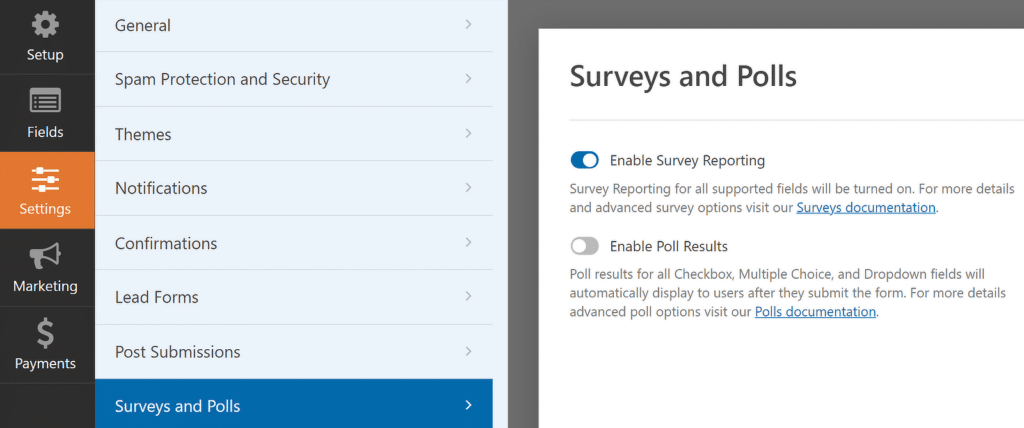
There are multiple chart types you can choose from (pie charts, bar graphs, and more). Plus, you can export the visual reports and use them in a presentation or other document to present the findings of your survey.
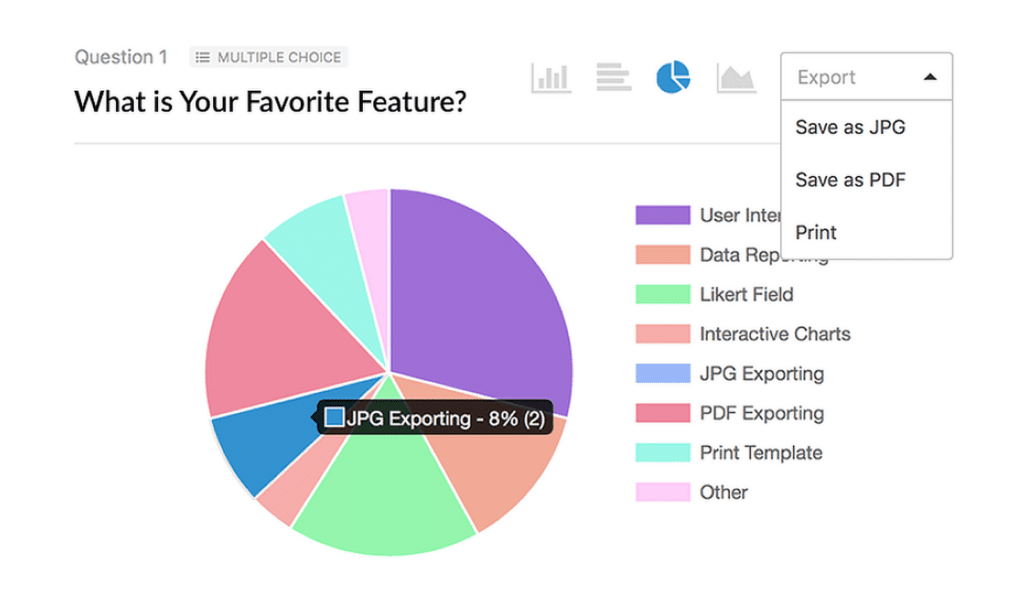
5. WordPress User Registration Form Template
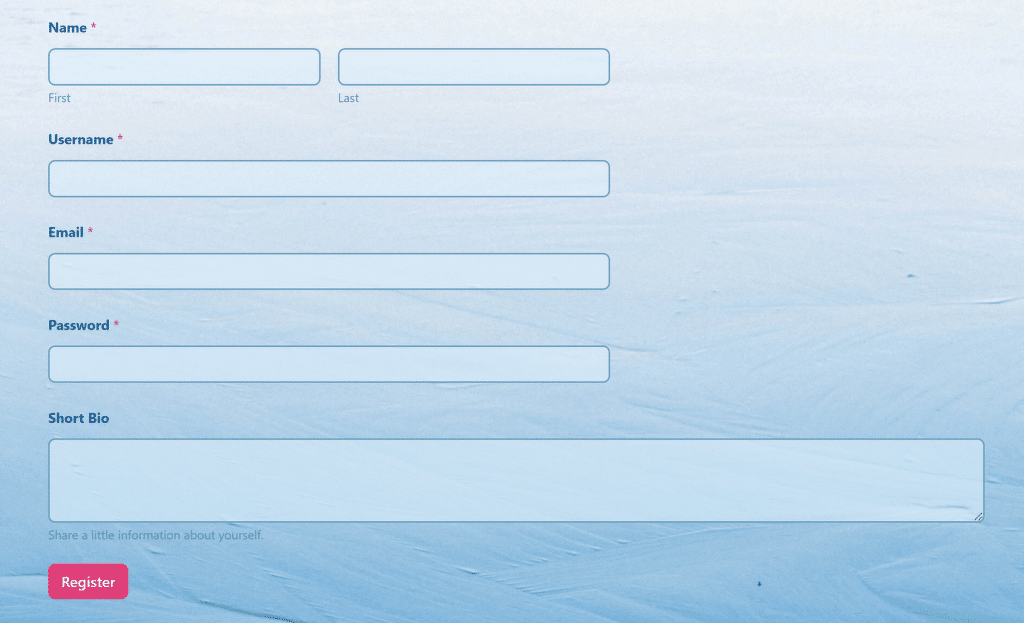
Addon Required: User Registration
One of my biggest gripes with WordPress is how limited the default login and registration forms are. You can’t add any additional fields or even include anti-spam to improve the security of these critical forms.
This is why the User Registration Form template is one of my favorites – it takes the pain out of customizing your registration form since you can add any fields you want with drag-and-drop functionality.
The user registration settings in WPForms also allow you to map your form fields to the WordPress user profile fields. This means that fields like Username, Password, Email, and Bio will automatically be populated in WordPress as soon as the user submits the form to complete their registration.
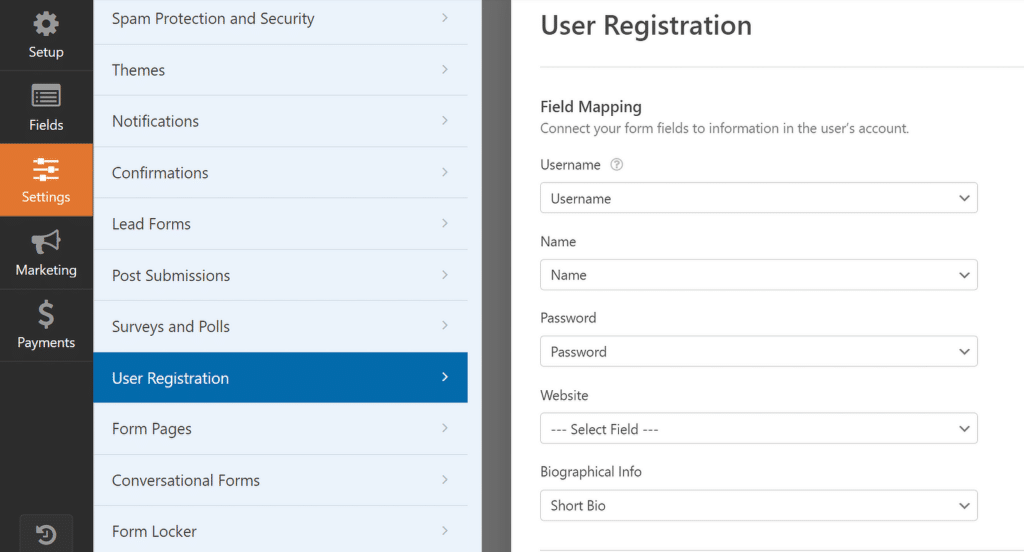
Additionally, you can also set the User Role for people registering. And you have options for enabling user activation, which can be used to require email confirmation from the user to ensure only legit people with valid email addresses are signing up on your site.
If you’d rather approve the registration requests manually, you also have the freedom to handle signups this way.
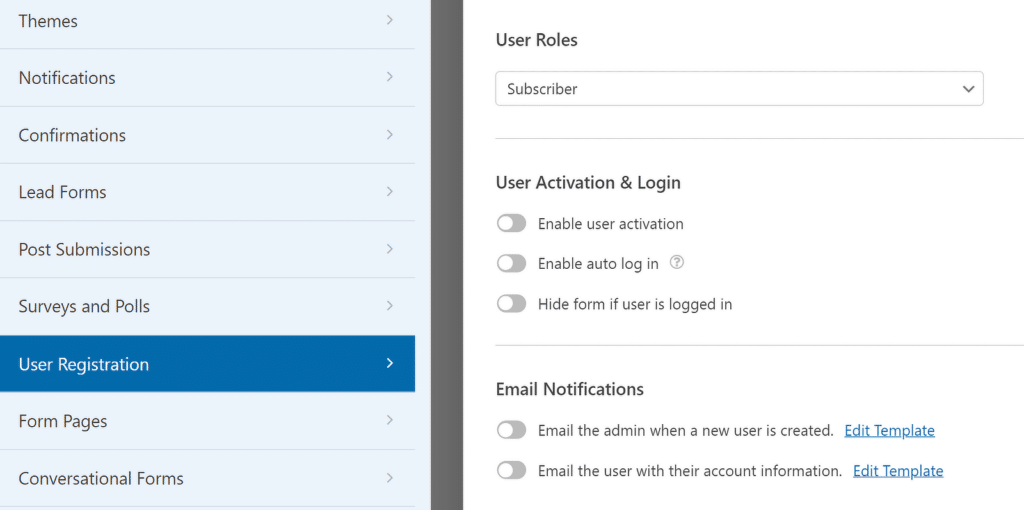
Using a custom registration form doesn’t only give you extra functionality; it also comes with the flexibility of styling your form with branding elements (which isn’t easy to do on the default registration page).
You can insert the Content field to add logos and use the form style options on the WordPress block editor to make a fully customized registration form that looks and behaves exactly the way you want.
Also read: how to create a user registration form in WordPress.
6. WordPress Login Form Template
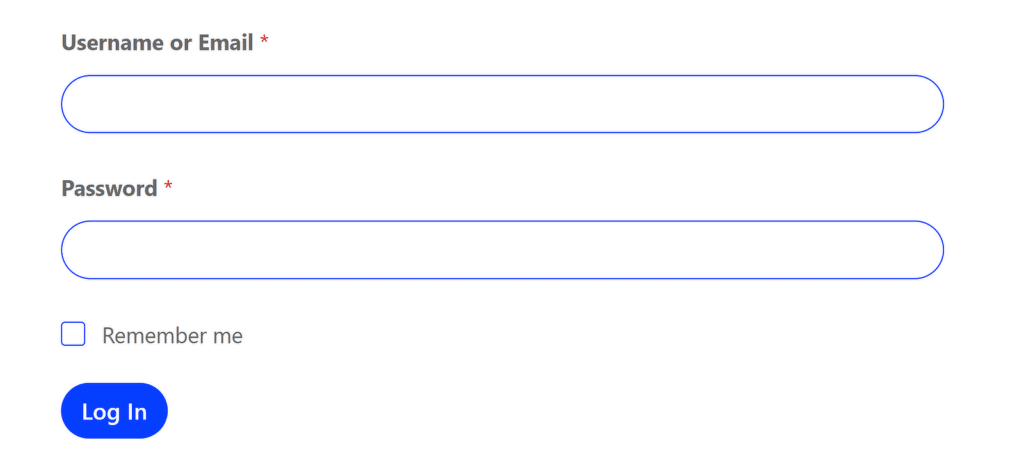
Addon Required: User Registration
The User Login form template is a special one. Despite its apparent simplicity, it offers some unique features that are exclusive only to this template.
First is the “Remember me” checkbox. As you might have guessed, this isn’t an ordinary checkbox–it’s specially designed to enable a user to log in automatically on their subsequent visits to the website.
If you go to Settings » User Registration from this form, you can change the form visibility behavior as well.
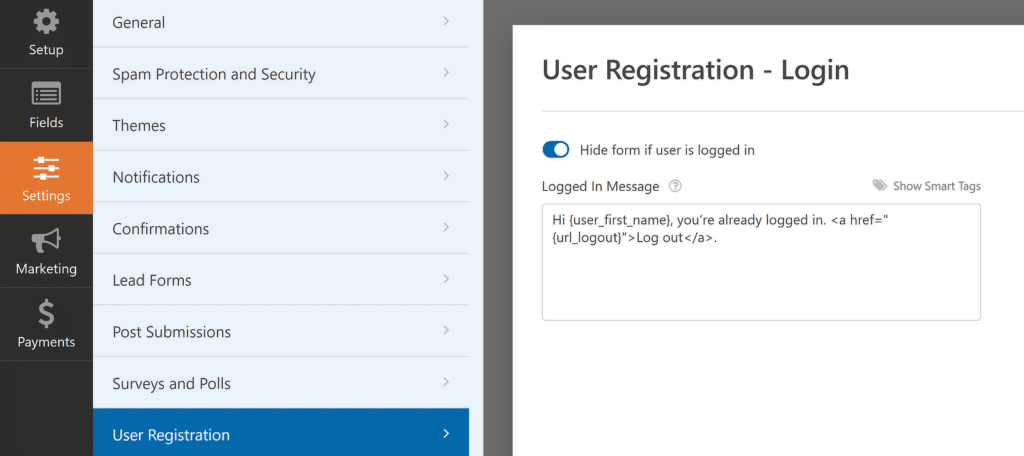
This is one of the only two WPForms form templates where you shouldn’t add or remove any fields. The entire purpose of a login form is to let a person log into your site. It doesn’t need anything more complex.
And since you have a custom login form now, how about adding some branding to it? See our guide on creating custom WordPress login page to learn more.
7. WordPress Password Reset Form
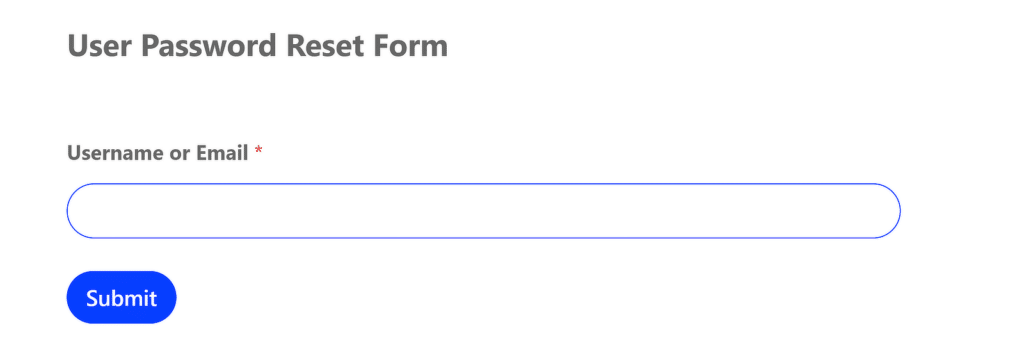
Addon Required: User Registration
This form template is another special one. It’s designed to send an email with instructions for resetting the password after the form is filled.
The password reset email can be customized from the Settings » User Registration menu.
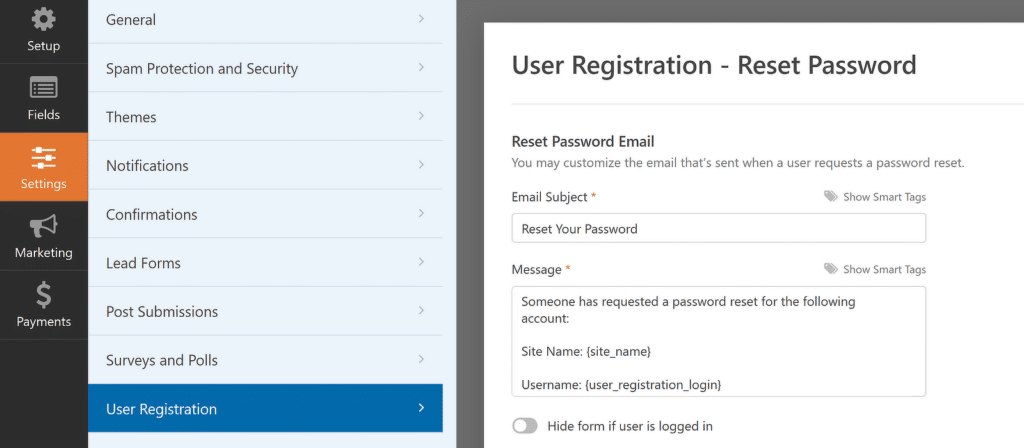
Once the user clicks the reset link from the email, they’ll be taken back to the same form where they can set a new password. The user can then log in again normally using your login form.
Also read: how to create a custom password reset form in WordPress.
8. Blog Post Submission Form
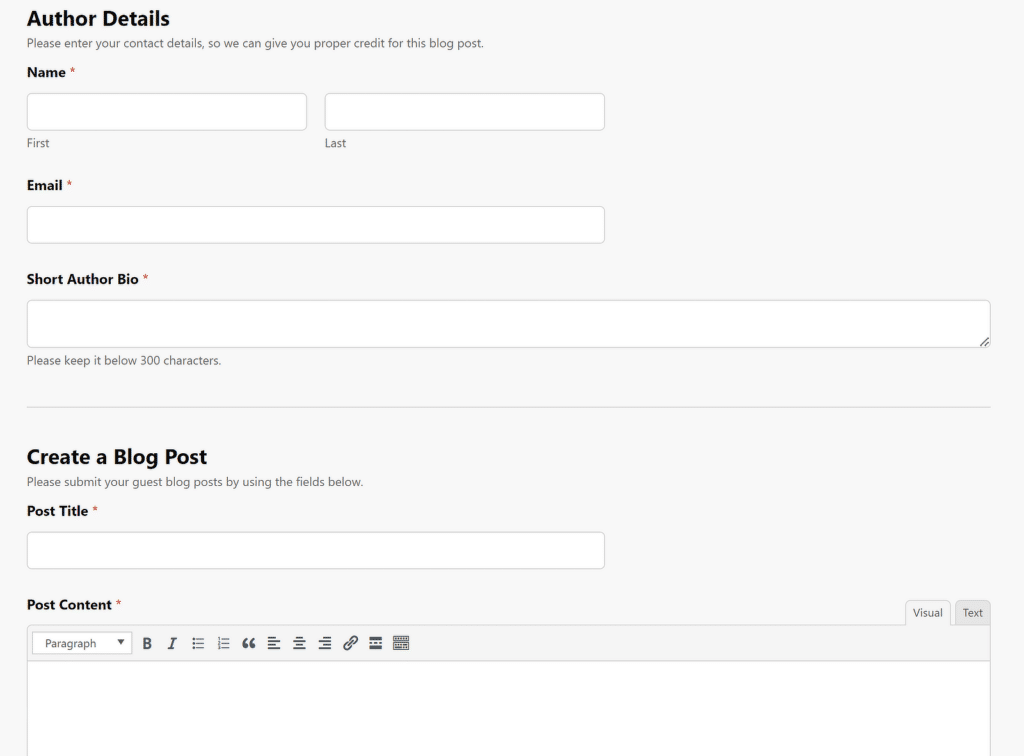
Addon Required: Post Submissions
An easy guest post submission workflow is critical for publishers. And this template does exactly that. The template features multiple sections, each focused on a specific goal. Your guest authors can add their biographical details and immediately start writing the blog post in the same form.
The Post Submissions settings can be used to map the form fields with WordPress post fields in order to create a complete article covering the title, content, body images, excerpt, featured image, author, and post type.
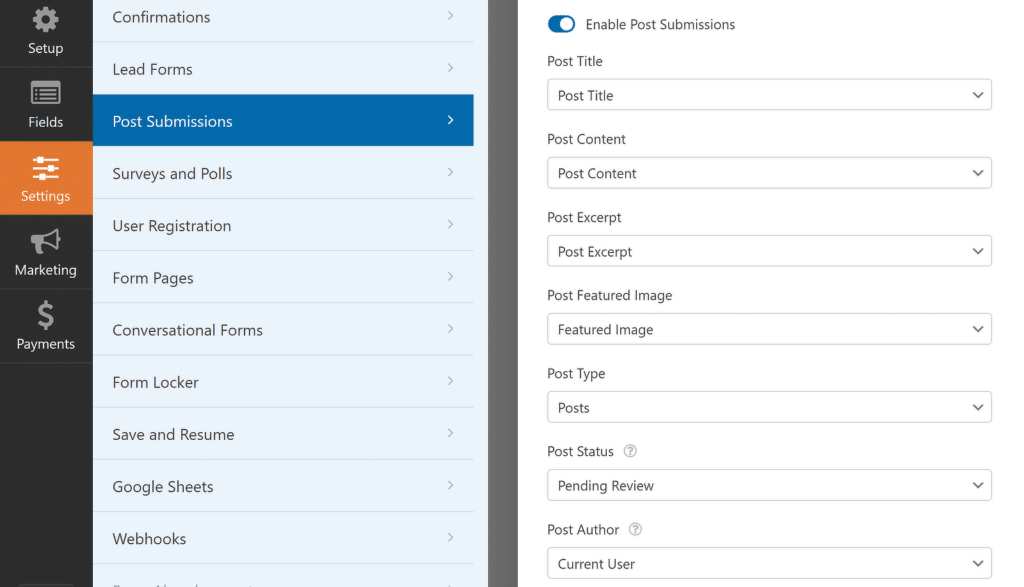
Basically, this form alone can handle the complete post creation process for a guest writer. When they submit the post, you can review the draft and proceed to publication.
Many websites only accept paid articles. You can easily add payment fields to the form to let the guest writer pay you at the same time as they submit the post, making for a smooth and painless process.
And there you have it! These are some of the most useful WPForms form templates with unique capabilities that can help streamline many critical processes for your business and website.
Next, Explore Advanced WPForms Features
The range of features in WPForms is quite vast. It’s unlikely that you’ll need to use all of these features at the same time, but I’ve come across many customers who were glad to learn about an existing feature they had no knowledge about!
Make sure to read our in-depth article on powerful WPForms features to build forms faster. If you’re looking for a quick method to manage student information and facilitate communication between teachers and parents, also check out this guide to create a class roster in WordPress.
Create Your WordPress Form Now
Ready to build your form? Get started today with the easiest WordPress form builder plugin. WPForms Pro includes lots of free templates and offers a 14-day money-back guarantee.
If this article helped you out, please follow us on Facebook and Twitter for more free WordPress tutorials and guides.