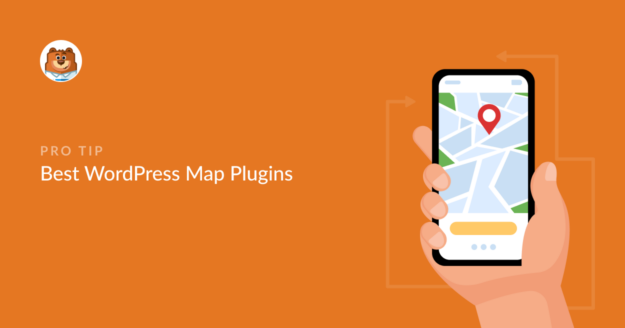AI Summary
Map plugins are incredibly useful whether you’re a retail store that aims to streamline shipping or capture geolocation information with your lead forms.
The problem with map plugins in WordPress is that these come and go very frequently. Some are also not maintained and updated very well.
Besides, different map plugins are designed for different purposes, so there’s really no ultimate map plugin that covers all possible map-related functionalities.
So I wanted to explore the hazy world of WordPress map plugins and try a bunch of these myself. In this post, I’ll be sharing the map plugins I discovered during my testing and describe what I like about them.
Create Contact Forms With Interactive Maps
- 1. WPForms
- 2. SeedProd
- 3. Maps Marker Pro
- 4. WP Go Maps (formerly WP Google Maps)
- 5. MapGeo
- 6. MapifyPro
- 7. Easy Google Maps
- 8. Maps Widget for Google Maps
- 9. MapPress Maps for WordPress
- How I Picked the Best WordPress Map Plugins
- Reader Questions About WordPress Map Plugins
Best WordPress Map Plugins I’ve Tested
Let’s start with the easiest solution for address autocomplete with maps.
1. WPForms

WPForms is popular as a form builder. But being a versatile plugin, it also includes powerful geolocation features that allow you to insert an interactive map into your form.
The idea is that visitors need to be able to easily fill out the Address field by using a location pin on a map or allowing the form to autocomplete their address as they start typing it in.
You can also pre-fill the user’s address automatically as soon as the form loads. And I can tell you from experience that visitors appreciate nothing more than a dynamic form that smartly assists them in completing it faster.
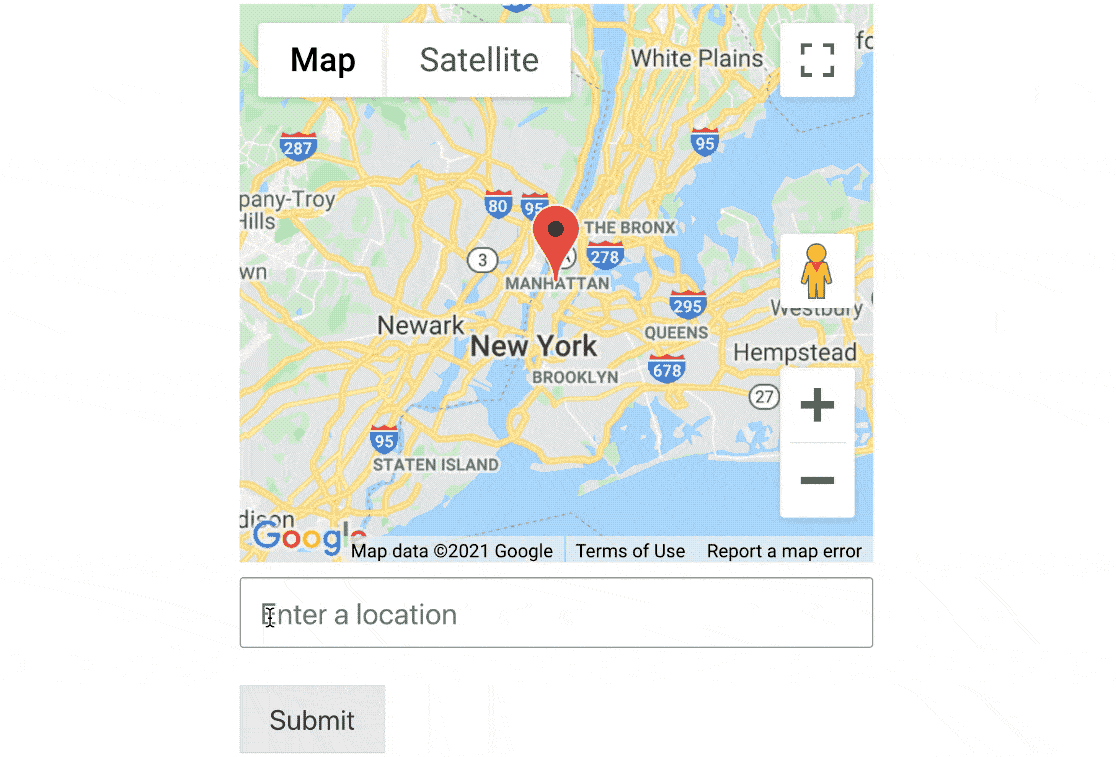
You have two options for map integrations using WPForms – you can either connect your forms with Google Places or Mapbox via their APIs.
Also read: Best Mapbox plugins for WordPress.
The WPForms Geolocation Addon also displays a map in your Entries area, where you can see the pin location selected by the person who submitted the form along with location details such as country, state, city, zip code, and even their approximate latitude and longitude.
In fact, you can collect location information (with visitor permission) for every person who fills the form, even if you don’t need
My favorite part is that you can enable or disable the map display on any form with a single toggle switch inside the form builder. This eliminates the need to tinker with custom code to embed your maps.
Create Contact Forms With Interactive Maps
Apart from the Geolocation Addon, WPForms also gives you ways to add georestrictions to your forms. For instance, if you’re a local business, it would only make sense for you to accept submissions from your country and block visitors outside of your area of operations.
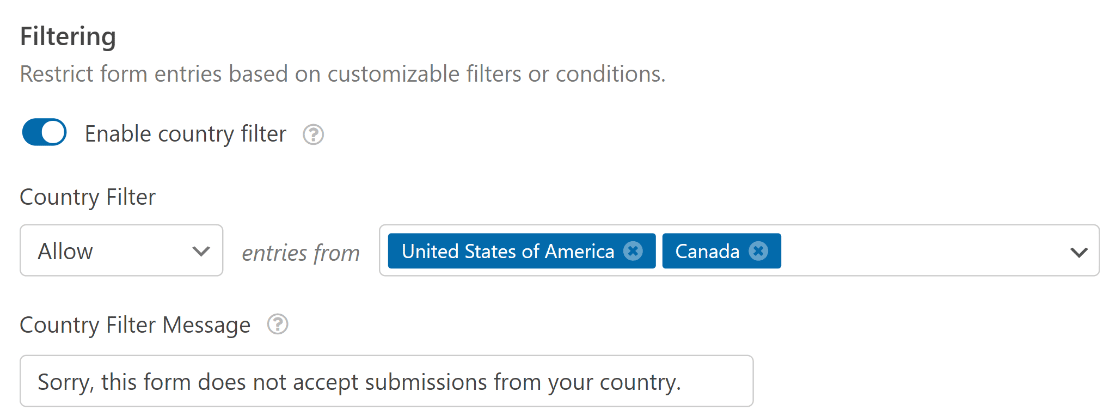
The country filter is also an excellent tool for blocking spam. Spambots often attack websites from similar IP addresses connected to the same country.
If you’re seeing high rates of spam from a specific country, I recommend using the country filter to restrict form submissions from that country.
💡 Pro Tip: Remember that a country filter will also block legitimate vistors from the restricted country. Only use the country filter if your business is open to visitors from specific countries.
Using WPForms is an absolute pleasure with its user-centric and simplistic design. And when you add conveniences like a huge library of 2,000+ WordPress form templates, things become even more effortless.
You might also enjoy using form templates for entertainment along with other categories like business operations and marketing.
In my opinion, you can’t find a better WordPress map plugin than WPForms if you want to enable geolocation features for an enhanced user experience on your website.
What I Like:
- Faster form completion enabled by address autocomplete in WordPress
- Seamless collection of user location with every form submission
- Visual address filling by dragging the map pin
- Country filter for reducing location-based spam
- Integration with Google Places and Mapbox
Pricing: Starts at $199.50/year
2. SeedProd
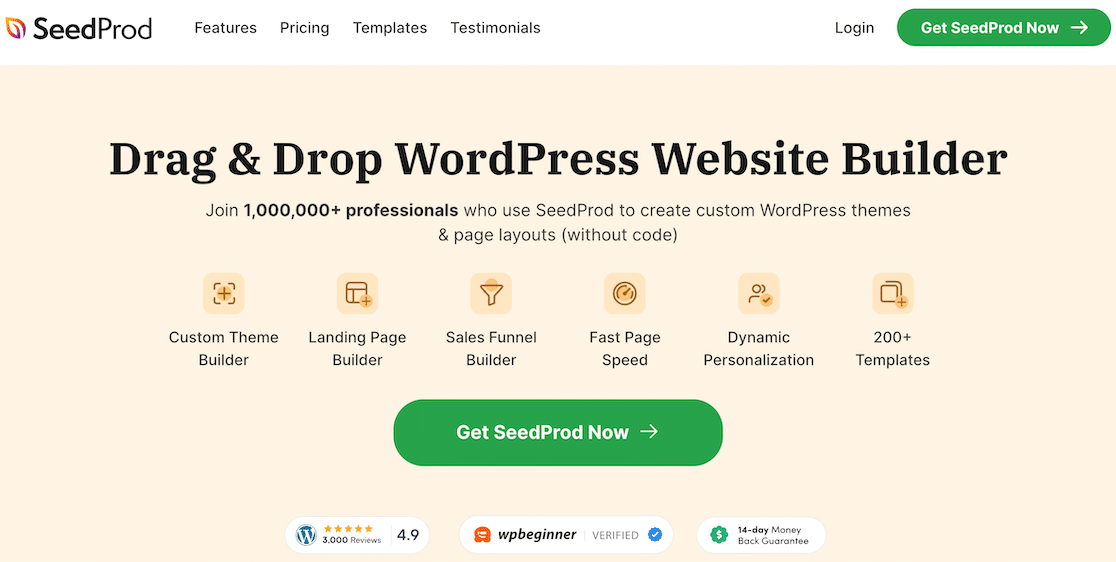
SeedProd is the best landing page builder for WordPress. It comes with a Google Maps Block that lets you add Google Maps to your WordPress website without adding any code.
All you have to do is drag and drop the Google map block, add your location, customize map settings, and you’re done!
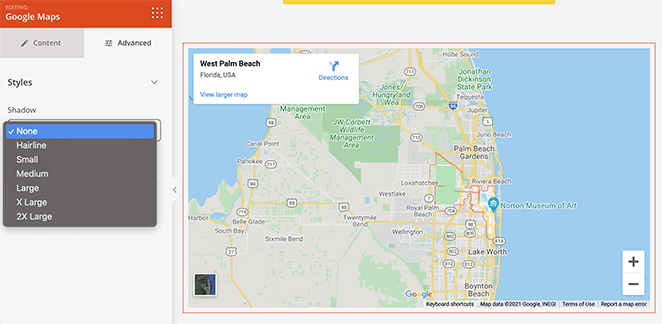
You can use SeedProd’s map features to visually indicate your business location, so it’s ideal for sections like your About Us or Contact Us pages. If you’re a physical business that serves customers on-premises, make sure you have a map on your website so customers can find you easily.
SeedProd includes tons of useful blocks that help you create high-converting landing pages. You can use the SeedProd plugin for multiple purposes, including creating maps on your website.
To learn more about SeedProd features, check out our detailed SeedProd review.
What I Like:
- No code required for embedding Google Maps on your site
- Flexibility to define zoom level, alignment, and width of the map
- Different border styles and spacing for your map
Pricing: Starting at $39.50/year.
Alternative: Thrive Architect.
3. Maps Marker Pro
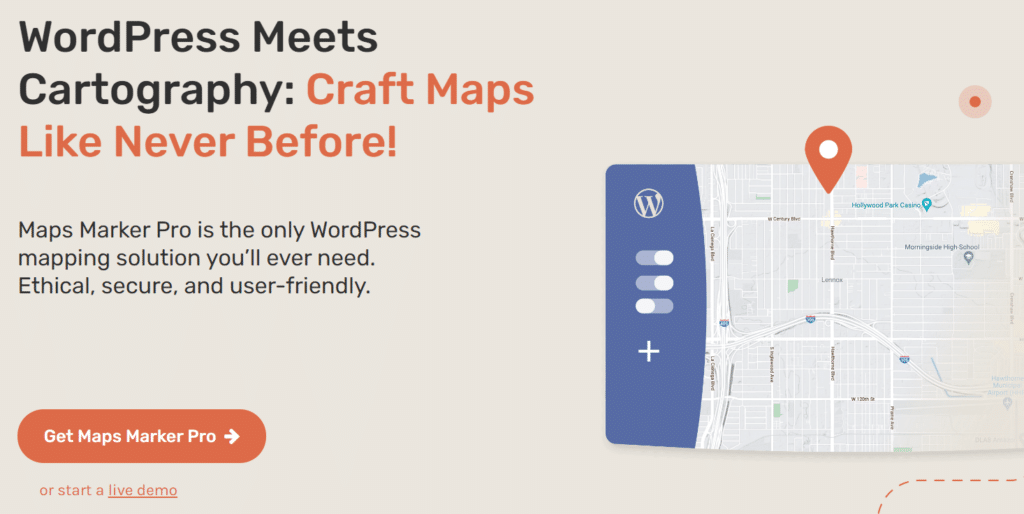
Maps Marker Pro is a popular premium WordPress mapping plugin. You can build any kind of map using this plugin.
It allows you to create a map with multiple locations and custom markers. Maps Marker Pro also offers multiple base maps, including Google Maps, Bing, Mapbox, OpenStreet Map, etc.
Apart from the features mentioned above, you can also create multilingual maps using Maps Marker Pro. It’s completely compatible with the popular translations plugins like WPML translation and the Polylang plugin.
What I Like:
- Allows you to create multiple types of maps
- Supports different geocoding providers such as TomTom Geocoding, Google Geocoding, etc
- Filtering feature for easy map navigation
- Create animated marker clusters for each map
- Supports GPX tracking
- Sort markers by date, name, and distance
- Provides an option to share maps offline via QR codes
Pricing: Starts at $49/year.
4. WP Go Maps (formerly WP Google Maps)
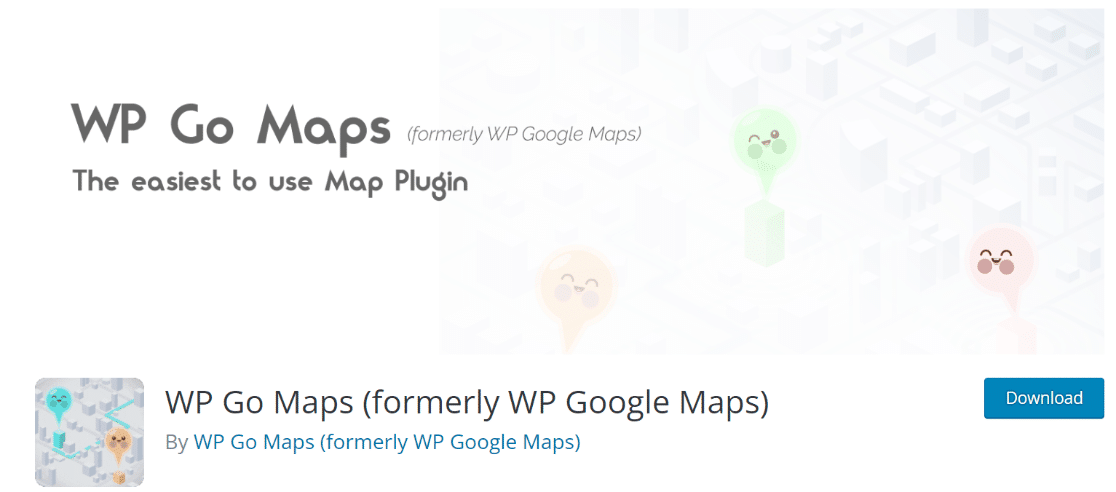
WP Go Maps is a popular plugin to add Google Maps into WordPress. It’s a freemium tool that offers plenty of powerful features to create customized Google maps on your websites.
You can create a Google map with multiple markers with its free version, while the Pro version offers more advanced features.
If you’re searching for a free plugin to add Google Maps to WordPress websites, then WP Google Maps might be a good option for you. Its lite version has 40,000+ downloads and 2000+ 5-star ratings on the wordpress.org repository.
What I Like:
- Supports 4 Google Maps types: terrain, roadmap, hybrid, and satellite
- Flexibility to define map color, height, width, alignment, and zoom level
- Pre-built map templates for a store locator, directional map, etc
- Allows you to add descriptions, links, and images to map markers
- Advanced filtering option for map categories
Pricing: It offers both free and paid version, with the paid plans starting at $39.99/year.
5. MapGeo
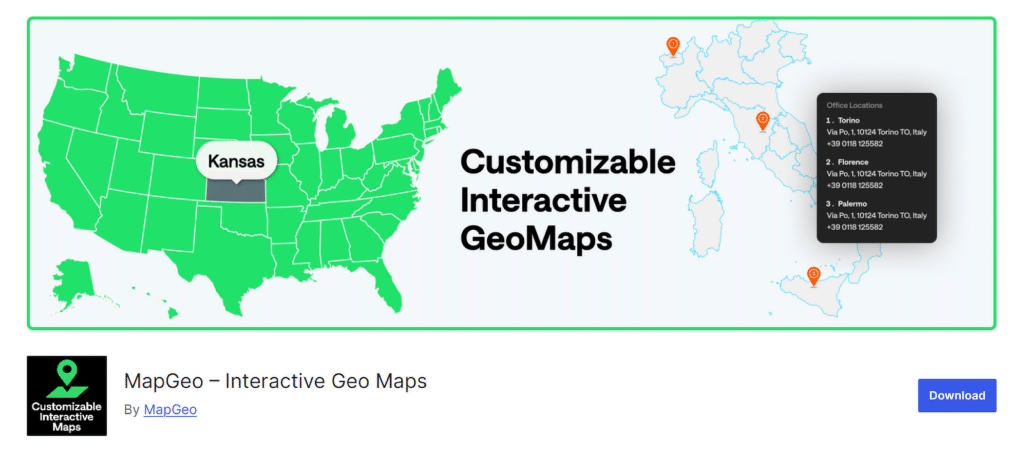
MapGeo is another freemium plugin available to create interactive Google maps in WordPress. Its free version offers some basic map functionalities, while with the Pro version, you can make more engaging maps.
In fact, you can create some nice looking maps without upgrading to Pro, which is pretty cool if you ask me.
What I Like:
- Easily create maps of continents and regions
- Extensive customization options
- Define the center of the map and zoom level
- Export map as an image or PDF
Pricing: Offers a free version as well as paid plans with annual pricing of $39.99/year.
6. MapifyPro
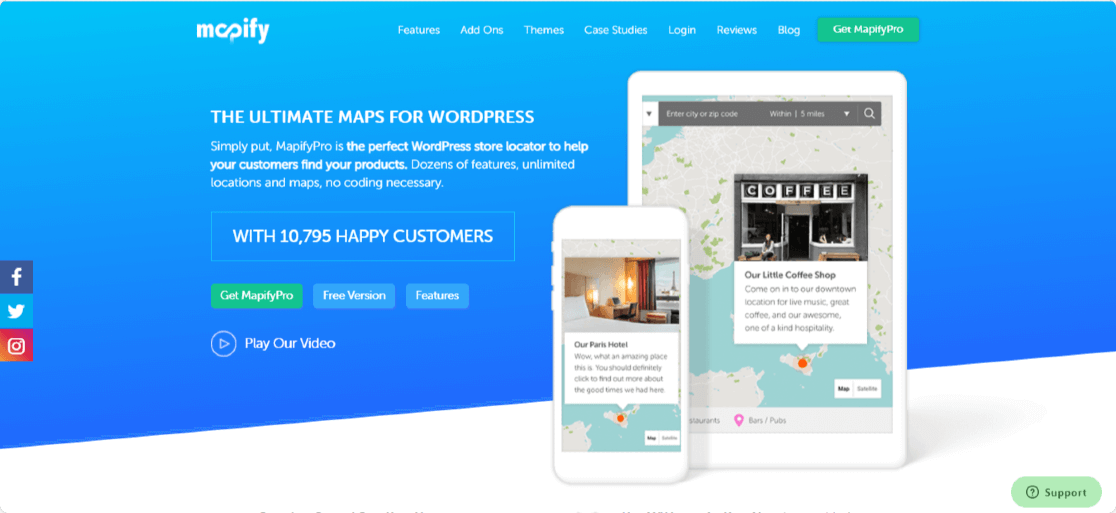
MapifyPro is a powerful mapping solution available for WordPress. The plugin offers both Lite and Pro versions.
With MapifyLite, you can create standard maps with images, videos, and custom map markers, and for more advanced map features, you can try using its Pro version.
MapifyPro uses its own unique mapping API; it doesn’t depend on the Google Maps API to display maps on WordPress. This means if you’re working with MapifyPro, then you need not worry about the frequent changes in Google policies.
What I Like:
- Add a video and photo gallery to any map
- Cluster feature for multiple locations
- Display customized map tooltips and popups
- Provides an option to share map locations on social media
- Add a location directory under the map for better interaction
Pricing: Starts at $193.8/year.
7. Easy Google Maps
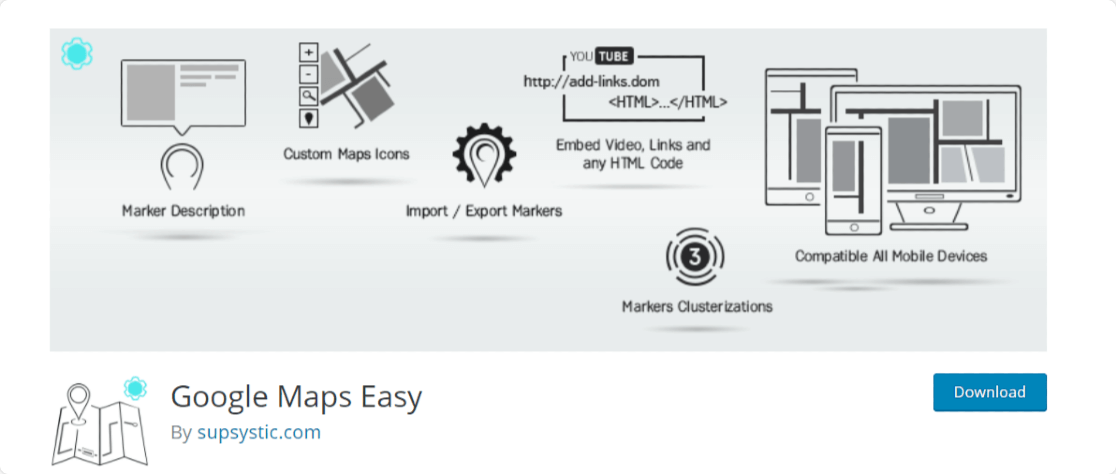
Easy Google Maps is one of the popular plugins to create online Google maps in WordPress. As the name says, creating Google Maps with the Easy Google Maps plugin is super easy and flexible. This plugin also comes with both Free and Paid versions.
Easy Google Maps provides 3 embedding options; you can add Google Maps with shortcode, open it in a pop-up, or use the Google Maps widget.
The Free version of Easy Google Maps includes enough features to create flawlessly working Google Maps on your WordPress websites. If you don’t want to invest in a map plugin, then this plugin is worth trying.
What I Like:
- Create Google Maps with an unlimited number of map markers and locations
- Add an image, video, email, text, or phone number as a map marker description
- Customize Google Maps with colorful skins and beautiful pictures
- Flexibility to import and export map markers
Pricing: It’s a free plugin with paid plans starting at $49/year.
8. Maps Widget for Google Maps
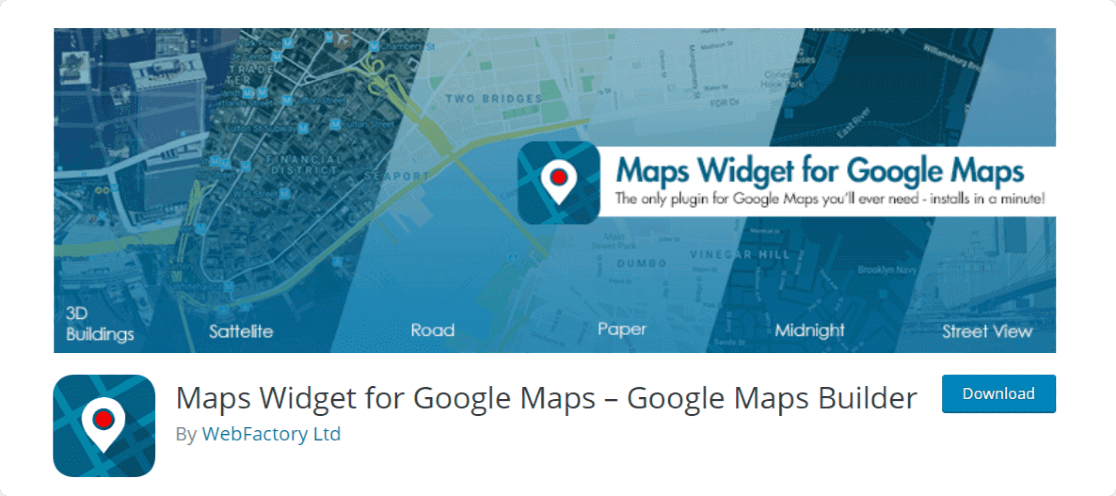
If you want to display a map on your website footer, header, sidebar, or inside a widget, then Maps Widget for Google Maps is the best option for you. It’s a premium plugin that allows adding maps anywhere on the site.
Maps Widget for Google Maps offers customization options to create maps that perfectly match your website design and look. It hides a lot of customizations under the hood, such as customizing the map thoroughly from its color, size, and label to your map’s overall color scheme,
Features:
- Create unlimited maps and add as many pins as you’d like
- Advanced map customization options such as zoom level, colors, fonts map type, and map size
- Display maps in a lightbox for a better view
Pricing: It’s a free plugin with paid plans starting at $29/year.
9. MapPress Maps for WordPress
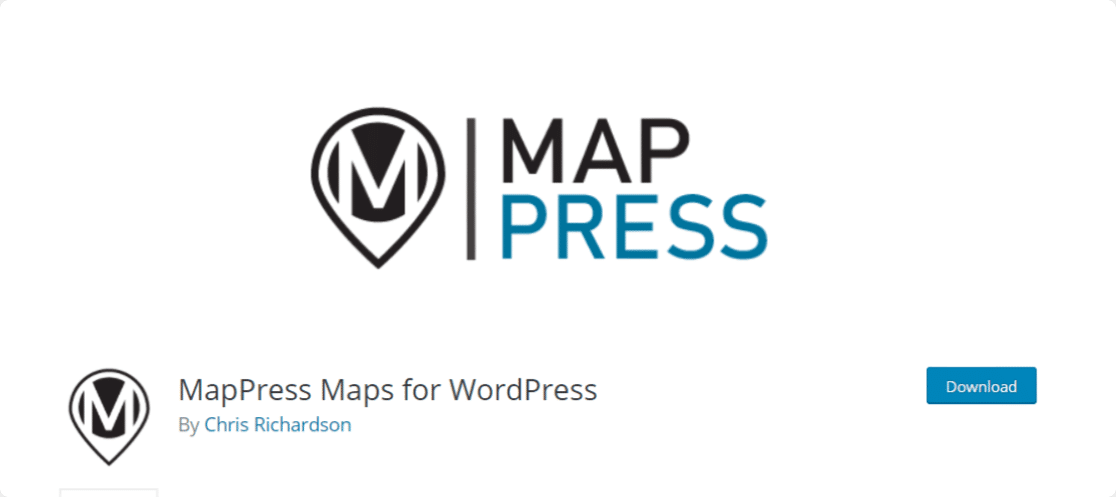
MapPress is another free and easy plugin to add Google Maps to a WordPress website. You can create interactive Google and Leaflet maps with MapPress.
Its Lite version lets you create unlimited maps and allows you to add map markers using the modern and classic editors.
There’s A LOT you can do with with MapPress, with its fairly advanced range of customizations. There were more settings than what I knew what to do with, but it was still simple enough to use the settings that mattered to me (such as customizing pin icons, map alignment, and size).
What I Like:
- Create a map with latitude and longitude coordinates or address
- Define the zoom level for the map
- Add custom map markers
Pricing: It’s another free map plugin with paid plans starting at $39/year.
How I Picked the Best WordPress Map Plugins
When researching the map plugins for WordPress, I evaluated each option based on the following considerations:
- User ratings: All the plugins on this list are highly rated on WordPress.org and other trusted sites, scoring 4 out of 5 stars on average. The WordPress community trusts these plugins, and I wholeheartedly agree.
- Ease of use: Adding maps to your website doesn’t need to be a difficult task. And many plugins prove it can be as easy as a few clicks of your mouse. The plugins listed here are all beginner-friendly and require no technical knowledge to be used effectively.
- Features: Making maps interactive and extracting more useful functions out of them is important. For instance, WPForms makes collecting address information easier with a map while also offering accurate address autocomplete features. These extra conveniences make plugins stand out from others.
- Updates: I only recommend plugins that are regularly updated and tested with the latest WordPress version. Outdated plugins are not only buggy but put your site at risk with inadequate security.
Reader Questions About WordPress Map Plugins
Still have some questions? We’ve provided answers below to some of the most common questions when it comes to finding and using the best WordPress map plugins.
What Is a Map Plugin?
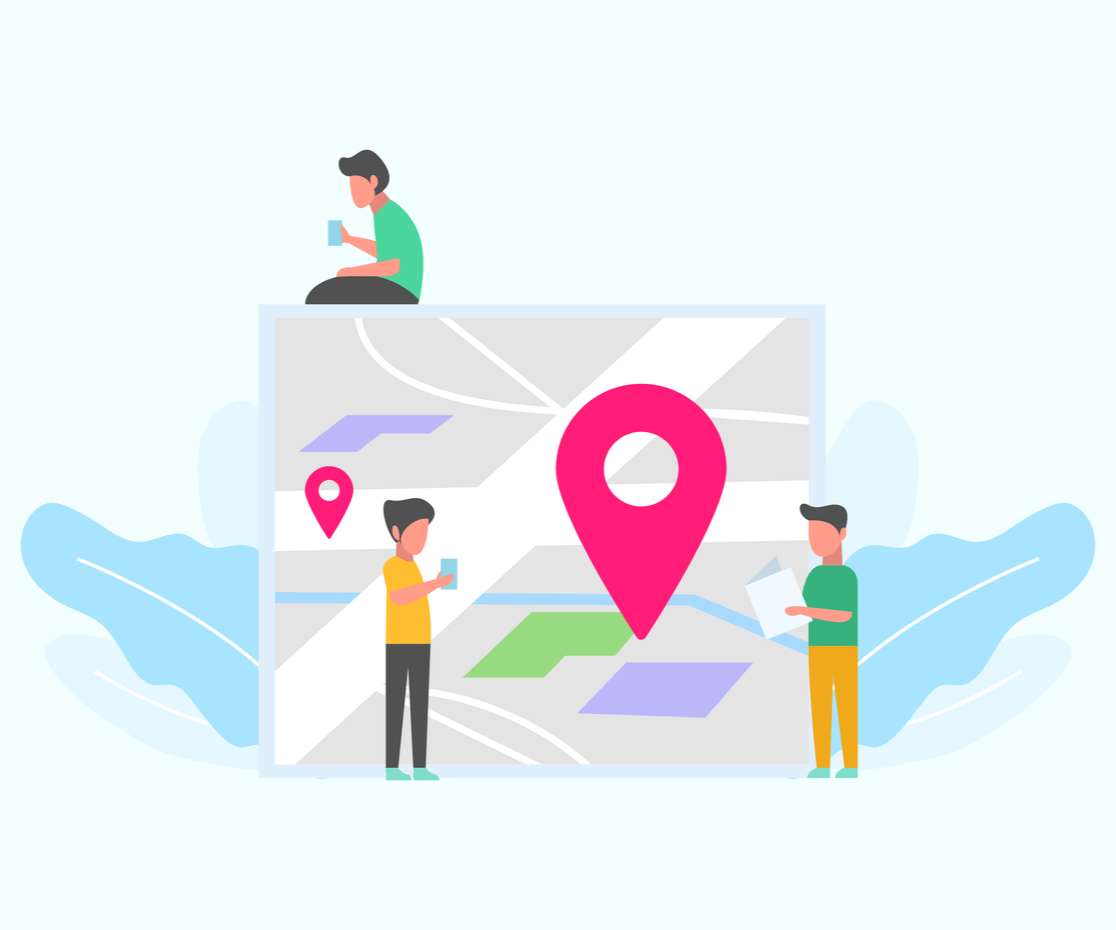
A WordPress map plugin helps you embed and display Google maps on your website – without writing a single line of code! (in most cases)
Generally, a map plugin offers multiple features that you can use to create and showcase customized maps on your website.
With a powerful Google map plugin, you can change map themes, add multiple locations, create custom markers, and much more.
Of course, you can add a custom HTML code to embed Google Maps on your site, but doing so will limit many customization options you’ll get with a map plugin.
How Do I Create an Interactive Map in WordPress?
The simplest way to create beautiful and interactive maps in WordPress is to use a map plugin.
A plugin opens limitless customization and styling options for your map display. You can completely change the look of your map and match it with your website brand and design.
Maps’ styling and customizations with HTML and CSS are time-consuming and require advanced coding knowledge.
If you’re a beginner, using a Google Maps plugin will be a huge time-saver – a better and easier option for you and your business.
How Do I Add a Google Map to WordPress?
You can embed Google maps in WordPress using 2 methods:
- Add Google Maps in WordPress with a map plugin
- Add Google Maps in WordPress manually
We recommend using the Google Maps plugin for the process. Many map plugins are integrated with easy embedding options that let you quickly add maps on any page or post on your website.
What can I do with a map plugin on my WordPress site?
Using a map plugin for WordPress lets you embed maps on your site to display locations, such as your exact business location. You can also drop markers, so if you want to embed a map of your business location that includes a marker for the nearest parking garage, you can.
Does WordPress have a built-in map feature?
WordPress does not have a built-in map feature. You need to install and use a third-party plugin if you want to use or display a map on your website.
Will using a map plugin slow down my site?
Using a map plugin shouldn’t slow down your WordPress site as most of them are pretty lightweight. That said, if you embed multiple maps on a page, especially if they’re complex in nature and include a lot of features, that could potentially slow down your page load time.
Next, Connect Your Site to Google Analytics
And there you’ve it! We hope this article helps you choose the best Google Map plugin for your WordPress websites.
After adding Google Maps in WordPress, you might want to know how your visitors are finding your website on the web; you can find out by setting up Google Analytics. Check out our detailed guide on how to add Google Analytics to WordPress.
If you’re looking for an eCommerce plugin for WordPress, be sure to check out our post on the best WordPress eCommerce plugins.
Create Contact Forms With Interactive Maps
Ready to build your form? Get started today with the easiest WordPress form builder plugin. WPForms Pro includes lots of free templates and offers a 14-day money-back guarantee.
If this article helped you out, please follow us on Facebook and Twitter for more free WordPress tutorials and guides.