Are you ready to take the user data you’ve collected and build a survey results report with charts and graphs?
In order to use your survey responses to grow your business, you need to be able to visualize all that data.
In this tutorial, we’ll show you exactly how to display survey results graphically in WPForms.
Create Your WordPress Form Now
In This Article
Step 1: Find Your Survey Results
So, how do you read survey results quickly? Well, one of the easiest ways is to make a pie chart from a survey.
Let’s take a look at how it’s done in WPForms using the Survey and Polls addon.
First, head over to the WPForms settings in the left hand panel of your WordPress dashboard and click on All Forms to locate your survey form.

Next, hover your mouse over your survey form and click on Survey Results.
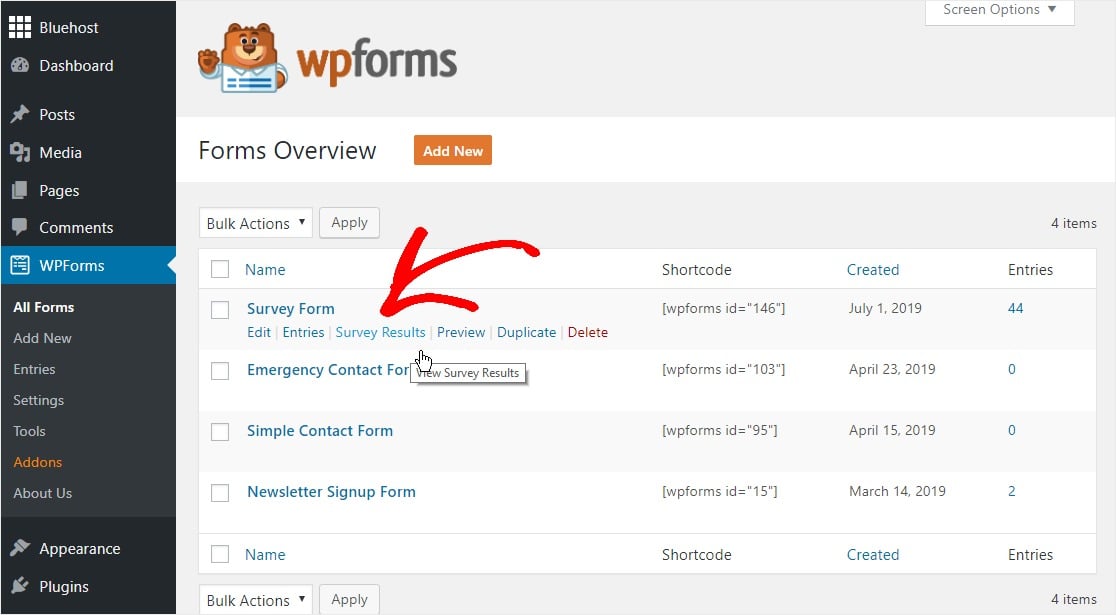
Step 2: Generate Your Pie Chart
Now, click on the pie chart icon on the upper right side of your survey results dashboard and your pie chart will be automatically generated.
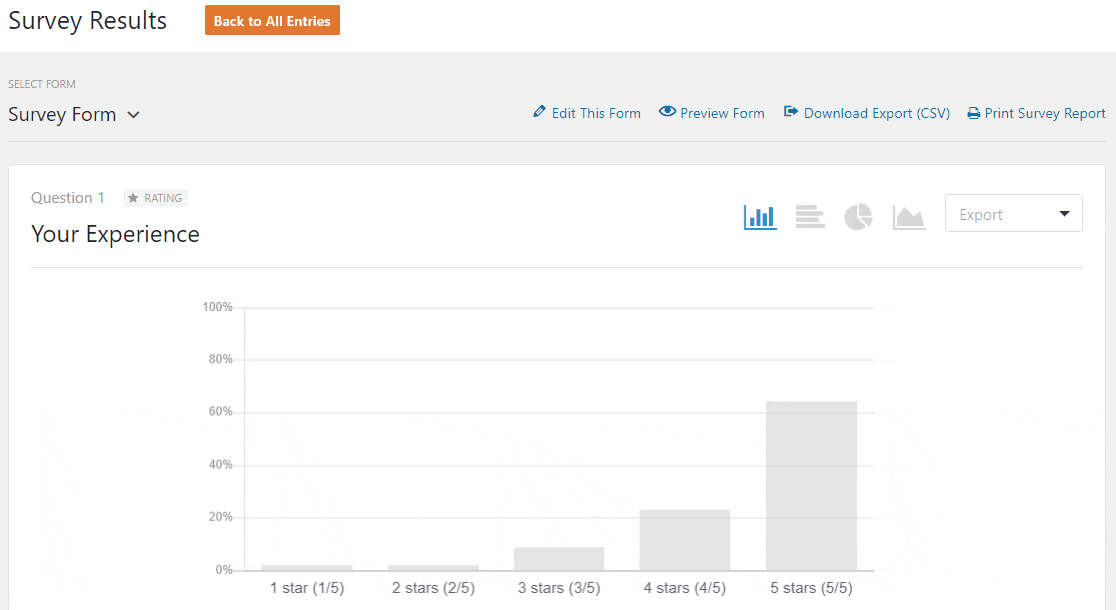
This works with Net Promoter Score (NPS) surveys as well. Read about how to create an NPS survey in WordPress to get started.
And check this out —
Want to regenerate the colors on your pie chart graph?
Simply click on any other chart icon then back to the pie chart icon to change the color of all the sections.
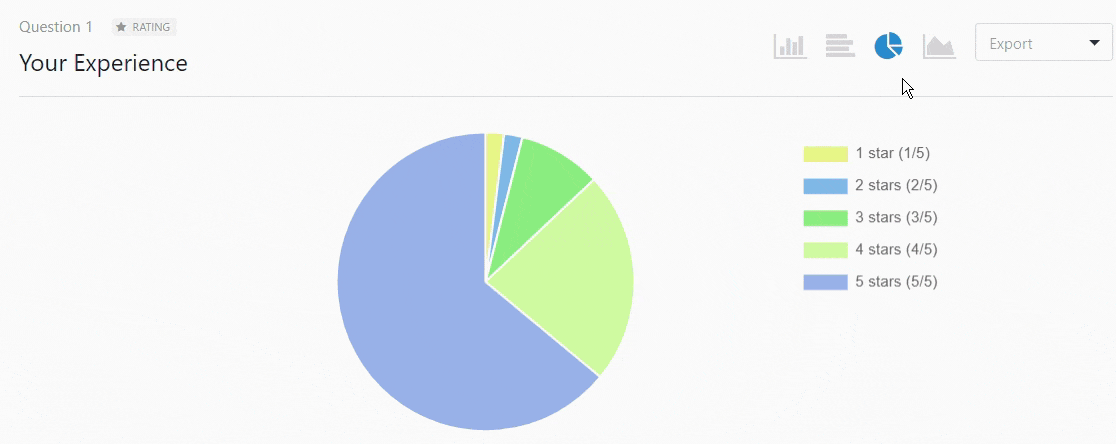
And there it is. These 2 simple steps get you a beautiful pie chart in just seconds.
Now that you’ve got the basics down and created your pie chart, let’s learn more details about how to display survey results graphically (the easy way, of course).
How to Display Survey Results Graphically
So you’re asking yourself how to graph survey results? Whether you’re using a survey results infographic template or presentation software like PowerPoint, it’s easy to display survey results graphically with WPForms.
Here’s how:
Step 1: Generate Your Charts and Graphs
The steps above showed you how to make a pie chart and generate your graphs.
You can also follow those steps to create line charts and vertical or horizontal bar graphs by clicking on the icons for the different chart types.
With WPForms, your data is automatically generated into beautiful reports that are easy for the human brain to understand.
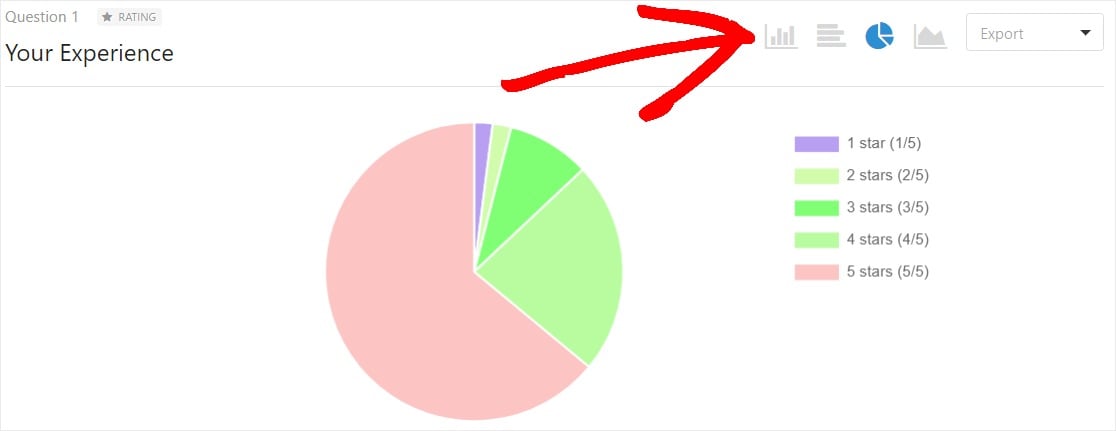
And you can also scroll down the page in this section to find Likert Scale survey responses.
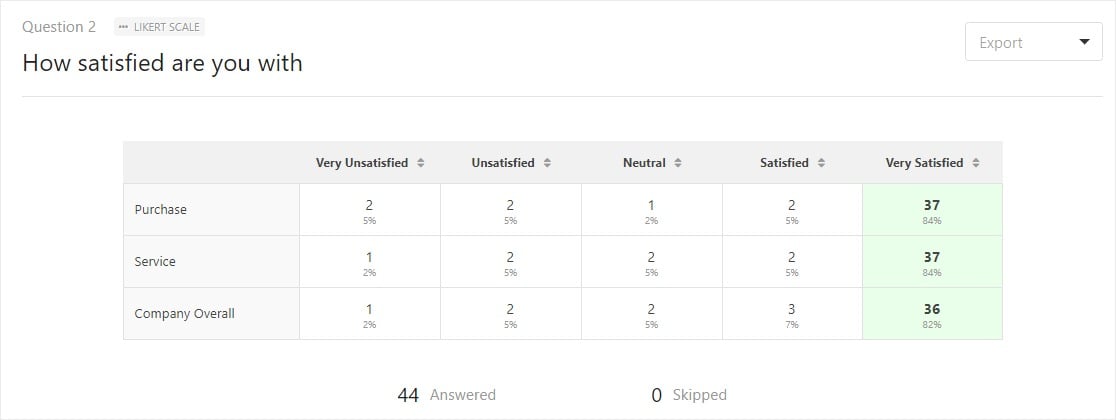
For this tutorial, let’s stay at the top of the page and move forward with exporting the pie chart.
Step 2: Export Your Charts and Graphs
Now, click on the dropdown in the top right corner that says Export.
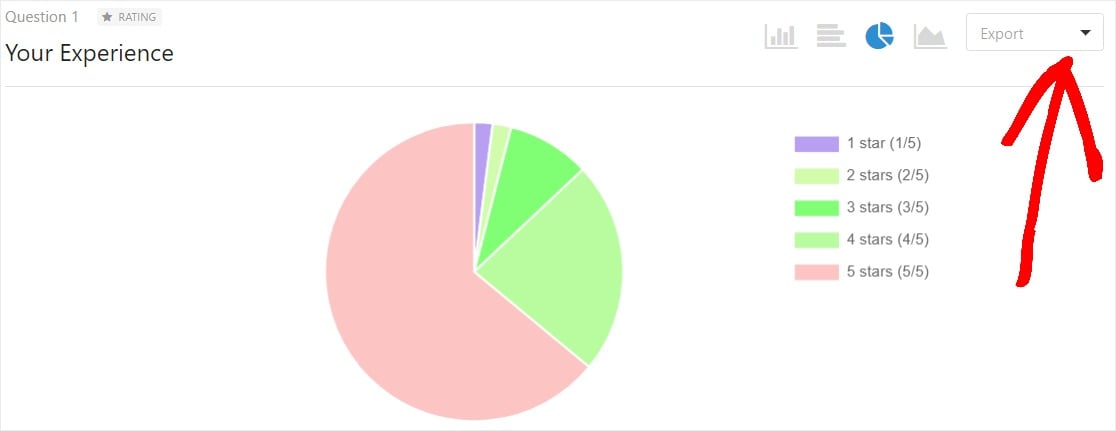
Here, you can choose between saving as a JPG or a PDF, or to print the graph.
For this example, let’s save the graph as a standard image file (JPG) so we can easily embed it into a survey report.
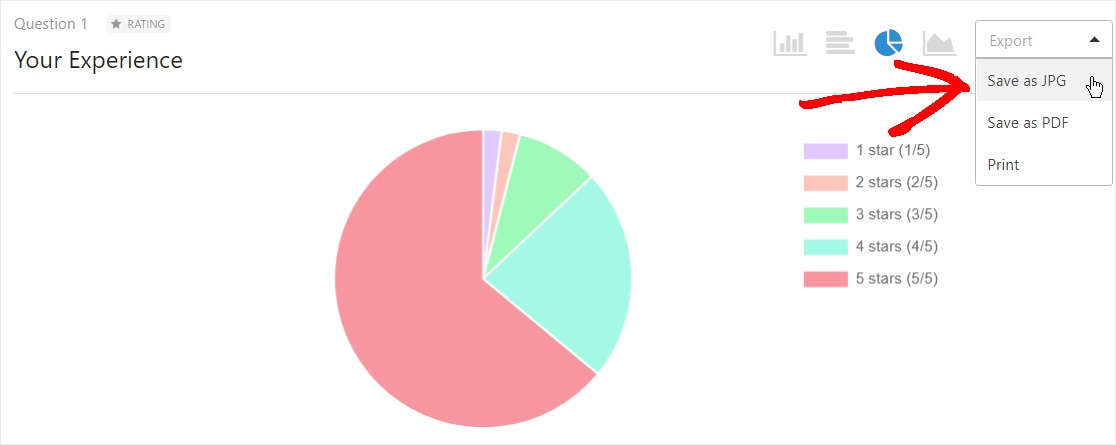
Repeat this step with each graph you’d like to use in your report.
Step 3: Embed Your Charts and Graphs
Now that you have generated JPGs of all of the charts you need to display your survey results, you can easily embed them into presentation software or a survey results infographic template.
This is especially helpful if you’re on a team and you’d like to present the survey results to other people.
Google Slides is a great (and free!) place to start embedding your graphs and displaying your survey data graphically.
You can also write a summary of survey results and embed your charts right into the document.
That’s it! You now know how to display survey results graphically. We hope this post helped show you how easy charting your site’s survey data can be!
Create Your WordPress Form Now
Next, Export Your Raw Survey Data
Sometimes you’ll want to export survey data so you can analyze the numbers in a spreadsheet. WPForms makes that easy. Check out this guide to exporting survey data to Google Sheets.
Ready to build your form? Get started today with the easiest WordPress form builder plugin. WPForms Pro includes lots of free templates and offers a 14-day money-back guarantee.
If this article helped you out, please follow us on Facebook and Twitter for more free WordPress tutorials and guides.

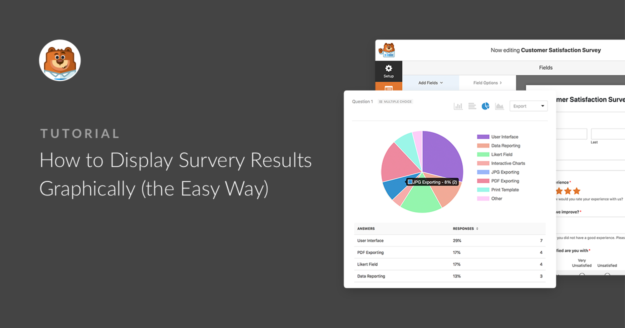
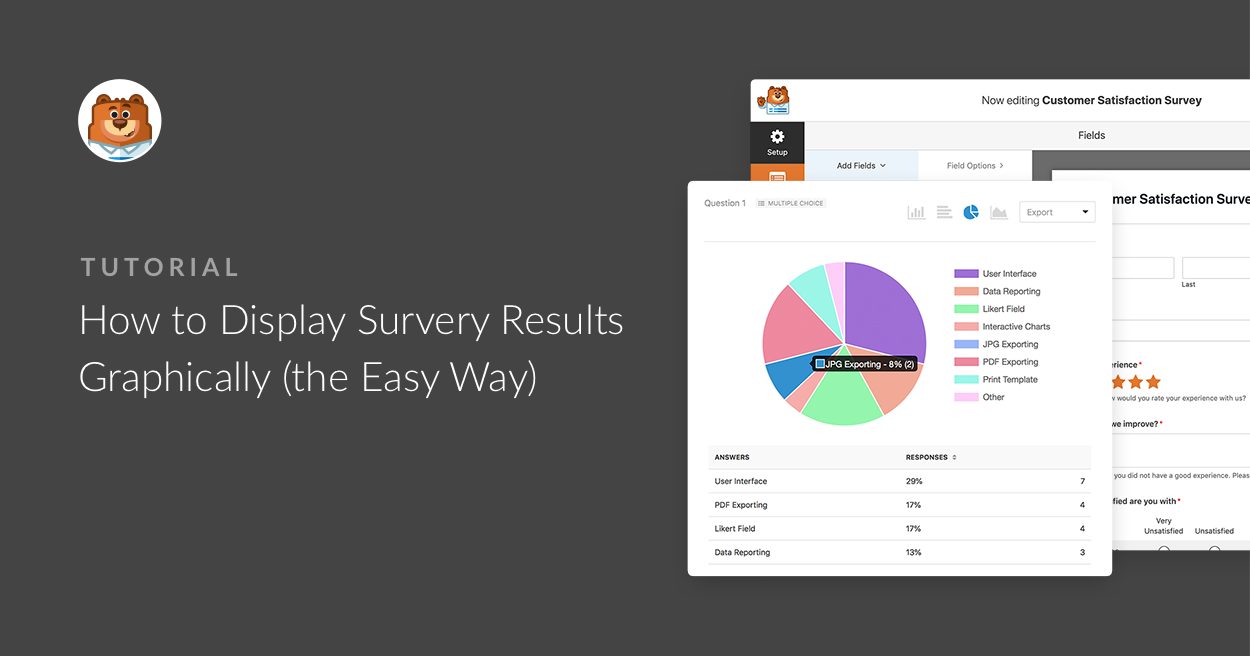


Hi! Is there a possibility to present survey results live? E.g. the user clicks on “Submit” and the current statistics are shown?
Hi there! I am afraid, currently only Poll results can be shown on front end. Survey results can be seen only in the WordPress dashboard. If it helps, here is a guide to show poll results in confirmation message on submitting the form.
For any further help on this, please drop us a line in support so we can assist. If you have a WPForms license, you have access to our email support, so please submit a support ticket. Otherwise, we provide limited complimentary support in the WPForms Lite WordPress.org support forum.
Thanks 🙂
I actually purchased WP Forms on the assumption that the survey results could be shown live on the front end on a page (e.g. via embed / shortcode etc). This seem like a really important and relatively easy to implement feature via shortcode. I would really ask that you look into providing this please.
Hey Chris – I have gone ahead and added your vote to this feature request. I don’t have an ETA on when it can be implemented but it is always good to have feedback/suggestions from customers so that the dev team can consider new features for the future.
I am sorry for the inconvenience!
I just bought the upgrade to Pro an hour ago based on this assumption, too. Your feature specific pages make it look like it’s possible and that assumption isn’t contradicted anywhere in the specs provided before purchase. We need this feature and other customizations (such as turning off public display response counts) need to be available.
Hey Jules – I apologize for the confusion, currently Survey results can be seen in a graphic format in the WordPress dashboard only. Survey results can’t be shown on front end. The basic reasoning behind this was, usually, Surveys are a private thing which you won’t like to show in public. For example, an employee satisfaction survey will never be displayed by company in the public or a customer survey will not be shared publicly on front end of the site. Admin can see them in the dashboard only.
Polls are something, which are usually shown to public that is why our polls result can be shown on front end.
Still, I totally understand if that is not something you agree with and I have gone ahead and added your vote to this feature request so that that our dev team can consider this for future.
I am sorry for the inconvenience!
Hi!
I purchased wpforms also with the idea to publish the results (filtered by certain input) on the frontend. I was planning to create a private page for each user so that they can see the input that is relevant to them…
I is quitte dissapointing to discover it is not possible to do this. Do you have any idea on when this will be available?
Hey Irian – I apologize! We don’t have an ETA when this feature will be available. I’ve added your vote to the Feature request list. However, if you’re willing you can do this with custom code.
If you need any further help on this please feel welcome to reach out to our support team.
Hope it helps!
Hi there,
Is it possible to filter the survey results by date range and have them seen in the charts?
Hey Alvin– Currently, we do not have a feature to filter and display survey results by date range. I do agree it would be super helpful, though. I’ve made a note of the feature request and we’ll keep it on our radar as we plan out our roadmap for the future.
If you have any questions, please feel free to get in touch with our team.
Thanks, and have a good one :)
Hi, echoing the above too, was not clear that survey’s could not be graphically displayed to the users viewing our website. quite disappointing.
this should be a basic feature if purchased.
Hi Mark! I apologize for any misunderstanding about how our Survey and Poll’s addon works. There is an option to display certain results graphically anywhere on your site. Details on enabling poll results can be found in this article.
I hope this helps 🙂 If you have any further questions about this, please contact us if you have an active subscription. If you do not, don’t hesitate to drop us some questions in our support forums.
Hi – I’m considering purchasing WPforms Pro but I need quiz functionality – a way to survey an individual user and then show them their individual results – e.g. for a personality quiz. Is this possible with WPforms?
Hi Ricken,
Currently, we do not have the built-in to create quiz forms and calculate the grades/score and show results individually. I have added your vote to consider this as a feature request for future enhancements.
Thanks!
I installed your plugin so I could create the occasional poll once in a while. After installation, I added a poll, asked people to interact with it, and then when I went to view the results can’t figure out how to do that. The best I can see is that I have to pay $100 per month to do so. Is this true? If so, why even offer the possibility of a free poll if no one can see the results? Seems like an underhanded way to try to get business. Please just do us all a favor and get our business honestly and directly. Tell us what we can do for free and what we have to pay for and how much it will cost. When businesses try to trick me into giving them money I automatically go elsewhere with my money.
Hi Tissa,
Thanks for writing in and I apologize for any confusion!
WPForms Lite, our free version, does not have the feature to store entries, though you can set form notification emails to send out form submissions to your email address. In case it helps to share, here’s our tutorial with all the details.
Because entries are not stored in WPForms Lite, they will not be available even when you upgrade to the paid version. This is a restriction set by WordPress.org — plugins aren’t allowed to ‘unlock’ content such as entry data in a paid version in this way. So, only the entries that are submitted after the paid version has been activated will get stored and accessible in the backend.
While our Lite plugin isn’t able to collect or store entries in any way beyond sending out the email, some hosting providers do log emails that are sent out from the sites they host. So if you need to try and recover undelivered emails, the best next step in trying to find records of previous entries is to contact your site’s hosting provider to ask if they do this.
I’m sorry for the confusion around this. If you have any suggestions on how we can better clarify this, please let me know and I’ll share those with our team. Here’s a screenshot with our current wording from the Lite Entries page.
All of our paid versions (starting from $39.50 per year) would have the option to save submitted data to your site’s database. Our subscriptions are also per annum and are not monthly charges. You can see all of our licenses, their pricing, and their included features at our pricing page: https://wpforms.com/pricing/
I hope this helps to clarify 🙂
Thank you and have a great day!
Apparently displaying poll results via a shortcode is STILL not available. I too purchase the plugin based on very recent feedback from wpforms that this was possible.
It’s disappointing that this feature is still not available, even more disappointing as that pre-sales inquiries are still indicating that this is possible when it is not.
Hey Kevin, I do apologize for any confusion. Please know that it is possible to display the Poll results anywhere on your sites using the shortcode and here is our great guide on how to go about it. In case it helps here is the screencast on the same.
That said, in case you are facing some difficulties on the same, please submit a support ticket so that we can advise further.
Thanks.