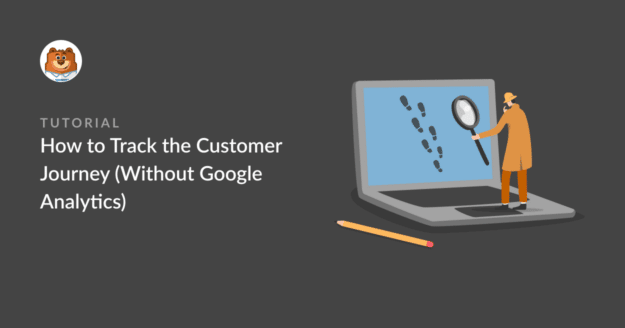Do you want to track the customer journey without using Google Analytics for your WordPress website?
Google Analytics is an excellent tool for analyzing user activity on sites and tracking customer journeys for most website owners.
But setting up Google Analytics can be complicated for many users, and the tool may simply be too overpowered for the simpler needs of some sites.
If you are looking for alternative ways to follow the customer journey, we’ve got just the solution for you!
This guide will show you exactly how to track the customer journey without Google Analytics.
Create Your WordPress Form Now
What Is Customer Journey Tracking?
Customer journey is the experience a customer has from the point they first encounter your business to the point where they make a buying decision with you.
Tracking customer journeys will help you understand customer behavior and actions. And with this information, you can design higher-converting funnels and place your most valuable content on pages that have proved to be the most productive for you.
You can track the customer journey with the User Journey Addon by WPForms. The powerful addon gives insight into users’ interactions with your site before they submit a form.
How to Track the Customer Journey
The WPForms User Journey addon is easy to set up, and you don’t need to add any tracking code manually like with Google Analytics. You only need to install the addon to get the User Journey insights directly from your WordPress dashboard.
In This Article
Step 1: Install and Activate the WPForms Plugin
WPForms is one of the most popular WordPress plugins used by over 5 million websites. It comes with exciting features that make creating WordPress forms a breeze.

WPForms also has several useful addons that enable you to complete intricate tasks and extend the functionality of your forms.
The User Journey Addon by WPForms will provide customer journey details through your website in the WordPress dashboard. It provides you with insights like:
- Number of customers that fill out a form
- Source URL that redirected customers to your site
- Customer’s search details
- Pages and posts customers visited
- Time customers spent on each page
To get the User Journey Addon, first, you need to install and activate the WPForms plugin on your WordPress site. You can follow this step-by-step guide to learn how to install a plugin in WordPress.
The User Journey addon is available in the WPForms Pro version. Make sure to verify your Pro license before installing the addon.
Step 2: Install and Activate the User Journey Addon
After installing the WPForms plugin, you’ll need to install and activate the User Journey Addon.
To install the User Journey Addon, go to WPForms» Addon in your WordPress dashboard.
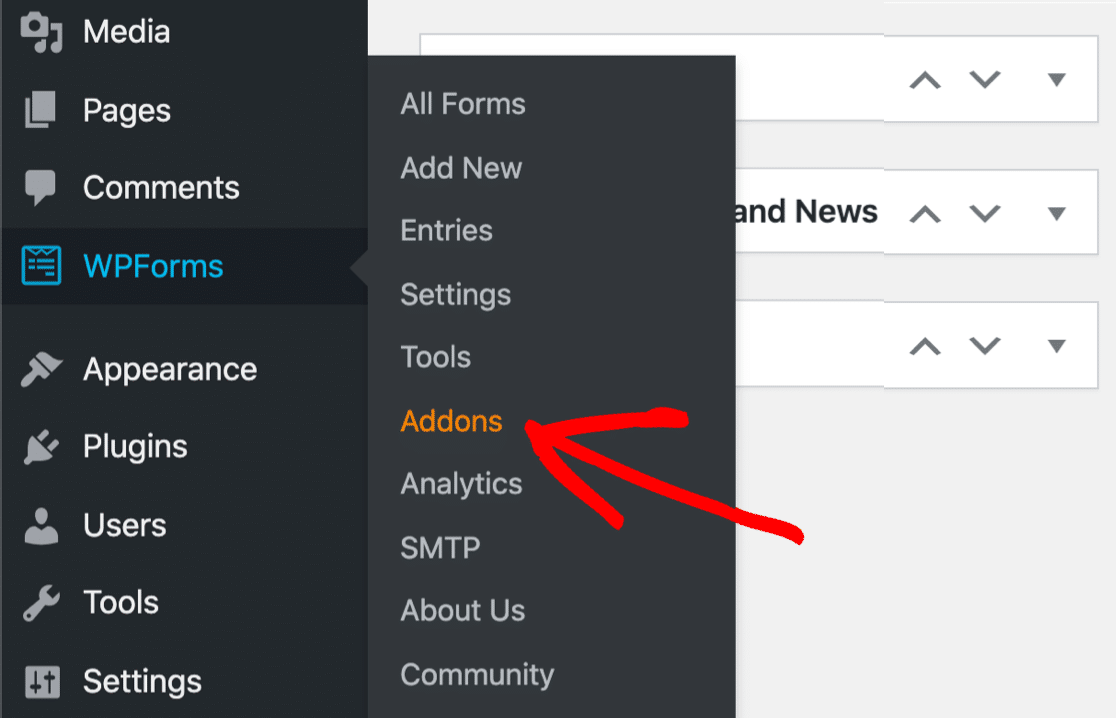
On the WPForms Addons page, search for User Journey Addon and click on the Install Addon button.
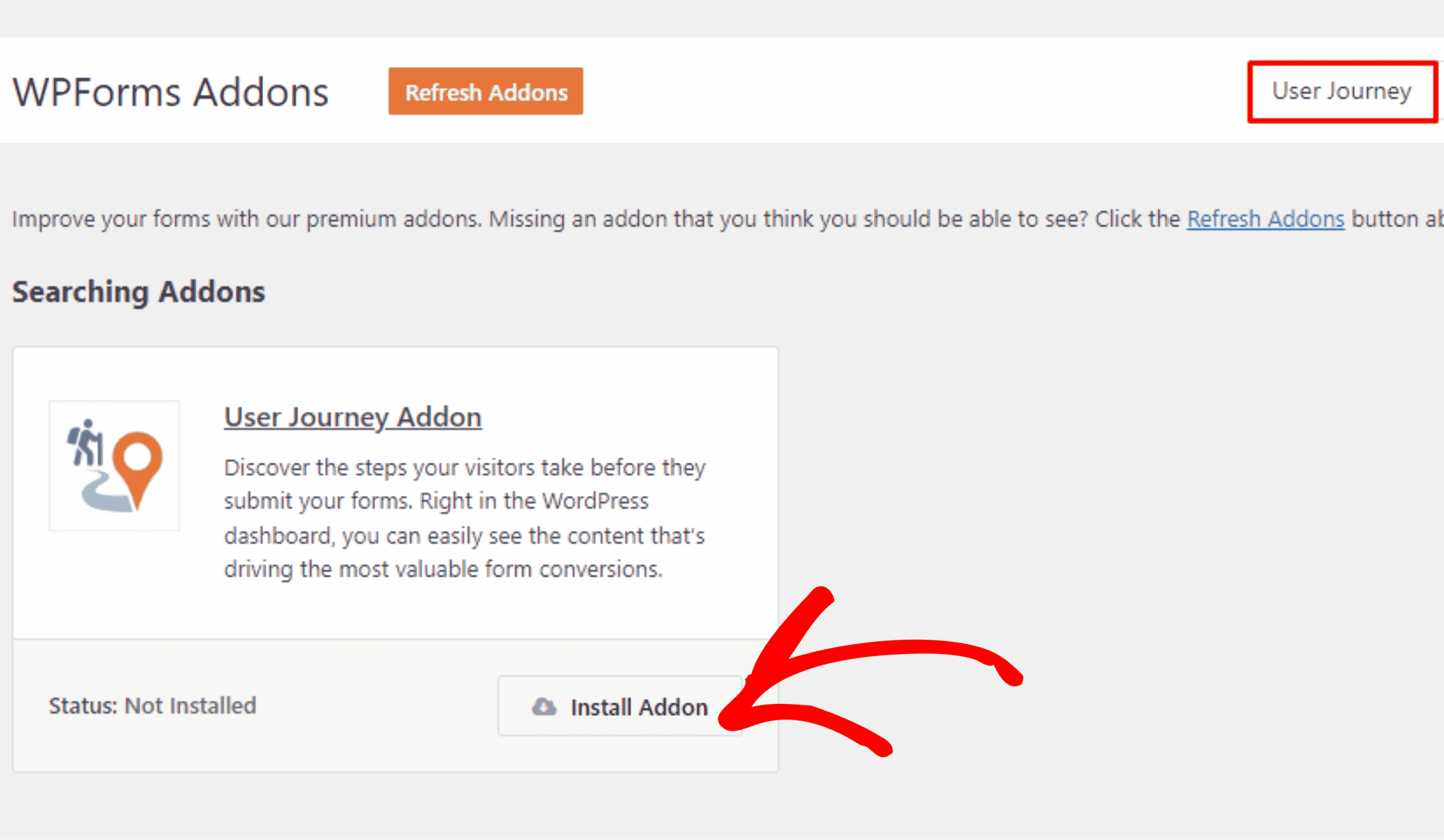
After installation, activate the User Journey Addon.
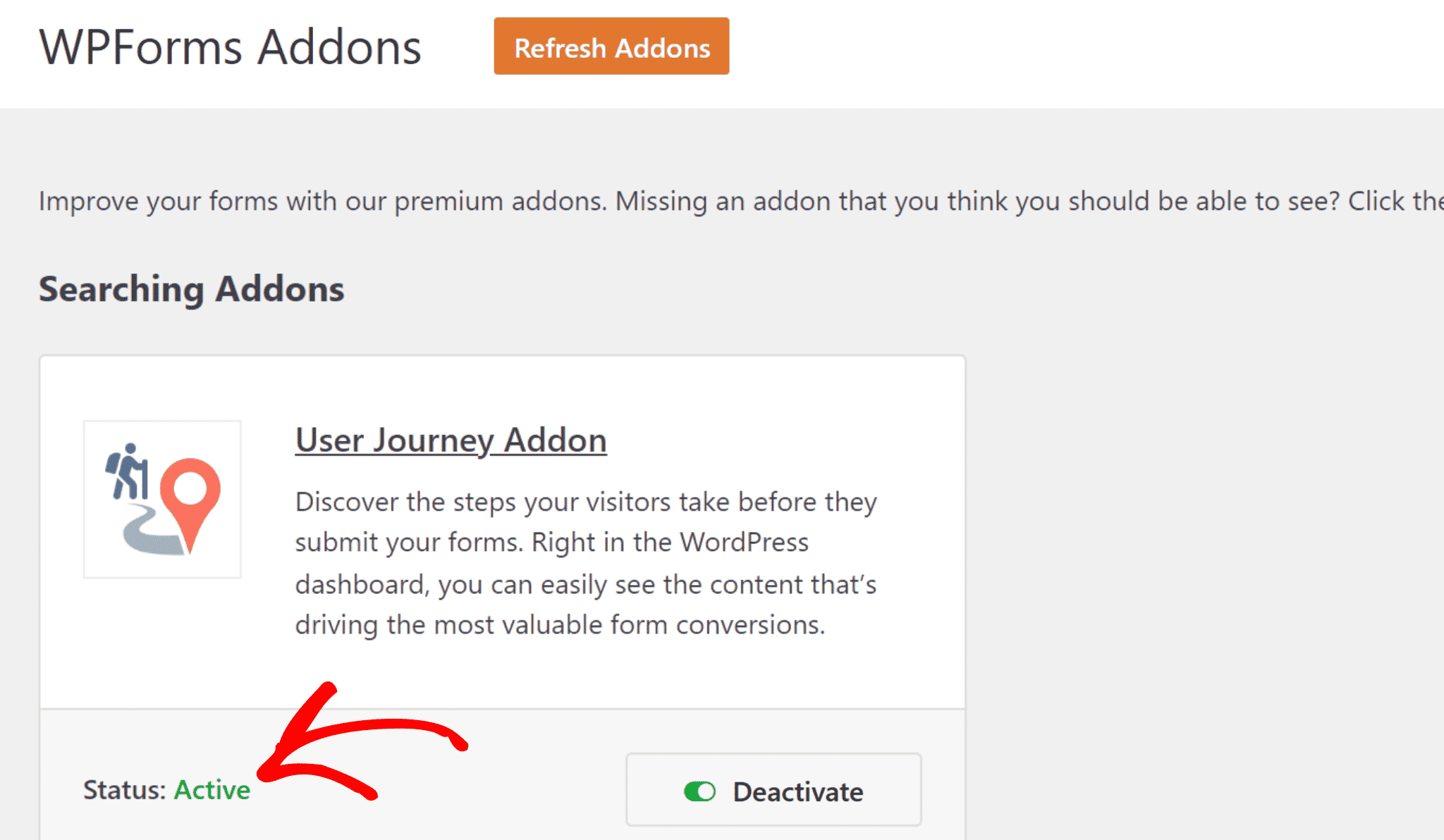
Congratulations! You have successfully installed the User Journey Addon with WPForms to track the customer journey without Google Analytics.
Step 3: View User Journey Report
Once you’ve installed the User Journey Addon, it is time to view the customer journey report.
Go to WPForms» Entries on your WordPress dashboard.
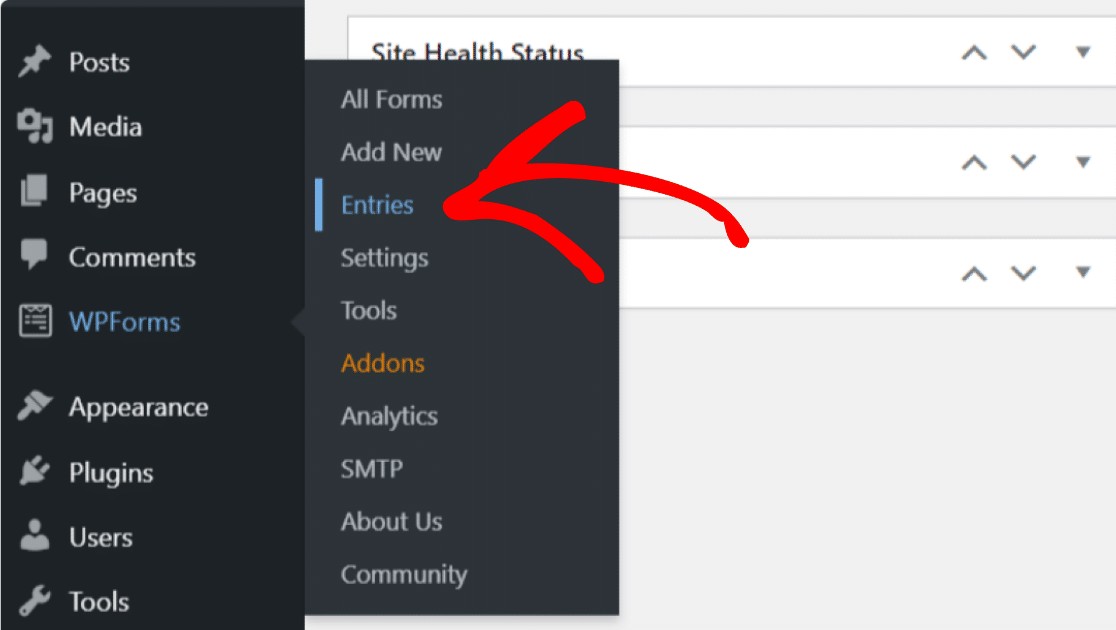
On the Entries page, you’ll find the list of all the forms on your website. Click on the name of the form to view the customer journey report.
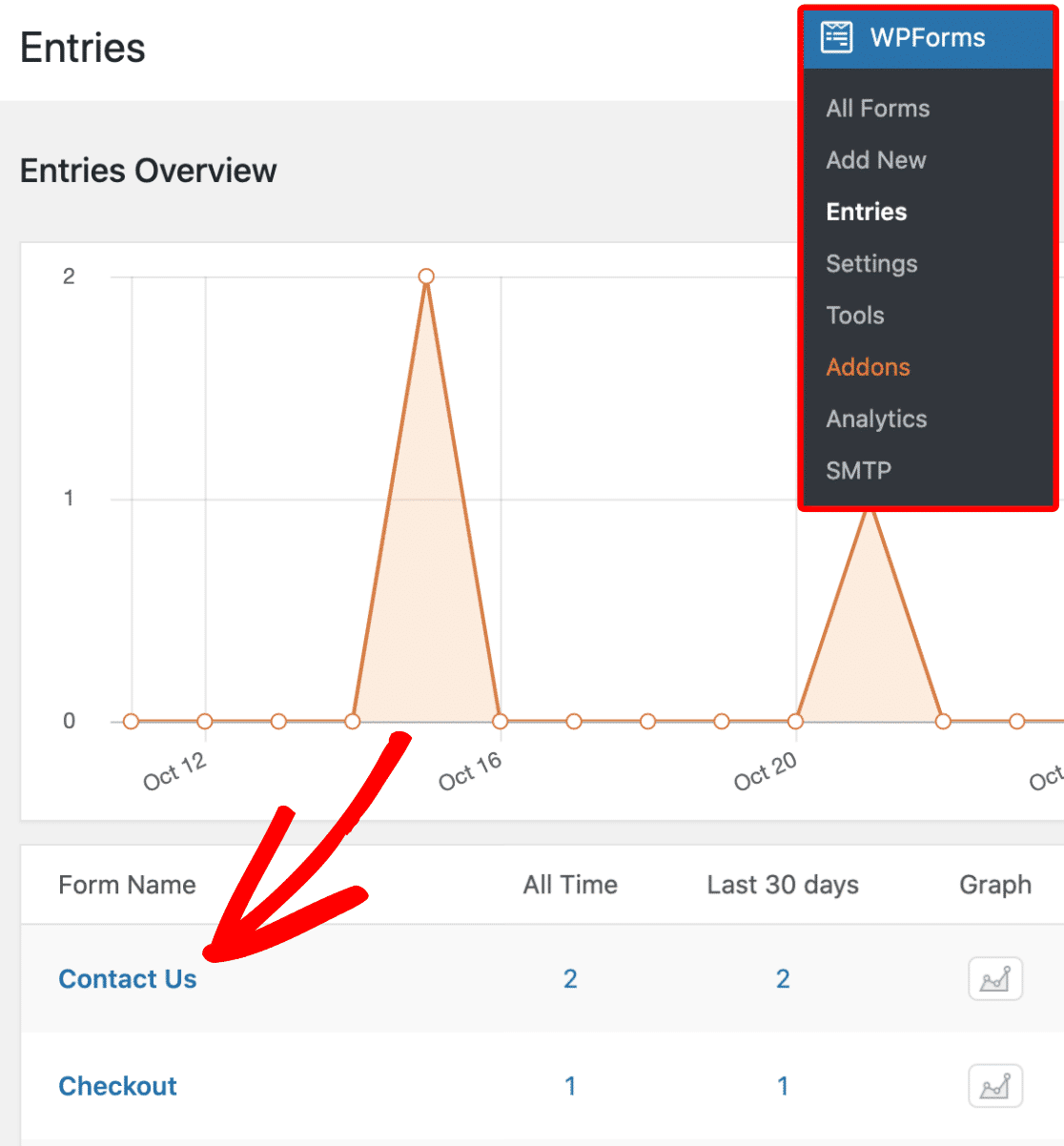
You can see the name, email, and submission date of all the customers who filled out the form.
Click on View under Actions to see the user journey insights.
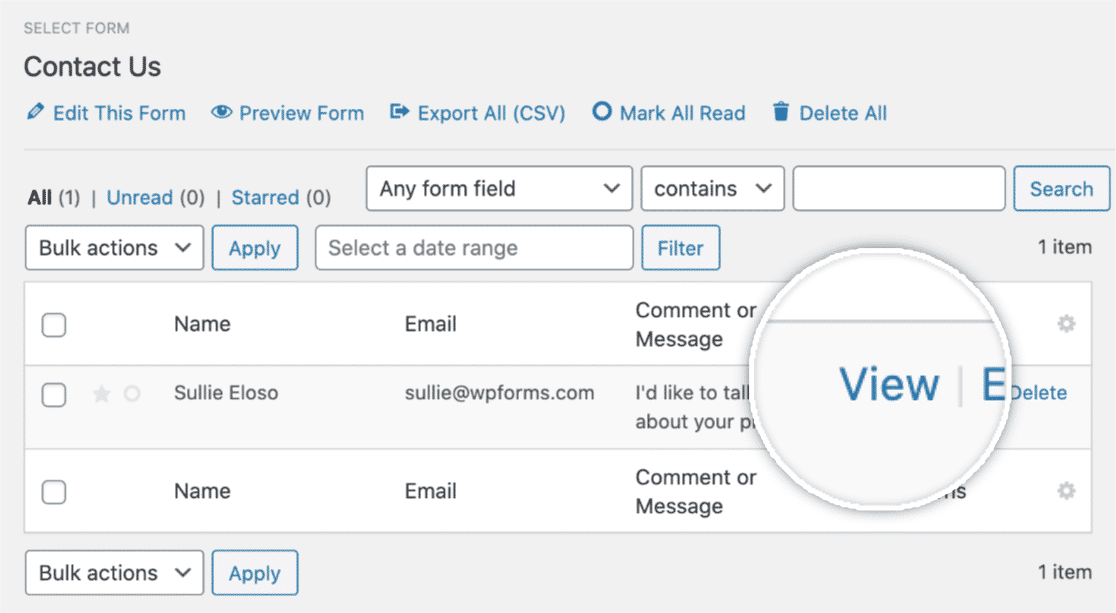
On the View Entry page, scroll down to the User Journey section.
In the user journey section of that customer, you can find details such as:
- Referral Source URL
- Date and time when the customer visited the site
- Time user spends on a specific page and post.
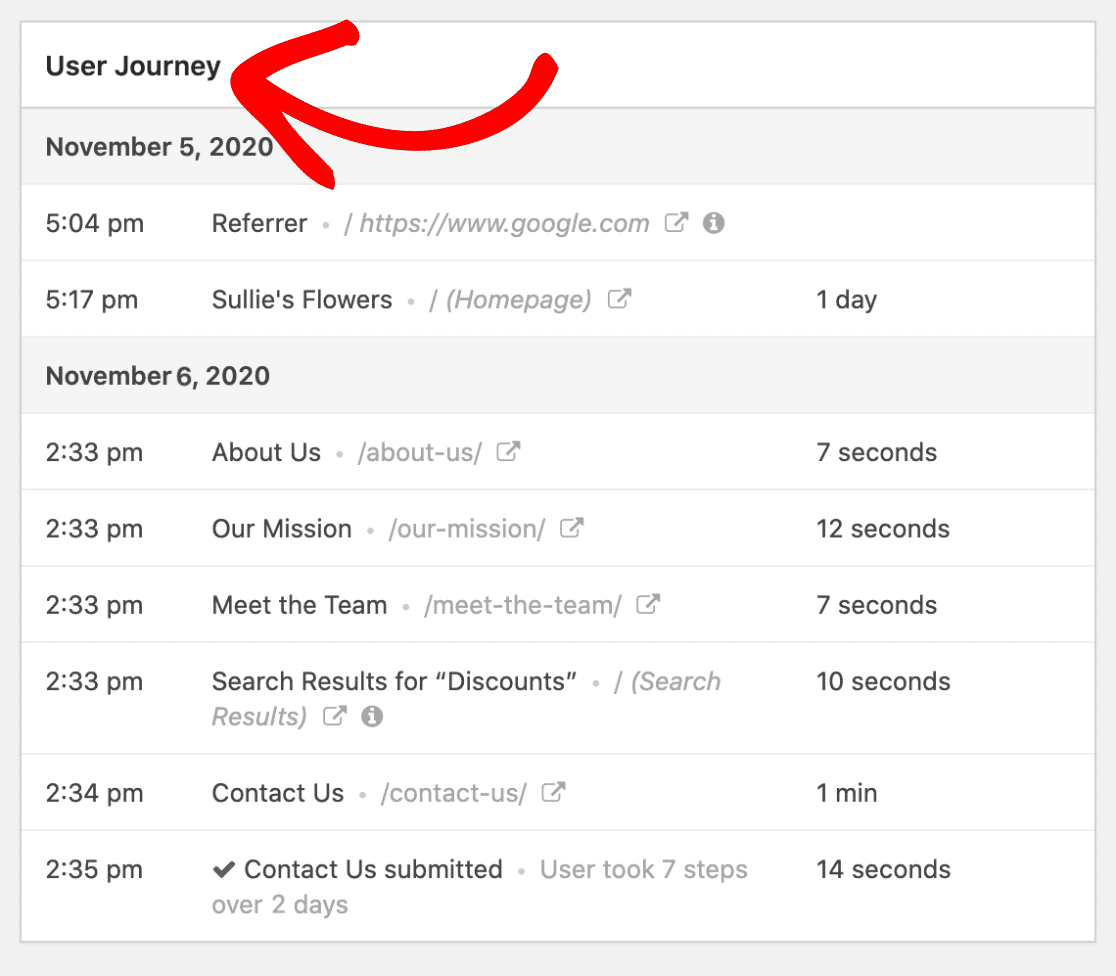
You can also quickly visit each page the customer visited by clicking on Open Window in the New Tab icon.
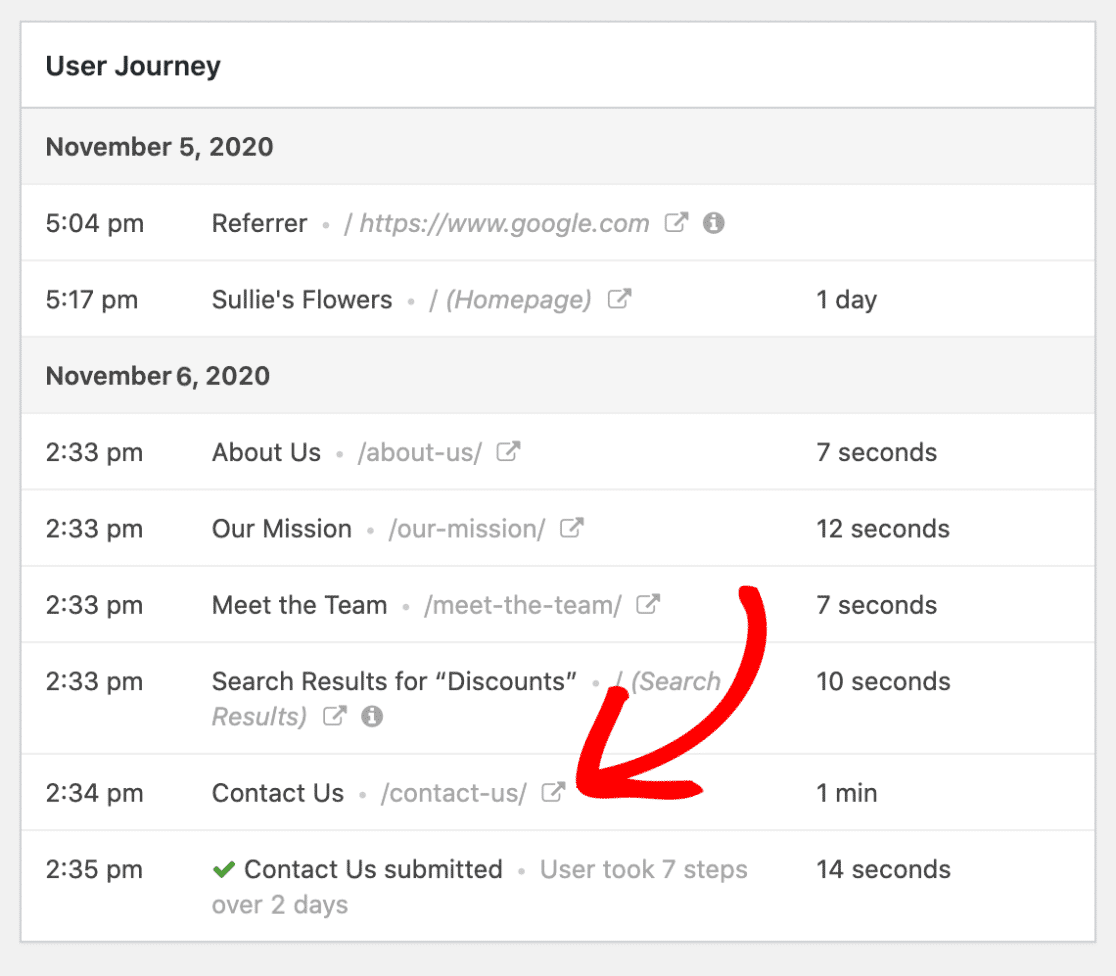
Isn’t it amazing? You can get all these insights into customers’ interactions with your site without adding a single line of code. Once you know how visitors are finding your forms, you can optimize your site so that users can get what they need in an even more streamlined fashion.
And that’s it!
You now know how to track the customer journey simply by using WPForms.
Next, Track a Lead Source in WordPress
Lead source tracking will help you monitor the sources that get traffic and convert leads into customers on your website.
If you want to track lead sources for your website, read this guide on how to track a lead source in WordPress. You can also check out form conversion practices to improve your web form completion rate.
In addition, if you want to see which ads drive the most effective user engagements and lead generation, check out this guide to track form submissions as Google Ads conversions.
Create Your WordPress Form Now
Ready to track customer journey with the User Journey Addon? Get started today with the easiest WordPress form builder plugin. WPForms Pro includes many features and addons and offers a 14-day money-back guarantee.
If this article helped you, please follow us on Facebook and Twitter for more free WordPress tutorials and guides.