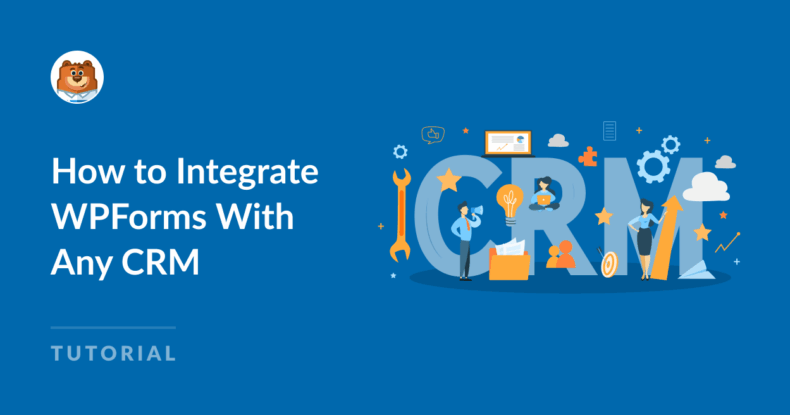AI Summary
Forms are often the first step in a conversation with your customers. But what happens after someone hits “Submit”? If your form entries sit in your inbox (or worse, get lost in it), you’re missing a big opportunity.
Connecting WPForms to your CRM guarantees that every lead, support request, or customer detail goes exactly where it needs to.
Want to get in on the action? My guide here today will show you how to integrate WPForms with almost any CRM, even if you use a popular platform like HubSpot or a more niche tool built just for WordPress.
How to Integrate WPForms With Any CRM
- Why Connect WPForms to a CRM?
- How to Integrate WPForms With Your CRM
- CRMs That Work With WPForms
- Best Practices for CRM Integration
- Bonus: Automate More Than Just Contact Creation
- FAQ About Integrating WPForms with any CRM
Why Connect WPForms to a CRM?
If you’re collecting form data but manually entering it into your CRM, there’s a better way, I promise.
Mouse-clickers and keyboard-bangers, rejoice! WPForms integrated with your CRM helps you:
- Automatically add contacts to your database
- Trigger follow-up emails or team assignments
- Segment leads based on form responses
- Track every customer interaction from day one
It saves time, reduces errors, and helps you move faster. And really, who couldn’t use more of that in their business (or life 😅)?
How to Integrate WPForms With Your CRM
There are a few different ways to make the connection, depending on what tool you’re using. Let’s go through the options.
1. Use a Built-In WPForms Integration

This is the simplest route. WPForms offers official addons for many CRMs. You can:
- Install the relevant addon from your WPForms dashboard
- Authenticate your CRM account
- Map form fields to CRM fields (like name, email, notes)
Example: Connecting WPForms to HubSpot takes just a few clicks (I’ll show you below). Once set up, every submission can be added to your HubSpot contacts list, complete with custom tags or notes.
2. Use a Tool Like Zapier or Make
If your CRM isn’t on the native integrations list, Zapier or Make can bridge the gap. Here’s how it works:
- Choose WPForms as your trigger app
- Choose your CRM as the action app
- Map the data fields
Example: When someone submits your WPForm, Zapier can create a new contact in Nimble, tag them, and even send a Slack alert to your team.
3. Use Webhooks for Custom Setups
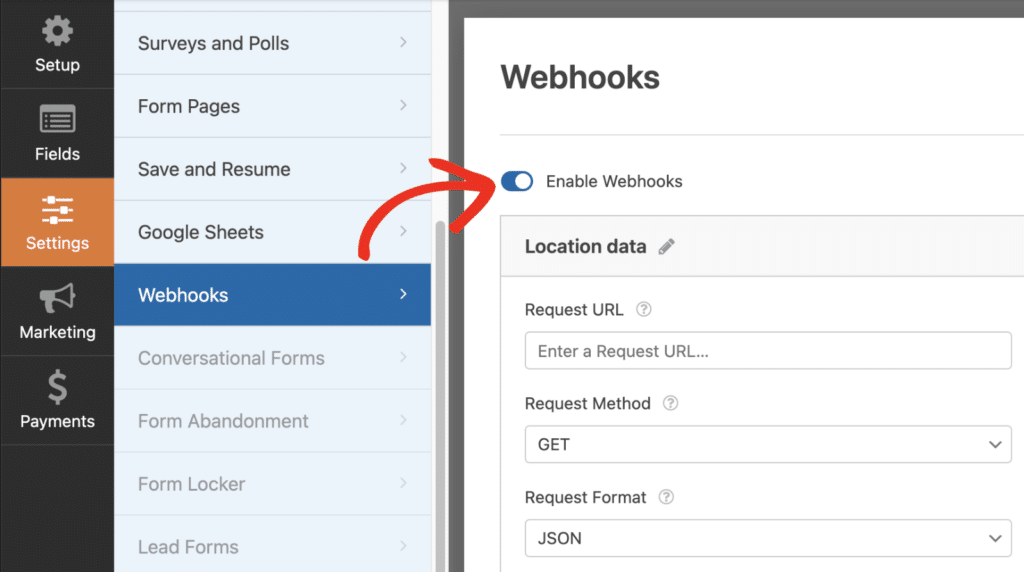
For other users or developers, Webhooks offer the most control.
- Enable the Webhooks addon in WPForms
- Set up a POST request to your CRM’s endpoint
- Customize the payload and authentication as needed
Using Webhooks to integrate WPForms with your CRM of choice is especially useful if you’re working with a proprietary CRM or want to build something fully custom.
Find out more in our Webhooks installation doc.
CRMs That Work With WPForms
WPForms currently connects with 39 different CRMs and sales platforms. Some are connected through built-in addons, others do it via tools like Zapier I mentioned.
Whether you’re using a well-known solution or something more niche, there’s a good chance WPForms can plug right in.
✨ Popular CRMs
These are the big names. The platforms here are used by millions of businesses to manage contacts, automate follow-ups, and track customer interactions. If you’re just getting started, there’s a good chance you’ll find what you need right here.
HubSpot
Known for being an all-in-one marketing, sales, and service platform, HubSpot makes it easy to view the full customer journey.
The WPForms integration lets you push leads into HubSpot with tags, lists, and more. You can also assign contacts to pipelines and trigger workflows the moment a form is submitted.
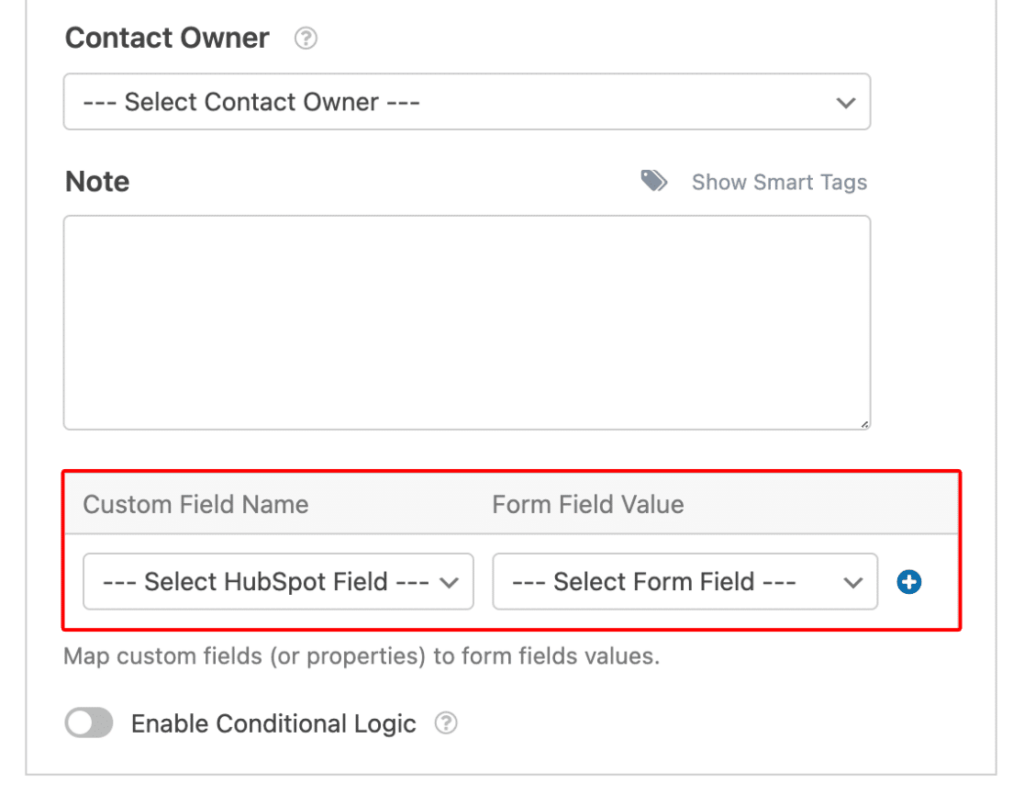
How to connect WPForms to HubSpot:
- Get WPForms Pro
- Install and activate the HubSpot Addon
- Connect your HubSpot account from the WPForms settings
- Choose your form and map fields to HubSpot properties
Read our full documentation here.
Zoho CRM
Zoho offers a flexible and budget-friendly CRM that is used by small businesses around the world. And with WPForms, you can send entries to Zoho as leads or contacts, with full control over field mapping.
It’s especially useful if you’re using Zoho’s other business tools, because everything connects behind the scenes.

How to connect WPForms to Zoho CRM:
- Get WPForms Pro
- Set up a Zoho account and create a new form with the fields you want to send
- Use Zapier to connect WPForms to Zoho CRM
- Map your form fields to Zoho modules (like Leads or Contacts)
Check out the full tutorial here.
Salesforce
Salesforce is one of the most powerful enterprise CRMs on the market. 😮
If you’re part of a growing team or need advanced automation and reporting, the WPForms integration helps you send data directly into your Salesforce instance with minimal setup.
It’s ideal for companies with complex sales cycles or detailed reporting needs.
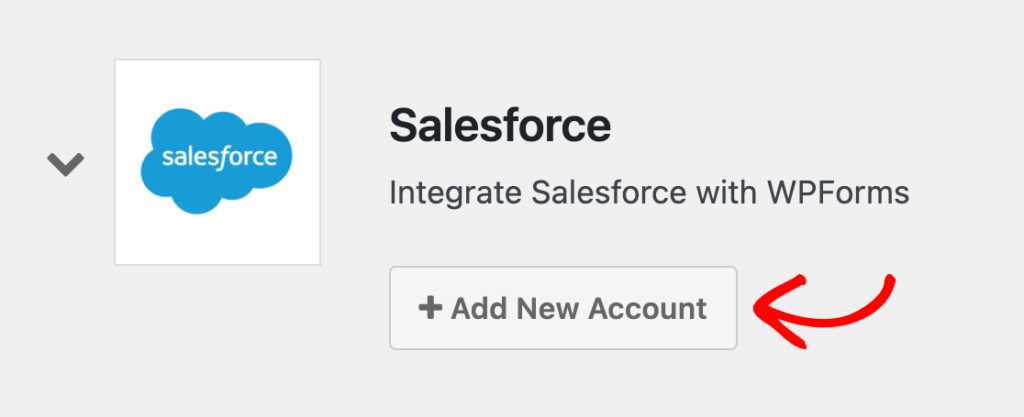
How to connect WPForms to Salesforce:
- Get WPForms Elite license
- Install and activate the Salesforce Addon
- Connect your Salesforce account in WPForms settings
- Choose your form and map fields to Salesforce objects
Follow our Salesforce documentation here.
ActiveCampaign
ActiveCampaign combines powerful email marketing with built-in CRM features like lead scoring, automations, and deal tracking.
With WPForms, you can send contacts straight into ActiveCampaign and trigger custom workflows the moment a form is submitted — perfect for follow-ups, tagging, or starting drip campaigns.
These tools are well-known and widely used. Plus, all of them listed here have full-featured integrations that make setup super easy.
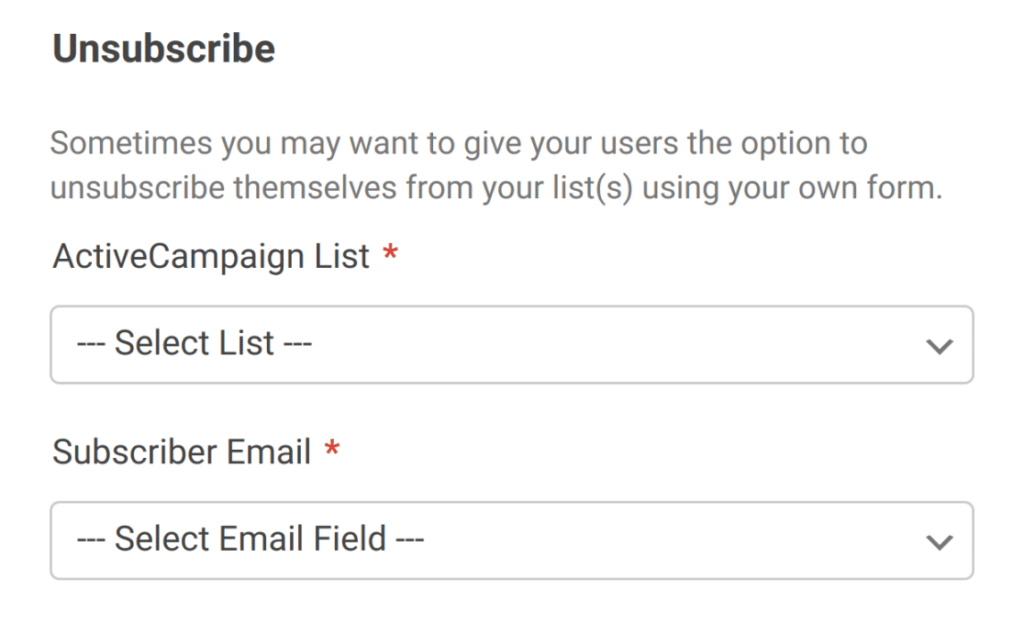
How to connect WPForms to ActiveCampaign:
- Get WPForms Pro
- Install and activate the ActiveCampaign Addon
- Connect your ActiveCampaign account in WPForms settings
- Choose your form and map fields to ActiveCampaign lists and tags
🚀 Sales-Focused CRMs
If your priority is closing deals and managing leads through a sales pipeline, these CRMs are made to keep your team focused and moving fast.
Pipedrive
Pipedrive is very easy to use, as it’s built to help sales teams stay organized and close deals faster,
Pipedrive uses visual pipelines, and WPForms can feed leads directly into your sales funnel. You can assign deals, trigger activity reminders, or move leads into custom stages automatically.
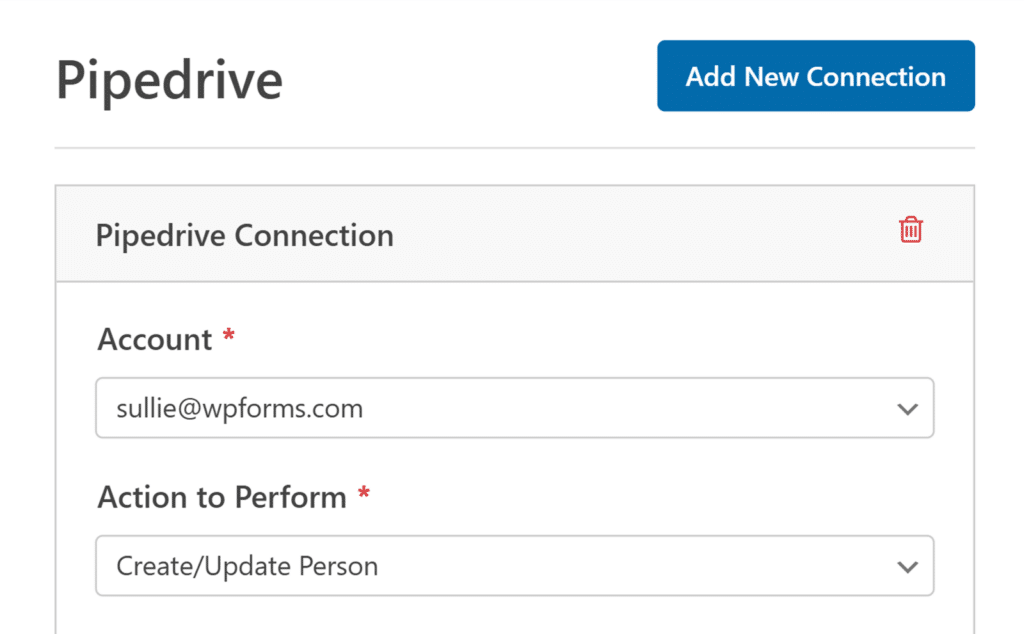
How to connect WPForms to Pipedrive:
- Get WPForms Pro
- Install and activate the Pipedrive Addon
- Connect your Pipedrive account in WPForms settings
- Choose your form and map fields to Pipedrive contacts or deals
Read the full how-to doc here.
Keap
Keap is ideal for small businesses that want CRM and marketing automation in one place. Along with it, you can use WPForms to add leads, apply tags, and trigger follow-up sequences automatically.
Imagine building entire sales journeys that start the moment someone fills out your form!
All of these tools are built to manage pipelines, deals, and reps. So they’re especially great if you’re looking to turn form submissions directly into sales conversations.
How to connect WPForms to Keap:
- Get WPForms Pro
- Install and activate the Keap Addon
- Connect your Keap account in WPForms settings
- Choose your form and map fields to Keap contact records
Best Practices for CRM Integration
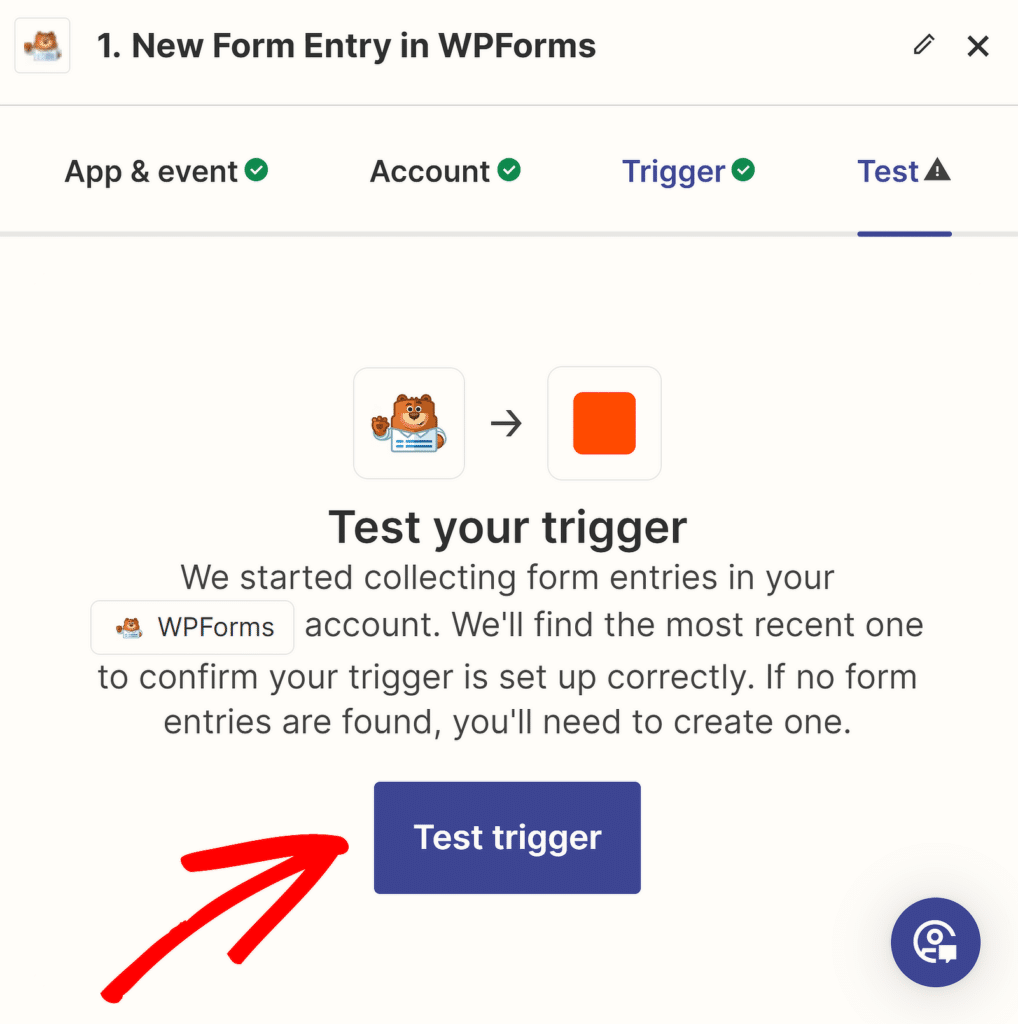
A few quick tips to help things run smoothly:
- Test First: Use test submissions to check your field mapping and make sure everything lands in the right place.
- Use Conditional Logic: Only send data to your CRM when certain fields are filled or certain options are selected.
- Tag and Segment Early: Add labels or tags at the point of entry. It makes automation easier later.
Bonus: Automate More Than Just Contact Creation
The real power of CRM integration kicks in when you do more than just collect names and emails. Other possibilities with these integrations include:
- Assigning leads to your sales team
- Triggering onboarding email sequences
- Starting a follow-up reminder task
In many CRMs, all of this can happen the moment a WPForms entry comes through.
Ready to Connect?
You don’t need to overhaul your setup to start using your CRM more effectively. Just pick one form, one CRM, and one simple flow…
Then try it out!
Want help getting started? Check out the WPForms integrations page to see which CRM integrations are available, or browse our documentation for step-by-step instructions.
FAQ About Integrating WPForms with any CRM
Do I need a specific WPForms license to connect with my CRM?
Yes, most CRM integrations require a Pro or Elite WPForms license, depending on the addon. Check the specific integration requirements on the CRM’s integration page.
What if my CRM isn’t listed as a direct integration?
You can still connect WPForms to many CRMs using tools like Zapier or Make. These platforms act as a bridge between your form and your CRM.
Can I send form entries to different CRMs based on user input?
Yes! WPForms supports conditional logic, so you can route entries to different CRMs or lists depending on what users select in your form.
Next, Decide Which Forms to Connect with Your CRM
You’re all hooked up to your CRM… That’s great! But which forms are you going to send your entries from? Take a look at our suggestions for the types of forms your website actually needs.
Ready to build your form? Get started today with the easiest WordPress form builder plugin. WPForms Pro includes lots of free templates and offers a 14-day money-back guarantee.
If this article helped you out, please follow us on Facebook and Twitter for more free WordPress tutorials and guides.