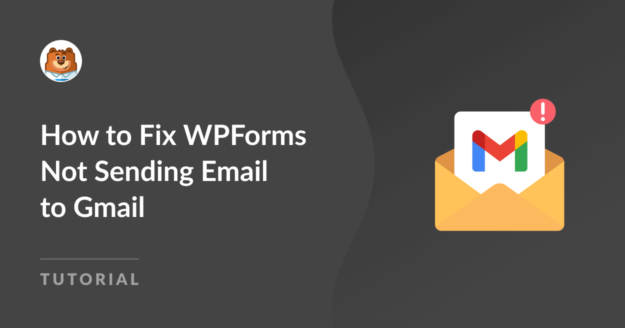AI Summary
Are Gmail users not receiving form notifications from your site?
Our support team has noticed that many WPForms customers run into this problem.
Google has always enforced tough anti-spam restrictions, but they’re getting even tougher from February 1st, 2024.
In this article, we’ll discuss why Gmail users sometimes don’t get emails from WPForms. We’ll also explain how to stop notifications from landing to Gmail’s spam folder.
In This Article
Why Aren’t Form Notifications Delivered to Gmail?
If your form notifications are not delivered to a Gmail account, it’s usually because they are marked as spam.
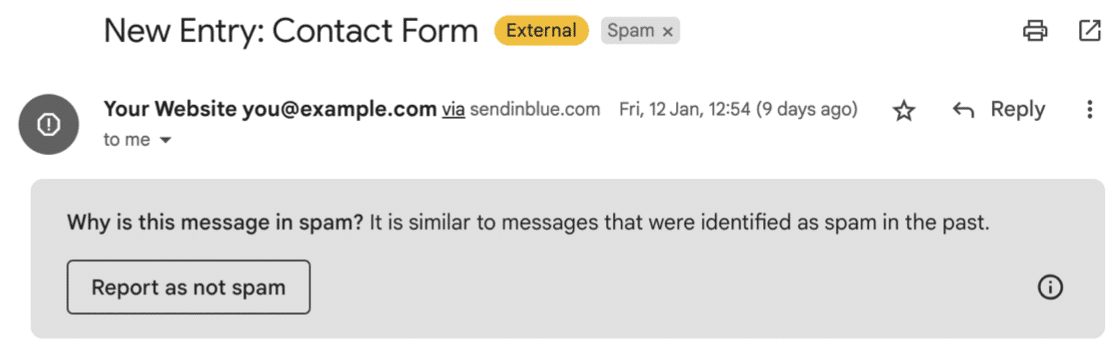
Sometimes, they don’t even appear in spam. They just don’t arrive at all, or they suddenly stop sending.
This problem isn’t unique to WPForms; it can happen with any form builder plugin. Here’s why it happens:
- WordPress sends emails without the specific email headers that Gmail is looking for. These headers prove the email came from a genuine source.
- After the email is sent, your email is sent from the outgoing mail server at your web host, and from there, the email gets passed along a chain of SMTP servers.
- Each server in the chain will check whether the email is spam. It will look at external factors, like blacklists, to see if your IP and domain name are reputable.
- If that email passes through a provider with super strict rules (like Gmail), there’s a high chance it’ll be flagged as spam.
The good news is that this is easy to fix now we understand why it’s happening.
How to Get WPForms Notifications with Gmail
If form notifications stop working, WPForms can’t fix this. You’ll need to install WP Mail SMTP to authenticate your emails.
With WP Mail SMTP installed, all WordPress emails are routed through a professional email provider like SendLayer or Brevo. That process adds the vital authentication that was missing before.
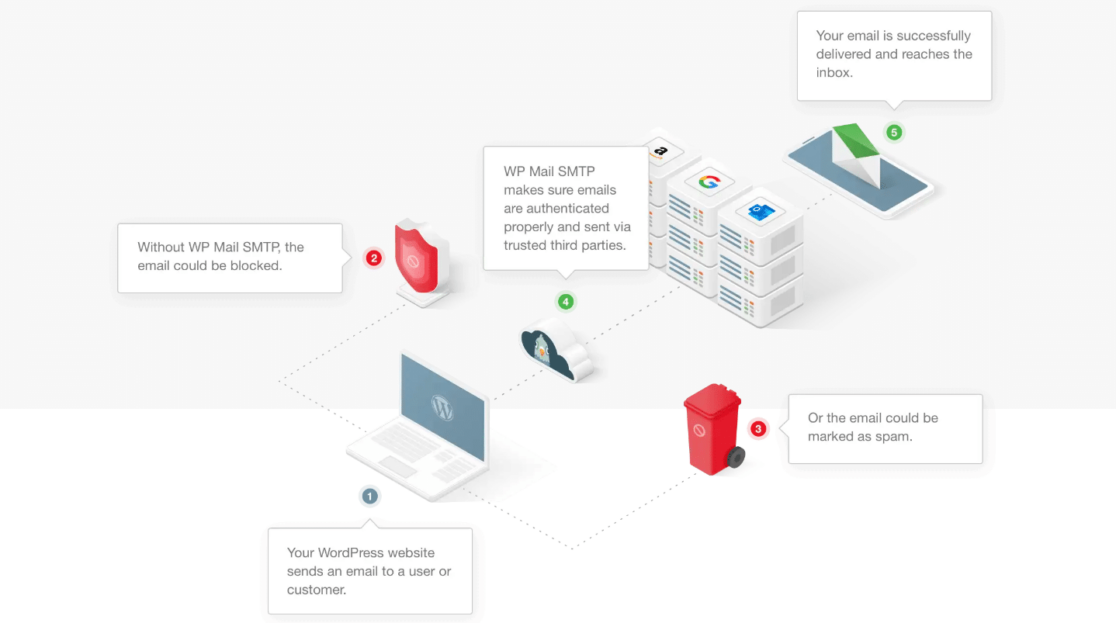
The good news is that WP Mail SMTP will fix emails that come from any plugin on your site. It also has a built-in DNS check that’ll alert you to any issues with your DMARC, SPF, or DKIM records.

How to Set Up SMTP for WPForms
To fix WPForms notifications blocked by Gmail, install the WP Mail SMTP plugin.

WP Mail SMTP has a free version and a Pro version. The Pro version of WP Mail SMTP adds some extra features like email logging and delivery status tracking, giving you extra peace of mind.
If you want to start out with the free version, it will solve this issue too.
Many customers tell us they still don’t feel confident setting up their emails because the process is too technical. The good news is that WP Mail SMTP is designed to be beginner-friendly. There are 2 easy ways to set it up.
1. Get White Glove Setup
With White Glove Setup, the support team at WP Mail SMTP will set up the plugin and fix your emails for you.
White Glove Setup is free if you purchase the WP Mail SMTP Elite license. You can add it to any other paid plan at checkout.
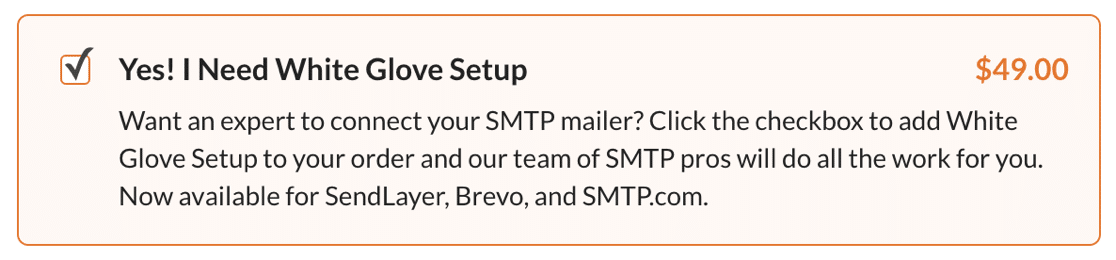
White Glove Setup is great if you want to use Brevo, SendLayer, or SMTP.com to send your WordPress emails. These 3 email providers have been chosen because of their high reliability, and they allow the WP Mail SMTP support team to access your account securely to configure everything on your behalf.
If White Glove Setup isn’t the right solution, here’s the second option that we recommend.
2. Use the Setup Wizard
WP Mail SMTP has a Setup Wizard that makes it easy to fix your emails by yourself. You can choose from tons of different email providers that’ll handle the emails your site sends out.
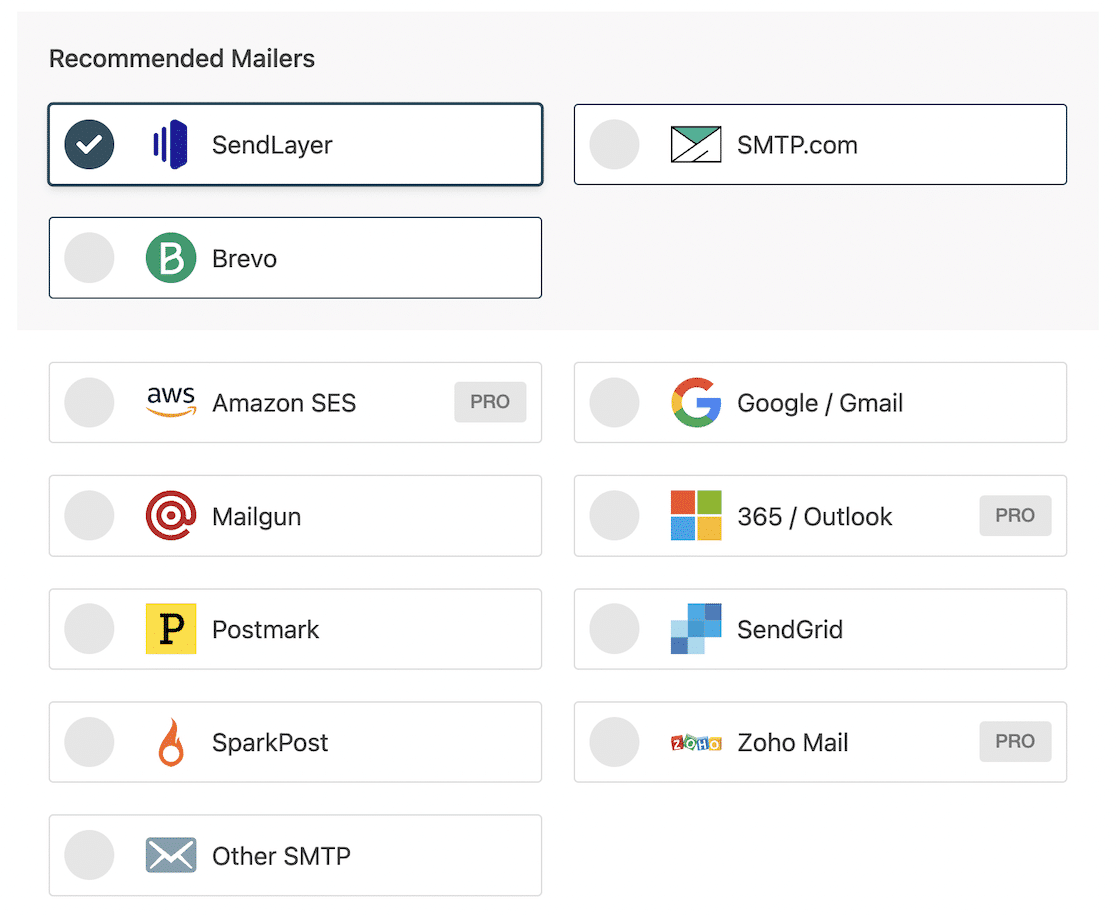
Often, people ask me which email provider is best. I work with many people who run small websites, and I always recommend SendLayer. Its Starter plan is super affordable.
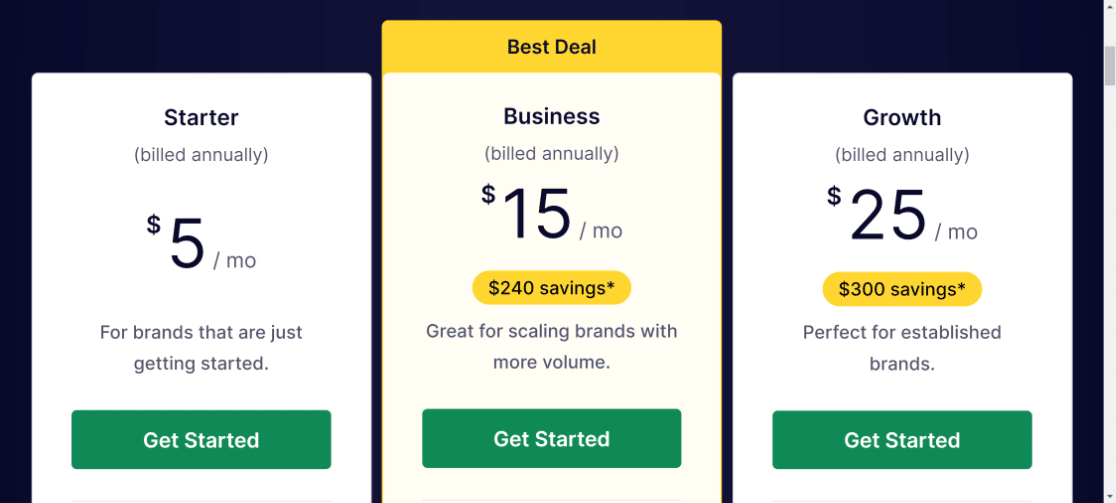
SendLayer allows you to send 1,000 emails each month on the Starter plan, which is enough for you to fix your emails at a low cost. (After all, there’s no point in paying for very high allowances you’ll never use.)
“We share Gmail’s goal for safer, less spammy inboxes. SendLayer authenticates emails with Gmail’s latest standards in mind, so your emails are seen as ‘wanted emails’ instead of going to spam folders. ”
Looking to send emails through your Gmail account? If you want the easiest and fastest option, send WordPress emails with one click through your existing Gmail account.
This option is available with any paid WP Mail SMTP license. All you have to do is flick the switch, sign in to Google, and WP Mail SMTP does the rest!
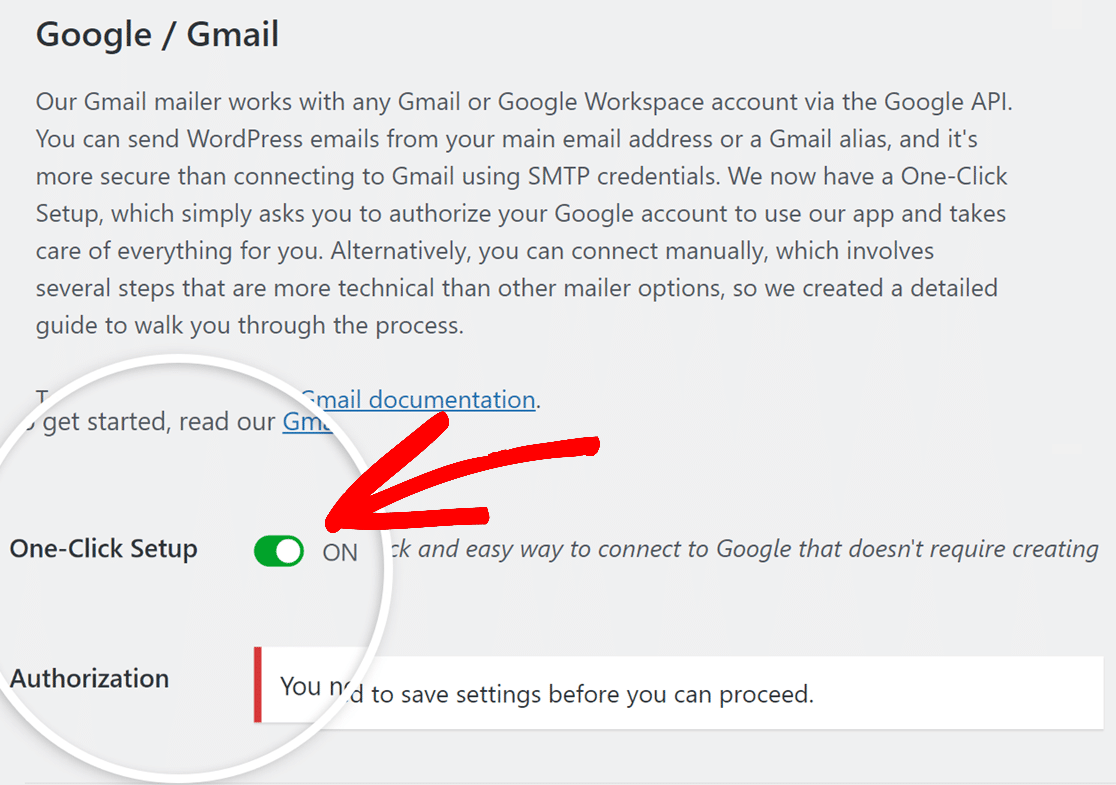
Regardless of the mailer you choose, you’ll need to authenticate your domain. This is the final step in ensuring WPForms notifications don’t go to spam in Gmail.
Authenticating Your Domain
To authenticate your domain, you’ll need to add specific DNS records in your hosting control panel that prove the emails you’re sending come from you.
Most email providers will ask you to set up DMARC, SPF, and DKIM. These 3 records work together to authenticate your emails.
Your email provider will explain how to add these. But remember: if you purchased White Glove Setup, this part will already be done for you.
And that’s it! Now your WPForms email notifications will be sent to Gmail using the authentication Google is looking for.
Need Help With WPForms Emails?
Missing form notifications is a super common issue. Some WPForms customers get everything set up right, yet they still have trouble receiving notifications reliably.
Why? It’s complicated! There’s a lot going on behind the scenes when notifications are sent. There may be an issue with your domain reputation, or your emails may have been marked as spam in the past.
Sometimes, the content of the notification can trigger spam filters too. It can come down to the words you use in the email, the attachments you send, or even the number of URLs in the message.
And if you’ve set up WP Mail SMTP, but you’re still not receiving form notification emails, reach out to the WPForms support team for more assistance. Just log in to your account to open a ticket.
If you send marketing emails, like newsletters, consider setting up Postmaster Tools for your domain. Postmaster Tools is a free tool provided by Google to help you understand why emails are going to spam.
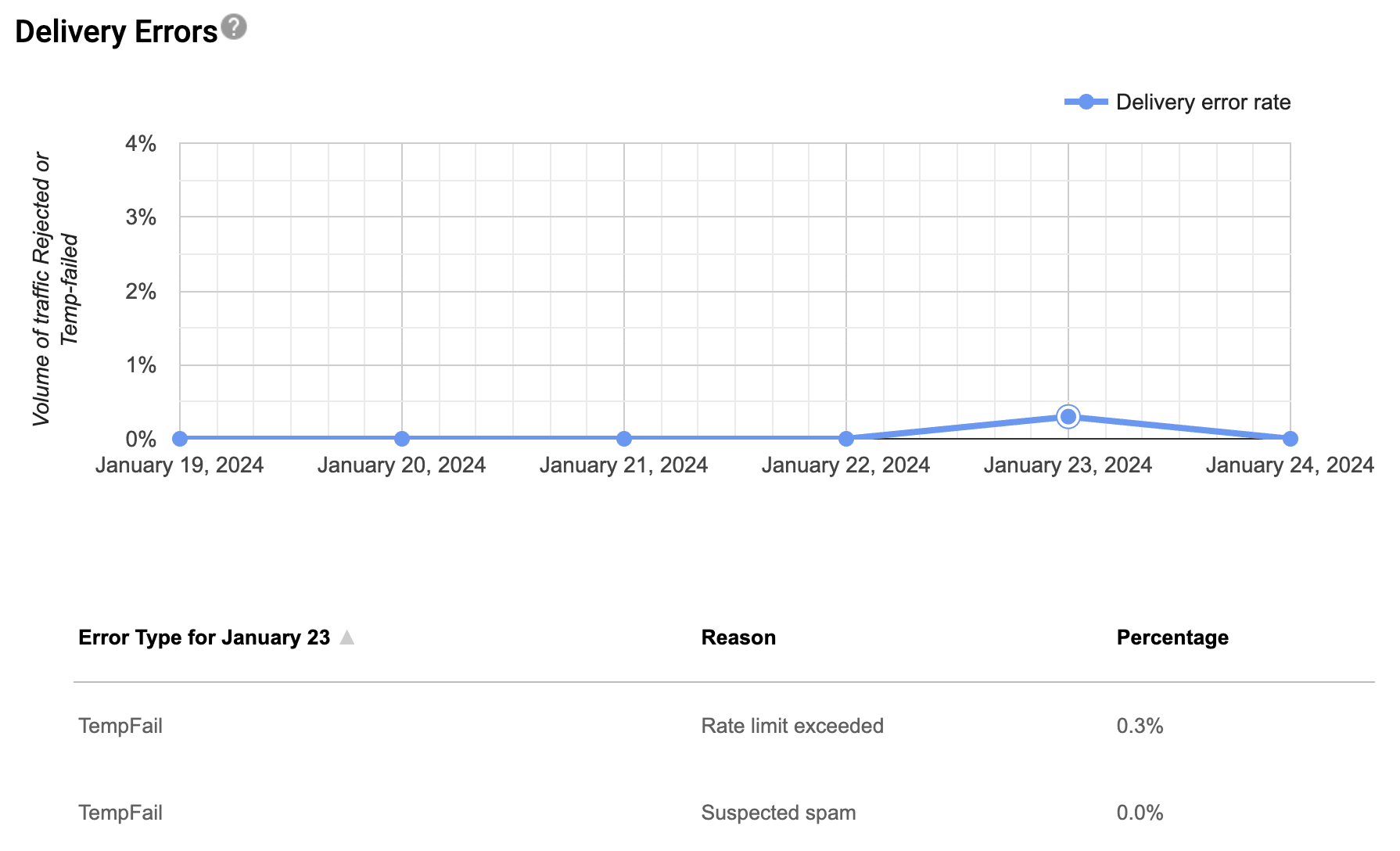
And that’s it! We hope this guide helped you get your WPForms notifications working when you send them to a Gmail address.
Create Your WordPress Form Now
Next, Improve Your Form Notifications in WPForms
Do you want to make your form notification emails look more professional? Check out the email templates in WPForms and learn how to customize them.
Ready to build your form? Get started today with the easiest WordPress form builder plugin. WPForms Pro includes 2,000+ form templates templates and offers a 14-day money-back guarantee.
If this article helped you out, please follow us on Facebook and Twitter for more free WordPress tutorials and guides.