AI Summary
Ready for some exciting news?
We’re super excited to introduce the brand new Save and Resume addon for WPForms Pro!
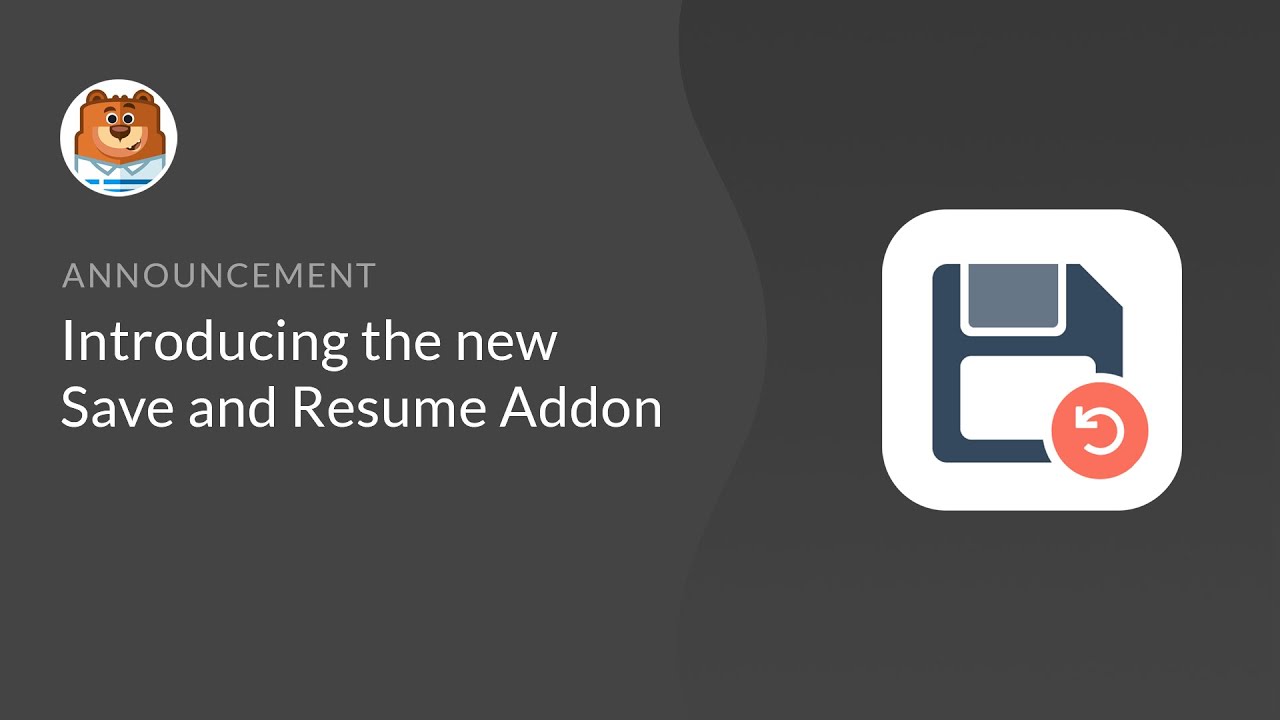
With Save and Resume, you can let your visitors save their progress on any form and resume it later.
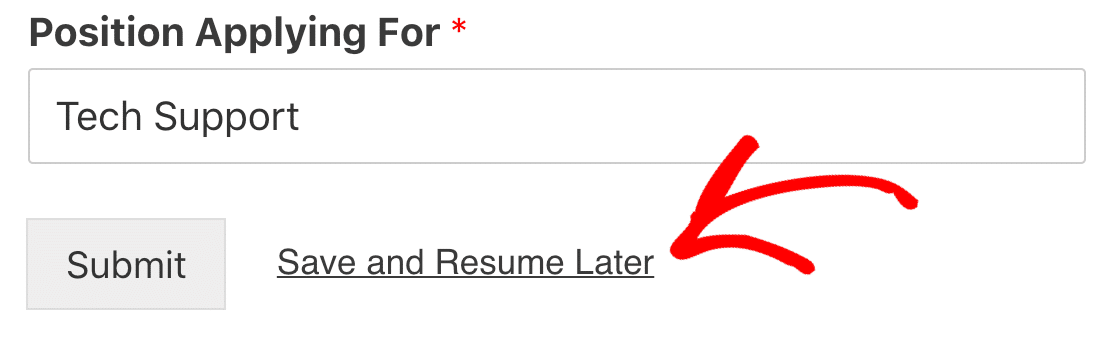
Our Save and Resume addon will make long forms much easier to complete. It’s perfect for complex forms, and you can also use it if a form needs to be filled in by multiple people at different stages in a workflow.
By adding Save and Resume to forms that users find tricky, you could increase form conversions and reduce abandonment. Your visitor can save their entry even if the ‘Required’ fields aren’t yet complete.
We had hundreds of requests for this addon, so we’re excited to announce that it’s available to our Pro customers from today. Let’s look a little closer at how it works.
Save and Resume In Action
Our new Save and Resume feature lets your visitors save their progress and come back later. We’ve designed it to be flexible while also protecting your users’ privacy.
When someone clicks the Save and Resume link, you can initially show them a disclaimer. This explains what will be saved if they go ahead.
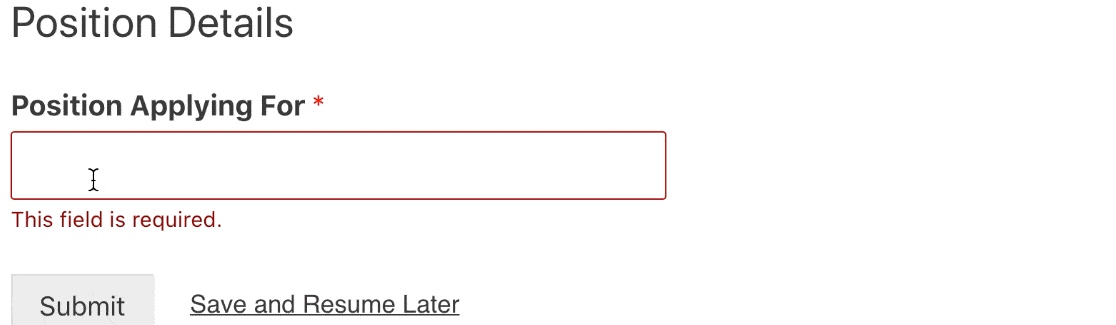
Once the user clicks Continue, there are 2 ways to resume an entry: bookmark the unique link, or send it via email.
You can enable one or both of these options.
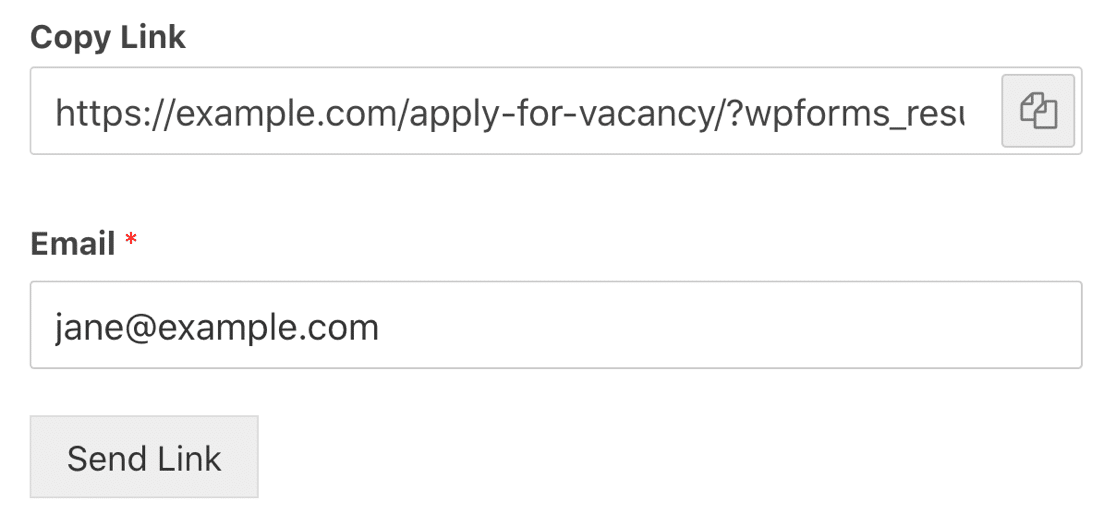
And that’s it! The content of the email notification is also completely customizable.
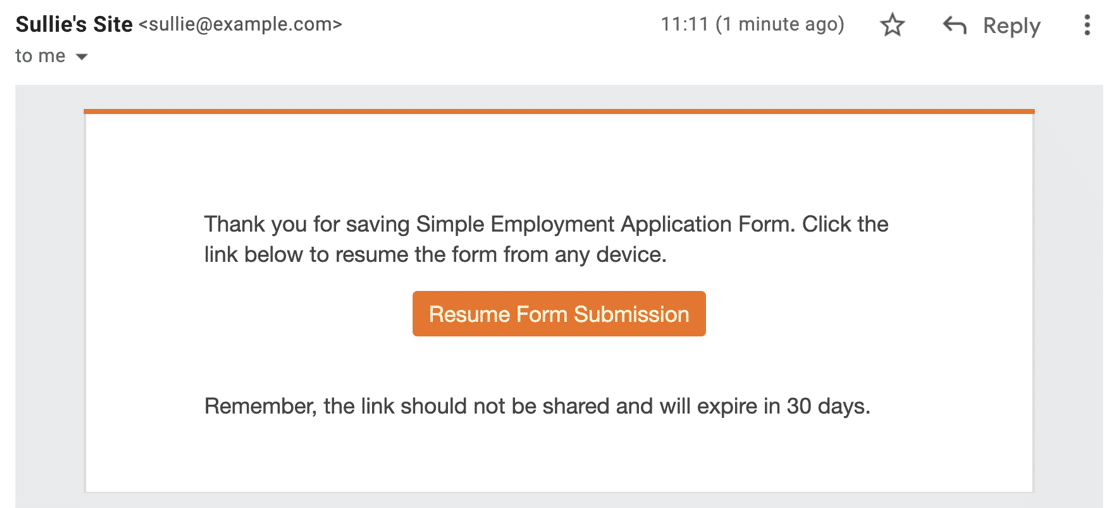
Before we look at the settings for this addon, let’s see what a partial entry looks like in your WordPress dashboard.
Working With Partial Form Entries
When your visitor saves a partial form entry, you can do everything you normally do with entries in WPForms.
The entry will appear along with the others in the form entry screen.

Looking closer, you’ll notice that saved entries have a status of ‘Partial’:

You can view, edit, star, or delete these entries in the usual way. And when your visitor returns and completes the form, the Status will change to Completed automatically.
We designed this addon with privacy in mind. Sensitive data like passwords, payment details, signatures, or file uploads won’t be saved, so you won’t be able to view them in the WordPress dashboard.
That gives your visitors the confidence to use this feature without compromising their own data security.
Now let’s look more closely at the settings you can use for each form.
Customizing Save and Resume Settings
In WPForms Pro, each form has its own unique Save and Resume settings. If you want, you can turn it on for specific forms and leave it turned off for others.
You’ll find the Save and Resume settings inside the form builder in the usual spot:
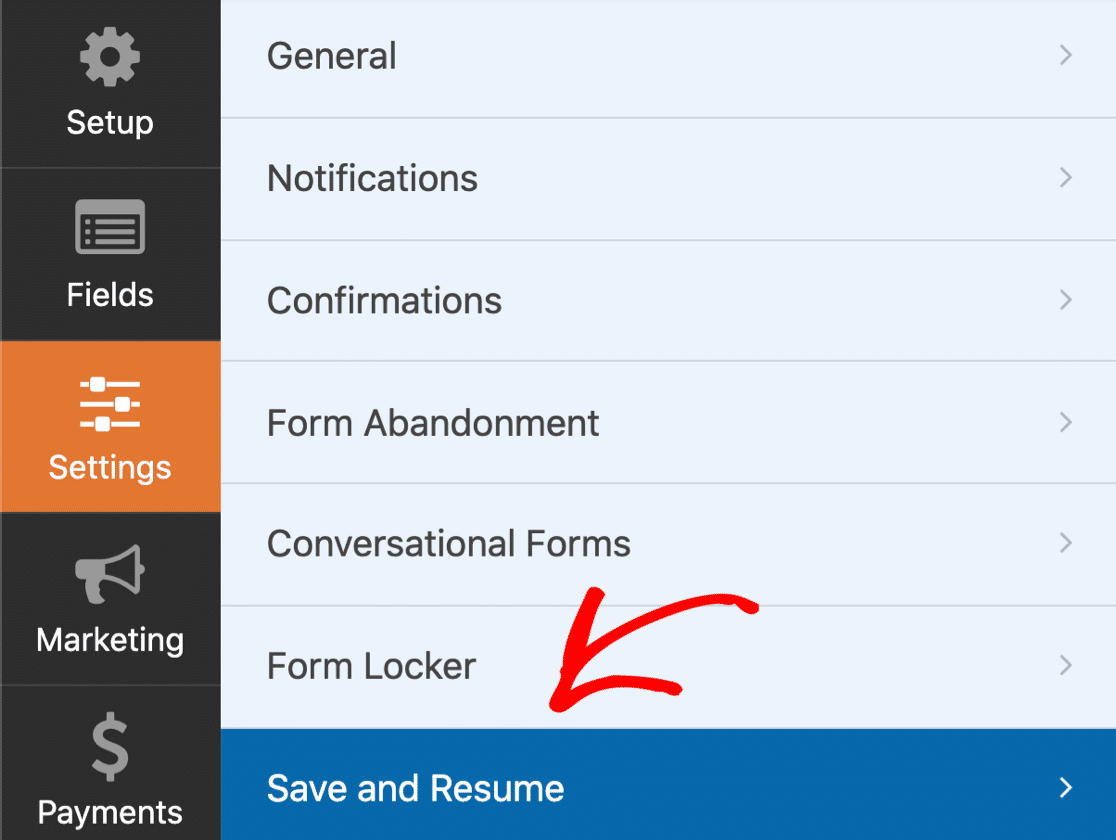
By default, Save and Resume will be turned off for all forms when you enable the addon. Open up the Save and Resume settings and flick the switch here to enable it.

Once Save and Resume is enabled, you’ll unlock some brand new settings that let you control how Save and Resume will work.
First, you can change the link text if you’d like to:

You can also enter your own disclaimer message. This lets your visitors know which parts of the form will be saved. The disclaimer adds an extra step so that your visitor can go back to the form if they don’t agree.
You can edit the disclaimer, format it using the visual editor, or disable it:
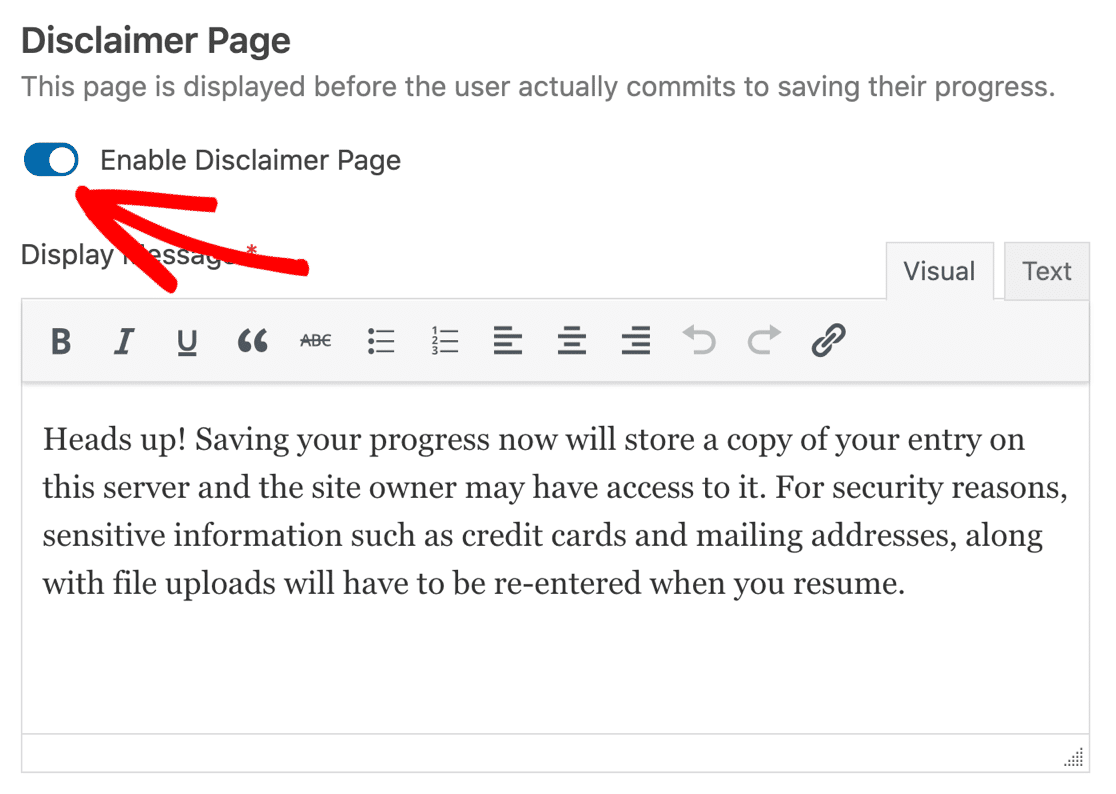
Next, you can display the message that shows after the partial form entry is saved.
If you’re working in a team, this is also a great place to remind them about the next step in your workflow. For example, a specific person needs to take over the entry to fill in another section, you could add that information here:
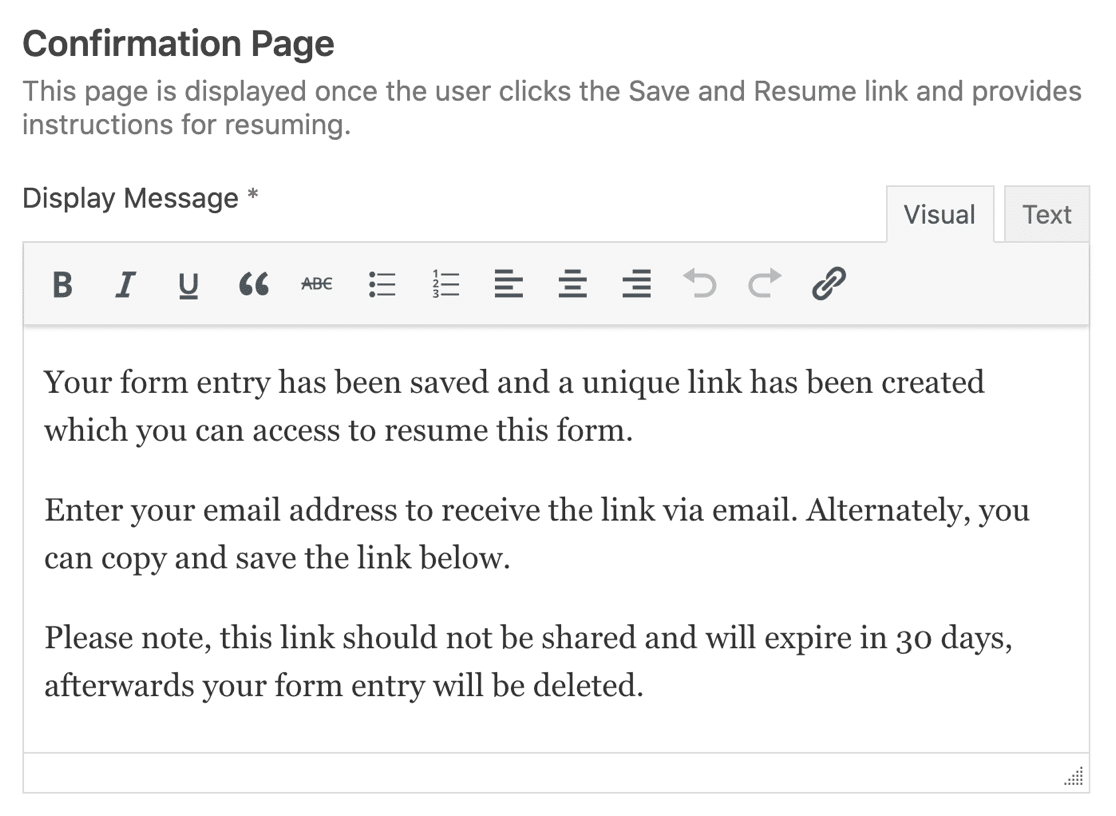
We mentioned earlier that you can show a link to resume the form, allow the user to resume via email, or both. If you have the email notification turned on, you can customize the message and include Smart Tags.
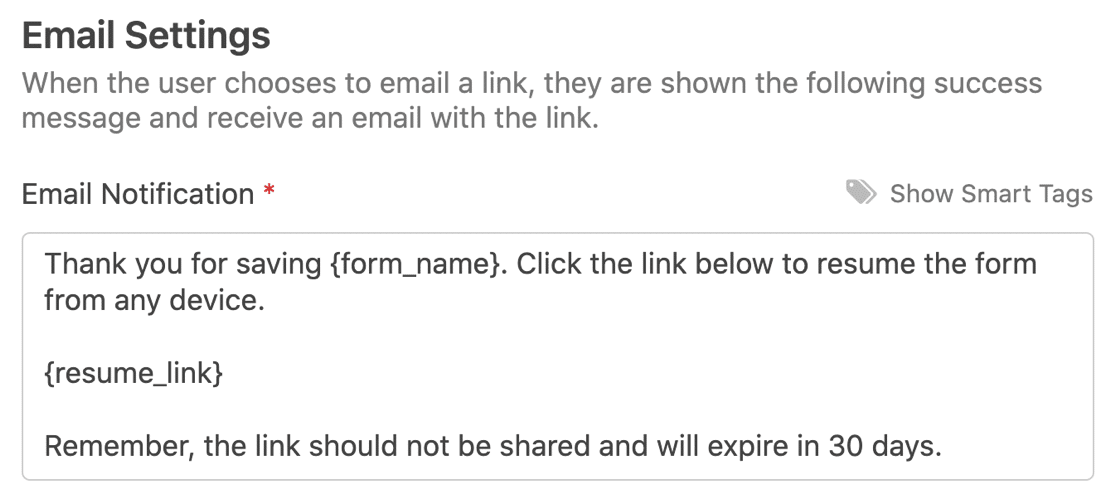
It’s that easy. Hit the orange ‘Save’ button at the top of the form builder to apply your new settings.
What’s Next for WPForms?
With the launch of the Save and Resume addon, we want to give a special shout-out to our customers in the WPForms VIP Circle. We know many of you have been waiting for this addon, and we’re super excited that we were able to incorporate the features you’ve been asking for.
As ever, the team is hard at work preparing our next release. And we’re always excited to hear feature suggestions from our customers. Don’t forget to comment with your ideas and suggestions, or post them in the VIP Circle group!
Jared Atchison

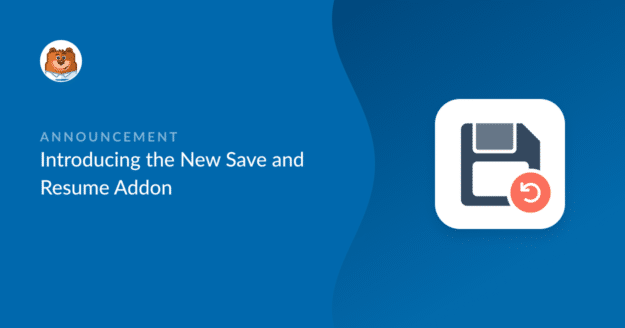


How is the form data stored? Is it in the browser or the database? Can you provide more information about the security and data storage aspect when it comes to processing and/or storing user data? Thanks.
Hi Patrick! The form data for partial entries would be saved in your site’s database, in the same location as where normal (completed) entries would be stored.
We have an article with details about our datatable structure here.
The answer about the security of WPForms is somewhat complex (so I apologize in advance if my answer includes more than you were looking for!)
Regarding security, we have a guide here that has details on WPForms Security.
Furthermore, the information stored in WPForms is, inherently, as secure as all other data on your website. So if the rest of your site is secured (efforts towards this can be provided by your hosting provider, services such as Sucuri, etc), WPForms data will be secured in those ways too. This is because all information in WordPress (including data from WPForms) is stored in a collection of databases. If you haven’t already, I would highly recommend contacting your host and asking what they do to ensure the security of your site, as well as what they would do to help you if that security were to be breached.
When submitting personal information or payment details, many visitors will want to see that your site runs on https (rather than the standard http). To make your site run on https, you need to install an SSL certificate (there are fairly extensive details on what an SSL is and how to get one here). I would start by contacting your hosting provider, as a small handful has started to offer free SSLs to their clients and others will set the SSL up for you.
It’s important to note that while many visitors gain peace-of-mind from seeing ‘https’ in your URL, this does NOT secure your site. SSLs are only meant to secure the transfer of information (such as form submissions). Once that information is stored (for example, once form data is stored in your site’s database), the SSL has no bearing on its security. This is why WPForms never stores sensitive information such as user passwords or credit card information in its form entries.
I hope this helps to clarify 🙂 If you have any further questions about this, please contact us.
Hi there,
can you please clarify about the status abondoned in combination with enabling the feature save & resume?
Means are the abondoned still collected and persisted, and replaced if status completed or status partial is getting set?
Hi Hans,
Yes, you are right! The Abandoned Status from the Form Abandonment addon will display “Abandoned” status. And the Save and Resume addon will display the status as “partial”. Here is a reference screenshot
Hope this helps! 🙂
I have not been able to get the Save and Resume function to work on my form. Is it because my form is a Conversational Form? If that is the case when will the function be available with conversational forms?
Hi Carl! I’m sorry to hear that you’re not able to use the Save and Resume addon with your Conversational Form. There might actually be an underlying issue here. Could you please contact us here with more details about this so that we can investigate the matter?
Thanks!
We have a lot of multi-page forms which require quite some information to be collected.
However, when I activate the plugin, I do not see the option to save next to the NEXT button to go to the next page.
Is this deliberate?
By only enabling the save functionality on the SUBMIT button, it does not really make sense to use this for multi-page forms.
Hi there,
When you get a chance, could you please make sure the WPForms Plugin is updated to version 1.7.1 and above– This issue has been fixed.
Please give it a try and let us know if you have any questions!
We’ve downloaded this, and the interface is fab, however 90% of emails received go into our spam inbox.
Any ideas?
Hi Heather!
Thank you for the question!
As different ISPs and email service providers use different factors as metrics to filter spam or block emails, some email addresses may receive the notification email, while some do not. The best way that we know to improve email deliverability would be to use an SMTP plugin to configure the website to send authenticated emails.
When you get the chance, could you give one of these SMTP options listed in https://wpforms.com/docs/how-to-fix-wordpress-contact-form-not-sending-email-with-smtp/ a shot and let me know if you have any questions?
Thanks! 🙂
Hi, thanks for this great add-on!
With regards to the email with the resume link the user gets upon saving the form, I noticed the sender of said email is by default the webisite admin one. Is there a way to change that?
Thanks!
Hi Marcello! There isn’t a built in method for changing the From email address of the Save and Resume emails at this time. A way to accomplish this without changing the site’s administration email address though would be to use the WP Mail SMTP plugin, and set the email address you’d like your site to use as the sender. I’ve included a screenshot of this setting here.
You can check out the free version WP Mail SMTP plugin here: https://wordpress.org/plugins/wp-mail-smtp/
I hope this helps!
Bonjour,
J’ai créé plusieurs formulaires mais je n’arrive pas à traduire le formulaire de contact, en particulier pour les Address ligne 1 – City – State
Comment faire ?
Merci pour votre aide.
Cordialement.
Hi Delphine,
We do not have an inbuilt feature to translate the address subfields. I have added your vote to consider this as a Feature Request for future enhancements.
As a workaround, you can refer to this dev doc and add the necessary translation to the sub labels.
Hope this helps! 🙂
Hey!
I am interested in the function (Autocomplete Address). The point is that I have a business, passenger transportation. Interesting – when the client sets the address, will there already be a link to the google map in the letter?
Hi Igor,
Currently, we do not have a built feature to send the Google maps link with the selected address through the form. I agree that it would be super useful! I have gone ahead and added your vote to consider this as a feature request for future enhancements.
Meanwhile, as a workaround, you can consider using the smart tag
{entry_geolocation}to send the geolocation data in the notification email. Please see the complete guide on this feature here!Hope this helps 🙂
What is the cost for the add-on? Also, It appears I need the “plus” version to be able to collect data to integrate with MailChimp. Is that correct?
Hi Bryan! The Save and Resume addon is included with our Pro level (or higher) license. Addons are only available within their respective license tiers.
The Mailchimp addon is indeed available with our Plus level (or higher) license. This means that if you were to get the Pro level license (for the Save and Resume addon), you’d also have the Mailchimp addon available, because higher level licenses include all features available with the lower tiered licenses.
I hope this helps to clarify 🙂 If you have any further questions about this, please contact us.
Is it possible to add the ability to vary the length of time that the partially completed forms are available for? 30 days is too long for our application as we need forms to be submitted within a five-day timeframe. I have amended the wording in the messages to imply it is only available for five days, but functionally it will still be there for longer.
My save and resume addon appears broken? Every time I install and activate it, I refresh the page and it is deactivated? Is there a way to reinstall? I have updated to the latest version of WPForms
Hey Alex– I see your ticket with our support! We will continue to troubleshoot and assist you there! Please followup and see the response from the ticket that you have raised with support 🙂
Thanks!
I just turned on the save and resume feature and it doesn’t seem to work properly. I have the latest wpforms installed and latest wordpress 6.1.1 release. I have enabled both copy link and email and tried all combinations of options.
Basically, 8/10 when the user enters their email address and clicks on send link, the final display (confirmation) message is being bypassed and the user gets redirected to the beginning of the form. (Email link sends okay)
However, in instances that the final display message doesn’t show, the resume link (both emailed or copied), takes users to a page that only shows the display (confirmation) message that was bypassed previously instead of opening the form.
The display message I am referring to is the last one the user is supposed to see
“A link to access and continue editing this form has been sent to the email address provided.
Please remember, the link should not be shared and will expire in 30 days.”
Hey Chris — we are sorry for any trouble. In order to make sure we answer your question as thoroughly as possible and avoid any confusion.
Would you mind reaching out to us with additional details so that we can help you further on this case?
Thanks.
Hi there, can a logged in user save to db and, upon revisiting the form, the data is repopulated based on the logged in user ID?
Hey Jack, in order to make sure we answer your question as thoroughly as possible and avoid any confusion, could you please contact our team by submitting a support ticket here.
Thanks.
Hi! I am trying to setup admin email notification for “Save and Resume Later” form submission but I couldn’t find it in the setting.
Hey Elaina – We currently don’t have the option to enable admin notification for Save and Resume addon. I do agree this would be great, and I’ll place this into our feature request tracker. In the meantime, you can consider using the Form Abandonment addon which also allows you to send admin notifications.
Hello is there a way to redirect the user to another page on the website after they acknowledge the email with the link to continue will be sent to them?
Hey Twanna – Hey we currently don’t have the feature in the Save and Resume addon to redirect the users to another page on the site once the resume link is clicked. I agree this would be great, and I’ll add this into our feature request tracker.