Do you want to reuse one of your WordPress forms?
By copying your form, you’ll make quick work of creating the new form. I’ve done this many times when I need to publish a similar form with a few adjustments.
In this tutorial, we’ll show you how to duplicate a WordPress form easily in WPForms.
1. Locate Your Form
Head over to your WordPress dashboard and go to WPForms » All Forms.
Here you’ll see all your existing forms including the one you want to duplicate.
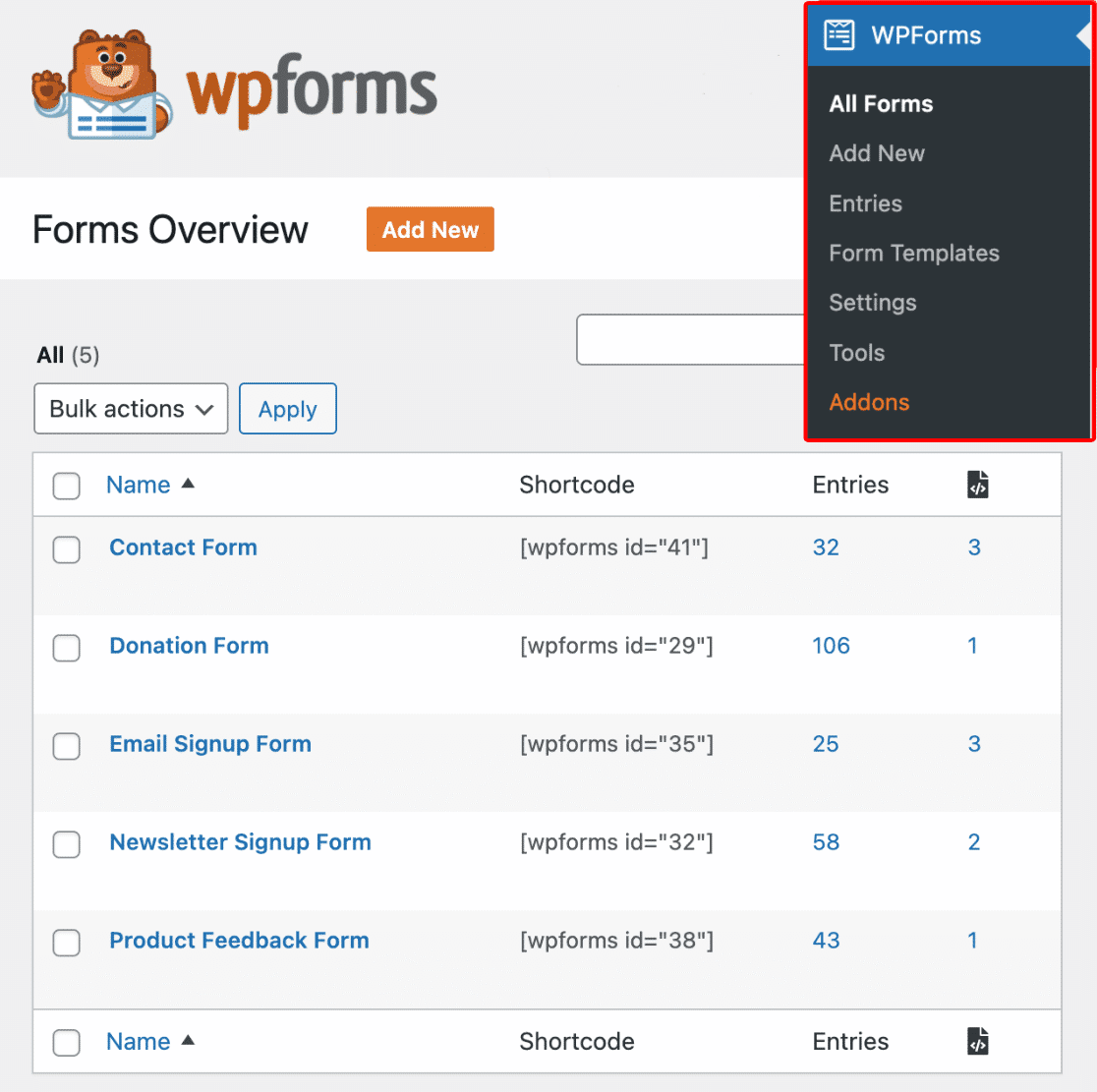
Find the form you want to clone and hover the mouse over the form name. You’ll see some options just below the title.
Once you see the option Duplicate, click on it to continue.
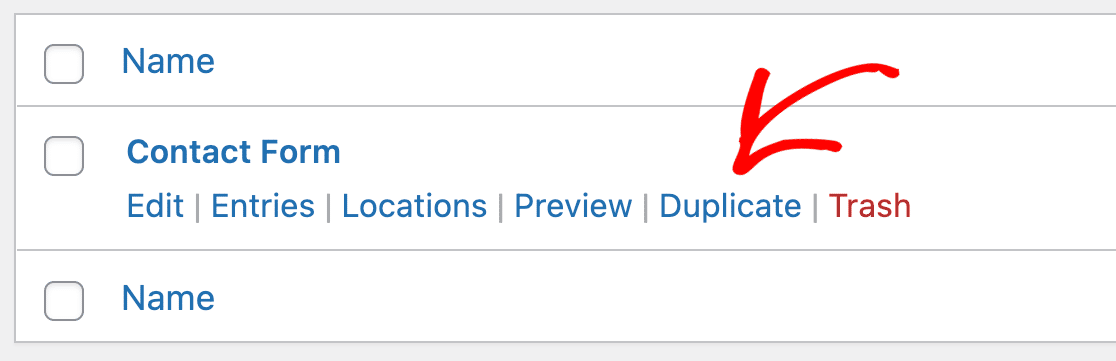
A confirmation modal box will open up asking you to confirm whether you want to duplicate the form or not.
Click on OK to confirm.
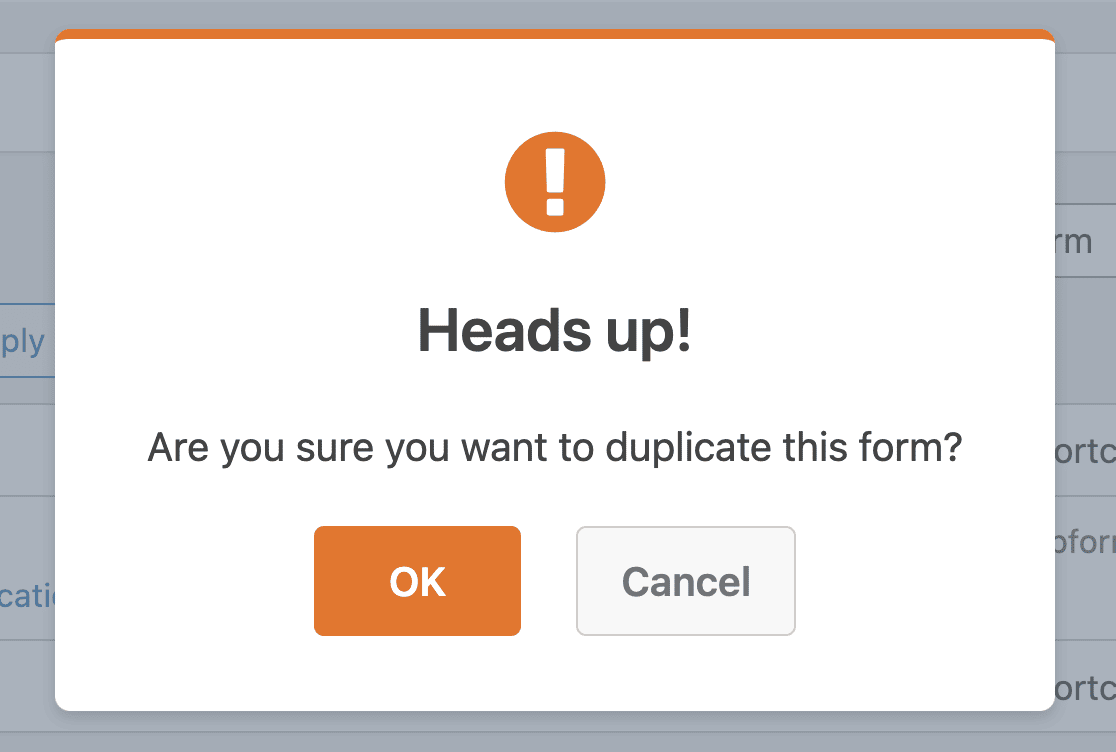
You’ll notice that a duplicate form has been created. The title of this new form will be identical to the original form, except that the new form has “(ID #)” included.
2. Customize and Configure the New Form
To change the title of the new form, or to modify the form content and layout, hover the mouse over the form name and click on Edit.
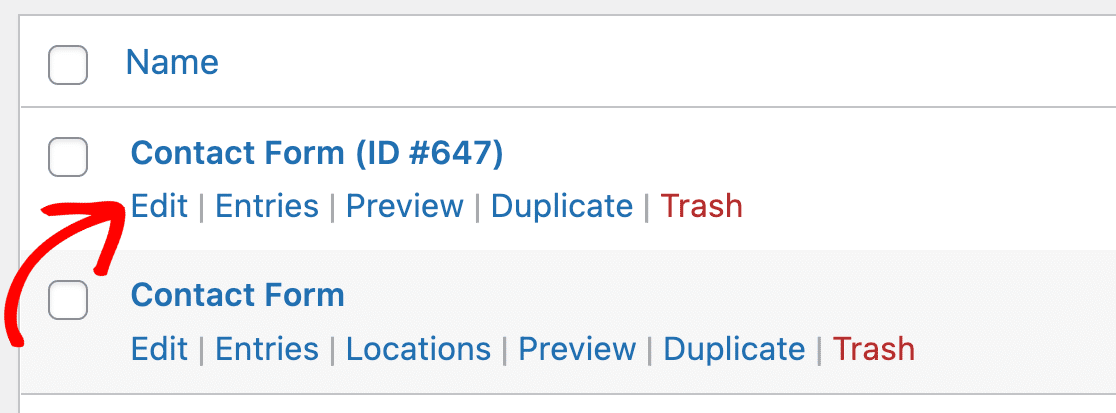
Now click on the Setup tab, present on the left sidebar, to edit the form name. Here you’ll find a text box with the duplicate WordPress form name. Change the name as per your wish and then click on Save.
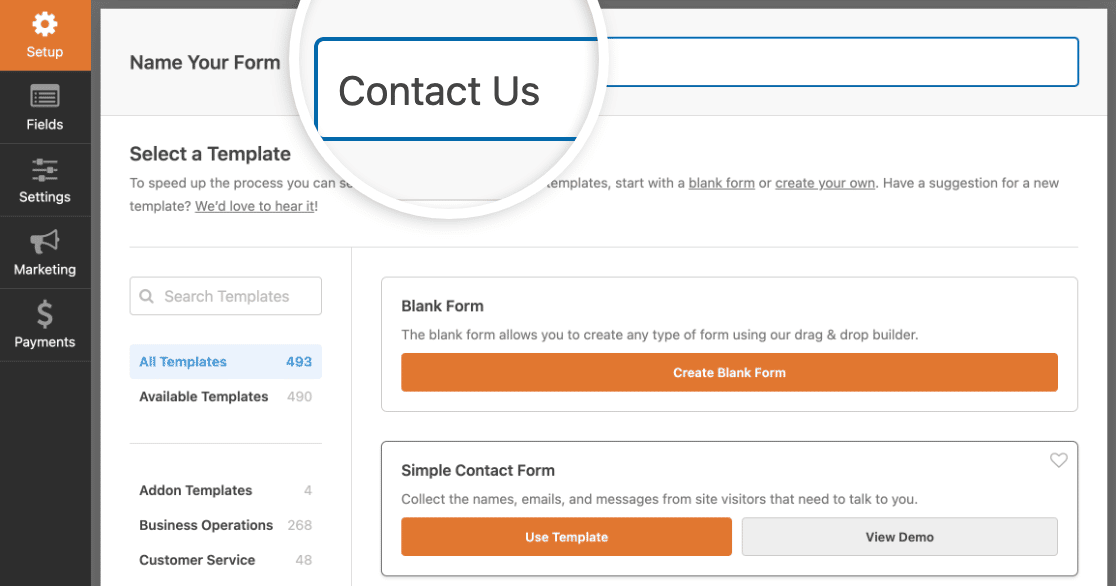
If you want to add a new field, click on the Fields tab and then drag a new field from the left panel to your form. You can also rearrange or edit the form fields by clicking on them.
Finally, go to the Settings tab. Here you can change the form description and submit button text in the General section. You can also enable anti-spam protection to prevent spam submissions in the Spam Protection and Security section.
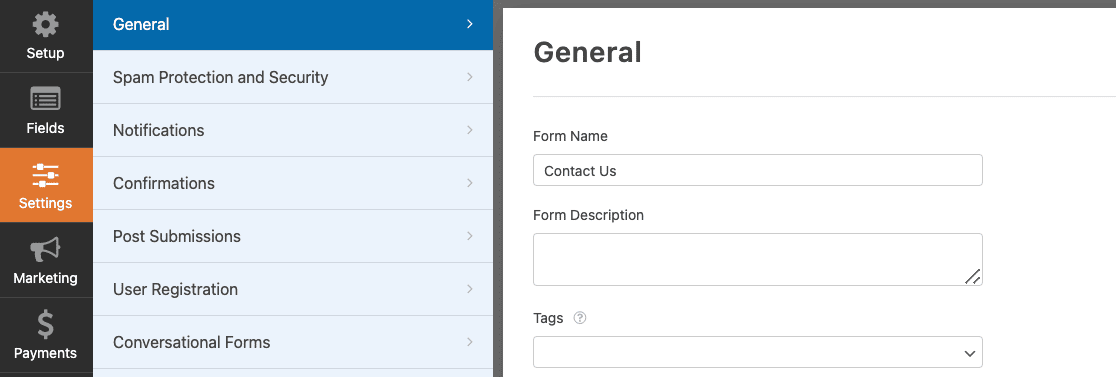
You can also set up form notification emails and adjust the confirmation settings in your duplicate WordPress form if you want to adjust the settings.
3. Add Your Duplicate WordPress Form to Your Site
Once you’ve created and customized your form, you need to add it to your website.
I’ll show you how to add your duplicate form to a new page.
Back in the form builder, click the Embed button. Then click Create New Page.
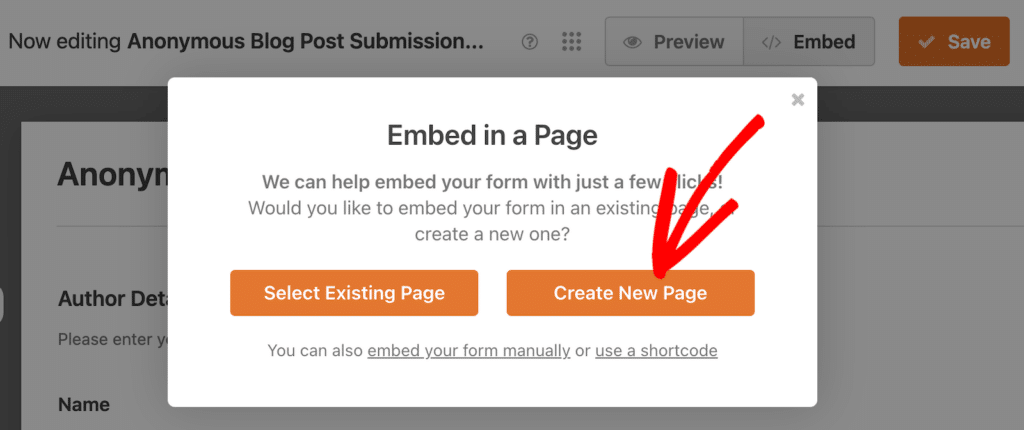
Now, click Preview, and you’ll see your duplicate WordPress form as it will appear on your website.
If you’re satisfied with the way your duplicate WordPress form looks, go ahead and click on Publish and your form will go live on the Internet.
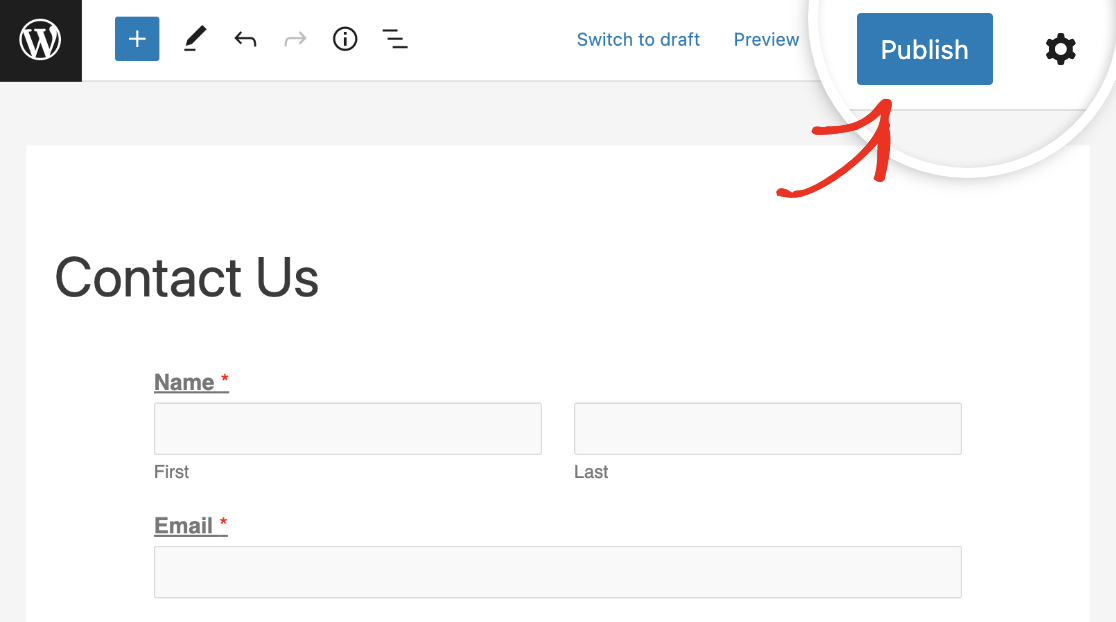
Take a look at your published page to see exactly how your duplicate WordPress form looks on your website!
To view your WordPress form entries after they’ve been submitted, check out this complete guide to form entries.
Create Your WordPress Form Now
FAQs on Form Duplication
Still stuck? Here are some of the most common questions we get about copied forms.
Why duplicate a form instead of making a brand new one?
Copying a form will save you time since you don’t have to rebuild one from scratch each time.
Here are some of the most common reasons for duplicating a form:
- Frequently used fields that appear in most forms on your website can be cloned
- Testing a form using A/B or split testing can be easy when you duplicate and rearrange it to measure form conversions
- Styling forms individually is easy when you create multiple variations. You can design one form better suited for a sidebar and another for embedding into a contact page.
Can you copy a WordPress form without losing data?
Yes, you can. Your original form is unaffected. If you’re using WPForms Pro, your entries are stored in WordPress, and those entries won’t change when you make a copy.
Can I copy a form from one WordPress site to another?
Yes, you can. You can download the entire form and then upload it on another site.
Can I duplicate a form with conditional logic in WordPress?
Yes. When you duplicate a form using the method I’ve shown you, all of your conditional logic will be present in the duplicate.
Can I duplicate a form from a staging site to a live WordPress site?
Yes, you can. It’s just the same as copying a form from one site to another: export the form and then upload it on another site.
Next, Export Your Form Entries
That’s it! You’ve duplicated a WordPress form with data from an existing form within your website.
Now, whenever you’ve made a customized form, you’ll save yourself the time and energy of recreating a similar form.
Looking for more time-saving tips? You might also want to check out our guide on how to export WordPress form entries to CSV.
If you like this article, then please follow us on Facebook and Twitter for more free WordPress tutorials.

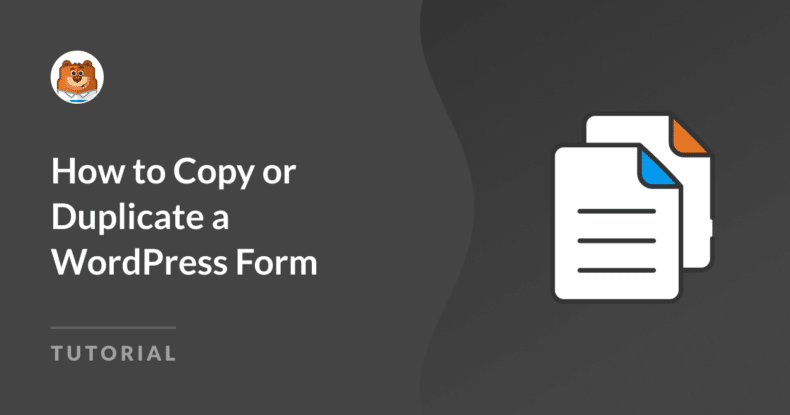
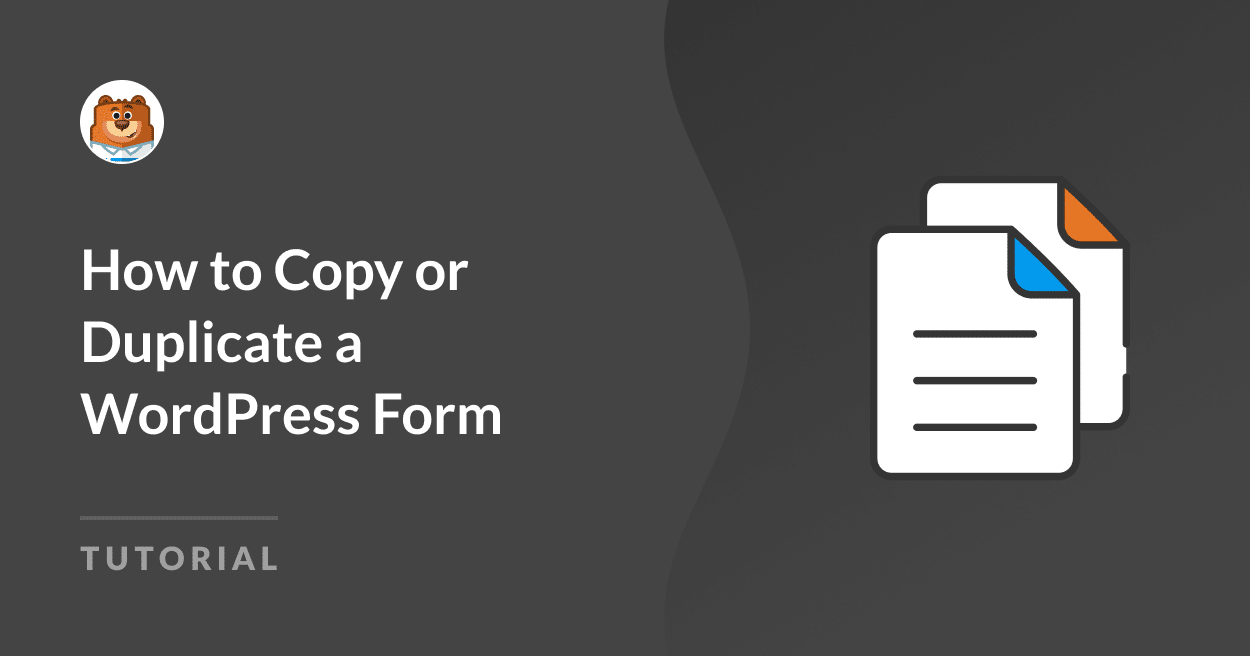


Does duplicating a form allow the use of the same field ID#s or does it create new ID #s for the fields?
Good question, Joseph! The new form will have a different ID# applied to the form itself & each field, as you can see here:
This allows for styling of individual forms with CSS, without worrying about affecting other forms.
Hope that helps! If you think of any other questions, feel free to get in touch.
How can I change the ID of a WPForm?
Hi Ewald! Generally, changing the ID of a form isn’t recommended, since all previous entries and third-party connections (like Mailchimp or PayPal for example) are connected via the ID. So, changing the ID could break your form – it isn’t really designed to be changed.
There’s probably a better way to accomplish what it is you’re trying to do – we’d love to help you figure it out, if you get in touch with support 🙂
Hi, is there a wordpress plugin that can enable me to have to forms but when i type in one form the other one replicates what im typing. or else can i be able to reflect certain parts of the form on another part of my page. kindly
Hi Willie,
I apologize, but I’m afraid I don’t understand what you’re describing. Could you please contact us with more details about what you’re looking for, and possibly a use-case example?
Thanks! 🙂
Is it possible to duplicate groups of fields within a form, or just a single field at a time?
Hi Andy,
Currently we don’t have the ability to group fields within the form builder, so each field would need to be duplicated individually. I’ll be sure to note this on our feature request list, though 🙂
Awesome…I’m creating an online application with sections that apply to the primary applicant as well as identical sections that apply to a co-applicant. It would be helpful to grab the whole section and duplicate it. Thanks for the reply!
I duplicated the form. I added some new fields . This new form is for 2020. I want new data entries with new fields. How? thanks DN
I meant , I do not want data from past. completely new data in new form.
Hi DN, I hope you are doing well!
When a form is duplicated it won’t have the entries from the original form, so only new entries will be logged for it.
It sounds like you did this correctly, but if you have any issues with this, please try to contact our support team regarding this.
If you have a WPForms license, you have access to our email support, so please submit a support ticket.
Otherwise, we provide limited complimentary support in the WPForms Lite WordPress.org support forum.
Have a good one 🙂
Hi DN,
Thanks for this, its very helpful. One problem I have is that the EntryID of the new form continues from the last entry in the current for, and is not reset to 1.
How can I change this?
I want to use the Entry ID for managing the entries.
Thanks.
Hi Finbar! It isn’t possible to edit or reset the Entry ID, as that value is tightly intertwined with your site’s database, and it actually increments across all of your site’s ID numbers.
To have your own number that increments for that form specifically would require some custom coding, however I apologize as such customizations are outside the scope of our support. We do have a developer’s documentation article here that should be helpful for you to add a separate ID number to your form’s entries.
I hope this helps! If you have any further questions about this, please contact us if you have an active subscription. If you do not, don’t hesitate to drop us some questions in our support forums.
Is there a way to copy a form from one website and paste in on another website? I want to use the same exact form but was wondering if there is an easy way to copy it instead of recreating it on a different site.
Hey TJC, Yes, you can absolutely export a form to another site, as long as the new site also has WPForms installed and here is our great guide on the same.
I hope this helps 🙂
Hello is there a way to duplicate multiple forms at once instead of clicking “duplicate” on all of them?
Kind regards
Hey Eduard, currently we don’t have an option to duplicate all forms at once. I understand that it would be super helpful. I have gone ahead and added your vote to consider this as a feature request for future enhancements.
Thanks.
Hi,
Is there any way of defining reusable parts of a form? I have 3 multipage forms that share the first page. When I’m updating the form first page I want to reflect the change in all those 3 forms, but don’t want to actually have to do it in 3 places.
Regards
Hey Luís – Currently we don’t have the feature to save the fields as reusable presets. I do agree that would be a great feature, and I’ll add this into our feature request tracker.