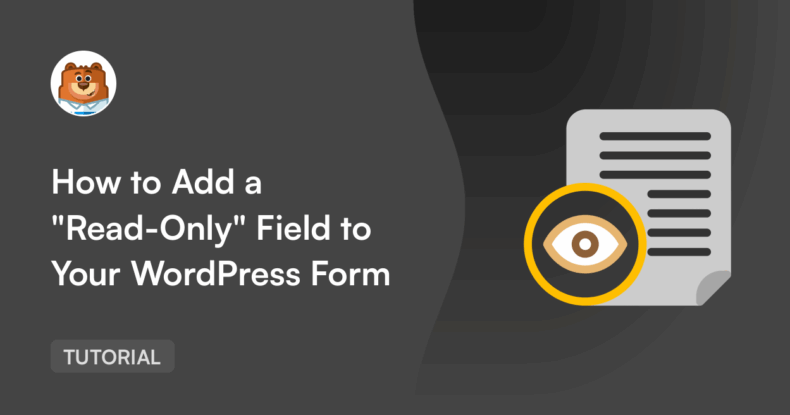AI Summary
Sometimes you need to show information inside a form without giving people a chance to change it. Maybe you’re displaying account details, maybe you’re carrying over a value from another step, or maybe the field powers an automation and needs to stay exactly as-is.
In WPForms, you can turn almost any field into a read-only field with a single toggle. You don’t need to write any code, figure out a workaround, or risk visitors overwriting something important.
Below, I’ll walk us through why this feature is useful and how to set it up. Let’s go!
Add NPS to Your Wordpress Form Now
How to Add a “Read-Only” Field to Your WordPress Form
- 1. Open your form in the WPForms builder
- 2. Click the field you want to lock
- 3. Open the Advanced tab and toggle on “Read-Only”
- 4. Save your form
- Tips for Using Read-Only Fields Effectively
- Frequently Asked Questions About Read-Only Fields
Why Do I Need a Read-Only Field On My Form?
Read-only fields help when you want to show information but not let visitors change it. A few situations where this comes up include:
- Showing pre-filled details
If your site has member profiles, you might show things like membership tier, renewal date, or a customer number so users can confirm the information attached to their account. For example, you can insert Smart Tags like {user_email} or {user_display_name} to show a user’s account details without allowing them to edit those values. - Displaying context from another part of your site
If a form updates an existing listing or post, a read-only field can display its ID, title, or category so the user knows exactly what they’re editing. - Freezing system-generated data
Some workflows automatically assign tracking numbers, codes, or ticket IDs. A read-only field lets users see these values while keeping them locked for accuracy. - Showing details your team owns
Internal forms often have fields like department or project manager that shouldn’t be changed by the person submitting the request. - Protecting fields that trigger additional actions.
Any field tied to notifications, integrations, or conditional logic is safer left untouched.
Add a Read-Only Field in WPForms
You can turn a field into a read-only field in literally 2 steps: Select the field you want to be “read-only” and toggle this option on.
That’s it! But for the sake of clarity, let’s start at the beginning of your form.
1. Open your form in the WPForms builder
Start by opening an existing form or creating a new one.

You can set nearly any field type to read-only — text, numbers, dropdowns, and more.
2. Click the field you want to lock
Select the field to open its options in the left-hand panel.
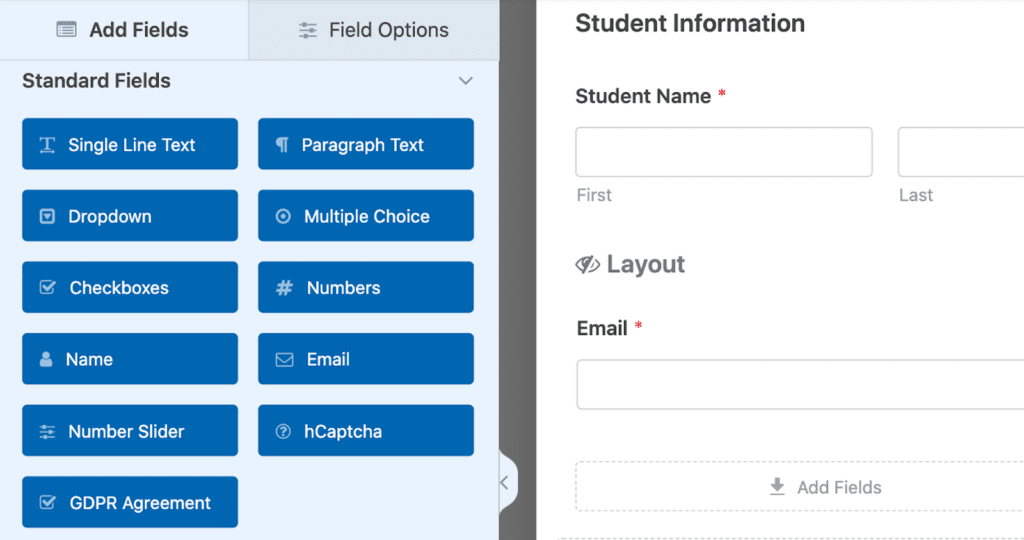
You can do this with new fields or ones already on your form.
3. Open the Advanced tab and toggle on “Read-Only”
Inside the Advanced tab, you’ll see a “Read-Only” switch. Turn it on to lock the field so visitors can see the value but can’t change it.
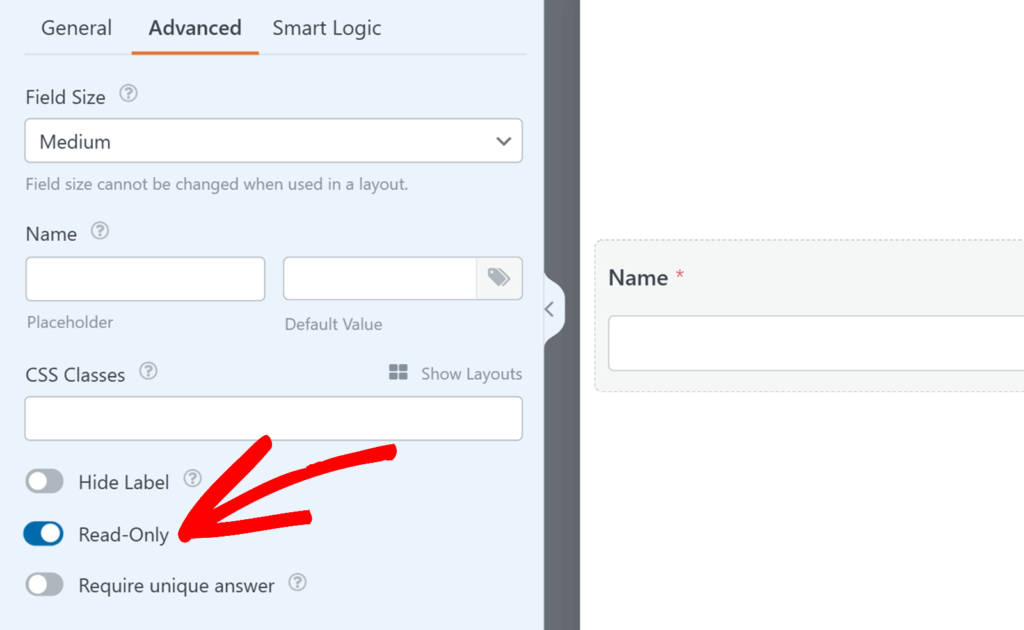
4. Save your form
When you’re finished editing the field settings, be sure to Save your form.

Once the setting is on, the field becomes locked. It still appears on the form, and its value still gets submitted with the entry.
Read-only fields look slightly grayed out or visually disabled so it’s clear they can’t be edited. This styling works across both WPForms themes — Classic and Modern — and in page builders like Gutenberg, Elementor, and Divi.
Your visitors won’t be able to change the value, but it will still be included when they submit the form.
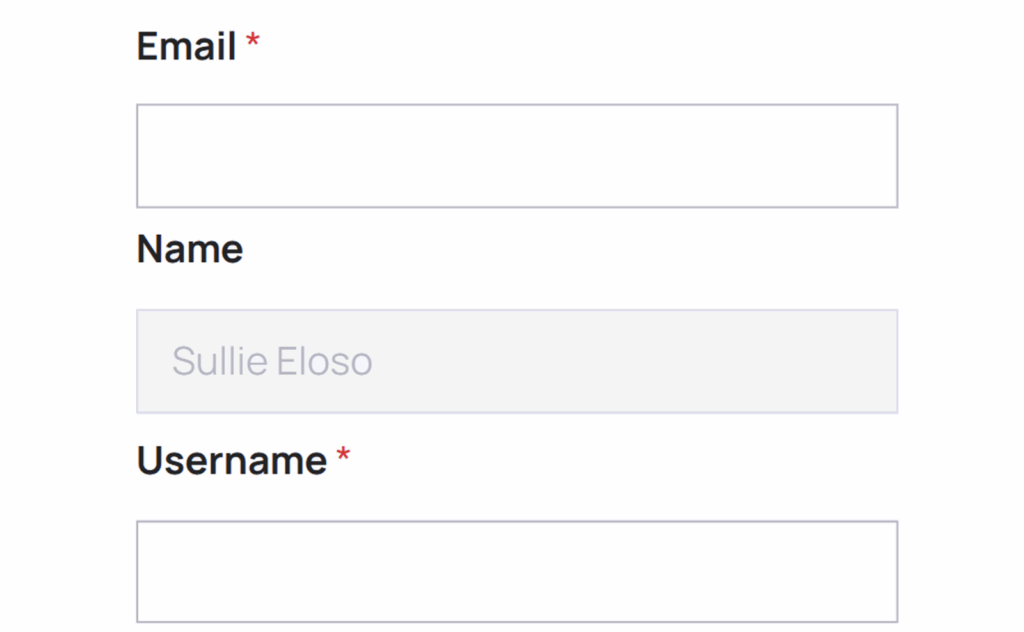
Add NPS to Your Wordpress Form Now
Tips for Using Read-Only Fields Effectively
A little planning goes a long way. Here are a few best practices:
- Keep read-only fields near the editable fields they’re related to.
- Avoid locking too many fields — visitors may wonder what they’re allowed to interact with.
- Use Smart Tags to pre-fill helpful information automatically.
- Read-only fields still work with conditional logic, so you can show or hide them based on the user’s answers.
Frequently Asked Questions About Read-Only Fields
Can I make any field read-only?
Most field types can be locked. The option is in the Advanced tab for each field.
Will the value from a read-only field be saved in the entry?
Yes. The value is still included in the final submission.
Can I pre-fill a read-only field automatically?
You can. Smart Tags and default values work the same for read-only fields.
Do read-only fields work with conditional logic?
Yes — you can use them with any show/hide rules.
What’s the difference between a read-only field and a disabled field?
A disabled field does not submit its value. A read-only field does.
Next, Add a Camera Field to Your Form
In this tutorial, I showed you how you can make certain fields be read-only, giving yourself control over this aspect. But on the other end of the spectrum, you might consider adding a camera field to your form as a way to allow your users their own type of control.
The camera field is great for application forms and other instances where you need an instant photo or video, and I’ll show you how to easily add it to your form in this blog post. Take a look!
Ready to build your form? Get started today with the easiest WordPress form builder plugin. WPForms Pro includes lots of free templates and offers a 14-day money-back guarantee.
If this article helped you out, please follow us on Facebook and Twitter for more free WordPress tutorials and guides.