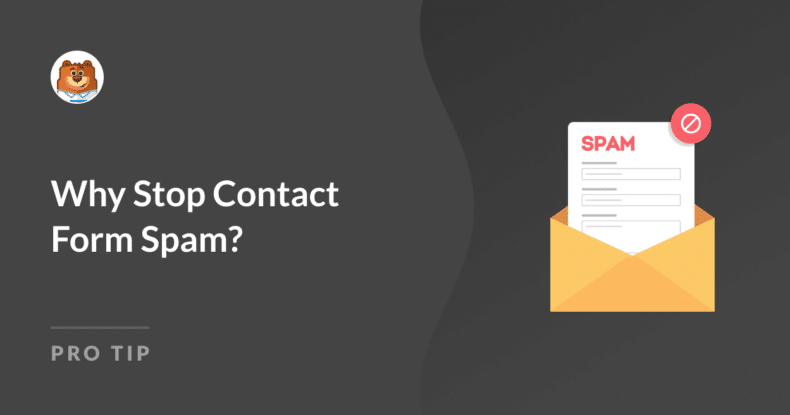AI Summary
Spam is one of those things you never really think about until it starts affecting you directly. The moment your inbox starts filling up with irrelevant or even harmful messages, you realize just how much of a nuisance it can be.
I’ve dealt with this problem myself, and let me tell you, it’s frustrating. The constant barrage of spam clutters your inbox and drains your time and resources, making it harder to focus on what matters: your actual customers.
So, in this guide, I’ll walk you through everything you need to know about contact form spam—why it happens, how it can hurt your business, and most importantly, what you can do to stop it in its tracks.
Stop Contact Form Spam with WPForms! 🙂
- The Negative Impact of Contact Form Spam
- Why It’s Important to Stop Contact Form Spam Early
- Best Practices for Minimizing Contact Form Spam
Why Does Spam Target Your Forms?
Spam targets your forms for several reasons, and it’s something I’ve seen while managing various websites. One of the main reasons is that contact forms are an easy entry point for spammers.
These forms are often publicly accessible and don’t always have the necessary safeguards in place, making them an attractive target for automated bots.
Spammers are constantly on the lookout for vulnerable forms to exploit for their own gain. They use these forms to spread malicious links, promote questionable products, or even carry out phishing attacks. This is why contact form security is crucial.

The end goal for them is to get their message across to as many people as possible, and your form can become a vehicle for that if not properly secured.
In my experience, the best way to prevent form spam is by implementing strong anti-spam measures right from the start. Tools like WPForms offer excellent features that help in blocking spam before it even reaches your inbox!
Use WPForms’ Anti-Spam Measures! 🙂
The Negative Impact of Contact Form Spam
Dealing with contact form spam has real consequences that can affect your business in multiple ways. Over the years, I’ve seen how spam can drain resources, disrupt user experiences, pose security threats, and even tarnish a brand’s reputation. Here’s how:
- Wasted Time and Resources: When your inbox is flooded with spam, it takes time and effort to sift through all the junk to find legitimate inquiries. This isn’t just a minor inconvenience. It’s a drain on your resources. Instead of focusing on engaging with real customers or growing your business, you’re stuck deleting spam.
- Damage to User Experience: Spam impacts you and your users. When spam fills up your inbox, it can cause delays in responding to legitimate inquiries. I’ve noticed that when users don’t get a timely response, they might feel neglected and lose trust in your business.
- Unimaginable Security Risks: Contact form spam can be a gateway for more serious security issues. Spam can carry phishing attempts or malware links that put both you and your users at risk. I’ve seen cases where a single click on a malicious link can lead to significant problems, including data breaches.
- Impact on Business Reputation: Spam can also harm your business’s reputation. If spam gets through and you accidentally respond to it, it can make your business look unprofessional or careless. This isn’t only embarrassing, but it can also make customers question your reliability,
In all of these scenarios, I’ve found that WPForms provides the tools you need to defend your site against the negative impacts of contact form spam.
Defend Your Forms Against Spam! 🙂
Why It’s Important to Stop Contact Form Spam Early
When it comes to spam, waiting for it to become a major issue before taking action is a mistake I’ve seen too many people make. Tackling spam right from the start is not just a good practice. Here’s why:
Preventing Escalation
Spam has a way of creeping up on you. What starts as a few junk submissions can quickly spiral into a flood of unwanted messages if not addressed early. I’ve learned the hard way that it’s much easier to prevent an issue than to try and fix it once it’s out of control.
By setting up anti-spam measures during the initial form creation process with WPForms, you’re essentially nipping the problem in the bud. This proactive approach means you won’t have to deal with an overwhelming amount of spam later on, which can save you a lot of headaches down the road.
Enhancing Website Performance
When your server is busy handling a barrage of spam submissions, it can slow down your site, or worse, cause downtime. Early intervention can help avoid these issues altogether.
I’ve seen how integrating WPForms into a site can keep things running smoothly, thanks to its lightweight code that doesn’t compromise on speed while still providing robust spam protection for forms.
Keeping spam at bay not only protects your site’s performance but also ensures that your users have a fast, reliable experience every time they visit.
Best Practices for Minimizing Contact Form Spam
WPForms is your top choice for preventing form spam. Watch this video to see how you can use the plugin to block spam in your WordPress contact forms.
If you prefer written instructions, you can check out the steps for setting up different anti-spam measures on your forms below:
1. Use reCAPTCHA, hCaptcha, or Cloudflare Turnstile
One of the best approaches to effectively combat spam on your contact forms is to implement a CAPTCHA system that requires users to complete a simple task for humans but difficult for bots, like identifying text, selecting specific images, or solving basic math problems.
Depending on how you configure them, you can adjust the challenge level based on the user’s behavior or session data to keep your forms secure and spam-free. Let me walk you through each option available in WPForms and how they can be set up almost instantly:
- reCAPTCHA: Developed by Google, this is probably the most recognized CAPTCHA tool out there. It offers various challenge levels, from just checking a box to more complex image recognition tasks. It’s highly effective and doesn’t overly burden your users.
- hCaptcha: If you’re looking for a privacy-focused alternative, hCaptcha is a great choice. It works similarly to reCAPTCHA but puts more emphasis on protecting user data. Plus, it even rewards website owners for their traffic.
- Cloudflare Turnstile: Cloudlfare minimizese user interruptions by verifying whether someone is a human by analyzing session and behavioral data, so there’s often no need for the user to do anything extra. It promises a seamless experience while still keeping bots at bay.
2. Try the WPForms Custom Captcha Field
If you’ve already implemented one of the CAPTCHA options I mentioned earlier but still find yourself dealing with spam submissions, it might be time to explore something that’s more tailored to your site’s unique needs.
This is where the WPForms Custom Captcha field shines. It lets you create your own challenges, like logic-based questions or math problems that bots simply can’t figure out.
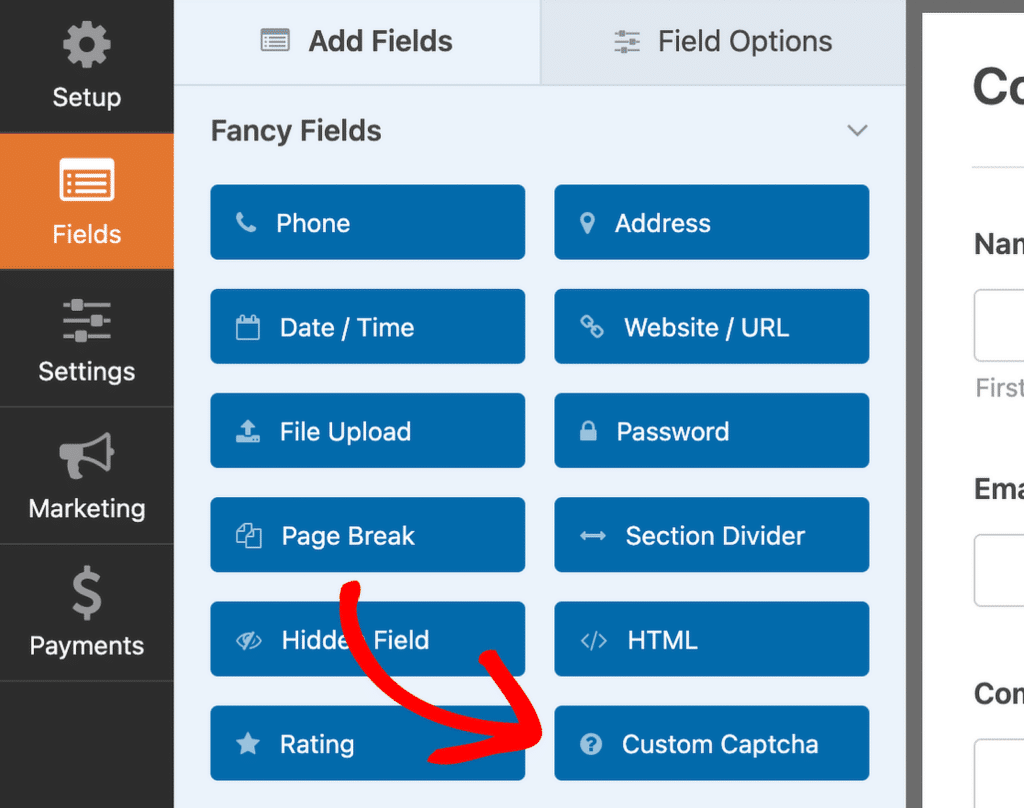
You can find the Custom Captcha field under the Fancy Fields section in the WPForms builder. You’ll need at least a WPForms Basic License to use this feature.
3. Enable Modern Anti-Spam Protection
When dealing with spam, I’ve found that WPForms doesn’t just stop at offering various CAPTCHA options. It goes a step further with additional anti-spam features that can work alongside your current methods.
One of the most effective tools I’ve used is the WPForms modern anti-spam protection feature, which is based on a honeypot technique and uses a multi-layer solution to enhance spam detection and prevention.
To enable this handy feature, just open your form, head over to Settings, and click on Spam Protection and Security. You’ll see an option on the right-hand side to Enable modern anti-spam protection.
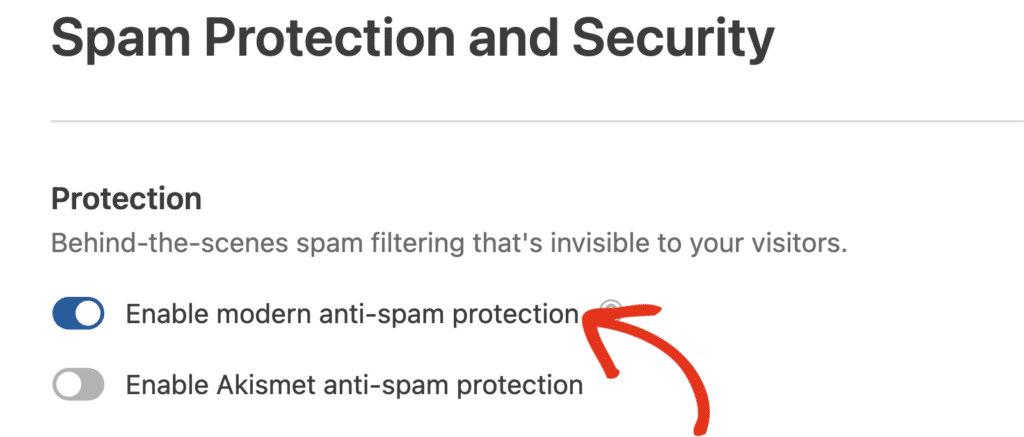
Toggle that on, and you’re all set! This simple step makes a big difference in keeping your forms spam-free and ensuring that only genuine users can interact with them.
4. Enable Akismet Anti-Spam Protection in WPForms
After dealing with spam for a while, I’ve learned that having multiple layers of protection is key, even if you’ve already added CAPTCHA to your contact form.
That’s why, after enabling WPForms’ anti-spam features, I always recommend giving Akismet a try. Adding Akismet gives your forms an extra line of defense.
It works quietly in the background, analyzing user behavior and blocking any suspicious submissions before they can even reach you. It’s like having a second set of eyes on your forms.
To set it up, just open the form you want to protect, go to the Settings section, and click on Spam Protection and Security. From there, toggle on the Enable Akismet anti-spam protection option.
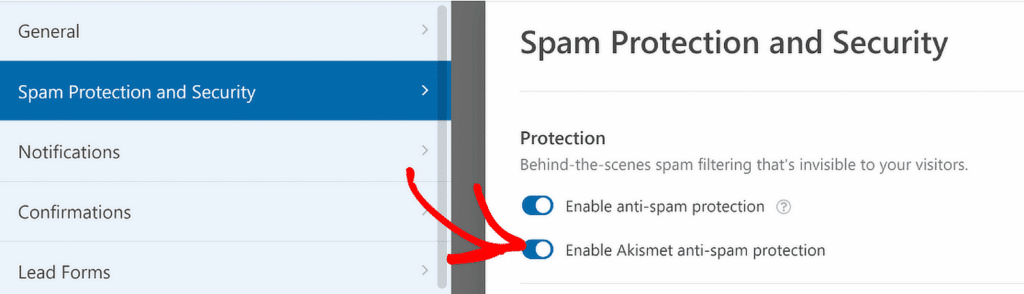
Remember that this option will only appear if you’ve already connected your site to your Akismet account. If you haven’t done that yet, you’ll need to follow the steps in the setup guide to set up Akismet and connect it with WPForms.
5. Create a Minimum Time to Submit Filter
One of the features I always rely on in WPForms is the ability to set a minimum time before users can submit a form. This simple tweak can drastically cut down on bot and spam submissions by adding an extra layer of security.
To activate this, just turn on the Enable minimum time to submit option in the Spam Protection and Security settings. After that, enter the number of seconds you want users to wait before they can submit the form.
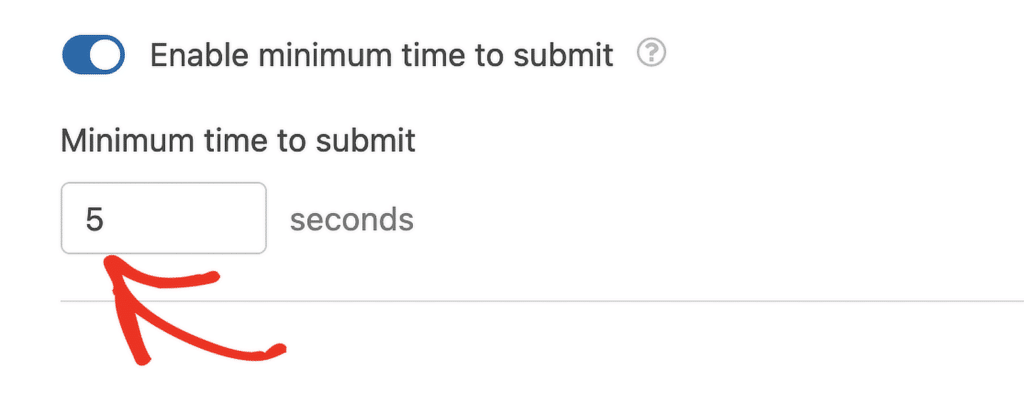
If someone tries to submit the form before the timer runs out, they’ll get an error message asking them to wait a bit longer. This frustrates bots and adds a subtle check to ensure that users genuinely interact with your form.
6. Restrict Submissions by Country
WPForms also gives you the ability to filter form submissions based on the country they originate from, which can be a lifesaver if you’re seeing a lot of spam from specific locations.
If you notice certain countries are a hotspot for spam entries, you can either block or allow submissions from those regions using a simple setting.
To set this up, just open your form builder, head to Settings, and then click on Security and Spam Protection. There, you’ll find the option to Enable country filter.
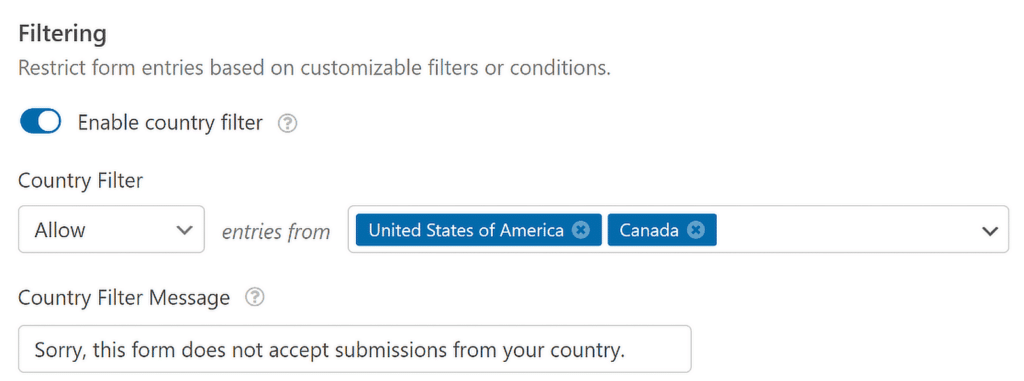
Once that’s on, a dropdown menu labeled Country Filter will appear, letting you choose whether to allow or deny submissions from specific countries.
7. Use a Keyword Filter for Your Form
Another useful tool to prevent spam entries is the keyword filter. While CAPTCHAs do a great job of blocking bots, they might not be as effective against spam messages sent by actual people.
This is where the keyword filter comes in handy, which allows you to control what gets entered in your forms by blocking specific words or phrases.
To set it up, go to your form builder, navigate to Settings » Security and Spam Protection. From there, you can turn on the Enable keyword filter option.
Once activated, you’ll see a Keyword Filter List text box where you can enter the words or phrases you want to block. Just be sure to enter each word or phrase on a new line.
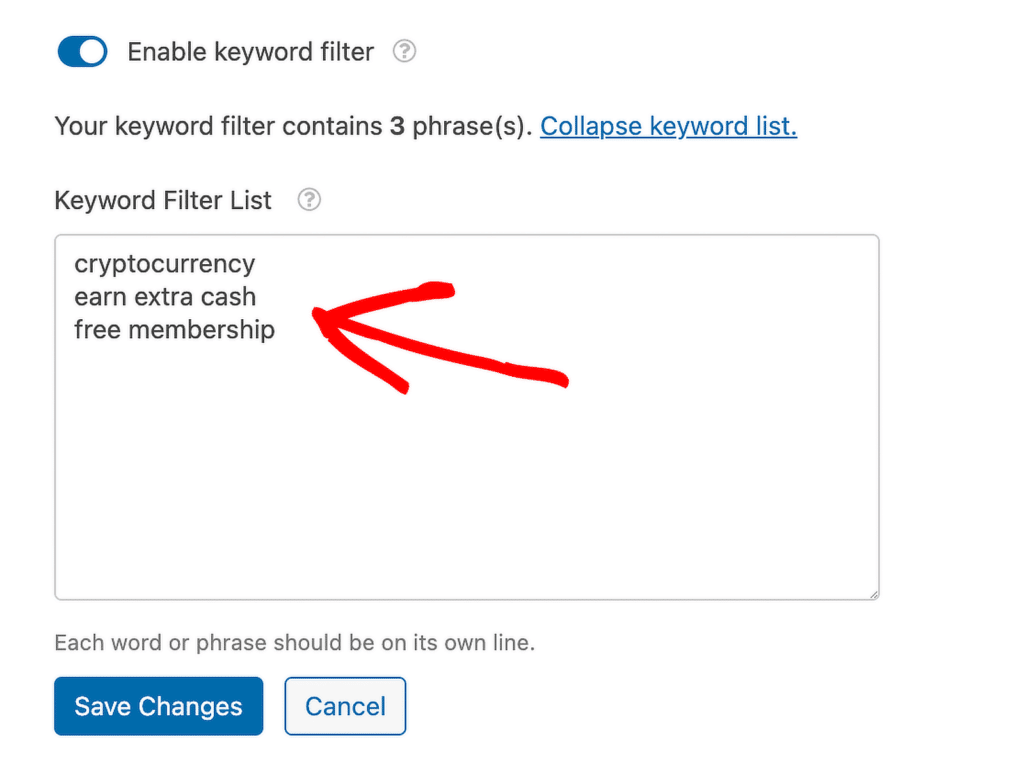
This feature is especially helpful in keeping your inbox free from unwanted or inappropriate content, making sure only relevant and meaningful submissions get through.
8. Create Allowlists/ Denylists for Email Addresses
If you’re serious about reducing spam and generating quality leads, WPForms gives you the ability to create an allowlist or denylist for specific email addresses, which helps in filtering out unwanted entries.
- With the Allowlist feature, you can restrict form submissions to specific email addresses. This is particularly useful for internal forms shared within your team, ensuring that only users from your domain (like @wpforms.com) can submit.
- On the other hand, the Denylist allows you to block certain email addresses or domains. For example, if you want to focus on business leads, you might block submissions from common free email services like @gmail.com, @outlook, or @yahoo.com.
To set this up, open your form in the builder, click on the Email field, and go to the Advanced tab. Scroll down until you see the Allowlist / Denylist option.
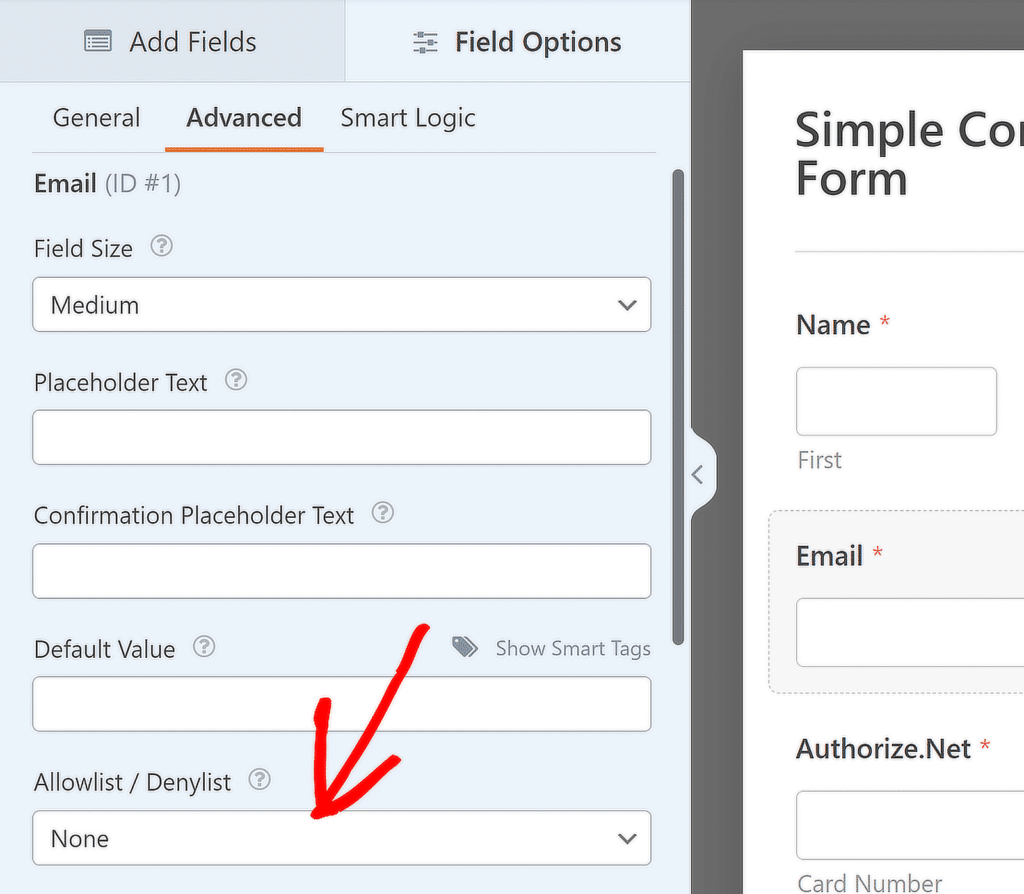
Once selected, you’ll see a box where you can enter specific emails or use an asterisk (*) for partial matches. There is no limit to the number of emails or partial matches you can include.
More Questions on Why Stop Contact Form Spam
Dealing with contact form spam is a concern for many of our readers. Here are answers to some common queries about it:
Why is my contact form getting spammed?
Your contact form may get spammed because bots constantly scan websites for forms to submit fake messages. These bots can easily find and target forms that don’t have strong anti-spam protection.
Using WPForms, you can enable features like honeypot technology, reCAPTCHA, and other anti-spam tools to reduce these unwanted submissions.
Why do I keep getting spammed?
Spam often continues because spammers use automated tools to flood contact forms with junk messages. If your form lacks proper security measures, it becomes an easy target. WPForms provides several anti-spam features, such as CAPTCHA and email filtering, to help stop spam in its tracks.
Why do bots spam contact forms?
Bots spam contact forms to spread advertisements, malicious links, or simply to disrupt your website’s functionality. They are programmed to find and fill out forms automatically.
WPForms can help protect your site by using advanced spam protection features, ensuring only legitimate submissions are accepted.
Why do I get spam emails from my contacts?
You might be receiving spam emails from your contacts because their email accounts have been compromised, or they are unknowingly forwarding spam.
Additionally, your email address could be on a spam list if you’ve shared it online. Using WPForms’ features like CAPTCHA and spam filters can help reduce the likelihood of these spam messages.
How do I protect my contact form from anti-spam?
You can protect your contact form from spam by enabling anti-spam features in WPForms. Options like honeypot protection, CAPTCHA, and keyword filters can significantly reduce spam. These tools are easy to set up within WPForms and help ensure your form only receives legitimate submissions.
Is it better to block spam emails or just delete them?
It’s better to block spam emails at the source rather than just deleting them. By blocking, you prevent future spam from the same source and reduce the overall clutter in your inbox.
WPForms can assist with this by filtering out spam at the form submission level, keeping your inbox clean from the start.
Next, Why Your Contact Form Emails Are Going to Spam (+ How To Fix It)
It’s one thing to get spam submissions on your form, but an entirely different challenge if your notification emails are getting redirected to the spam folders of your users. Check out this guide to learn why you contact form emails are going to spam and how to fix it!
Create Your WordPress Form Now
Ready to build your form? Get started today with the easiest WordPress form builder plugin. WPForms Pro includes lots of free templates and offers a 14-day money-back guarantee.
If this article helped you out, please follow us on Facebook and Twitter for more free WordPress tutorials and guides.