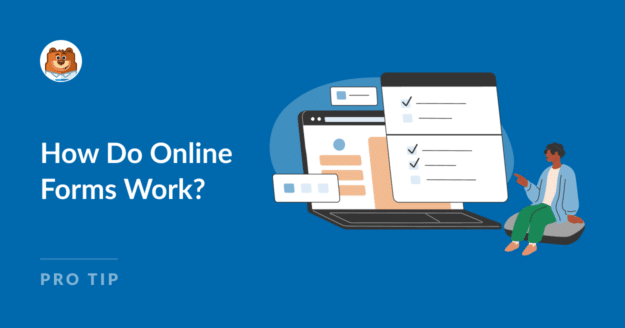AI Summary
Are you wondering how online forms work?
Perhaps you want to know how to easily set up a form and view the responses?
In this beginner-friendly guide, we’ll break down the basics of online forms, focusing on using forms effectively with WordPress (which is our specialty).
In This Article
How Online Forms Work: Simple Answer
Online forms are web pages that include an embedded form element. The form allows users to input data, such as their name, email address, or other details.
Your form can include various field types like text boxes, checkboxes, and dropdown menus to ensure the data is collected in the desired format.
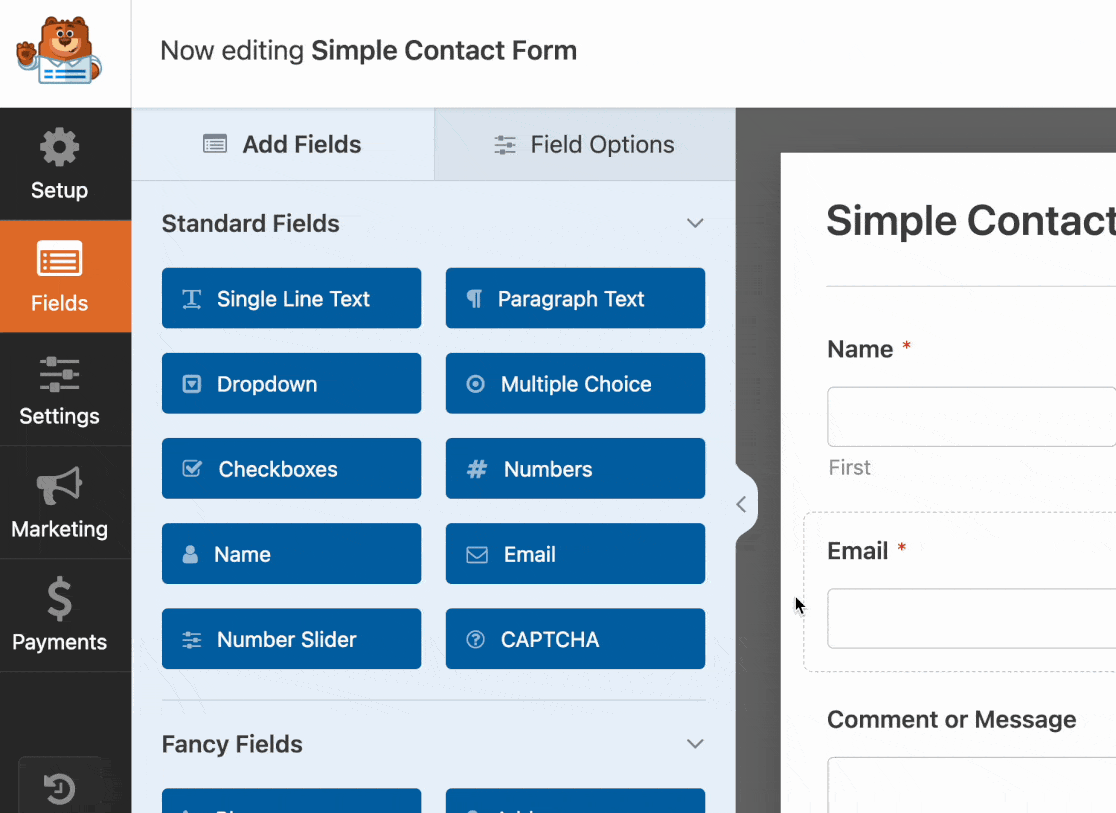
Wondering how online forms send the data to you?
When your visitor hits the Submit button, the data is sent to you in one of two ways, depending on the form plugin you’re using:
- Option 1: You get an email notification with the form data in the message.
- Option 2: Your form submission is stored in the CRM you’re using, with the option to receive an email as well.
(The exact method will depend on the platform you’re using. I always make sites in WordPress, so I’m focusing on that in this guide.)
In WPForms Lite (our free version), you get email notifications. In WPForms Pro, you can store entries and get emails as well.
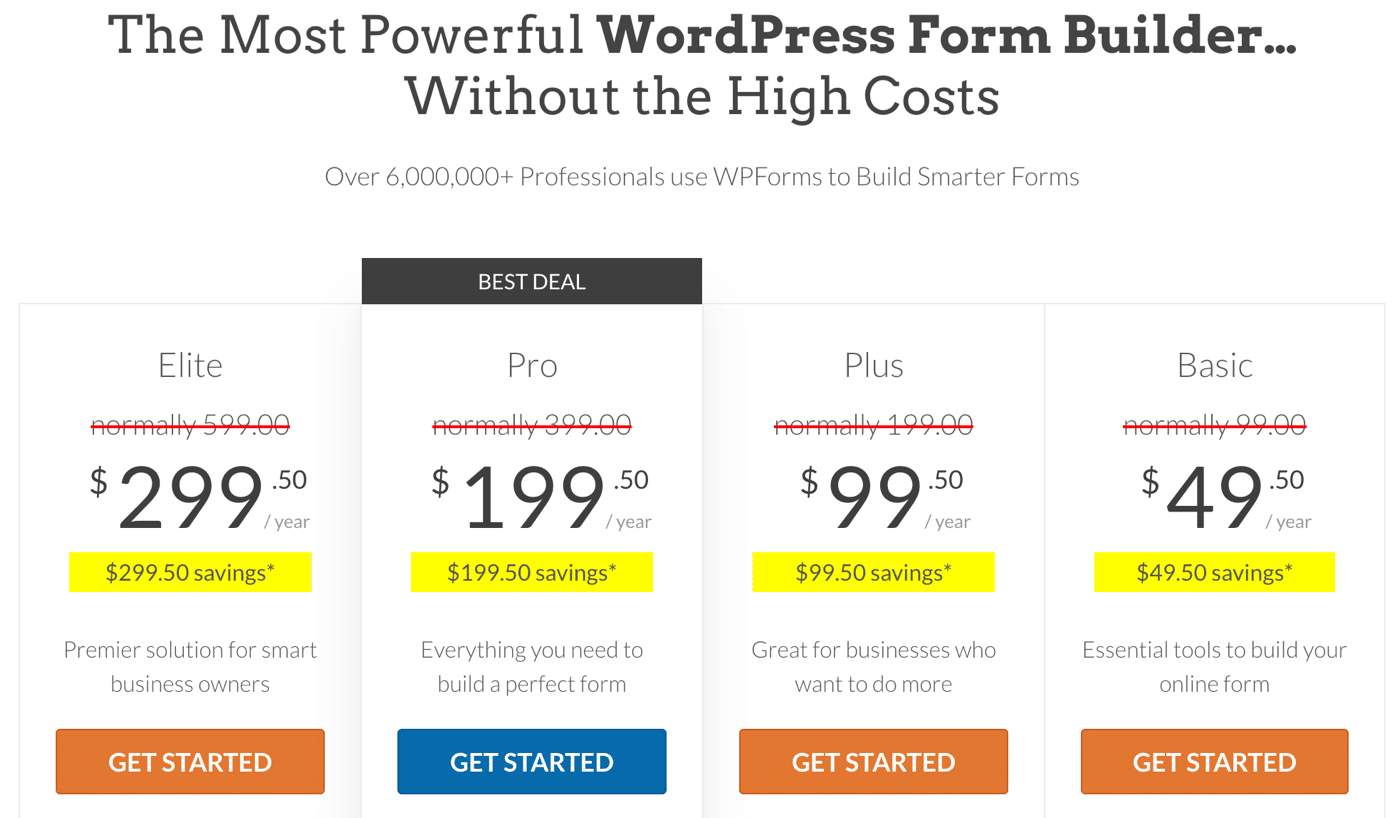
I snapped this during a sale. Click here to see if the sale pricing is still available!
WPForms makes it easy to create forms, publish them, and view the entries. Without it, you’d have to deal with the technical side of adding a form to your site, which would mean building it using code.
That’s why form builders are so popular.
WPForms makes it a breeze to collect info from customers, clients, and employees because the technical side is done for you, and there are clear online instructions for every step.
Why Use Online Forms Instead of Email?
Most of us want to verify that a company is legit before we spend any money with them. In many cases, this means that a potential customer will want to contact you. To grow your business, you must make it easy for them to do that.
You could publish your email address, but that would open you up to a ton of spam and phishing messages. Once your email address is out there on the web, anyone can add it to a mailing list, so stopping the tidal wave of spam messages is impossible.
Using a form is better for other reasons too:
- It’s convenient: People can fill out forms from their browser; they don’t need to open another app to do it. That means your form conversion rates will be higher.
- It’s efficient: Online forms can automate data collection and keep your submissions organized.
- It’s accurate: You can design your form so that all the information you need is collected.
- You can go paperless: Collecting information digitally makes a lot of sense since you won’t have to find a place to store all of the forms you receive. Paperless forms also offer a better user experience for your customers.
- You can grow your business: Once you’re used to the way online forms work, you can tap into the advanced functionality in WPForms, including a bunch of useful integrations. For example, instead of getting entries by email, you could export them directly to a Google Sheet.
Create Your WordPress Form Now
How Do Form Templates Work?
Form templates let you quickly design a form for any purpose.
Think of a form template like a draft version. You can adjust it to fit your needs, but you don’t have to build the whole thing yourself.
WPForms comes with 2,000+ WordPress form templates to help you get started quickly. You can choose from contact forms, surveys, payment forms, questionnaires, registration forms, and more.
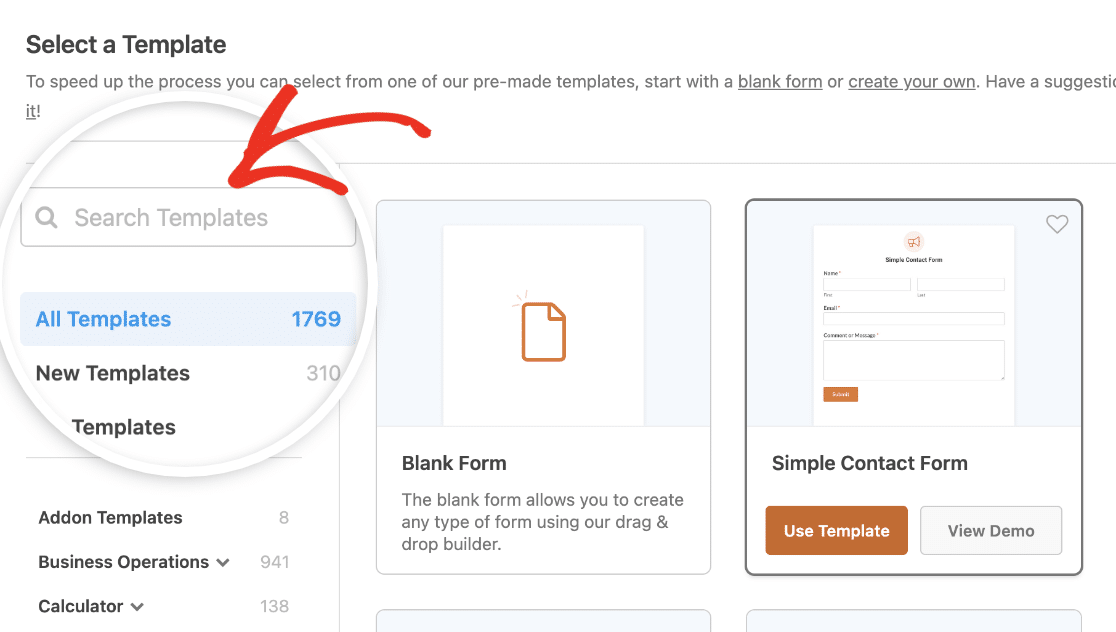
Whether you publish the template as-is or edit it further, all the forms you create will be fully functional on desktop and mobile devices. Let’s try it.
After installing WPForms in WordPress, head to the template gallery. If you’re new to the plugin, get started with a Simple Contact Form.
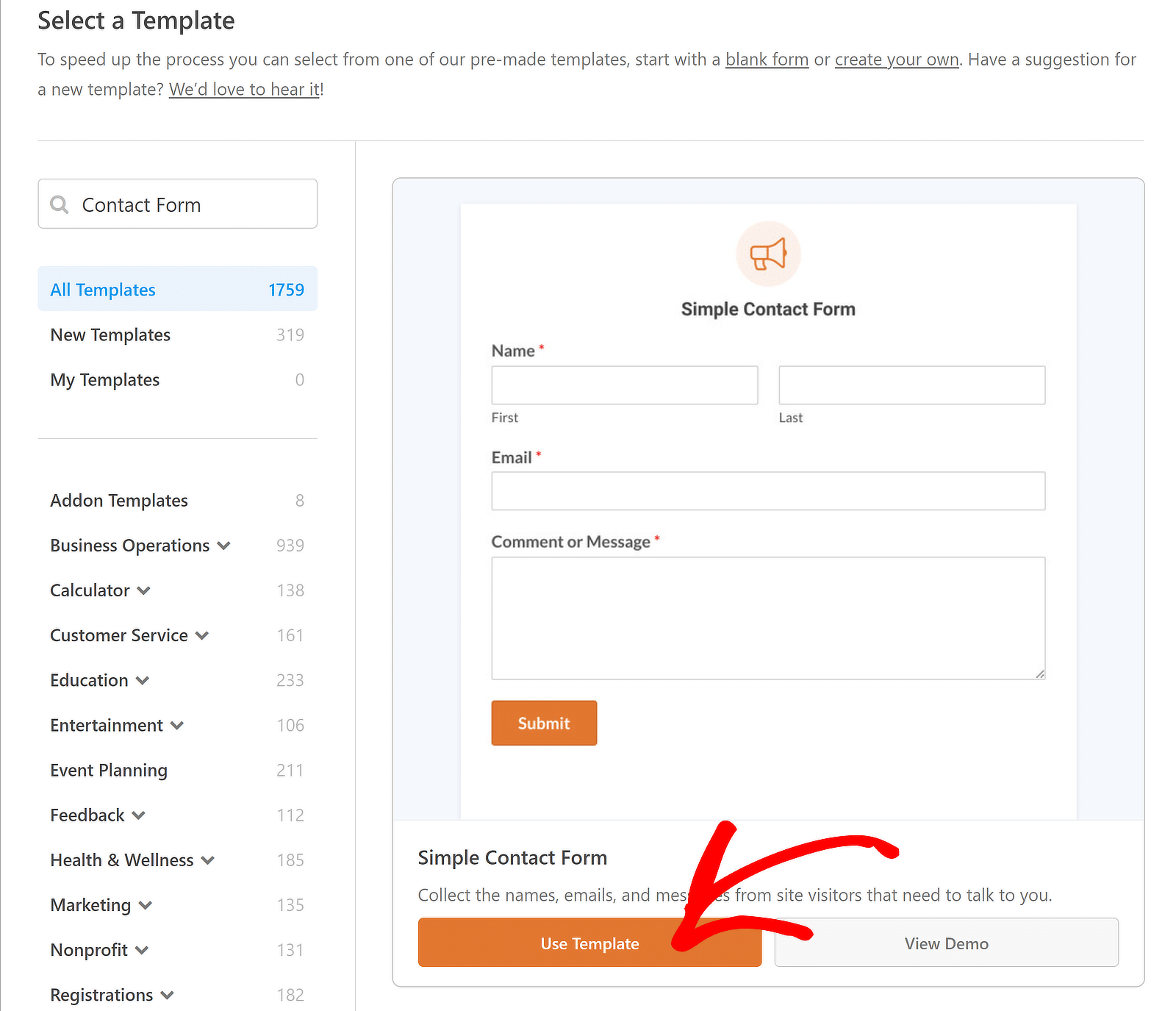
If the form looks good to you, go ahead and publish it right away.
Alternatively, if you want to change the fields or labels, you can customize the template. WPForms makes it easy add or remove fields, change the field labels and descriptions, and modify the overall look and feel of the form without editing any code. Everything you see on the form can be edited using drag and drop, right there in the form builder.
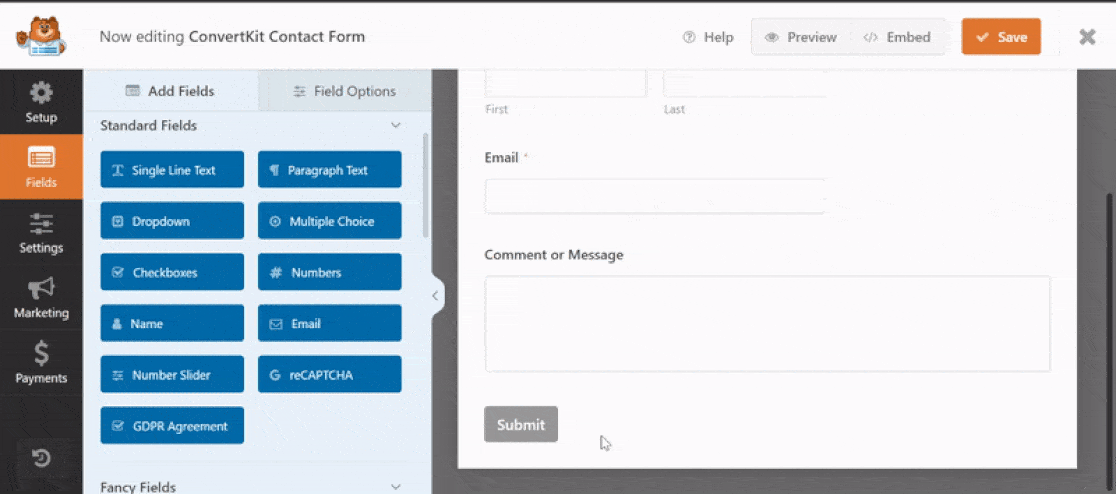
Once your form is published, you’ll need to promote it so that people can find and use it. There are several ways to promote your form, like:
- Publishing it on a page
- Adding it to your website’s sidebar
- Creating a lead capture landing page
- Sharing the link via email or social media.
Where Do the Email Notifications Go?
In WPForms, notifications are sent to the email address you’ve chosen in the form settings.
Sometimes it can seem like the email notifications aren’t working. This is normally because they’ve been filed as spam.
Sometimes this happens silently — it looks like they never arrive at all.
We recommend that you use WPForms with WP Mail SMTP to ensure that your email notifications are delivered reliably. You can use the free or paid version of WP Mail SMTP to do this, and it’s super easy to set up.
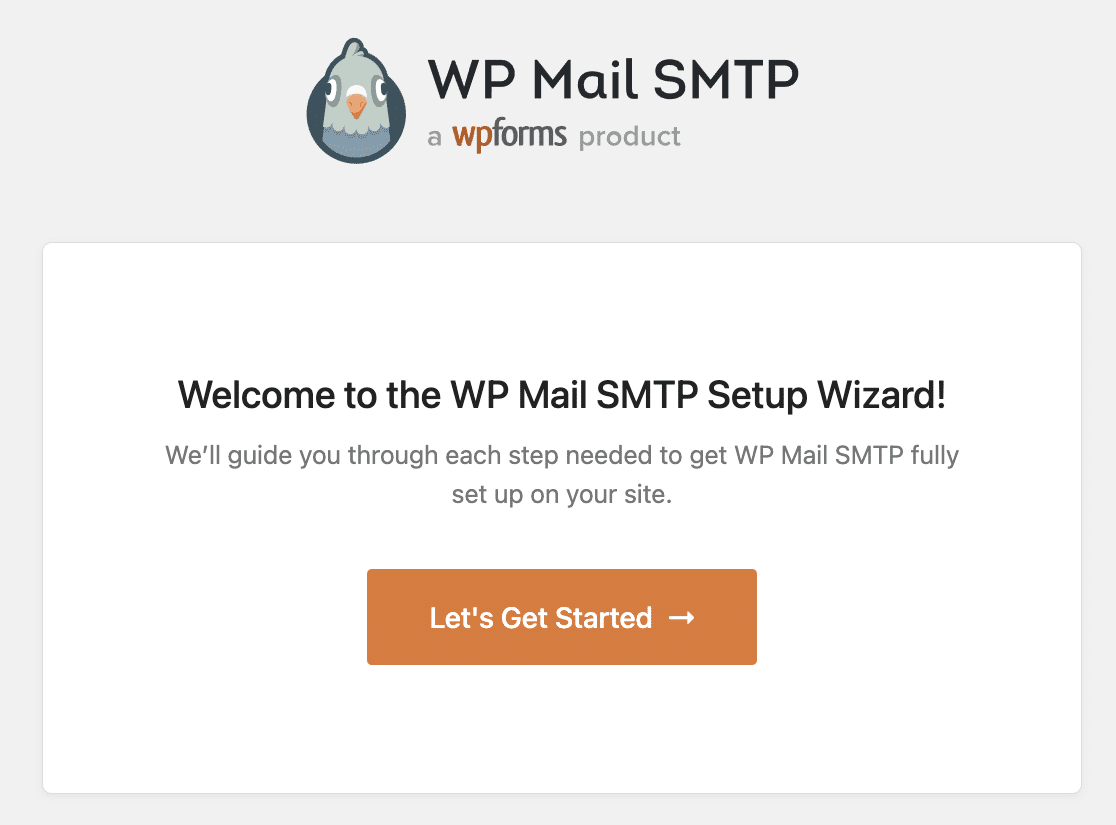
There’s even an add-on service that you can buy if you want the team to install it for you!
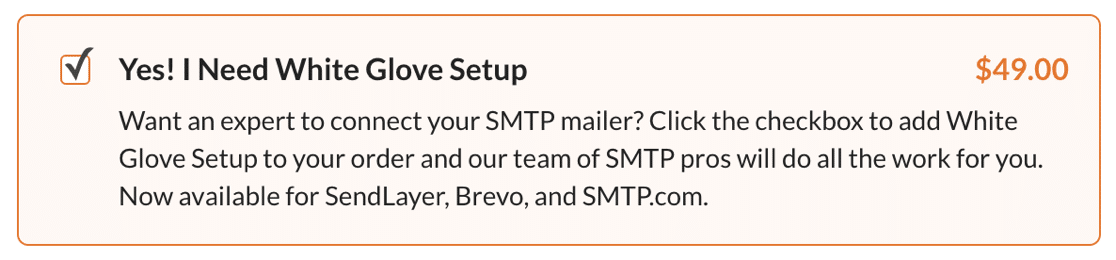
Next, Create an Online Payment Form
Now you know how online forms work, and you’ve published a form of your own, try making a FREE form to collect online orders.
WPForms makes it easy to create payment forms from a template. You can collect payments using Stripe credit card fields, even in the free version!
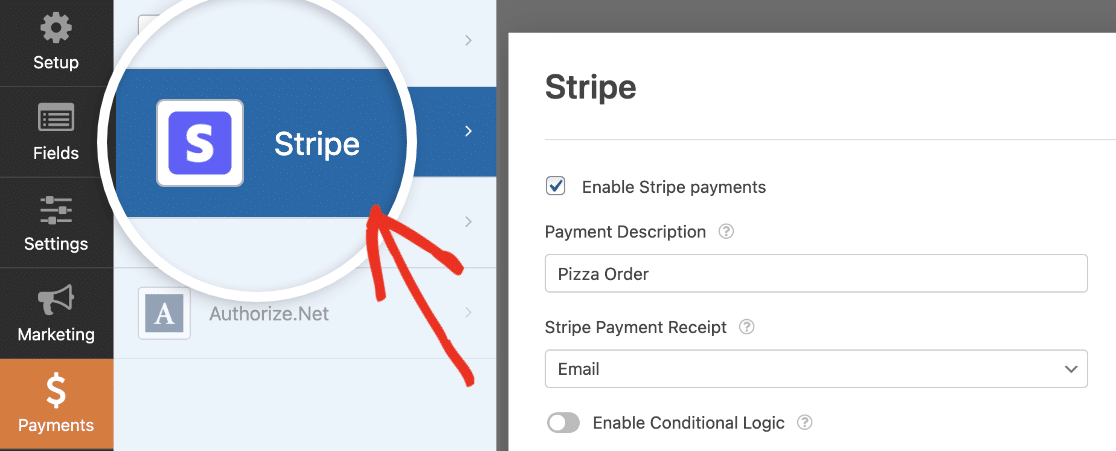
Publishing an order form could open up a whole new income stream for your business — and it won’t cost you a cent to get started.
Don’t forget to check out our tips on form design so you get the maximum number of orders!
Ready to build your form? Get started today with the easiest WordPress form builder plugin. WPForms Pro includes 2,000+ form templates and offers a 14-day money-back guarantee.
If this article helped you out, please follow us on Facebook and Twitter for more free WordPress tutorials and guides.