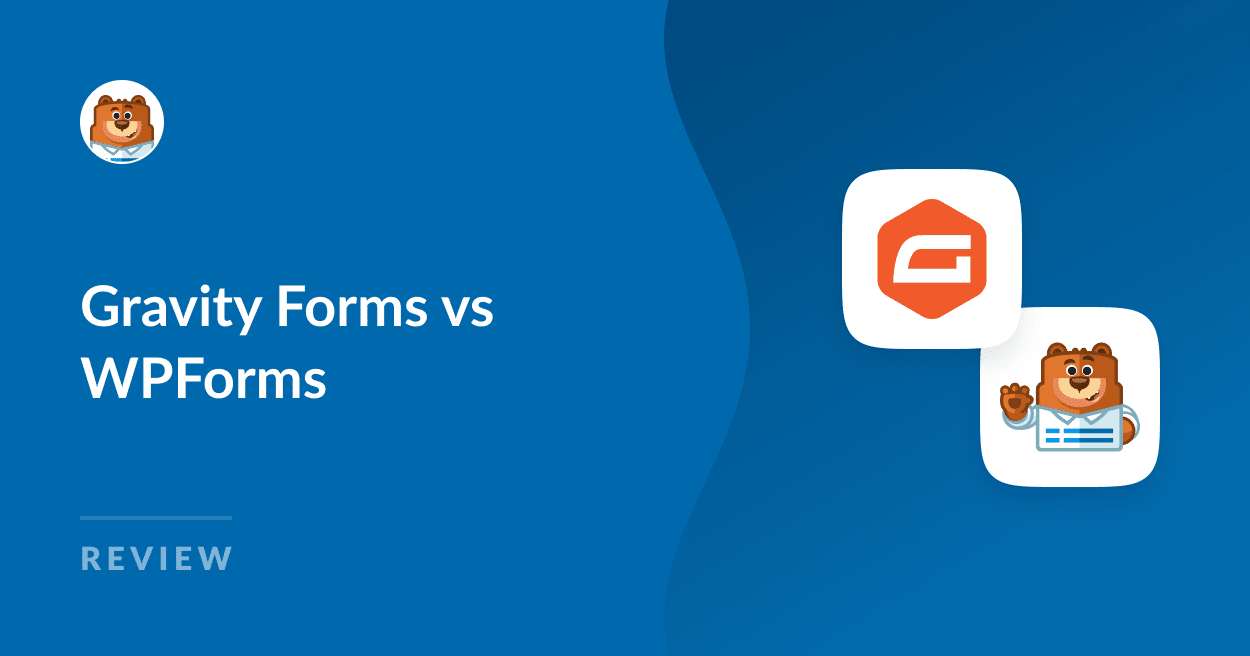Are you looking for a plugin to create forms of all uses on your WordPress website? Gravity Forms and WPForms are two popular options available on the market.
Both of these are WordPress form builder plugins that let you create interactive forms on your sites.
Choosing the right form builder is important for building engaging forms and capturing qualified leads. In this article, we’ll compare Gravity Forms vs WPForms so you can decide which plugin is the best fit for your website goals.
Create Your WordPress Form Now
Gravity Forms vs WPForms: The Ultimate Plugin Debate
In This Article
Plugins Overview
Gravity Forms and WPForms are both full-featured form builders for WordPress. However, WPForms offers better ease of use, includes 1,700+ form templates, supports various advanced spam filter options, and has a free version.
On the other hand, Gravity Forms offers only 16 templates, lacks a free version, and its user interface is less intuitive.
Here’s a quick comparison table highlighting the similarities and differences between the two plugins:
| Gravity Forms | WPForms | |
|---|---|---|
| Free version available | No | Yes |
| Pre-built Form Templates | 15+ | 1,700+ |
| Form design (text and images) | Requires HTML | Supports a codeless Content field |
| Form import tool | Yes – Gravity Forms only | Yes – Ninja Forms, Pirate Forms, WPForms, Contact Form 7 |
| Starting price | $59+/yr | $49.50+/yr |
What Should I Look for in a Form Builder Plugin?
Before we get into the nitty-gritty comparisons of the two, let’s consider the things to look for in form builder plugins like these. To create flawlessly working online forms, your form builder plugin should have the following qualities:
- User-friendly: Your form builder tool should be easy to use and understand. The interface must not be complicated and loaded with many options. If it’s easy to use, you’ll quickly create online forms, save time, and work faster.
- Flexible: A form builder should be flexible in terms of functionality and customization. It must provide flexible options to create different types of WordPress forms.
- Helpful Features: A form builder plugin can have plenty of features. But make sure it provides spam protection, email summaries, form notifications, conditional logic, and the GDPR agreement field.
- Responsive: Ensure your form builder will create mobile-friendly forms that look good and work great on any device type.
Now that you’ve seen an overview of the two plugins and know what to look for in a great form builder, let’s dive into some key categories that will help you decide between Gravity Forms and WPForms.
Form Builder Ease of Use
Gravity Forms and WPForms are both WordPress form builder plugins, so the plugin installation process is pretty similar.
WPForms comes with free and premium versions. On the contrary, Gravity Forms only includes premium services and doesn’t offer any free version of its plugin.
WPForms Lite has WPForms has 6+ million active installations and 12+ thousand 5-star reviews on WordPress.org. You can download WPForms Lite and start making your custom forms today.
Form Builder Setup in Gravity Forms
Let’s explore the form setup process and find out how beginner-friendly these plugins are.
Within the Gravity Forms tab in WordPress, you can view and edit the forms you already have made or click Add New to start building a new form.
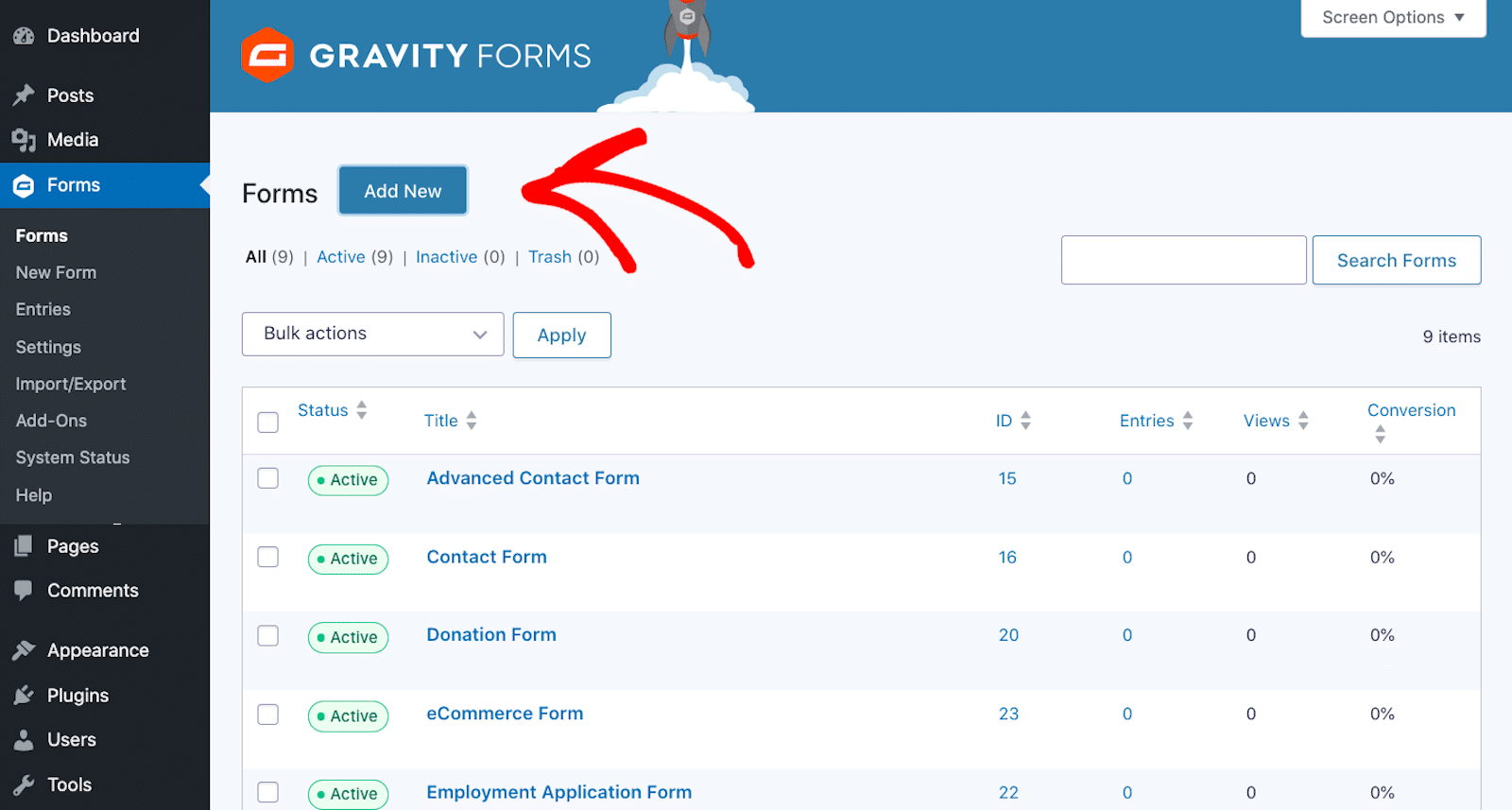
Then, a new screen appears, prompting you to either create a form from scratch or select from a group of 16 templates.
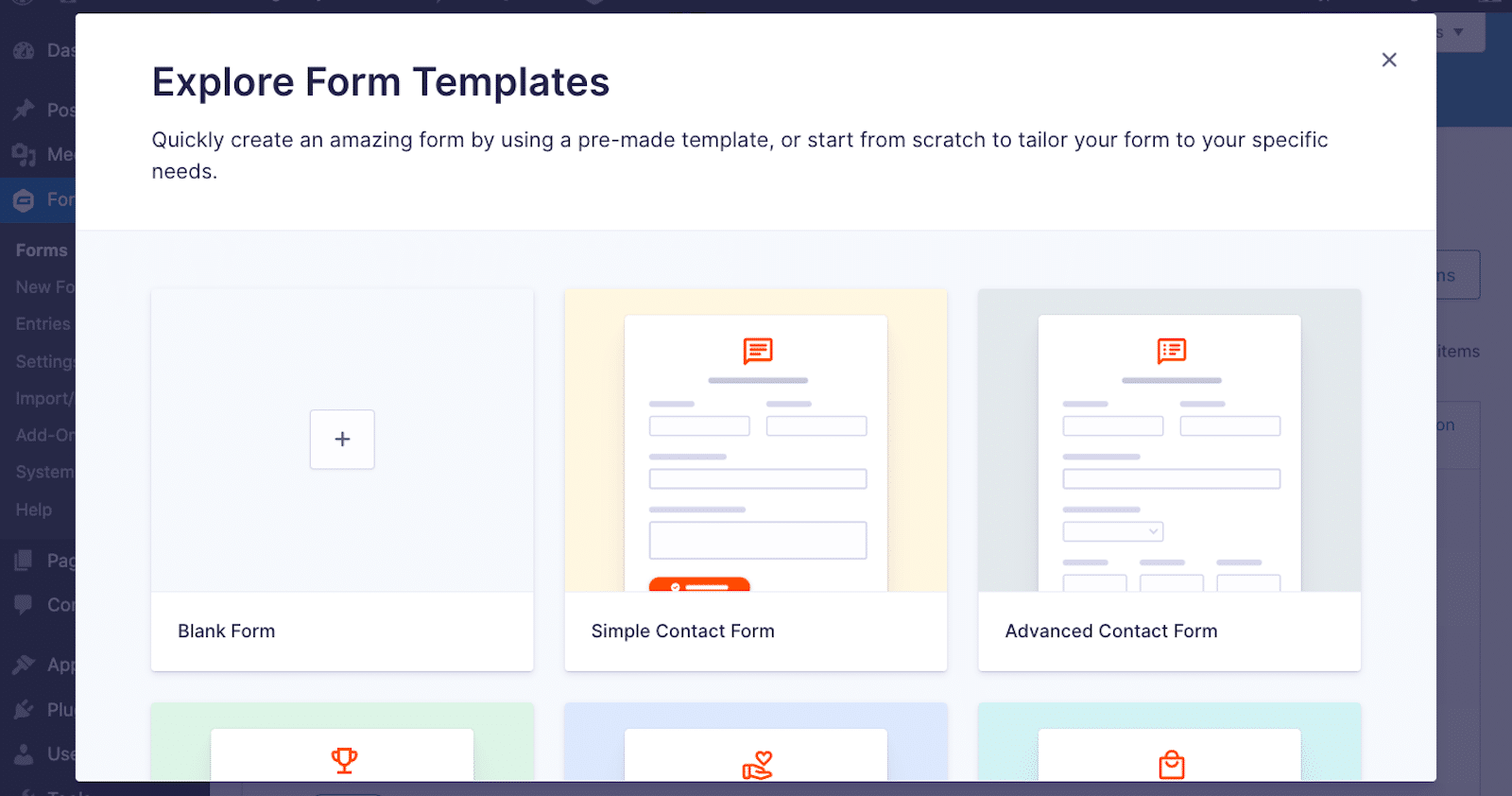
Once you’ve selected the blank form or the type of template you want, you’ll need to give it a Form Title. You can also write a description for your form here.
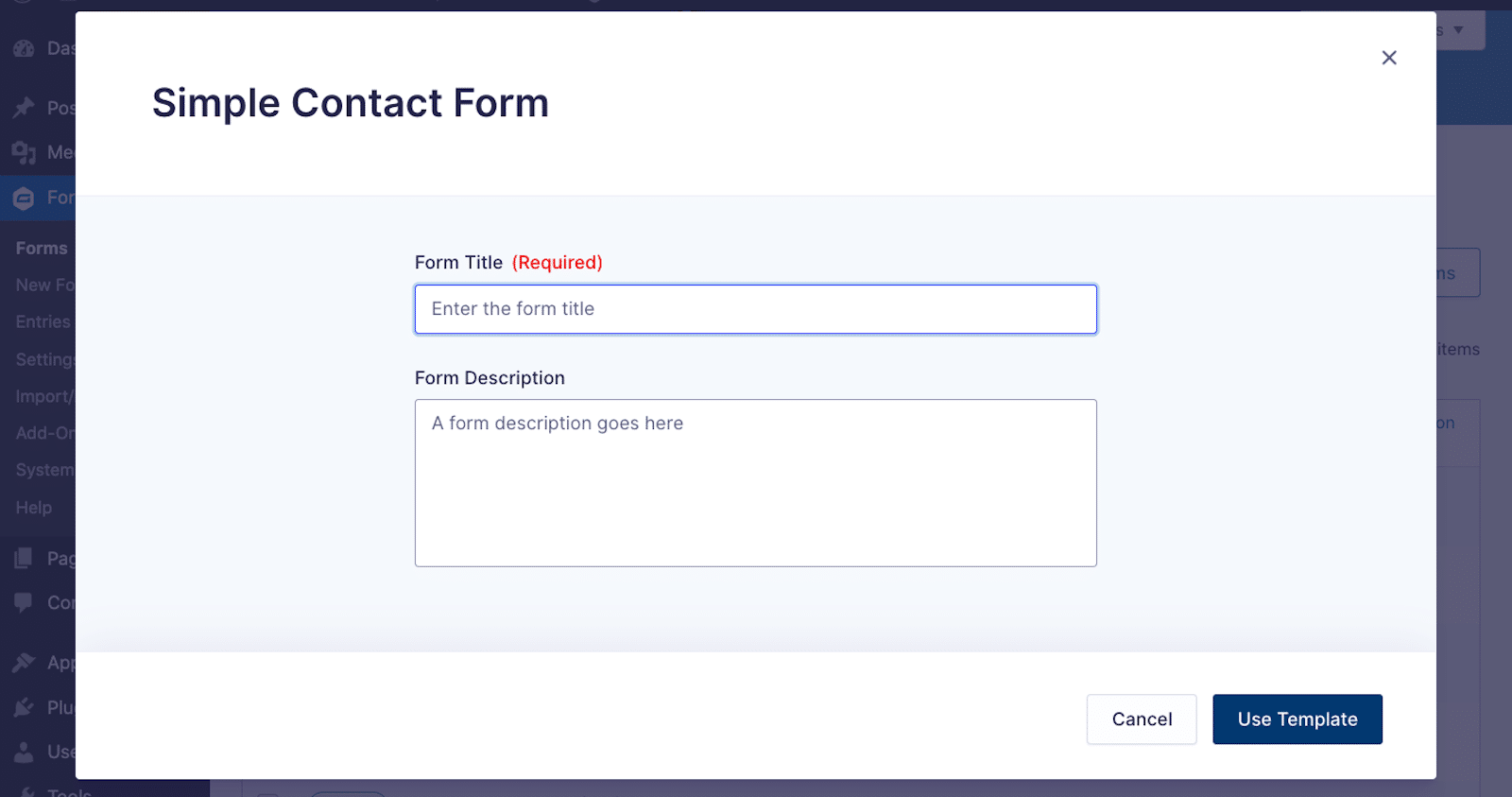
Next, when building or customizing your form, you’ll notice that you’re not working within a separate form builder. The Gravity Forms interface takes place within the WordPress dashboard.
Here, you drag the desired fields from the right side of the screen, beneath the Add Fields tab, and drop them onto the form sections in the middle of the screen.
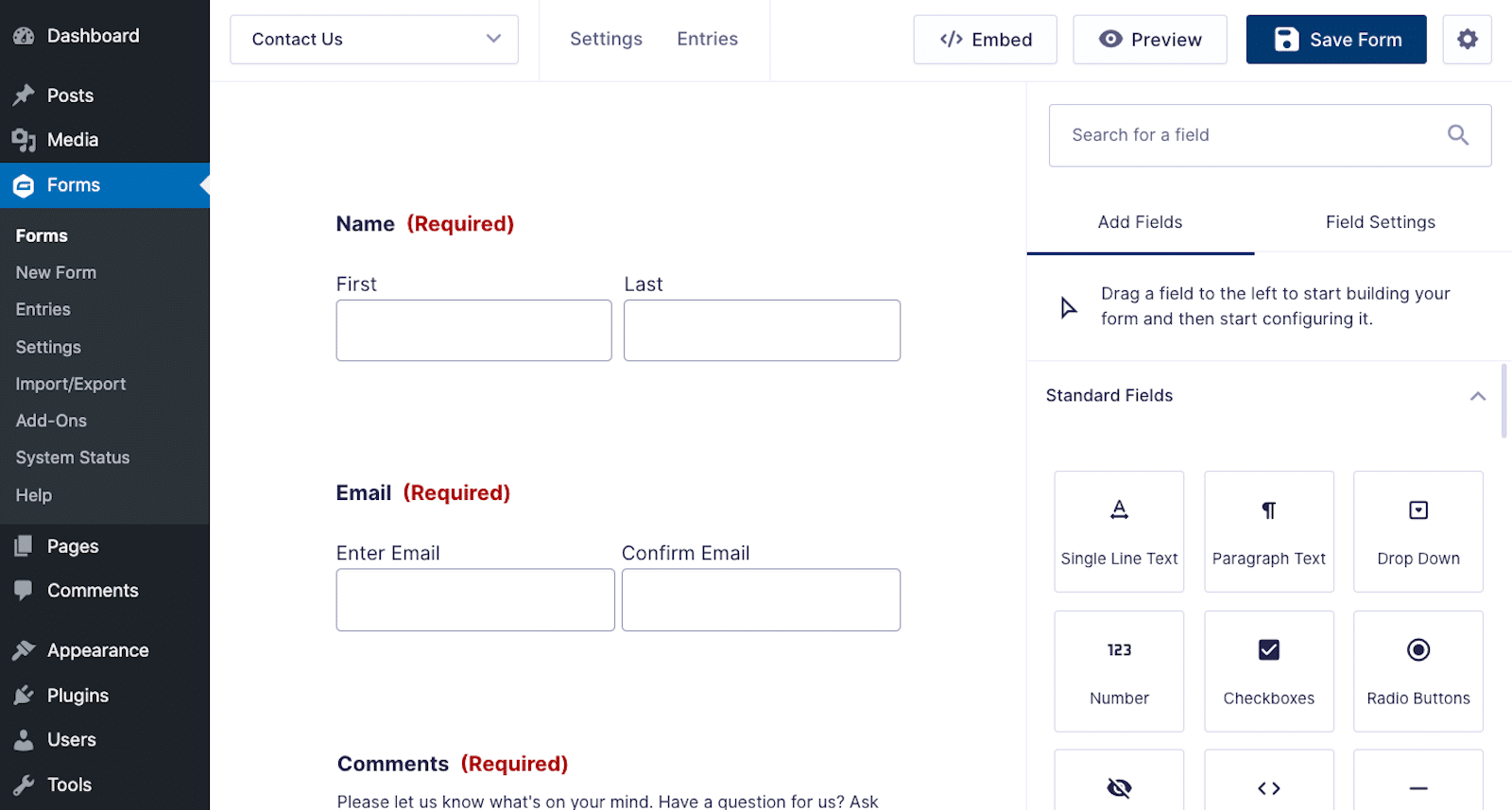
Then, to edit the form fields, click on the desired field to open its settings.
You can also hover over the field to see four symbols. These represent your ability to grab and drag the field somewhere else on the form, duplicate the field, open the field’s settings, or trash the field.
Click on the Settings symbol to open the various options you have for the field on the right side of the screen.
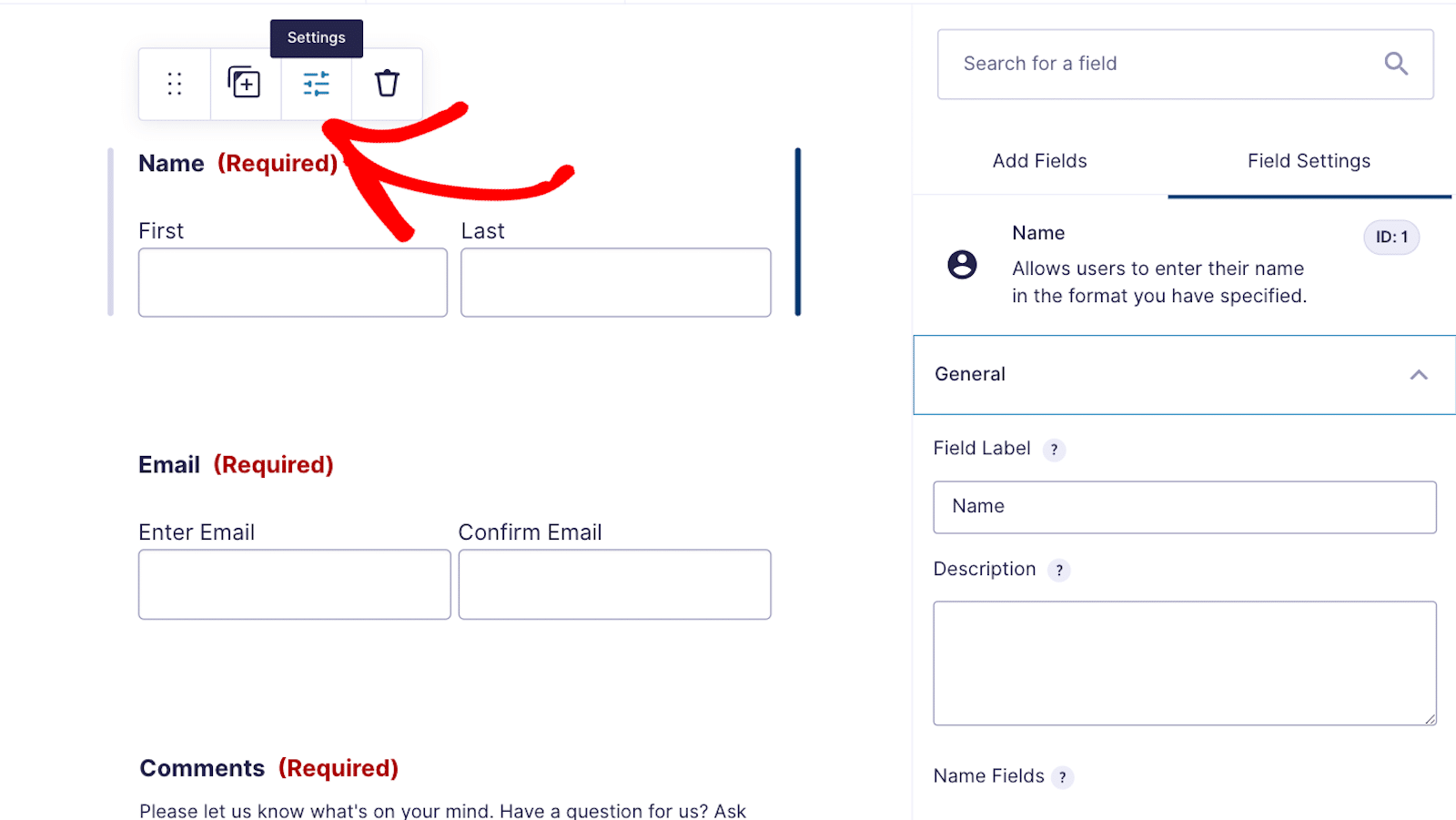
As you can see above, you’re now working in the Field Settings tab.
In this tab, you can configure basic settings like labels and placeholders, plus more advanced options like conditional logic settings.
Once you’re satisfied with the fields laid out on your form, take a look at the row of options a the top and right side of your screen. This is where you can embed, preview, and save your form.
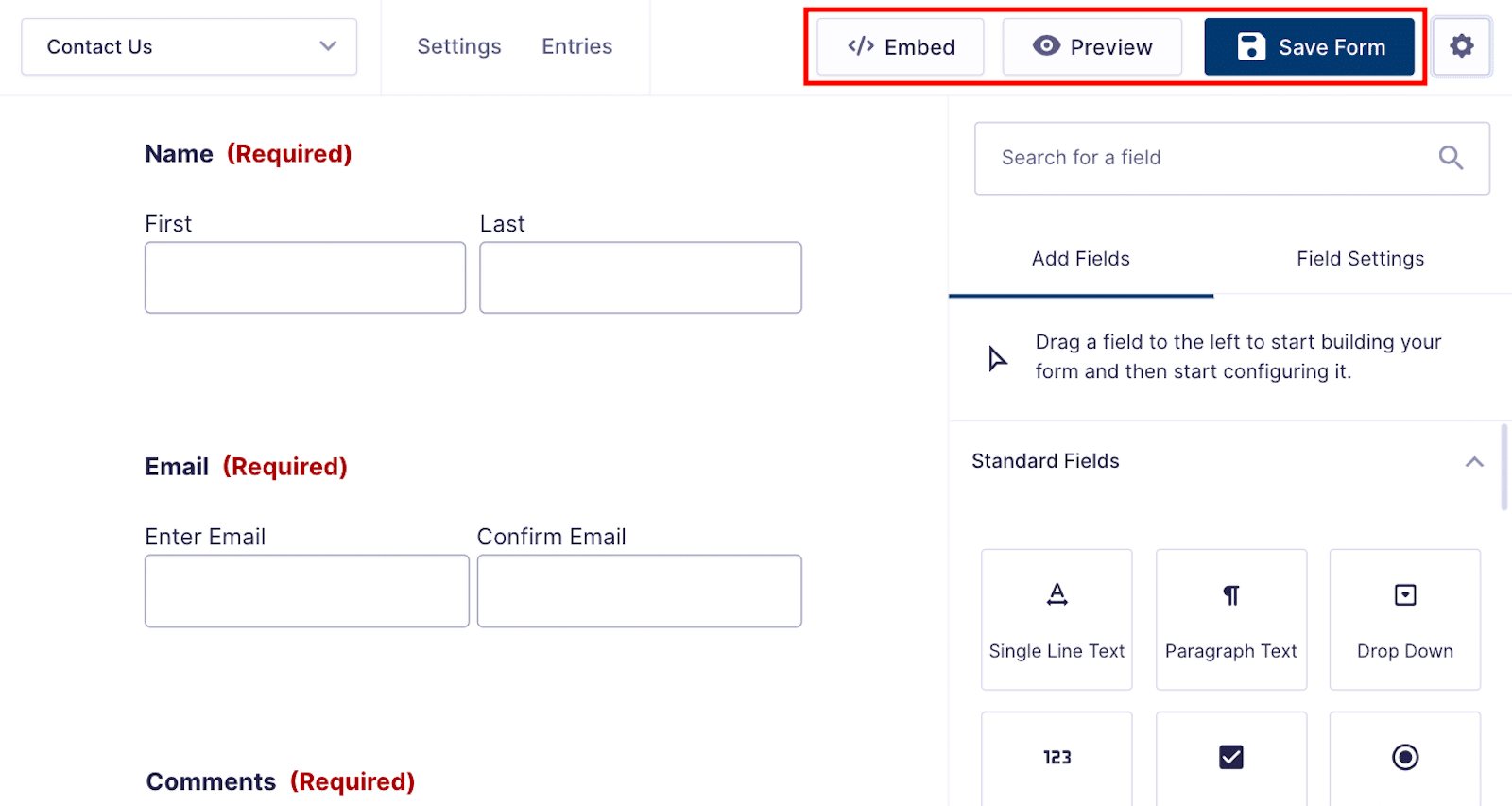
With any form builder you’re working in, we suggest that you first click whichever sort of Save button is available, before you do any previewing, embedding, or exiting out of the form.
Then, you can Preview your form. This view in a new screen will show you what your form looks like with the title you gave it, along with the customization options you applied in the form builder.
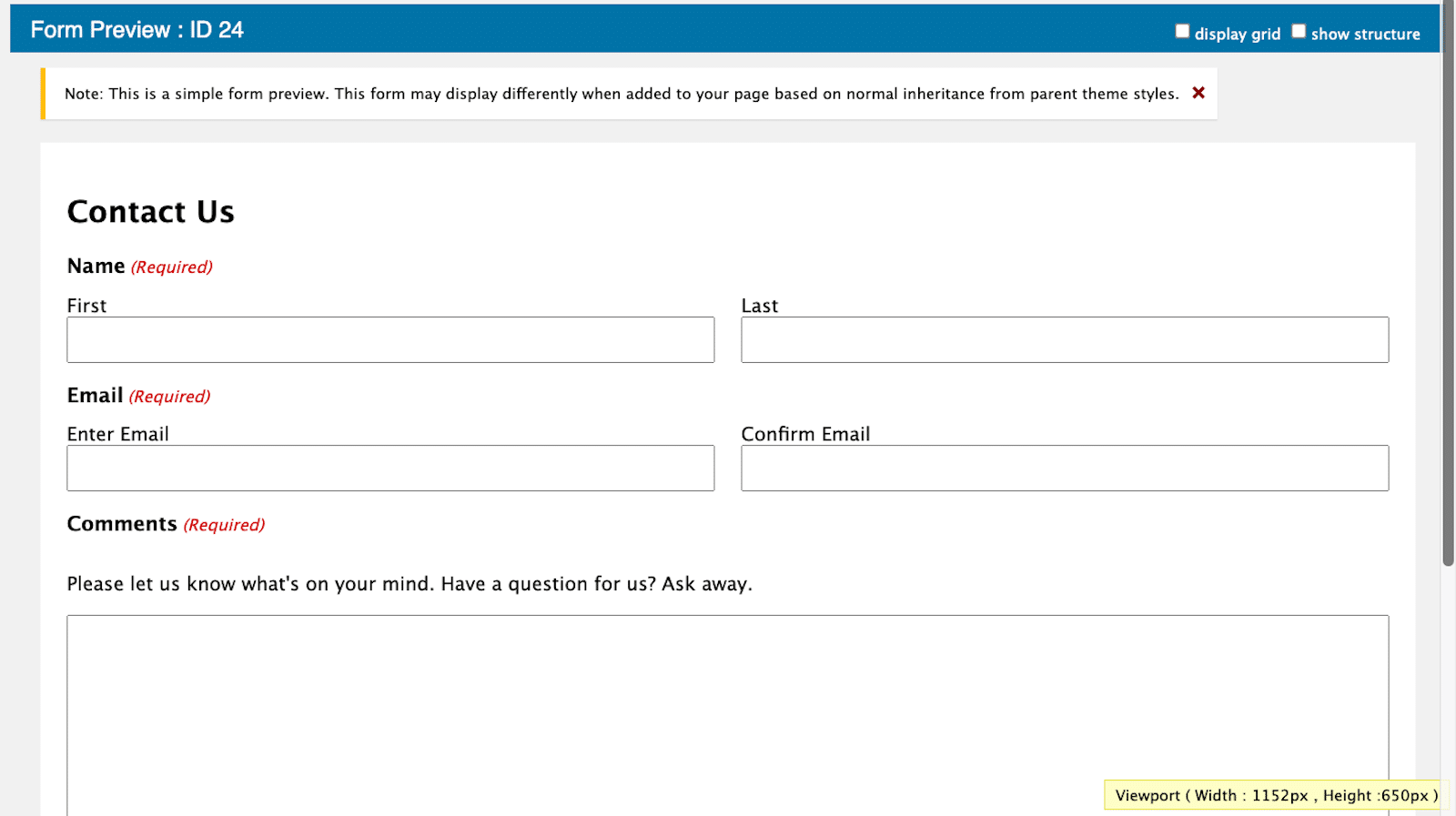
Finally, you can Embed the form on a page or post on your WordPress site with the block editor, or you can copy the shortcode to paste it within your page builder.
Form Builder Setup in WPForms
After installing and activating WPForms, you’ll see a page inside your WordPress dashboard. This guide contains a YouTube video and a quick summary of WPForms’ Addons and Features.
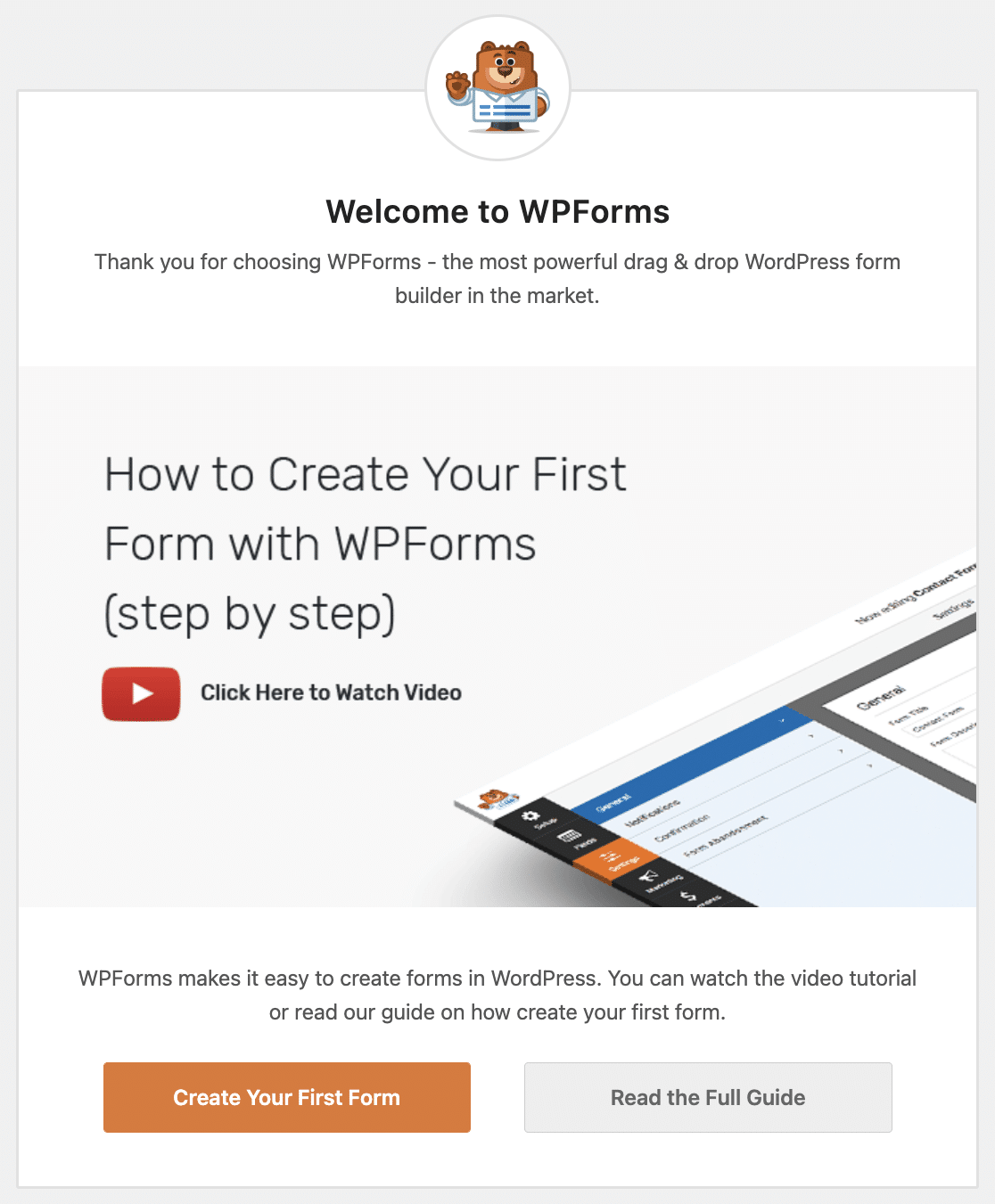
If you’re a beginner, this guide will help you get started with the plugin quickly and easily! Create your first contact form by clicking on the Create Your First Form button.
WPForms comes with 1,700+ WordPress form templates, which makes your form-building process much easier. You don’t have to start from scratch. Select a template, use it as it is, or customize it the way you want.
Below you can see the WPForms’ Template Library.

You can search for a form template from the search box on the left, or by browsing through the various categories. Then, you simply click on the template to use it in the form builder.
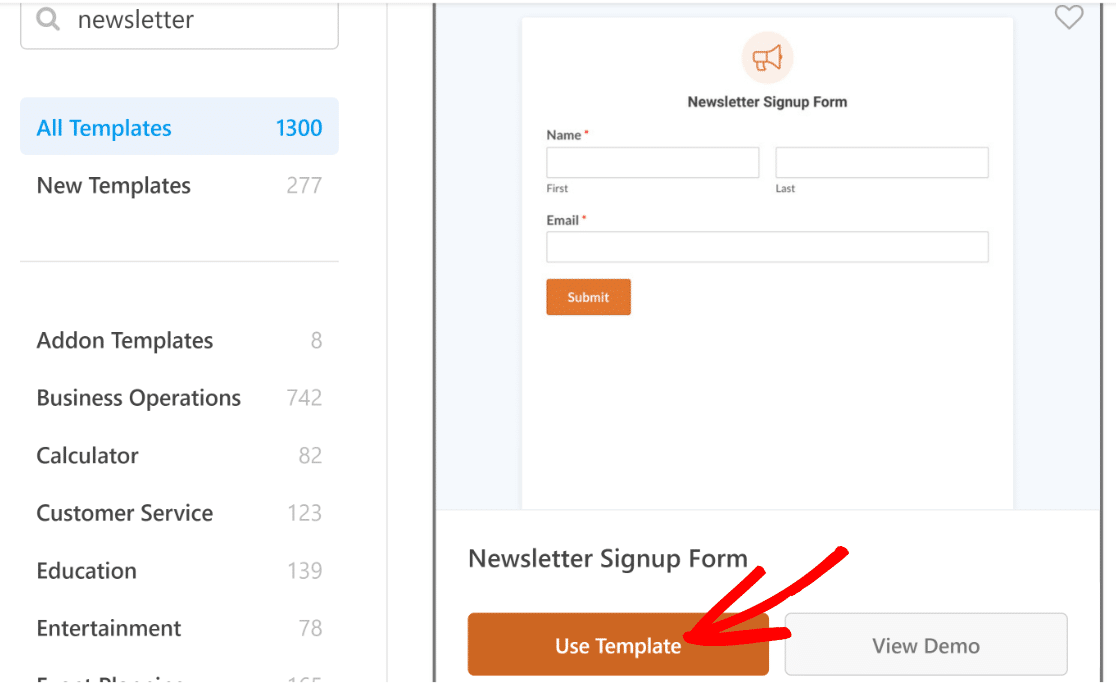
After selecting your template, you’ll be redirected to the form builder.
Unlike Gravity Forms, WPForms includes its own separate form builder setup, so you can build your form distraction-free.
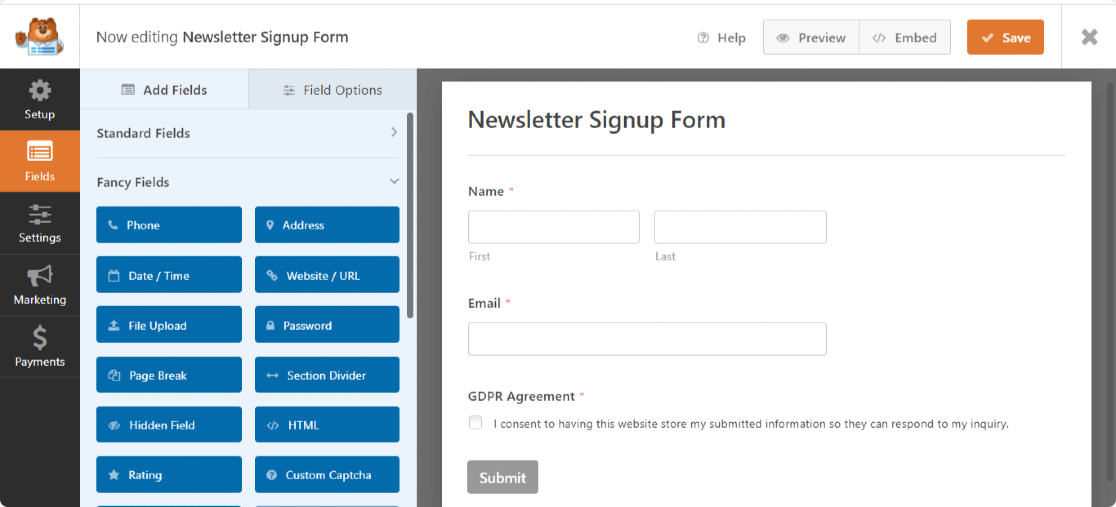
The form builder has a minimal yet interactive design. You’ll find your form on the right side of the screen and form fields on the left.
Compared to Gravity Forms, we prefer the blue and white color separation of the WPForms form builder, which keeps all of the form elements visually organized. The entire Gravity Forms builder is white, so it can be difficult to differentiate the field options from the form.
Back in the WPForms builder, you can add the fields on the left by dragging and dropping them into the form. Then, adjust the form fields by dragging them up and down the form. Edit fields by clicking on them and customizing the options on the left.
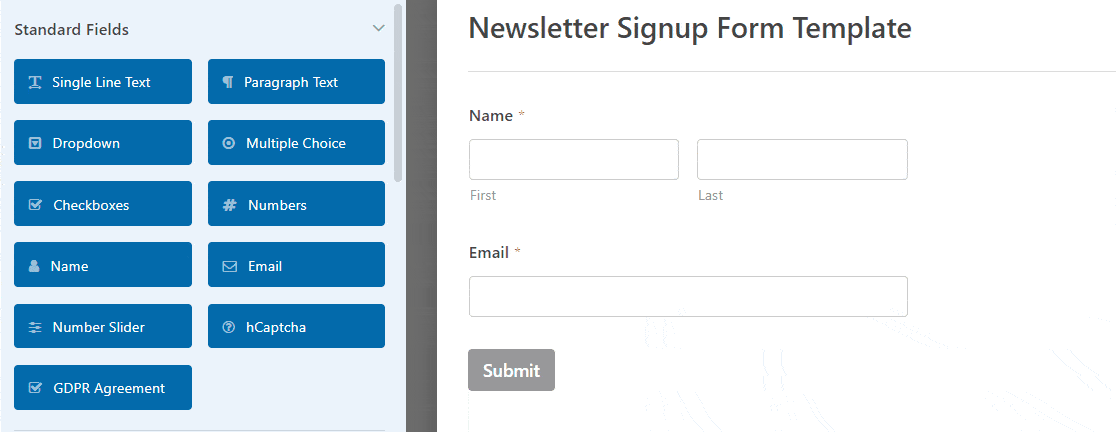
If you’d like to create a multi-column form to save space, you can easily do so using the Layout field.
For additional settings and options to use with your online forms, take a look at the left corner of the form builder page.
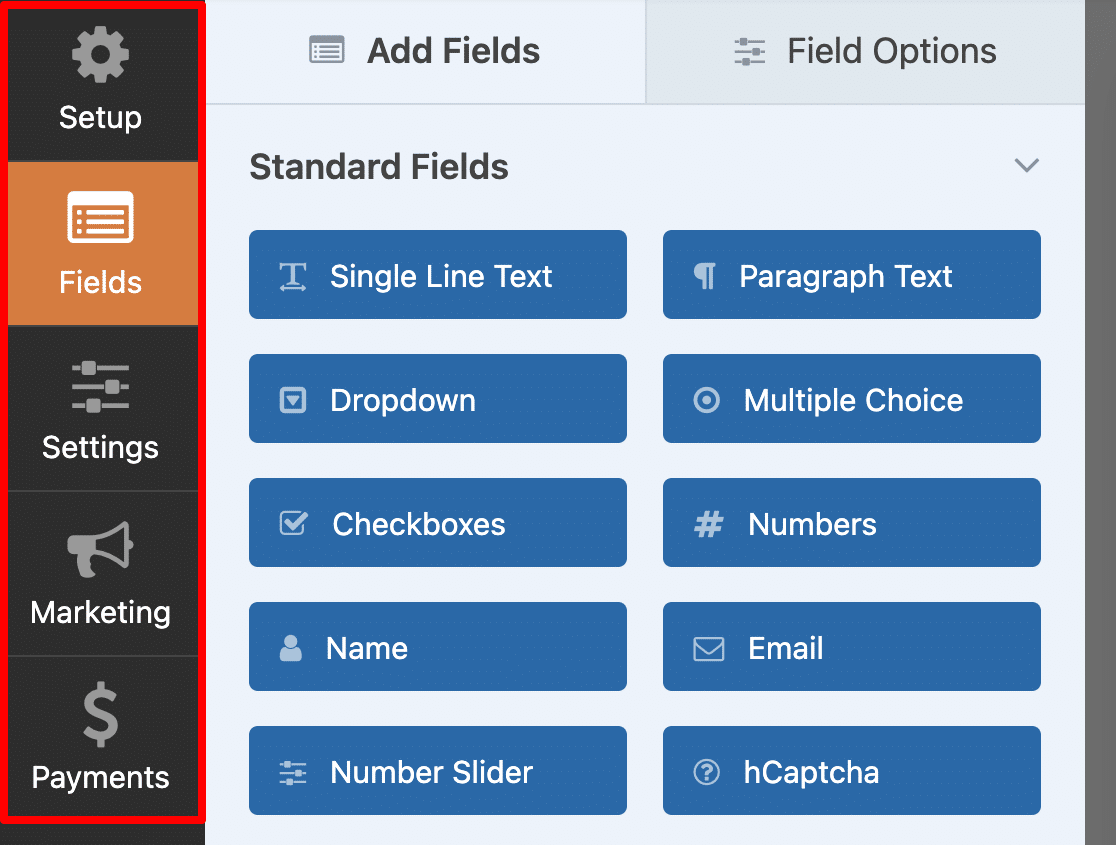
Here, you’ll see 5 tabs :
- Setup
- Fields
- Settings
- Marketing
- Payments
These areas are where you can change the setup of your form, like editing the name of the form and your user confirmation message. You can also configure the various marketing and payment settings like you would for an order form.
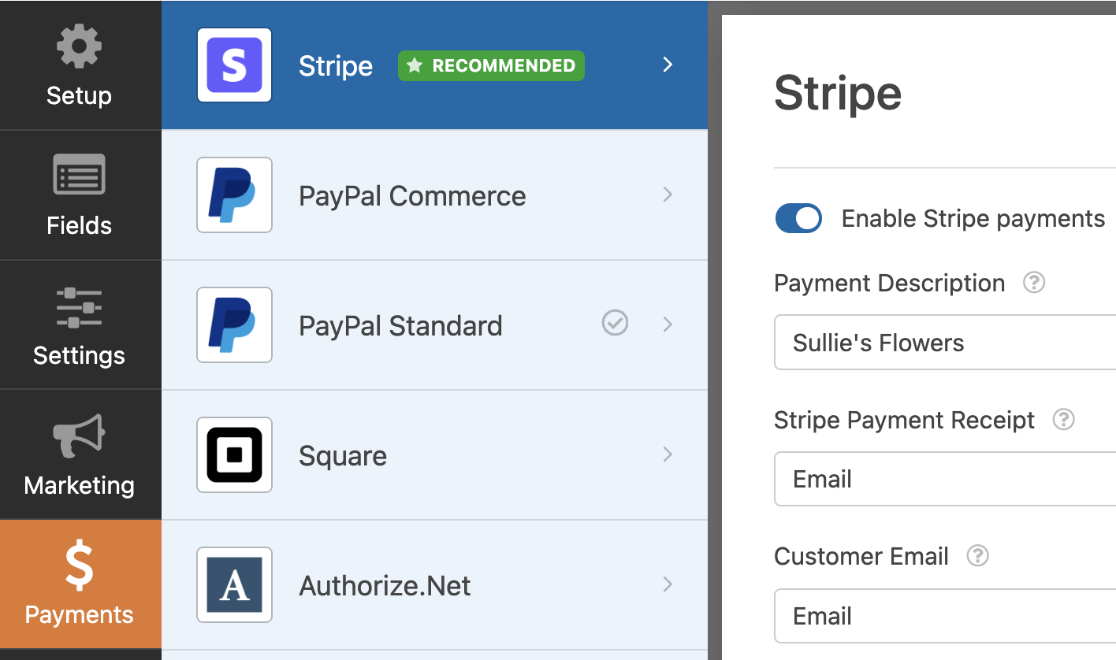
Be sure to Save your customization settings as you go. If you want to check how your form will look on the page, you can do that by clicking on the Preview button. Then, when you’re ready, use the Embed button to add the form to your website directly from the form builder
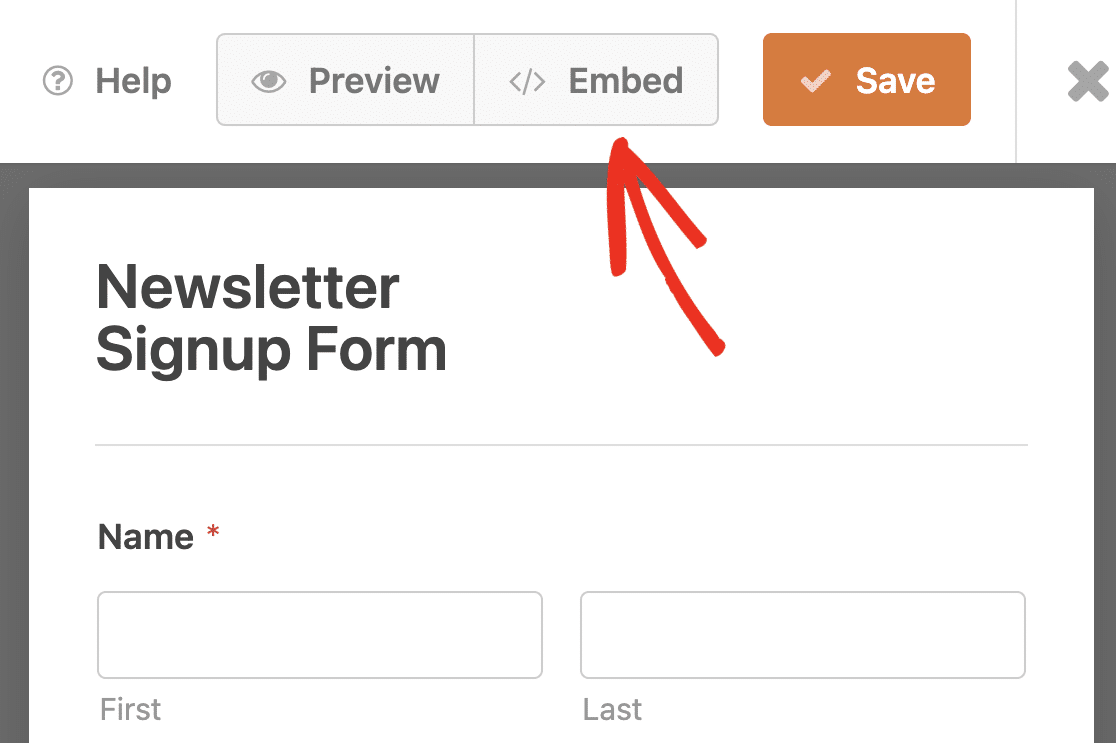
The Embed button allows you to add your forms to the posts and pages on your site with the WordPress block editor. But you can copy and paste the shortcode provided if you’re not using blocks on your site.
Features
Now let’s explore all the shiny form features you’ll get with each of these form builders.
Lite (Free) Version
There’s no free version available of Gravity Forms, but you can sign up for the Gravity Forms demo if you want to try it. But again, this is not a very user-friendly option.
WPForms comes with both lite and premium versions. With WPForms Lite, you get a handful of basic form fields and over 20 free form templates that you can use to create simple forms on your website.
Apart from field options, with the free version, you’ll get features such as:
- Drag and drop builder that you can use to add, remove, adjust form fields
- hCaptcha, Cloudflare Turnstile, and reCAPTCHA integration
- Beautiful mobile-responsive forms
- Stripe integration for payment forms
If you want more awesome form features, you can upgrade your WPForms account from Lite to Pro anytime. With the WPForms Pro version, you can create:
- Interactive Conversational Forms
- Powerful Survey Forms
- Automatic calculations with Calculator Forms
- Booking and Event Registration Forms
- Job Applications Forms
- More payment options with Square and PayPal in addition to Stripe
- And more
Form Fields
Both Gravity Forms and WPForms include a wide range of form field options to create online forms that work great. These form fields include:
- Single-line text
- Paragraph text
- Multiple-choice
- File upload
- CAPTCHA
- ….and many more
But the features that make WPForms work better than Gravity Forms are options to create Custom Captcha and add a Rating Field to online forms.
Note: The form field options for both plugins might vary depending on which premium plan you choose.
Pre-built Form Templates
As mentioned above, WPForms includes 1,700+ form templates. These templates are created by marketing experts with all the required form field options.
If you don’t want to build a form from a blank canvas, just select your preferred template and you’re good to go.
You get a complete set of beautiful templates that include:
- Feedback Form Templates
- Calculator Templates
- Surveys and Polls
- Order and Billing
- Marketing
- Non-Profit
- and many more other form templates
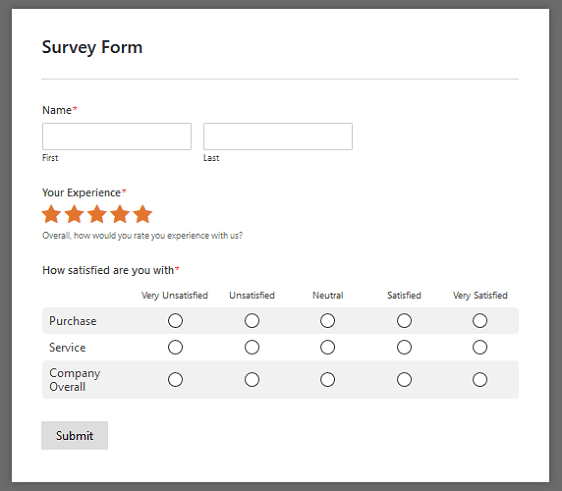
On the contrary, Gravity Forms offers only a handful of very basic templates. These templates don’t include the unique fields, styling, and functionality that come with the ready-made WPForms templates.
Form Submissions
Let’s now see how you can view your form submissions in Gravity Forms and in WPForms.
How to View Gravity Forms Entries
To view submissions in Gravity Forms, click on the Entries tab at the top of your form.
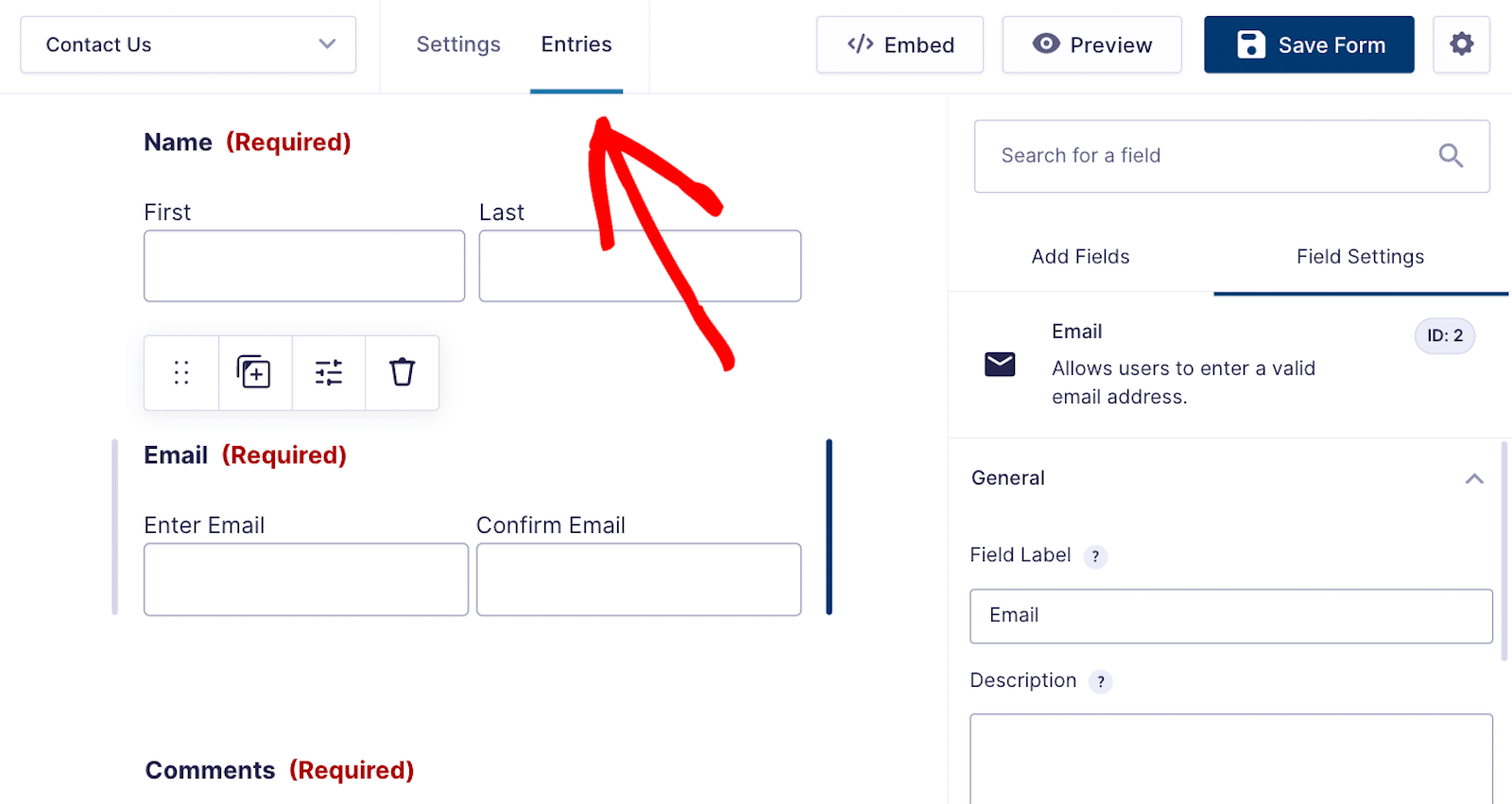
If you have entries for the given form, they will appear on the next screen.
Notice how your entries are also accessible via the WordPress dashboard on the left side of your screen. Remember, working in Gravity Forms takes place within your dashboard, after all.
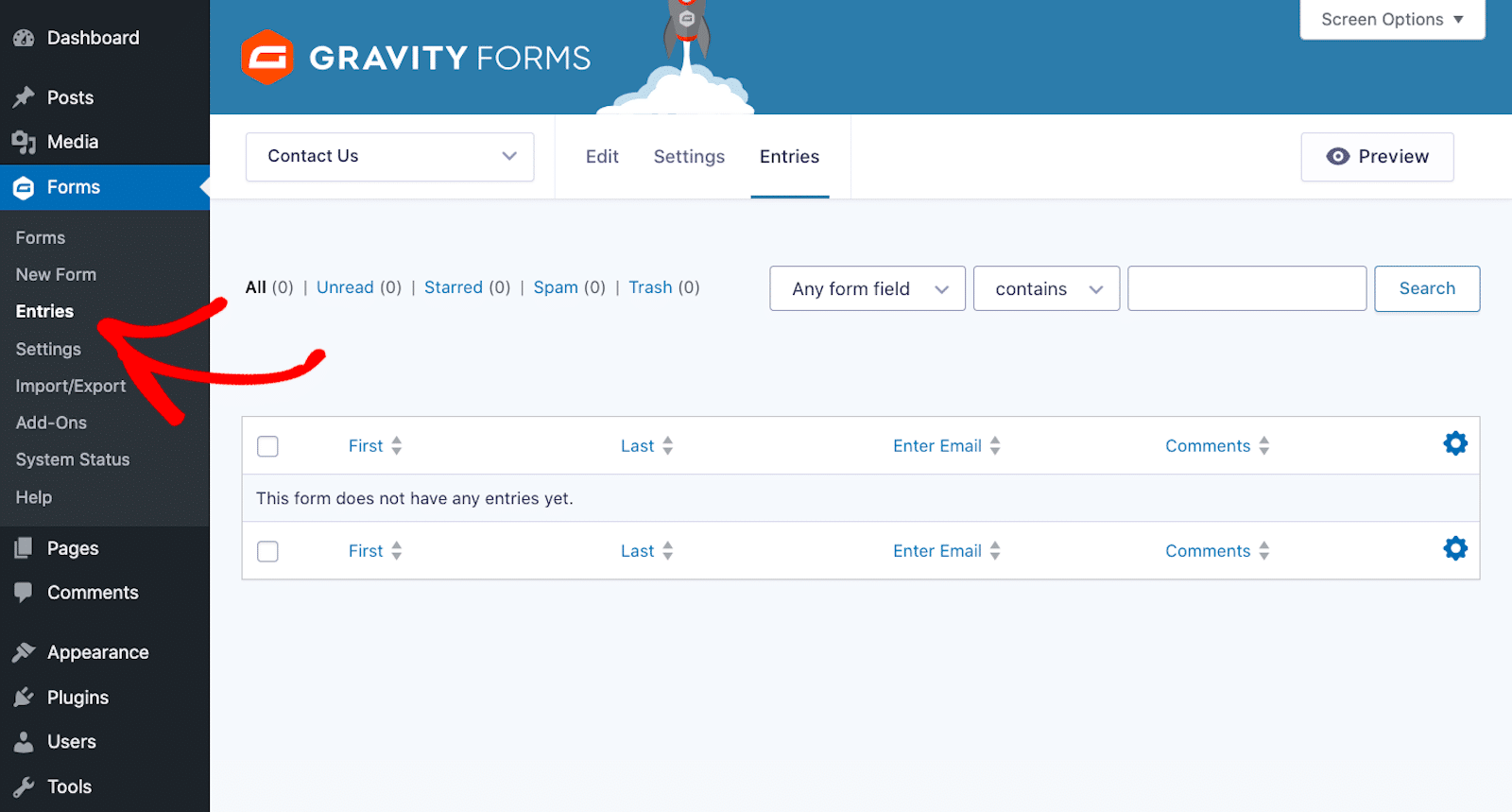
In other words, either route in Gravity Forms will take you to the screen above. Then, you can gain a more detailed view of the entries.

While it’s convenient to view entries straight from the form, exporting form entries in Gravity Forms is not a smooth process. You can’t export entries directly from this screen.
That said, Gravity Forms also sends entries by email.
How to View WPForms Entries
WPForms includes far better features for managing form submissions, as both Lite and Pro versions send entries by email.
By turning on the Lite Connect feature, you can store your WPForms Lite form entries in the cloud. This will let you unlock them when you upgrade to WPForms Pro.
If you’re using the paid version, WPForms also stores entries in the WordPress dashboard.
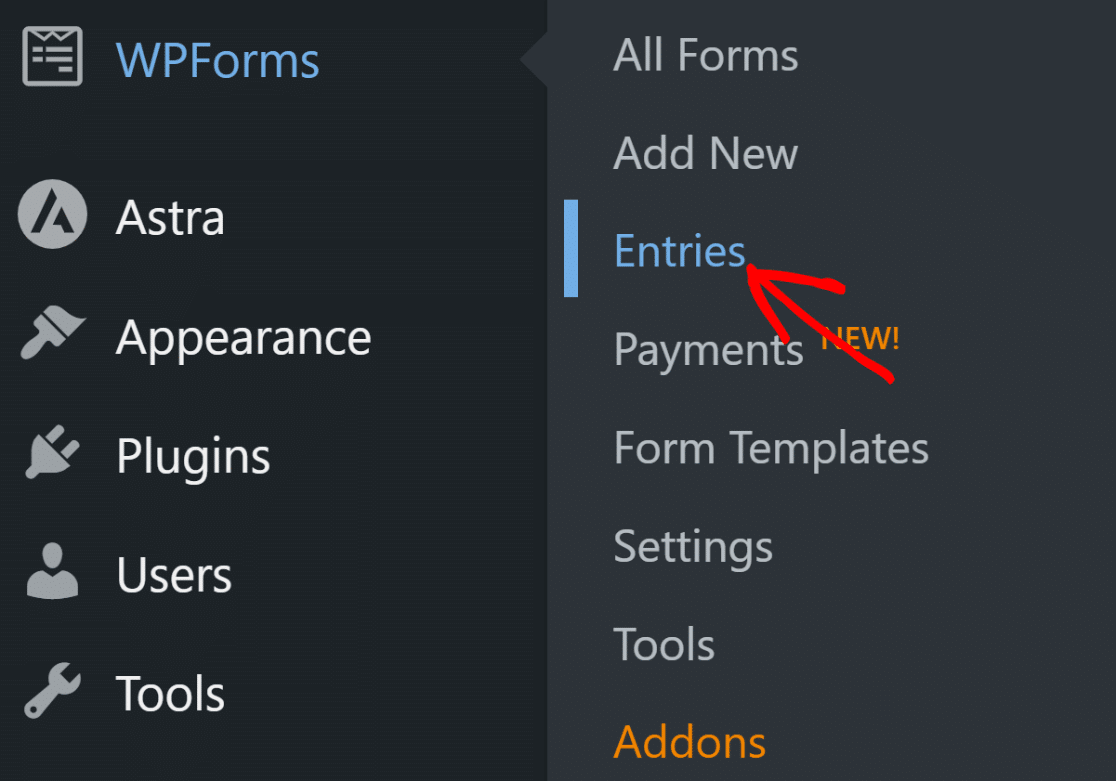
And with Pro, you also get plenty of ways to manage your form submissions. You can:
- Star important entries
- Mark them read or unread
- Export entries to a CSV or Excel file
- Filter entries
- Delete entries
You can also access an individual form’s entries when looking at all of the forms used on your site. Click on the View button to see all of the details.
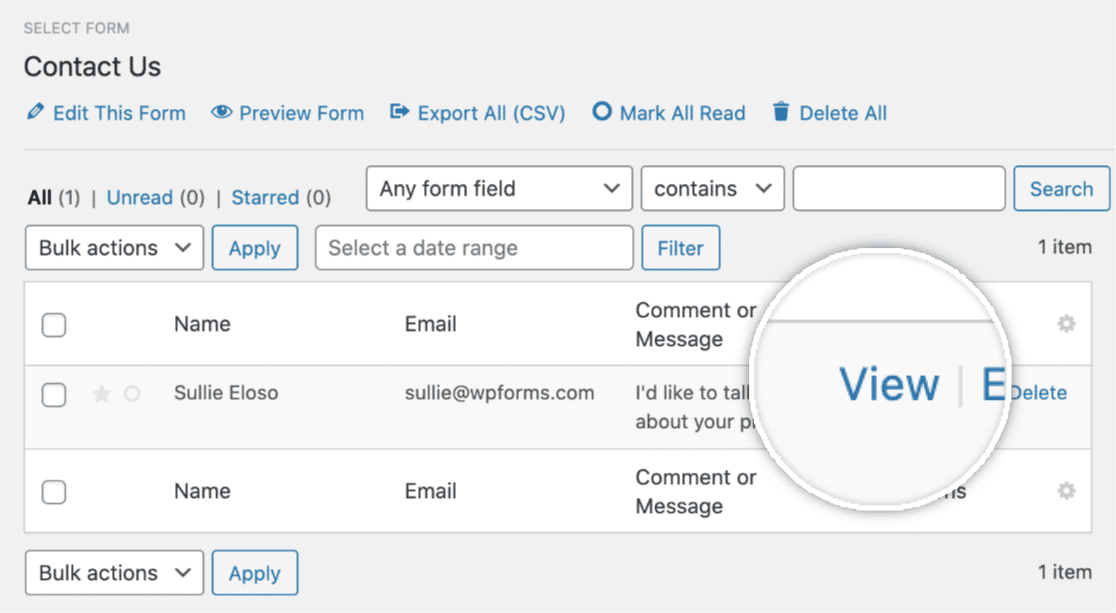
This is the entry page of a simple contact form.
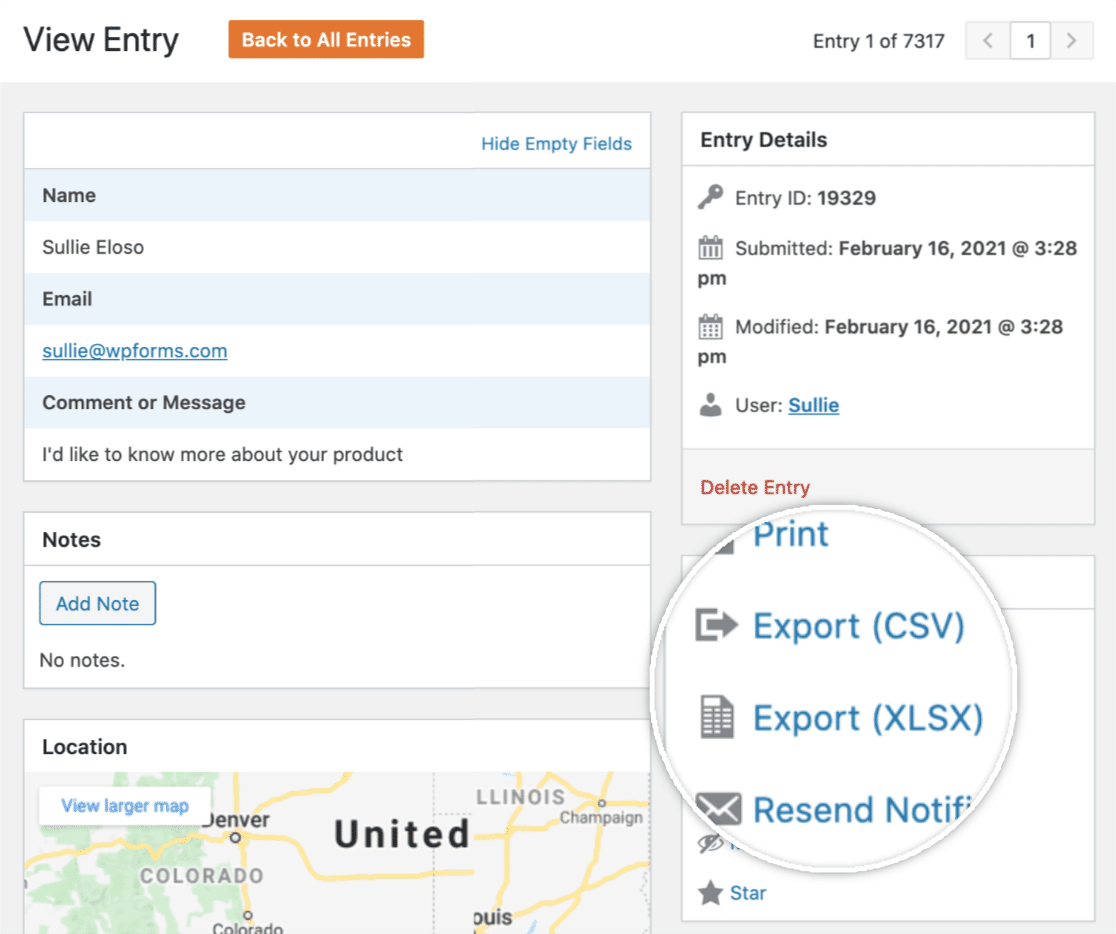
From here, you can perform the following actions:
- Print the entry, or save it as a PDF
- Export individual entry in a CSV file
- Resend the email notifications
- Mark unread, star, and delete the entry
- Add notes
- And more.
If you’ve activated the WPForms Geolocation addon, you can also create autocomplete address form and view the map of your user’s location.
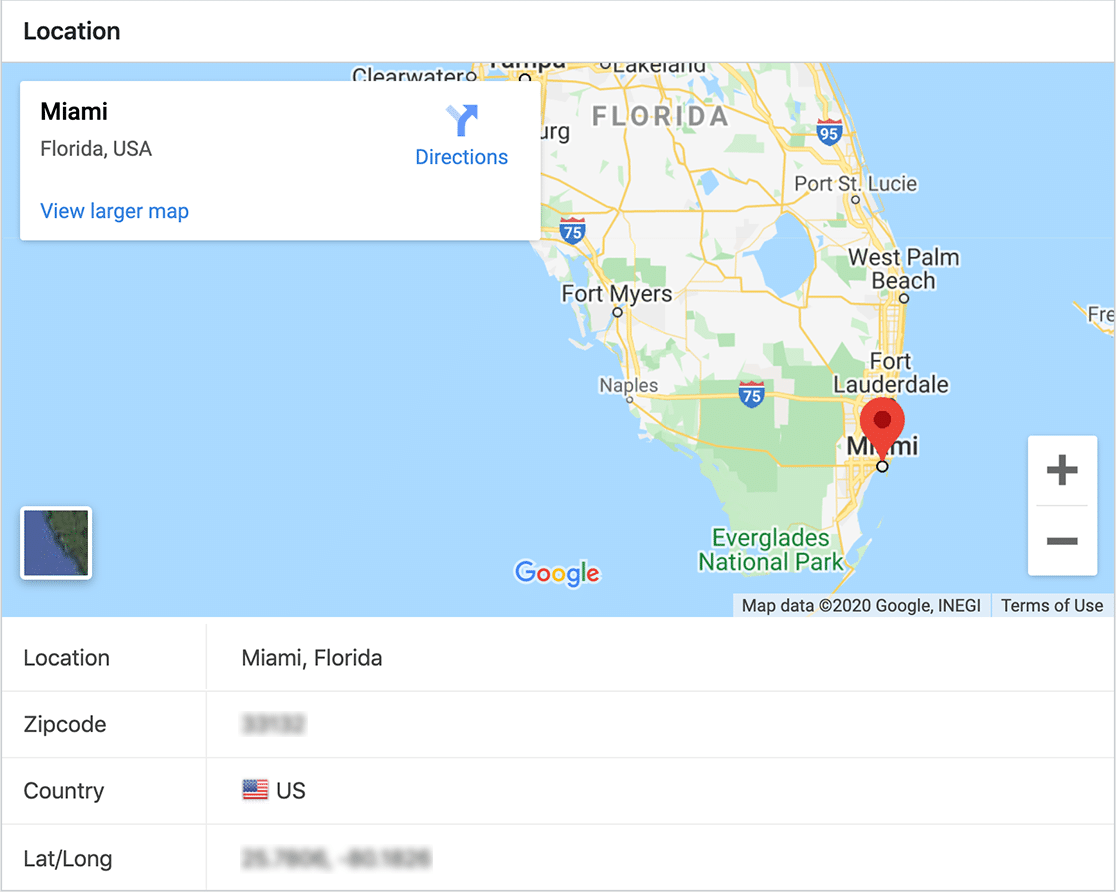
The Surveys and Polls addon of WPForms creates beautiful survey reports that you can view, export, and manage from your dashboard.
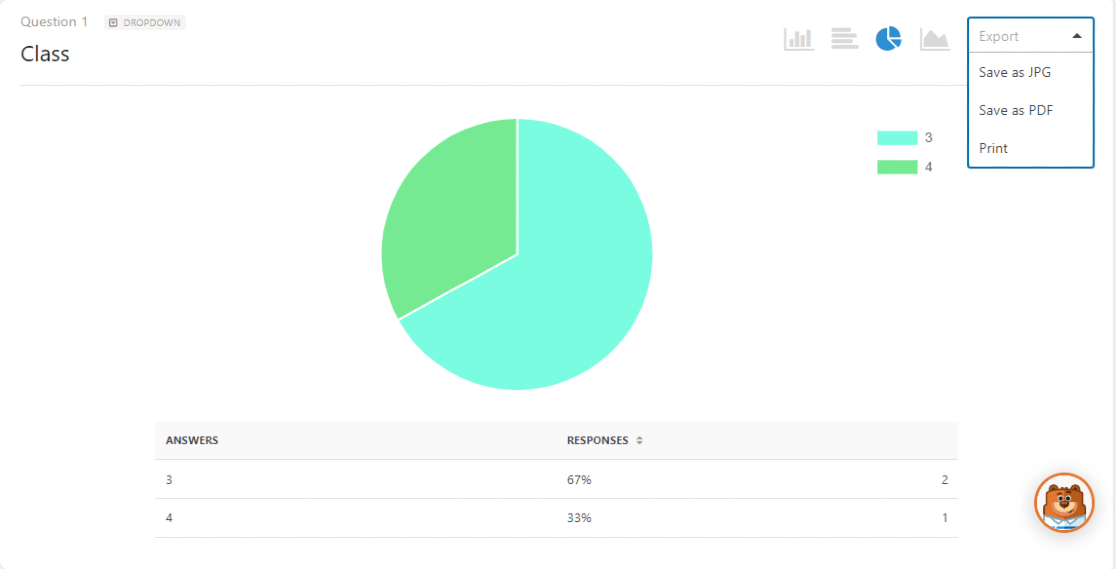
You can also view a detailed user report and track the lead source for your website using the User Journey addon.
With the Save and Resume addon, you can let your users save their partial entries while filling out long forms.
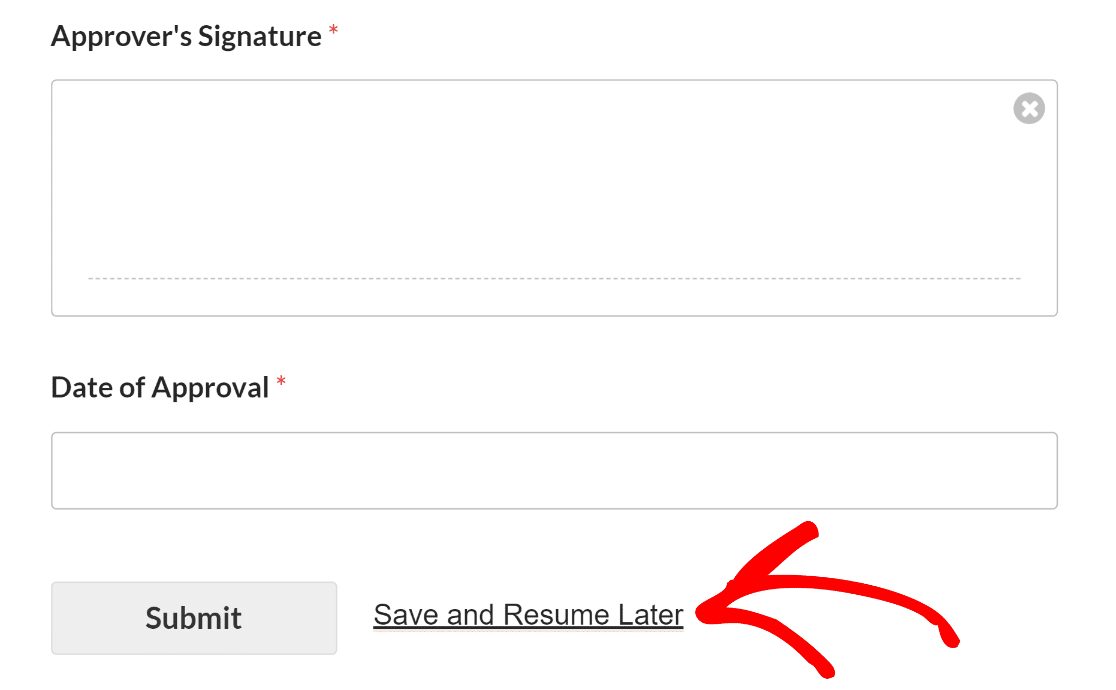
Customer Support
When considering online products, it’s very important to check their customer support services. Let’s check the support options available in Gravity Forms and WPForms.
Gravity Forms Support
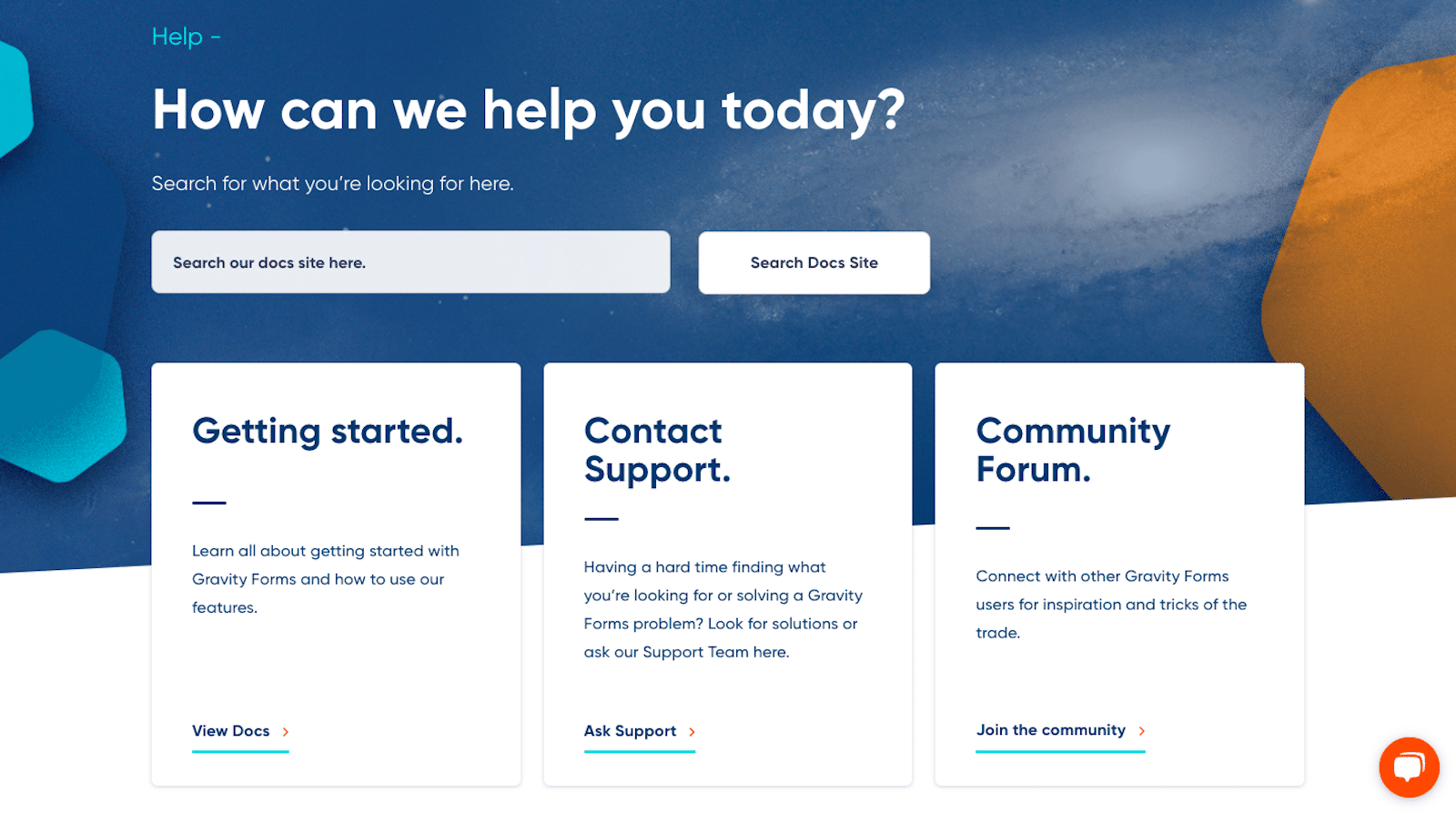
Gravity Forms includes FAQ and Documentation pages on its website for all features, fields, and addons.
It also provides support via email that is available Monday-Friday, 9 am to 5 pm EST, and a community forum where users can share conversations with others.
Gravity Forms doesn’t support 3rd party plugins or addons.
WPForms Support
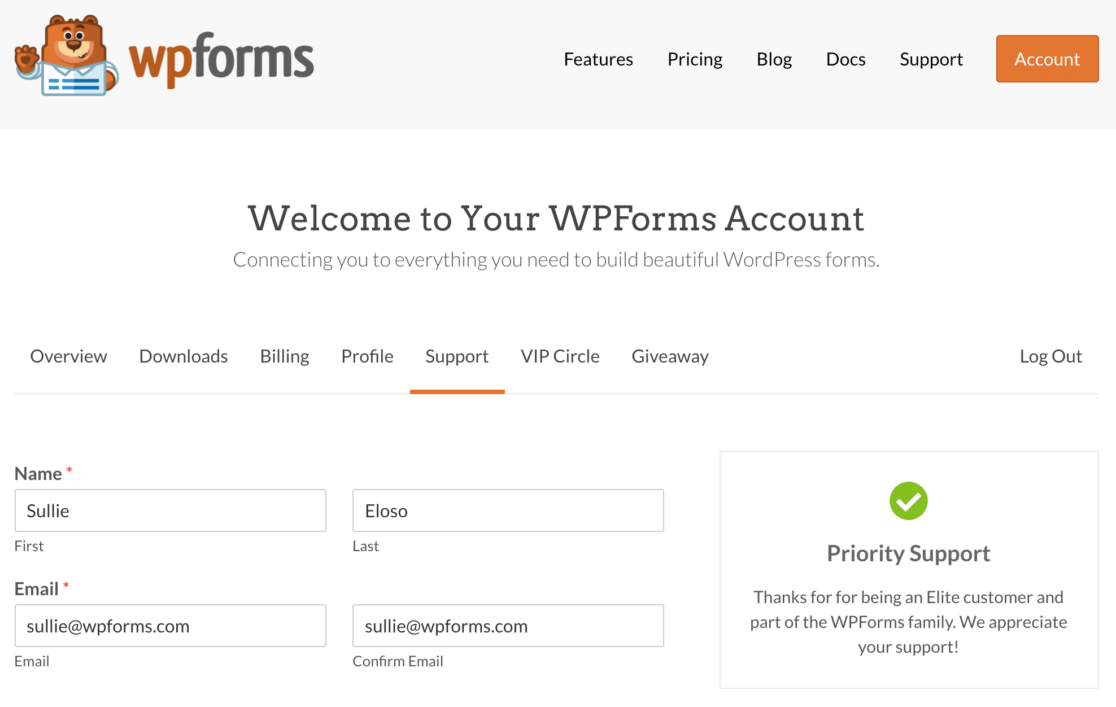
WPForms offers support for both Lite and Premium users.
Lite users of WPForms get free support in the WPForms Lite forum.
Users with any paid version of WPForms can submit a ticket via an online form. The team usually answers all tickets within 24 hours.
Customers with Pro or Elite licenses get priority support.
WPForms also has an extensive library of documentation guides featuring its addons, features, and fields. It also has a dedicated blog page where you’ll find tons of helpful tutorials and step-by-step guides.
Pricing & Plans
Now let’s see the pricing packages of these two popular form builders.
Gravity Forms Pricing
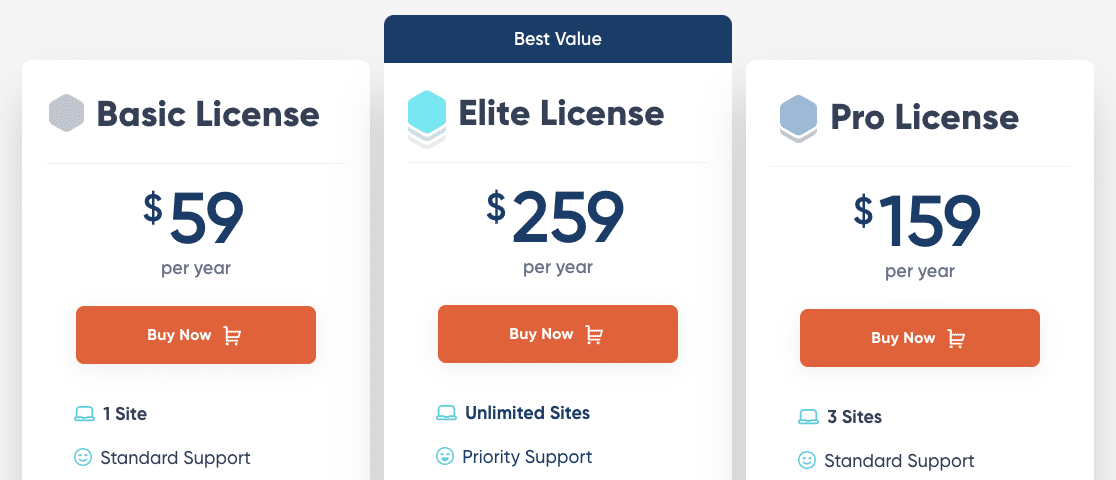
Gravity Forms is a premium service and includes three pricing plans: Basic, Pro, and Elite.
- Basic: Supports 1 website and costs $59/ year. Includes some basic addons and advanced features like conditional logic and multistep forms.
- Pro: Supports 3 websites and costs $159/ year. Includes CRM integrations and services like Zapier, Slack, and FreshBooks.
- Elite: Supports unlimited websites and $259/ year. Includes surveys, polls, Stripe field, and user registration forms.
WPForms Pricing

WPForms offers 4 premium plans Elite, Pro, Plus, and Basic.
- Basic: $49.50/ year – includes templates, multi-page forms, file uploads, conditional logic, spam protection, and custom thank you pages.
- Plus: $99.50/ year– adds support for popular mailing list providers like Mailchimp and MailerLite, plus more pre-built form templates
- Pro: $199.50/ year – includes advanced features and addons to create surveys and polls, conversational forms.
- Elite: $299.50/ year – premium integrations like Webhooks, Salesforce, and usage on unlimited sites.
To begin, you can try out WPForms Lite and later upgrade your license to the pro version for more features.
Also, WPForms offers a 14-day money-back guarantee so that you can use WPForms on your websites worry-free.
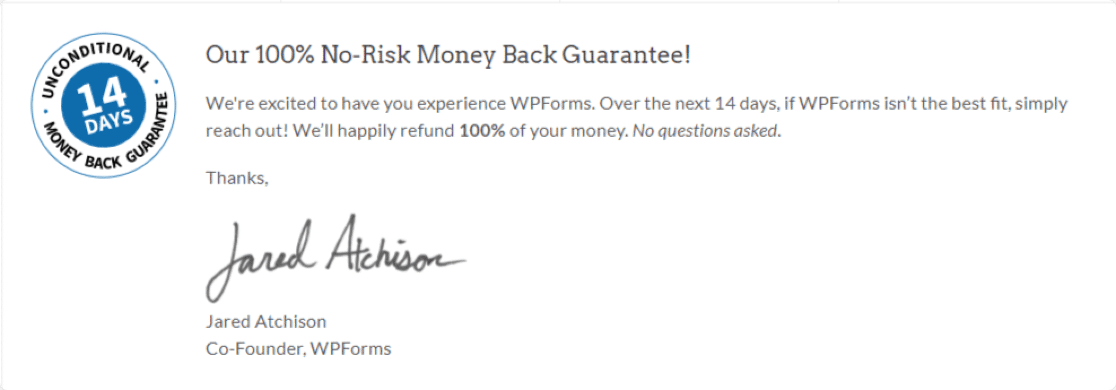
Gravity Forms vs WPForms: Which Is Best?
Gravity Forms and WPForms include pretty similar features. But considering ease of use, functionality, and pricing, WPForms is the winner.
Beginners can easily use it to create advanced functioning online forms without adding any code. Plus, the features that come with both free and paid versions of WPForms offer users more bang for their buck.
And that’s it for our Gravity Forms vs WPForms review! If you found this comparison helpful, you might also be interested in taking a deep dive into Gravity Forms vs Typeform vs WPForms.
Create Your WordPress Form Now
Next, Track Your Lead Sources
After creating online forms, you might be looking for an easy way to track which source is bringing traffic and leads to the website. Check out our detailed article on how to track a lead source in WordPress.
For more inspiration, you can also look at beautiful contact form designs.
Ready to build your online form? Get started today with the easiest WordPress form builder plugin. WPForms Pro offers tons of features, functionalities, and addons.
Don’t forget, if you liked this article, then please follow us on Facebook and Twitter.