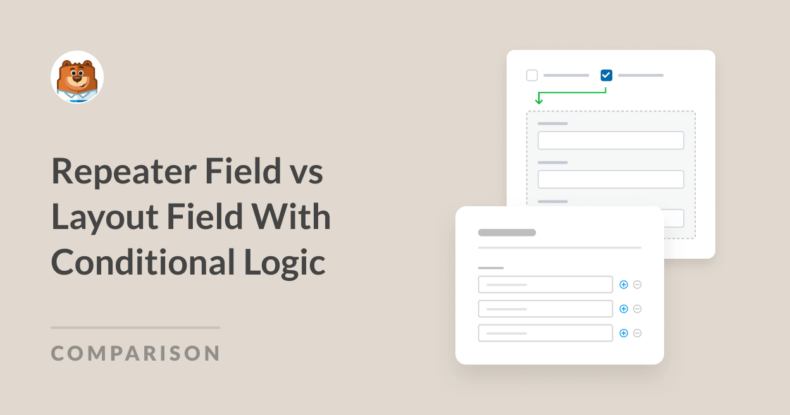AI Summary
As a power user of WPForms, I understand that creating efficient and intuitive forms that provide a seamless experience for the end user is all about selecting the right features for the job.
Two of the most versatile features I use regularly are the Repeater Field and the Layout Field with Conditional Logic. While both allow you to control how fields appear, each option offers its own benefits.
In this post, I’ll explore how each feature works, their key differences, and when you might want to use one over the other to get the most out of WPForms.
Add NPS to Your Wordpress Form Now
Overview of the WPForms Repeater Field vs the Layout Field
The Repeater Field is perfect for gathering multiple entries of the same data, such as adding several family members’ details or listing multiple services in a single form submission.
On the other hand, the Layout Field with Conditional Logic customizes the form’s structure based on user choices. It helps create a dynamic form that changes based on different selections.
- What Is the WPForms Repeater Field?
- What Is the Layout Field with Conditional Logic?
- When to Use Repeater Field vs Layout Field with Conditional Logic
What Is the WPForms Repeater Field?
The Repeater Field is a WPForms feature that I find extremely handy when building forms that need to collect repeated data entries. Essentially, this field type lets users add, duplicate, or remove multiple sets of fields as needed—right within the same form.
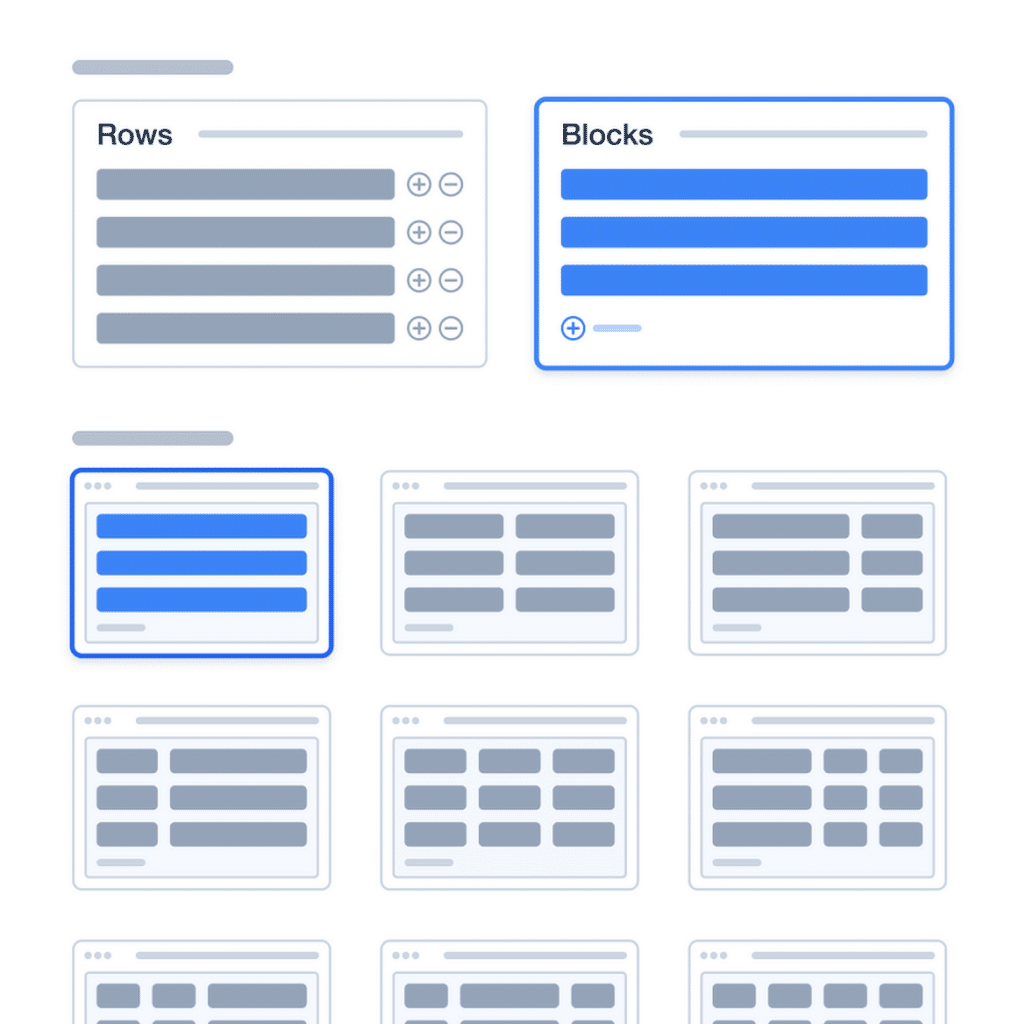
Imagine it as a mini form inside a form, giving users the flexibility to fill out additional details or leave them blank if not required. Its primary purpose is to facilitate data collection when you expect users to provide information that may vary in quantity.
For example, if you’re creating a registration form for an event, you can use the Repeater Field to allow participants to add additional attendees without leaving the form or opening a new one. This makes the user experience smoother and more straightforward.
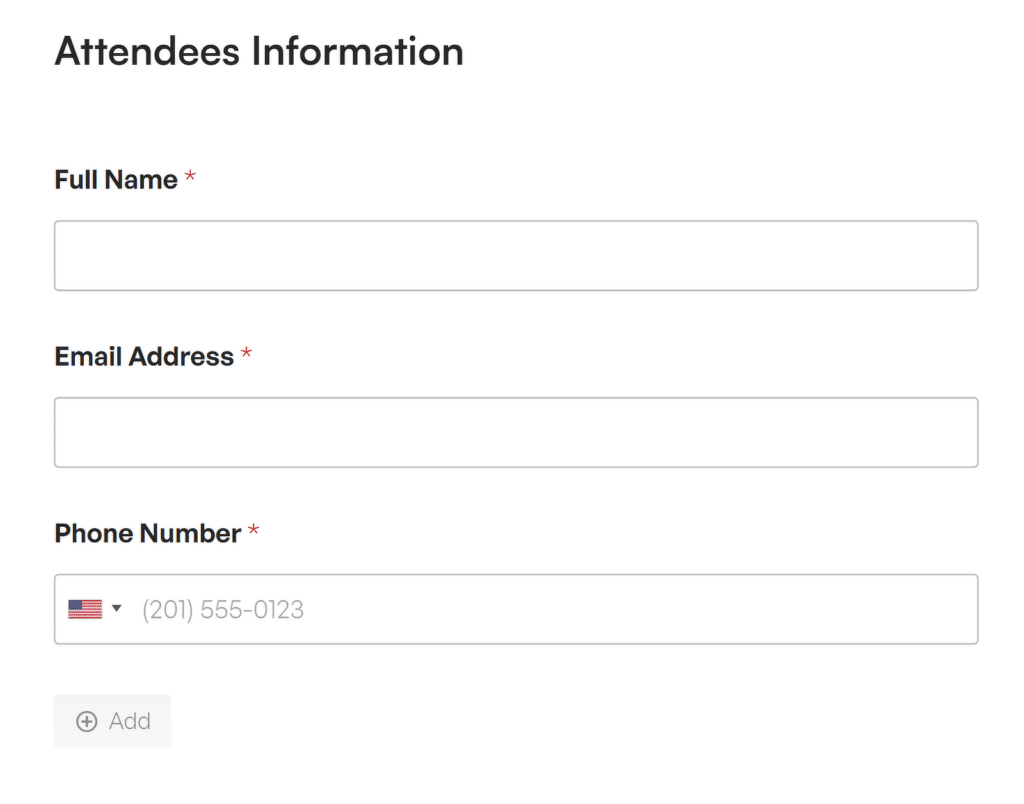
Use Cases for the Repeater Field
When I started using the Repeater Field, I noticed it really shines in scenarios where I want users to have more control over how much information they share. Here are some common use cases:
- Event Registration: Users can easily add multiple attendees under one form submission, making it great for team sign-ups, family events, or any other event.
- Real Estate Listings: Perfect for listing multiple property features (e.g., bedrooms and bathrooms) and describing the details of each feature to acquire potential clients.
- Educational or Work Experience: When building application forms, you can include repeated sections for educational background or job history, giving applicants the flexibility to list as many entries as needed.
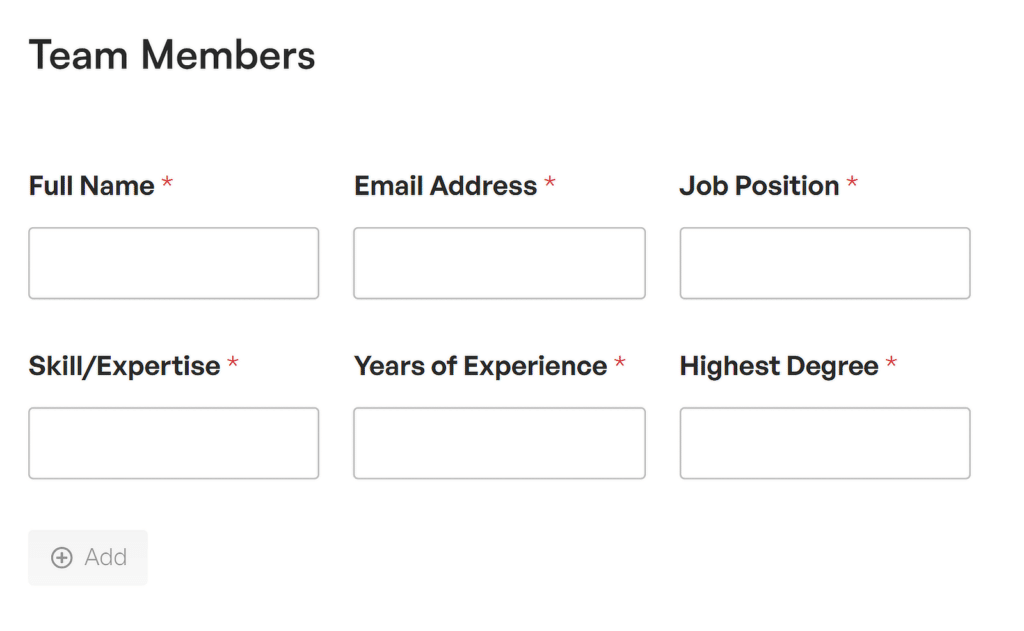
Key Features of the Repeater Field
What I appreciate most about the Repeater Field is its dynamic nature. You can add or remove entries in real time, which means users are interacting with a form that adjusts based on their needs. Here’s a closer look at its features:
- Add or Remove Entries Dynamically: With just a click, users can duplicate fields or remove unnecessary ones. This is great for minimizing the clutter in forms and making sure users only fill in what’s needed.
- Customizable Layout: You can personalize how the repeated fields appear, whether it’s stacked, side-by-side, or any other configuration that fits the form’s purpose. This makes it easy to maintain a clean look and feel, no matter how many entries are added.
- Limit the Number of Repeated Entries: You have the option to set a maximum or minimum number of repeated entries, ensuring the form isn’t overloaded or collecting too much information.
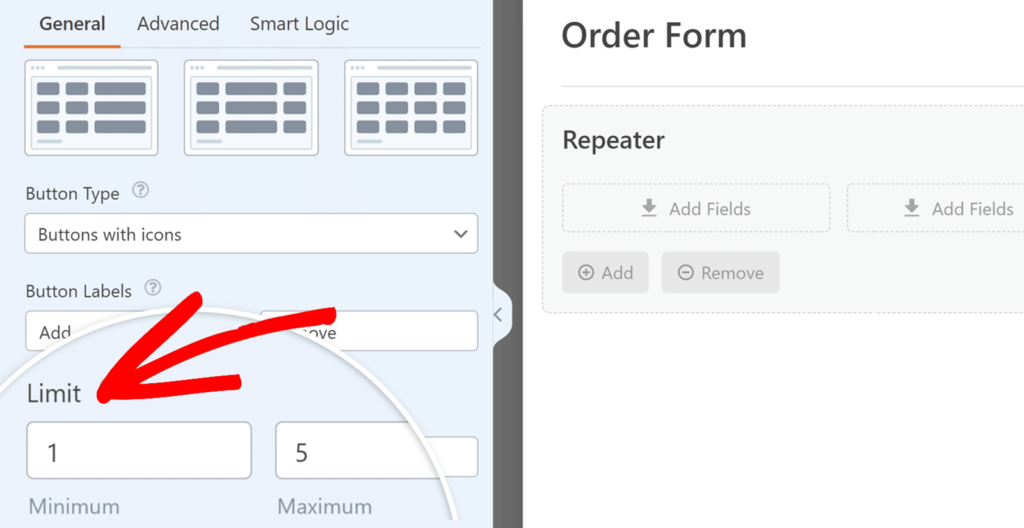
Create Your Repeater Field Form Now! 🙂
What Is the Layout Field with Conditional Logic?
The Layout Field in WPForms is one of those features that helps me create more organized, visually appealing forms without needing any extra coding.
Its primary purpose is to allow you to structure your form into multiple columns or rows, making the overall design cleaner and easier for users to navigate.
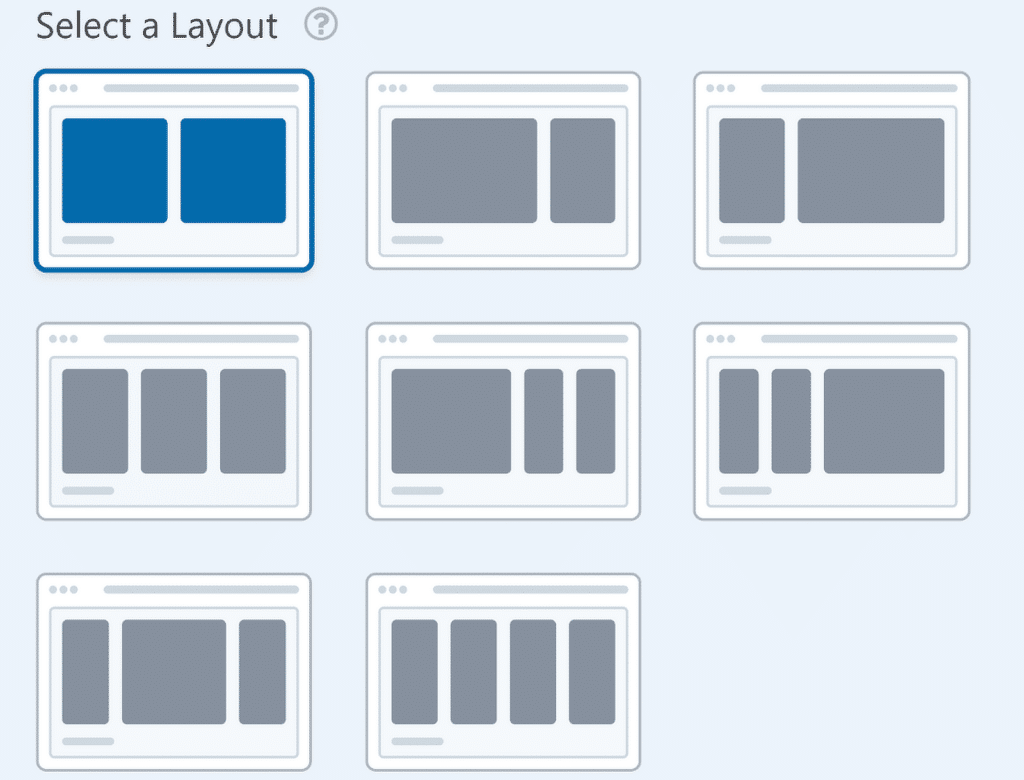
For instance, it’s generally not good for user experience (UX) if a long list of fields is stacked into a single column. Rather than having all fields stack vertically, you can group related fields side-by-side, which makes the form look more professional and less overwhelming.
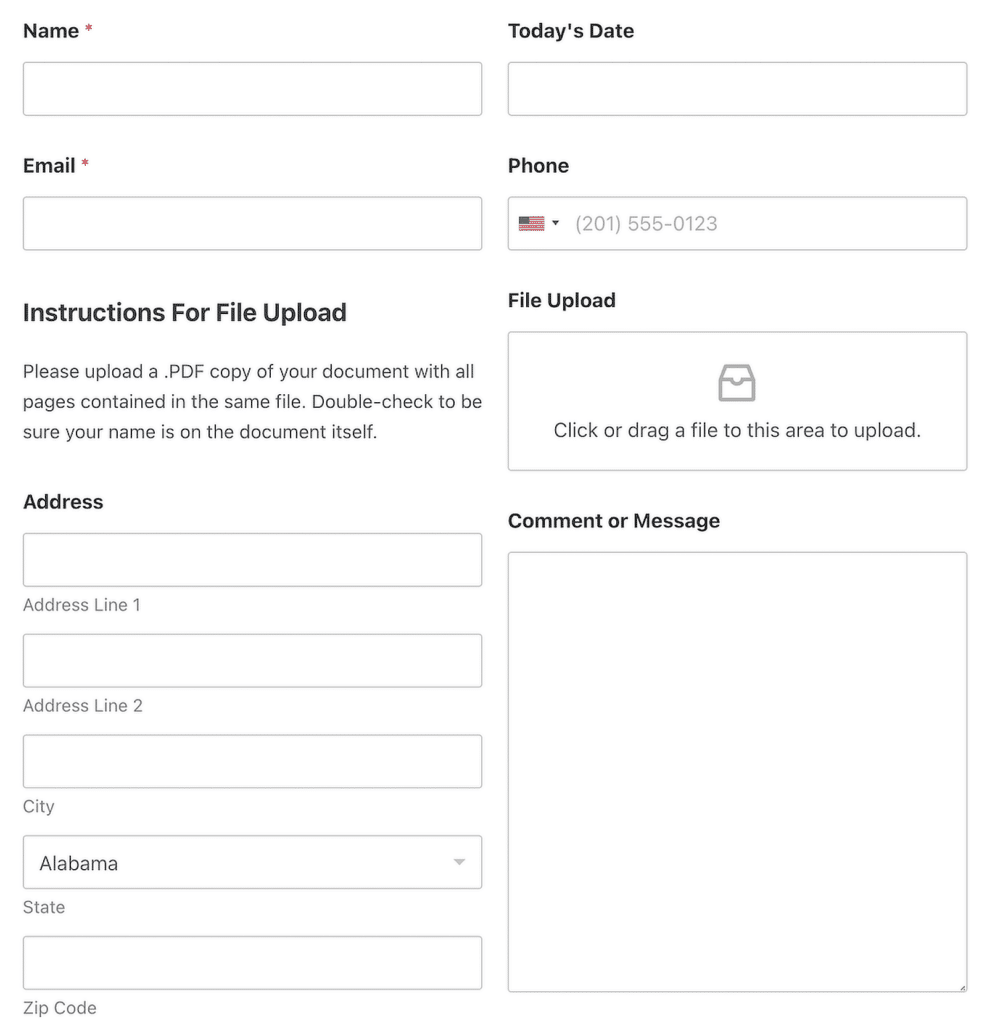
Also Read: WPForms Best Practices: How to Make the Perfect Form for Your Site
However, the real power of this field comes when you combine it with conditional logic. This feature allows you to show or hide entire sections of your form based on what users select or enter in previous fields. This means you can create flexible, adaptive forms faster than ever before.
Use Cases for the Layout Field with Conditional Logic
I find the Layout Field with Conditional Logic particularly helpful when I need forms that adapt to different types of users or requests. Here are some scenarios where I’ve used it effectively:
- Membership-Based Forms: Let’s say you have a membership application form—use the Layout Field to display or hide sections based on membership type. This way, fields that only apply to specific membership tiers remain visible, and the form stays neat.
- Step-by-Step Forms: This field is great for breaking down lengthy forms into manageable steps. By using conditional logic, you can make each section show up one at a time, depending on user input.
- Product or Service Selection: You can display different sets of questions based on the product or service a user selects. This helps create a focused experience, as the user only sees the fields that matter to them.
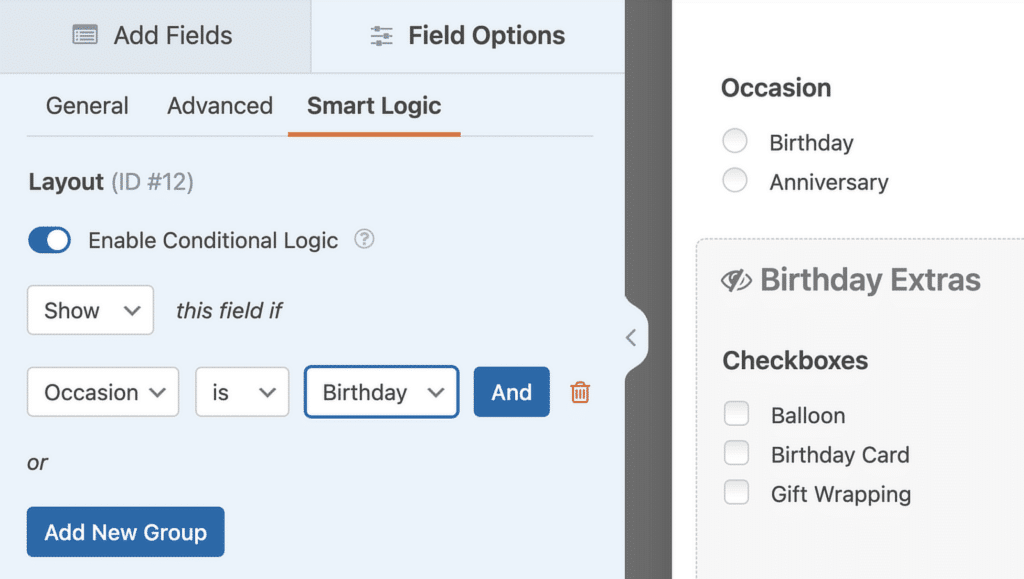
Key Features of the Layout Field with Conditional Logic
What really sets the Layout Field apart is the combination of its layout customization options with powerful conditional logic. Here are the features I think you’ll find most useful:
- Column-Based Layouts: You can create multiple columns within a single form, helping to organize fields more efficiently. This is especially helpful if you want to display fields side-by-side rather than in a single vertical column.
- Multi-Section Divisions: Separate your form into distinct sections, each with its own heading and grouped fields. This is perfect when you need to categorize form fields, like grouping contact details and billing information separately.
- Conditional Logic for Entire Field Sets: The magic happens when you use conditional logic to show or hide entire sections. You can have different groups of fields appear based on a single user action, like selecting a checkbox or entering specific information.
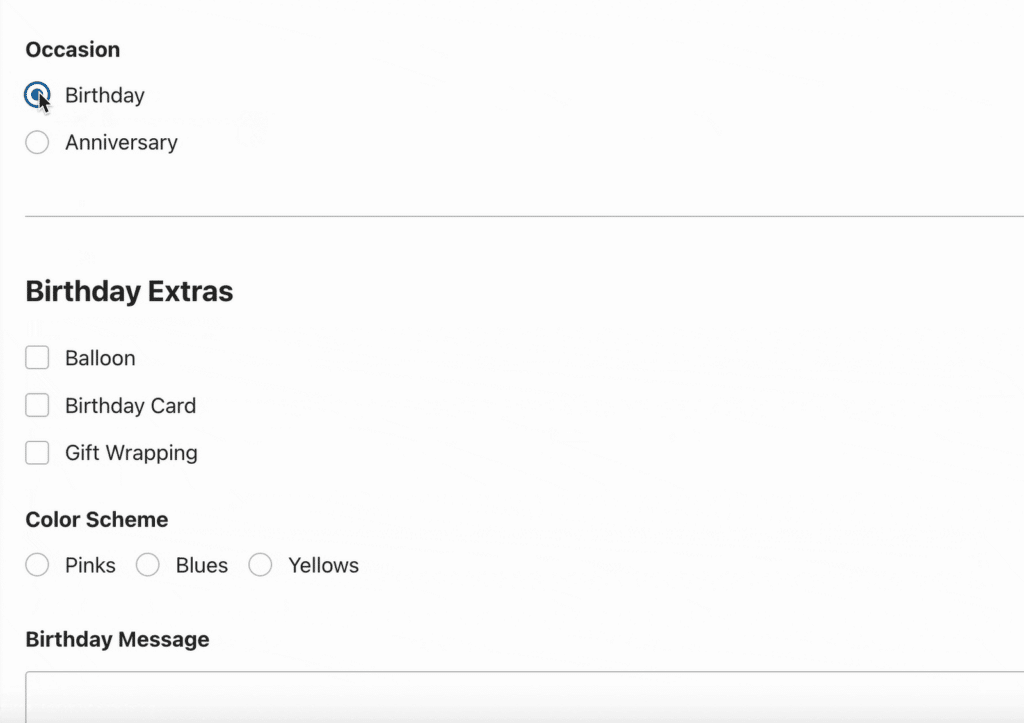
Use the Layout Field with Conditional Logic! 🙂
When to Use Repeater Field vs Layout Field with Conditional Logic
Choosing between the Repeater Field and the Layout Field depends on the type of form you’re building and the kind of data you need to collect.
Differences in Functionality
The Repeater Field is designed to allow users to duplicate fields or groups of fields on demand, making it perfect for collecting repeated sets of information.
Therefore, If I’m working on a form that requires repeated information, like an order form where users need to list multiple products or a job application that asks for multiple work experiences, the Repeater Field is a clear choice.
On the other hand, the Layout Field is more about structuring the content visually. It helps in organizing form fields into sections, rows, or columns, giving you control over how the form is presented to the user.
As a result, if I’m building a complex form with multiple sections that need to be displayed conditionally, say, a membership form that shows different questions based on membership type, I will go for the Layout Field with Conditional Logic.
Differences in Use Cases
The Repeater Field and the Layout Field are tailored to solve different challenges. I often use the Repeater Field when I need to gather a repeating set of information.
For example, when creating an event registration form where attendees can sign up multiple guests, the Repeater Field is a lifesaver. It simplifies the process, allowing users to add details for each additional guest.
Meanwhile, the Layout Field shines when I need to keep the form well-organized or make it context-aware. It’s ideal for forms where you want to display a set of fields based on user input.
For instance, if you’re creating a survey and want to show a new set of questions only if the user selects a particular answer, the Layout Field with Conditional Logic is perfect for that.
Choosing the Right Field
In short, use the Repeater Field to simplify repetitive data collection, and use the Layout Field when you want more control over the form’s layout and want to show or hide sections based on user behavior.
FAQs — WPForms Repeater Field vs Layout Field With Conditional Logic
How do you use conditional logic in WPForms?
Conditional logic in WPForms lets you show or hide form fields based on user selections. To use it, go to the Form Builder, select the field you want to control, and enable Show/Hide conditional logic.
Set up the rules based on a user’s input, such as displaying additional questions only if a specific checkbox is checked. This helps in creating more personalized and relevant forms.
For more details, check out this guide on using conditional logic with WPForms.
How to make WPForms inline?
To make WPForms appear inline (in a single line), you can adjust the Field Layout settings. Simply go to the Form Builder, select the field you want to style, and choose the Inline Layout option under Advanced Options.
You can also use custom CSS to ensure all fields and buttons are displayed side-by-side. Check out our tutorial on displaying forms in a single line for more details.
Can you customize WPForms?
Yes, you can fully customize WPForms to match your branding and design preferences. You can change the form’s colors, layout, and styling using the built-in Form Styler or by adding custom CSS.
WPForms also lets you customize form notifications and confirmation messages and add advanced features like conditional logic. Get started customizing your form!
Next, Single Optin vs Double Optin: Which Should You Choose
When signing up subscribers to your email list, there are two primary methods every business has to choose between single opt-in and double opt-in.
But how do you make that decision? Check out this guide to learn about single opt-in vs. double opt-in signup methods and learn which alternative suits your specific business goals.
Add NPS to Your Wordpress Form Now
Ready to build your form? Get started today with the easiest WordPress form builder plugin. WPForms Pro includes lots of free templates and offers a 14-day money-back guarantee.
If this article helped you out, please follow us on Facebook and Twitter for more free WordPress tutorials and guides.