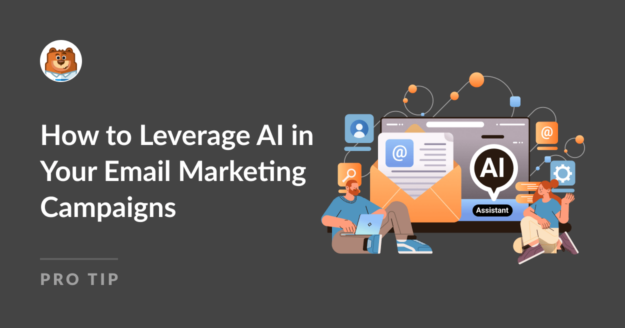AI Summary
It used to take me hours to create personalized email campaigns, but now, using AI tools, I can automate a lot of the work and get better results at the same time.
Whether it’s sending the right message at the perfect moment or creating content that resonates with specific audiences, AI really helps push boundaries on what’s possible nowadays.
Ready to learn how? Use these tips to leverage artificial intelligence and machine learning in your email marketing campaigns to achieve stronger results.
How to Use AI in Email Marketing
Every email marketing campaign begins with creating an audience, segment, or email list with whom you want to share content, whether it is announcements, marketable moments, or weekly newsletters.
For this, WPForms is very handy for creating different forms on your website, like newsletter signup forms, to capture email addresses and automatically assign subscribers to different groups.

You can even use WPForms to require email addresses for file downloads to build your list and establish valuable connections with your audience.
Collect Email Addresses with WPForms! 🙂
When you combine these targeted lists with AI’s ability to boost your email marketing efforts, you’ll have a powerful way to increase open rates, click-through rates (CTRs), and conversions.
AI technology brings a world of opportunities, from automating routine tasks to predicting customer behavior. There’s a lot it can help you do, for instance:
- 1. Create the Content for Your Emails
- 2. Generate Subject Lines and Preheaders
- 3. Produce Visuals for Your Emails
- 4. AI Email Notifications for Form Submissions
- 5. Send Email Campaigns at the Best Time
- Next, Explore These Related Articles on AI
1. Create the Content for Your Emails
Gone are the days when you had to spend hours in front of your screen trying to brainstorm a powerful hook for your emails.
AI-powered tools like ChatGPT or Gemini are incredibly handy for whipping up engaging email newsletters, exciting announcements, or even persuasive sales emails in real-time that we all need to send out occasionally.
Here’s how I use them:
First off, I often start with a prompt. Let’s say I’m creating an AI email campaign for newsletters that informs customers about a new guide on my website.
I just feed in the details, and these tools help me generate a draft that sounds human and perfectly captures the message I want to deliver.
Prompt to Analyze URL:
You can tell tools like Gemini to analyze the content from a URL that’s live on your website and then ask it to create a summary for an article, which can also be used to create the content for the newsletter.
Analyze the content in this URL: [https://www.yourwebsite.com/]. Then, create a summary that can act as a brief for an article which can also be used to create the content for the newsletter.
Output:
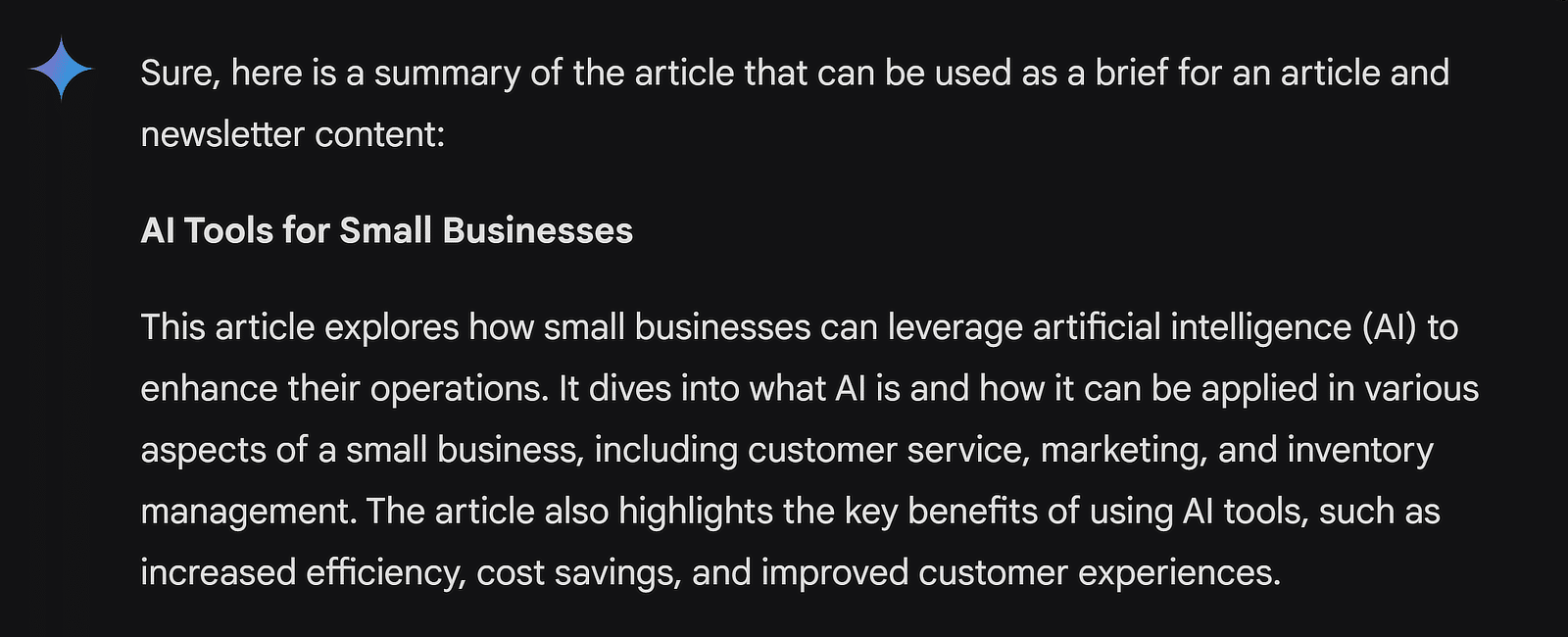
Once you’ve got the article summary, you can ask Gemini to create the content for your newsletter. A simple prompt that works for me 100% of the time is to share inspiration for the content style and then provide the brief.
Prompt to Create Newsletter
I want you to act as an expert in email marketing and writing copy for newsletters. You're a marketing professional that knows what email subject lines attract better open-rates, and how to structure content that increases click-through-rates.
I'm working to create an email copy for our weekly newsletters that link to a blog post. I'll be sharing an existing copy with you. Analyze the writing style, the use of emojis, the tagline, and the overall content to come up with something that's similar. [Place content in quotations].
The title of the post is [insert blog title]. This is some additional information which I received from the brief for the article [paste brief from earlier].
Output:
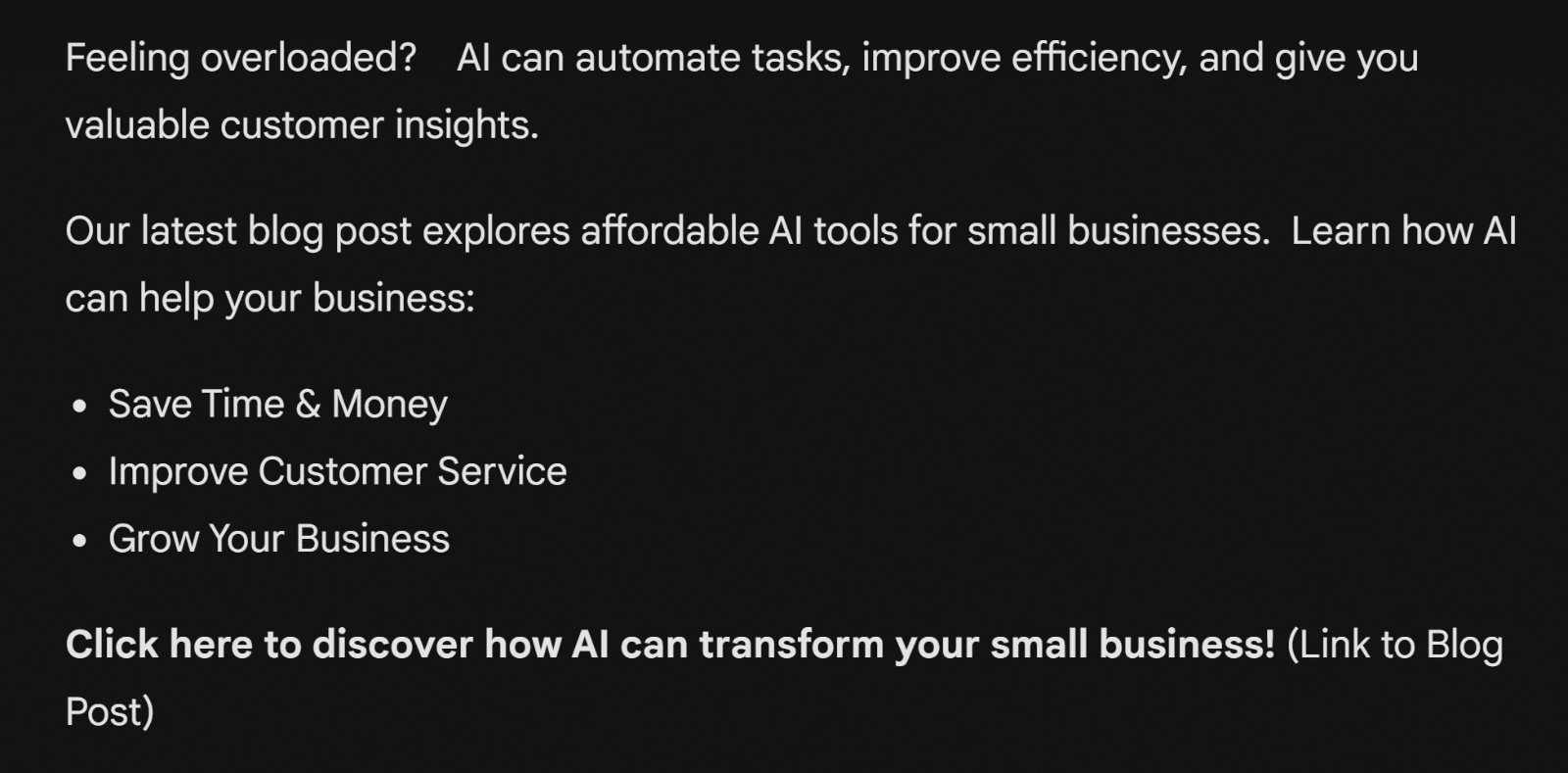
With the initial output from the prompt and after adding a bit of your own tweaks, you create a pretty cool newsletter that would have taken several hours to come up with. Isn’t that amazing?
The key takeaway here is that you can use AI to create that initial draft for your emails and then personalize it until it looks and sounds like something you’d be sending to your readers yourself!
2. Generate Subject Lines and Preheaders
Most marketers and business owners would know that creating the content for your email is only half the challenge. I strongly believe that a successful campaign is one that brings in good open-rates and click-through-rates (CTRs).
That said, one key strategy for this is to have a catchy subject line and preheader for your emails, something that piques the interest of your readers. I’ve also used AI to help with this brain-draining task.
Prompt to Create Subject Lines
Think like an expert marketing manager. I would like you to give me 5 clickable email subject lines and preheaders. The topic of the email is: [topic]. Think about the benefits of [topic] and use that to create the subject lines and preheaders. Include an emoji with each subject line and preheader.
Output:
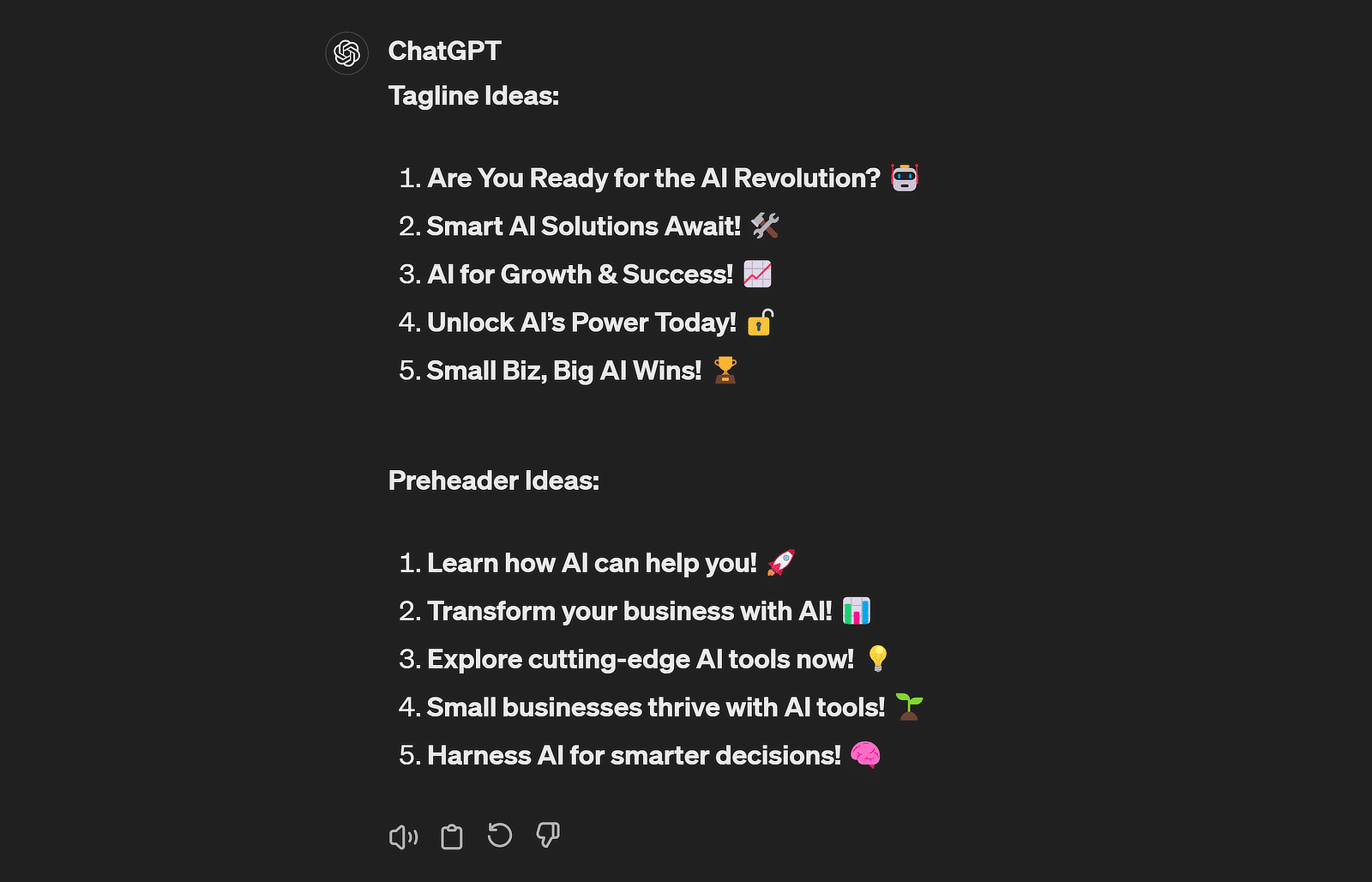
I don’t know about you, but I think these are some awesome copywriting recommendations! I can easily pick one that sounds best to me or choose two different variations and run some A/B testing. The possibilities are endless!
3. Produce Visuals for Your Emails
If you’re working on a more visual email and digital marketing campaign, you’ll be pleased to hear that AI can help you create stunning images that help draw readers in. For me, this idea arose during a brainstorming session regarding WPForms’ 8th Birthday sale.
We started with a simple idea: feature our product, a cute plush toy, as the hero of our campaign. I took a photo of the plush toy that a colleague had snapped and used Adobe Firefly and Photoshop to place it in different festive scenes.
Here’s how I did it:
- I uploaded the photo, selected the areas I wanted to transform and let the AI do its magic. It generated images of our plush in a gift bag, ready for the giveaway, which was perfect for our email header.
- Then, I played around with Adobe Photoshop to create variations on a birthday theme. I opened the original image, used the Generative AI Fill option to replace the background with decorations like balloons and streamers, and tweaked the settings until the scenes looked just right.
Output:
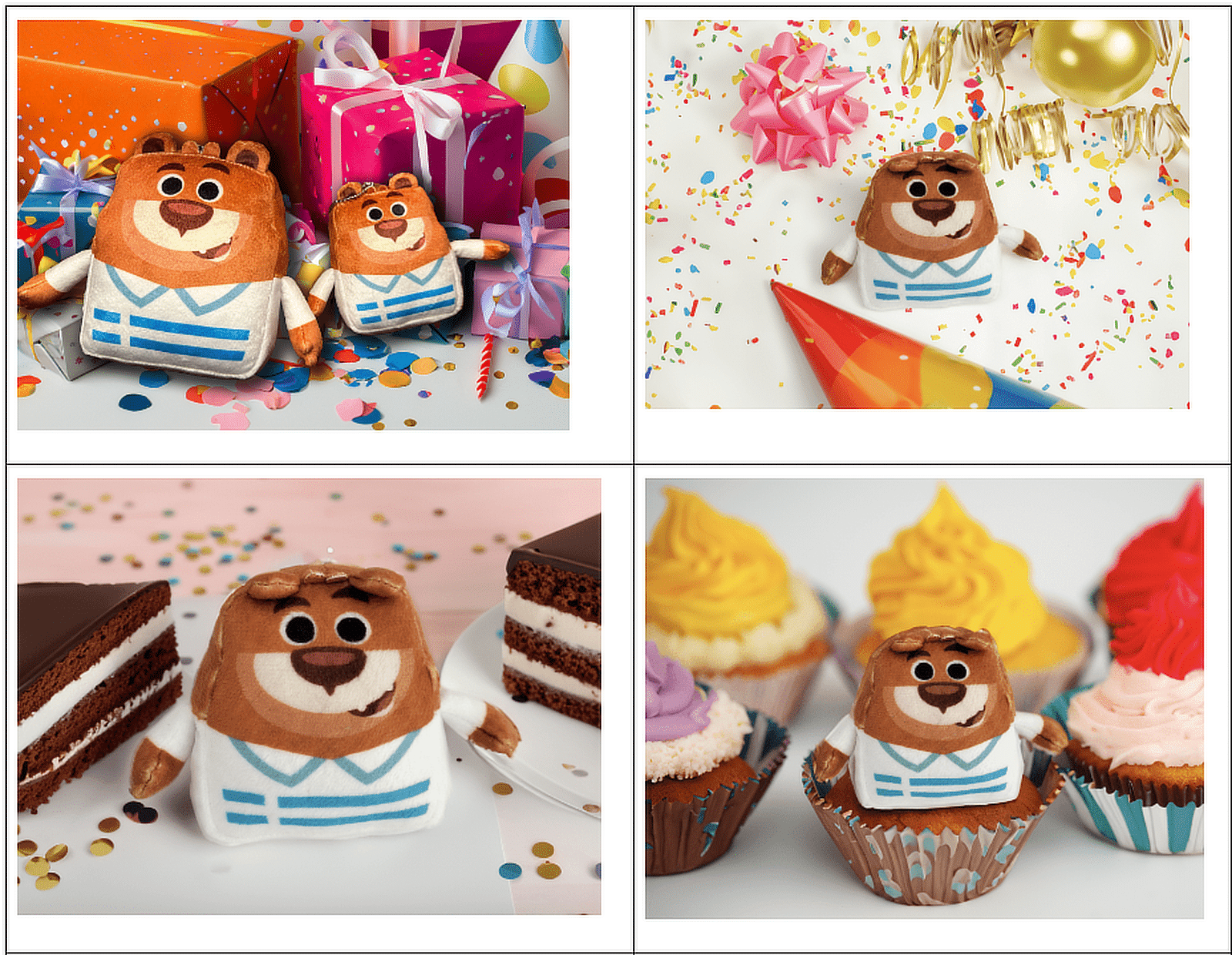
These weren’t just used in our emails; I also created Facebook stories in Canva to keep our social media buzzing with the campaign.
Canva made it super easy to drop our AI-generated images into their templates and add text overlays announcing our sales and winners.
Also Read: Best AI Logo Generators (Plus How to Use Them)
4. AI Email Notifications for Form Submissions
When I discovered I could use AI-based tools for email notifications for form submissions, it completely transformed my automated workflow.
Instead of sifting through every submission manually, I could rely on AI algorithms to generate email notifications that summarized the important details.
Here’s how I did it:
- Install WPForms + Uncanny Automator
- Create a New WordPress Form
- Add Fields to Your Form
- Create an Uncanny Automator Account
- Connect Uncanny Automator With ChatGPT
- Set Up Automation Action
- Use ChatGPT Generated Response
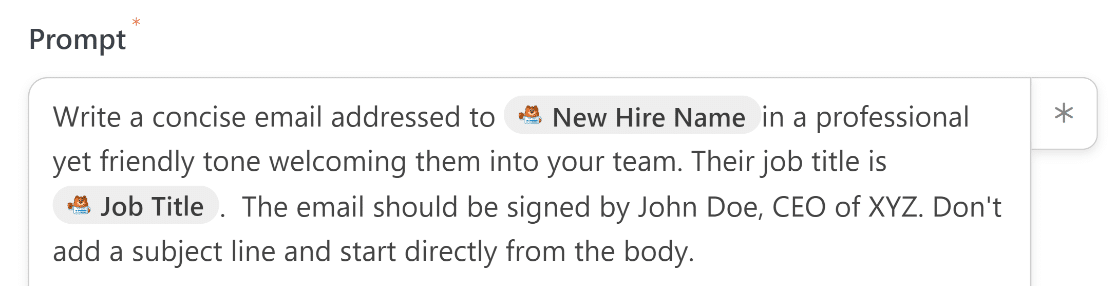
If you’re interested in setting up such an automation, check out this guide on how to send AI-generated notifications and alerts to assist you in growing your business faster and making processes easier.
Output:
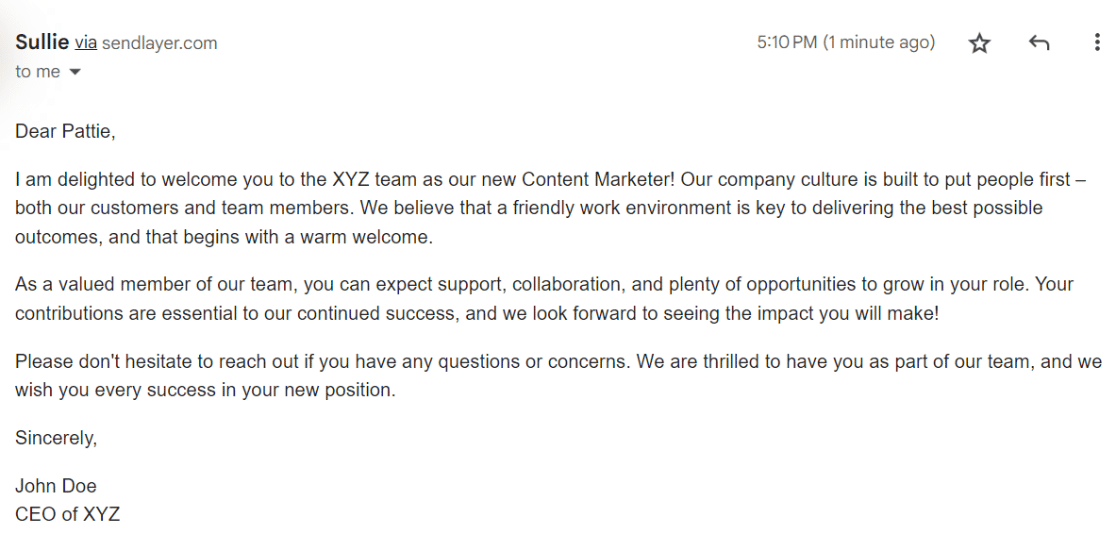
Here’s the AI-generated welcome email that ChatGPT sent us after filling out the form we created that was integrated with WPForms.
So you can use this integration if you don’t want to say “thank you for submitting your form” every time and want AI to create unique thank you notes in the email.
Connect Your Form with ChatGPT Now! 🙂
5. Send Email Campaigns at the Best Time
Sending email campaigns at the best time ensures your message arrives precisely when your audience is ready to engage.
It’s all about catching your audience when they’re most likely to be attentive and responsive, boosting open rates and engagement.
Here’s how I did it:
In Brevo, there’s a feature called ‘Send at best time’ that helps determine this perfect timing. It considers historical data across all your campaigns, tracking when people open and click through your emails.
- Go to Campaigns > Email. Click Create an email campaign. Choose the type of email campaign you want to create.
- Click Add Recipients, and from the Send to dropdown, choose the audience segment and then design your email content.
- Once you’ve completed all the campaign configuration steps, click the Schedule button at the top-right corner of the screen.
- Enable the optimized sending feature for the email campaign in Brevo by choosing the Send at best time option.
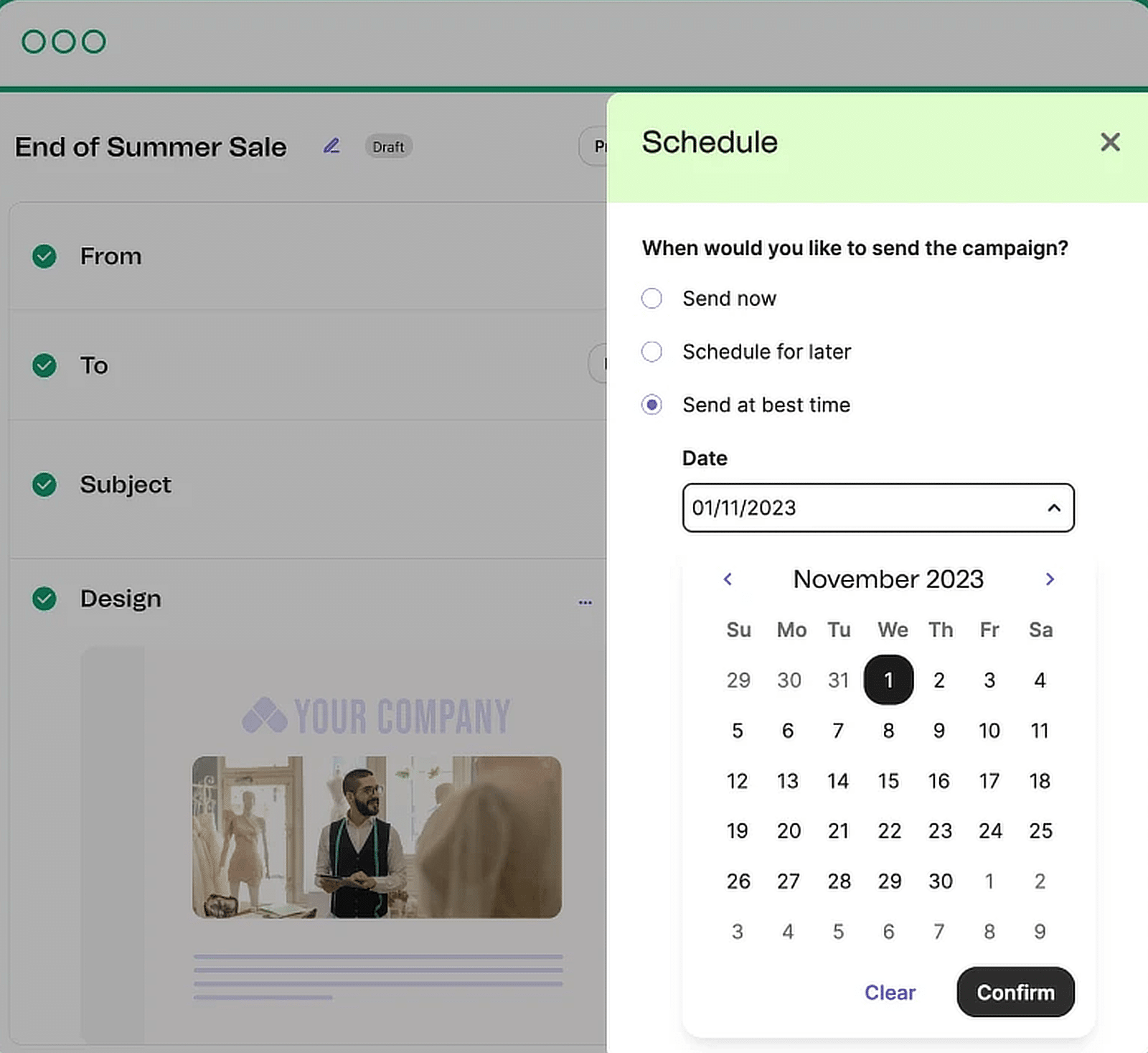
Output:
This AI feature is a lifesaver for anyone tired of guessing when to send out campaigns. It takes the guesswork out of the process.
I love the fact that it gives your emails the best possible chance of being seen, read, and acted on. Give it a shot and see the difference in your engagement rates!
FAQs about Using AI in Email Marketing
Learning how to use AI in email marketing is a popular topic of interest among our readers. Here are answers to some common queries about it:
How is AI being used in email marketing?
AI is used in email marketing to personalize content, optimize send times, and segment audiences. It can also generate engaging subject lines and automate follow-ups, enhancing overall campaign effectiveness.
How can AI help with email?
AI helps with email by analyzing recipient behavior to send emails at optimal times, creating personalized content, and automating responses. It also improves email list quality by filtering out inactive addresses for better email deliverability.
How is AI being used in marketing?
AI in marketing is used for targeted advertising, customer segmentation, and predictive analytics. It helps create personalized content, optimize ad placements, and track customer interactions to improve email automation. You can see more data about how AI is being used in marketing in our roundup of AI statistics.
What is the best AI tool for emails?
The best AI email marketing tools vary by need, but popular options include Brevo for send-time optimization, ChatGPT for content generation, and Mailchimp for overall campaign management. Each offers unique features to enhance email marketing efforts.
Next, Explore These Related Articles on AI
That’s it! We hope this list helped you understand how to use AI in your email marketing for a variety of use cases. Read more about how to use AI and related WordPress plugins for different tasks here:
- How to Use AI Translation in WPForms
- Best ChatGPT Plugins for WordPress
- How to Add AI to Your Website
- Best AI SEO Tools for WordPress
- The Best AI Plugins for WordPress
Ready to build your form? Get started today with the easiest WordPress form builder plugin. WPForms Pro includes lots of free templates and offers a 14-day money-back guarantee.
If this article helped you out, please follow us on Facebook and Twitter for more free WordPress tutorials and guides.