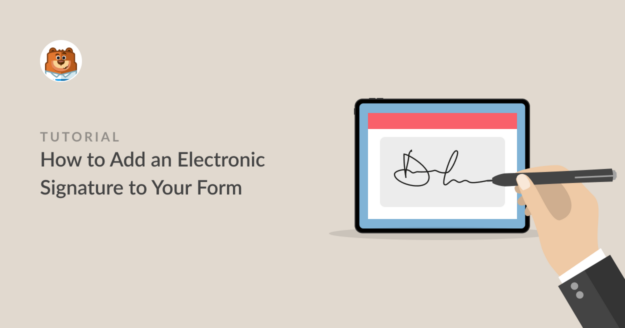AI Summary
Collecting electronic signatures can help you avoid printing forms or adding an image of a handwritten signature to an online form using third-party tools.
With WPForms, you can add a signable box to any form so people sign with a mouse or touchscreen and submit everything in one go.
Create a Form With an Electronic Signature 🙂
In this guide, I’ll walk you through how to add an electronic signature with WPForms, so you can save time, reduce paperwork, and make your form submissions more professional.
How to Create a Form With Electronic Signature
You can easily create a form that accepts electronic signatures by using WPForms. Follow the steps below to let people sign documents online effortlessly.
- Step 1: Install and Activate the WPForms Plugin
- Step 2: Activate the WPForms Signature Addon
- Step 3: Select a Contact Form Template
- Step 4: Add and Customize Signature Field to Your Form
- Step 5: Publish Your Contact Form With Electronic Signature
Step 1: Install and Activate the WPForms Plugin
WPForms is the best online form builder plugin for WordPress to collect electronic signatures in your forms. With its advanced features, you can create all sorts of WordPress forms and capture digital signatures with these.

Let’s first download and install the WPForms plugin on your WordPress site. Follow the step-by-step guide on how to install a plugin in WordPress to learn how to install a plugin.
Make sure to get the WPForms Pro license because it includes the Signature addon, the main feature we’ll need in this tutorial to add an electronic signature field.
Step 2: Activate the WPForms Signature Addon
After you install the WPForms plugin, go to WPForms » Addon in your WordPress dashboard to install the WPForms Signature Addon.
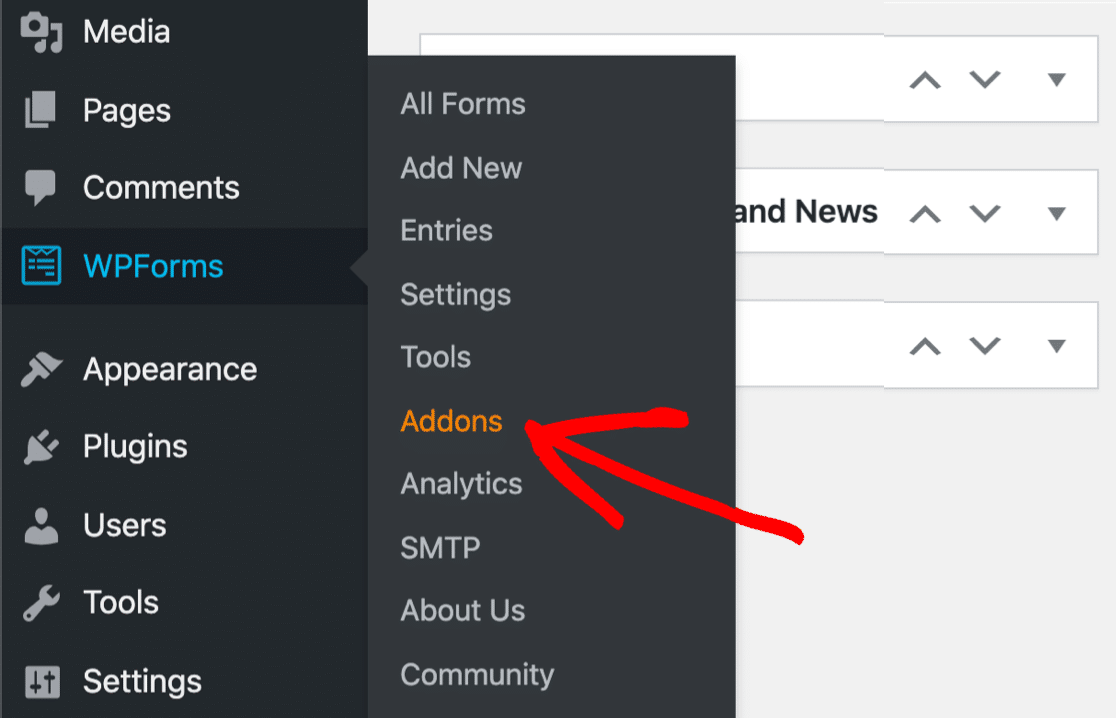
First, search for Signature Addon in the search box on the WPForms Addon page. When the Signature Addon appears on your screen, click the Install Addon button under it.
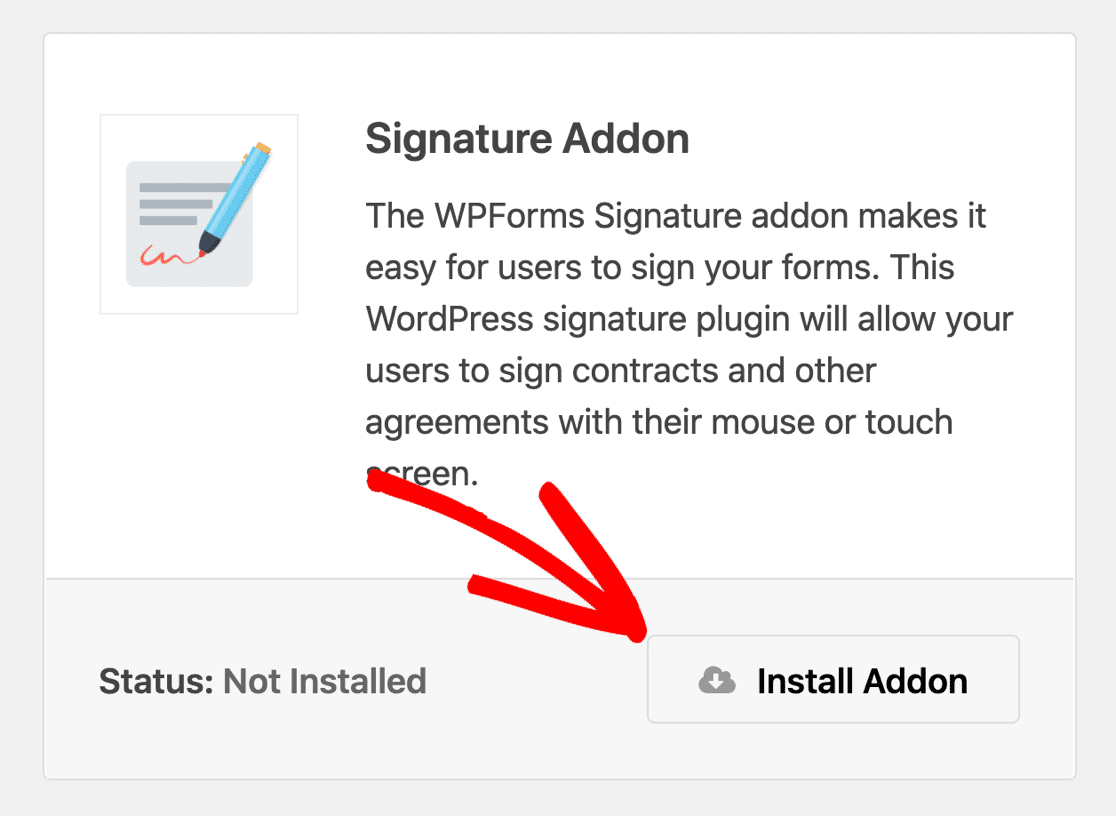
After the installation completes, Activate the Signature Addon. Once done, you should see a green “Active” status appear under the addon.
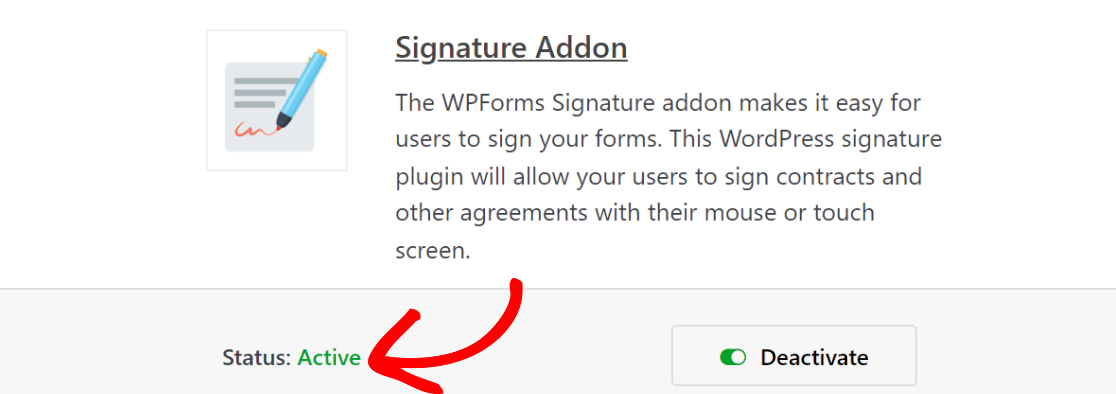
You are now ready to build forms that allow you to create a simple signing process for your customers.
Step 3: Select a Contact Form Template
After installing the WPForms addon, it’s time to create a simple contact form where you can add an electronic signature field. If you need help, you can check out this tutorial on how to create a simple contact form in WordPress.
There are 2,000+ form templates in WPForms. We will use the Simple Contact Form available in the template library for this tutorial. To get the form template from the library, go to WPForms » Add New.
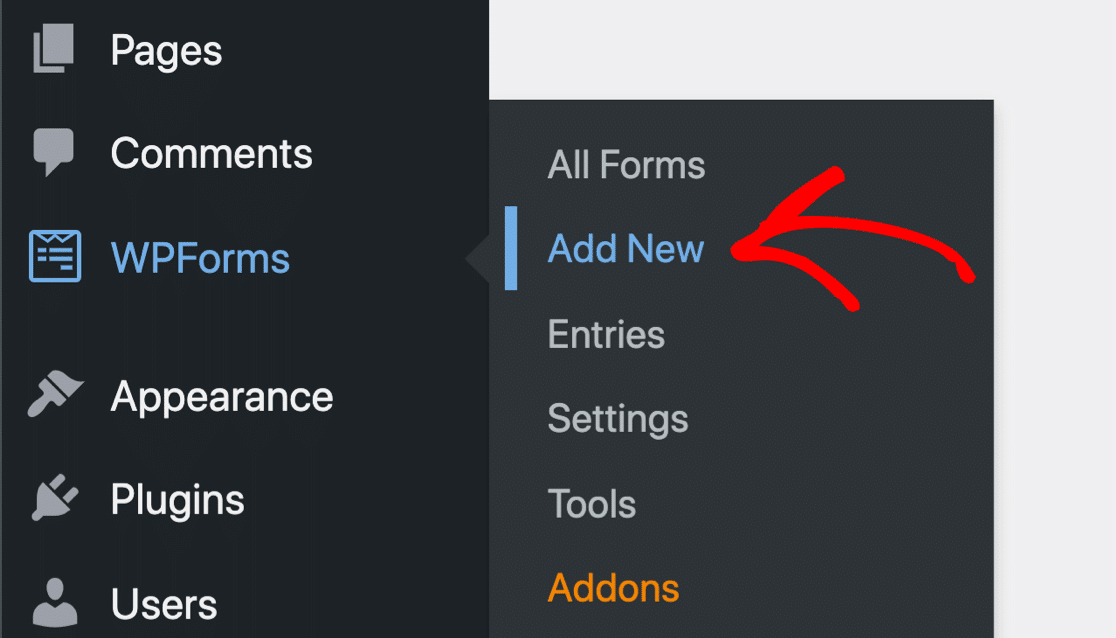
Search for the Simple Contact Form Template in the Search Bar on the setup menu and click the Use Template button. You can also give a name to your form by typing your form title in the Name Your Form field.
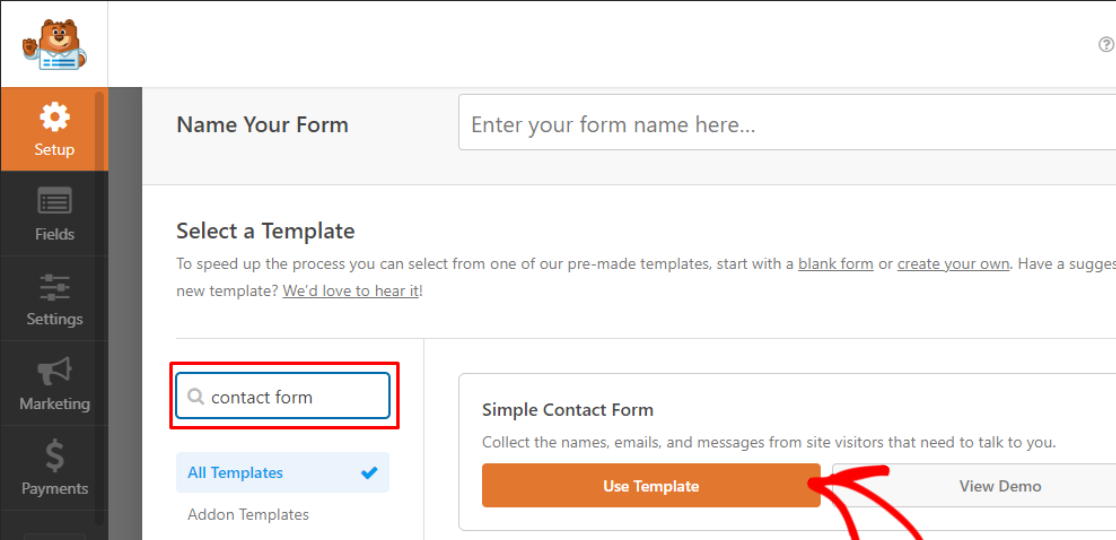
WPForms will create a simple contact form. In this form, you can add additional form fields using WPForms’ drag-and-drop form builder and customize it according to your needs.
Next, we will add the signature field to your form to collect online signatures from your respondents with minimum hassle.
Step 4: Add and Customize Signature Field to Your Form
You will find the Signature field under the Fancy Fields section on the left side of the form builder. Drag the Signature field and drop it into the preview area to add it to your form.
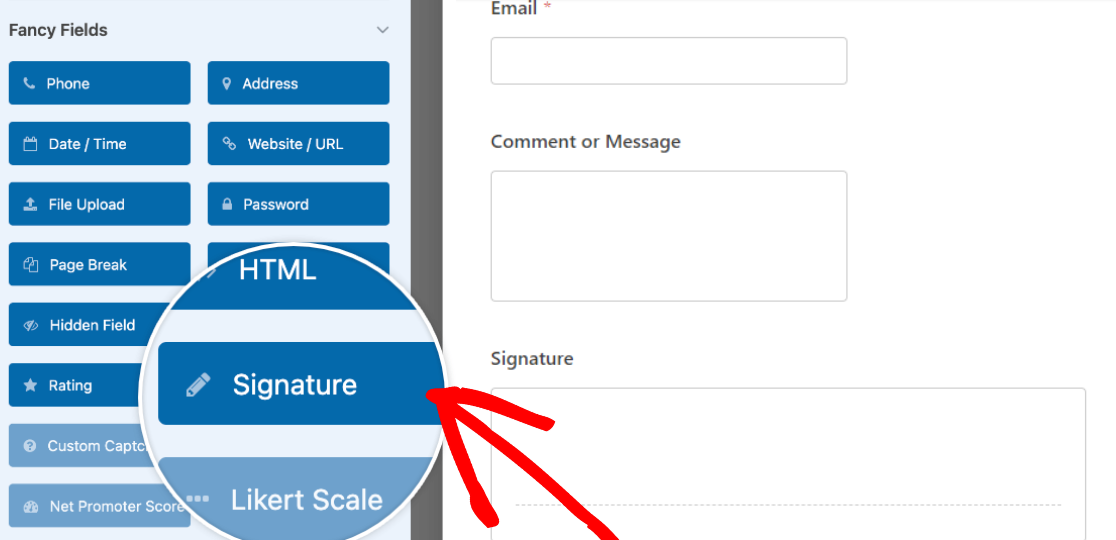
Click on the Signature field after dropping it onto the form area to edit its label, description, ink color, and more to guide the user on how to use it.
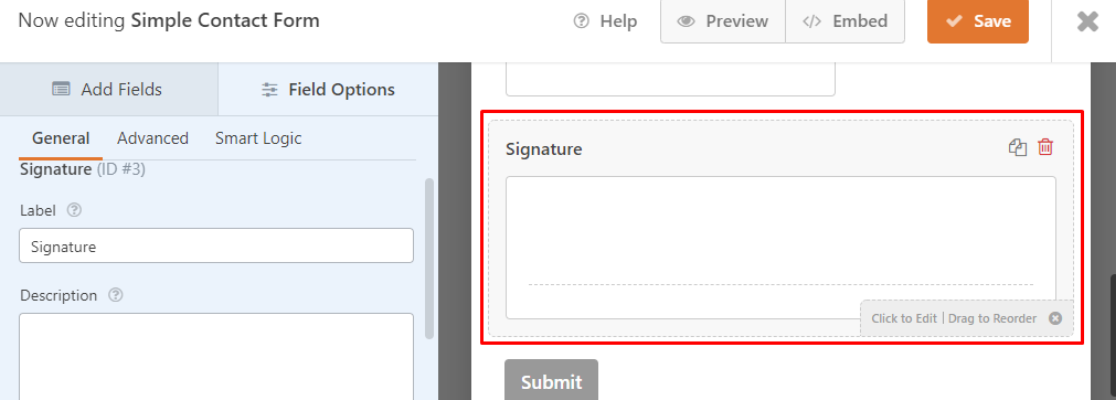
In the Advanced section, you can change the ink color of the electronic signature. We’ll use the standard black color, but feel free to change it.
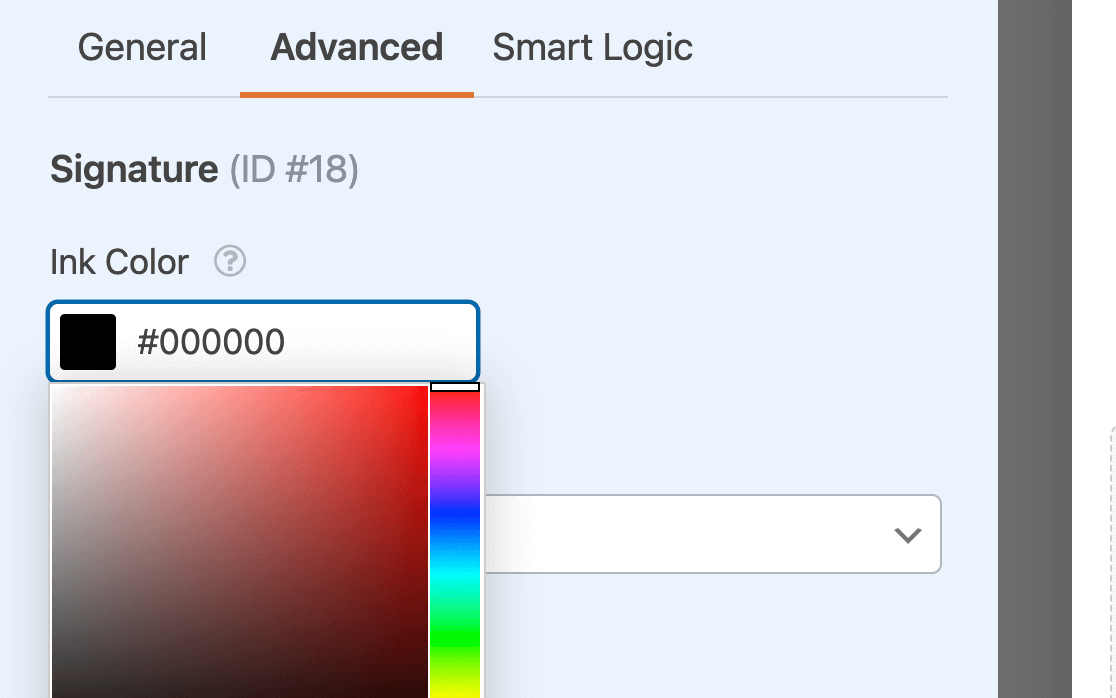
Next, set up your form notification and confirmation message, and then click on the Save button on the top-right of your screen to keep the changes you made.

For the final step, we will publish your contact form with an electronic signature on your WordPress site to start accepting submissions and signatures right away!
Step 5: Publish Your Contact Form With Electronic Signature
With WPForms, it is super easy to embed your contact form into your WordPress site. To add your contact form to your WordPress site, click the Embed button on the form builder window.

Next, a dialog box will appear. Here, you have the option to add your form to a new page or an existing page. We will show you both methods to add your contact form with an electronic signature to your WordPress site.
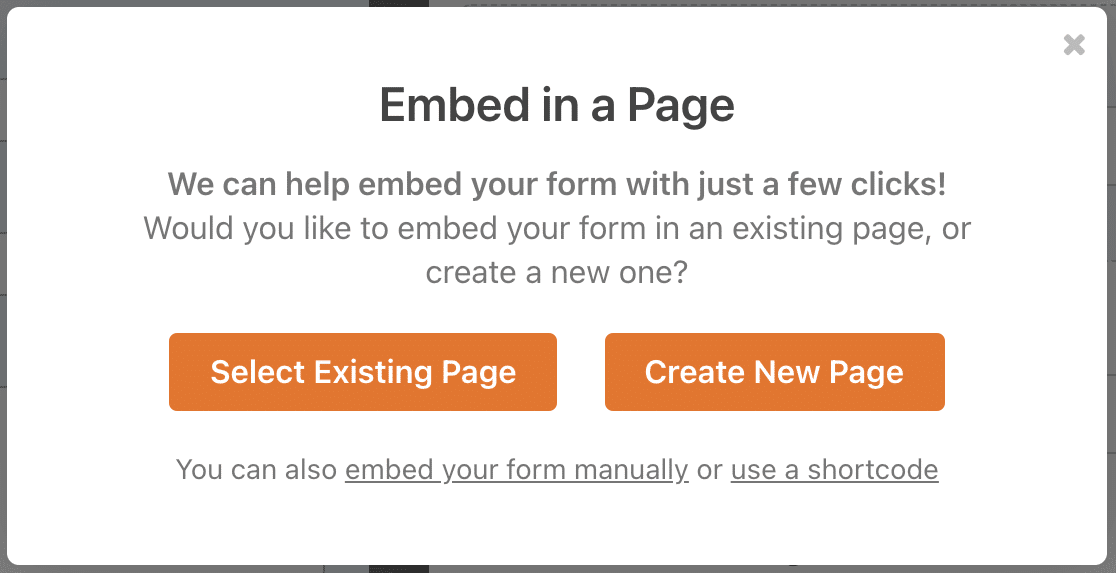
First, let’s add the form to a new page. Click on Create New Page option and give a name to your new page. Click on Let’s Go to create a new page with the contact form that collects e-signatures on your site.
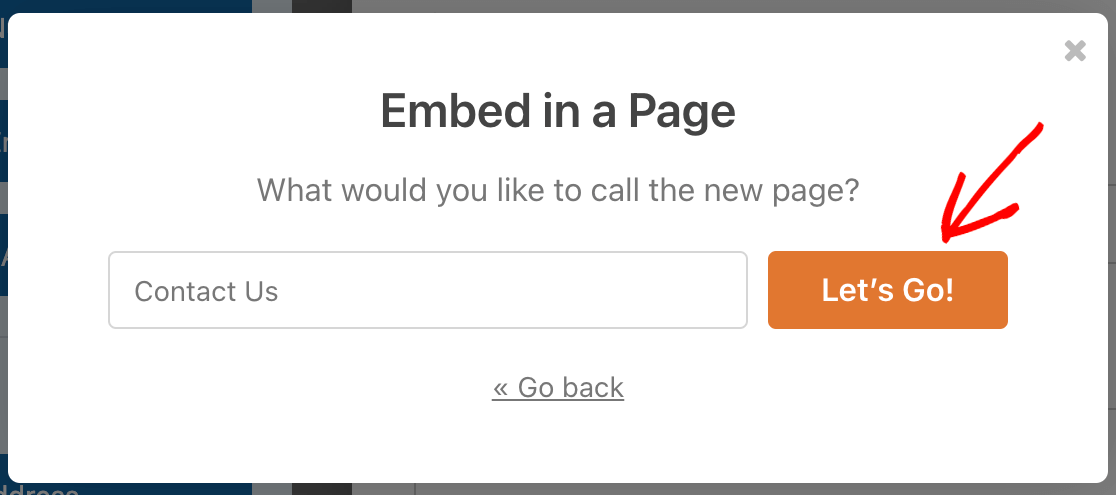
Finally, click on Publish button on the top-right of your screen to share your contact form with the electronic signature function on your WordPress site.
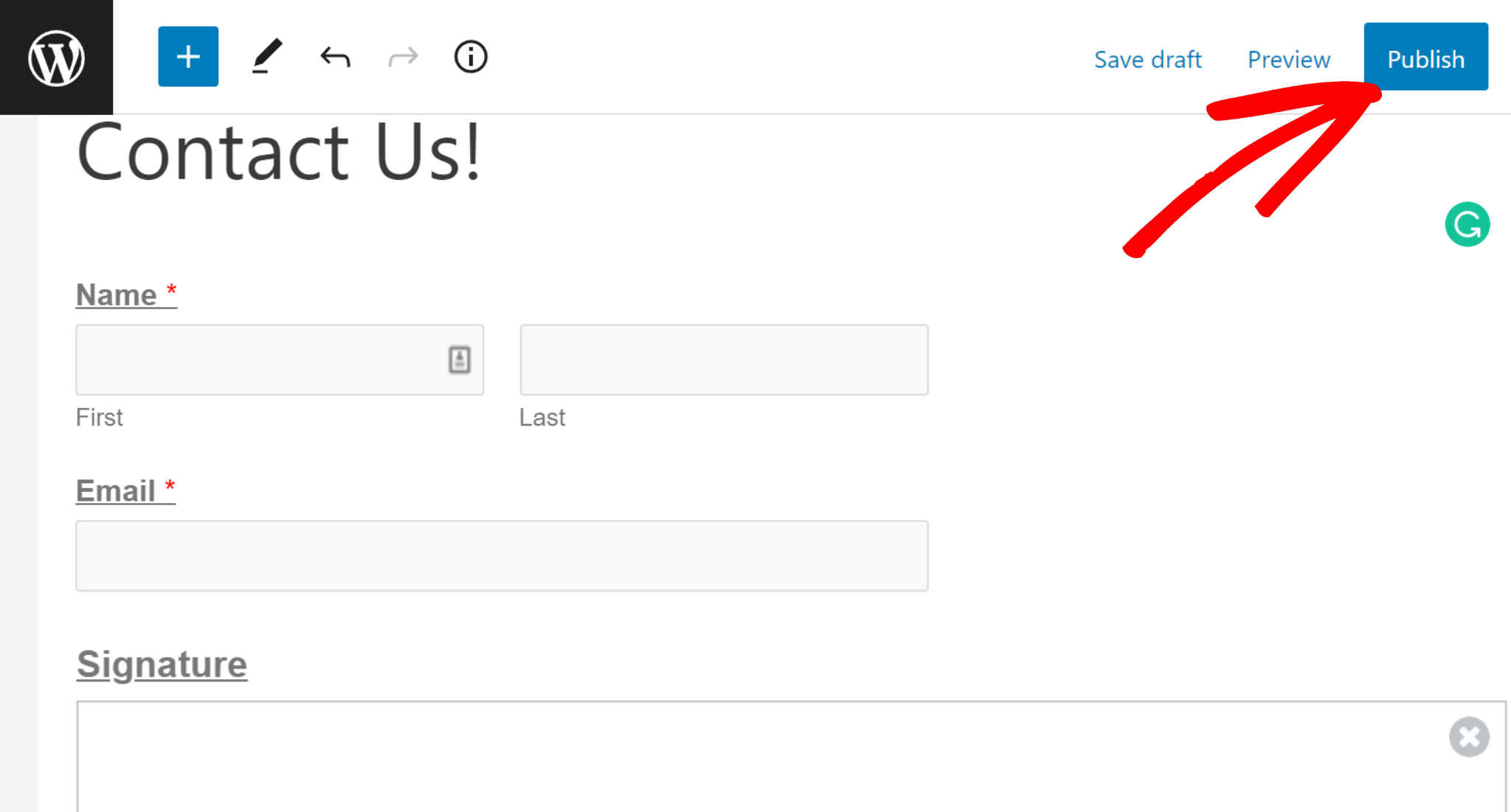
If you want to add your contact form to an existing page, click Select Existing Page on the Embed Option screen. Then, you can select the page where you want to embed your form using a dropdown menu.
After you select your page, click on Let’s Go. It will redirect you to the block editor, where you can embed your contact form with an electronic signature.
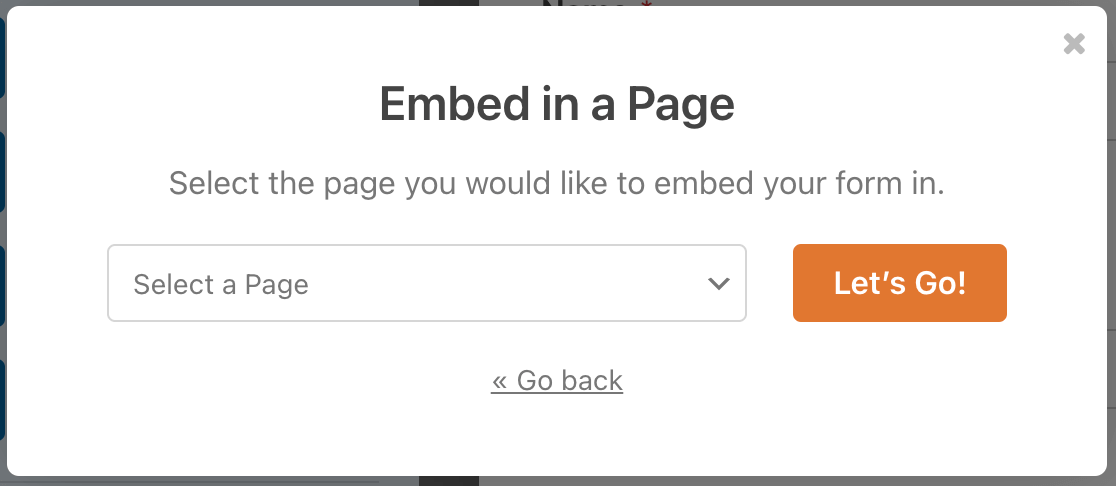
On the Page Edit page, click on the plus (+) icon on the top-left corner of your screen, search for WPForms in the widget section, and click on it.

Now, select your form in the dropdown section. For instance, we have selected the simple contact form that we created and added the Signature field in.
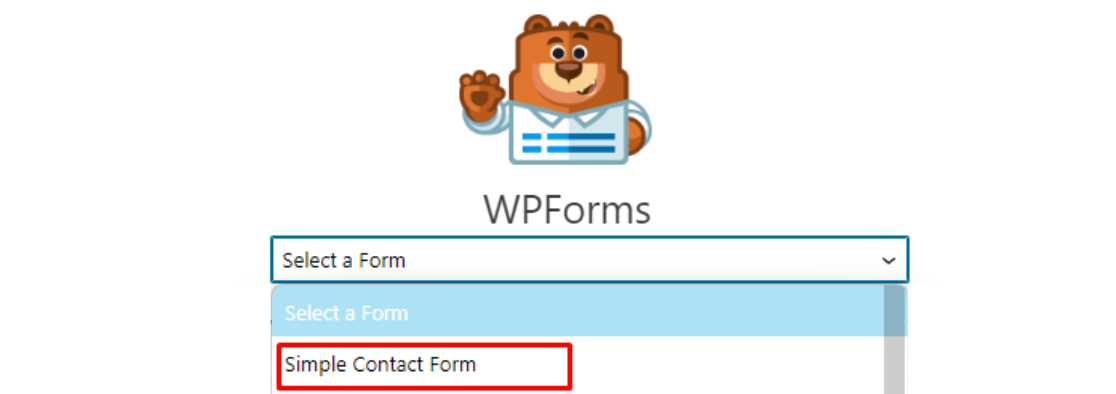
Next, click on the Update button on the top-right of your screen to save changes to the page and this should make the changes to the page live!
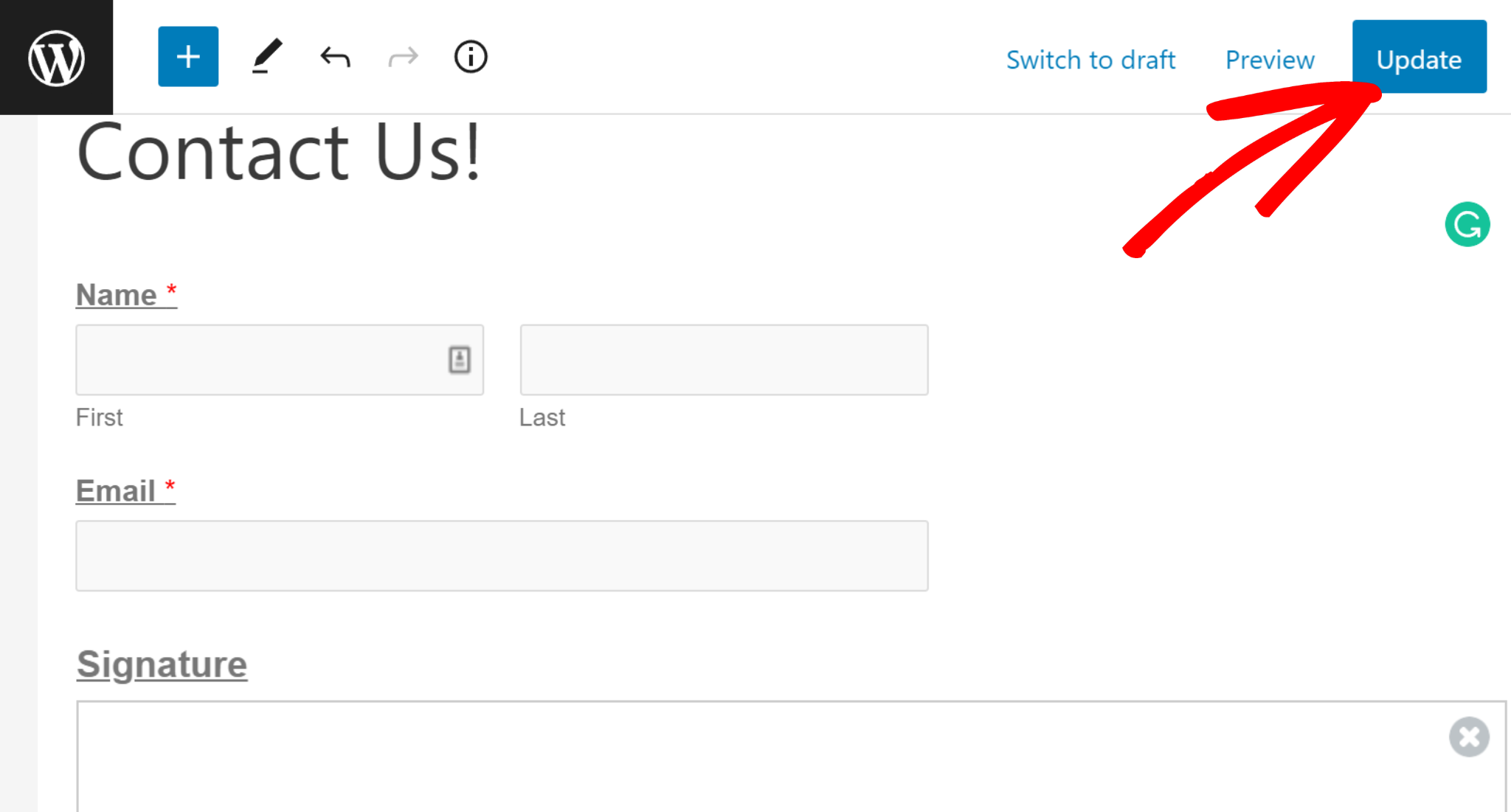
That’s It! You have successfully published your contact form with an electronic signature on your website. Let’s check the contact form you published on your WordPress site.
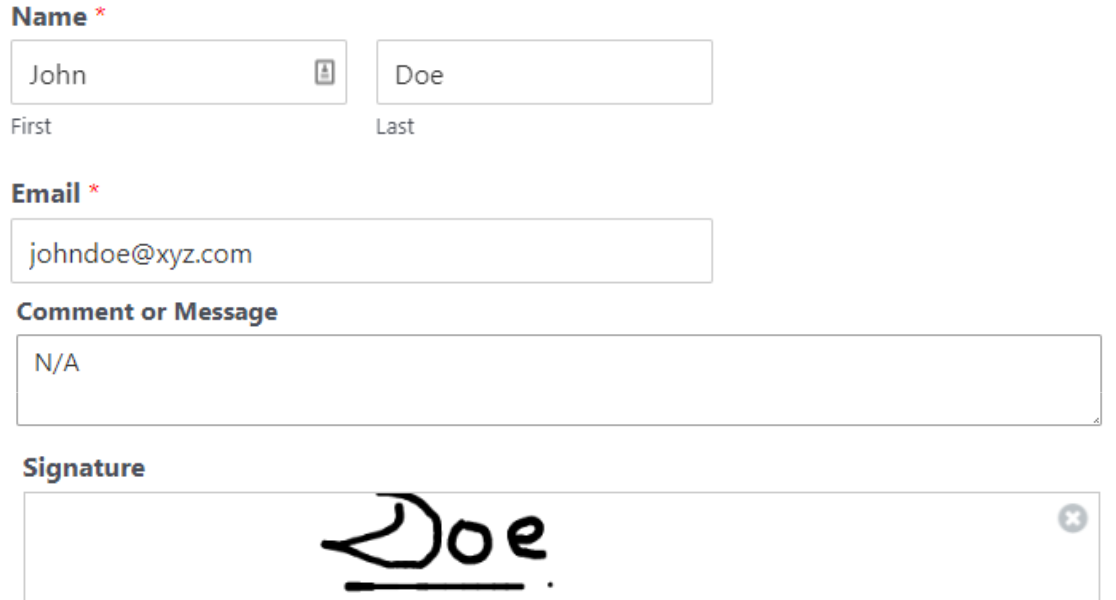
The signer can put an e-sign in the signature box by drawing above the signature line with the cursor. Using WPForms Signature Addon, your clients can digitally sign the signature form without any hassle.
More Questions on How to Add an Electronic Signature to Forms
Which forms can be signed electronically?
You can collect electronic signatures on all your forms, including business, real estate, employee agreements, orders, contracts, and application forms.
An E-signature is a digital alternative to a handwritten signature. Electronic signing is a safer and more reliable option for online authentication than written signatures.
Signing forms online is the best way to eliminate paper documents, improve your workflow, and provide a smooth customer experience.
WPForms offers many templates that include the signature field, but you can also create a new form and add digital signature functionality to it with the WPForms Signature Addon.
How to make an e-signature in an application form?
To create an e-signature in an application form, you can use a tool like WPForms Pro with the Signature Addon.
Simply add the Signature field to your form using the drag-and-drop builder, and users will be able to sign directly on the form using their mouse or touchscreen device.
How do I add a signature in a WordPress form?
Adding a signature to a WordPress form is easy with WPForms Pro. After installing the Signature Addon, you can drag the Signature field into your form.
Where are signatures stored?
Each signature is saved as an image attached to the form entry. You can view it in WPForms » Entries for that form and download it from there. You can also include the signature in admin notification emails.
Can I change the ink color or size of the signature box?
Yes. Click the Signature field in the builder, then open Advanced Options. You can set ink color and adjust field size to fit your layout.
Can I require a signature before submission?
Yes. Mark the Signature field as Required in the field settings. The form won’t submit until a signature is provided.
Can I include the signature in emails or PDFs?
You can embed the signature image in admin notification emails by placing the field Smart Tag in the notification body.
Can people sign on mobile?
Yes. The Signature field is touch-friendly on phones and tablets and supports drawing with a finger or stylus. It also works with a mouse on desktop.
Next, Create an Email Subscription Form in WordPress
Email subscription forms can help your website visitors sign up for marketing emails. You can use email subscription forms to engage and convert your new leads and eventually turn them into loyal customers.
To know more and learn how you can easily create an email subscription form in WordPress, check out this guide on how to create an email subscription form in WordPress. You might also want to check out this in-depth review to find out if WPForms is really worth it.
Create Your WordPress Form Now
Ready to build your form? Get started today with the easiest WordPress form builder plugin. WPForms Pro includes lots of free templates and offers a 14-day money-back guarantee.
If this article helped you out, please follow us on Facebook and Twitter for more free WordPress tutorials and guides.