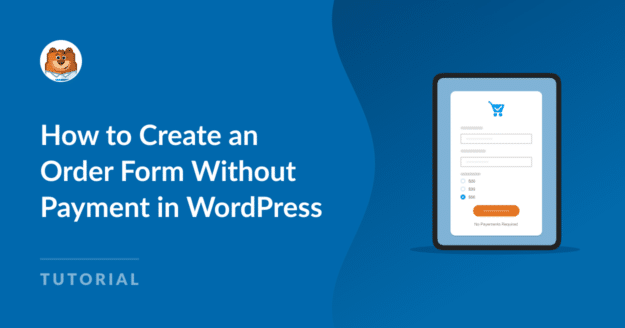Do you want to create an order form without payment in WordPress? Perhaps your business receives payments in person, or maybe you offer consultations before requiring payment.
There are lots of reasons to create an order form without payment!
And with the WPForms drag-and-drop form builder, it’s really easy to do. In fact, I’ll show you how to do it with just 3 steps, 3 different ways.
Create Your WordPress Order Form Now
How to Create an Order Form Without Payment in WordPress
In This Article
1. Get WPForms
First, get the WPForms plugin.
Since you’ll be making an order form in WordPress, you need the best form-building plugin available.
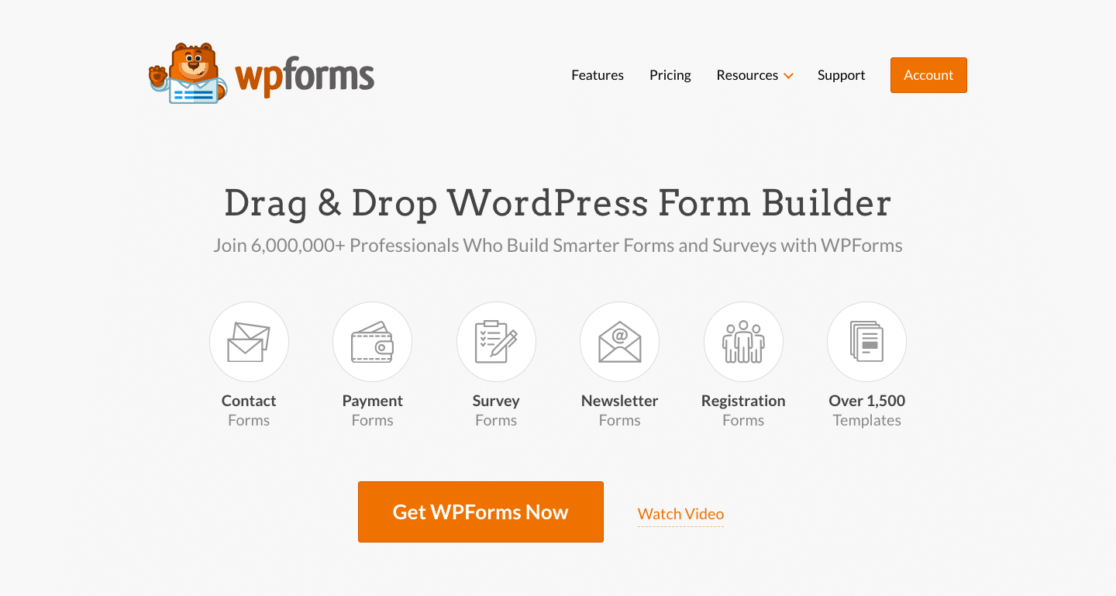
You can get the plugin within your WordPress dashboard, or by downloading it here.
We suggest signing up with the WPForms Pro license so that you can access all the incredible addons to make your order forms stand out.
However, thanks to the flexibility of the plugin, you can still make an order form without payment by utilizing the Basic license, or could even make it possible with WPForms Lite.
2. Create a New Order Form
With the WPForms plugin downloaded and installed in your WordPress dashboard, you’re ready to create a new order form.
Navigate to WPForms, then click on Add New.

You’ll now begin the Setup of your new form in the form builder, starting with its name.
Name your form by entering it in the box at the top of the page. You’ll see this form name in the All Forms section within your dashboard (as seen in the photo above), so give it a relevant name that you’ll recognize.

Then, you’ll need to select a form template to work with. You can either start with a blank form and create everything yourself, or you can select one of the thousands of templates we provide.
For this step, go ahead and select the blank form by clicking on Create Blank Form.
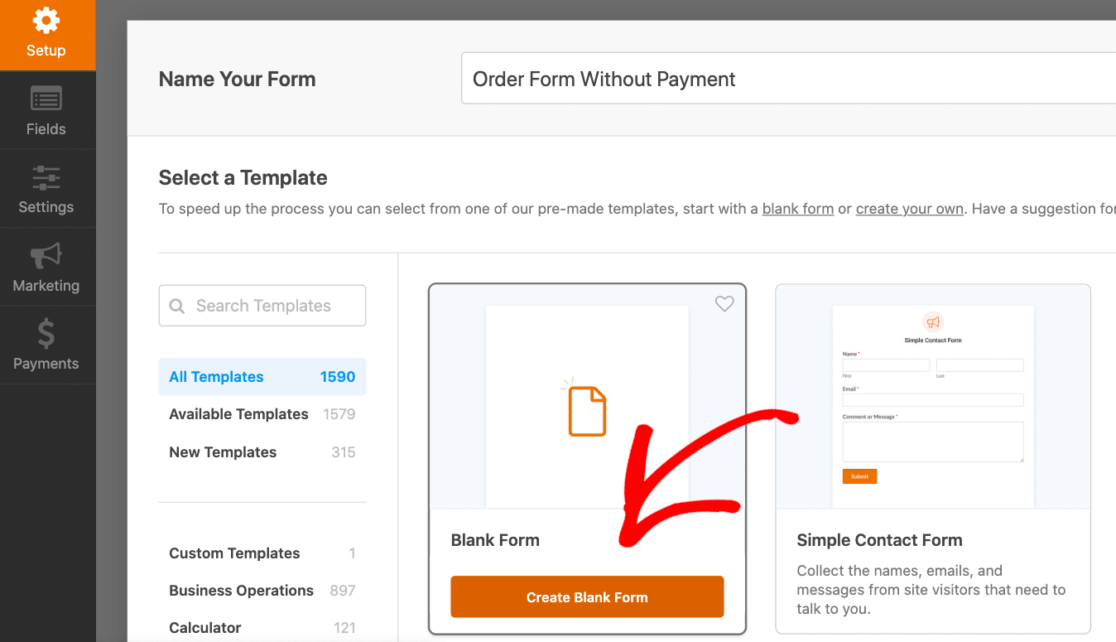
While this form doesn’t start with any fields, it serves as a completely blank canvas for you to customize from the get-go.
Selecting it will load the form into the form builder so you can drag and drop the fields onto your new order form.
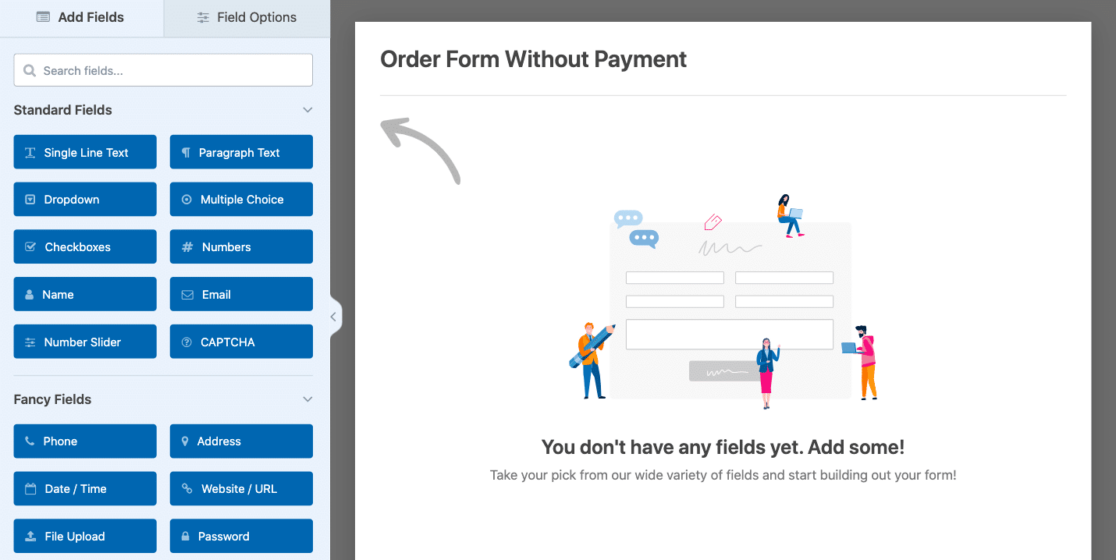
Keep in mind that when adding each field yourself, there are some key fields you’ll need to include.
The Email field, for example. Be sure to include it on your order form, so that the form functions as it should.
We’ll cover these fields in the next step.
3. Customize Your Order Form
Since you’ve loaded a blank form into the builder, you’ll need to add the fields you want on the form yourself.
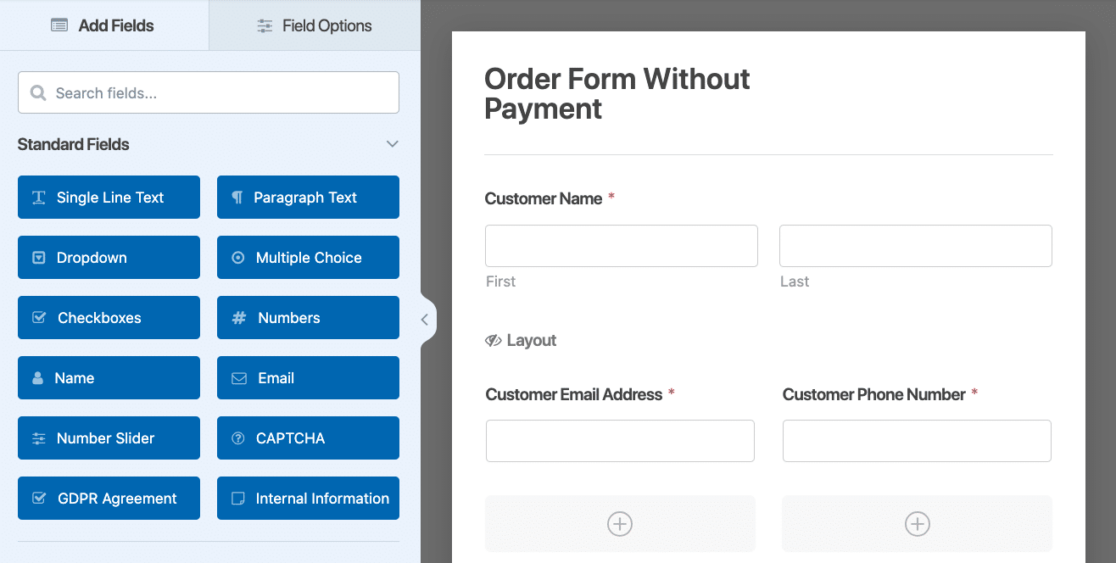
For an order form, you’ll likely want to include these essential fields:
- Customer Contact Information: Name, Email, Phone for communication throughout order placement and fulfillment.
- Address: For billing and/or shipping. If you need to collect addresses in different formats, you can choose a different format for this field. See our guide to post codes vs ZIP codes for some guidance.
- Item Selection: Your customers need to see your products and services, of course, for them to make a selection.
- Coupons: Even without a payment option, the form will still calculate or apply coupons for you.
- Total Amount: The form will dynamically display the total for customers based on their selections.
Your customer’s contact information is necessary for communication, and collecting their address is required for billing and shipping.
But your order form’s item selection is where the customization and functionality of this form really shine. Not only can you display the price for each item you offer, but for many of these item fields, you can also Enable the Quantity option.
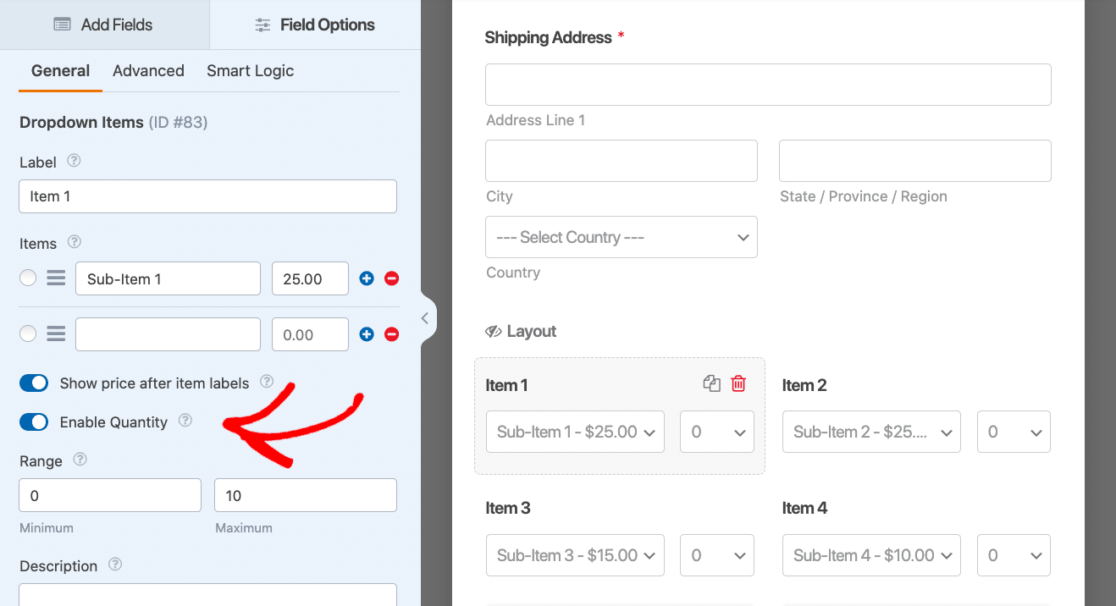
In my example order form above, I’ve utilized the Dropdown Items field to display the items I offer, including a few sub-items, too. These sub-items could be various sizes or colors of the item they fall under.
Then, I toggled the Enable Quantity option so that my customers could select how many of each item they wanted to order.
Based on item prices, quantities, and coupon codes, your order form will then display the total amount with all of the details configured.
And even though payment is processed somewhere other than the order form, the Total Amount and summary box are useful tools for this form. Toggle the Enable Summary option here to include the total breakdown for your customer.
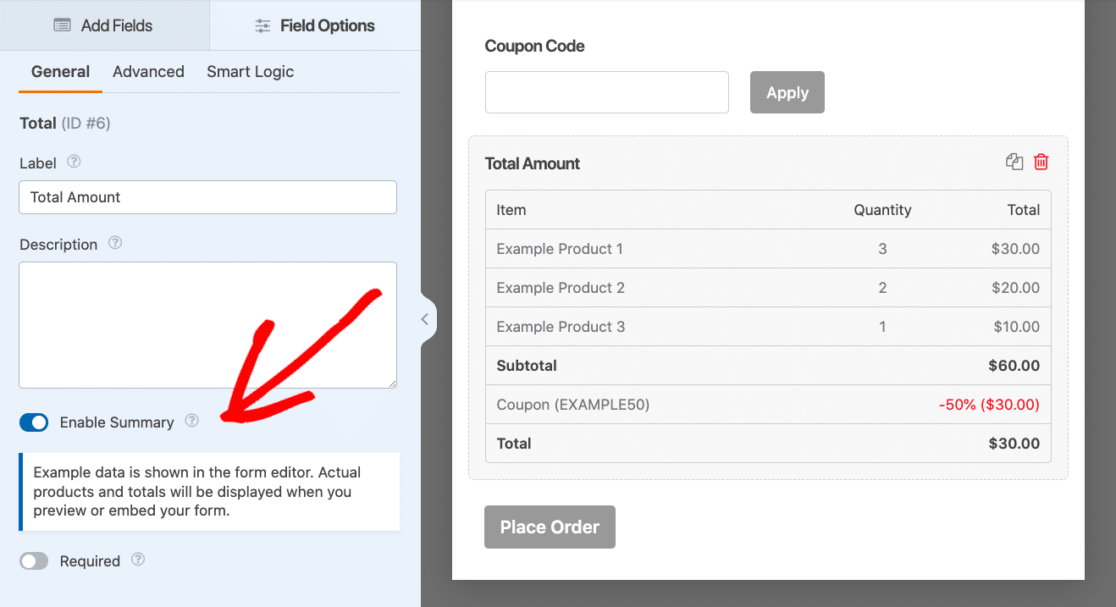
Don’t forget that there are all kinds of additional fields and customization options for your order form.
You might consider asking shoppers to indicate their alternative payment type, for example, such as cash, check, or bank transfer. This way, you know how to go about processing their payment off of the form.
Just be careful when it comes to banking information and other customer data — you should exchange this type of information on another secured site.
Use an Order Form Template
To save yourself a lot of time dragging and dropping fields, you might consider using one of the order form templates offered by WPForms that I briefly mentioned back in step 2.
These templates come pre-made with the fields you need to get started, such as contact information fields, an example item selection for you to customize with your items and prices, and the total summary.
In fact, you can get the exact template of the order form I’ve created here. It’s in our gallery of templates and is called the Payment Omitted Order Form Template.
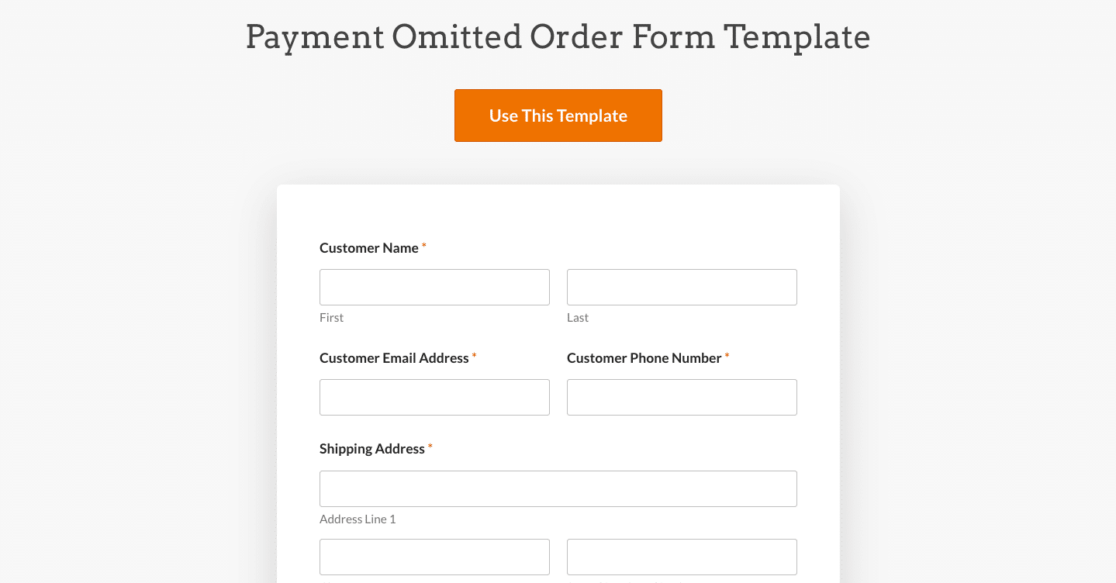
Many of the order form templates offered in the templates gallery include a payment gateway like Stripe credit card or PayPayl fields since a lot of these templates are designed for eCommerce websites that don’t utilize a large platform like WooCommerce.
So, you might need to edit the template of your choosing a bit.
But, you already know which of the essential fields to include, as I covered earlier. You’d likely just need to remove the credit card field.
Simply browse all of the order form templates we offer and customize the one you want! With order form templates ranging from food items and baked goods to various apparel types and digital services — we might already have the order form you need.
Edit Your Own Order Form
Another way to easily get an order form without payment is to edit an order form you already have.
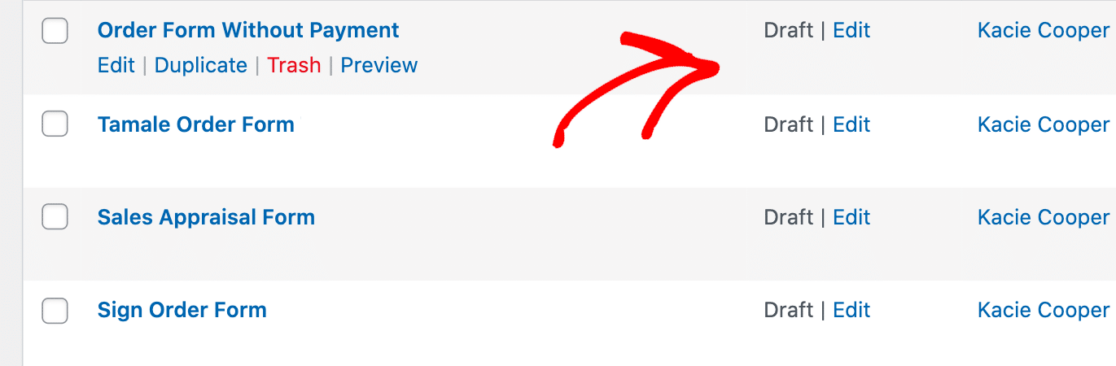
If you already utilize order forms on your site that do collect payments, there’s no need to create brand new forms. You can simply remove the payment fields from your existing forms.
Just keep in mind all of the tips we covered above — you might need to add the customer’s address for billing or shipping, and be careful about the customer information you collect to facilitate alternative payment.
Bonus Tip: Set Up Email Notifications
To help you fulfill the orders you receive, you need to be notified when a customer places an order.
The order form’s entry details are automatically sent to your email when a customer submits a form, and you can further customize these options within the form builder’s settings.
Navigate to the Settings tab within the form builder and click on Notifications.
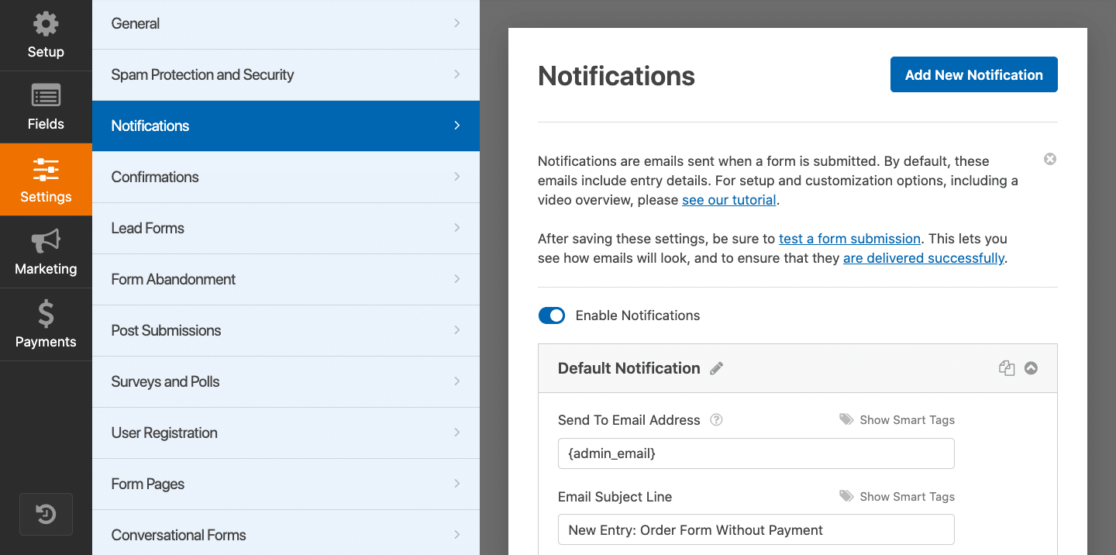
We suggest setting the notifications to reach both the customer and the site administrator so that all the buying and selling parties are provided confirmation.
And that’s it! You have successfully created an order form without payment.
All you need to do now is Embed the form where you want on your site.

There are a few ways to go about this, so take a peek at our article that covers 3 easy ways to embed a form on your site.
Or, you can simply save your order form for later. Your options are endless with WPForms!
Why Would I Need an Order Form Without Payment?
An order form without payment is useful for all kinds of situations. Some companies take payment only via cash, check, bank transfer, or other means, and some only take cash on collections.
Plus, a lot of businesses and eCommerce sites that do process payments online prefer to have these payments processed on a third-party website.
Create Your WordPress Order Form Now
FAQ
As the #1 form-building plugin offered for WordPress, we get a lot of questions about creating order forms — with or without payments. Here are some of our most frequently asked questions:
How can I create a WordPress order form without a payment option?
You can create an order form without a payment option in WordPress using a plugin like WPForms.
Simply design your form with the necessary fields for ordering products or services, and omit any payment-related fields. This allows your customers to submit orders without completing a payment transaction.
What are the benefits of creating a WordPress order form without payment?
Creating an order form without a payment option can simplify the ordering process for customers who prefer to pay with alternative methods such as cash on delivery or offline payments.
It can also be useful for your business if you offer services that require consultation or customization before finalizing payment.
How do I set up email notifications for orders submitted without payment?
To set up email notifications for orders submitted without payment in WordPress, you can use the notification features provided in the WPForms settings.
Just configure the email notifications to be sent to both the customer and the site administrator upon form submission, so that all parties are informed about the order details.
Next, Check Out These Unbelievable Form Facts
Do you want to discover even more ways that online forms can help your business succeed?
Take a look at our fascinating article that covers over 101 facts and statistics about forms and how to use them to your advantage.
Ready to build your form? Get started today with the easiest WordPress form builder plugin. WPForms Pro includes lots of free templates and offers a 14-day money-back guarantee.
If this article helped you out, please follow us on Facebook and Twitter for more free WordPress tutorials and guides.