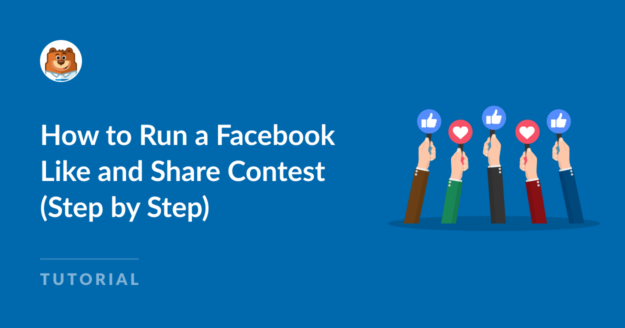AI Summary
Do you want to run a Facebook like and share contest?
Facebook contests are an excellent strategy for increasing engagement among your existing followers and expanding your audience. It’s a strategy that all kinds of brands, both big and small, are using with great results.
Unfortunately, Facebook has strict guidelines for like and share contests, and it’s important to follow them if you don’t want to risk your content being taken down.
In this post, we’ll show you how to safely create a Facebook like and share contest so you can grow your business without risking a penalty.
Can You Do a Like and Share Contest on Facebook?
Facebook discourages businesses from offering incentives like sharing and liking your promotions. However, you can still run a contest using other incentives, like asking people to visit your page or watch a video.
We strongly recommend complying with Facebook rules for your contest. But you’re still free to try using like and share incentives if you’re open to taking the risk of a penalty.
How to Run a Facebook Like and Share Contest
In This Article
1. Set Your Contest Goals
The first step when designing a Facebook contest is to think about the goals you’re trying to achieve. Your contest and marketing strategy should have shared goals to obtain maximum benefits.
For example, you can run a Facebook contest with the aim to:
- Get more followers on your Facebook page
- Attract more views to a video or post
- Build your email list
- Direct traffic to an important post or product page
- And more…
It’s a good idea to think carefully about your contest goals and ensure that they’re appropriate for the results that you’re trying to achieve.
Since you’re running a like and share contest on Facebook, your goal should be focused on getting people to visit your page or view a post.
Once you’ve decided on your Facebook contest goals, it’s time to think about your contest rules.
2. Define Facebook Contest Rules
The rules of a contest determine how people can enter and get a chance to win.
For a like and share contest, it makes sense that people should be able to enter the contest by liking and sharing your promotion.
Unfortunately, Facebook’s promotion guidelines discourage requiring people to share your contest on your timeline. Similarly, requiring people to like contest posts is also potentially risky.
So when you’re defining rules for the contest, it’s best to avoid adding requirements that violate Facebook guidelines. However, you can always give people the option to like your post without making it mandatory.
You may also want to add the following details to your contest rules:
- Start and end dates of the contest
- Minimum age for participants
- Rules for entering
- Details about choosing winners
- Clear acknowledgment that your contest isn’t sponsored by Facebook
If there are other rules you want to add, feel free to do so. It’s always better to be detailed in your rules in order to avoid any ambiguities.
3. Choose Your Contest Prize
An appealing prize is an important component of a successful contest. A good prize encourages people to enter your contest and generates buzz around your promotion.
Try to make your giveaway relevant to your business and meaningful to your audience. If you’re only giving away a relatively cheap item, there would be less of an incentive for people to participate.
But if you’re offering your best top-of-the-line product or deal, you’re more likely to attract more people and turn them into loyal followers in the long-term as well.
4. Create Your Contest with RafflePress
Now that you’ve defined your goals, rules, and chosen a prize, it’s time to start building the Facebook contest.
The easiest way to create a Facebook contest is using a WordPress giveaway plugin like Rafflepress.
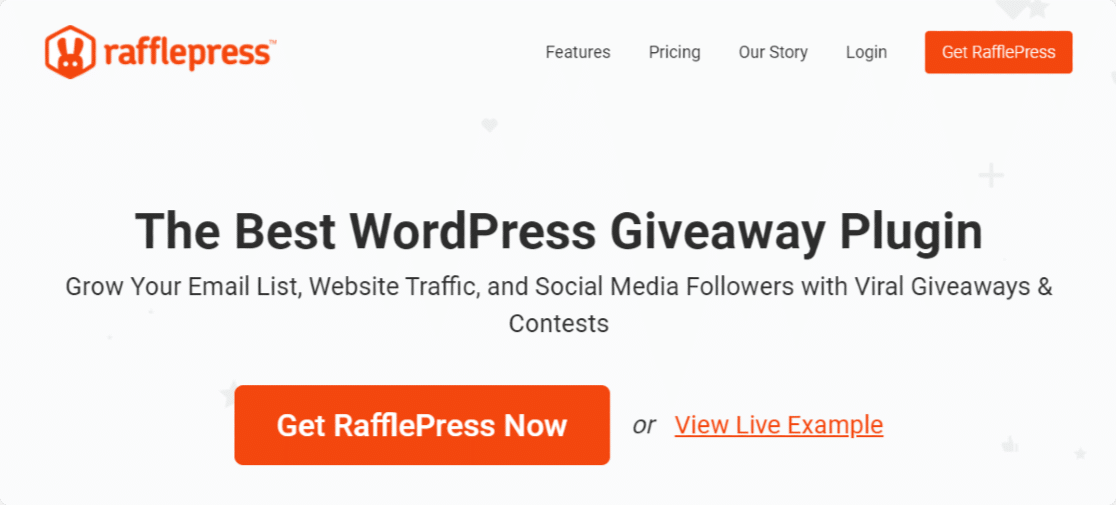
With Rafflepress, you can create any type of online contest and customize it fully to match your goals.
Install RafflePress
To begin the installation process, open your WordPress dashboard and click on Plugins » Add New.
This will bring you to WordPress’ directory of plugins. Use the search bar to find RafflePress, and then click on Install Now.
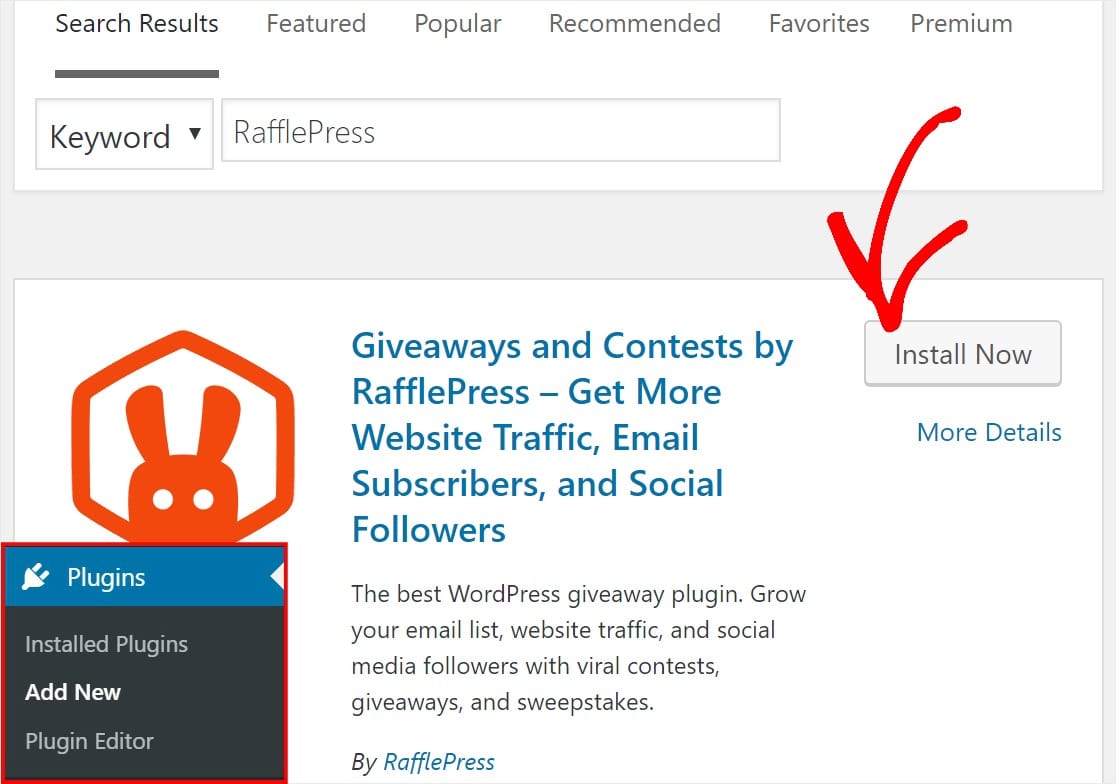
Once installed, go ahead and activate the plugin.
RafflePress offers many features for free. However, we recommend getting RafflePress Pro to unlock all the necessary features you’ll need to run a Facebook contest easily.
Once you’ve purchased RafflePress Pro license, you’ll be redirected to your account dashboard where you can see your license key.
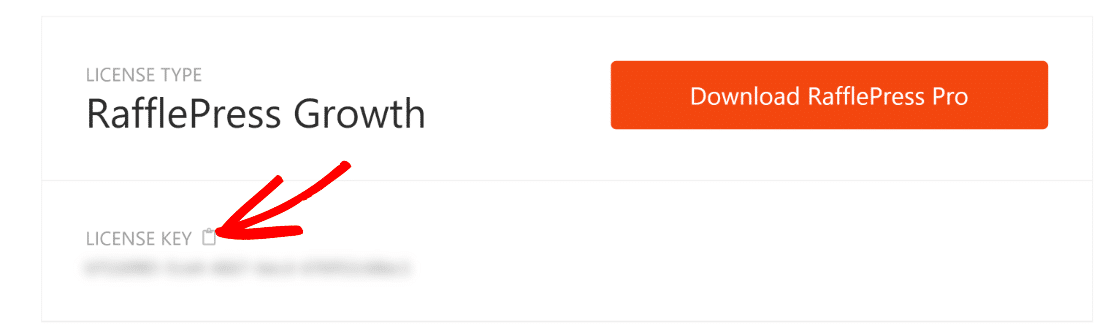
After copying this key, go to your WordPress dashboard and navigate to RafflePress » Settings.
Paste your key in the License Key field and press the Verify Key button,
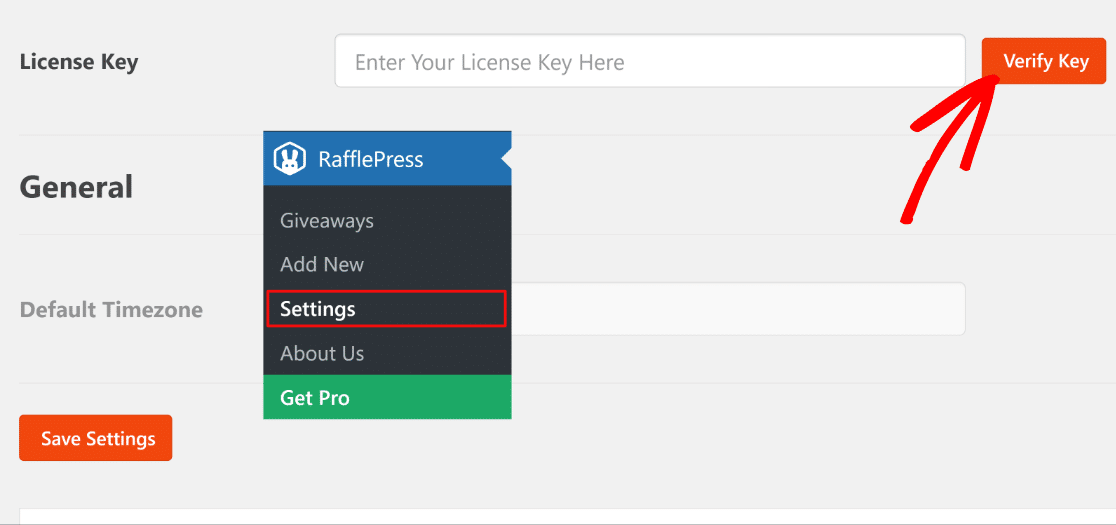
Perfect! Now that RafflePress Pro is ready, we can move to the next step and put together a Facebook contest.
Build Your Facebook Contest
While you’re in the WordPress dashboard, navigate to RafflePress » Add New.
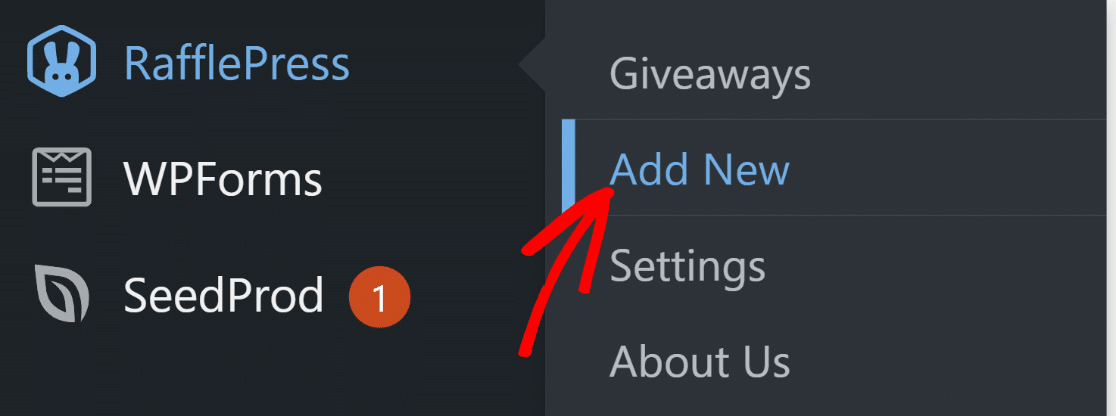
When you’ve done that, you’ll be taken to the giveaway template selection screen. Here, you can name your giveaway so you can easily find it later and also choose a template.
For the purposes of this tutorial, the Grow Your Facebook Page template would be ideal. So we’ll go ahead and select this template.
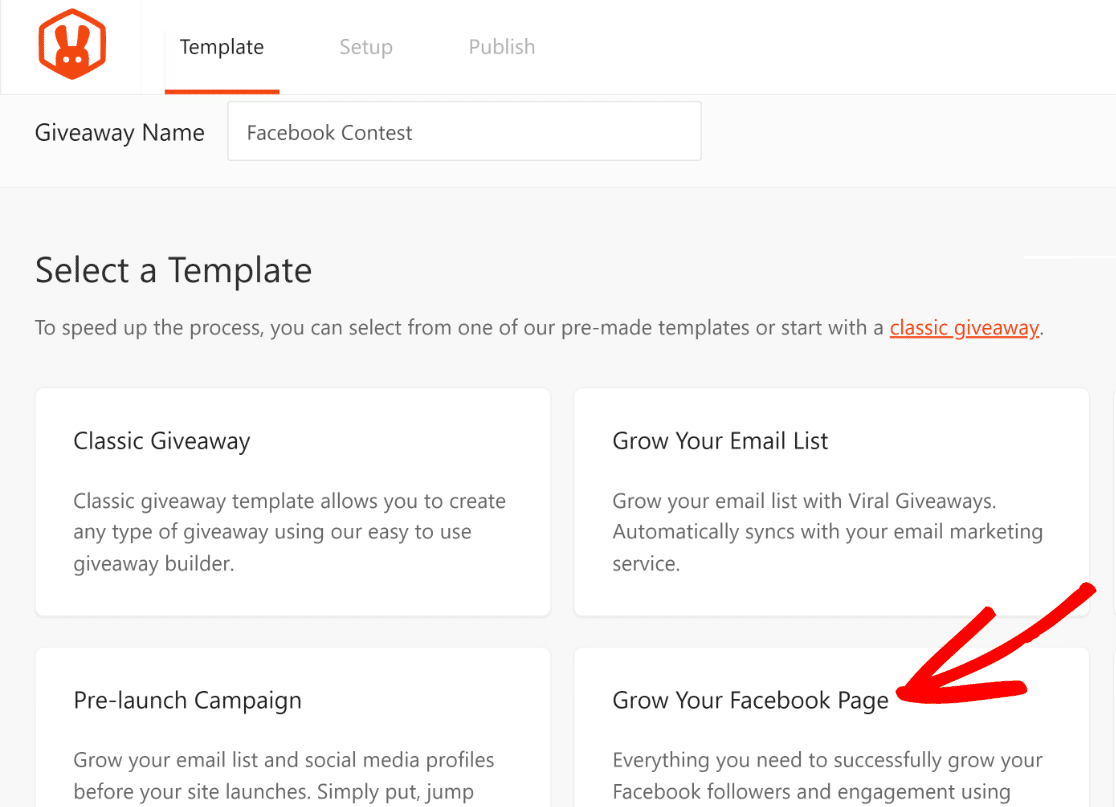
The template will load up as soon as you click on it, leading you to the giveaway builder screen.
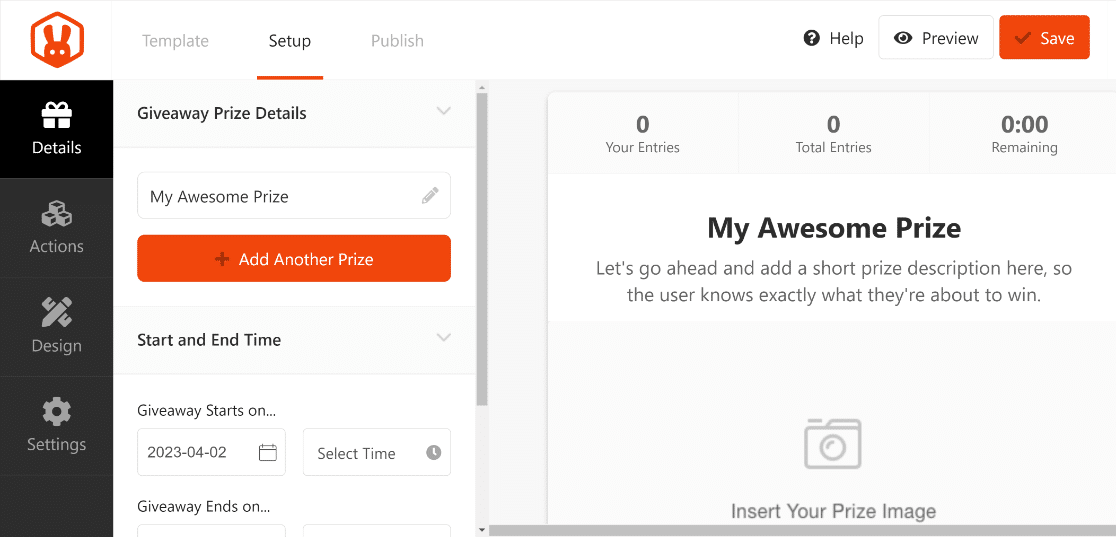
Now it’s time to customize different parts of the contest.
Set Up Prize and Contest Details
Hover your cursor over any piece of dummy text on the giveaway and click when the edit icon appears.
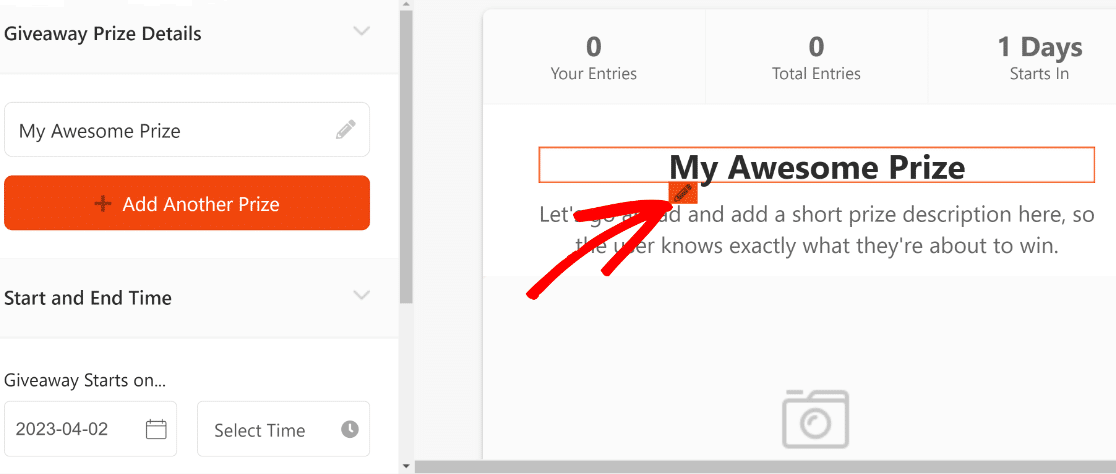
Now we can edit the title and description of the prize and add images of the giveaway.
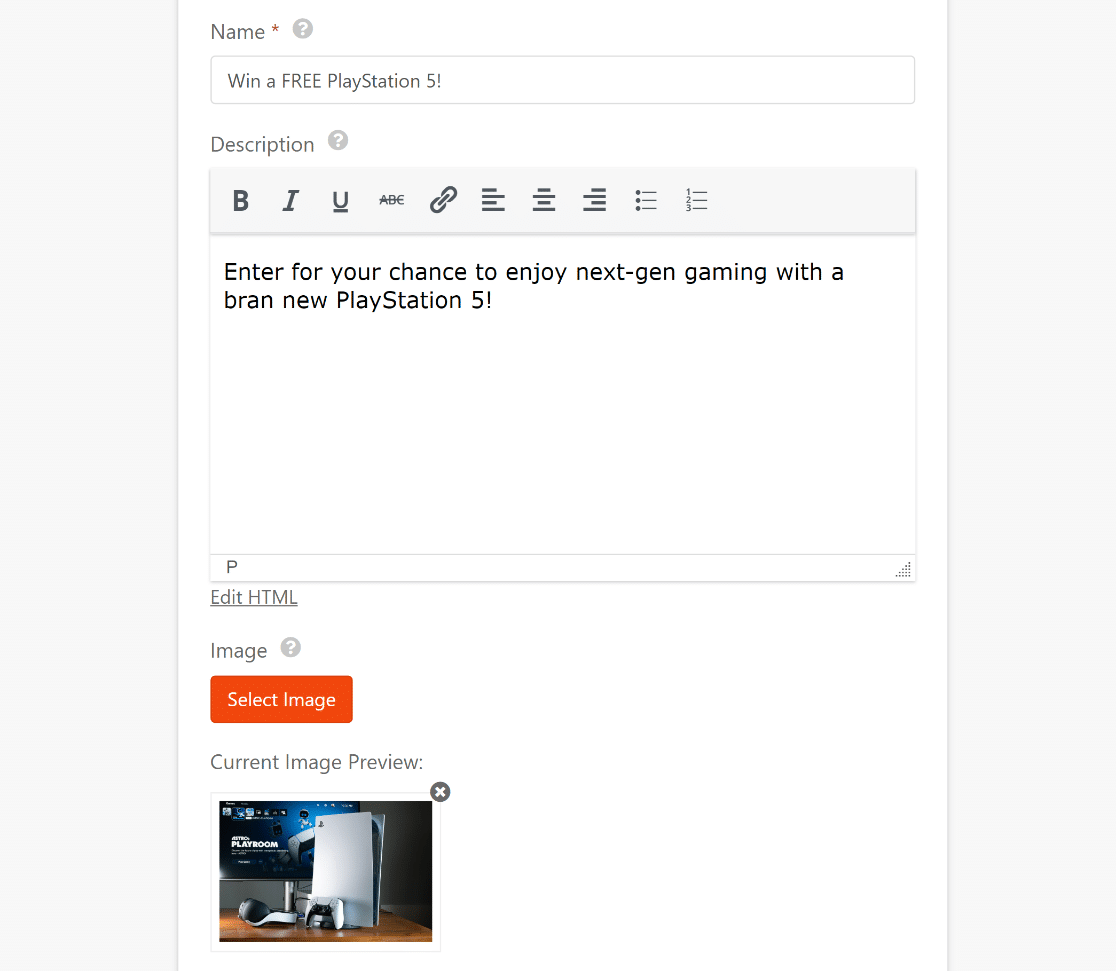
Next, set the start and end time of the contest from the left-hand pane.
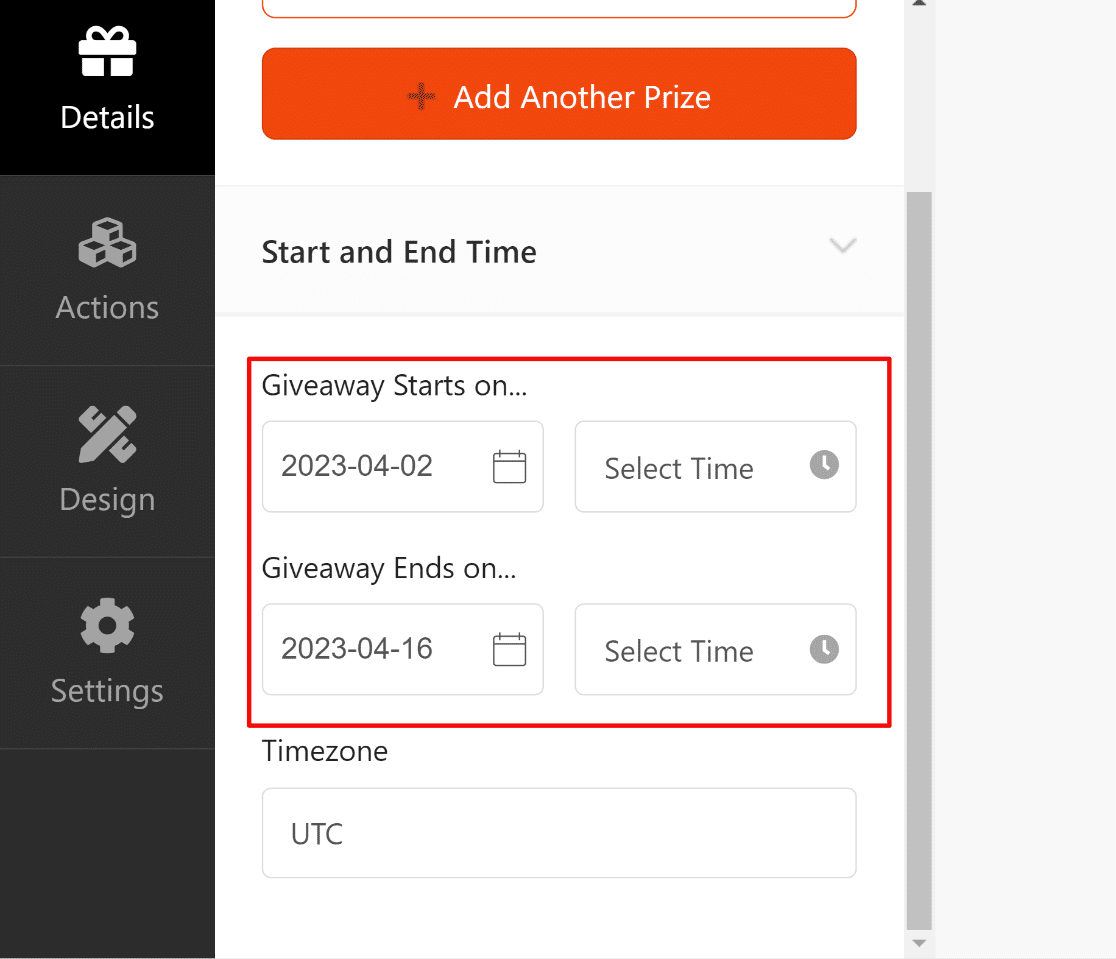
The contest is coming together nicely! Press the Save button before we move on to the next step.
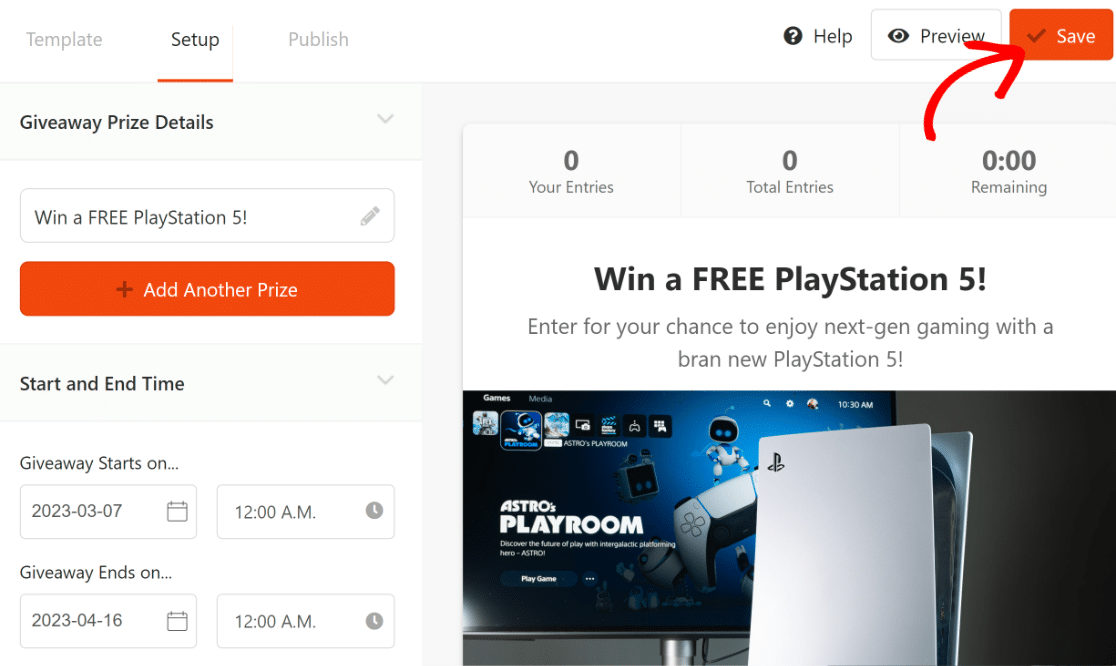
It’s time to edit entry options next.
Add and Configure Entry Options
Because we’re using the Facebook contest template, we already have the two entry options that we want to include:
- Visit Us on Facebook
- View Facebook Post/Video
However, you’re free to replace these entry options with others or include additional ways to enter. Simply click on the Actions option on the sidebar to see a variety of different entry methods.
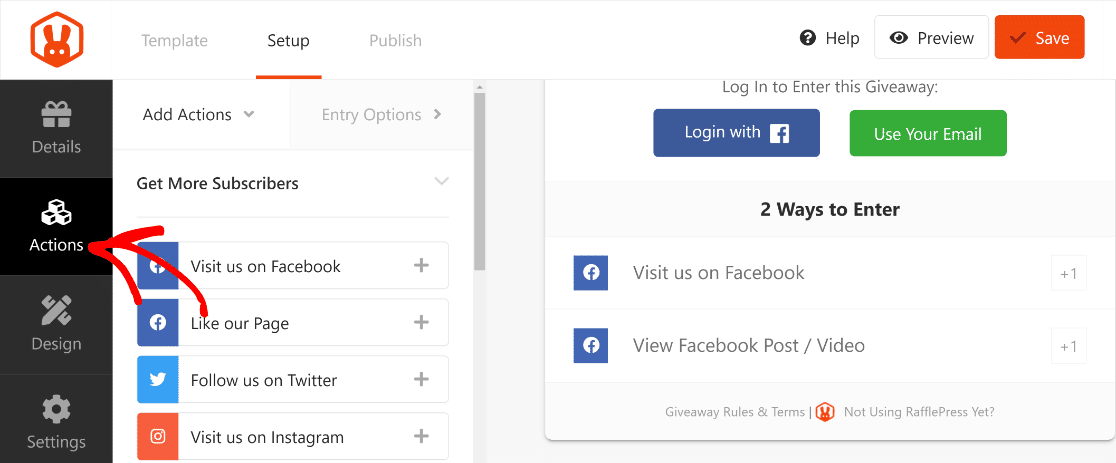
There are three types of entry actions tied with different contest goals:
- Get More Subscribers
- Get More Social Engagement
- Get More Traffic
Depending on your goals, you can add multiple options from each of these entry types. However, we recommend keeping your entry methods limited to 2-4. Too many options can be confusing for visitors and affect your results.
For this tutorial, we won’t add any additional entry methods. But we will configure the options of the existing entry actions.
To do that, simply click on an action in your widget to open Entry Options on the left-hand pane.
Using these options, you can rename the entry action if you want, choose if a specific option should be mandatory for entry, set a daily entry limit, and enter the URL of the Facebook page/post you want them to view.
You can also assign a value to each entry. By default, each action awards 1 entry point to a participant. But you can increase the points attached with actions by increasing their value.
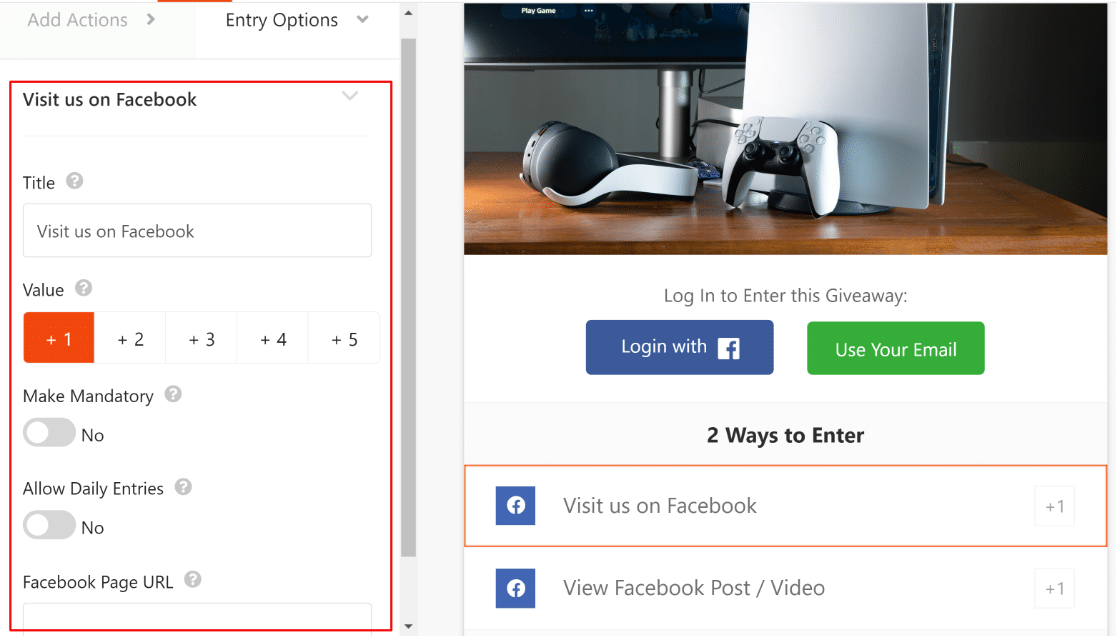
The more points an entrant has the more likely they are to be chosen as the winner by RafflePress’ random winner picker.
Design the Facebook Contest
Customizing the design, layout, and style of your Facebook contest is a breeze with RafflePress.
First, you need to click on Design on the left-hand pane to access visual customization options.
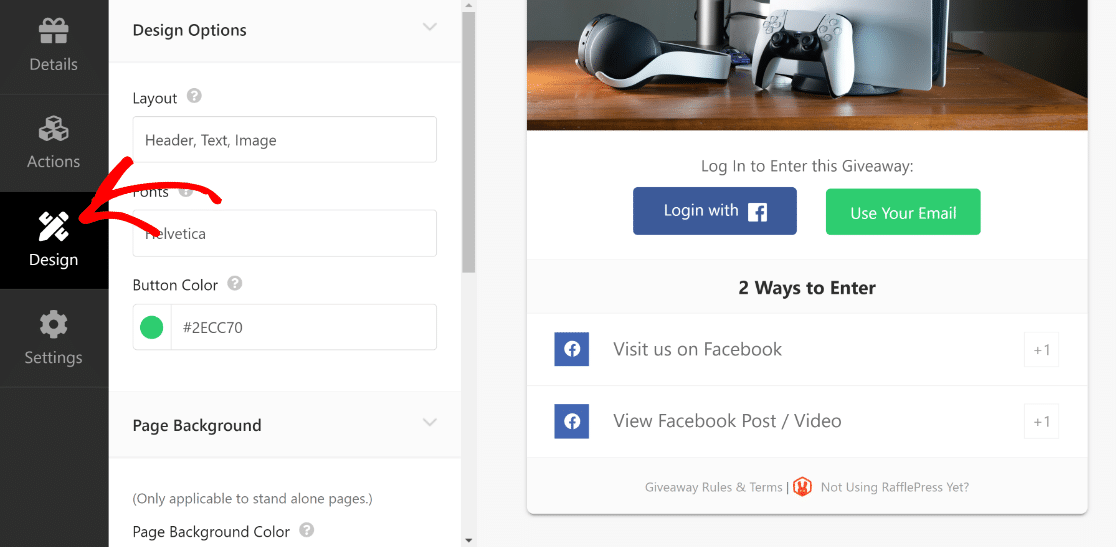
Here, you can change your fonts, the color of the login button, add an image to the page background, or use a solid color for the background.
We’ll just use a solid color for the back and change the email login button color.
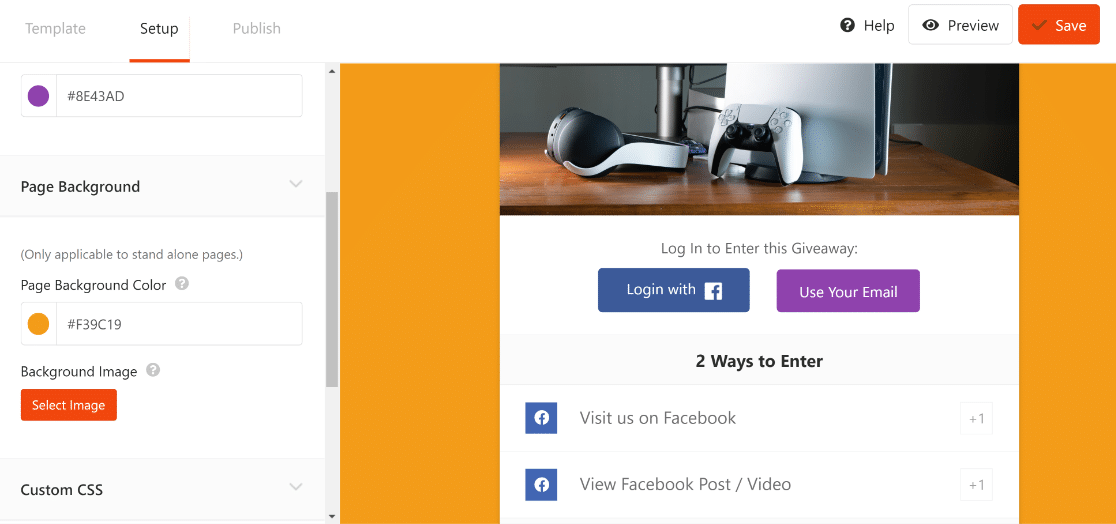
Once this is done, it’s time to configure some important settings for the Facebook contest.
Configure Contest Settings
To access settings, click on Settings on the sidebar of the RafflePress giveaway builder.
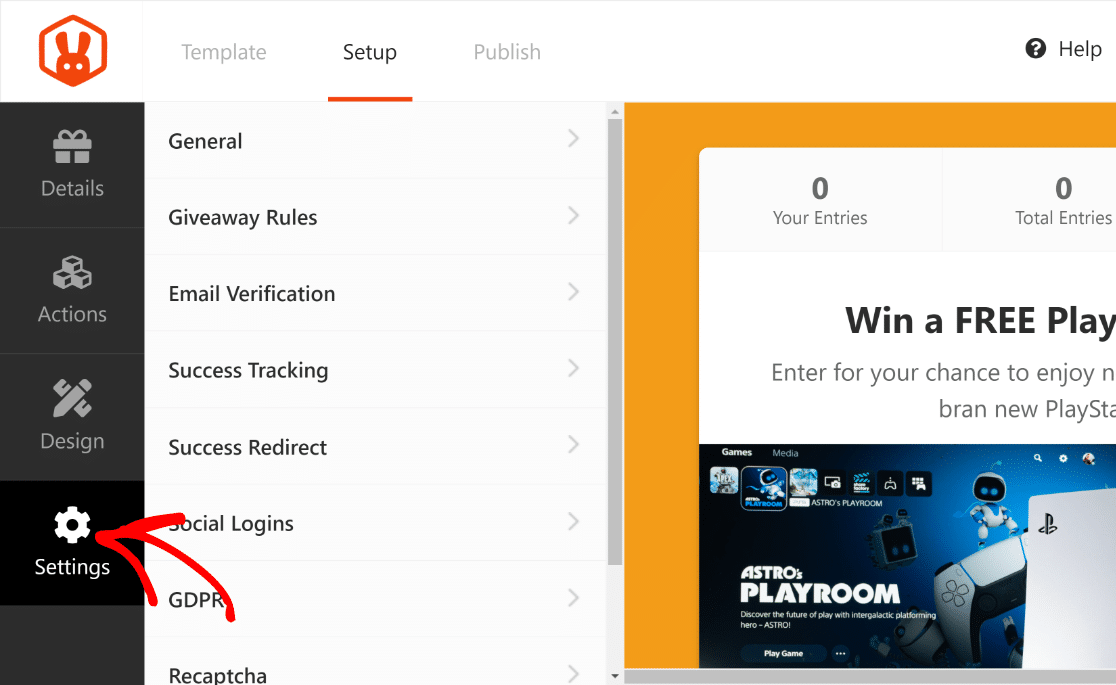
Here, you’ll see various options that you can configure. We’ll only go into a few of these.
In the General settings, you can change the title of your contest and edit the permalink of your giveaway landing page.
If you want, you can also choose to hide the total entries and display winners on your contest widget. In addition, you have the option to set sign-up limits per IP address.
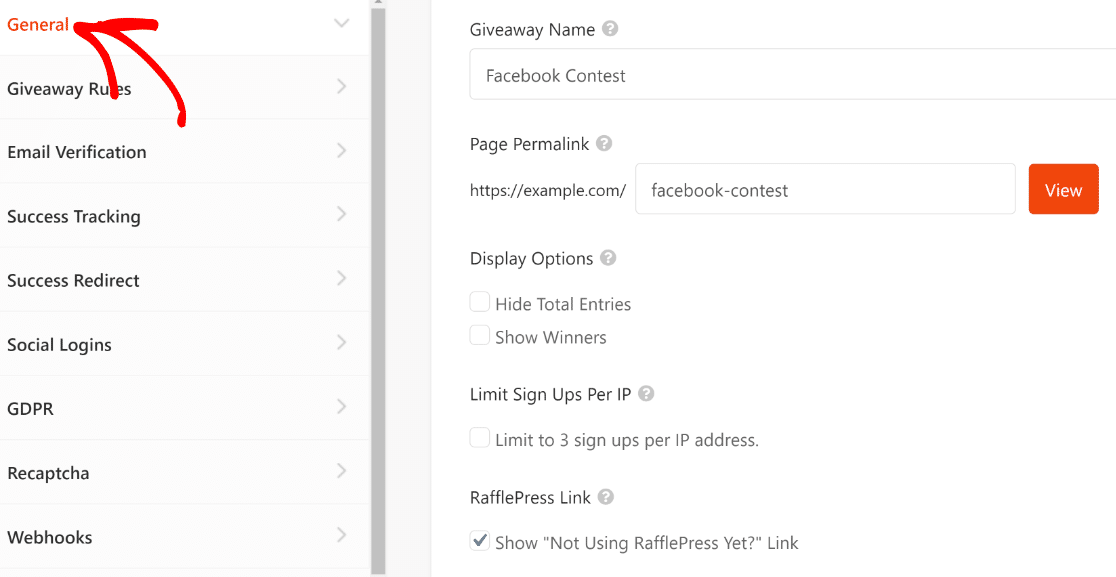
When you’re done with general settings, click on Giveaway Rules to put together terms and conditions for your contest.
RafflePress simplifies this whole process by automatically generating the rules for you based on your provided details.
Click on the Generate Rules button.
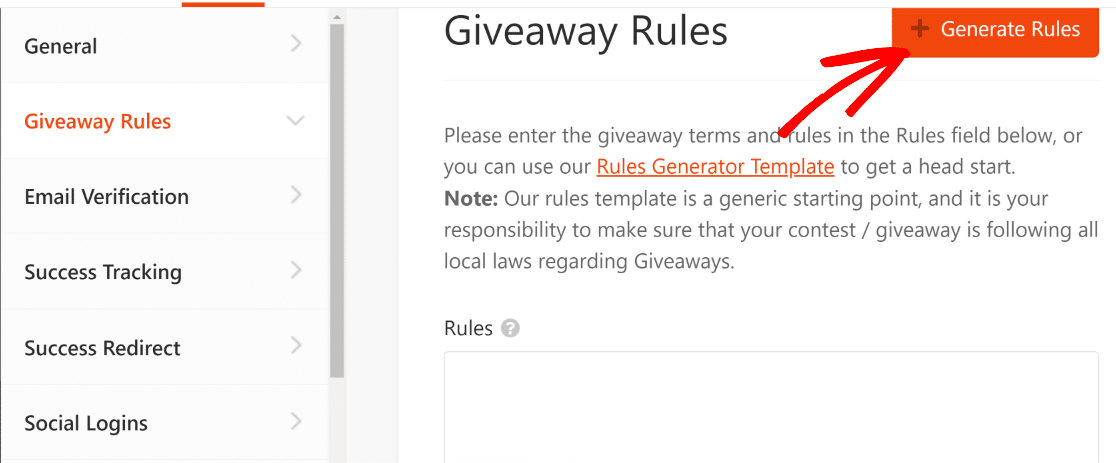
This will open a model window where you can enter details like your sponsor’s name, email, location, minimum age, eligible locations, and more.
When you’ve added the details, press the Generate Rules button.
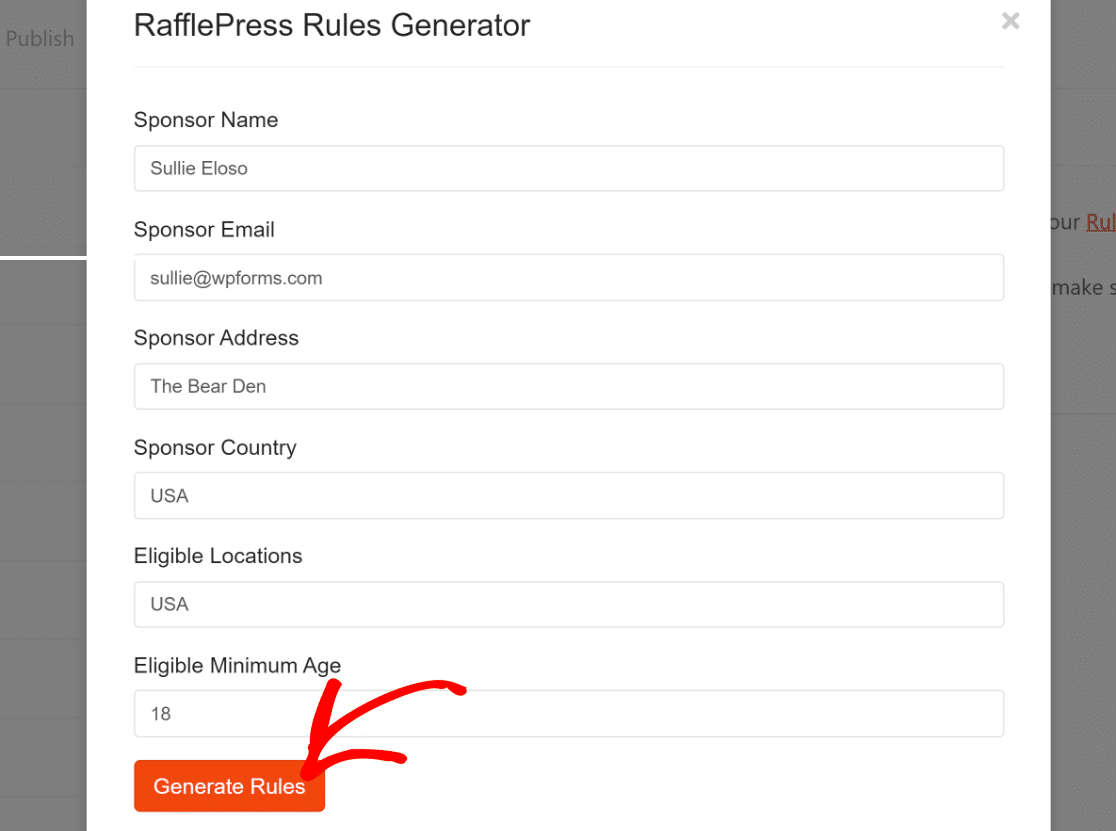
As soon as you press the button, RafflePress will write down the rules for you.
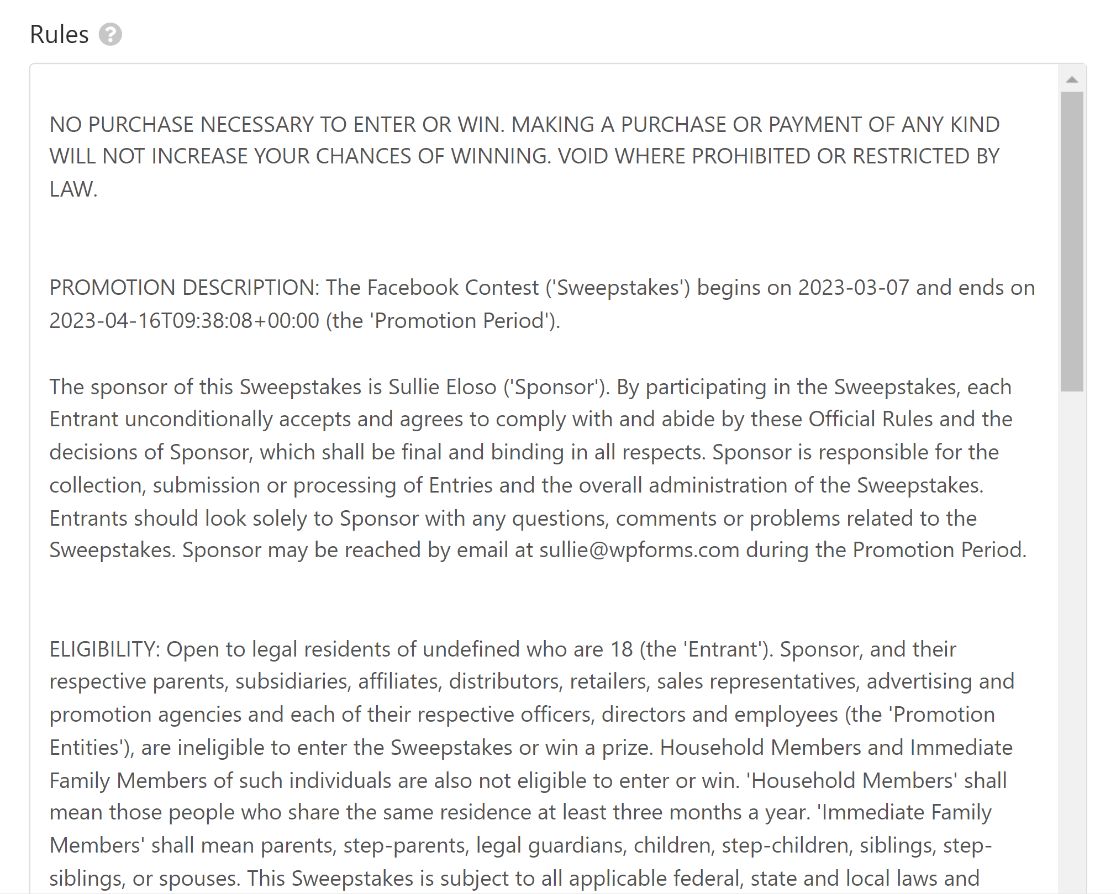
Remember that these rules are written based on a generic template. We recommend consulting with your lawyer while drafting the rules, and make any edits as required to avoid any legal complications.
RafflePress includes many other settings to customize your giveaway. You’re free to make changes to other settings, as these options are fairly self-explanatory.
When you’re done, make sure to press Save on the top.
Publish Your Contest
Publishing a contest publically is extremely straightforward using RafflePress. When you’re ready to launch your Facebook contest, press the Publish button.
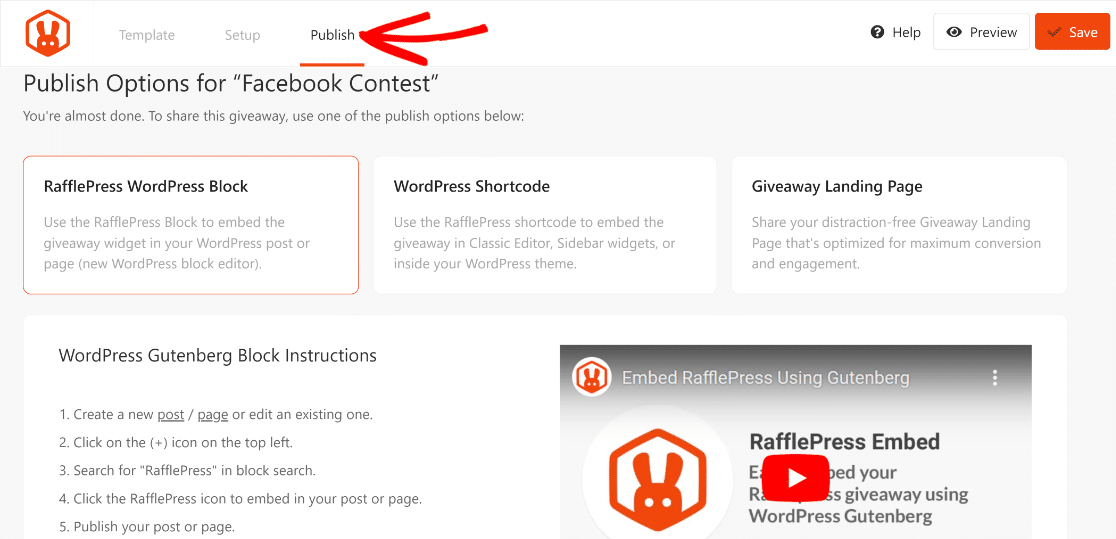
The most convenient way to publish your RafflePress contest is by using the Giveaway Landing Page option.
If you entered a URL in the General settings earlier, you’ll see a View Page button that will redirect you to your Facebook contest landing page.
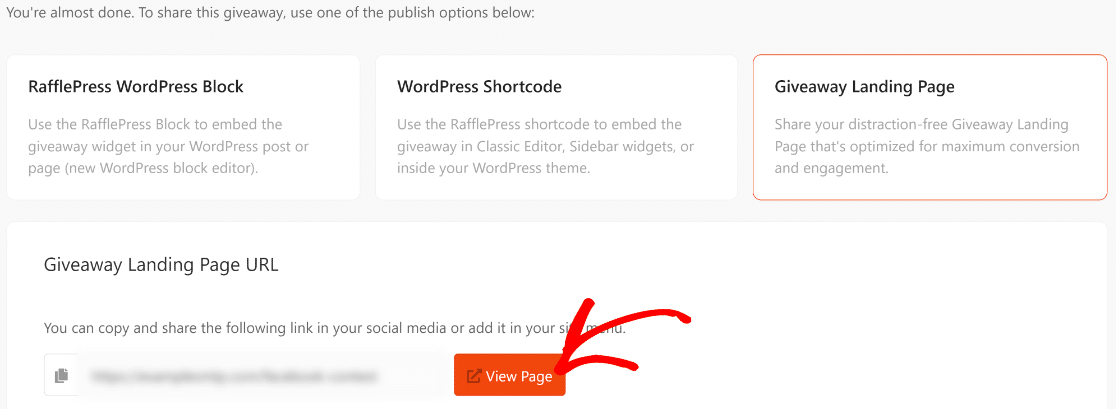
In our case, this is what the Facebook contest landing page looks like:
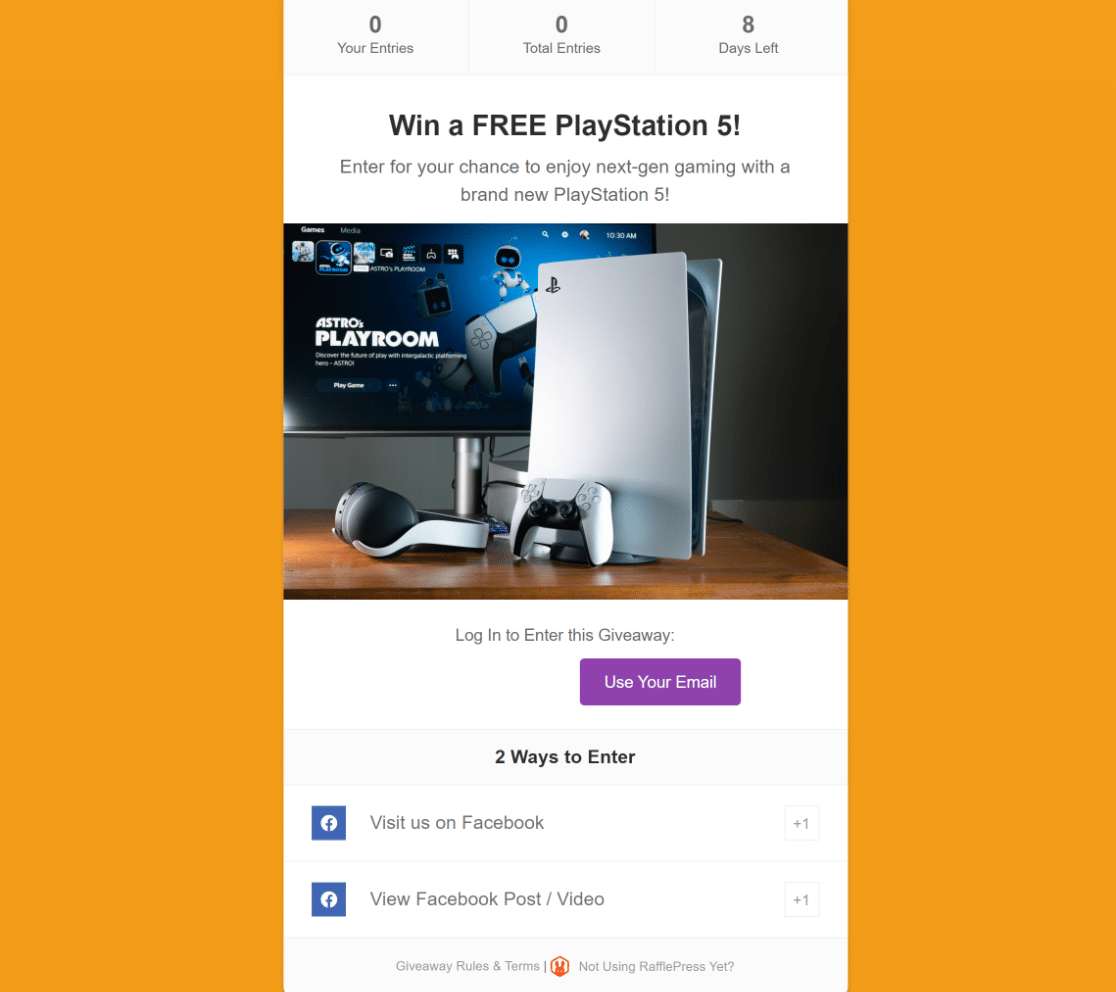
Great job!
The contest is now launched and ready to accept entries. But don’t forget to spread word about your giveaway!
5. Promote Your Facebook Contest
The success of an online contest depends on the level of participation from your audience. It’s not enough to simply create a contest and launch it. You must actively promote it so that more and more people can join, enabling you to meet your contest goals.
An effective strategy for giveaway promotion is to use your social media channels. Because it’s a Facebook like and share contest, it makes sense to start your promotion efforts from Facebook itself.
You can create a post on your Facebook page announcing the giveaway details with rules. At the same time, you can cross-promote the contest on other social media platforms like Twitter and Instagram. Make sure to include the giveaway landing page URL in your promotional posts.
You can also consider promoting the contest through your email newsletter and banner notifications on your website.
6. Choose a Contest Winner
Unlike manually hosted contests, RafflePress has built-in functionality for automatically picking a winner in a fair manner.
Once your contest has finished, go to RafflePress » Giveaways from your WordPress dashboard and click on the Needs Winners link next to your Facebook like and share contest.
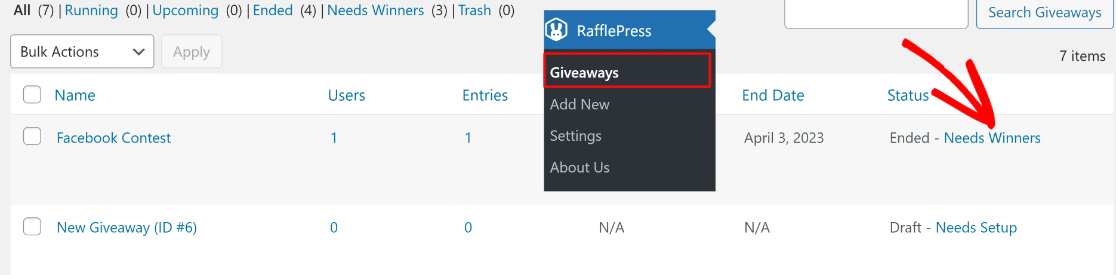
Now, you’ll see a list of all the users who entered your Facebook contest. Just select your desired conditions for picking a winner(s) and then click on the Choose Winners Now button.
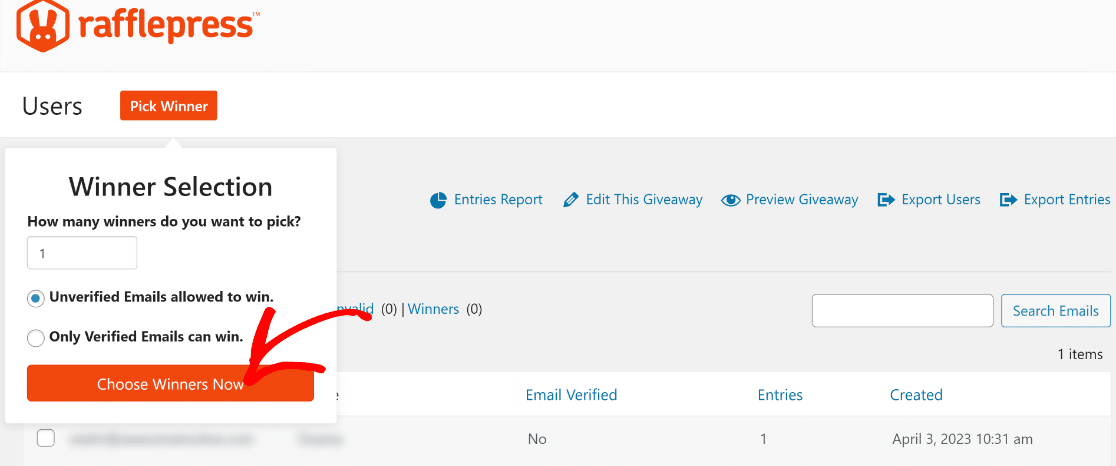
The winner(s) will appear highlighted at the top of your participant list. You can then immediately send the winner good news by clicking on Email Winner and writing the message.
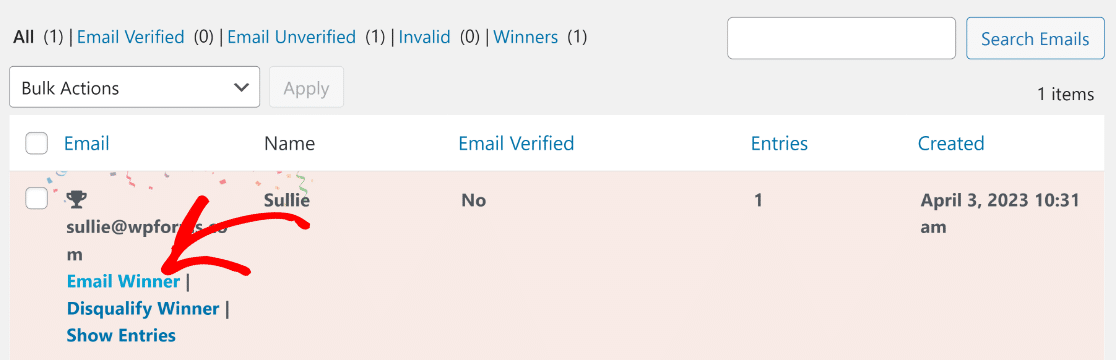
There’s just one last step needed to complete a successful Facebook contest.
7. Announce Winners Publically
It’s an excellent practice to release an announcement publically after your contest has finished. In the announcement, you can tag the winners and thank all other participants.
Your audience will appreciate this act of transparency from you, and it will persuade many of them to try their luck again for future contests you may host.
And that’s it! You can now run Facebook like and share contests and grow your business successfully through community engagement.
Next, Host More Giveaways Online
Facebook like and share contest are only one type of online giveaways that you can run. Using RafflePress, you can also run different kinds of contests as explained in our guide on hosting giveaways online.
Create Your WordPress Form Now
Ready to build your form? Get started today with the easiest WordPress form builder plugin. WPForms Pro includes lots of free templates and offers a 14-day money-back guarantee.
If this article helped you out, please follow us on Facebook and Twitter for more free WordPress tutorials and guides.