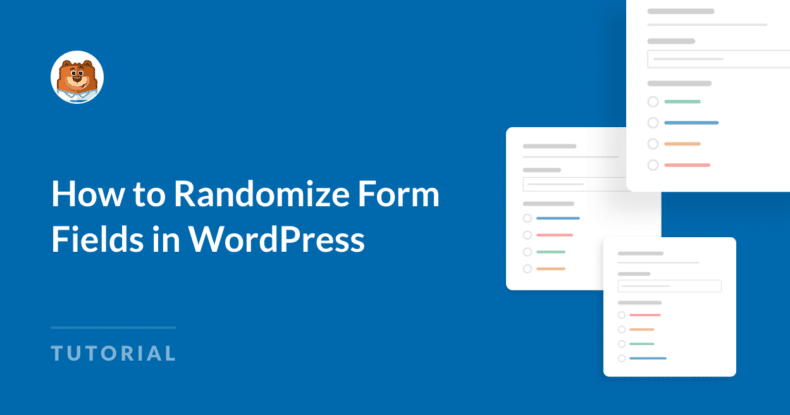AI Summary
Are you looking for a way to make your forms smarter and more reliable? Randomizing form fields can help you reduce bias and collect accurate data by shuffling the order of choices every time a user views your form.
When form options always appear in the same order, users might subconsciously select the first few choices, leading to skewed results. Randomizing your fields guarantees that each option has an equal chance of being selected, making it a powerful tool for surveys, quizzes, and feedback forms.
In this guide, I’ll show you how to randomize form fields in WordPress using WPForms easily. With just a few simple steps, you can create dynamic forms that help you gather better insights and improve user engagement.
How to Randomize Form Fields in WordPress
Get WPForms
To randomize field choices on your online forms, you first need to get the WPForms plugin installed on your WordPress website.
The ability to randomize form fields is available with any WPForms license, but I suggest that you go ahead and sign up for WPForms Pro. With the Pro license, you have more options to use alongside the randomizing feature.
In addition to randomizing field choices, Pro users can enjoy:
- Conditional Logic: Show or hide fields dynamically based on user input.
- Surveys and Polls Addon: Create interactive surveys with real-time results and detailed reports.
- File Uploads: Let users upload files directly through your forms.
- Advanced Integrations: Connect with email marketing platforms, CRMs, and payment gateways.
With WPForms installed and activated, you’re all set. Let’s go!
Add NPS to Your Wordpress Form Now
Add Fields
Open WPForms from your WordPress dashboard and select the form you want to edit. If you haven’t created a form yet, start by choosing a template or building one from scratch.
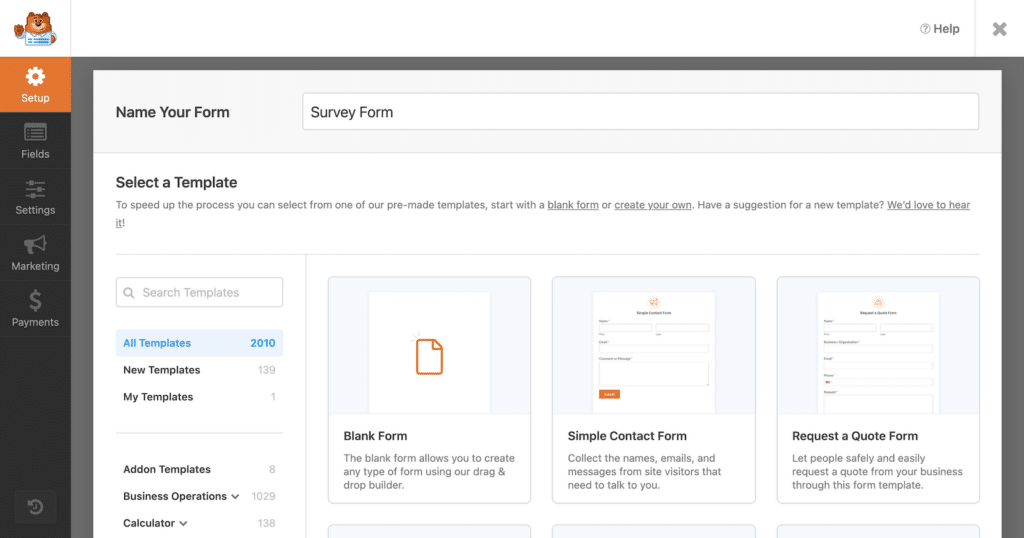
Once you have the form builder open, look for the Multiple Choice or Checkboxes fields on the left side of the screen. Either of these fields will allow you to randomize their choices, so drag and drop the desired field into your form.
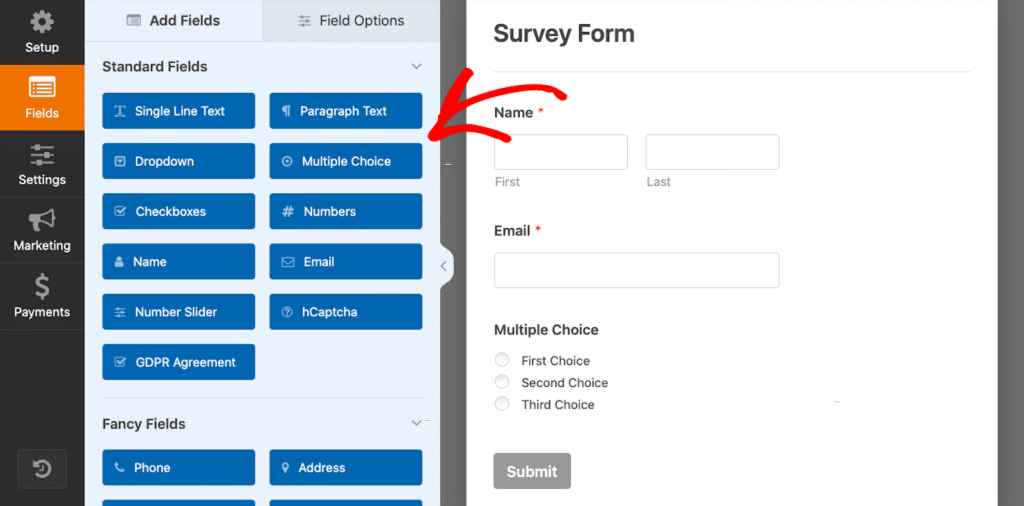
When you’re satisfied with the field’s location on your form, you can apply the randomizing feature next. If you already have one of these fields on your form, you just need to update what’s there.
Update Fields
After adding your field, click on it to customize its details. If you haven’t yet, update the Field Label to describe the question or purpose of the field clearly, such as, “What is your favorite color?”
Then, edit the Choices section to add the options you want users to choose from, such as “Red,” “Blue,” “Green,” and so on.
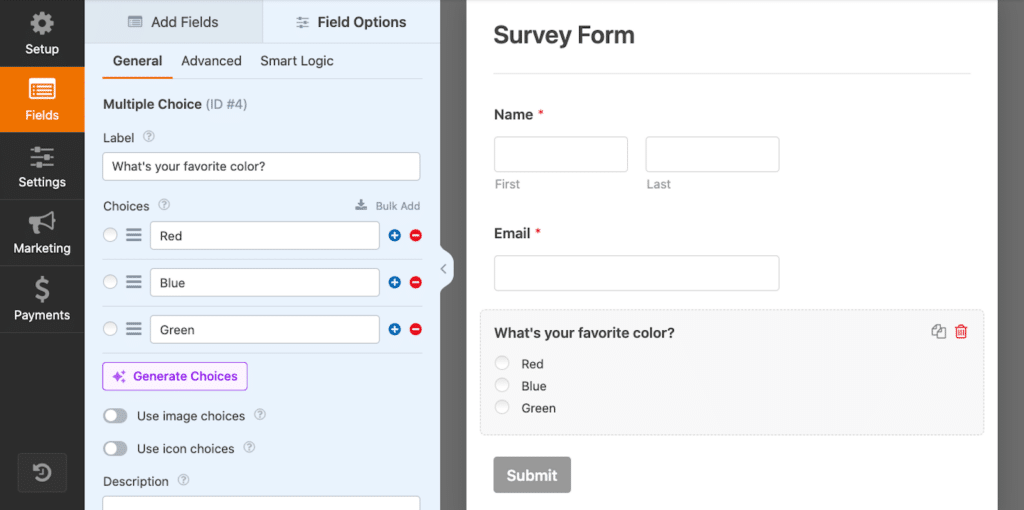
Make sure your options are relevant and concise, as longer lists can overwhelm users. Don’t forget to reorder or refine choices to make them as clear as possible before enabling randomization.
Randomize Choices
Once your choices are finalized, navigate to the Advanced tab in the field’s settings.
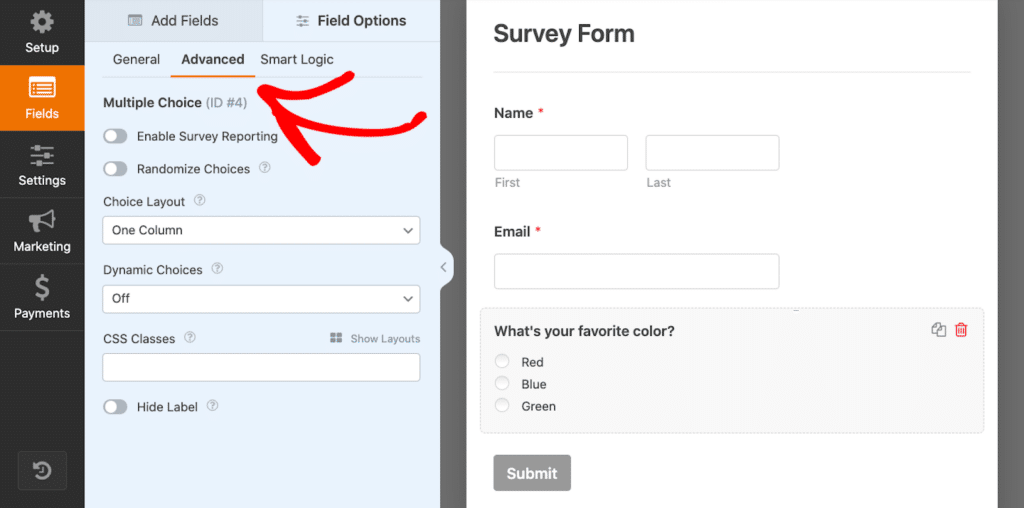
Here, you’ll find a toggle option labeled Randomize Choices. Enable this option by toggling it to allow WPForms to randomize the order of the choices every time the form is loaded.
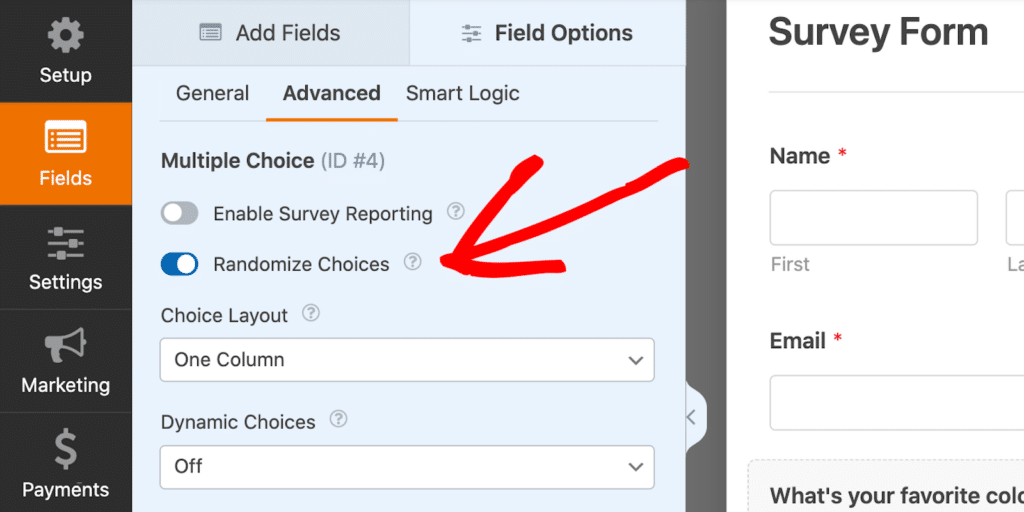
This means that each user sees a different order, helping to prevent predictable patterns.
After toggling the feature, preview your form to confirm the choices are randomizing as expected, then click Save to apply the changes.
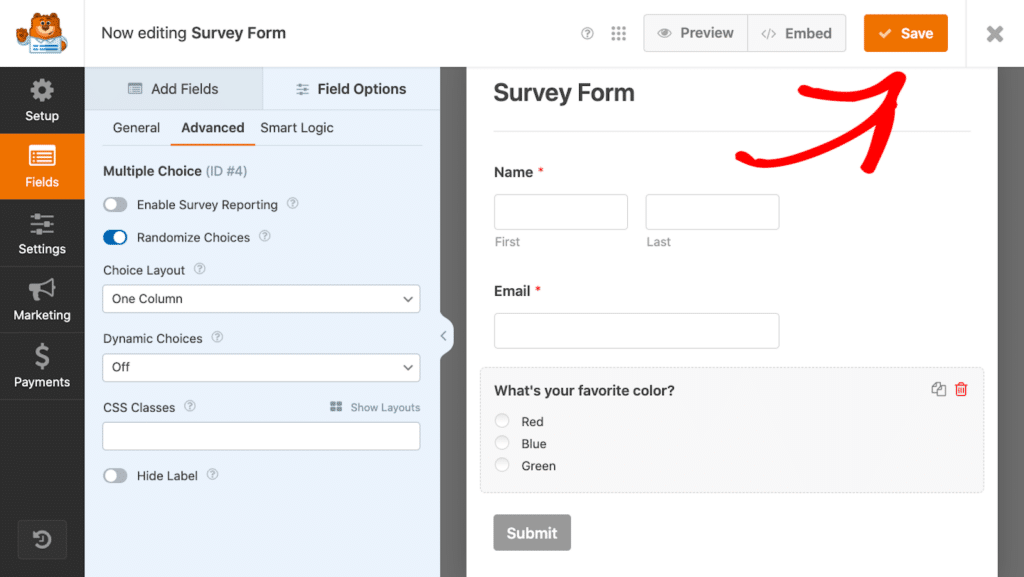
That’s all there is to it! Easy, right?
Randomizing your form fields is a simple but effective way to enhance your forms. If you’re not already using WPForms, consider upgrading to the Pro version to access advanced features like conditional logic, the Surveys and Polls addon, and more.
Add NPS to Your Wordpress Form Now
FAQ
What types of fields can be randomized in WPForms?
You can randomize the choices in Multiple Choice and Checkbox fields. This is particularly helpful for surveys, quizzes, and forms where reducing bias is essential.
Can I customize which choices are randomized?
Yes, you can control randomization for specific fields by toggling the “Randomize Choices” option under the Advanced tab. This feature is field-specific, so you can choose which fields to randomize and which to leave in a fixed order.
Is randomization available in WPForms Lite?
Yes! The randomization feature is offered with all WPForms licenses. But consider signing up for WPForms Pro to utilize the Surveys and Polls addon.
Next, Use WPForms to Grow Your Business
I mentioned a few of the perks that come with having the WPForms Pro license, but the possibilities are virtually endless with any WPForms license.
For even more inspiration and tips, take a look at our creative ways to use WPForms to grow your business.
Ready to build your form? Get started today with the easiest WordPress form builder plugin. WPForms Pro includes lots of free templates and offers a 14-day money-back guarantee.
If this article helped you out, please follow us on Facebook and Twitter for more free WordPress tutorials and guides.