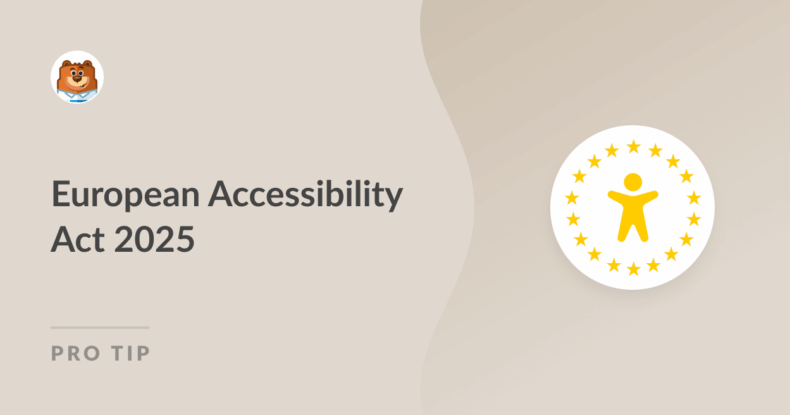AI Summary
If your website serves anyone in the European Union — say you’re selling handmade jewelry, running a nonprofit, offering online bookings, or collecting email signups — there’s a new law you need to know about.
And your forms are part of it.
Let’s talk about the European Accessibility Act (EAA) and what it means for your WordPress site. I’ll also explain how WPForms can help you stay on the right side of the rules without making your head spin. Let’s go!
Making Forms Accessible: European Accessibility Act 2025
- What Is the European Accessibility Act?
- Why Forms Matter for Accessibility
- What Do You Need to Do?
- Do You Need to Comply? (Yes, Probably)
- Your 2025 WPForms Accessibility Checklist
- FAQ
What Is the European Accessibility Act?
The EAA is a new EU-wide law taking effect on June 28, 2025. Its goal is to make sure digital services and products are accessible to everyone, including people with disabilities.
This includes things like:
- Websites and apps
- eCommerce stores
- Ticketing services
- eBooks and banking tools
So yes, web forms count.
If you’re selling to EU customers or offering downloadable content, appointment scheduling, or accepting donations (among a multitude of other things) through your website, this applies to you.
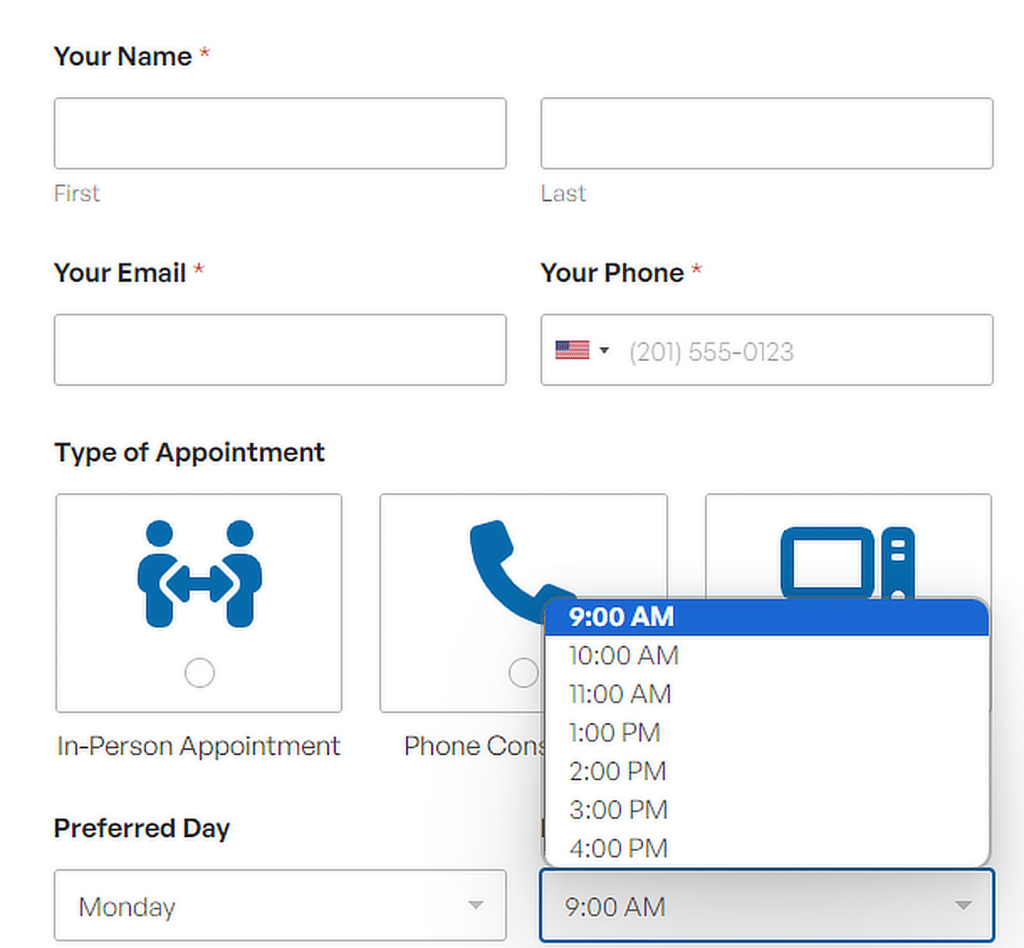
Failing to meet the requirements could lead to complaints or eventual legal issues. But really, the bigger risk is alienating users who just want to interact with your site like anyone else.
Why Forms Matter for Accessibility
Forms are where the magic happens! Signing up, reaching out, donating, buying. But they’re also one of the most common pain points for accessibility.
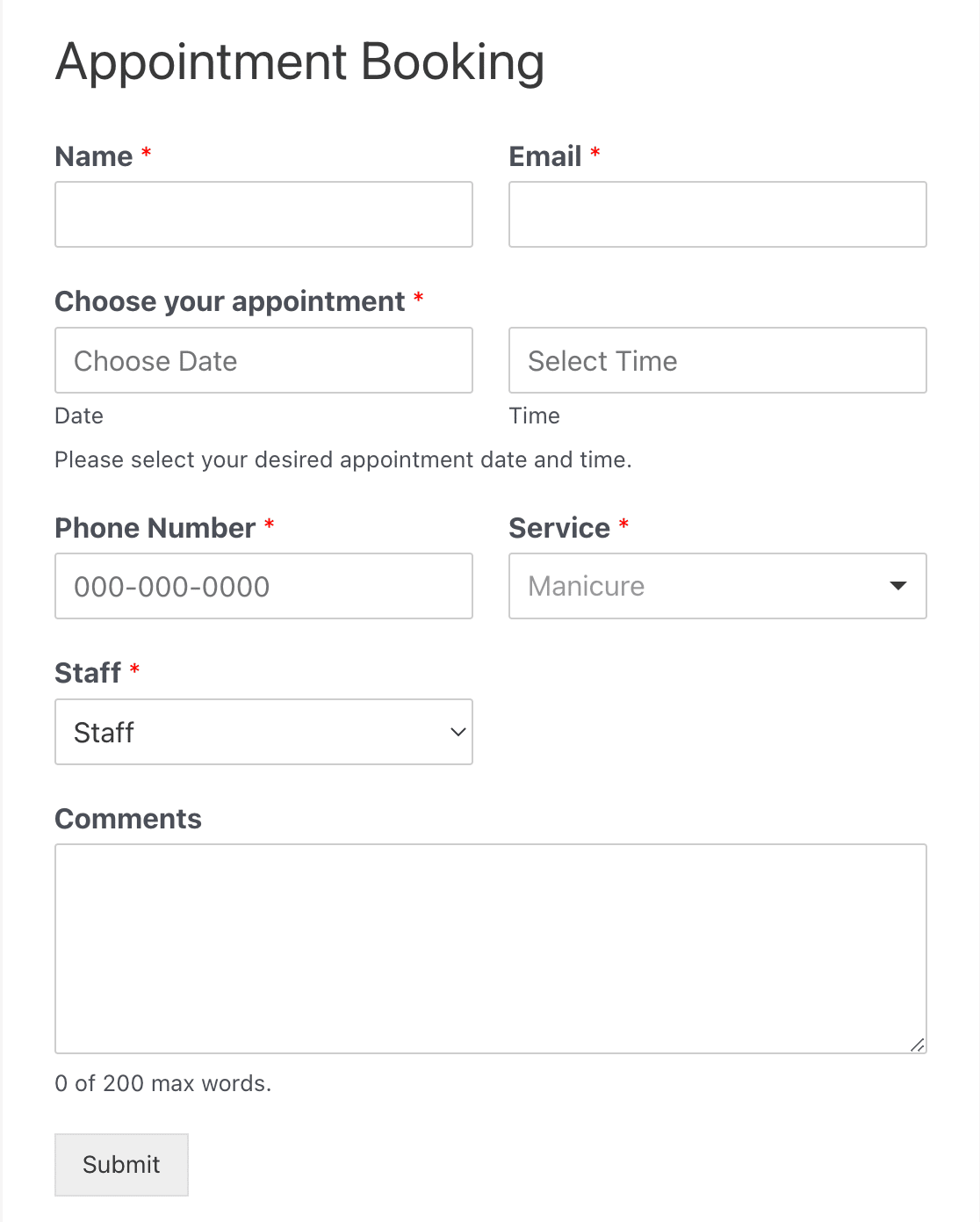
Here’s where users often get stuck:
- No labels on fields
- Confusing error messages
- Color-only cues that don’t help colorblind users
- Layouts that fall apart when zoomed or used with screen readers
- Keyboard traps (if someone can’t use a mouse, they’re stuck)
Imagine trying to contact a business or check out online, but the form won’t tell you what it needs. Or you can’t even select a field properly. Frustrating, right?
Also Read: How to Make a GDPR Consent Form in 5 Minutes
What Do You Need to Do?
The good news is that if you’re using WPForms, you’re already ahead. We’ve built accessibility into the core experience. But there are still a few things you’ll want to double-check.
✅ Use Labels the Right Way
Every input field should clearly tell the user what it’s for.
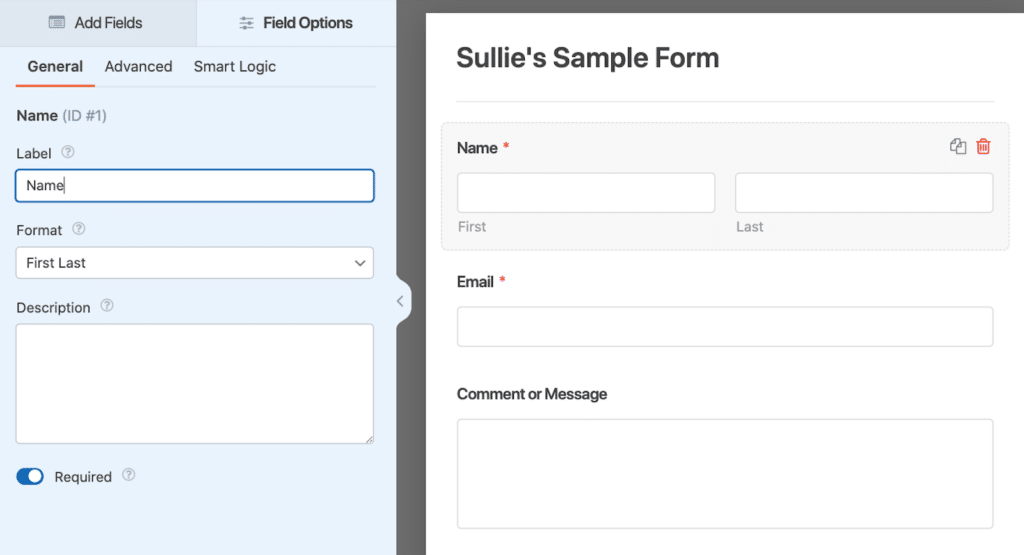
WPForms adds labels automatically, but don’t delete them just because you added placeholder text. Screen readers can’t always interpret placeholders, and they disappear when you start typing.
✅ Keep It Keyboard-Friendly
Test your forms with just a keyboard. Can you tab through everything logically? Can you see which field is active? If not, time for a quick fix.
✅ Write Helpful Error Messages
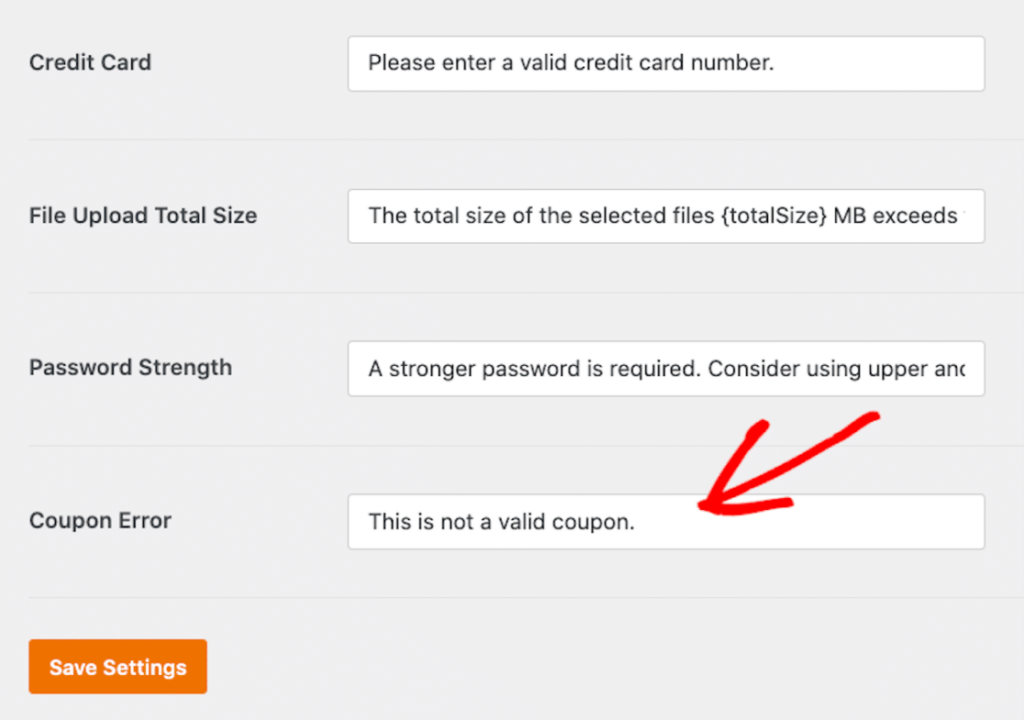
If someone misses a required field, your form should say why and what to do next. “Please enter your email address” beats a vague red box any day.
✅ Watch Your Contrast
Dark gray on light gray? Probably not enough. Use a contrast checker tool to double-check. WPForms works with most WordPress themes, but some colors may need tweaking.
✅ Don’t Rely on Color Alone
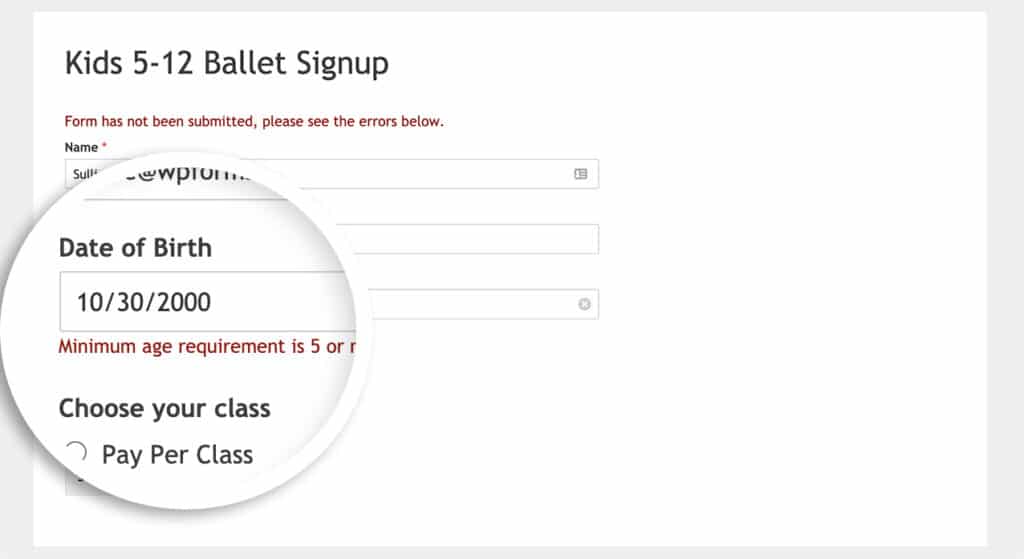
If you’re using red text for errors or green borders for success, make sure there’s another indicator too, like an icon or text label. This helps users with color vision deficiencies.
Do You Need to Comply? (Yes, Probably)
The EAA applies to businesses and services offering products to the EU market. So if:
- You sell digital products to EU customers
- You accept bookings or donations from EU residents
- You’re a freelancer building sites for EU-based clients
…then yes, this matters to you. Even if you’re not physically located in Europe.
That said, accessible design benefits everyone. It leads to better usability, lower bounce rates, and happier visitors across the board. It’s just good business. 🙂
Your 2025 WPForms Accessibility Checklist
Here’s a quick form-friendly to-do list for staying EAA-ready:
- Use clear labels and titles for every field
- Add alt text for any images/icons in your form
- Avoid color-only indicators
- Check your contrast ratios
- Keep your form layout simple and logical
- Write helpful, friendly error messages
- Test using a keyboard and screen reader
You don’t need to be a coder or have a law degree to get this right. Just a bit of care and a form builder that’s on your side! 😉
FAQ
Take a look at our most frequently asked questions related to the European Accessibility Act 2025.
Does the European Accessibility Act apply to my small business website?
Yes. If your website serves customers in the EU, even if you’re not based there, you’ll need to comply. That includes selling products, collecting donations, offering downloads, or letting users book services online.
What counts as an “accessible form”?
An accessible form is one that works for everyone, including users with disabilities. That means it has proper labels, can be used with a keyboard, works with screen readers, and doesn’t rely only on color or visuals to communicate.
I use WPForms — do I need to do anything extra?
WPForms includes accessible features out of the box, but it’s still important to double-check your specific forms. Make sure labels are clear, contrast is readable, and error messages are easy to understand.
Next, Raise Funds for Your Nonprofit
Congratulations! You’re well on your way to making your forms more accessible to all users. And if you run a nonprofit, that matters to you.
But you still need to fundraise, too! Take a look at our key strategies to raise funds for your nonprofit.
Ready to build your form? Get started today with the easiest WordPress form builder plugin. WPForms Pro includes lots of free templates and offers a 14-day money-back guarantee.
If this article helped you out, please follow us on Facebook and Twitter for more free WordPress tutorials and guides.