AI Summary
We’ve been hard at work listening to your feedback and improving WPForms.
The newest update to the plugin is a big one. We’re incredibly excited to bring you some great new features.
The Geolocation addon got a mega-makeover, while form exporting and form notification creation are both now easier than ever.
Ready? Let’s go ahead and take a look at what’s new with WPForms!
Huge Geolocation Addon Updates
This week, we rolled out not only WPForms 1.6.5, a new version of the core plugin, but you’ll also see a big overhaul and update to the Geolocation addon.
Sure, the ability to store the user’s country, state, and city along with their form submission is really cool. But with this update, Geolocation 2.0 has a lot of powerful new features we think you’re going to love as well.
Here are the big changes in this addon.
Easily Access Geolocation Settings
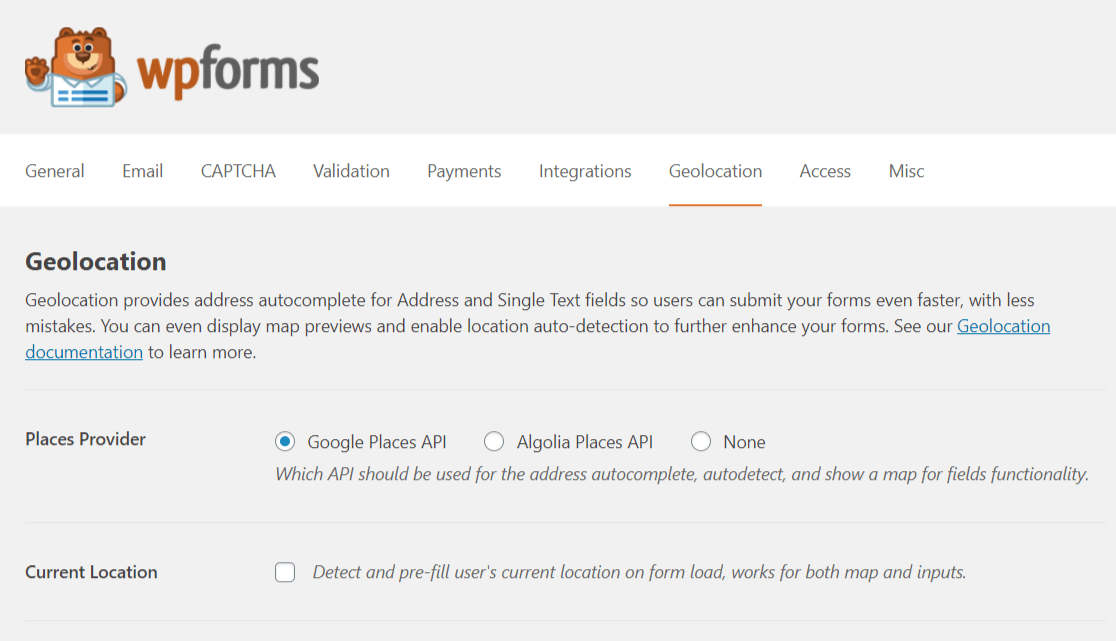
You’ll now see Geolocation has its own tab in the plugin under WPForms » Settings.
Within this tab, you can choose between two location API providers, either Google Places or Algolia Places.
These providers are responsible for the address information that comes up in Autocomplete, Autodetect, and Display Map functionality (more on those three new functions next).
Enable Autocomplete Addresses in Forms
We’re thrilled to roll out the much requested Address Autocomplete feature for your forms.
The form builder now displays two new options in the settings area of both the Address field and in the Single Line Text field.
Inside these fields’ settings, you can now click a checkbox to Enable Address Autocomplete.
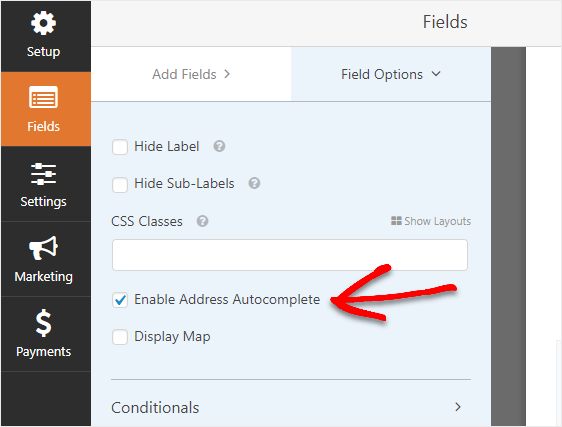
This feature uses autodetection to automatically suggest addresses to people filling out your forms as they are typing in their address. And if they click on an address, it will autocomplete it into the field, saving the user tons of time and helping boost your form conversion rate.
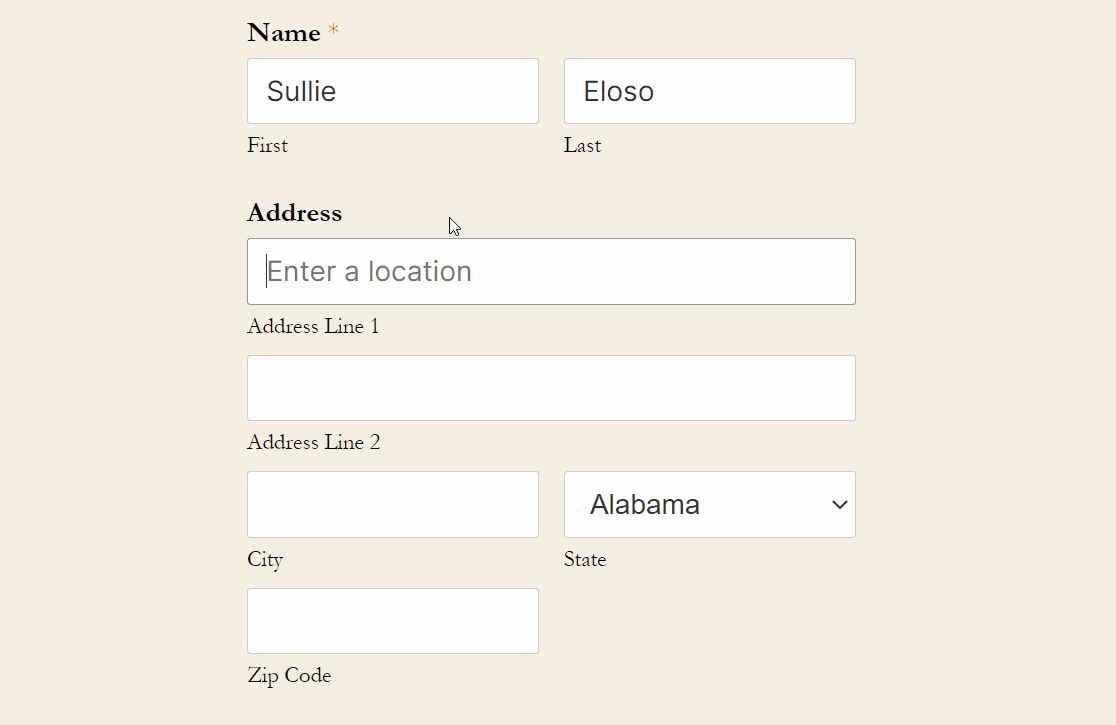
You also have the ability to ask your form user for their address using a browser prompt.
You can enable the ‘Detect and Pre-fill Users Current Location’ setting on the Geolocation global settings page.
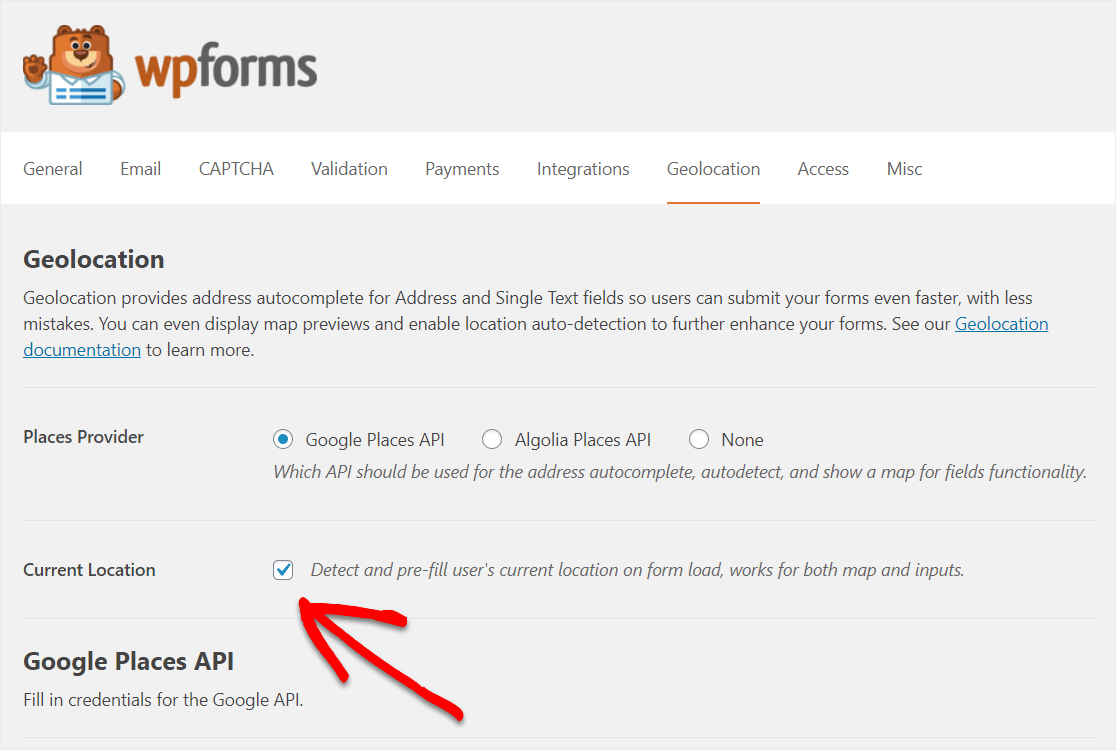
Once enabled, when someone visits a webpage that has your form on it, their browser will ask to use their location.
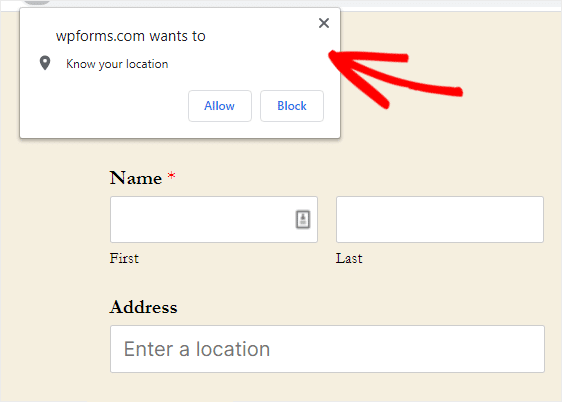
If they allow it, the form will pre-fill their address based on their current location. The Address Autodetect works best on mobile devices and can be a great way to let users complete a form quickly and if they don’t know their exact location by address.
For example, say your customer Sullie wants to order delivery from your restaurant, but his lunch break is taking place on a big jobsite where he’s not 100% sure of the address. Sullie can use Address Autodetect to locate an address near him for the delivery.
On top of this, whenever you turn on the Enable Address Autocomplete in a form’s Address or Single Line Text field settings, you’ll see an optional checkbox with the option to ‘Display Map’.
Display a Map to Users
The Geolocation addon now lets you add an interactive map right on the frontend of your form.
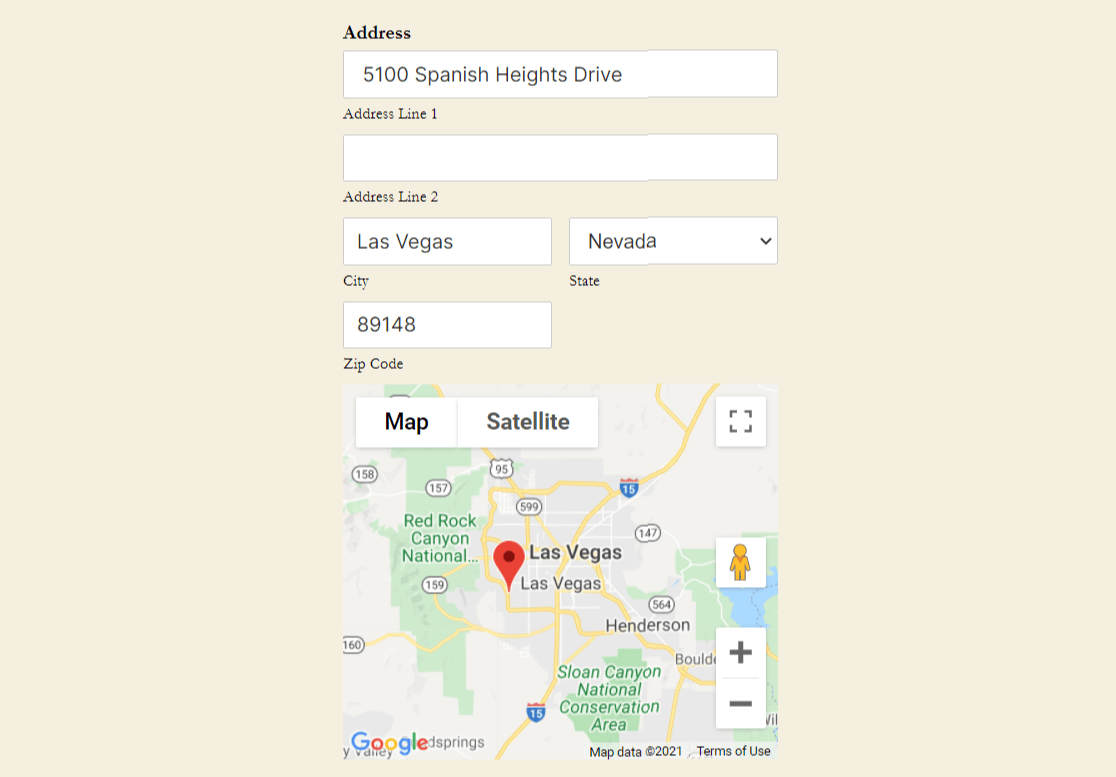
This was a heavily requested feature you said would really spiff up forms – and we completely agree.
We think you’ll really like that when users drag and drop the pin on the map, the address in the field will update accordingly. This not only looks great but makes your forms even smarter.
For example, your customer Sullie is hungry for more from your restaurant delivery service. But what if the jobsite he’s ordering from is quite large, or new and it’s not in a Maps program yet, and the address won’t take your delivery driver directly to Sullie’s precise location?
Sullie can catch this as he’s filling out the form and correct it by dragging and dropping the pin on the map to update the address field. So your delivery driver will know exactly where to deliver Sullie’s lunch.
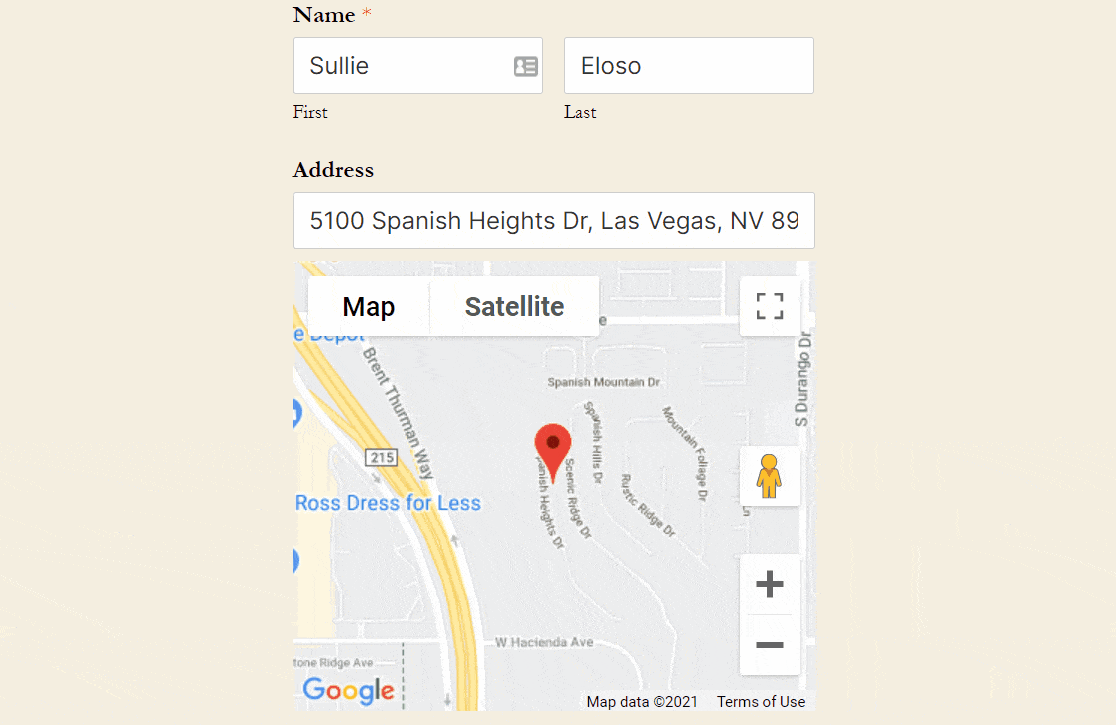
This super handy tool can also be extra helpful if your form users aren’t sure of the address and just need to provide an approximation. For example, if you’re a florist asking people which neighborhood they live in to confirm they’re inside your delivery zone.
And if you’ve selected Google Places as the API provider on the Geolocation settings page, your form users can control the map by zooming in and out or switching to satellite views. It’s everything you’d expect from an intuitive online map, and it’s now available right inside your forms.
Plus, once you enable the Display Map option, you can select if you’d like the map to be shown above (default) or below the address field on your form (like we used on the screenshots in this announcement).
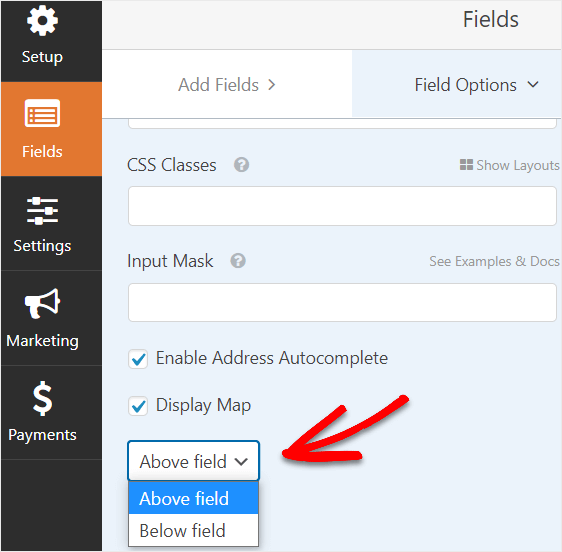
The sleek look and feel of the Geolocation map will surely impress your leads and customers, and combined with the power of Address Autocomplete, we think it’ll help get you the highest quality data possible from your forms. That way, running your small business can go as smoothly as possible.
Single Line Addresses
We know not everyone uses the Address field to collect addresses. So we’ve also given the Single Line Text field the Address Autocomplete option as well.
Some people like to collect address data by separating different parts of the address into specific fields. But some people want to collect it in a single field.
So we made sure the updated Geolocation addon gives you even more control over your forms by offering Address Autocomplete for both the Address field and the Single Line Text field.
Address Autocomplete works great in the Single Line Text field if you’d like to collect an entire address all in one field.
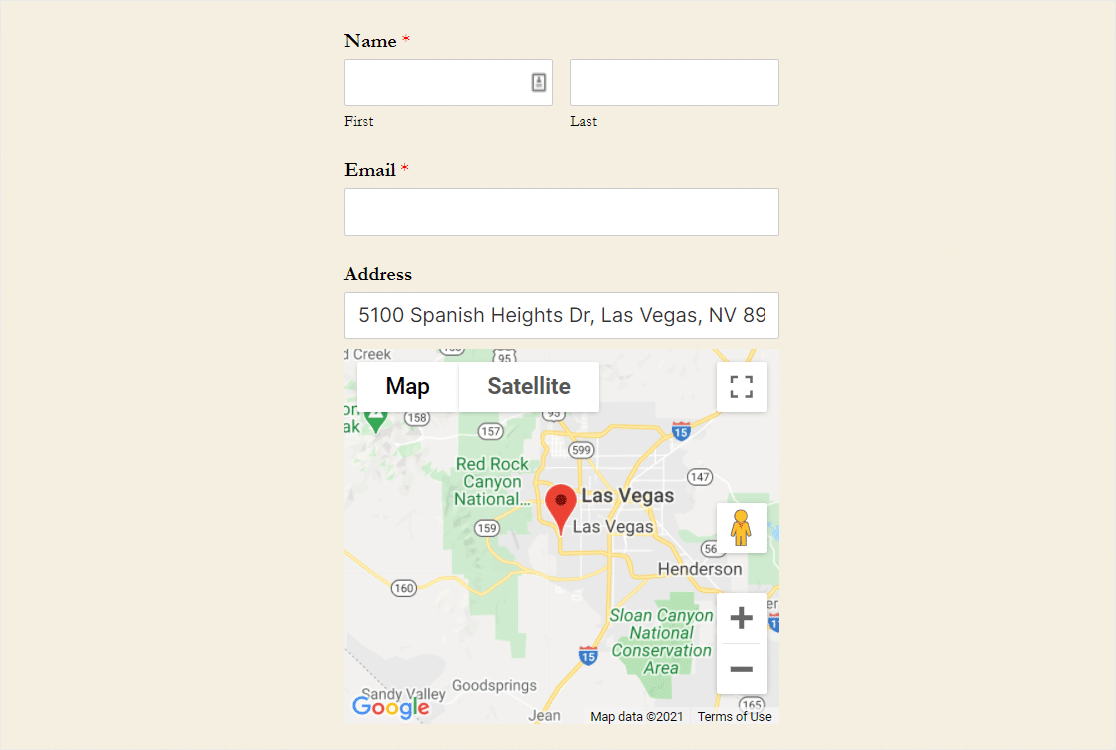
This incredible update to the Geolocation addon is available to all Pro-level users.
So now that you know all about the awesome updates to the Geolocation addon, let’s jump right into what you’ll find in WPForms 1.6.5.
Easily Export Entries to Excel
WPForms 1.6.5 comes jam-packed with improvements and lots of enhancements.
Two new features are going to be most impactful for you right out of the gate.
The first is the Export Entries to Excel option.
You now have the ability to export form entries as an .xlsx file to use in Microsoft Excel.
We know how powerful customized exported form reports can be for your small business decision-making. So exporting form entries should be as easy as possible, no matter which software you want to open them in.
So now, exporting your form entries is simpler than ever before with the ability to export a file in the .xlsx format.
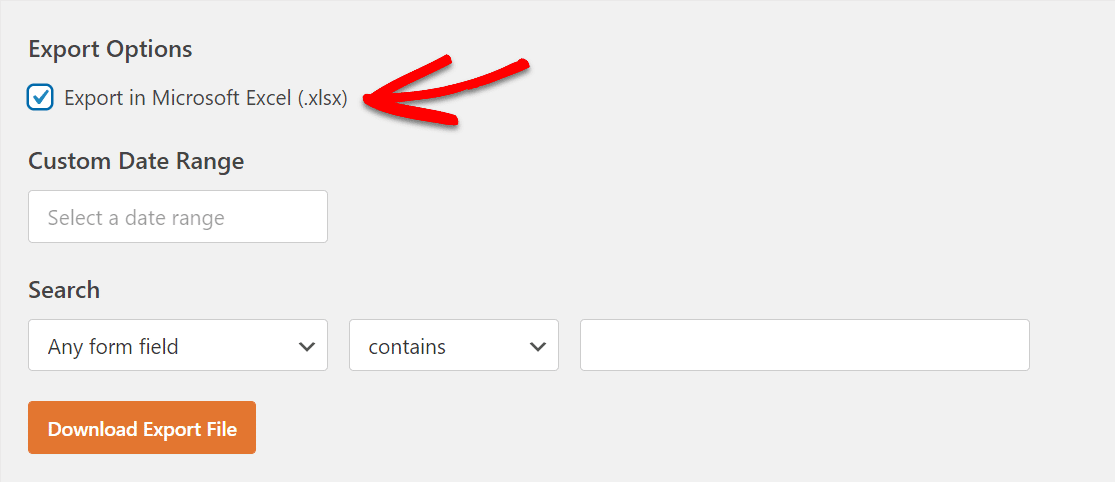
Previously, you could only export saved form entries as .csv files.
When our rockstar support team noticed users were having compatibility issues with .csv, we took action to remedy this.
So if you’re using spreadsheet software like Excel instead of Google Sheets, exporting the information people have entered into your forms is a breeze.
With the option to export these Excel-friendly file types, we’ve fixed the CSV-related compatibility and encoding issues that were stopping users from getting their form data easily. Head to WPForms » Tools to find the Export tab and check it out for yourself.
If you have the Basic plan or above, you’ll have access to the Excel Entry Export option as soon as you update the plugin.
Quickly Clone Form Notifications
You now have the ability to duplicate your Form Notifications.
This will save users tons of time by easily cloning form notifications you’ve already built.
We listened to your feedback and discovered it was taking too long to duplicate form notifications when you wanted to create a lot at once.
Before this release, if you wanted to make a new Form Notification, you’d need to rebuild one from scratch. But sometimes all you need is the exact same form notification, fine-tuned to your liking, but with just a small tweak.
Now, it’s crazy easy to create another variation of your Form Notification.
Making Form Notifications cloneable with the click of a button was the obvious answer to simplifying form building for our users managing multiple Form Notifications.
Simply click on the Duplicate icon to clone a form notification.
![]()
The Form Notifications feature is a game-changing tool for many people, so we knew we needed to make sure it was as easy as possible for users to make more of them if needed.
The new Form Duplication feature is available to all WPForms users.
Update WPForms & The Geolocation Addon Today
We hope you’re as pumped as we are about these shiny new features inside WPForms.
Go ahead and get WPForms Pro today to unlock access to all of the powerful new tools covered in this announcement.
We’d love to hear what you think about WPForms 1.6.5 and the updated Geolocation addon. Feel free to reach out to let us know what you love about it, any ideas you have, or any other improvements you’d like to see.
Thank you so much for your continued support of WPForms. We’re truly grateful for you!
Jared Atchison and the WPForms team
P.S. Keep your eye on your inbox for another exciting announcement in the coming weeks.

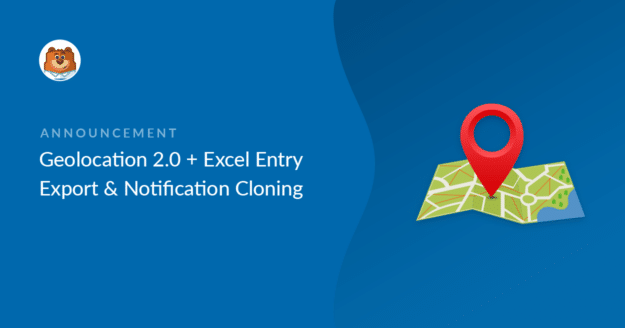


This recent update is very exciting. Does the new Excel export split the address field into separate columns? So we can sort entries within the Excel file by state or country for example?
Hey Jason — I am sorry for the confusion. The Excel Export feature does not have the ability to split the Address field into separate columns. However, as a workaround, you can create a custom address field in the form using Single Line Text fields and a Dropdown field.
Then you can add options quickly in a Dropdown field using our Bulk Add option in the form builder. To do this, click on the Dropdown field, and in the left Field Options panel, click on Bulk Add. In the new section that appears, select Show Presets. You can then select from our list of preset choices. Here’s a short screencast of the process that adds Countries as an example.
If you’d like to, you can also format your form to have multiple columns.
This way when you export the entries the Address fields can split into separate columns
We apologize that we don’t have an ideal solution for now! But I hope this helps! 🙂
Thanks Nikhil. I currently create separate fields for the address as a workaround. With the new Excel feature I was hoping I could go back to using the address field. Not only for the convenience, but also so I could use the auto complete address feature. While still being able to sort by state within an export.
Hey Jason– In order to make sure we answer your question as thoroughly as possible, could you please contact our team with some additional details about what you’re looking to do? Our support team would be happy to help 🙂
Thank you!
Can the geolocation feature be used like this?
I want to display on a google map, entries of medical professionals (they input their data themselves through a form), and I want these entries to be searchable via a form (with city fields, zip code…) but ALSO and this is what I’m looking for: to allow people looking for a medical professional to be geolocated so that the map displays entries of the medical professionals in the user area. Does this makes sense?
Hi Steve! Our new additions to the Geolocation addon would certainly be able to collect the addresses of these medical professionals, but there isn’t a way to search your database to display and mark relevant entries on a map. I do agree it would be super helpful, though. I’ve made a note of the feature request and we’ll keep it on our radar as we plan out our roadmap for the future.
If you have any further questions, please submit a support ticket if you have an active WPForms license.
If you don’t have an active license, we provide limited complimentary support in the WPForms Lite WordPress.org support forum.
Thanks!
since this update, i am not receiving any emails through my contacts page. how can i resolve this?
Hi Sarah! To troubleshoot the issue, you can check that your form notification settings are correct using our tutorial.
If your notification settings are correct, the issue is likely because the emails sent from WordPress are not authenticated (unlike emails sent from dedicated email service providers). As a result, they are likely to be filtered by the receiving mail server.
To resolve email delivery issues like this, you can configure an SMTP plugin on your site so that emails are sent as authenticated.
We have an article with a list of recommended SMTP options and links to their setup tutorials here.
I hope this helps 🙂 If you have any further questions about this, please contact us if you have an active subscription. If you do not, don’t hesitate to drop us some questions in our support forums.