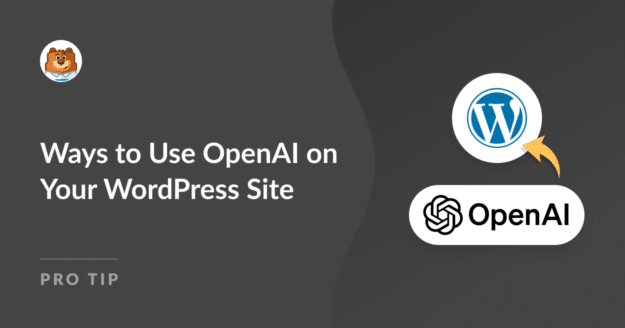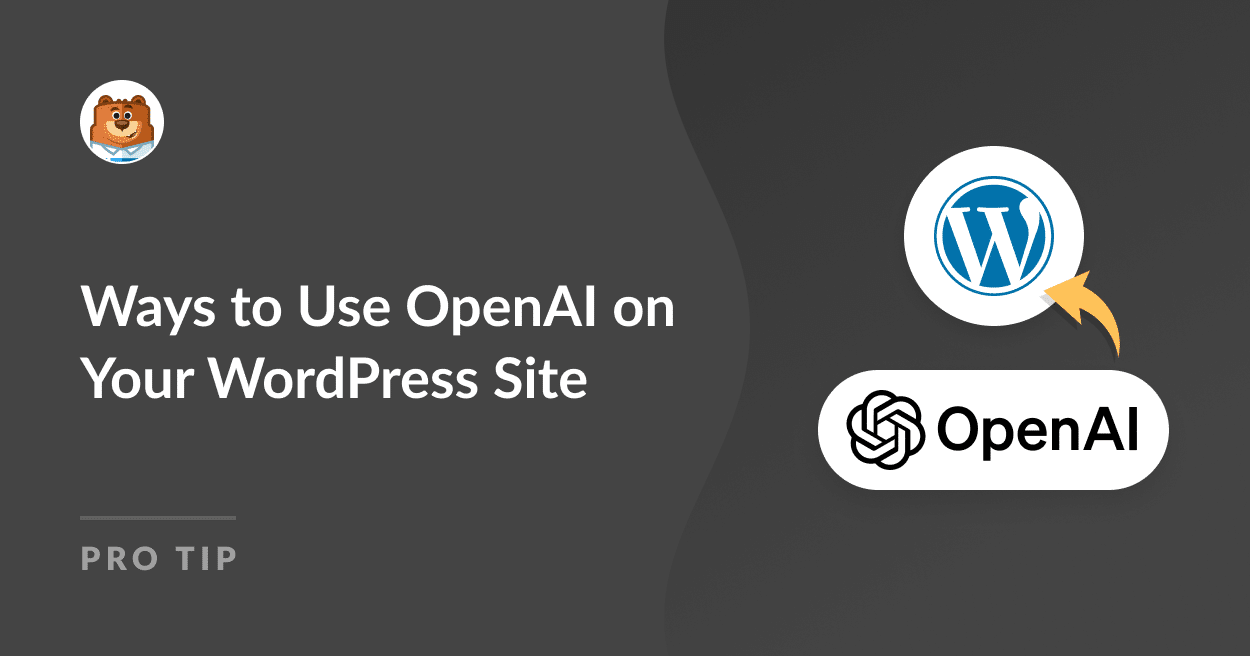If you’ve ever wondered how to bring a touch of AI magic to your blog or website, you’re in the right place.
Whether you want to automate tasks, generate content, or offer unique interactive experiences to your visitors, incorporating AI can significantly elevate your site’s capabilities.
I’m here to walk you through some straightforward steps to integrate OpenAI’s powerful tools into your WordPress platform, just like I did.
How to Use OpenAI on Your WordPress Site
ChatGPT is an AI assistant that was made by the OpenAI team. It helps you save time and make your work easier.
When I first explored OpenAI’s capabilities, I was amazed at how it could help personalize digital interactions on platforms like WordPress.
To start using it, the first step is to create an account with OpenAI and then follow the tips below to see how ChatGPT can benefit your WordPress site.
In This Article
- 1. Send AI-Generated Form Notifications
- 2. Auto-Generate Titles and Meta Descriptions
- 3. Create Ad Copy and Product Descriptions
- 5. Add Events to Google Calendar via Forms
- 6. Dynamic Pricing and Discounts with AI
- 7. Use AI to Filter Spam on Your Website
- 8. Draft Emails in Minutes with AI
- 9. AI Sentiment Analysis for Testimonials
- 10. Generate AI Images for Your Posts
1. Send AI-Generated Form Notifications
WPForms offers over 1,700+ WordPress form templates that remarkably simplify the form creation process. Additionally, it seamlessly integrates with numerous marketing tools, even ChatGPT.
This integration with ChatGPT is just one of its standout features. With it, you can create smarter forms. For example, when someone submits a form, AI can send them personalized notifications.
For instance, you use WPForms to create a new hire form, and after linking it with ChatGPT, you can set up OpenAI to send a unique welcome email to each new employee automatically when they submit the form.
To do this, you’ll need to integrate WPForms with Uncanny Automator. This allows you to set up a “recipe.” A recipe includes a plugin that starts automation and another app or plugin that acts based on that initial trigger.
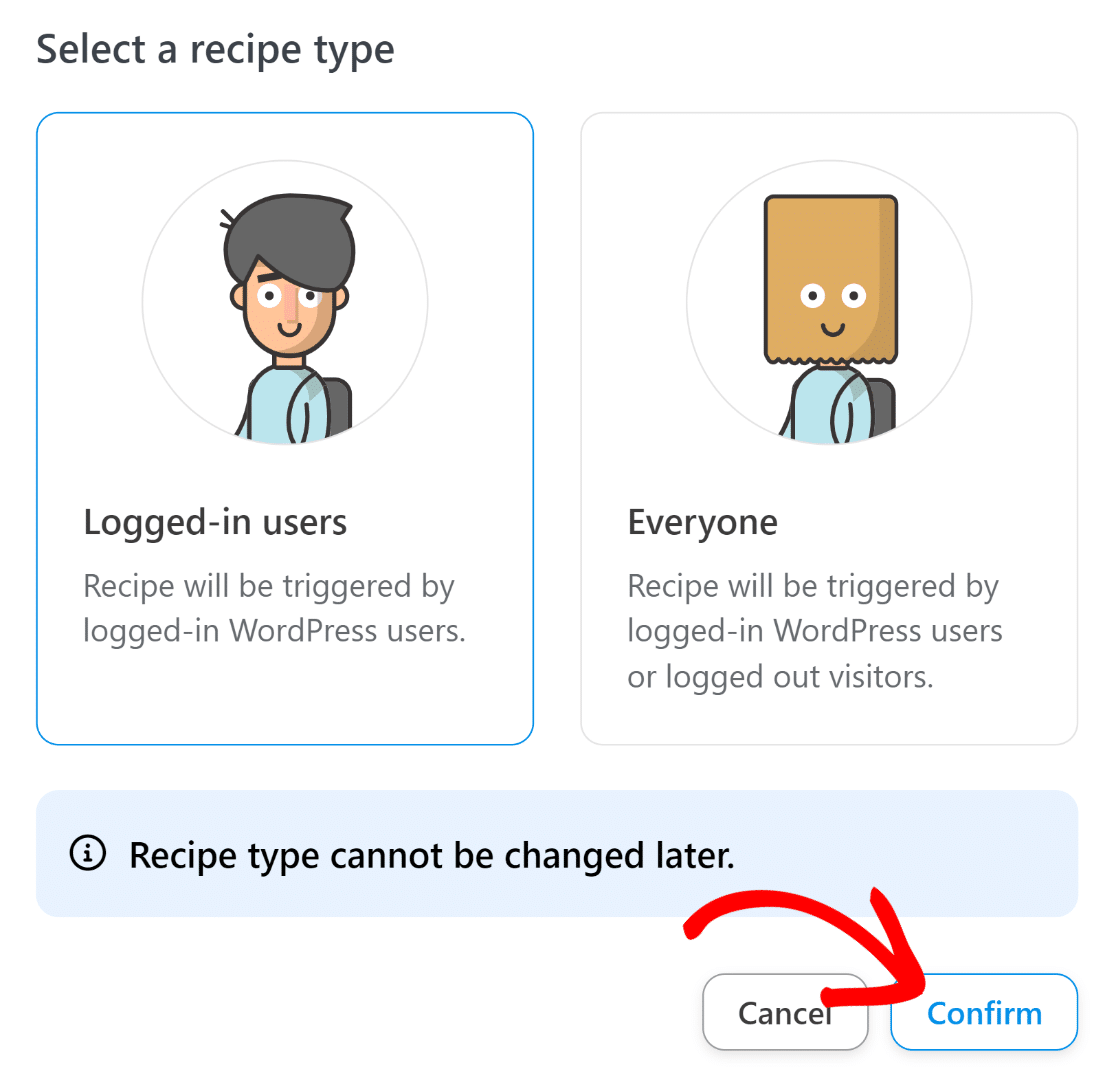
The system message and prompt I used included details pulled directly from the earlier linked form. Unlike standard notifications, this allows ChatGPT to create more tailored notifications for each form submission.
If you’re interested in setting up such an automation, check out this guide on how to send AI-generated notifications and alerts to assist you in growing your business faster and making processes easier.
2. Auto-Generate Titles and Meta Descriptions
All in One SEO (AIOSEO) is a top choice for SEO on WordPress sites, thanks to its extensive SEO capabilities. What sets it apart, however, is its AI-powered feature that generates headlines.
AIOSEO has built-in support for ChatGPT, which provides real-time suggestions for SEO titles and meta descriptions while you edit your WordPress posts. This feature is incredibly helpful and a real time-saver.
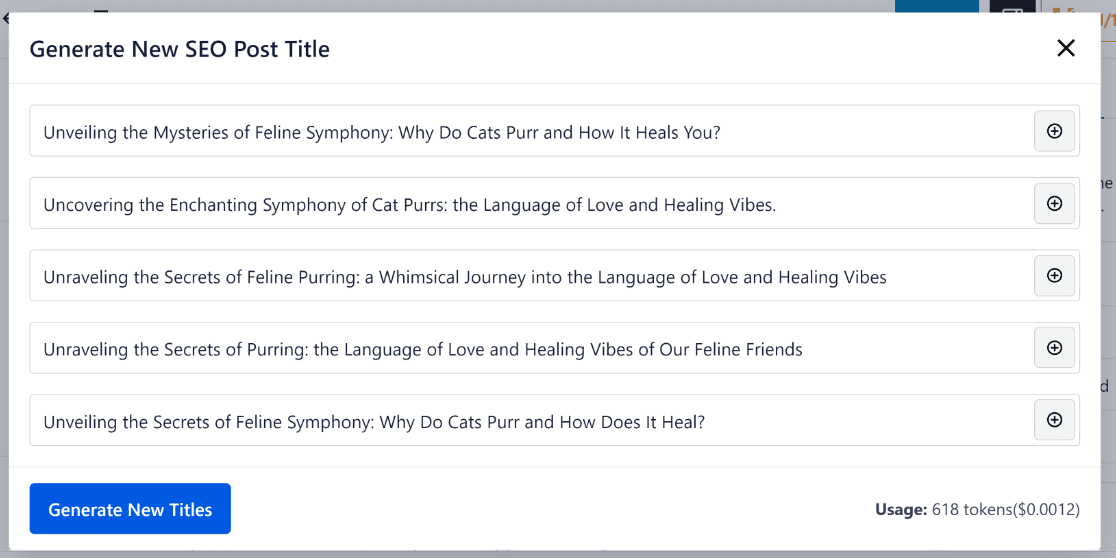
From my personal use, I’ve found this feature especially valuable when updating old posts with fresh titles and information. With a single click, you can get high-quality ChatGPT suggestions for your titles in WordPress.
3. Create Ad Copy and Product Descriptions
ChatGPT is an amazing tool for anyone looking to build effective ad copies. It uses advanced language models to generate engaging and persuasive text that can help convert visitors into customers.
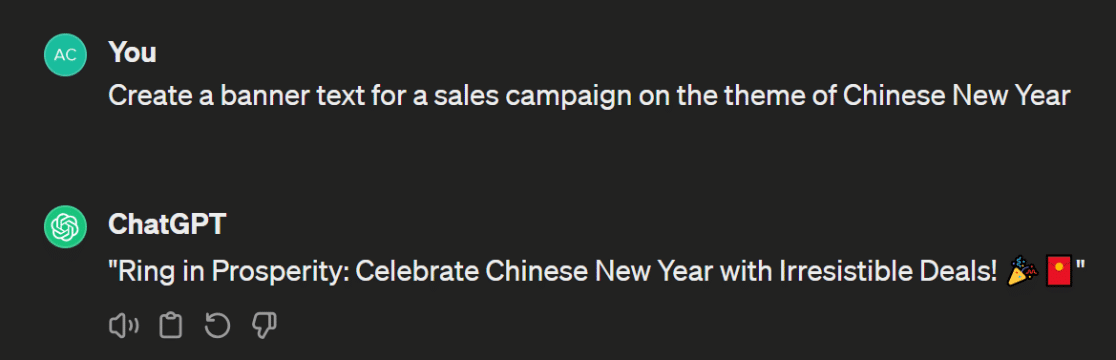
By leveraging this tool, you can create compelling content that resonates with your audience and drives conversions. For instance, Here are a couple of ChatGPT prompts I use regularly that were shared by my colleague.
- Create a banner text for a sales campaign on the theme of [insert details of the sale event/theme].
- Write copy for a landing page about [provide a topic]. The copy needs to be engaging and clearly showcase the benefits of [your topic or product].
- Write a concise, benefit-focused description for a product called [product name], having these features [provide product features and specifications in detail].
- Generate a social media post announcing the release of our new product/feature/service. [Add specific details about your release and the customer problems it aims to solve].
Once ChatGPT provides you with a draft, I advise that you edit the text to better suit your brand’s voice by changing the sentence structure, adding relevant keywords, and inserting terminology that highlights your product’s features.
I strongly believe these tweaks can greatly enhance the original copy’s impact, increasing engagement and sales. And, watching your tailored content work magic in attracting more customers is truly rewarding.
4. Use Custom-GPTs for Your Specific Needs
Custom GPTs are specialized versions of the general-purpose AI models provided by OpenAI, designed to perform specific tasks based on your unique requirements. Think of them as assistants who understand exactly what you need them to do.
For instance, to assist our customers with the form creation process, I created two custom GPTs. If you have a ChatGPT Plus subscription, these will walk you through creating your very own forms with WPForms.
The first, named “Form Wizard,” guides you through designing your forms. It suggests what fields to include and provides descriptions for each, ensuring you don’t miss any critical components.
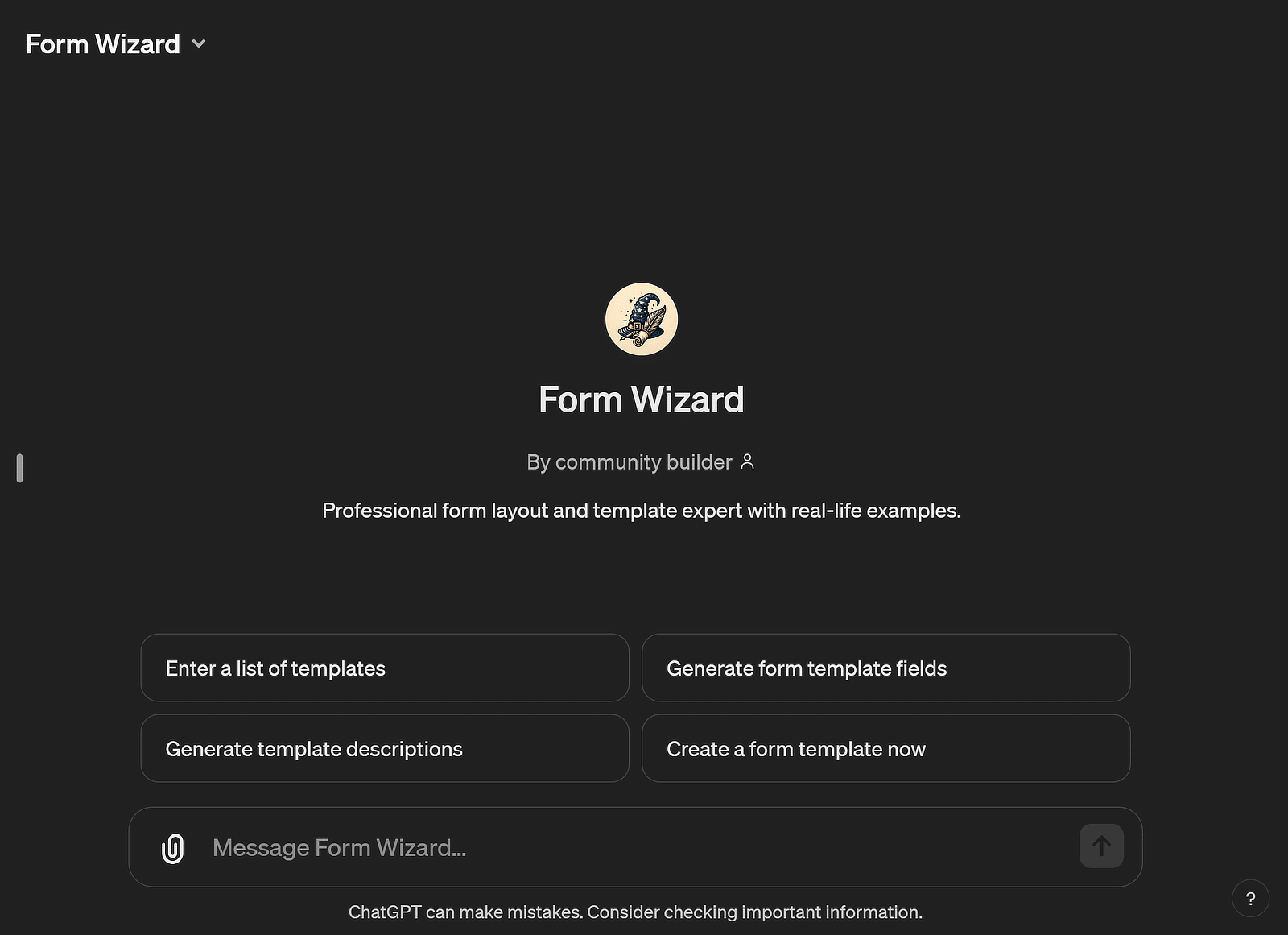
The second, “Advanced Calculations,” is a lifesaver for creating calculator forms. Whether you’re building a budget planner or a complex scientific calculator, this GPT supplies all the necessary formulas.
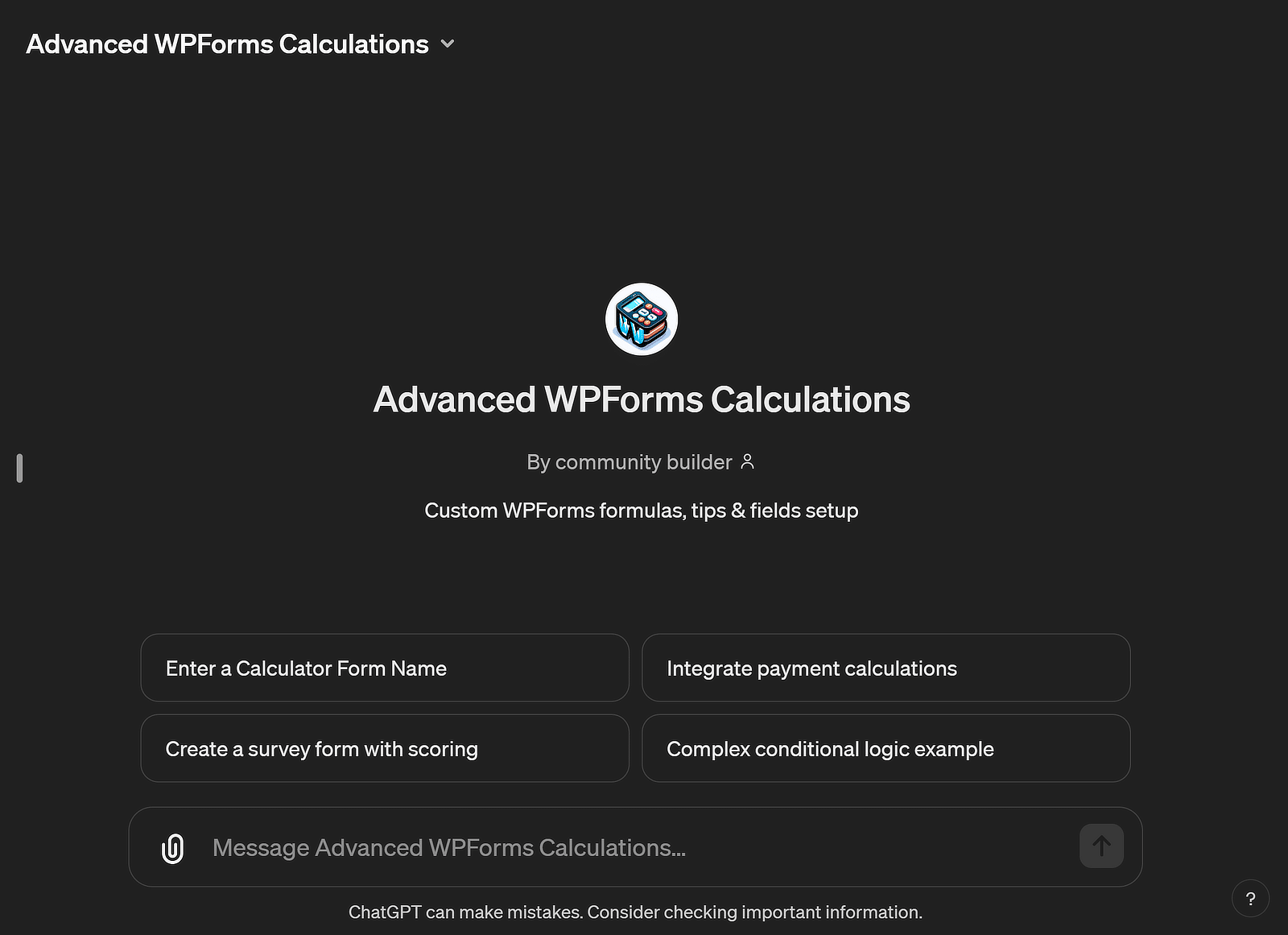
Based on my personal experience, fine-tuning these custom models with data relevant to your particular use case, you can get them to learn and generate outputs that are more aligned with your specific goals.
Creating a custom GPT involves providing detailed examples of the task you need it to perform, which helps the model understand the scope and style of its duties, giving you a powerful tool tailored just to your needs.
5. Add Events to Google Calendar via Forms
Connecting Google Calendar with your forms can be incredibly beneficial for businesses. For instance, a health clinic could use this integration to add patient appointments to their calendar automatically.
Similarly, a fitness studio might use such an integration for scheduling classes. Each signup through forms adds a class to the studio’s calendar, saving time and reducing the chance of double bookings.
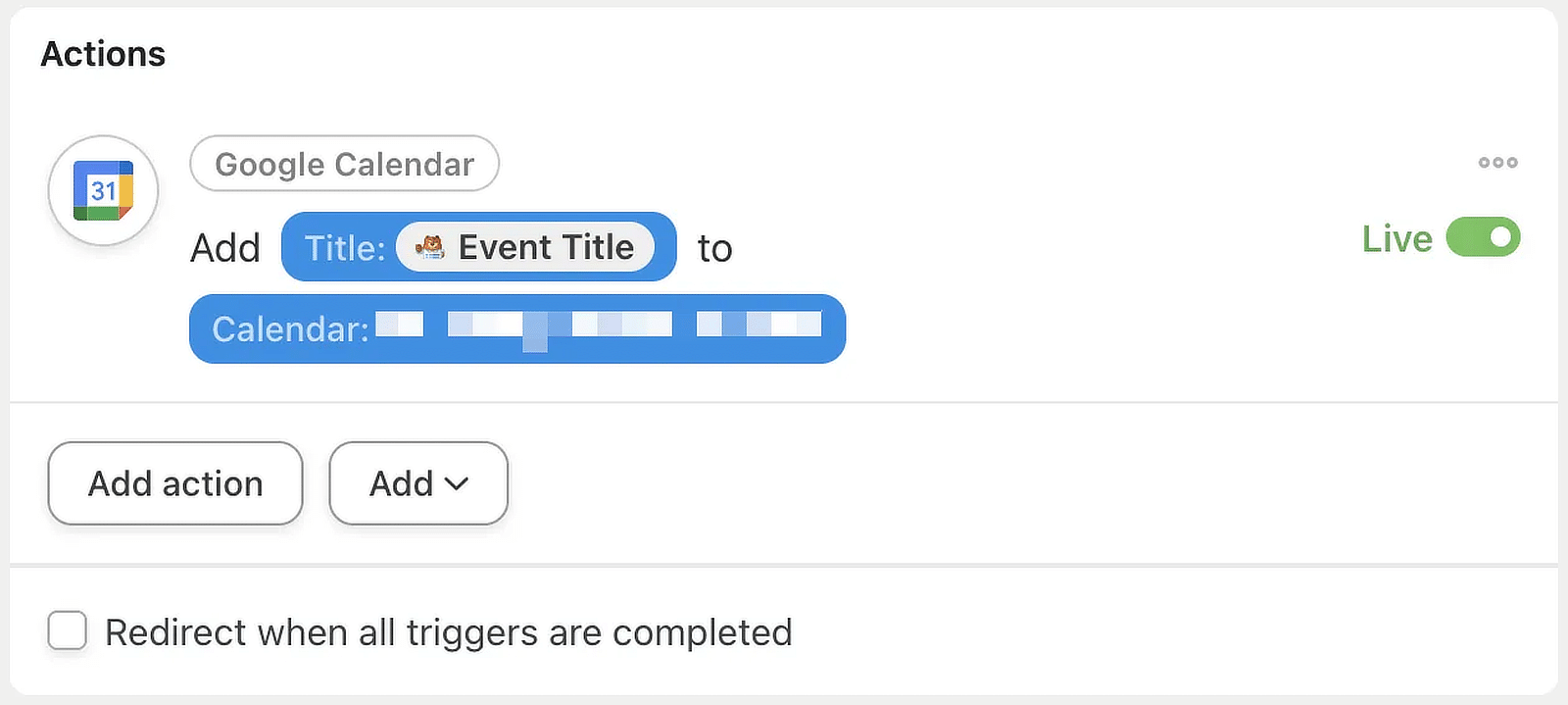
If you think this might be helpful, you’ll be pleased to hear that integrating WPForms with Google Calendar via Uncanny Automator is straightforward. Check out this guide for step-by-step instructions on registering Google Calendar events via forms.
6. Dynamic Pricing and Discounts with AI
Using dynamic pricing and discounts is a great strategy if you’re looking to boost sales in your WooCommerce store. I’ve used a plugin called WooCommerce Dynamic Pricing and Discount with AI to help set prices and offer discounts easily.
With this plugin, I’ve been able to create custom discount rules for different categories and turn these rules on or off whenever I need to. Once I set a discount rule, the plugin automatically updates the pricing and discounts for all related products.
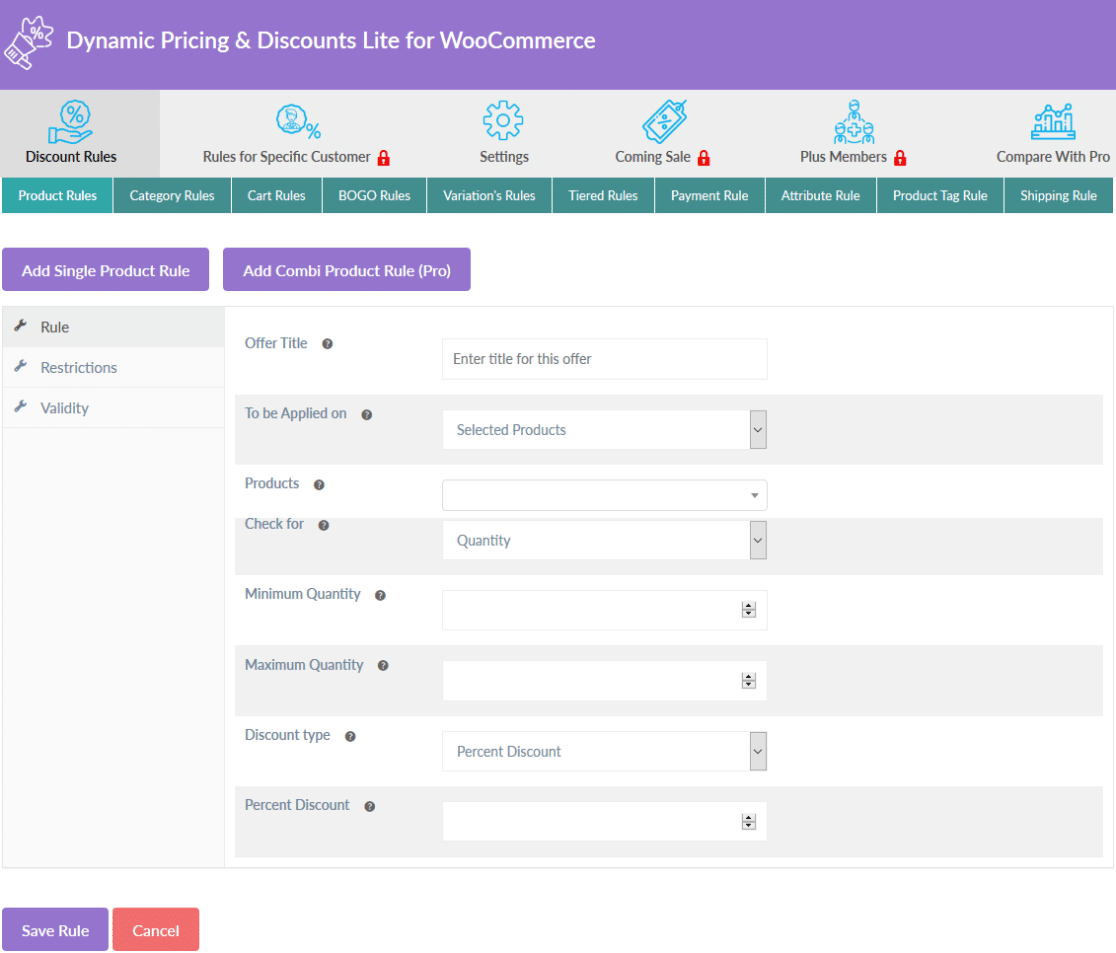
You can use it to create custom rules for discounts in different categories and enable/disable them anytime. Once you apply a discount rule, it will automatically set the pricing and discount for all associated products.
7. Use AI to Filter Spam on Your Website
To gather feedback from users, it’s important that your website has a section for comments or at least a contact form. This lets you communicate easily with your visitors. Even though these sections are crucial for connecting with clients, they are often targets for spam, which is a big problem.
Spam messages can actually hurt your website’s SEO because search engines might think those spammy words are part of your content. I use a plugin called Akismet on my WordPress site to help with this. It uses AI to keep spam comments away, which really helps.
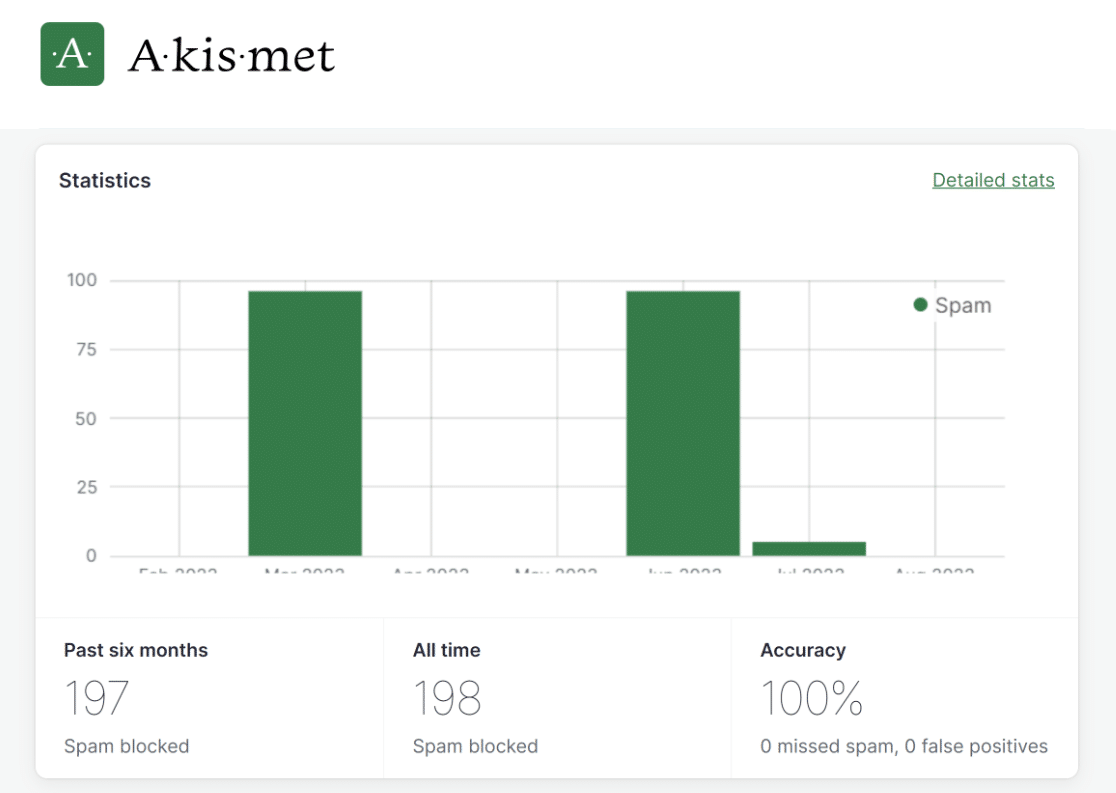
Remember, websites like ours are always at risk from malware and spam comments. That’s why it’s vital to use a tool like Akismet to shield your site from these threats.
8. Draft Emails in Minutes with AI
When I’m working on an email newsletter, answering customer questions, or contacting potential clients, I use AI to help draft my emails quickly.
For instance, I once asked ChatGPT to write a 300-word email for an interior decor service. In less than 30 seconds, I had a draft that I could easily tweak to match our brand and specific needs.
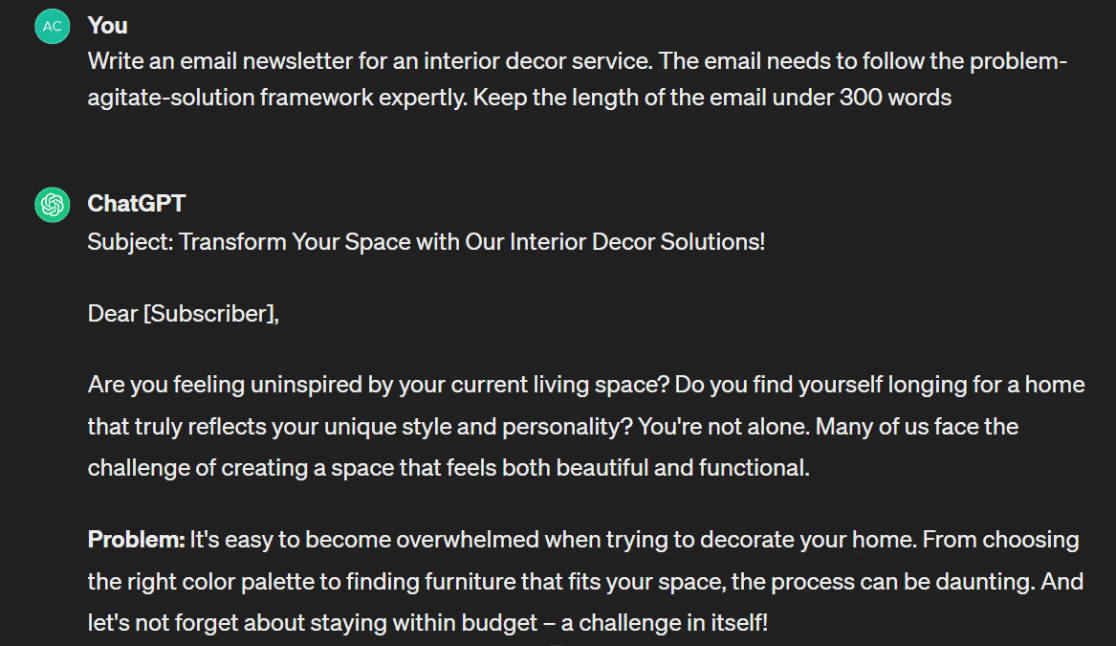
I’ve also found that combining OpenAI with customer relationship management (CRM) software speeds up the process even more. It’s so efficient that sometimes I can draft emails faster than my SMTP server can send them.
9. AI Sentiment Analysis for Testimonials
Gaining trust and credibility as a brand is crucial, and one effective way to do this is by showing testimonials from your customers on your WordPress site. These testimonials give a genuine perspective on your products and services.
I use a plugin called Thrive Ovation, which makes it really easy to gather, organize, and display these testimonials. It can even be linked with ChatGPT through Uncanny Automator to do sentiment analysis on new testimonials as they come in.
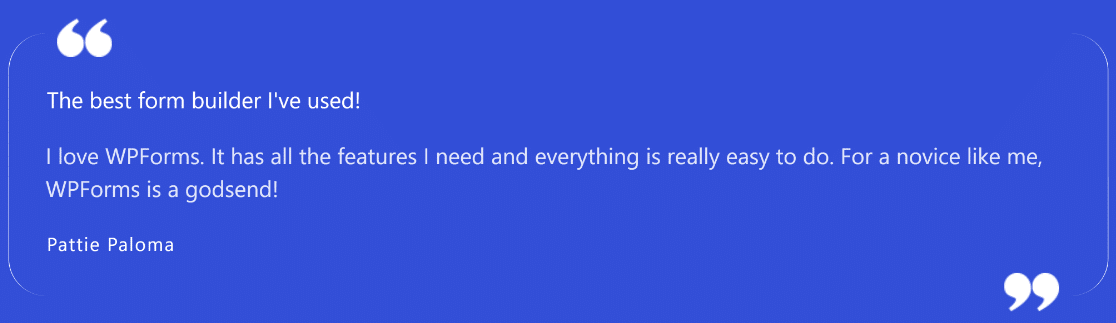
This setup eliminates the need to manually check each testimonial before I show them on our website and social media. Connecting Thrive Ovation with ChatGPT via Uncanny Automator makes the process automatic and saves a lot of time!
10. Generate AI Images for Your Posts
When we celebrated WPForms’ 8th Birthday, I decided to try something different for our sale by creating a special landing page and offering a giveaway. The team decided to give away a Sullie plush, among other prizes.
To make this plush the star of our promotion, we heavily featured it in our images. We switched from using illustrations to photos on our social media to grab our audience’s attention.
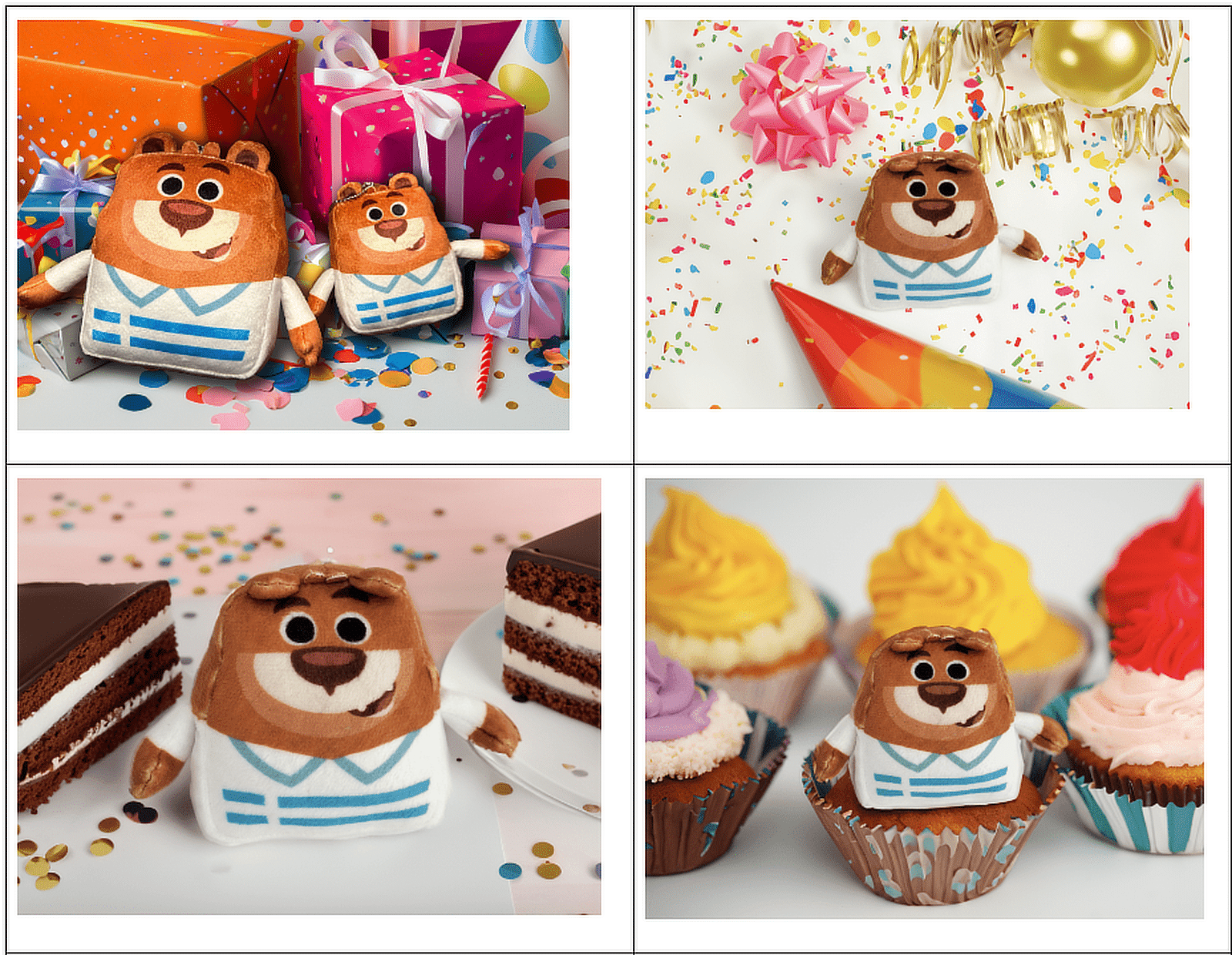
I have to say that using AI to create these photos was a breeze compared to designing our own. I developed several of these images from one original photo that a team member had provided. You can also use a Text-to-image AI tool to generate images for your business.
FAQs on How to Use OpenAI on Your WordPress Website
Using OpenAI for a variety of tasks on WordPress is growing in popularity. Here are some common queries we get asked about it.
How do I use OpenAI in WordPress?
You can use OpenAI in WordPress by installing plugins that support AI features, such as chatbots or content generation tools.
Look for plugins that integrate with OpenAI’s API, install one, and configure it according to your needs to start using AI on your WordPress site.
How to integrate OpenAI in a website?
To integrate OpenAI into your website, you need to use the OpenAI API. First, obtain an API key from OpenAI.
Then, use this key to connect OpenAI services with your website’s backend, or integrate through existing plugins or frameworks that support API connections.
Can I use AI content on my website?
Yes, you can use AI-generated content on your website. Tools like OpenAI’s ChatGPT can create text based on your inputs.
To ensure originality, you may need to edit the AI-generated content before publishing to match your site’s tone and comply with SEO best practices.
Next, Explore These Related Articles on AI
That’s it! We hope this list helped you understand how to use OpenAI on your website for a variety of use cases. Read more about how to use AI and related WordPress plugins for different tasks here:
- Best ChatGPT Plugins for WordPress
- How to Add AI to Your Website
- Best AI SEO Tools for WordPress
- The Best AI Plugins for WordPress
Create Your WordPress Form Now
Ready to build your form? Get started today with the easiest WordPress form builder plugin. WPForms Pro includes lots of free templates and offers a 14-day money-back guarantee.
If this article helped you out, please follow us on Facebook and Twitter for more free WordPress tutorials and guides.