AI Summary
Would you like to automate your workflows by sending WPForms entries to other apps using Make? The Make addon lets you integrate your forms with thousands of web services by sending data through webhooks.
In this tutorial, we’ll show you how to install and use the Make addon with WPForms.
- Creating a Scenario in Make
- Connecting Make to WPForms
- Finalizing Your Scenario in Make
- Setting Up Conditional Logic (Optional)
- Frequently Asked Questions
Requirements:
- You will need a Pro license level or higher to access the Make addon
- Ensure that you’ve installed WPForms version 1.9.5.1 or higher to meet the minimum required version for the Make addon
Before you get started, be sure WPForms is installed and activated on your WordPress site, and that you’ve verified your license. Then, go ahead and install and activate the Make addon.
Creating a Scenario in Make
To begin, log in to your Make account and click on the Create a new scenario button.
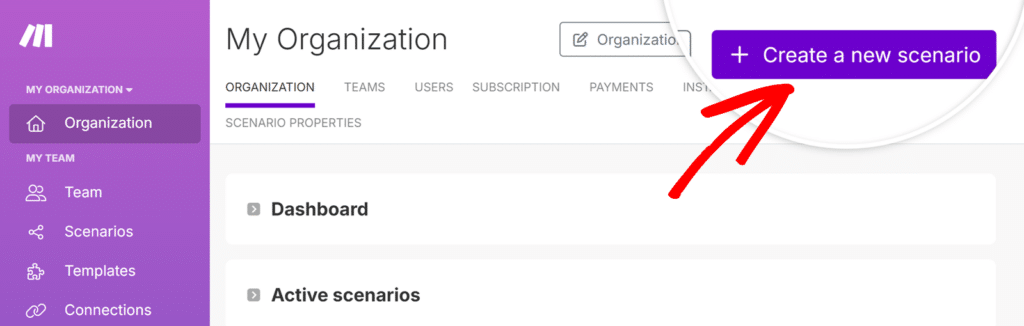
Once the scenario editor opens, click the large + icon in the center of the screen. This will prompt you to choose a module to begin with.
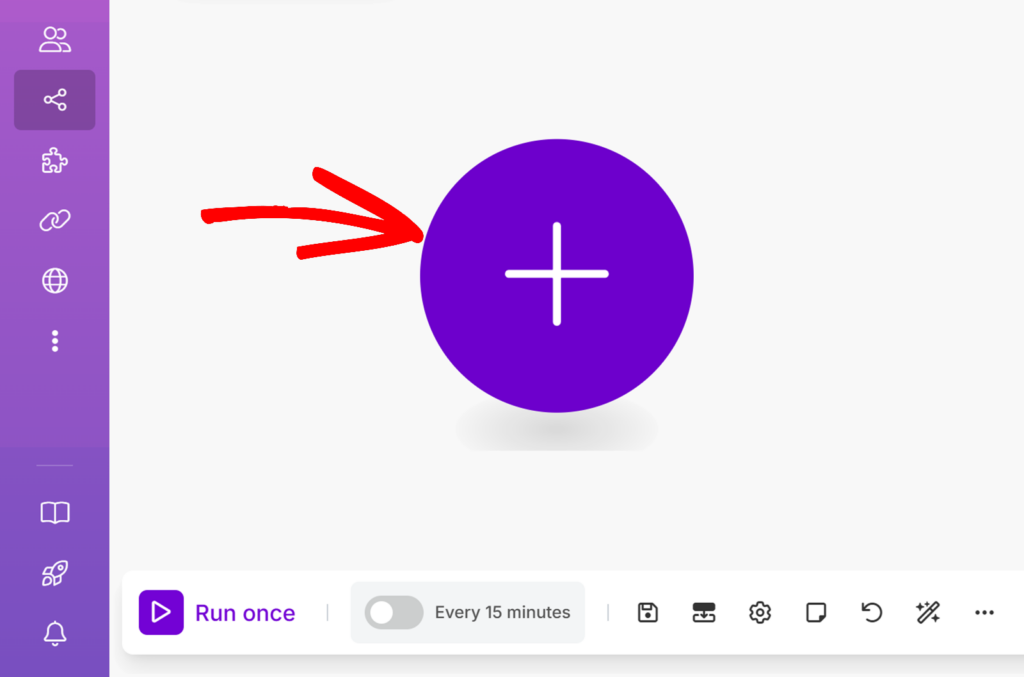
In the search bar, type WPForms, then select it from the list.
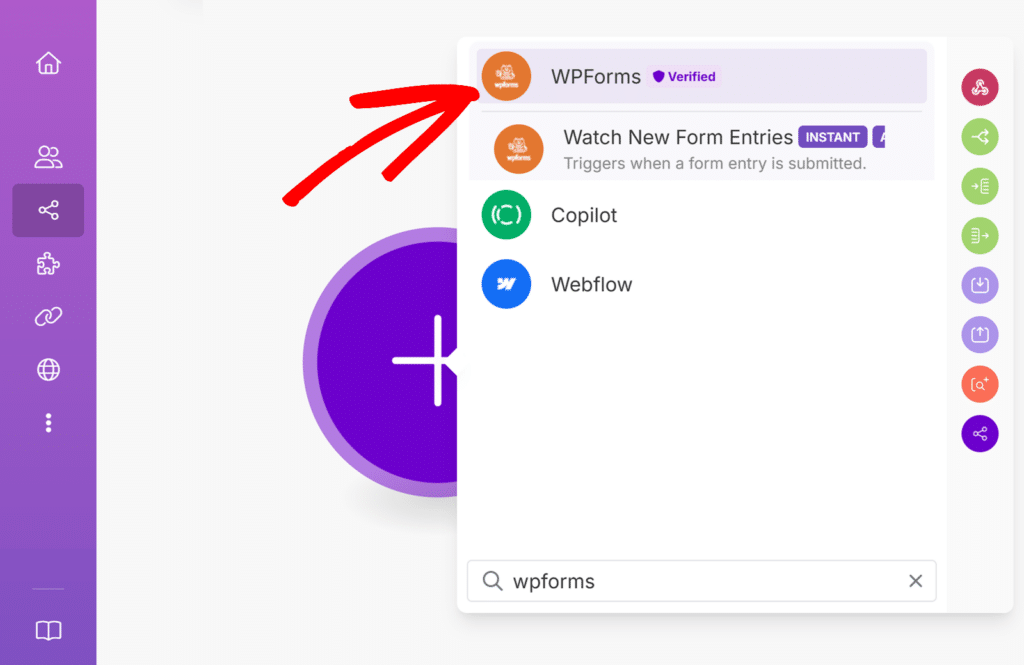
Next, choose the Watch New Form Entries option as your trigger.
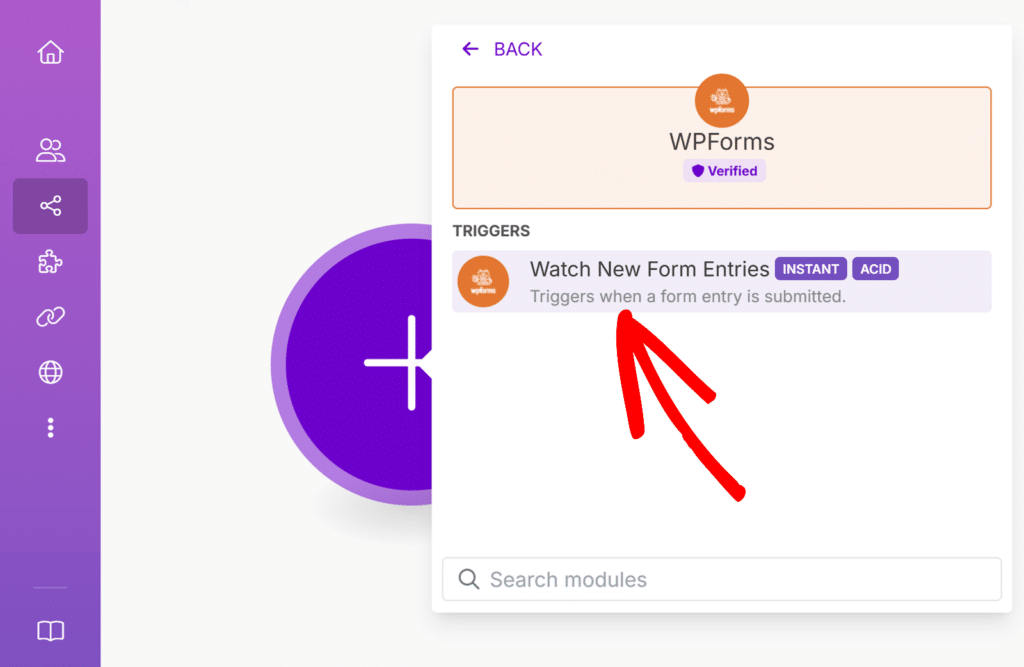
After selecting this trigger, Make will prompt you to set up a webhook. Click the Create a webhook button to continue.
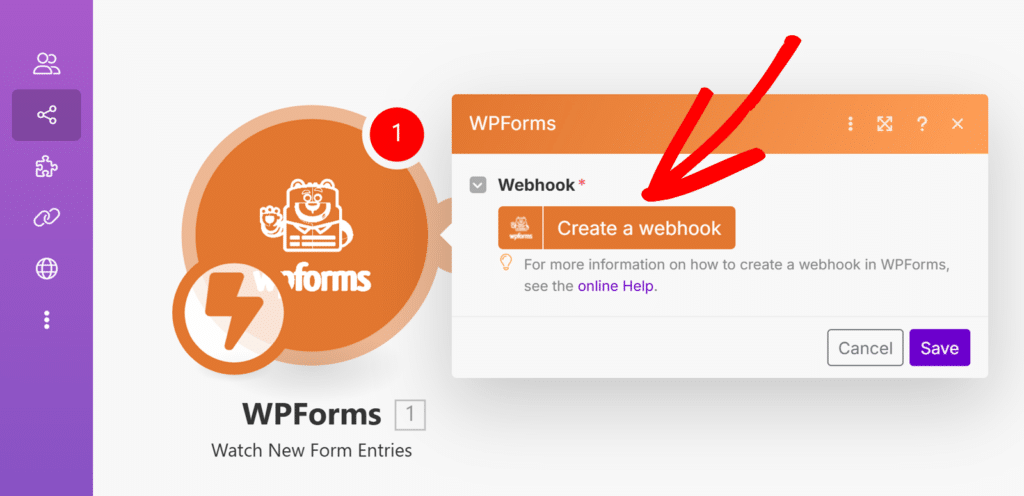
You’ll then be asked to provide a name for your webhook. This name is for internal use only, so feel free to enter whatever makes sense to you. Once you’ve named it, click Save.
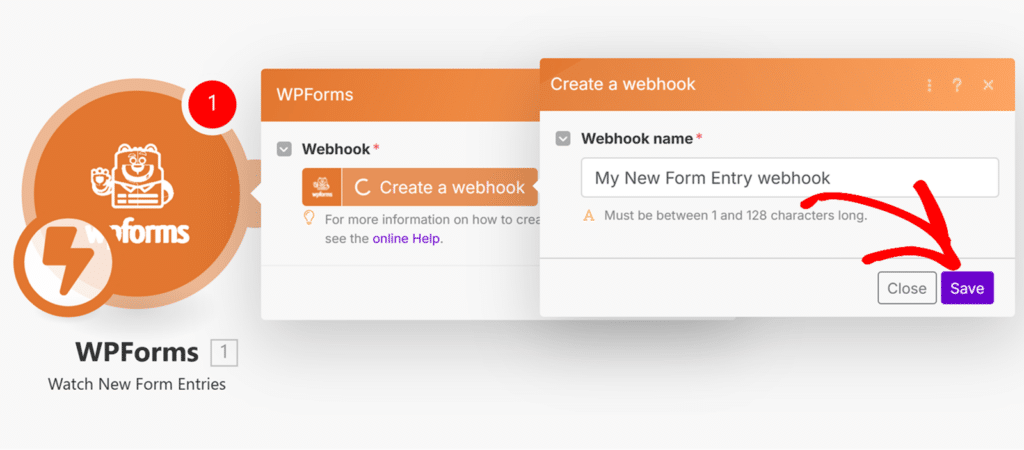
Make will now generate a unique webhook URL. Click the Copy address to clipboard button to copy the URL.
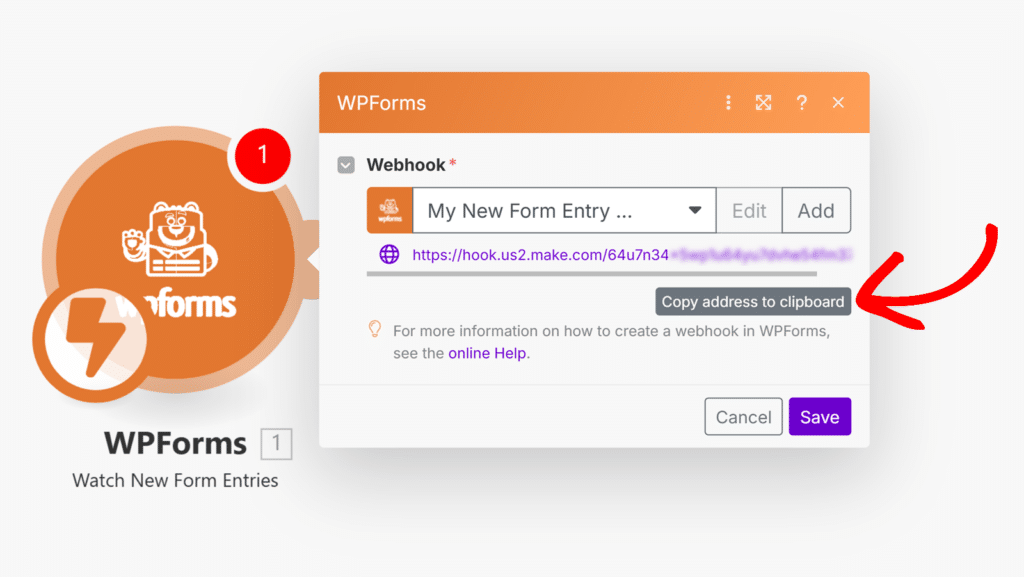
Once you’ve copied the URL, return to your WordPress site for the next step.
Connecting Make to WPForms
Now that you’ve copied your webhook URL from Make, it’s time to connect it to your form in WPForms.
Start by creating a new form or editing an existing one. Once you’re in the form builder, go to Marketing » Make and click the Enable Make Integration toggle to turn it on.
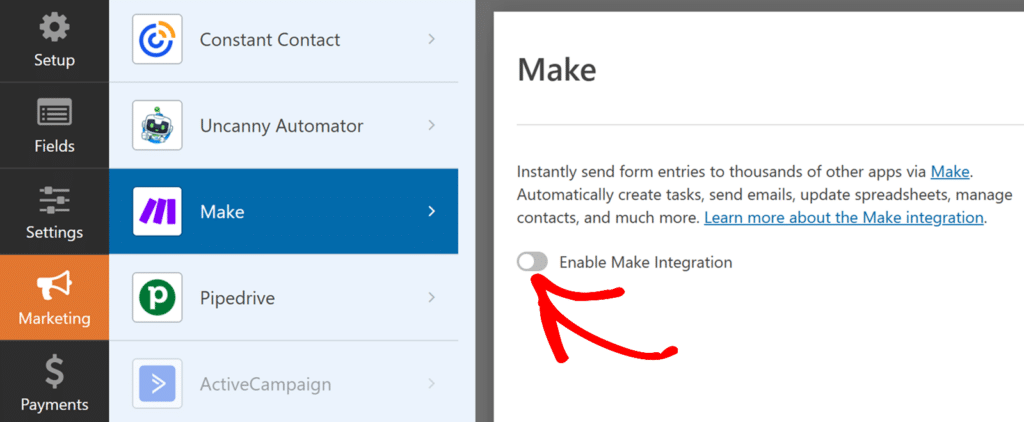
Once enabled, you’ll see two new settings appear: Webhook URL and Field Mapping. This is where you’ll connect your Make scenario and choose which form data to send.
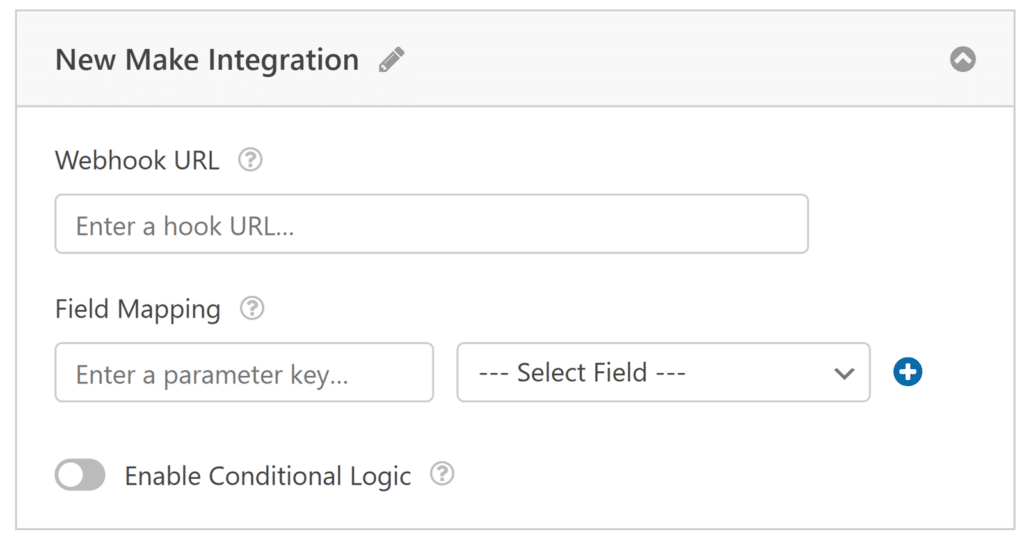
In the Webhook URL field, paste the URL you copied from Make earlier. This is the address WPForms will use to send form entries to your scenario.
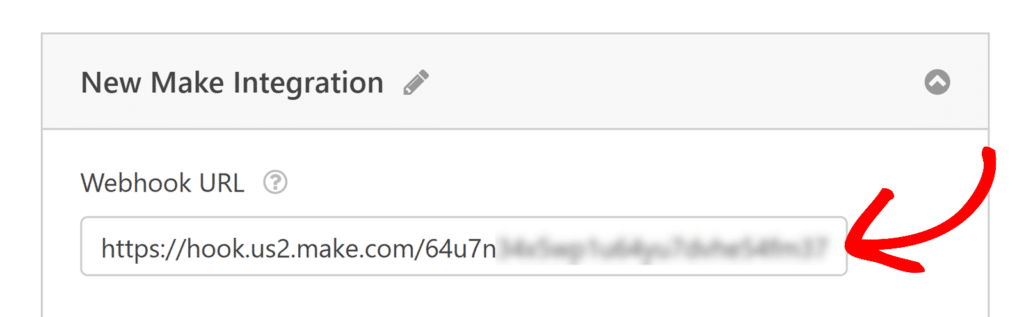
Under Field Mapping, you can define exactly which pieces of form data should be passed along with each submission.
To set this up, enter a parameter key, which is the label Make will use to identify the data. Then select the corresponding form field from the dropdown beside it.
For example, to send the user’s email address, you’ll need to enter email as the parameter key and select your form’s Email field from the list.
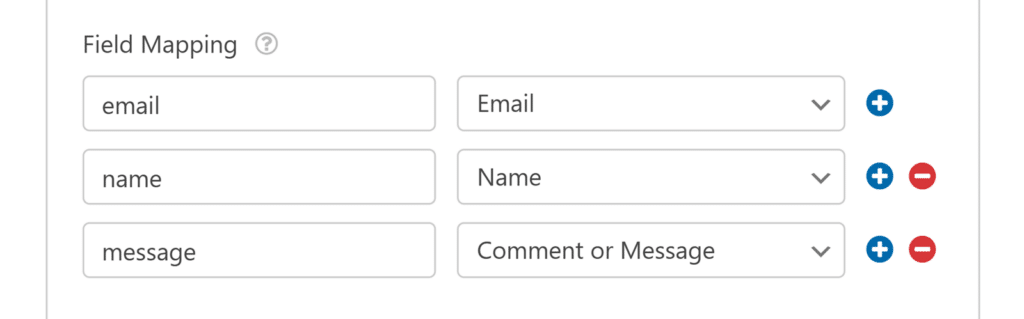
You can continue adding more field mappings by clicking the blue + button.
When you’re finished, don’t forget to click Save in the form builder to apply your changes.
Finalizing Your Scenario in Make
After saving your form in WPForms, return to your Make scenario to complete the setup.
At this point, Make is ready to receive data from your form. To decide what happens with that data, click the + icon in your scenario to add another module.
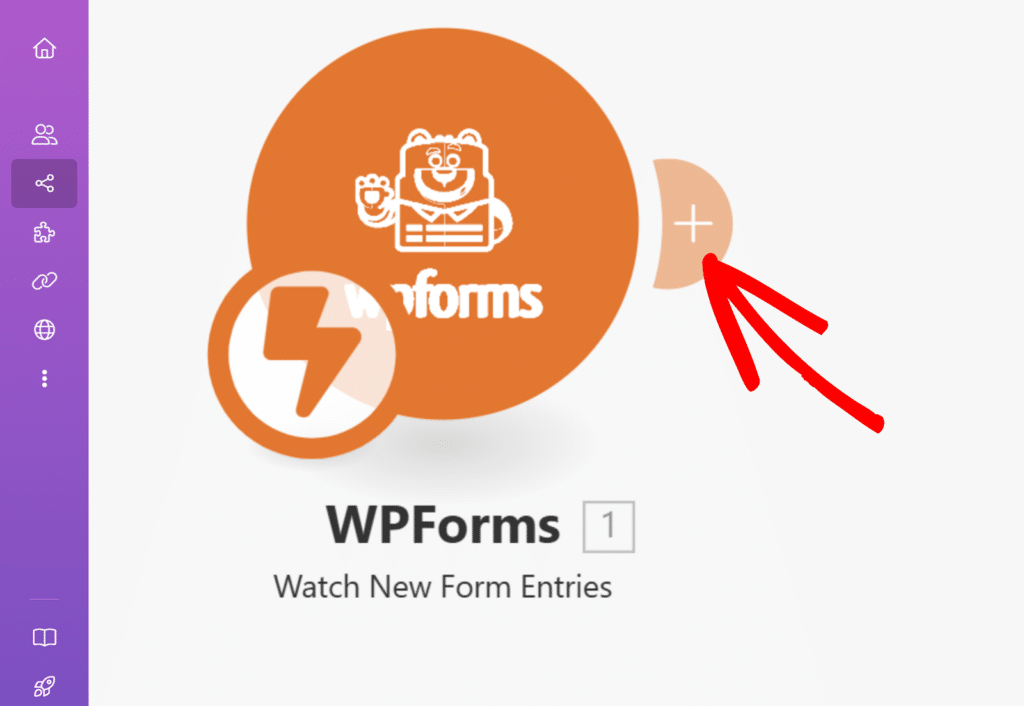
From the list of available apps, select the one you’d like to send your form data to. For example, Google Sheets, Gmail, Trello, or any other supported app. Then choose the appropriate action, such as Add Row, Send Email, or Create Task.
The exact steps you follow from here will depend on which app and action you choose.
Once your scenario is fully configured, we recommend testing it before going live. Click the Run once button in the scenario editor, then submit a test entry through your form. This helps verify that your data is being received and processed as expected.
For more details on how to test your Make scenario, see Make’s guide to testing a module.
Setting Up Conditional Logic (Optional)
Conditional logic allows you to control when the Make integration runs based on users’ form selections. For example, you can set it up so that data is only sent to Make when a user selects a specific option or answers a question in a certain way.
To use conditional logic with the Make addon, turn on the Enable Conditional Logic option and create your conditional logic rule.
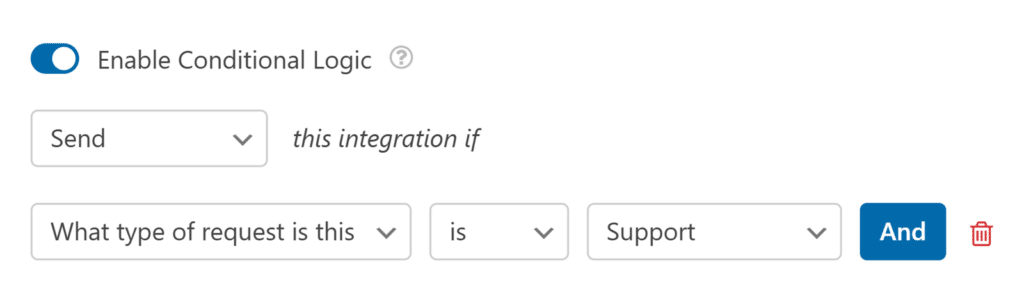
Finally, be sure to save any changes and test your form before displaying it on your site.
Frequently Asked Questions
Here are some common questions about using the Make addon with WPForms.
Do I need to map all fields?
No, you can choose to only send specific fields to Make. Only the mapped fields will be included in the webhook request.
Can I disable entry storage when using Make?
Yes. If you’d like to prevent WPForms from storing form entries in your site’s database, go to Settings » General in the form builder, then open the Advanced section and enable the Disable storing entry information in WordPress option.
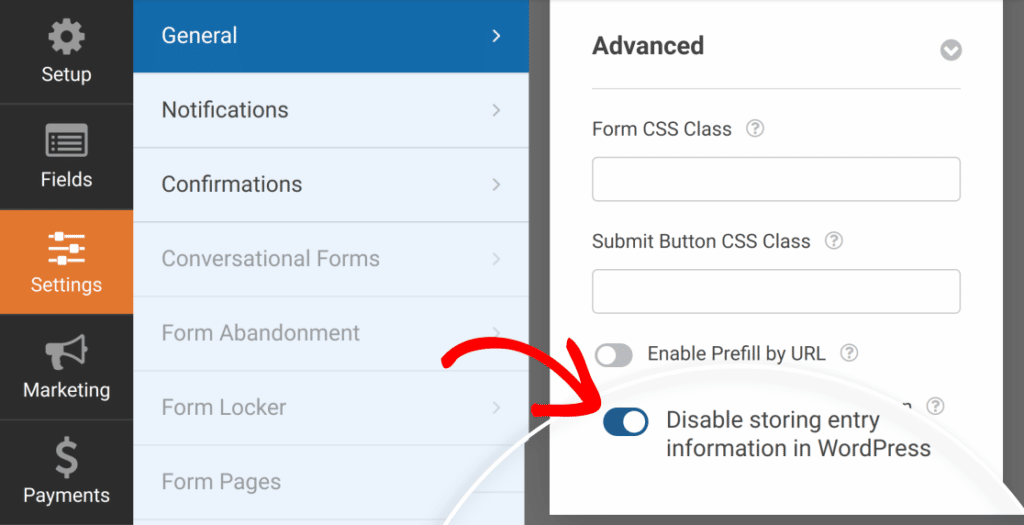
What happens if the webhook is deleted in Make?
If the webhook associated with your form is removed from your Make account, form submissions will no longer trigger the scenario. To fix this, generate a new webhook in Make and update the Webhook URL in your form settings.
That’s it! You’ve successfully set up the Make addon in WPForms. Now your form entries can automatically power thousands of different workflows using Make scenarios.
Next, would you like to learn more about what you can do with WPForms entries? Be sure to check out our complete guide to entries for details on all of the available options and tools.
