Are you trying to renew your WPForms license, but not sure how? Making sure your license stays active ensures you have access to important plugin updates.
This tutorial will show you the steps to renew any paid WPForms license.
Renewing an Expired License
In order to renew your license after it’s expired, you’ll first need to open up your WPForms account.
If a license in your account has expired, you should see an expiration notice on the right side of this page. In this notice, click the renew your license link.
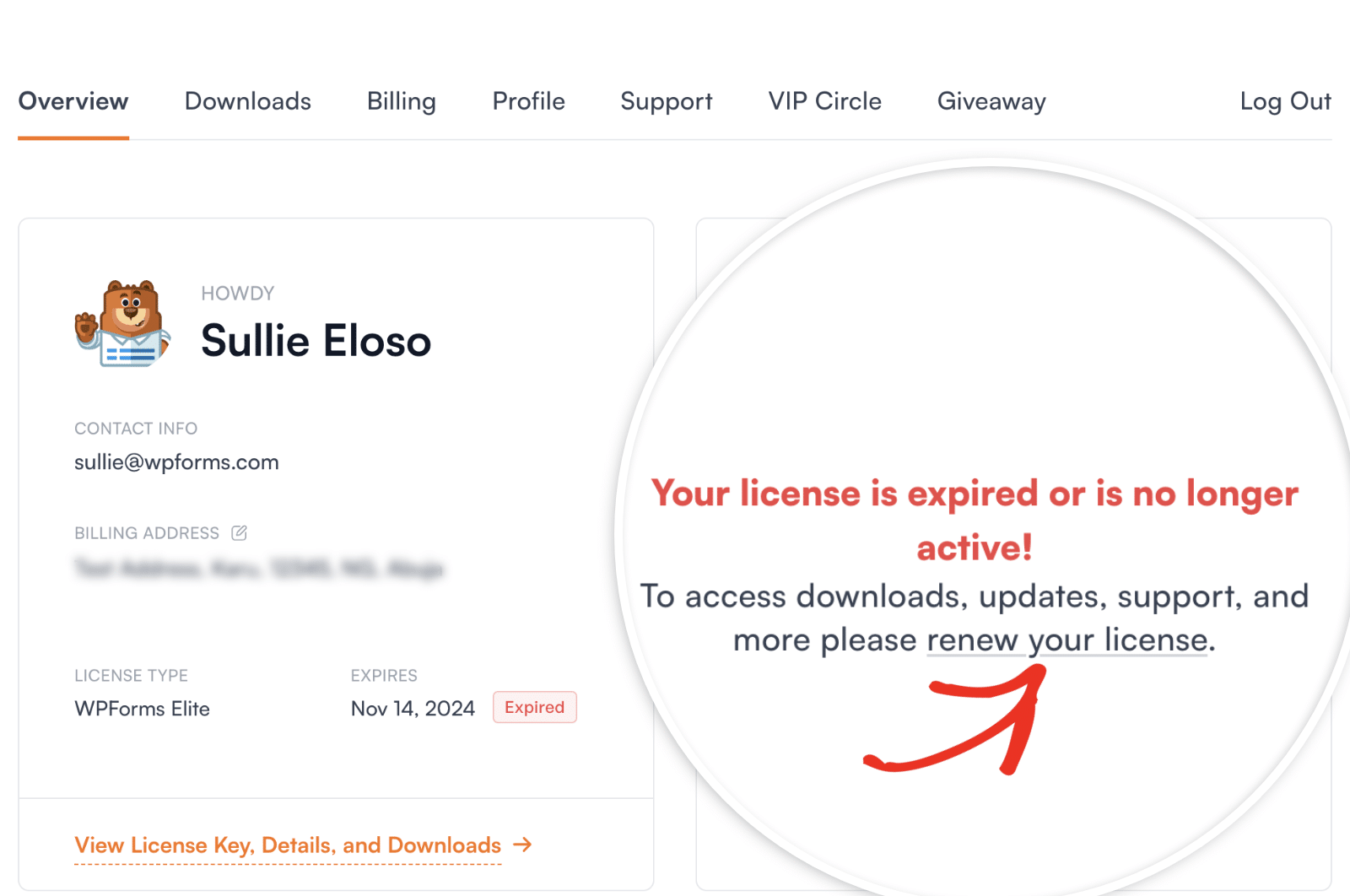
If you don’t see this expiration notice, you can instead navigate to the Downloads tab. Then click the Renew WPForms button to proceed.
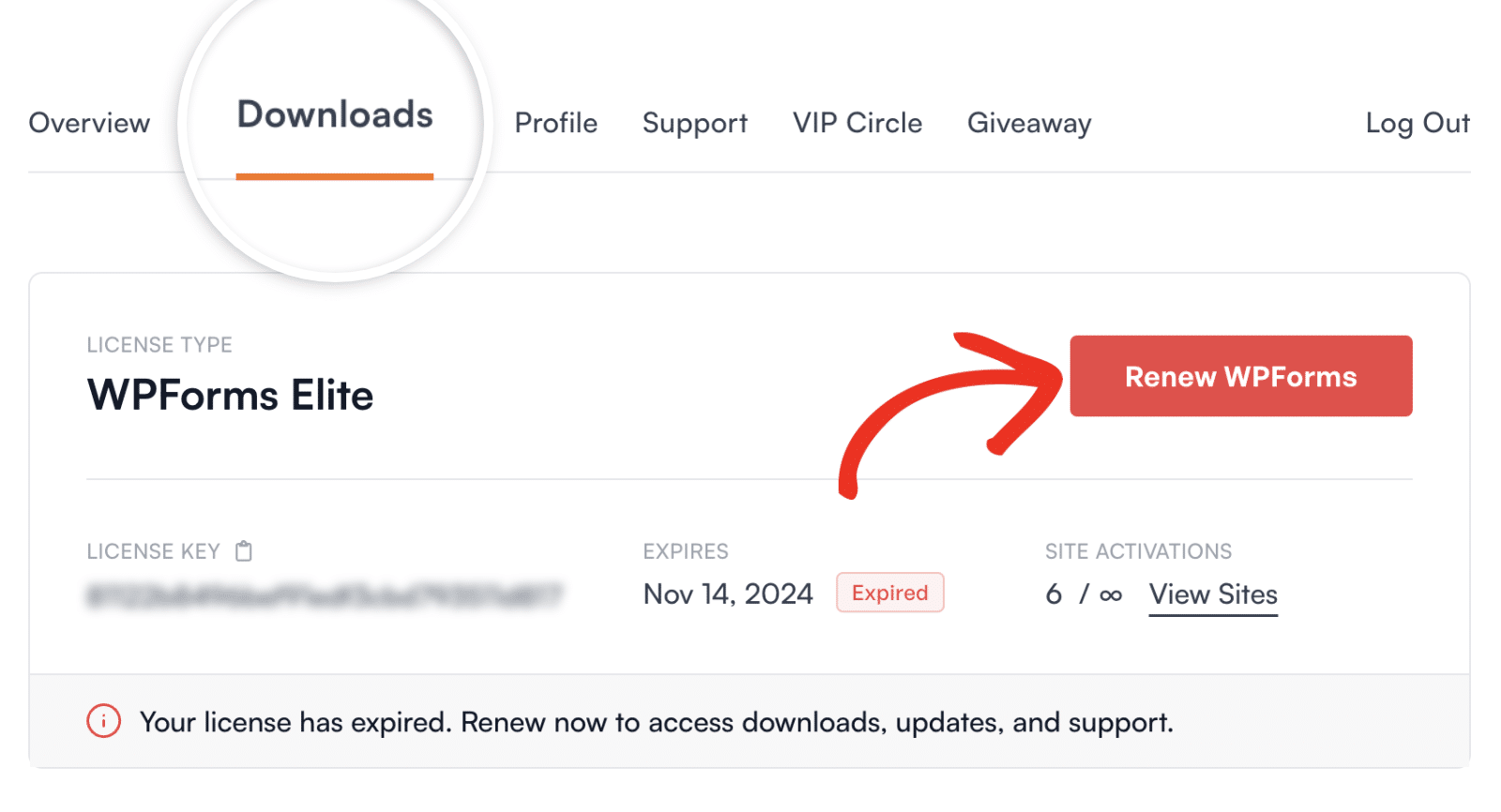
After clicking this renewal button, a checkout page will appear. Here, you’ll need to choose a payment method and complete the renewal.
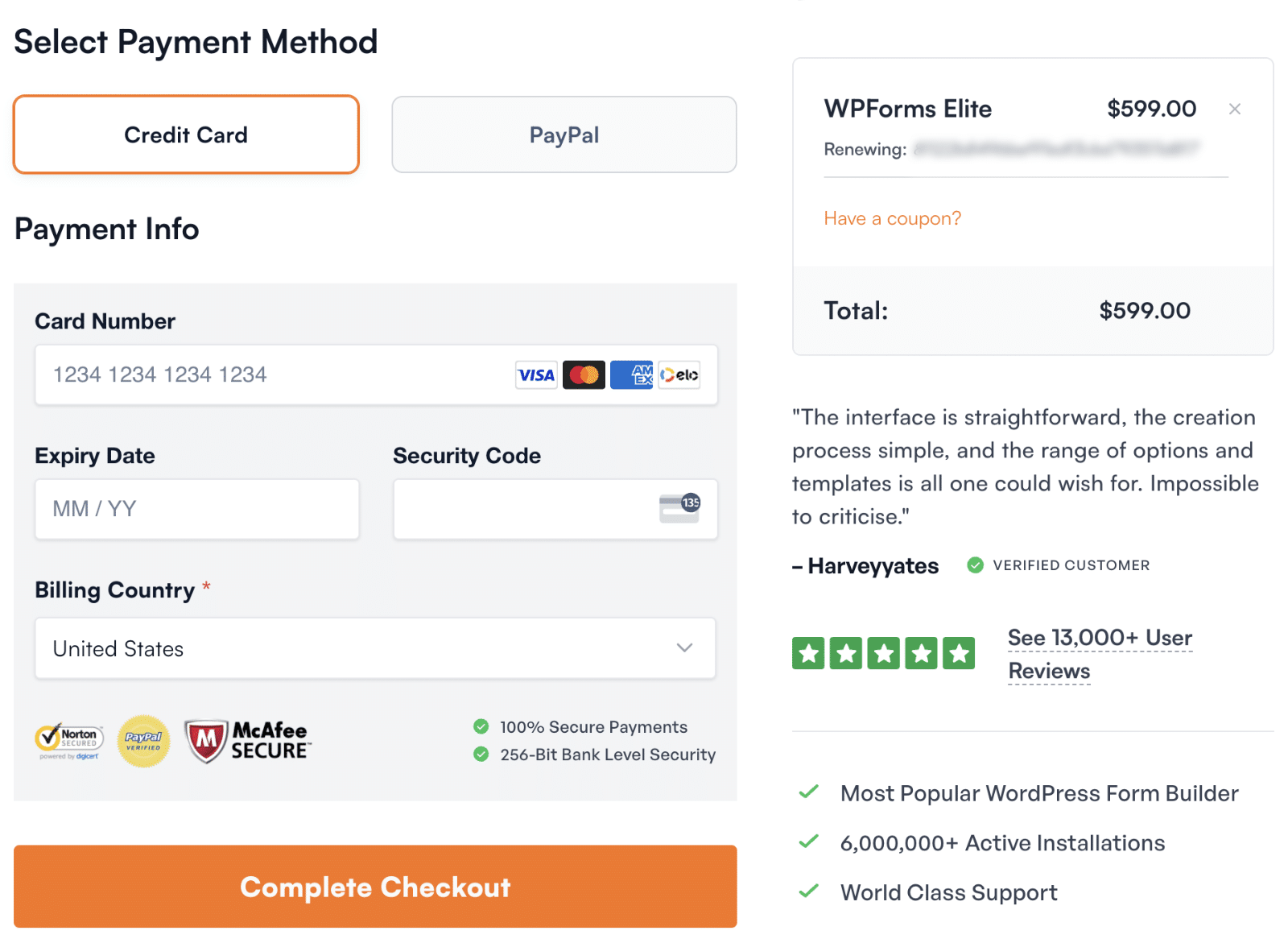
Once you’ve completed the checkout process, your license will be renewed.
Resolving a Failing Renewal Payment Issue
If your license’s auto-renewal isn’t able to be processed for any reason, then you should receive an email from our team letting you know about the issue. When this happens, your license will also expire until you have a chance to update your payment details.
To get things back on track, please follow our guide to update your account’s payment information.
Please also note that, if you’re paying with a credit card, it may take a day or more before the payment attempts to run again. Please reach out to our support team if you’d like to manually trigger the charge right away.
Renewing a License Before it Expires
If your license hasn’t expired yet, then in most cases, you can simply wait until it does expire before you renew it. Then, you can follow the steps above.
Note: This section only applies if you have manually canceled the auto-renewal on your subscription. There is currently no way to renew early by directly visiting your WPForms account. The only early renewal option is through the special email link described below.
However, there is another option if you’d like to renew your license slightly early. Your renewal reminder emails will include a special renewal link, and clicking this will allow you to renew your license ahead of time.
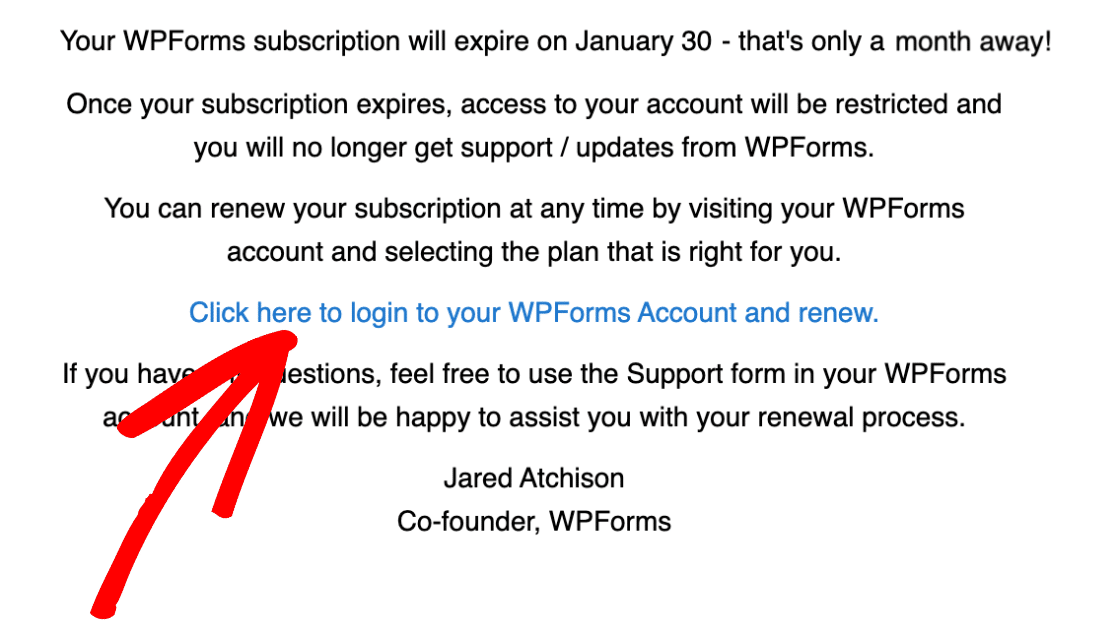
The first renewal reminder email will be sent to you 30 days before your license is set to expire.
Frequently Asked Questions
Below, we’ve answered the top questions we see about renewing your WPForms license.
How do I renew with a different credit card or payment method?
Changing your payment details requires just a couple of quick steps. Please check out our tutorial on updating billing information for all the details.
Can I get an invoice for my renewal?
Absolutely! After your renewal is processed, you’ll be sent an email receipt. However, you can also create a traditionally formatted invoice if you’d like. For details, please see our tutorial on generating an invoice in WPForms.
How can I downgrade to a lower license level instead of renewing my current license?
If you’re considering a downgrade from your current license, please follow our guide on downgrading your license level. This will provide you with step-by-step instructions to ensure a smooth transition.
How do I cancel my license after it expires?
If you’re considering a downgrade from your current license, please follow our guide on downgrading your license level. This will provide you with step-by-step instructions to ensure a smooth transition.
Do I need to renew to continue using WPForms Pro?
While you can continue using the version of WPForms Pro you installed before your license expired, we recommend renewing your license. Renewing ensures you have access to the latest updates, addons, customer support, and other premium features.
That’s it! These are the details you need to know in order to renew your WPForms license subscription.
Next, would you like to update your WPForms account details? Make sure to check out our tutorial on how to update your email and password for more information.
